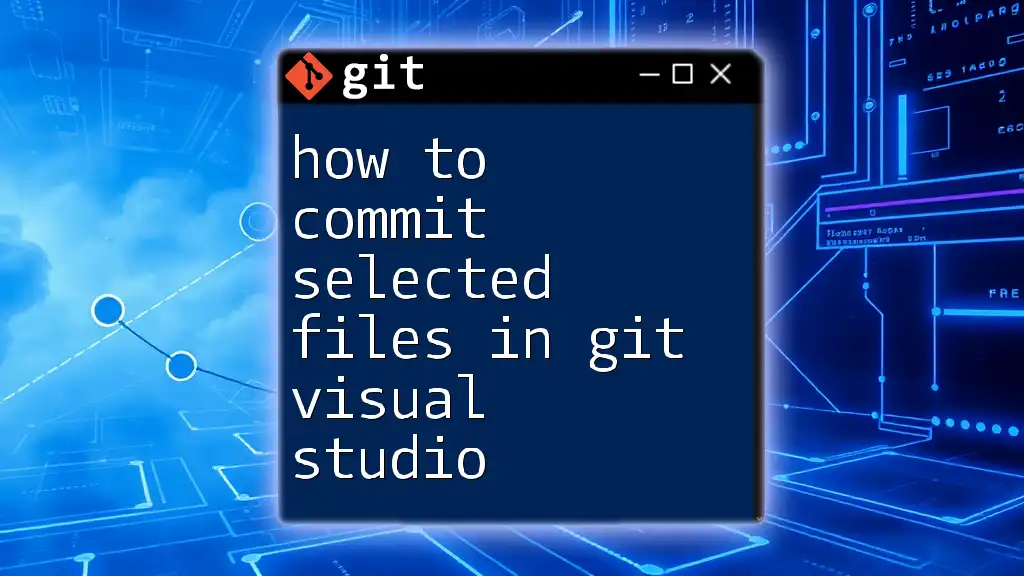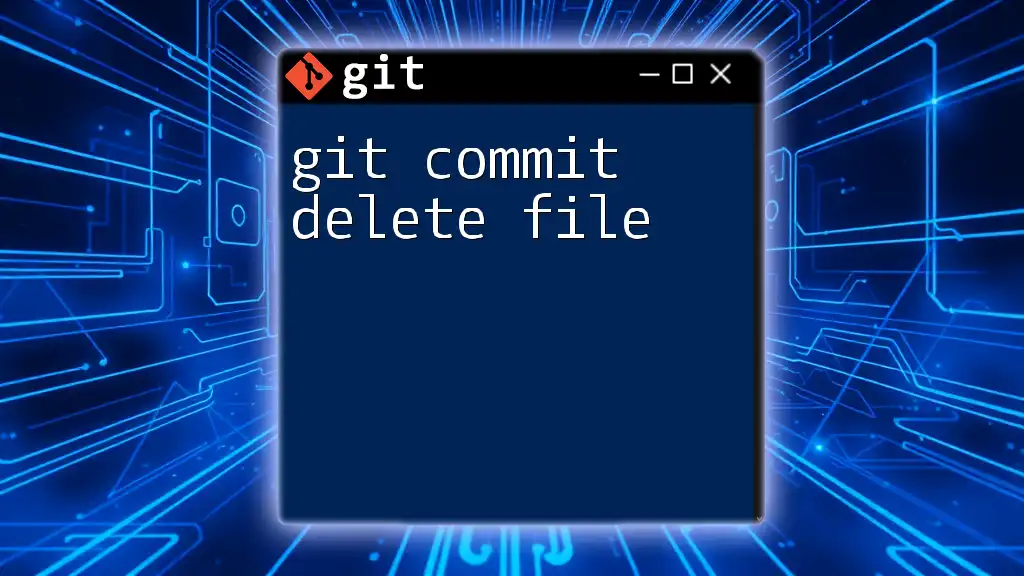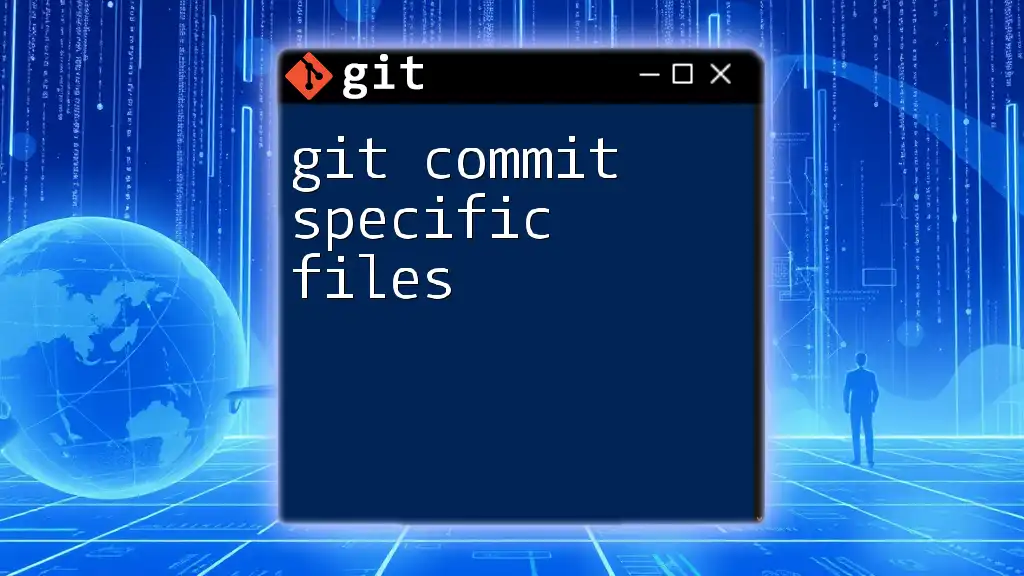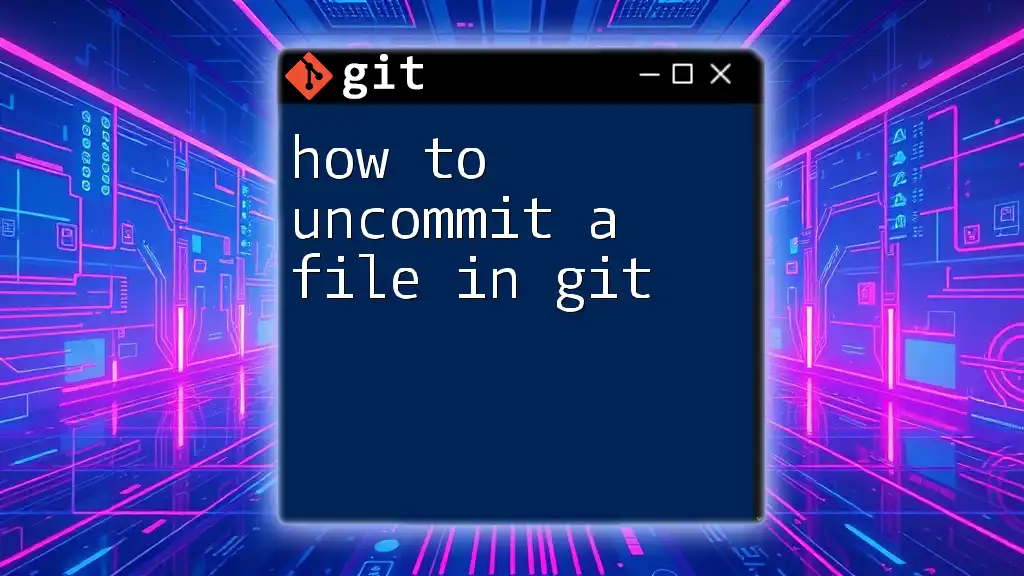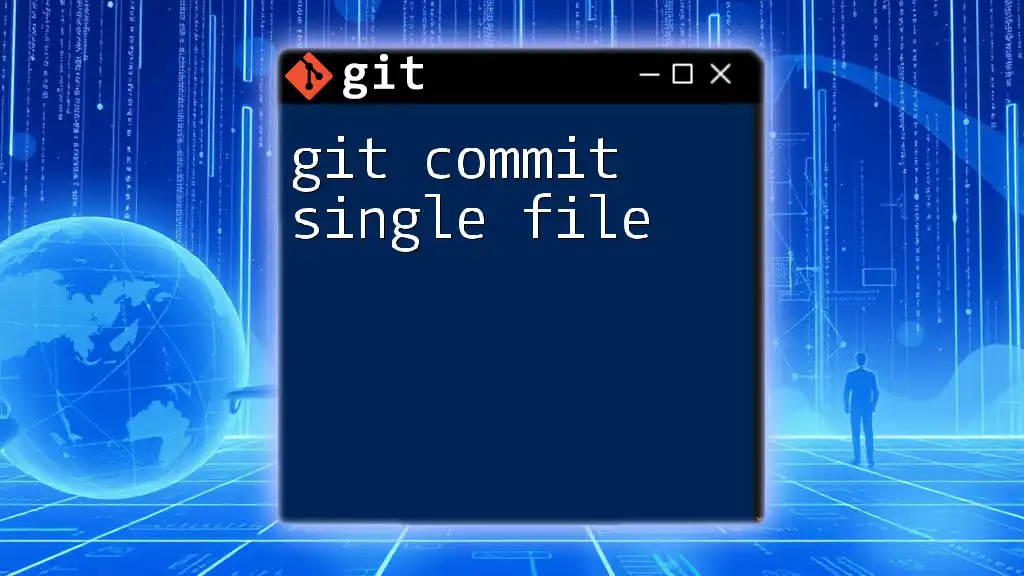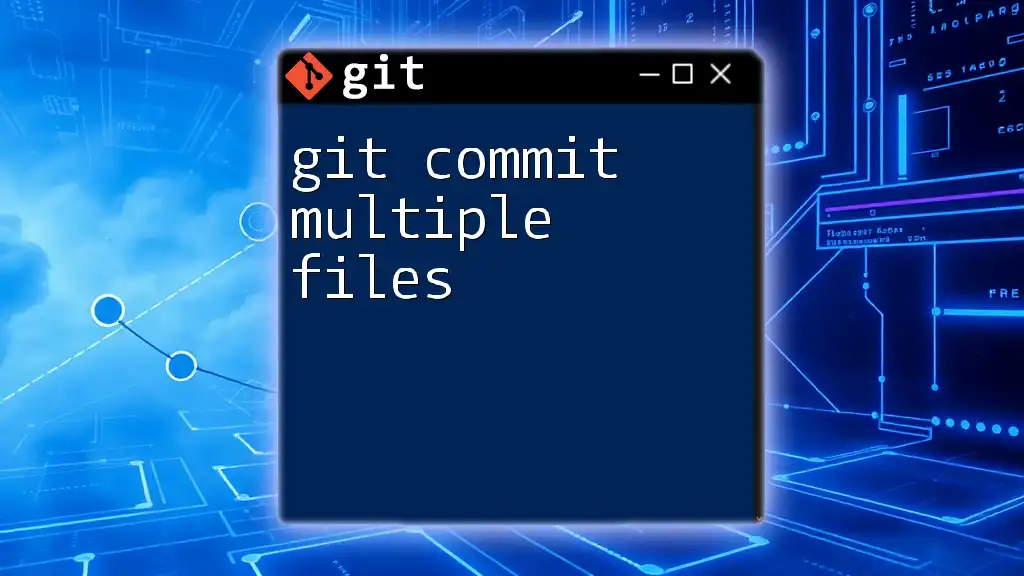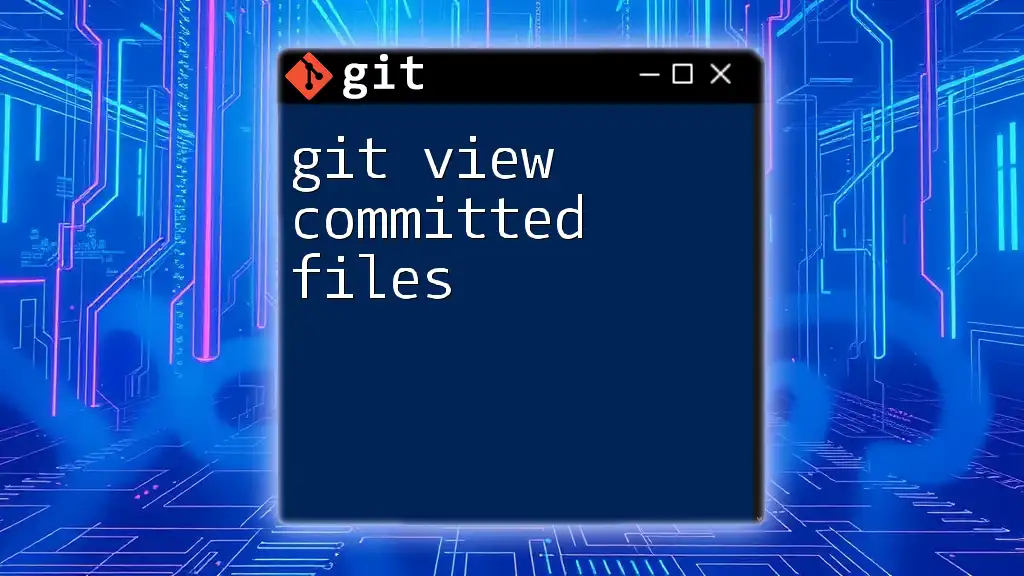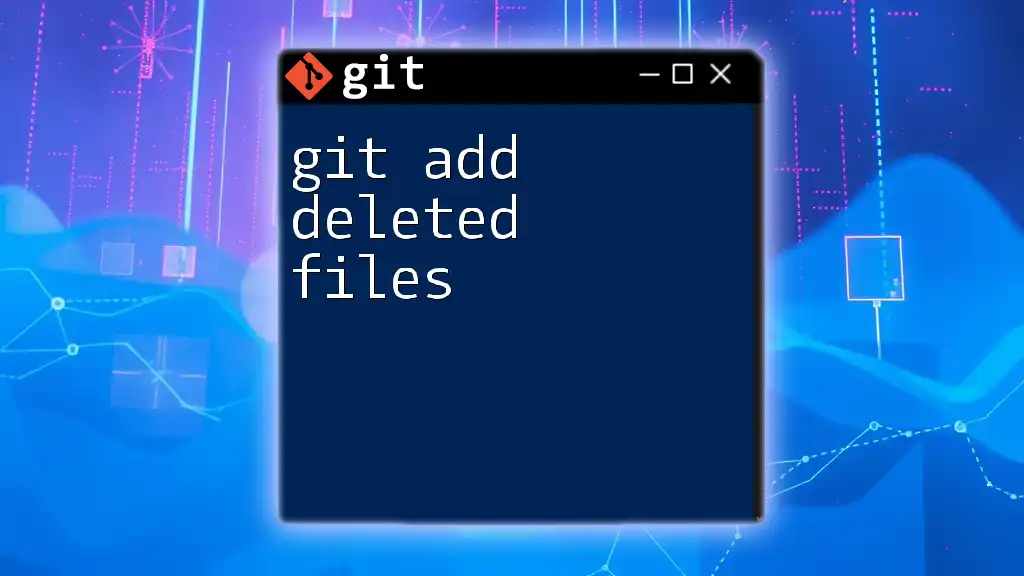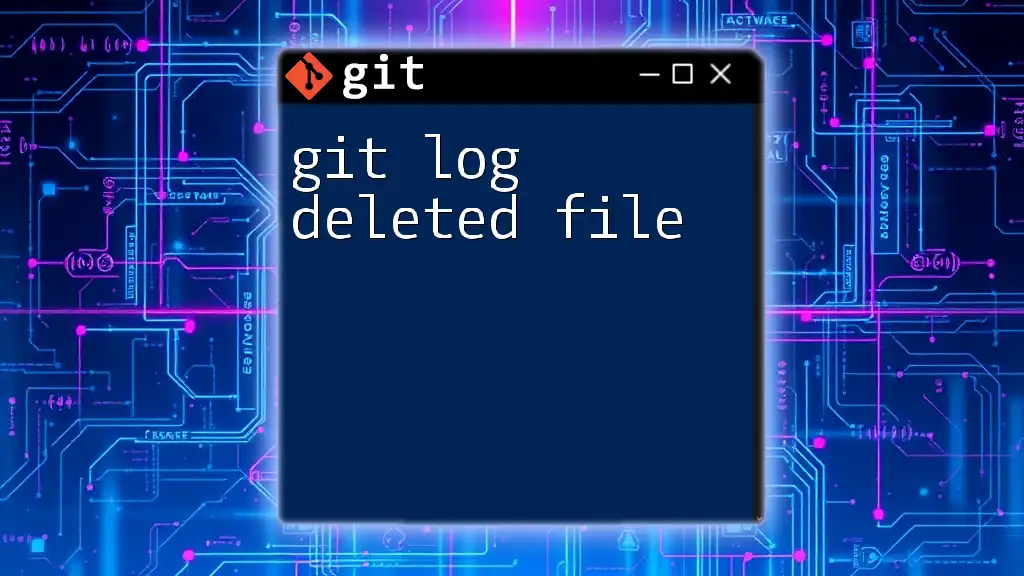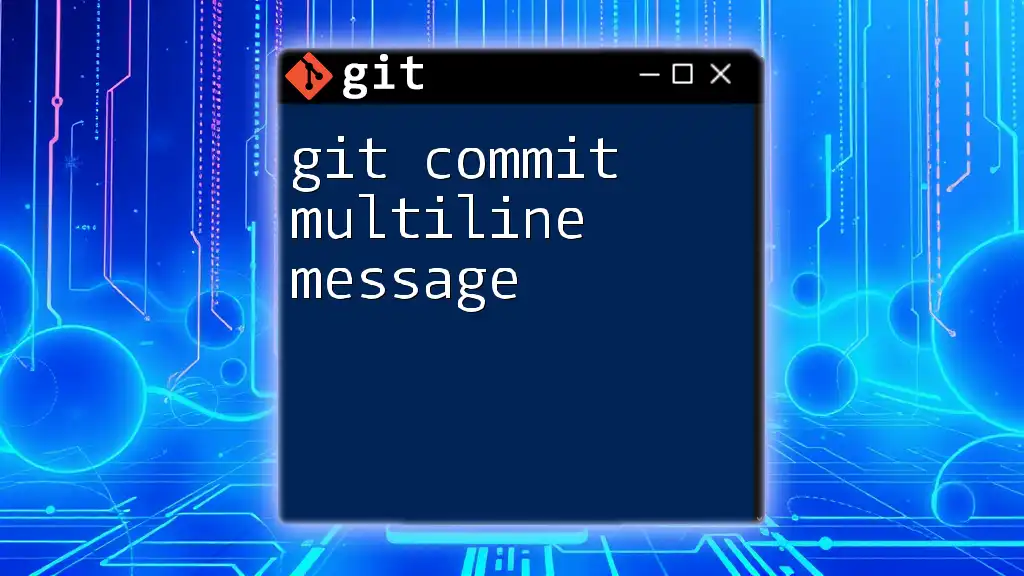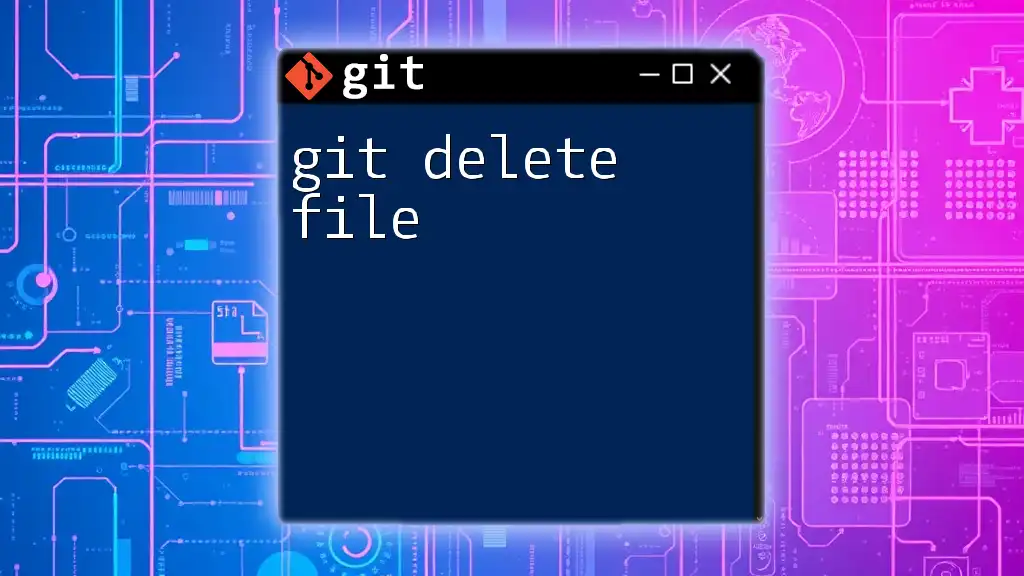To commit selected files in Git using Visual Studio, you can utilize the Team Explorer panel to stage specific files and then create a commit.
Here's a basic command to commit only the selected files via the command line:
git commit -m "Your commit message" path/to/your/file1 path/to/your/file2
Understanding Git Basics
What is Git?
Git is a powerful version control system widely used by developers to manage changes to their source code. It allows multiple individuals to work on a project simultaneously while keeping track of every modification made to the files. With Git, you can easily revert to previous versions of your files, collaborate on code with others, and maintain a detailed history of your project.
Key Concepts in Git
Before diving into the process of committing selected files in Git using Visual Studio, it's essential to understand a few key concepts:
-
Repository: A repository serves as a digital directory where all files, along with their history of changes, are stored. It can exist locally on your machine or remotely on platforms like GitHub.
-
Commit: A commit acts as a snapshot of your repository at a specific point in time, capturing the state of your files.
-
Staging Area: The staging area (also known as the index) is where you prepare your changes before they are committed to your repository. This allows you to control which files or changes are included in your next commit, making it a crucial step in the process.
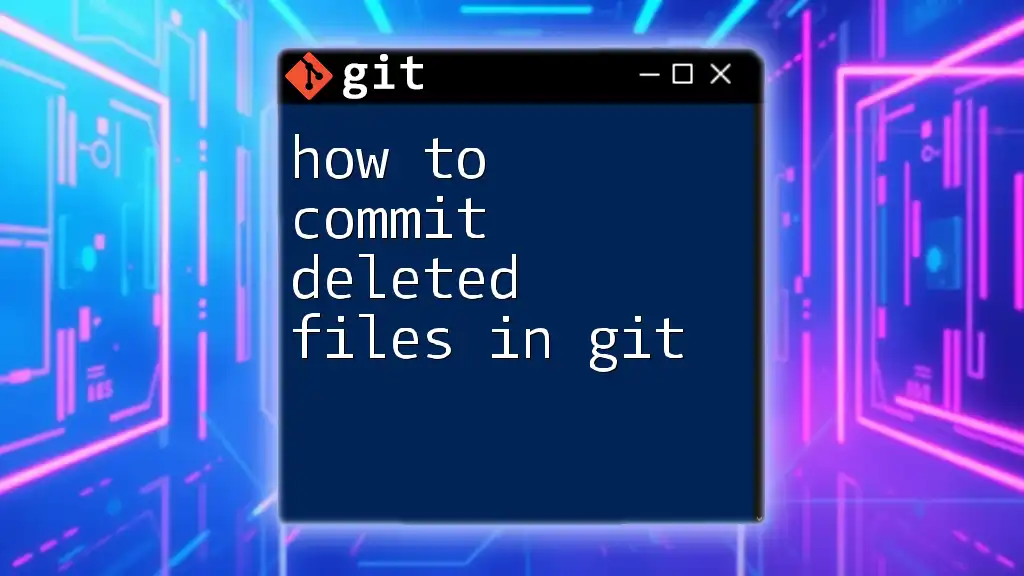
Setting Up Your Environment
Installing Git and Visual Studio
To get started with Git in Visual Studio, you need to have both Git and Visual Studio installed on your machine:
-
Installing Git: Download and install Git from [git-scm.com](https://git-scm.com). Follow the installation prompts and ensure you choose the options that suit your preferences.
-
Installing Visual Studio: If you don't have Visual Studio, download the latest version from [visualstudio.microsoft.com](https://visualstudio.microsoft.com). During installation, make sure to include the Git tools in your setup.
Configuring Git in Visual Studio
Once you've installed both tools, you need to configure Git within Visual Studio:
- Setting up user information: Open Visual Studio and access Terminal to configure your Git user information. This step is crucial, as it associates your commits with your identity:
git config --global user.name "Your Name" git config --global user.email "your.email@example.com"
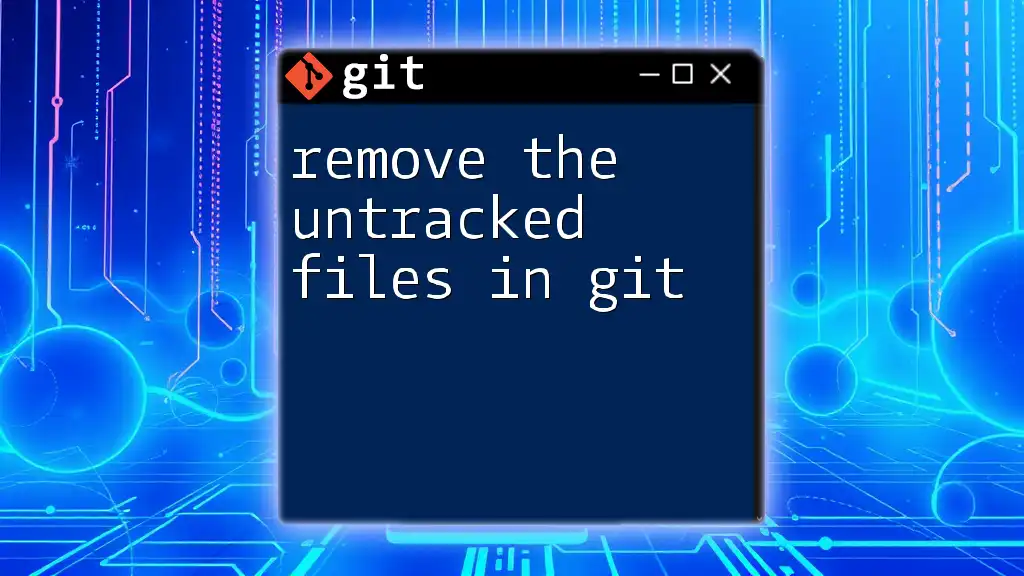
Committing Selected Files in Visual Studio
Opening the Git Changes Window
To start using Git in Visual Studio, you'll want to access the Git Changes window. You can find this window typically in the View menu under Git Changes.
This window presents a user-friendly interface where you can see unstaged and staged files, allowing you to manage your commits effectively.
Stage Selected Files
What is Staging?
Staging is the process of preparing specific changes (files) to be included in your next commit. You can think of it as creating a selection of items you want to commit—all without affecting other changes that might be unready.
How to stage specific files:
- In the Git Changes window, find the list of unstaged changes.
- You can select individual files by clicking on the checkbox next to each file that you want to stage. Alternatively, you can right-click on the selected files and choose 'Stage'.
Committing the Staged Files
Writing a Commit Message
Crafting a clear, concise commit message is essential. It provides context about the changes you're committing. A well-thought-out message can significantly improve collaboration with your team.
Tips for Writing Effective Messages:
- Use imperative language, e.g., "Fix" or "Add."
- Be specific about what was changed and why it matters.
- Example of a good commit message: “Refactor user authentication logic to improve efficiency.”
Steps to commit staged files:
- After staging your changes, make sure your commit message is filled out in the designated text box.
- Click on the Commit Staged button to finalize your commit. This action commits only the files you staged, leaving any unstaged changes untouched.
Using Commit Options
Visual Studio provides various options to enhance your commit experience. Here are a few to keep in mind:
-
Commit changes to a local branch: By default, commits are made to the branch you're currently working on, allowing for isolated development.
-
Syncing with remote repositories: After committing, you might want to push your changes to a remote repository. You can do this by navigating to the Sync option in the Git Changes window.
Example of a Commit Command: If you prefer command-line usage, you can also commit staged changes by using:
git commit -m "Refactor user authentication"
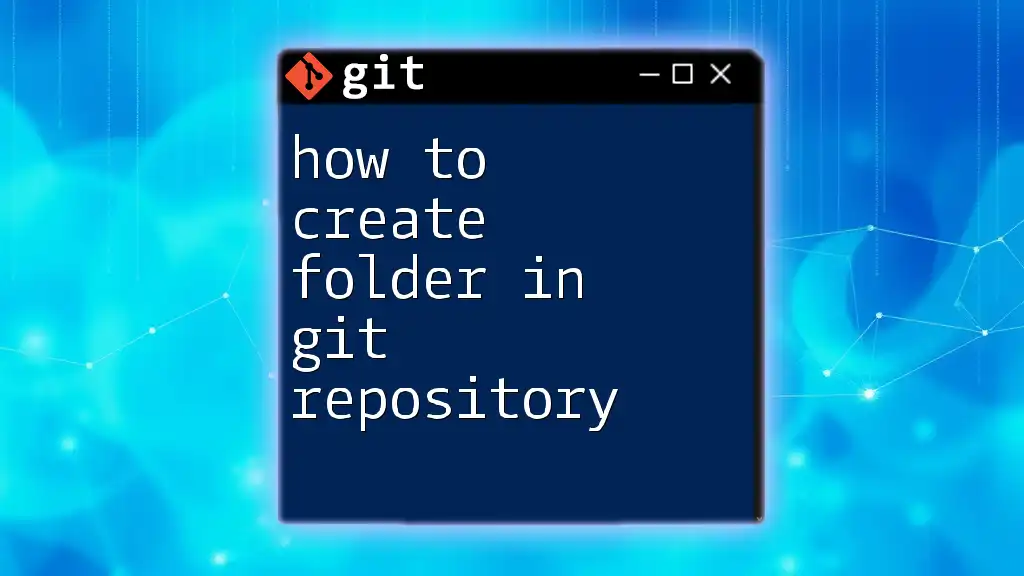
Best Practices for Committing Files
Common Pitfalls
When working with Git, it's easy to fall into some common traps, such as committing too many files at once. This can create confusion over what changes were made, making it difficult to track issues later. Always ensure that you only stage and commit the changes that are relevant to a specific task or feature.
Commit Often, but Thoughtfully
Regular commits can improve your workflow and provide a clear history of your project's evolution. However, ensure that commits are meaningful. Each commit should represent a logical unit of change, which helps in identifying issues in the future.
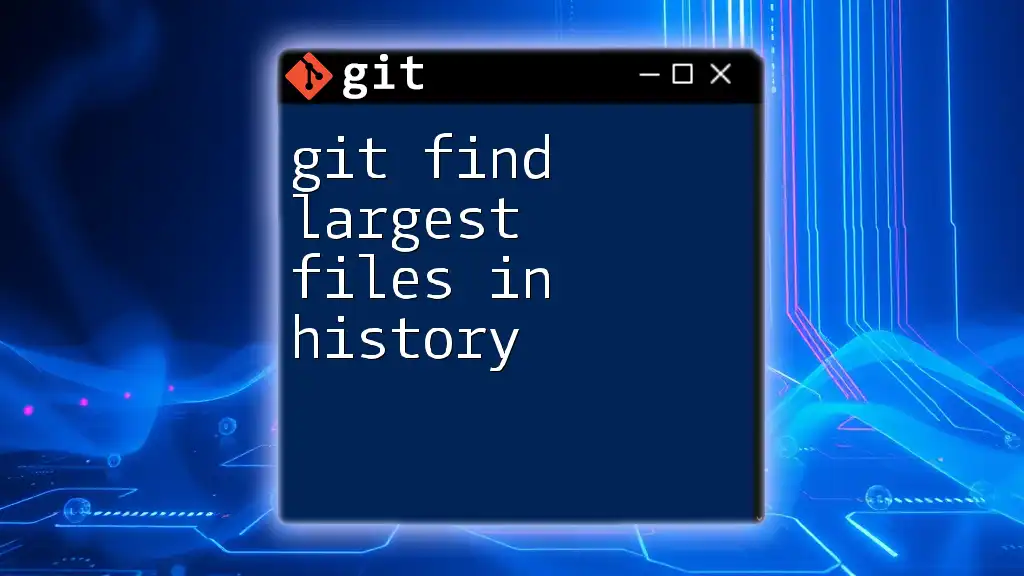
Troubleshooting Common Issues
Git and Visual Studio Sync Issues
Sometimes you may encounter synchronization problems when trying to push commits to a remote repository. This could stem from other developers pushing changes after you pulled the latest version.
Tips on resolving syncing issues:
- Always pull changes from the remote repository before you commit.
- Check the status of your current branch against the remote branch by using:
git status
Undoing a Commit
If you realize that a commit was made in error, Visual Studio makes it easy to undo it. You can revert changes by clicking on the history tab and selecting “Undo” next to the commit you’d like to remove.
Alternatively, you can use the following command to unstage the last commit while retaining the changes in your working directory:
git reset --soft HEAD~1

Conclusion
In summary, committing selected files in Git using Visual Studio is a straightforward process that involves staging your desired changes and writing effective commit messages. By following these steps and best practices, you can enhance your Git workflow, ensuring your project remains organized and easy to manage.
Fostering a strong understanding of these concepts will empower you to work effectively within your development team and maintain a clean project history. Continue exploring and practicing these commands, and don't hesitate to share your experiences or questions as you delve deeper into Git and Visual Studio.
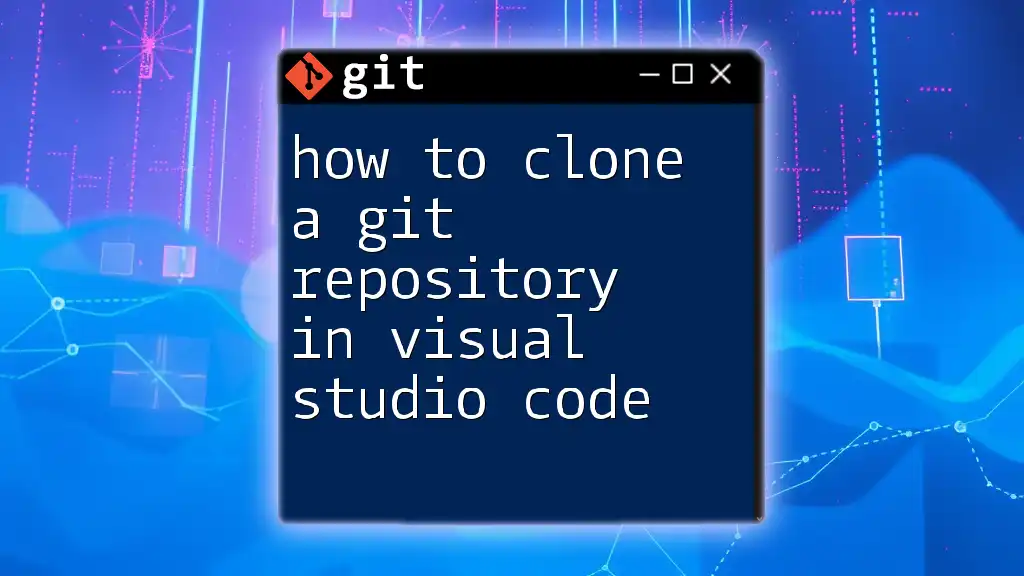
Additional Resources
To further enhance your Git skills, consider reviewing official documentation for Visual Studio and Git. These resources can provide more advanced techniques, tips, and best practices for version control.
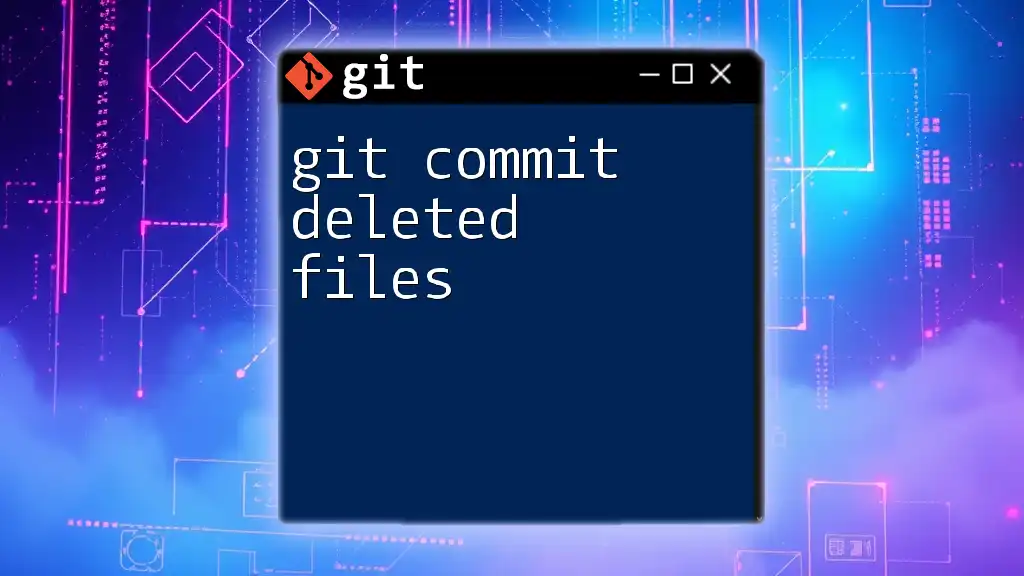
FAQ Section
In this section, you'll find common queries from both new and seasoned Git users around committing in Visual Studio. This could address specific scenarios or troubleshooting tips to enhance your understanding.