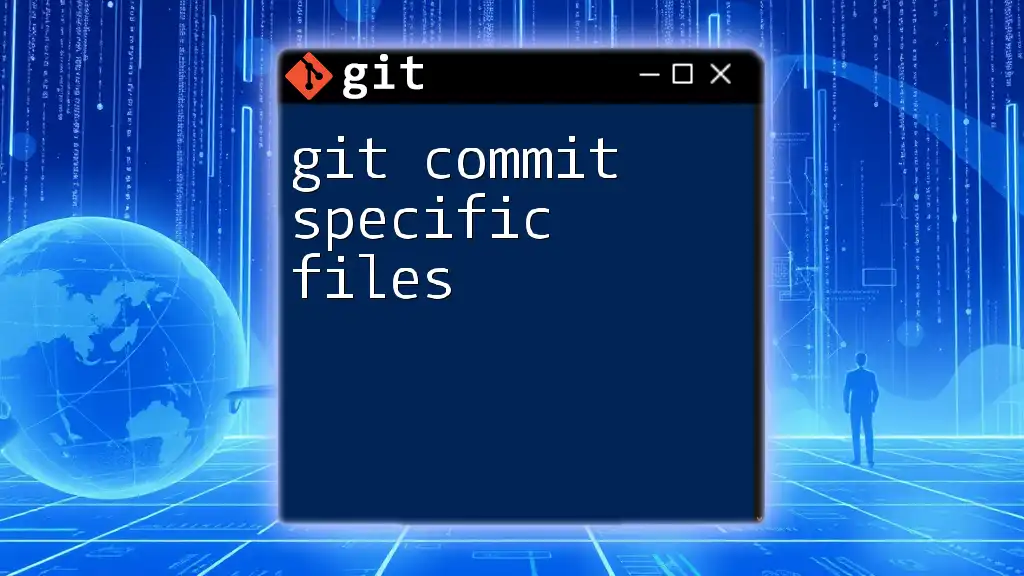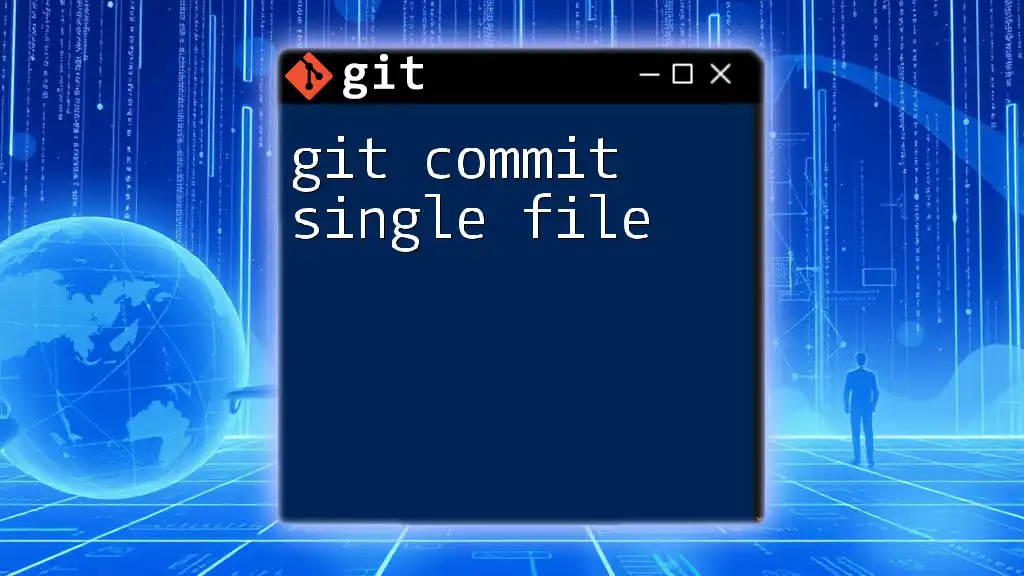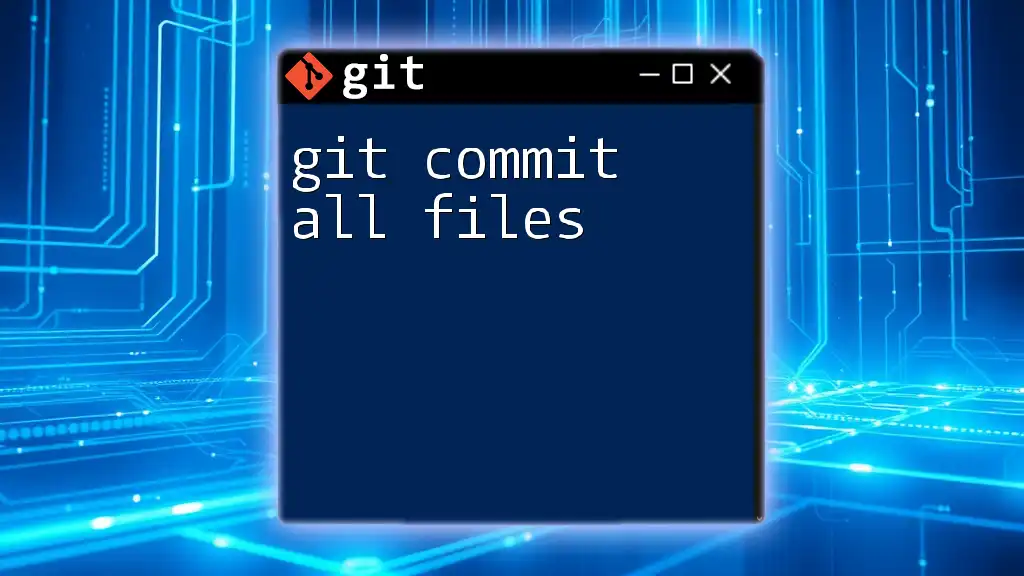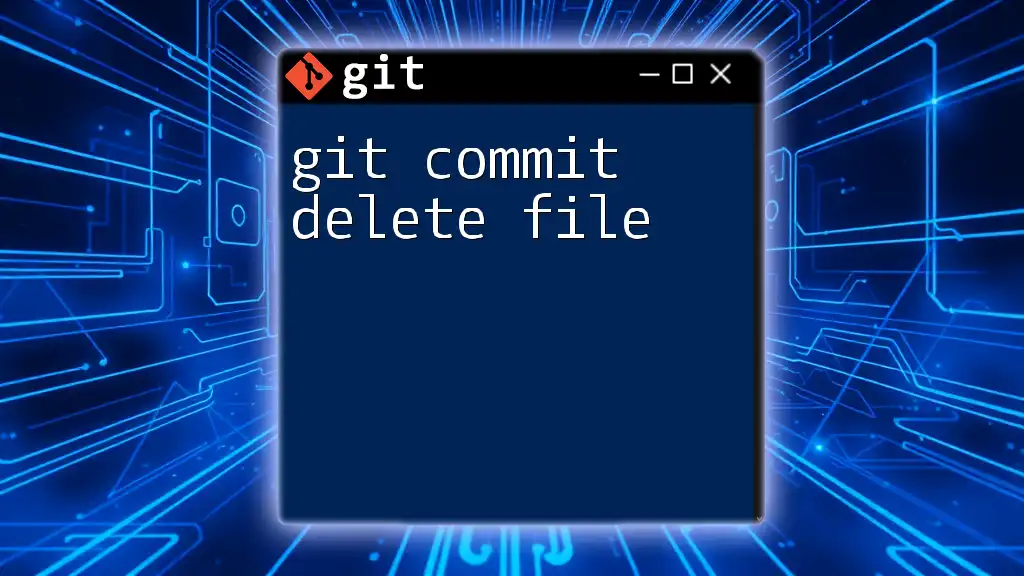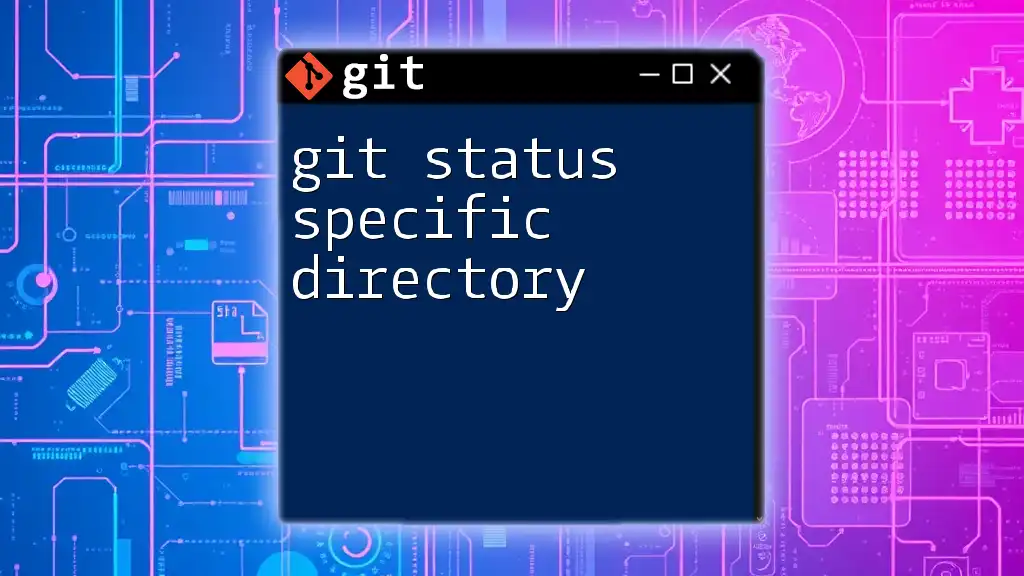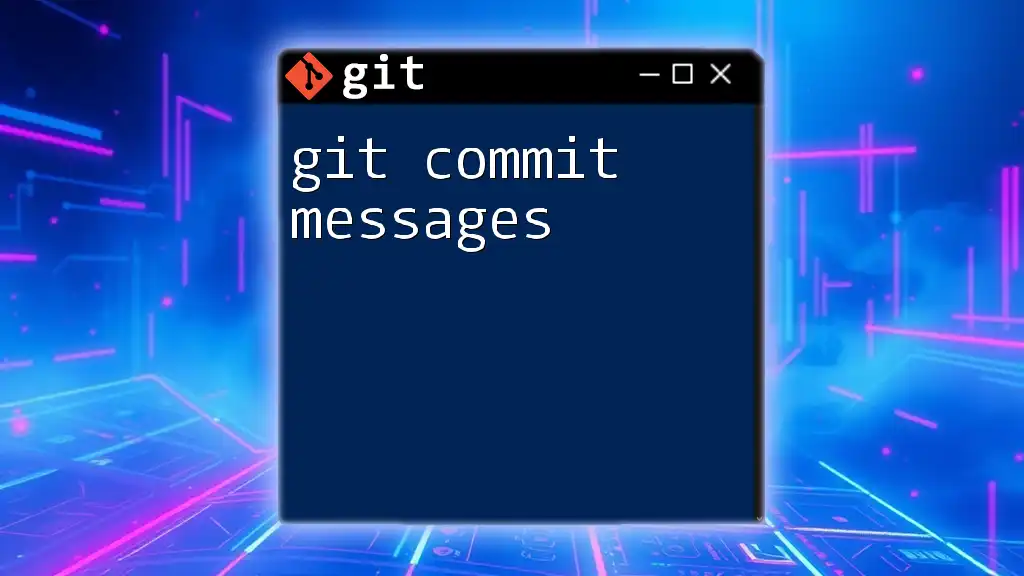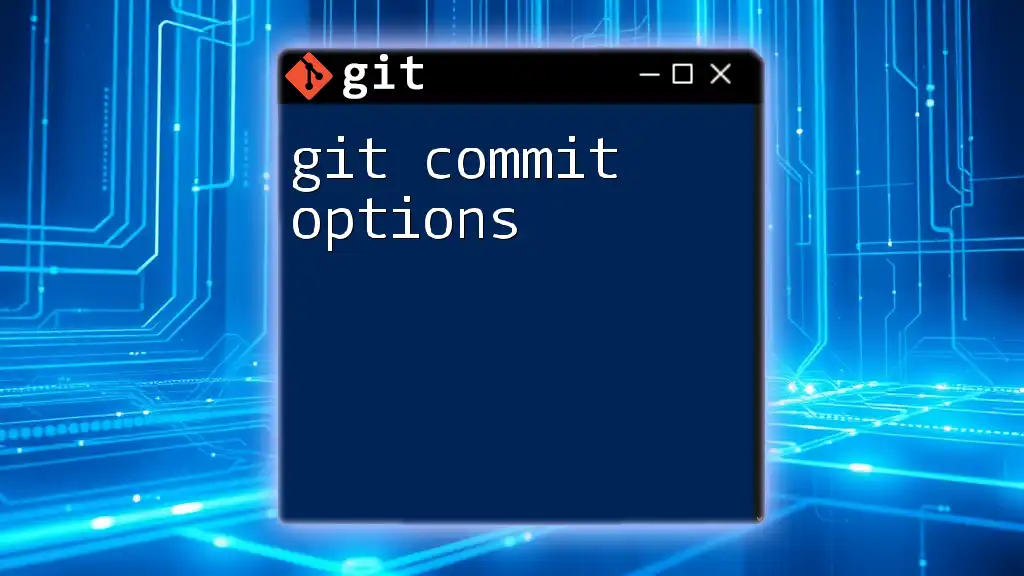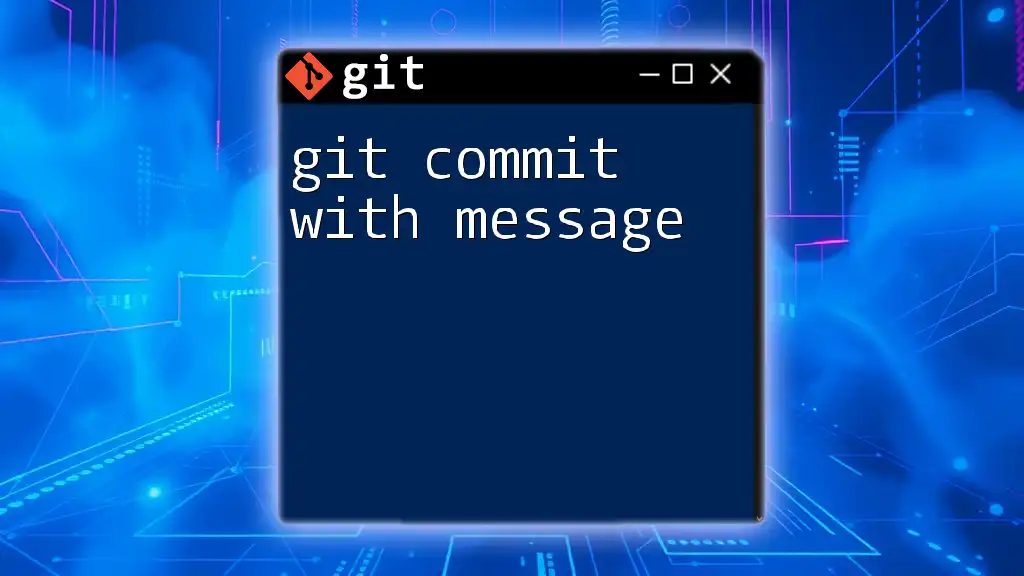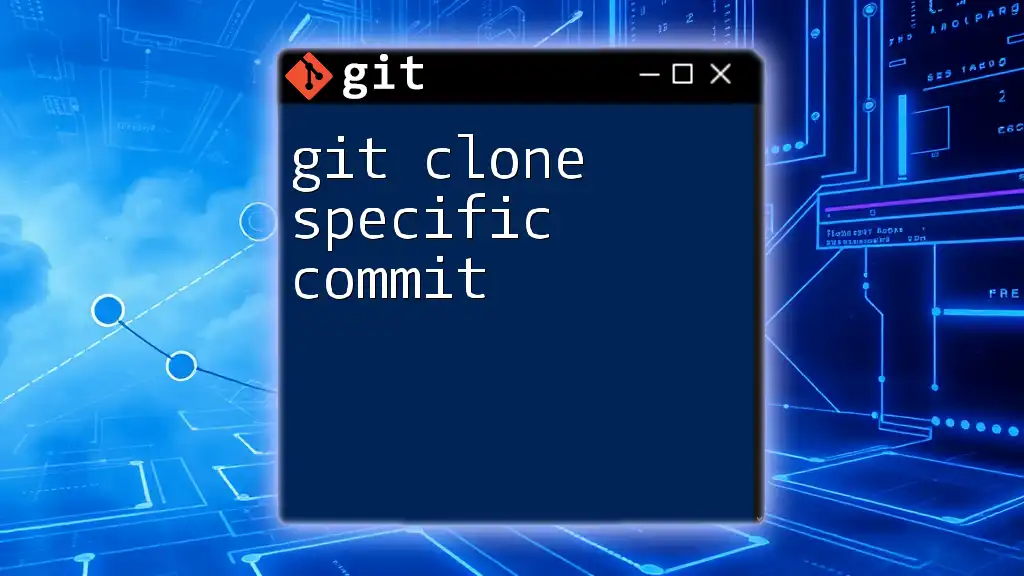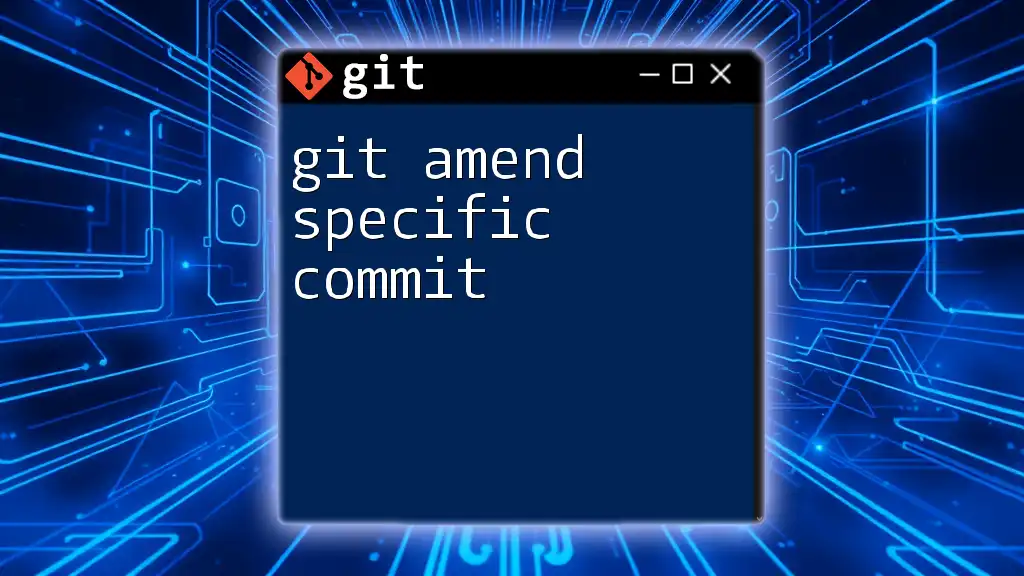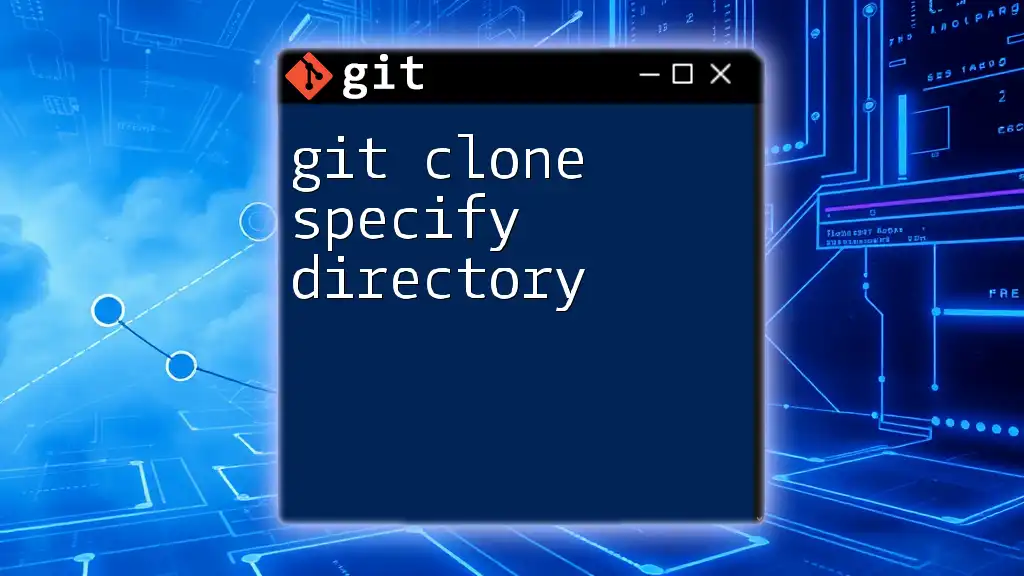To commit specific files in Git, you can use the `git commit` command followed by the `-m` flag for a message and specify the files you want to include, like so:
git commit -m "Your commit message" file1.txt file2.txt
Understanding Git Status
Checking Your Changes
Before you can commit specific files, it's essential to understand the current state of your repository. The `git status` command provides a comprehensive overview of what has changed in your working directory and what is staged for commit. You can simply run:
git status
This command gives you output detailing which files have been modified, which are staged for the next commit, and which are untracked. Understanding this output is crucial as it guides your next steps in staging your changes appropriately.
Staging Files for Commit
In Git, staged changes are those that are ready to be committed. Only staged files will be included in your next commit. By keeping your working directory organized and committing only specific files, you promote a cleaner commit history and help maintain focus on particular features or fixes.
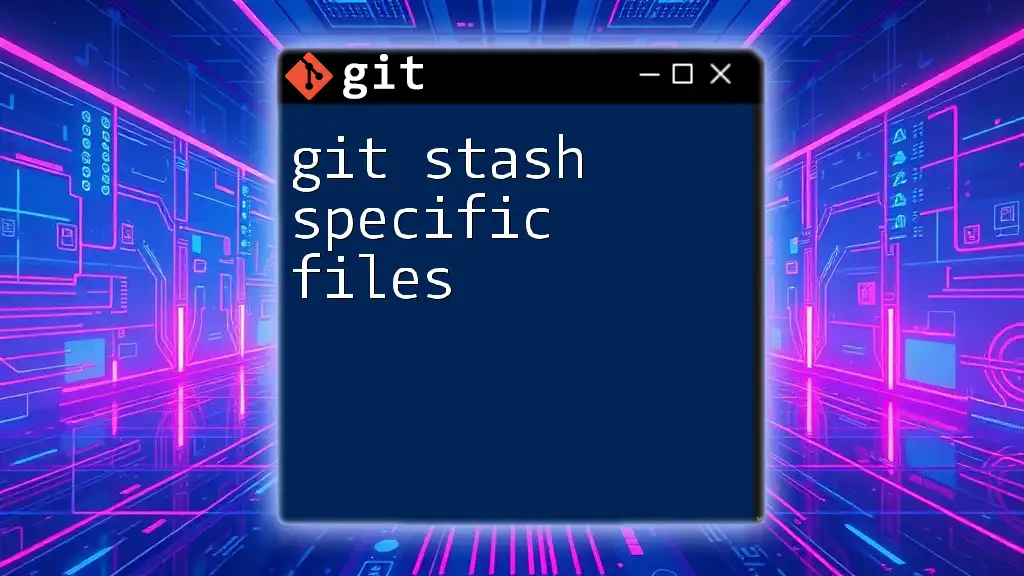
The Basics of Git Committing
What is a Commit?
A commit in Git is a snapshot of your project's files at a given time. Each commit contains a message that describes the modifications made, allowing you and your team to track changes over time. The ability to revert to previous commits is a powerful feature of version control, making it essential to commit often and thoughtfully.
Standard Commit Command
To perform a standard commit of all staged changes, you can use the `git commit` command with a message. For example:
git commit -m "Your commit message here"
Your commit message should be clear and concise to provide context on what changes were made. A well-formulated message aids not just your understanding but also that of your collaborators.
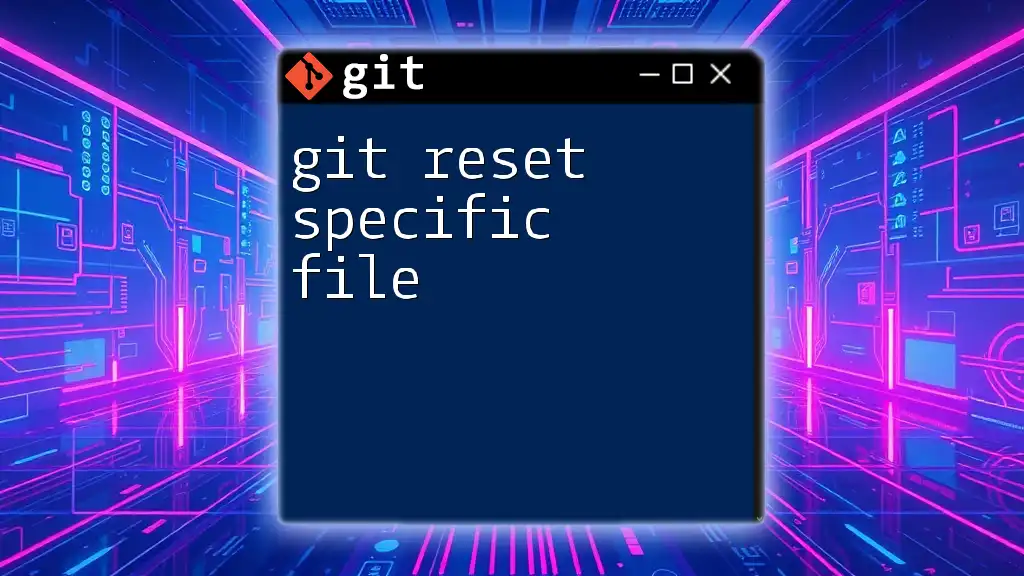
Committing Specific Files
Using `git add` for Specific Files
To commit specific files, you first need to stage them using the `git add` command. This command allows you to choose exactly which files will be included in your commit. Here's how you can do it:
git add path/to/file1 path/to/file2
This command stages `file1` and `file2`, making them ready for your next commit. This level of control is extremely valuable, especially when working on large projects where many files might have changed, but only a subset is relevant to the current commit.
Committing Staged Files
Once you have staged the desired files, you can commit them. Running the following command commits only the changes to those specific files you have added previously:
git commit -m "Committing specific files"
By doing this, your commit history remains focused, allowing for easier tracking of changes related to particular features or bug fixes.
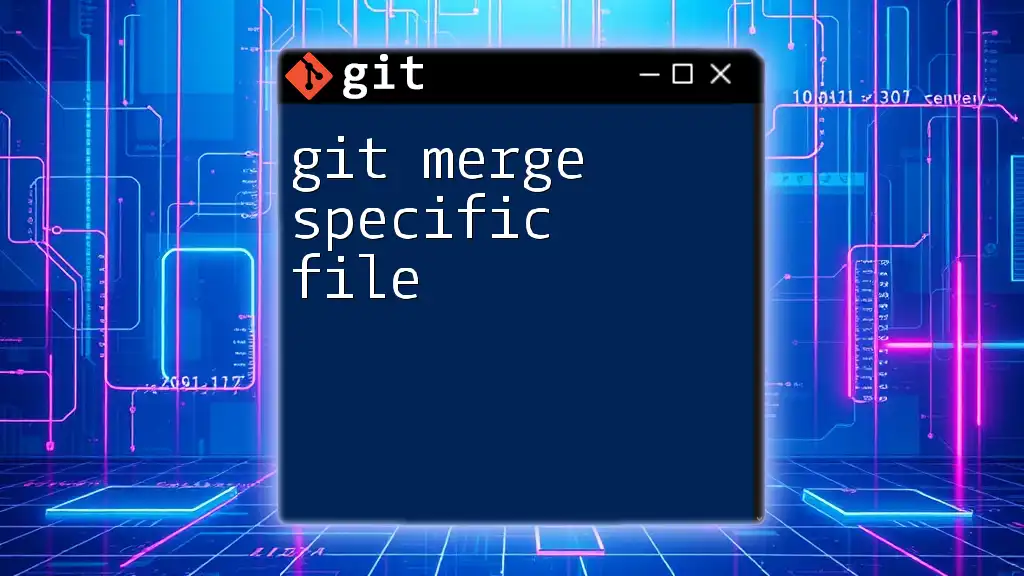
Advanced Techniques
Partial Staging with Git Add
If you're working on a file and want to commit just part of the changes, the `git add -p` command is an invaluable tool. This interactive mode allows you to stage changes hunk by hunk:
git add -p
You'll be walked through the changes in your files, allowing you to select portions to stage. This feature helps maintain a clear commit history by committing changes logically rather than by whole files.
Using Pathspecs for Selecting Files
Git also exposes a powerful pattern matching feature known as pathspecs. This allows you to specify files in a more refined way when committing changes. For example:
git commit -- file1.txt :!file2.txt
In this command, `file1.txt` is included while `file2.txt` is explicitly excluded. The use of pathspecs can streamline your workflow significantly, especially in large repositories.
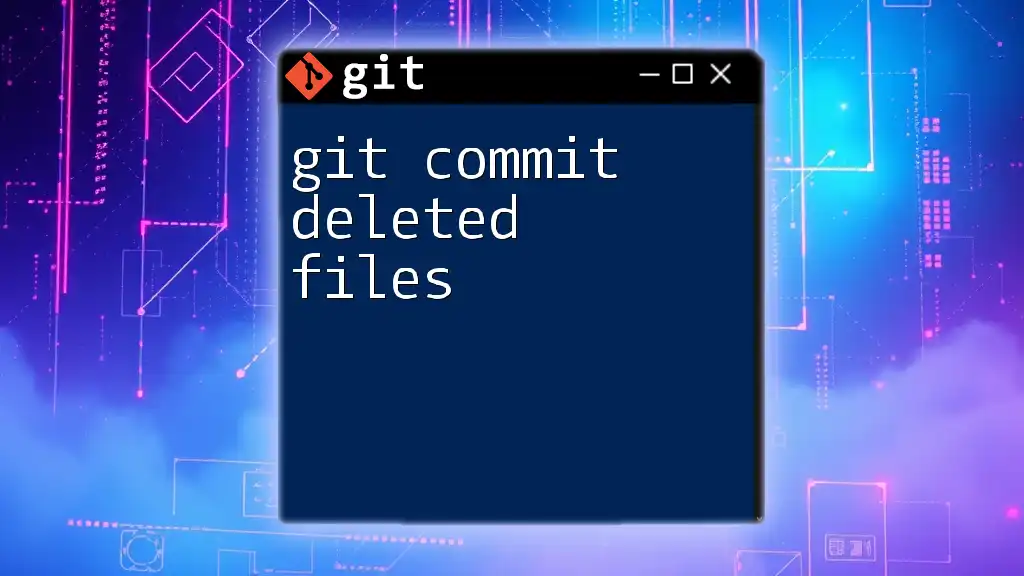
Common Use Cases
Managing Large Projects
In larger projects, you often face a situation where multiple team members are working on different features simultaneously. Committing specific files ensures that each commit captures only the relevant changes related to that feature, thus keeping the project's history organized and easier to navigate.
Collaborative Workflows
When collaborating on shared codebases, it’s essential to commit only the changes relevant to your work. This practice reduces conflicts and confusion among team members, allowing everyone to understand what each commit relates to, making collaboration smoother.
Isolating Bug Fixes
When addressing bugs, it’s best to commit only the changes that fix the issue. This way, if you need to revert changes later, you can easily identify which commits contain the relevant fixes. This focused approach pays off in the long run, maintaining a clean and understandable commit history.
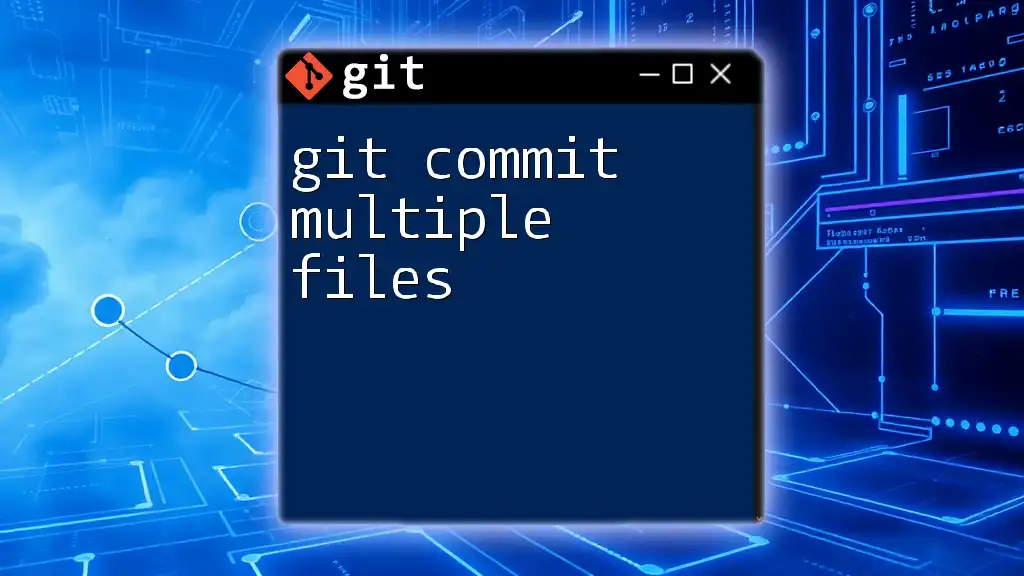
Troubleshooting and Tips
Common Errors and Solutions
While committing specific files is a straightforward process, you might encounter common errors. These could include trying to commit changes in files that haven't been staged. If you see an error indicating that no changes are staged, remember to run `git add` before your commit.
Best Practices for Commit Messages
Writing clear commit messages is crucial for effective version control. A good commit message should contain:
- A short description of the change (50 characters or less)
- A more detailed explanation if necessary, wrapped at 72 characters.
For example, a good message might read:
Fix user login issue
Corrected the session handling to prevent users from being logged out unexpectedly.
This format provides clarity not only for yourself but also for others reviewing the commit history.
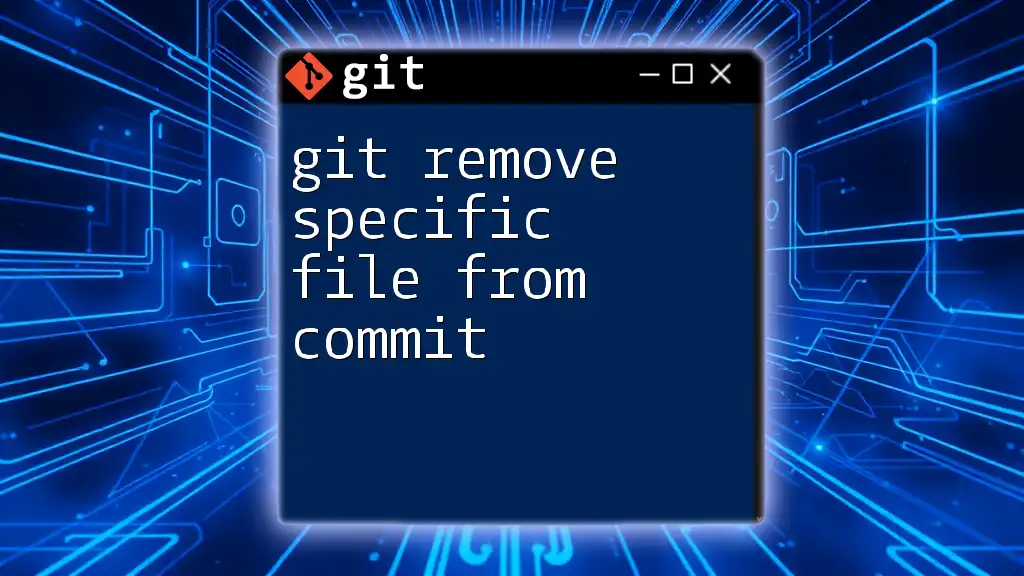
Conclusion
This comprehensive guide on git commit specific files highlights the importance of effectively managing your commits. By understanding the commands and techniques discussed, you can streamline your version control workflow. This practice not only enhances your efficiency but also creates a more maintainable codebase.
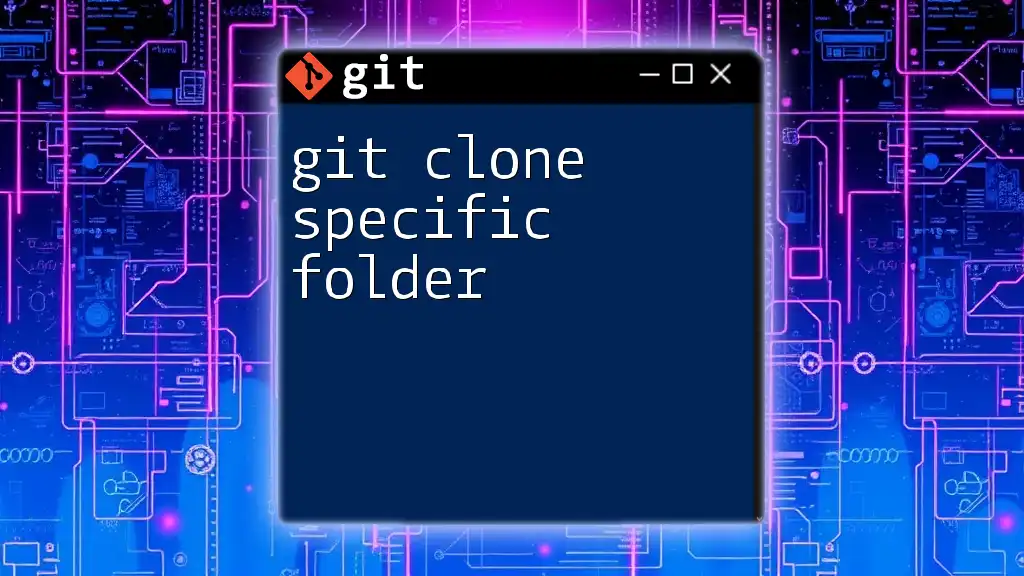
Additional Resources
For further reading and tutorials, consider exploring the official [Git documentation](https://git-scm.com/doc) or checking out community forums like [Stack Overflow](https://stackoverflow.com/) where you can ask questions, share experiences, and learn from others in the Git community. Practicing these commands will not only solidify your understanding but will also prepare you for collaborative development environments. Happy coding!