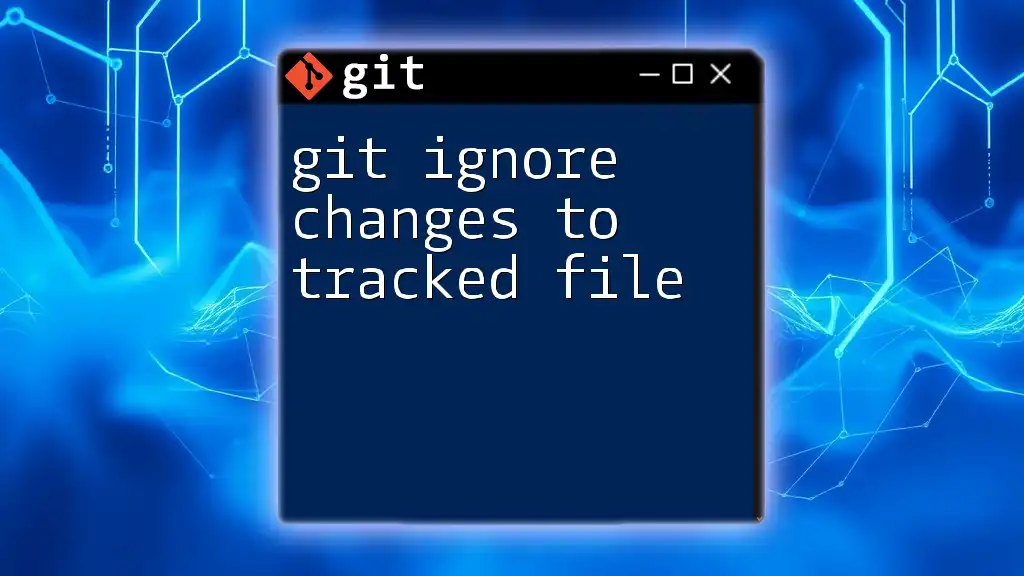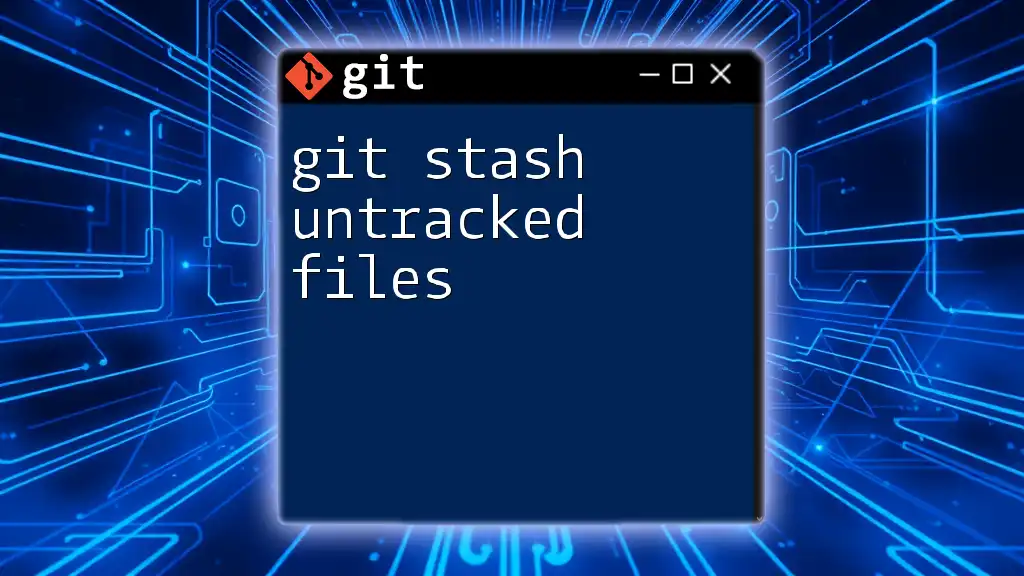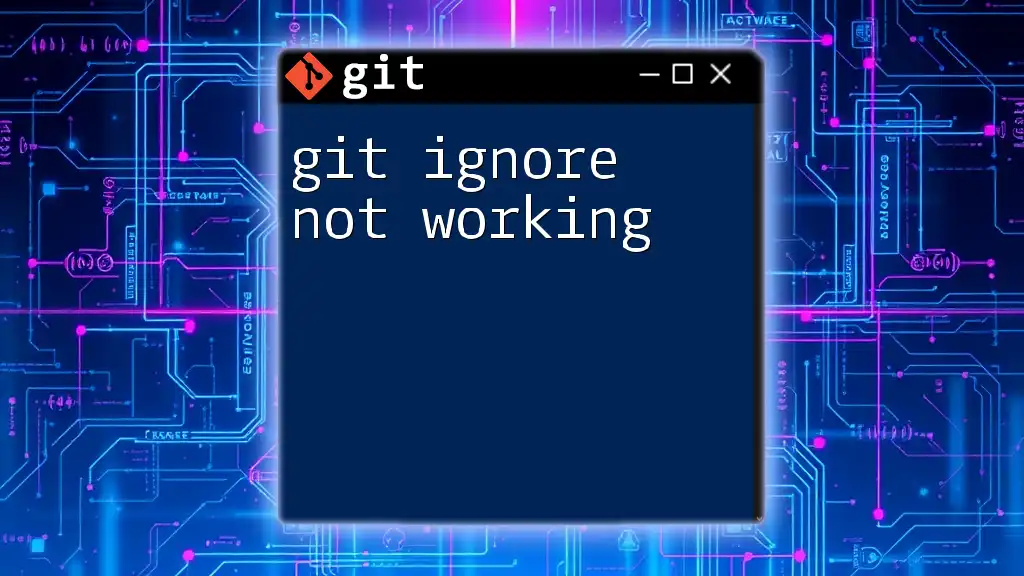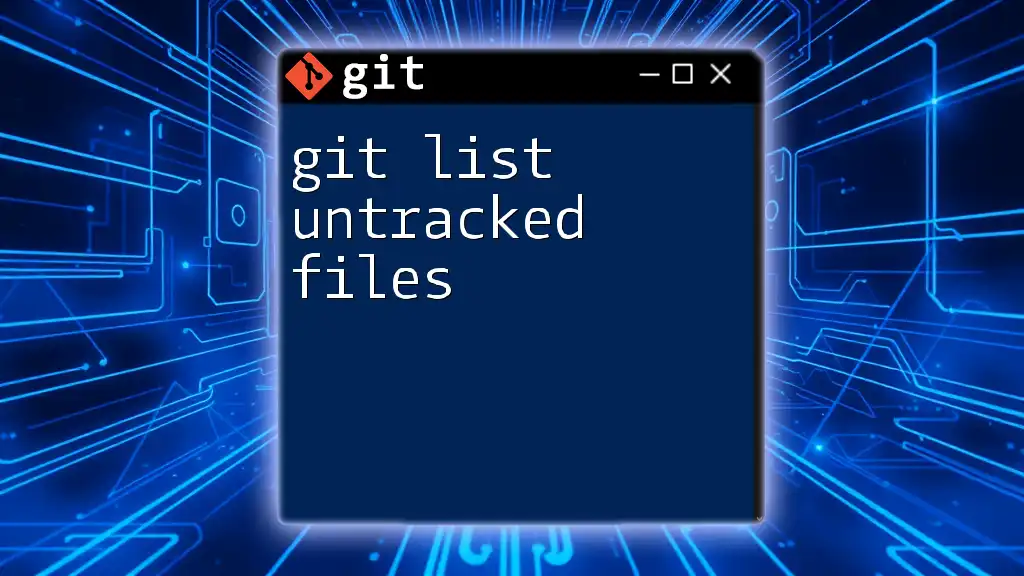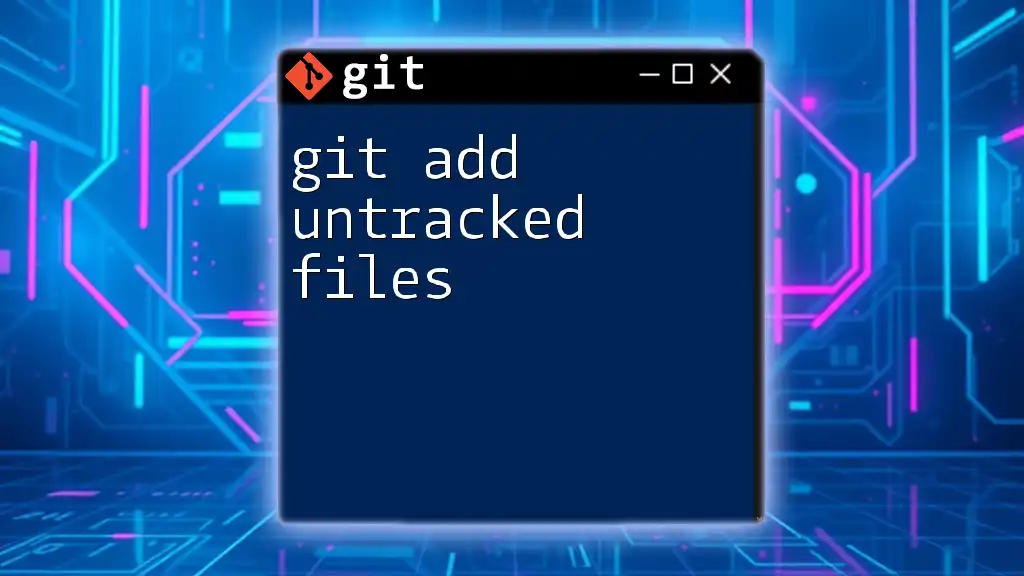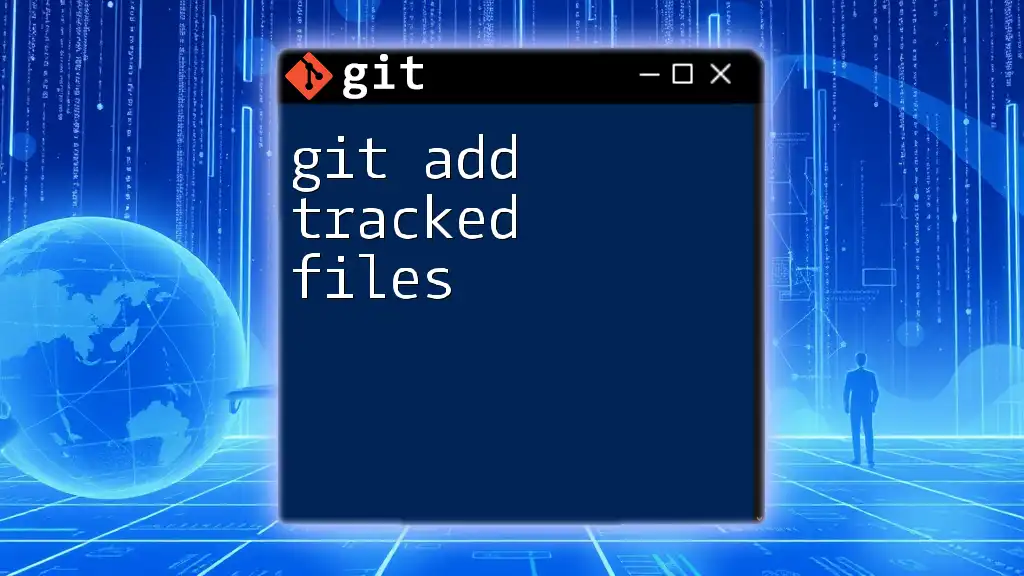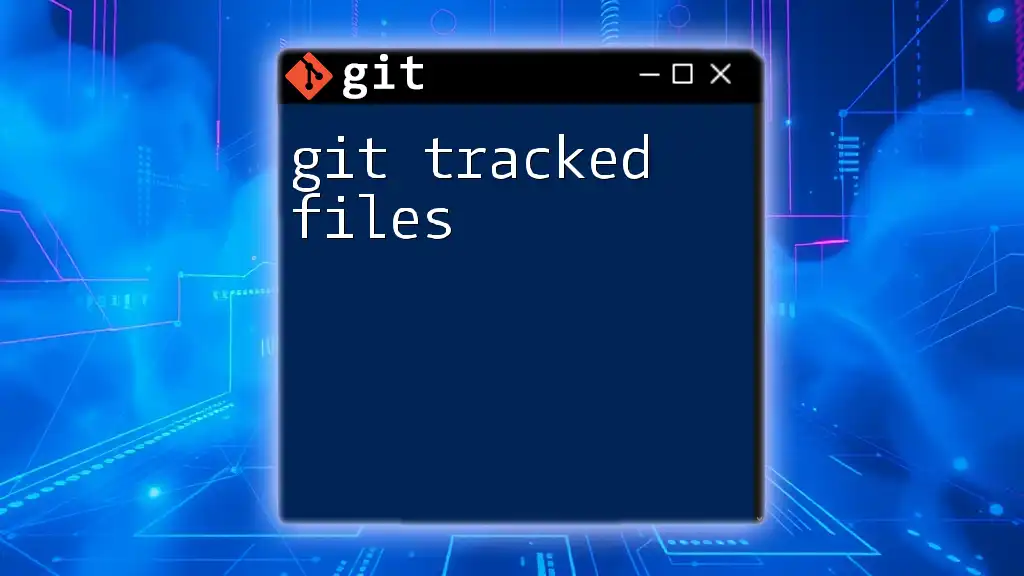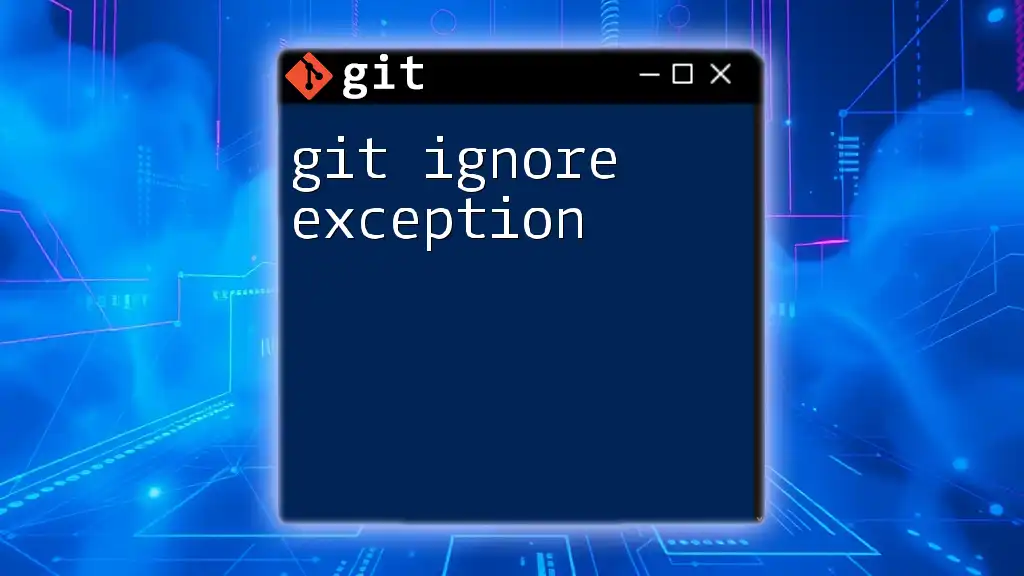To temporarily ignore changes to a tracked file in Git, you can use the `git update-index --assume-unchanged <file>` command, which tells Git to stop tracking changes to that specific file.
git update-index --assume-unchanged <file>
Understanding Git Tracking
What Does 'Tracked' Mean?
In Git, every file can either be tracked or untracked. Tracked files are those that have been added to your repository and are monitored by Git for changes. This includes files that have been staged for a commit, files that are currently in the repository, or files that are already part of previous commits.
On the other hand, untracked files are those that Git has not yet acknowledged. These might be new files that you've created in your project directory but haven't introduced to Git through commands like `git add`.
Having a clear distinction between tracked and untracked files is crucial as it directly affects how you manage your project and collaborate with others.
How Git Tracks Changes
Git tracks changes by utilizing the concept of a staging area (or index). When modifications occur on a tracked file, Git recognizes these changes. You can see the status of your working directory and staging area by utilizing the `git status` command, which presents information about which files are tracked and their current state.
git status
This command will show you tracked files that have changed (modified) and those that are staged and ready to be committed. Understanding this output helps you to prevent mistakes in your version control workflow.

Situations to Ignore Tracked Changes
Common Scenarios
Ignoring changes to a tracked file can be useful in several scenarios:
- Configuration Files: Often, you may have environment-specific settings in configuration files that you don't want to commit into your repository.
- Auto-Generated Files: Some files may automatically generate content (e.g., logs or build artifacts) that you'd prefer not to track, as they can create noise in your commit history.
Reasons to Ignore Changes
Ignoring changes has practical benefits. It allows developers to work on their personal configurations without affecting other collaborators. This is ideal for maintaining a clean project history, preventing unnecessary clutter in commits, and reducing merge conflicts. Ignoring changes ensures that only relevant modifications are captured, leading to a more manageable and understandable history.
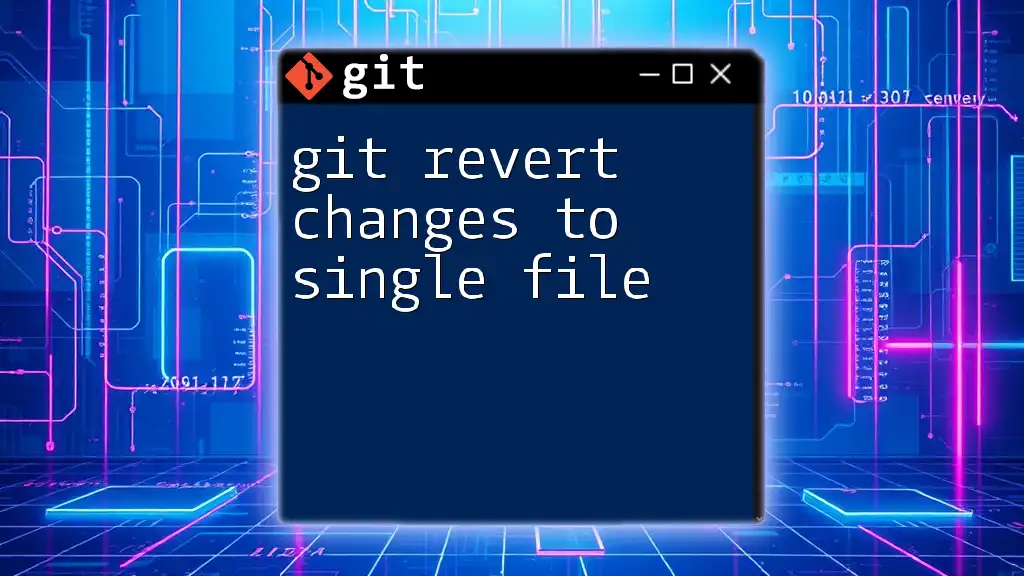
Methods to Ignore Changes
Using `git update-index`
One effective way to ignore changes to a tracked file is to use the `git update-index` command combined with the `--assume-unchanged` option. This tells Git to ignore any modifications made to that file, effectively treating it as if it hasn't changed.
git update-index --assume-unchanged <file>
Ensure to replace `<file>` with the path to the file you want to ignore. After executing this command, Git will no longer highlight changes made to the specified file when you run `git status`.
Revoking the Ignore
If you need to revert this ignore status, you can do so with the `--no-assume-unchanged` option. This re-establishes tracking for the specified file:
git update-index --no-assume-unchanged <file>
It’s important to remember to perform this action if the content of the ignored file becomes relevant again or if you want to share changes with your team.
Using `.gitignore` for New Files
While the methods above allow you to ignore changes to already tracked files, if you have new files that you never wish to track, create or update a `.gitignore` file. This file serves as a list of patterns for files and directories that Git should exclude.
For example, to ignore all files with the `.log` extension, add the following line to your `.gitignore`:
*.log
Remember that changes made to a `.gitignore` file only apply to untracked files. If a file has already been tracked, you may need to use the previous approach to stop tracking it.
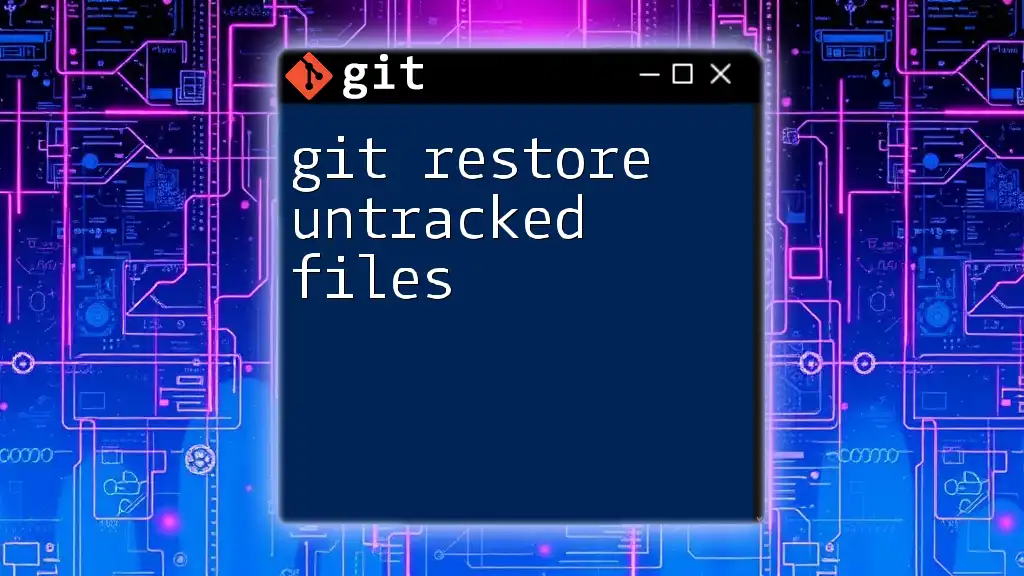
Advantages and Disadvantages of Ignoring Changes
Advantages
Ignoring changes can significantly tidy up a project's commit history. It incentivizes a focus on essential modifications, thereby preventing accidental commits of local adjustments. Additionally, it allows individual developers to maintain their own configurations without them becoming part of the shared history.
Disadvantages
However, ignoring changes also comes with potential downsides. For instance, if you forget that a file is ignored, it might lead to inconsistencies when collaborating with others. Moreover, conflicts can arise when team members update the same file, leading to complications during merges that need careful resolution.
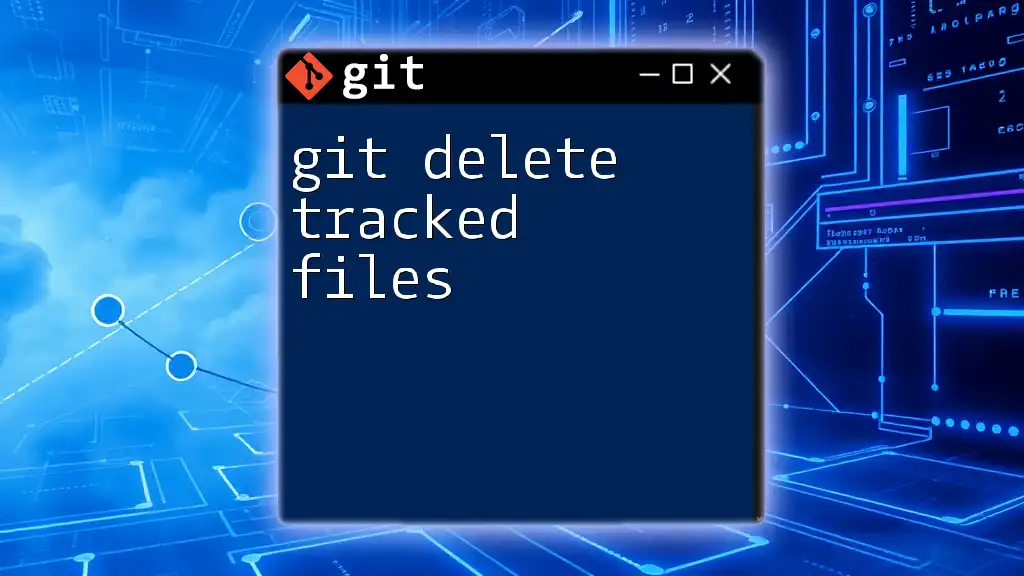
Best Practices
When to Use Ignoring Commands
Use the `assume-unchanged` flag in situations where you need to make temporary local changes that you do not intend to share or commit. This approach may be particularly helpful in experimental branches or personal feature developments.
Documentation and Communication
Always document any ignored files in the project README or contributing guidelines. Transparency is key in team environments—make sure your collaborators know which files are set to be ignored and why. This will prevent confusion and streamline your project's collaborative efforts.
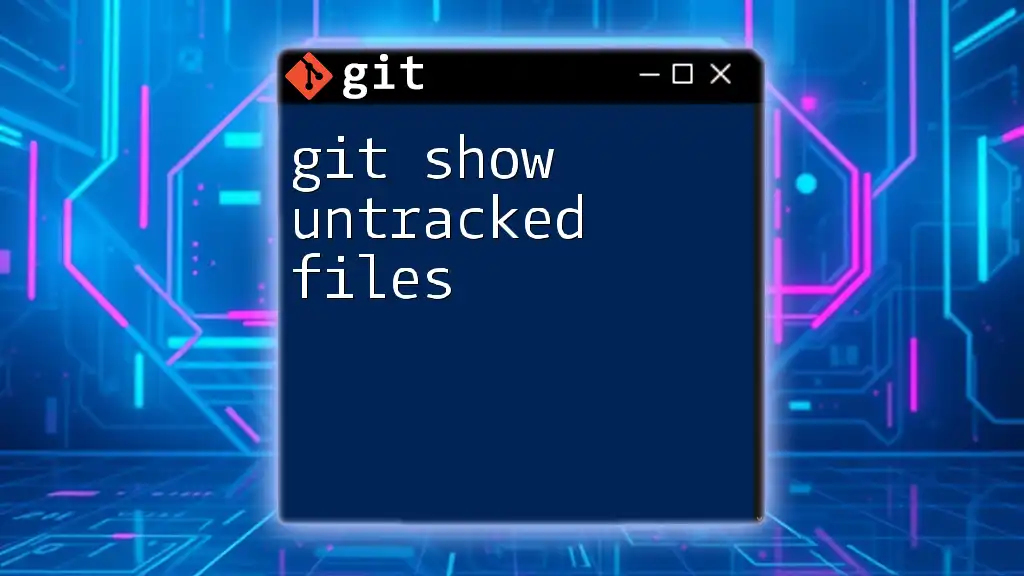
Troubleshooting Common Issues
Changes Still Show as Modified
In some instances, you may find that changes still show up as modified despite having used the ignore commands. This can occur if the ignore command was not applied correctly or if the file was modified after the command was executed. Always double-check your commands and ensure that you are addressing the correct files.
Checking Current Ignore Status
To verify which files are currently marked as ignored or assumed unchanged, you can use the following command:
git check-ignore -v <file>
Replace `<file>` with the specific file path you want to check. This command will display whether a file is ignored and the rule that caused it to be ignored.
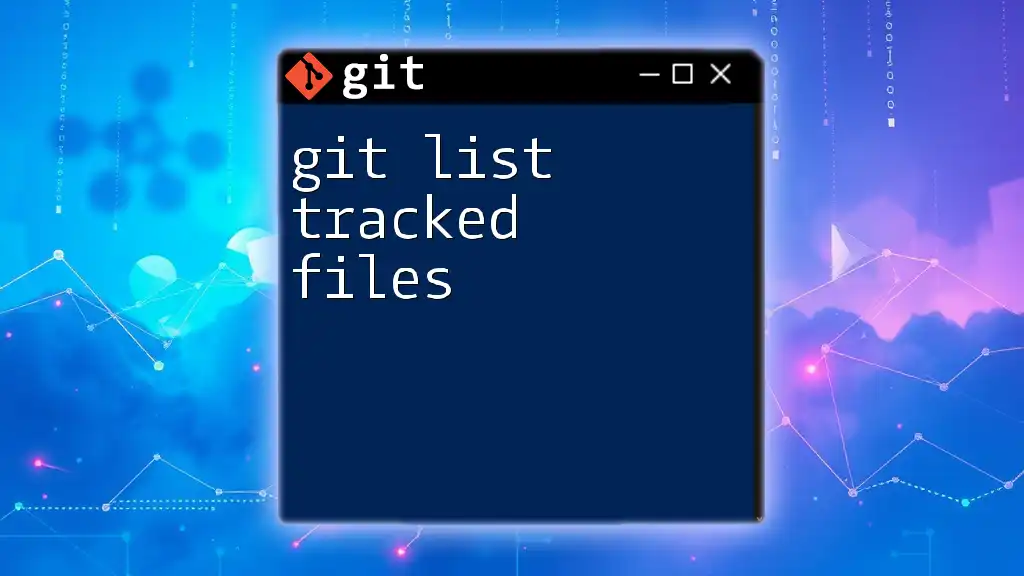
Conclusion
Understanding how to git ignore changes to tracked files is a vital skill for anyone using Git. This knowledge not only helps streamline your workflow but also enhances collaboration by providing clarity in version control practices. By utilizing the methods discussed above, you will be able to manage your project files more effectively and maintain a cleaner project history.
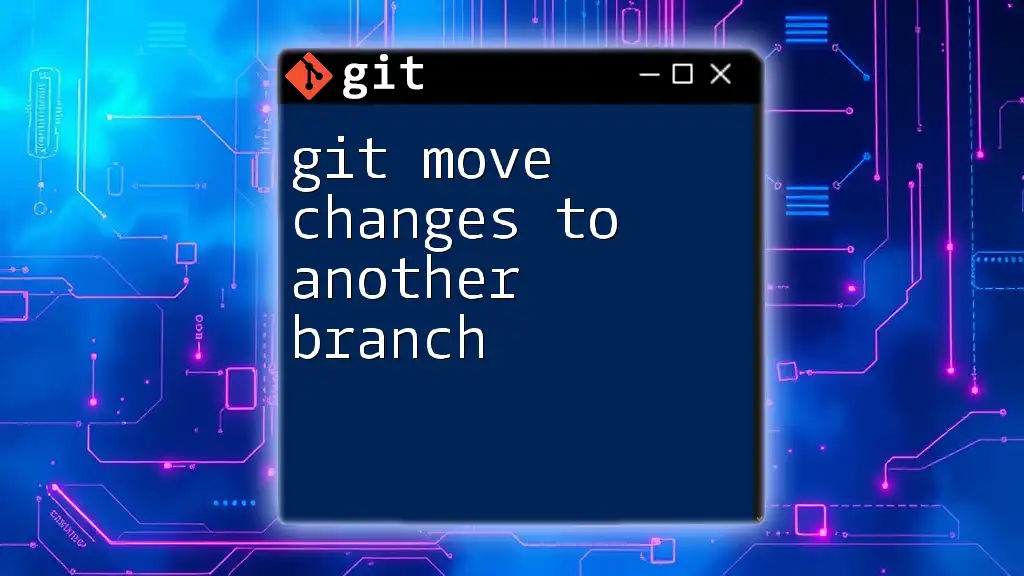
Additional Resources
For further insights, consult the official Git documentation and engage with community forums for practical advice and troubleshooting tips. As you gain more experience with Git commands and workflows, remember that practice will solidify your understanding and proficiency in this essential tool.
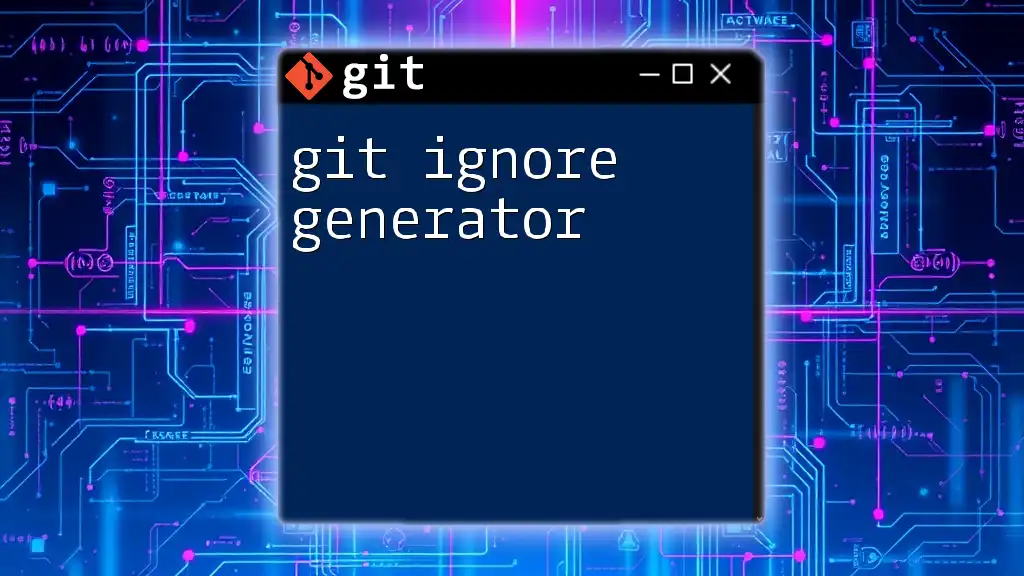
Call to Action
Try out these Git commands in your next project. Experiment with file status, and don’t hesitate to reach out with any questions or feedback. Additionally, keep an eye on our upcoming tutorials and workshops designed to enhance your Git skills and confidence in version control!