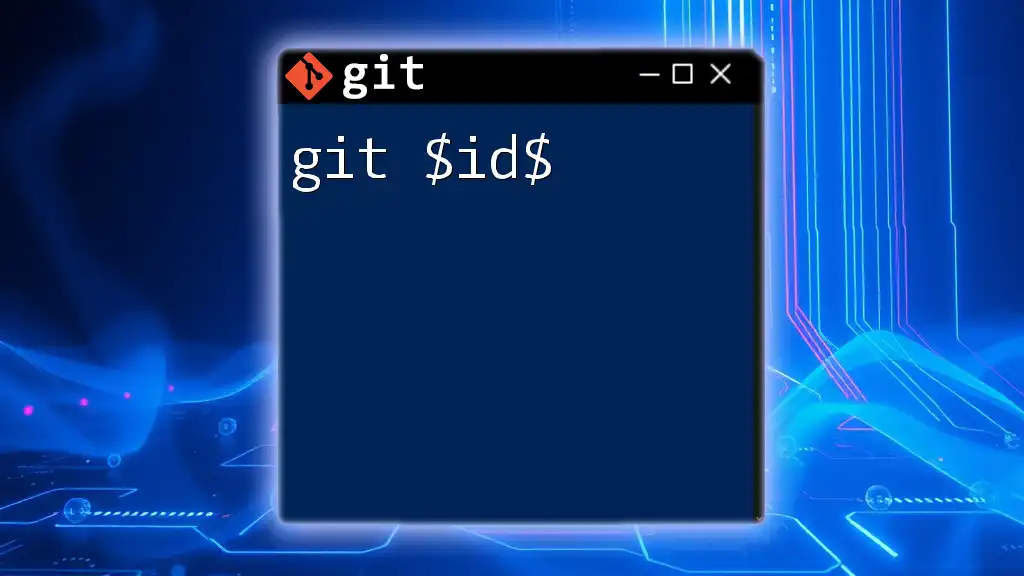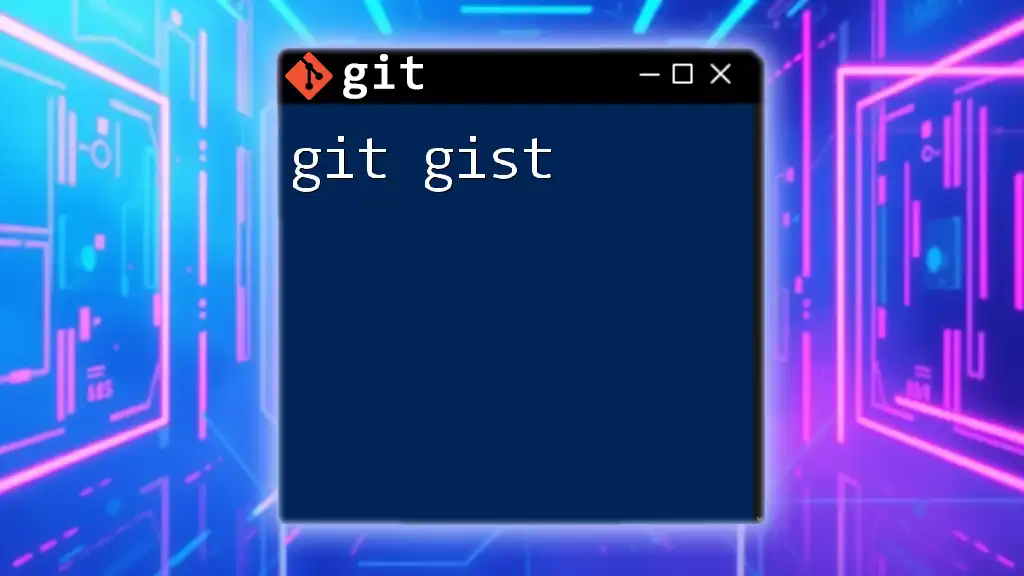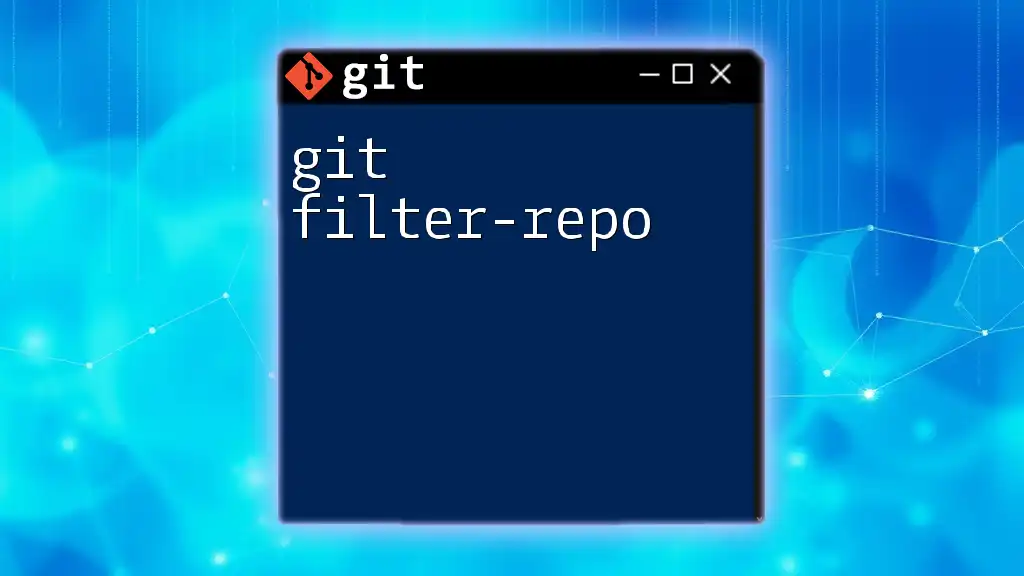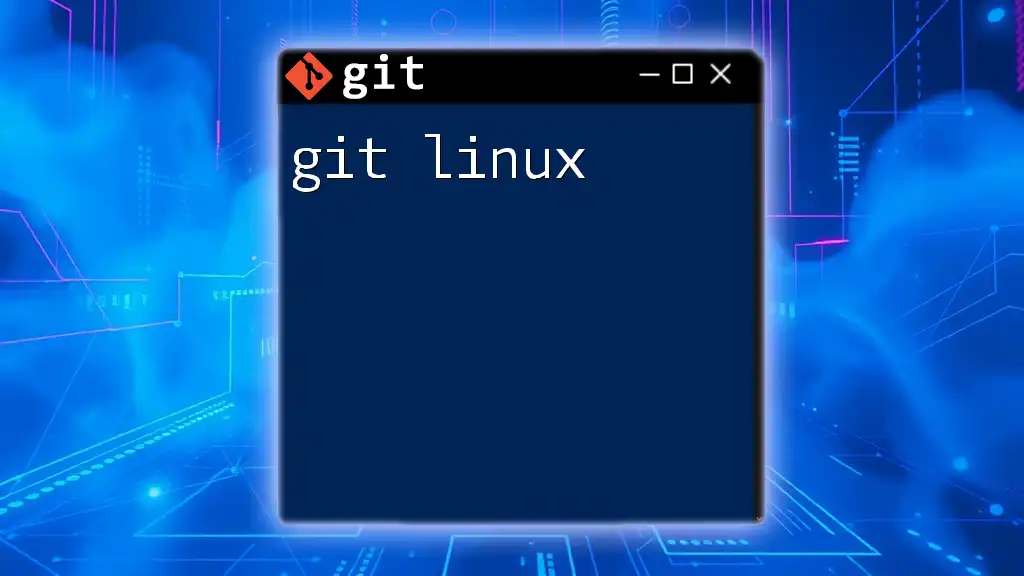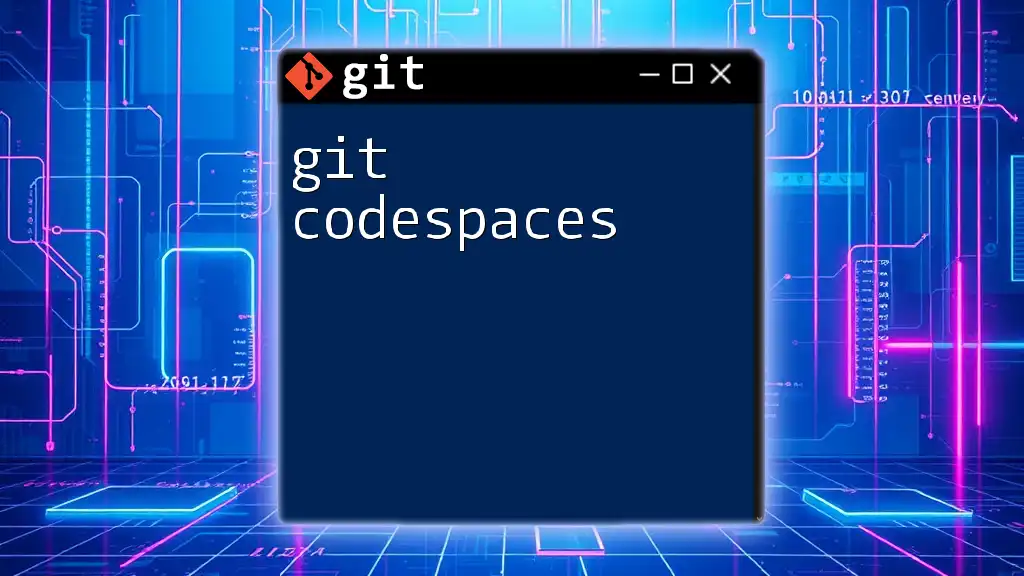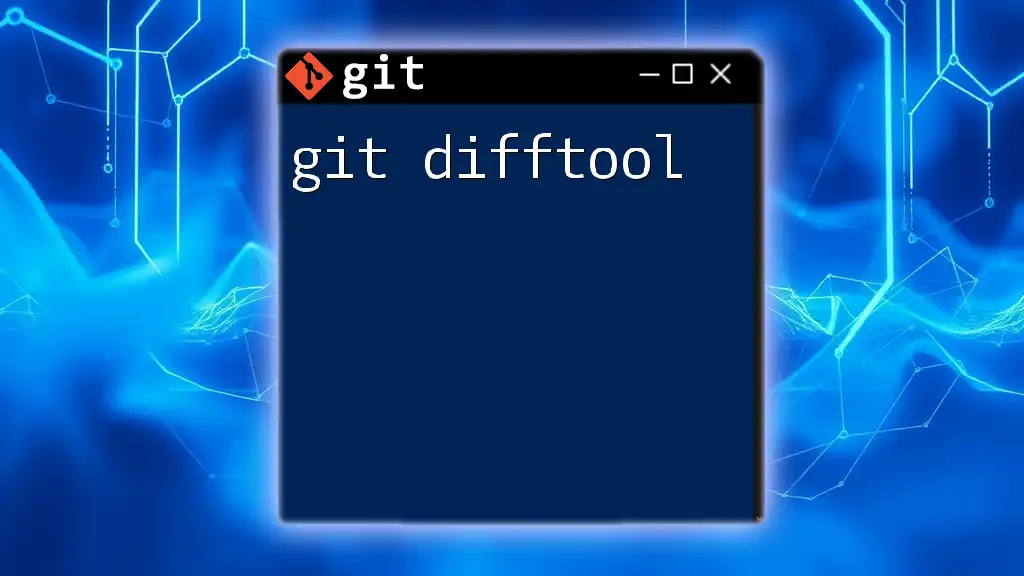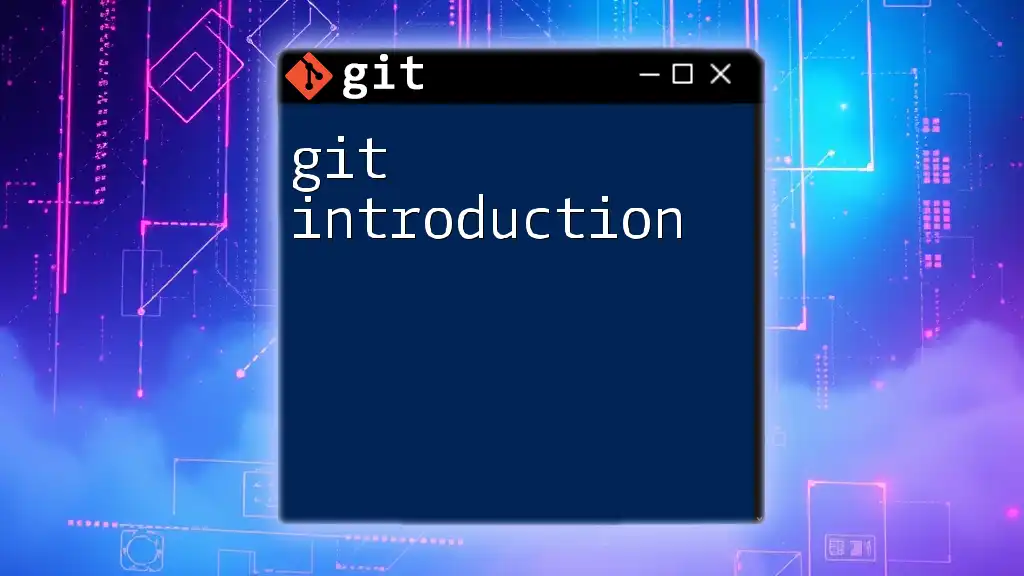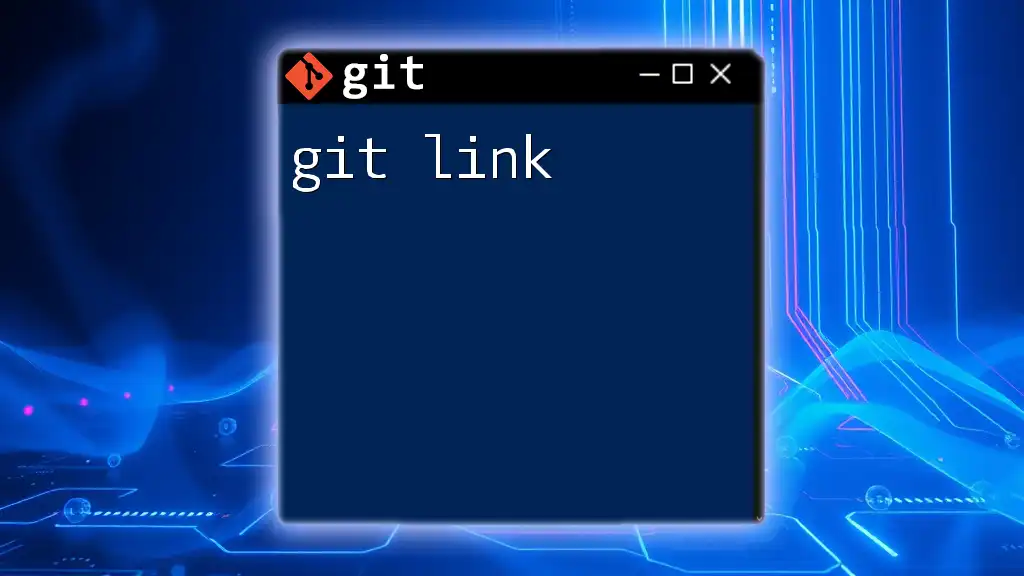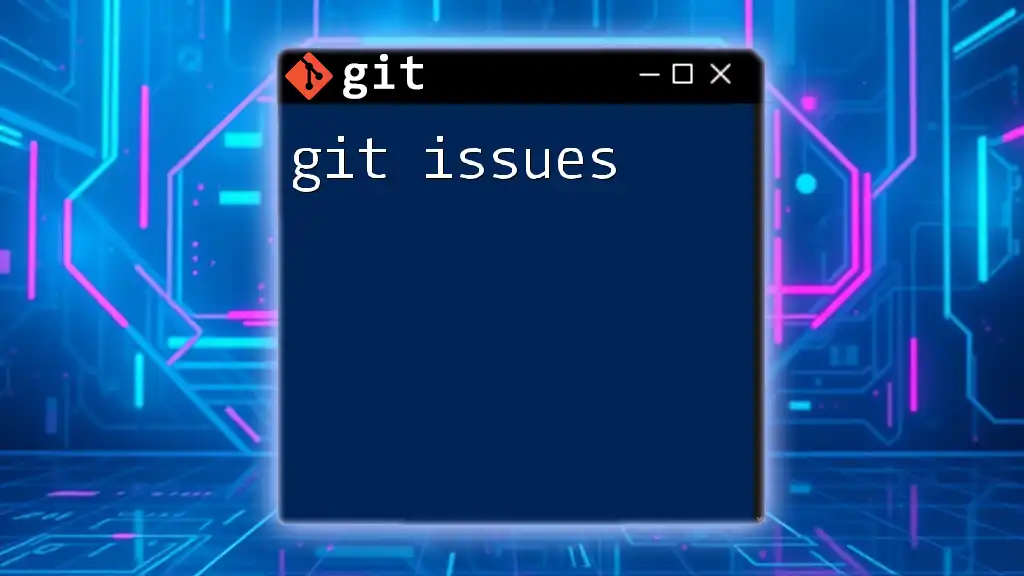The `$id$` variable in Git is commonly used as a placeholder for the commit hash or identifier that uniquely denotes a specific commit in the repository's history.
Here's an example of how you might use it in a command to display information about a specific commit:
git show $id$
What is Git?
Git is a widely-used version control system that enables multiple developers to collaborate on software projects efficiently. It helps in tracking changes, managing different versions of code, and facilitating an organized workflow within teams. By employing a distributed model, Git allows every developer to maintain a complete history of changes locally, which can then be shared through various remote repositories.
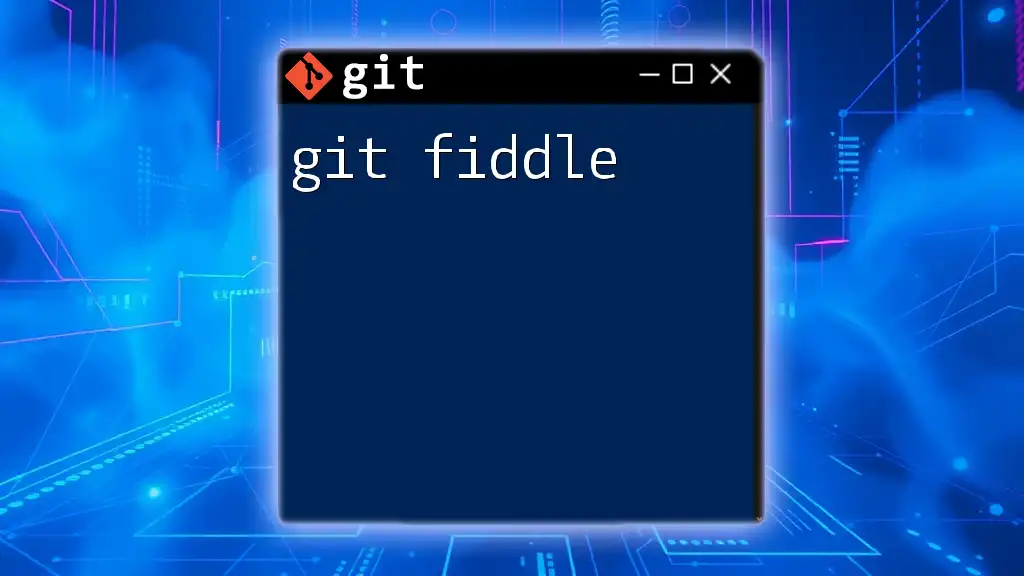
Understanding Git Commands
Git commands form the backbone of interacting with repositories. Each command follows a specific syntax that usually adheres to the following structure:
git <command> [options] [arguments]
This structure allows users to perform a variety of operations, ranging from committing changes to managing branches.
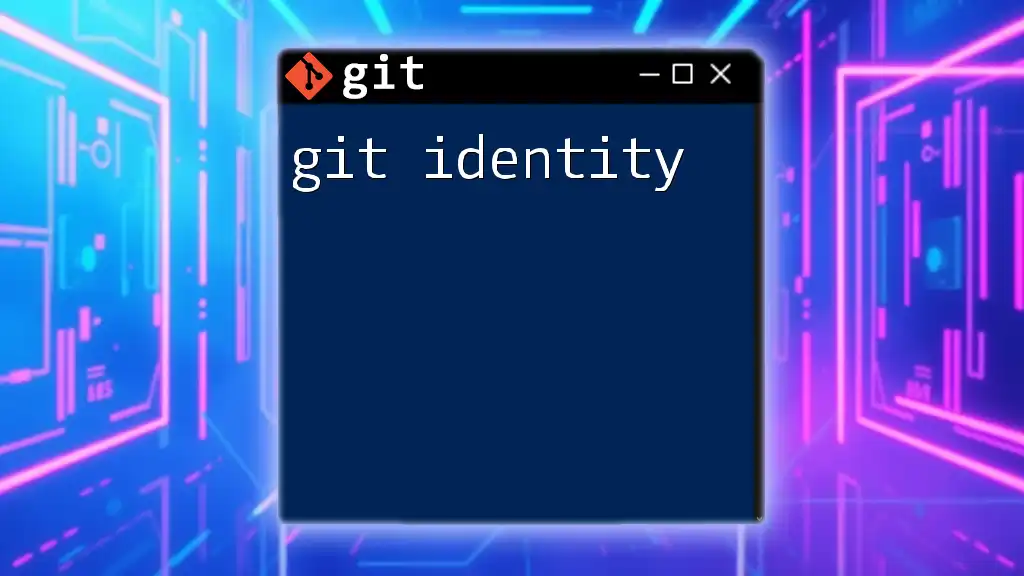
The Significance of Git IDs
What is a Git ID?
In Git, a Git ID refers to a unique identifier assigned to each commit. This identifier, commonly known as a commit hash, usually consists of a 40-character hexadecimal string. For example:
eb4de5a4c36f56d6aae0d372fbc89e7a404e1d49
This unique ID enables developers to track specific changes throughout the history of a repository.
Why Git IDs Matter
Git IDs serve a crucial role in maintaining the integrity and history of a project. By recognizing Git IDs, developers can:
- Reference Specific Changes: Quickly point to a particular state of the code.
- Facilitate Collaboration: Easily communicate changes with team members.
- Perform Actions on Historical Commits: Whether you’re reverting a change or examining the history, Git IDs make it convenient to handle specific points in time.

Common Use Cases for Git IDs
Identifying Specific Commits
One of the primary actions you can perform with a Git ID is identifying specific commits. You can utilize the `git show` command followed by the Git ID to display detailed information about that commit. For example:
git show eb4de5a4c36f56d6aae0d372fbc89e7a404e1d49
This command outputs details such as the commit message, author information, and the actual changes made, allowing you to understand the context of that commit deeply.
Comparing Commits
Git IDs also allow for comparing differences between two commits. The `git diff` command can be invoked with two Git IDs to show what changes were made between them:
git diff eb4de5a4c36f56d6aae0d372fbc89e7a404e1d49 5f2d4a3abf26542d0b58eaca1c43936c762e657a
This command will provide a line-by-line comparison, making it easier to pinpoint alterations, additions, or deletions made in the code.

Working with Git IDs in Branching and Merging
Creating Branches from a Git ID
Branches in Git allow developers to work on different features or fixes simultaneously. You can create a new branch from a specific commit by using the following command:
git checkout -b new-feature eb4de5a4c36f56d6aae0d372fbc89e7a404e1d49
This command generates a new branch named "new-feature" that starts from the state of the repository captured at the specified Git ID.
Merging Specific Commits
Cherry-picking is a method of merging specific commits without incorporating all changes from a branch. To cherry-pick a commit, you use the following command:
git cherry-pick eb4de5a4c36f56d6aae0d372fbc89e7a404e1d49
This command applies the changes of the specified commit to your current branch. It's essential to be cautious as conflicts can arise if the changes overlap with existing code.

Viewing Git ID Details
How to View All Commits with IDs
To see a list of all commits with their corresponding Git IDs, you can use the `git log` command. Utilizing the `--oneline` option presents a summarized view:
git log --oneline
The output will provide a concise representation of the commit history, showcasing each commit’s ID and message, making it easier to find specific changes.
Finding a Git ID in a Repository
If you need to search through a repository to find a specific Git ID, the command below will list all commit hashes:
git rev-list --all
This command generates a comprehensive list of all commits in the repo, allowing you to track down the commit IDs you may need.
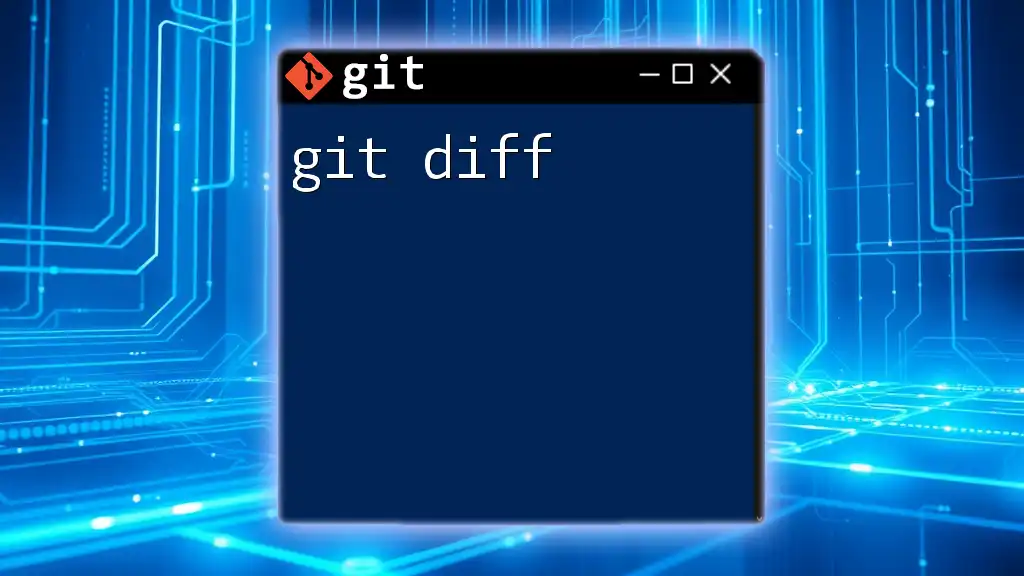
Advanced Git ID Techniques
Using Git IDs with Revert and Reset Commands
One of the powerful capabilities of Git is the ability to revert changes made in a commit. To undo the changes from a specific commit while maintaining the repository's history, use:
git revert eb4de5a4c36f56d6aae0d372fbc89e7a404e1d49
This command creates a new commit that reverses the selected commit, helping to maintain a clear history rather than deleting previous changes.
Amending Commits with Specific IDs
In some cases, you might need to amend a commit even after it has been created. By using the `commit --amend` command, you can modify the most recent commit. Although this does not typically use a Git ID directly, the concept is essential when you're managing historical commits:
git commit --amend --no-edit
While you generally cannot amend arbitrary commits, understanding the implications of this operation is crucial for effective manipulation of commit history.
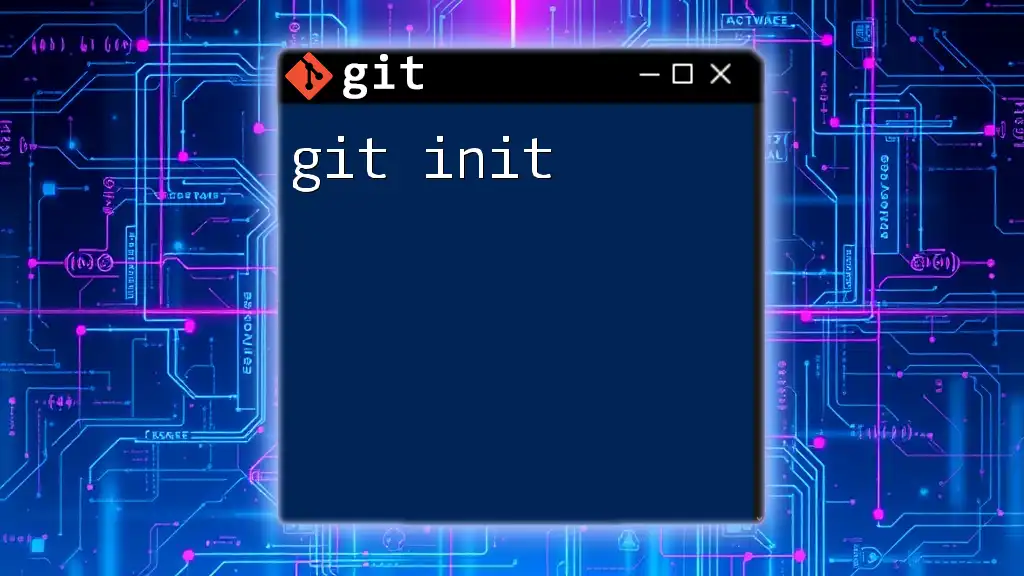
Best Practices for Using Git IDs
Tips for Managing Commits Effectively
When working with Git IDs, it’s essential to cultivate good habits, such as:
- Writing meaningful commit messages that convey the essence of changes.
- Regularly using branches to maintain project organization and prevent clutter in the main codebase.
Common Pitfalls to Avoid
One should be cautious when using commands that affect history. Among the common pitfalls:
- Mismanaging History: Using revert and reset commands without understanding their implications can lead to confusion or lost work.
- Overusing Git IDs: Referring to Git IDs without providing context may lead to misunderstandings among team members regarding what specific commit a reference points to.
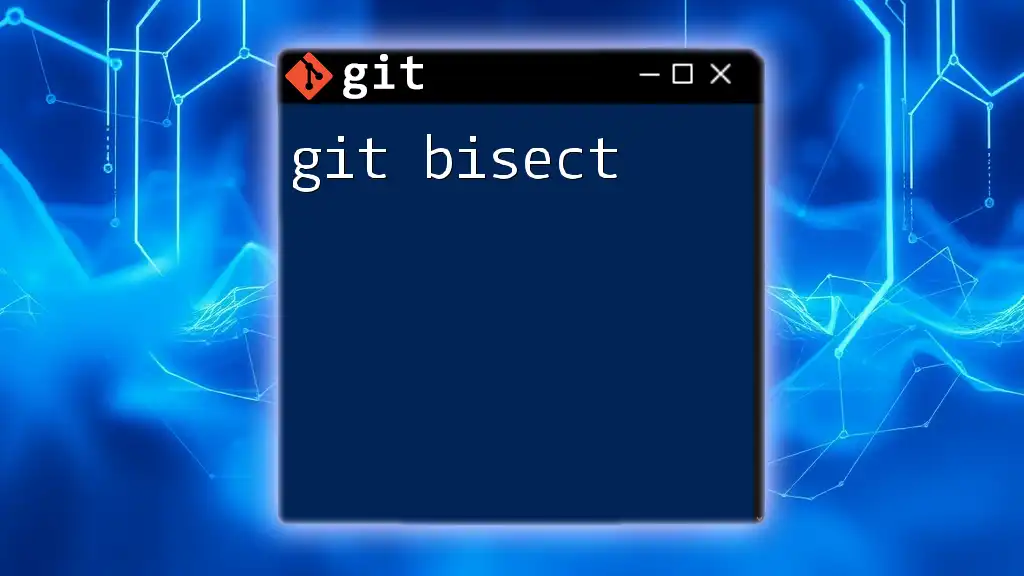
Conclusion
Understanding how to effectively utilize Git IDs forms the cornerstone of efficient version control. By mastering commands related to Git IDs, you enhance your ability to manage, track, and collaborate on code, paving the way for a smooth and organized development process.
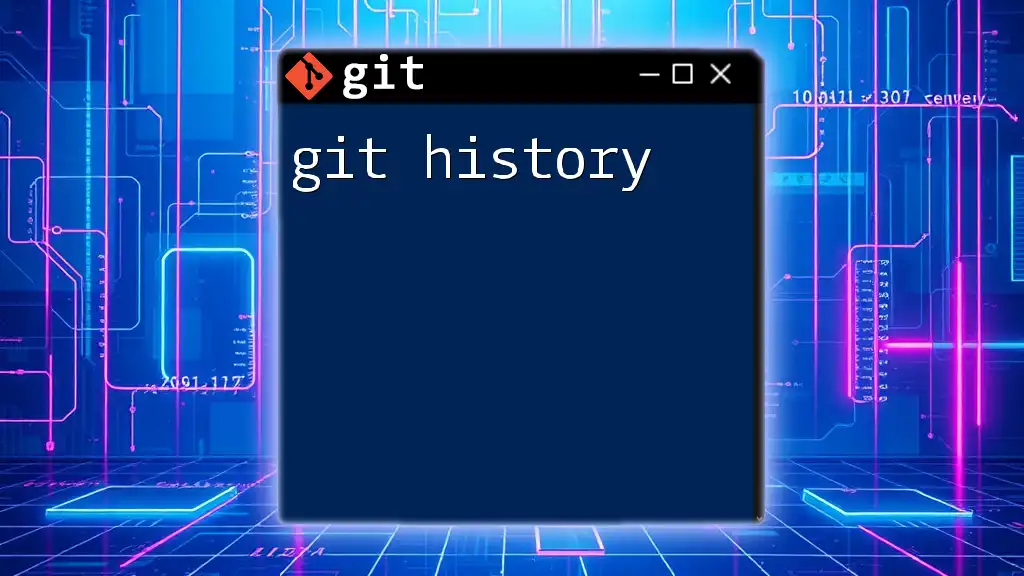
Additional Resources
For further learning and exploration into Git IDs, refer to the official Git documentation, online tutorials, and community forums dedicated to Git. Engaging with these resources will deepen your understanding and offer additional insights into advanced Git functionalities.