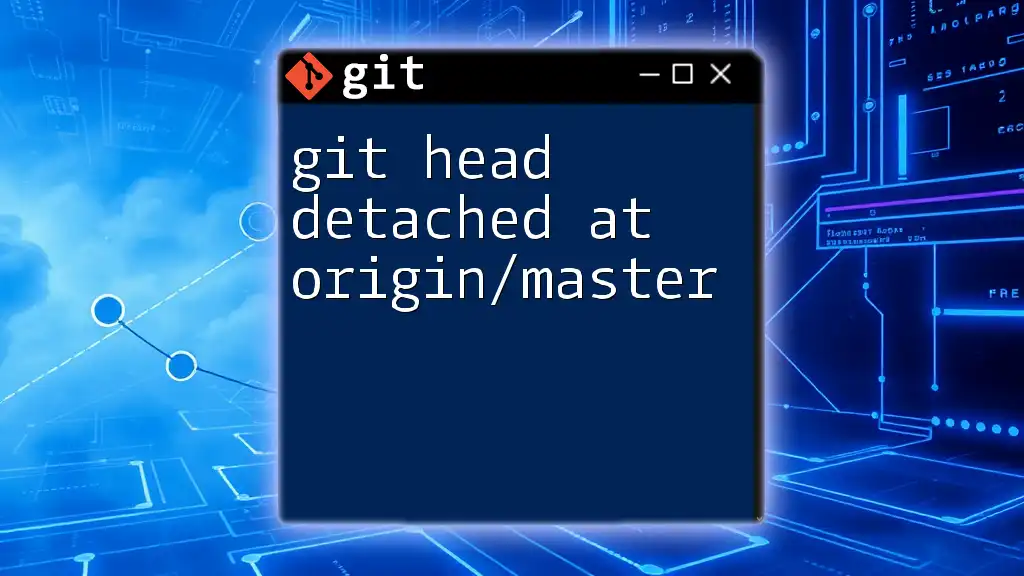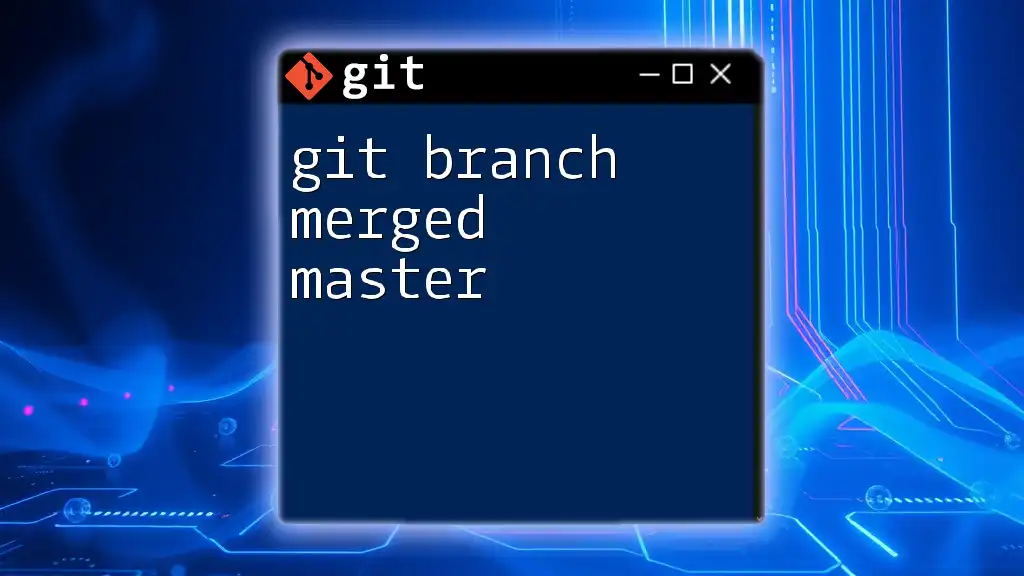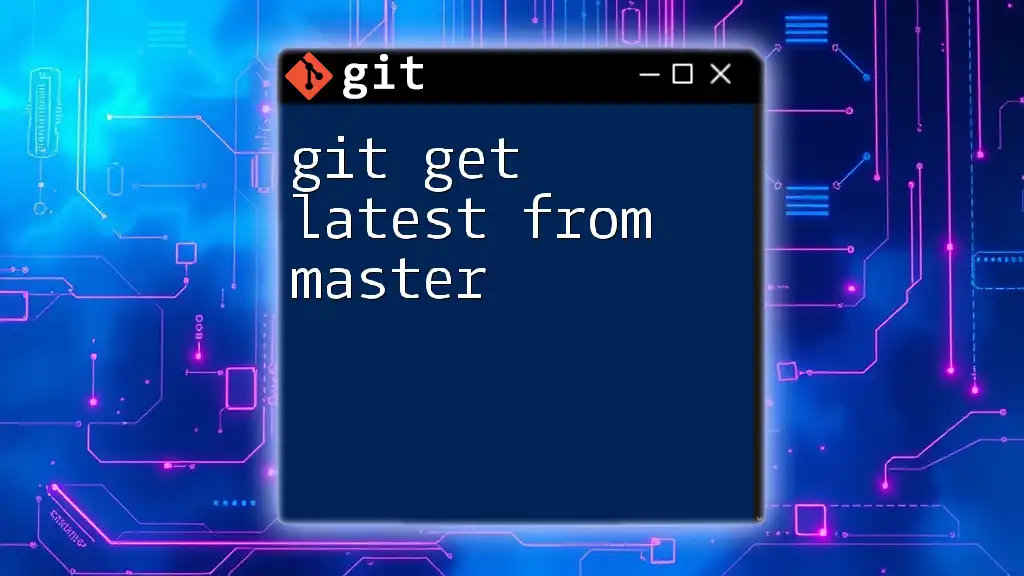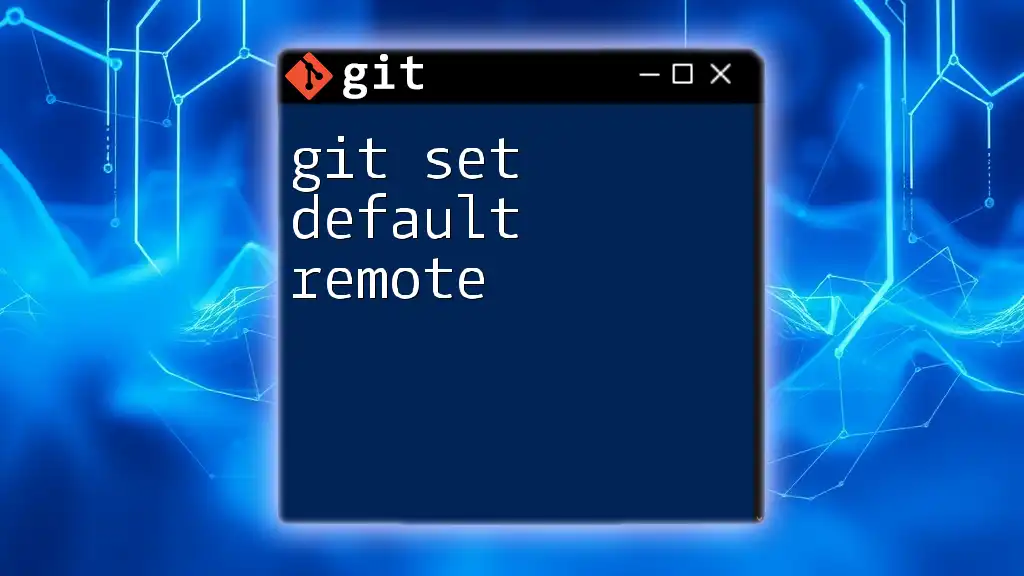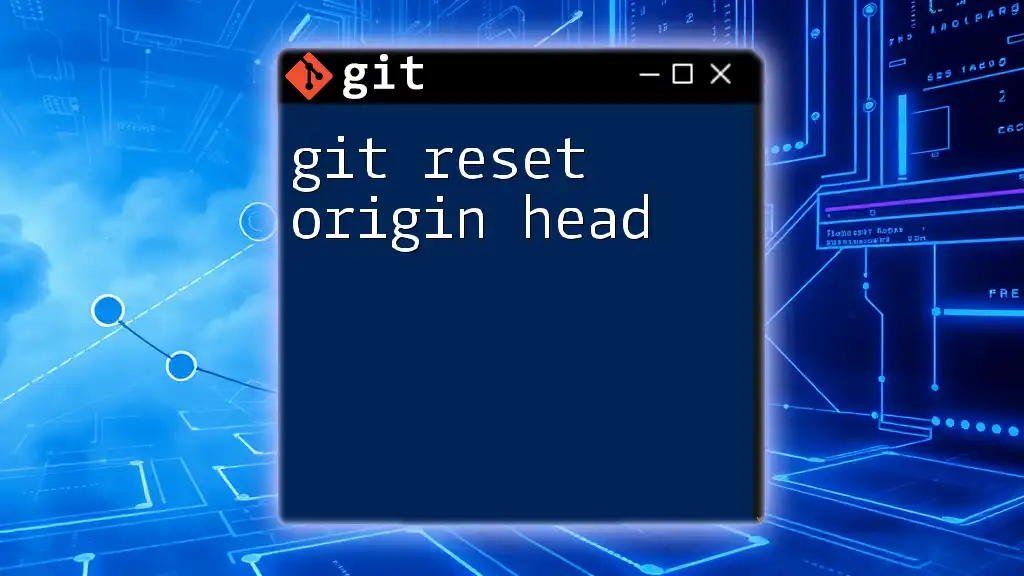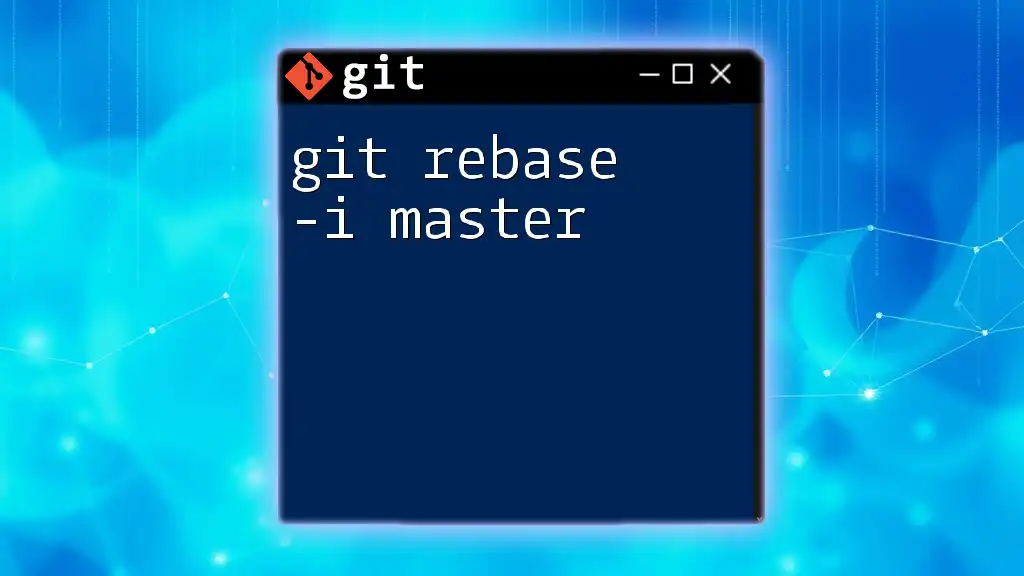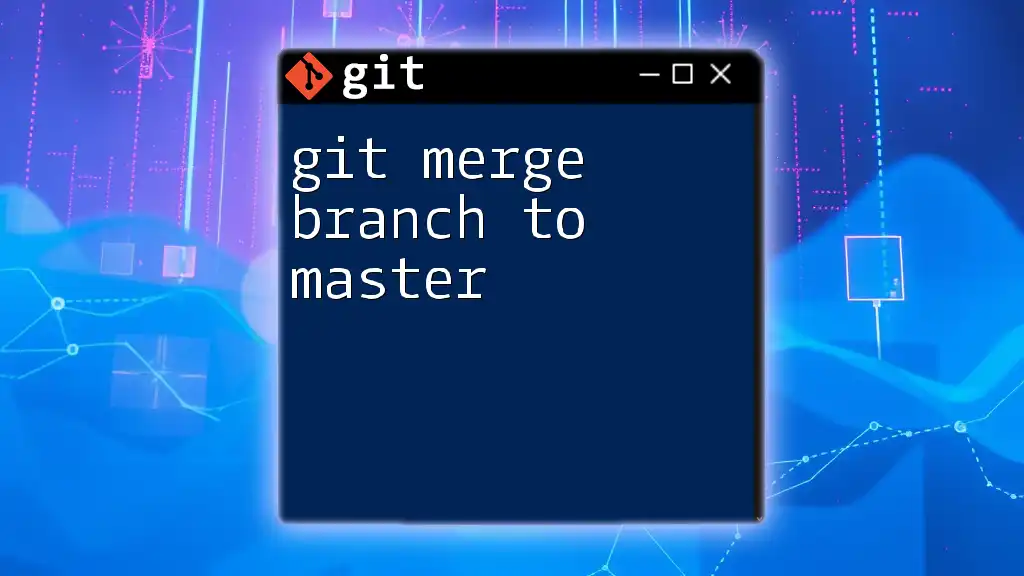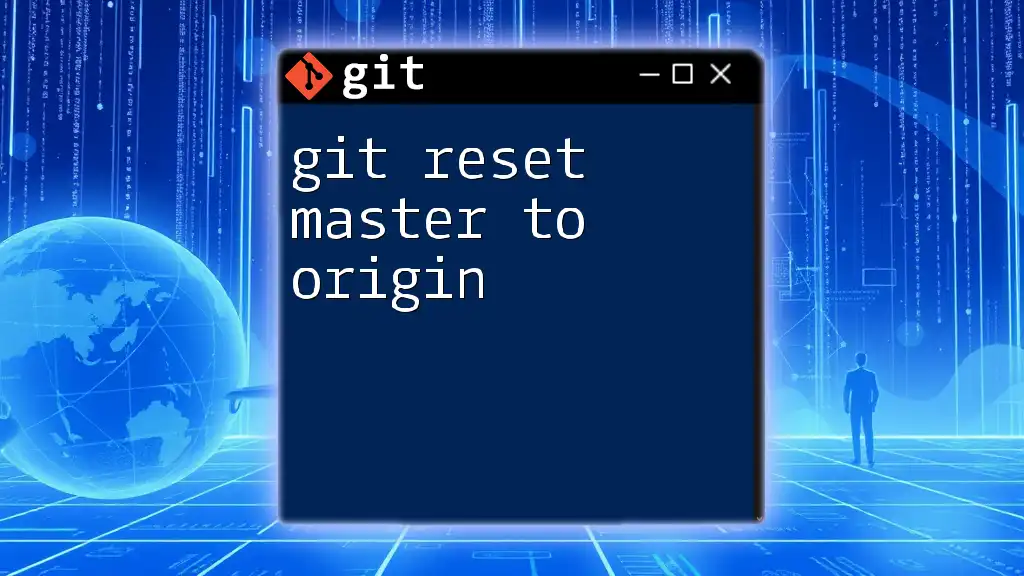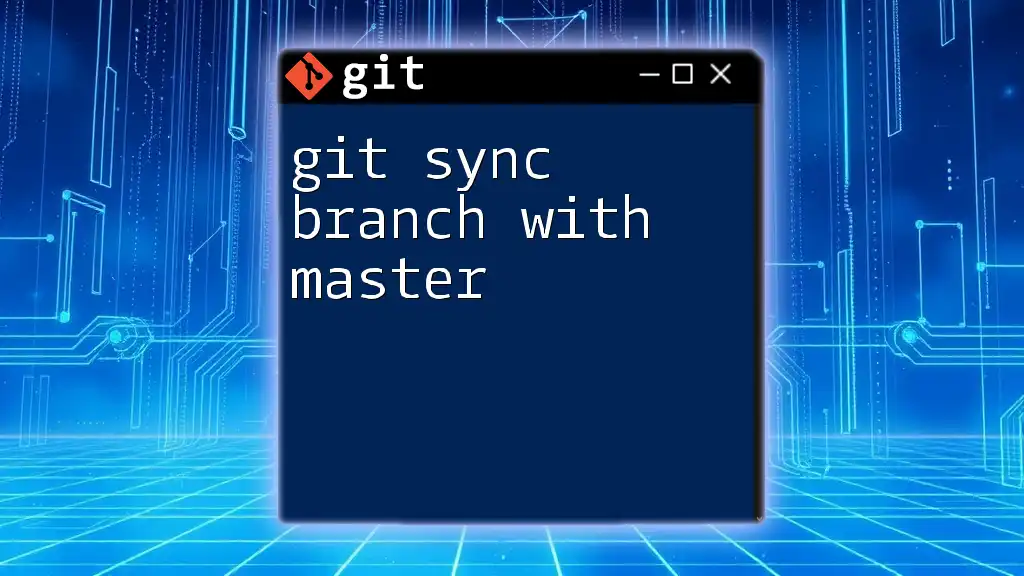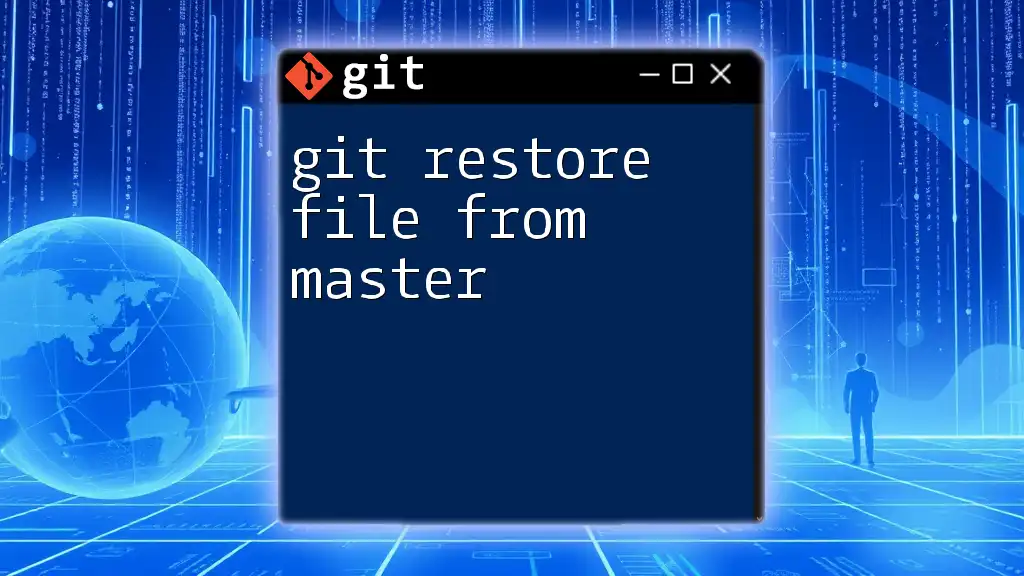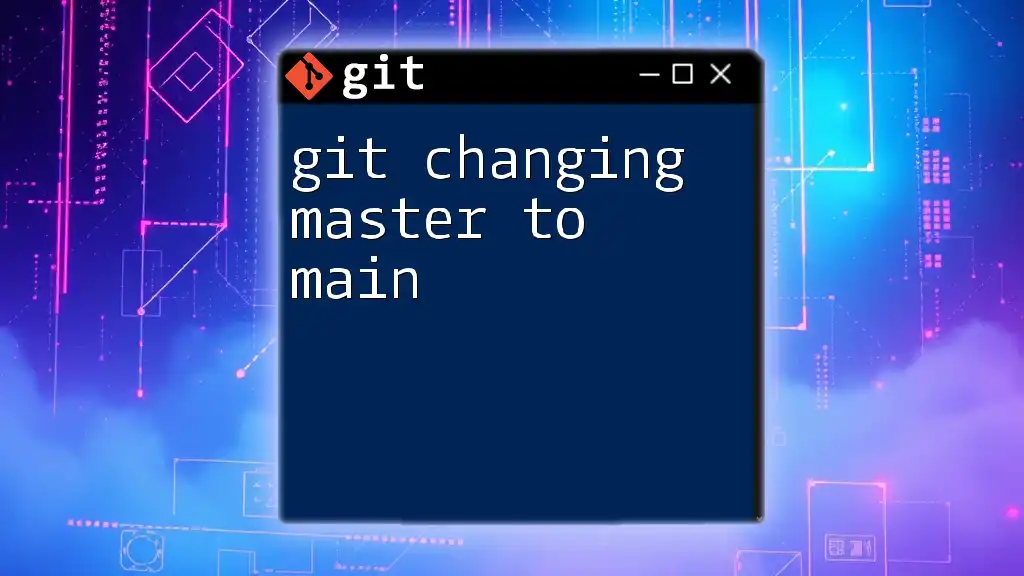When your Git repository is in a "detached HEAD" state at `origin/master`, it means you're not on a branch but instead on a specific commit, which can occur when checking out a specific commit or tag rather than a branch.
git checkout origin/master
What is Git?
Git is a powerful version control system that allows developers to track changes in code, manage collaboration between team members, and maintain a history of revisions. Its distributed architecture enables multiple developers to work on the same project simultaneously while ensuring that everyone has a local copy of the entire repository.
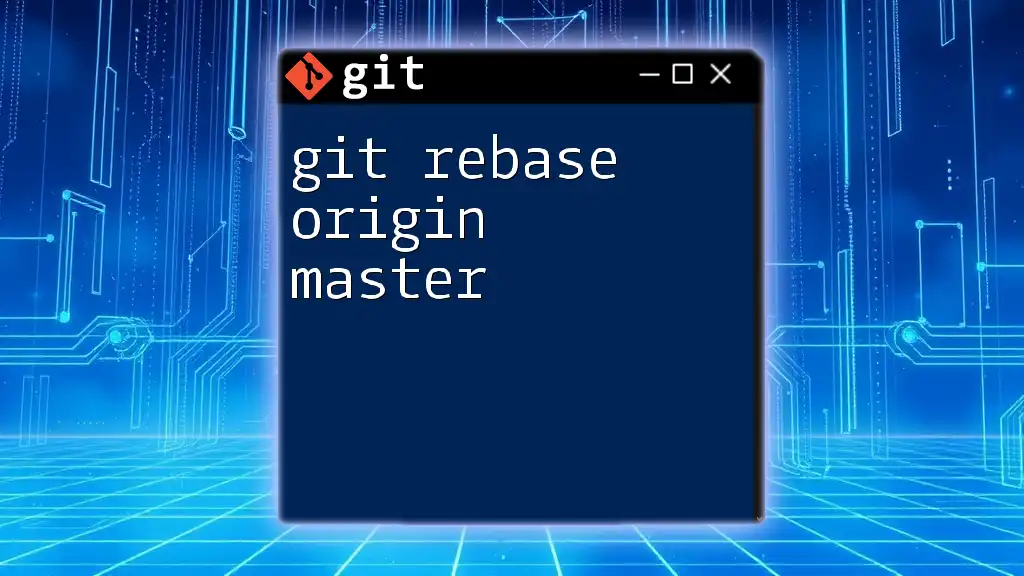
What Does "Detached HEAD" Mean?
In Git, HEAD refers to the current commit that your workspace is based on. When Git refers to a detached HEAD state, it means that your HEAD is not pointing to the latest commit on a branch but instead to a specific commit hash, tag, or a remote branch. This can happen during certain Git operations, and it usually signifies that any changes made are not associated with any branch.
A detached HEAD can occur in several common situations:
- When checking out a specific commit, cloning a repository, or when checking out a tag, any changes made will effectively be disassociated from the branch you were working on prior.
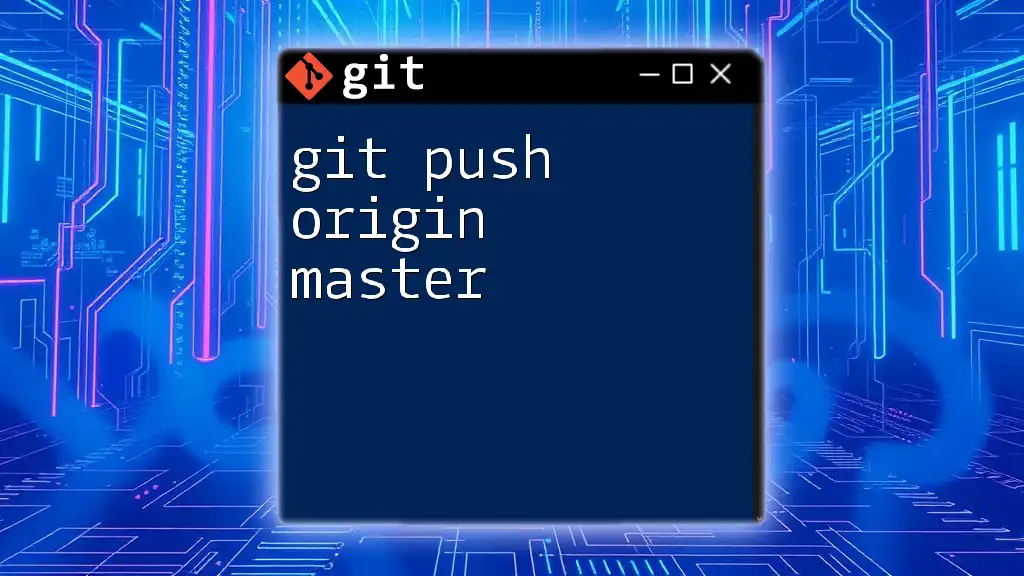
What is "Origin/Master"?
Understanding Remote Repositories
In Git, remote repositories are versions of your project that are hosted on a server or cloud platform. The term origin is the default name that Git assigns to a remote repository from which your project was cloned. It acts as a central point where team members can collaborate by pushing and pulling changes.
The "Master" Branch
The master branch is traditionally the default branch in a Git repository where the stable version of your project resides. It is the primary branch that reflects the latest accepted changes and often serves as the integration branch for features.
While other branch names are becoming common (e.g., `main`), understanding `origin/master` remains important because this reference indicates the master branch on the remote named "origin."
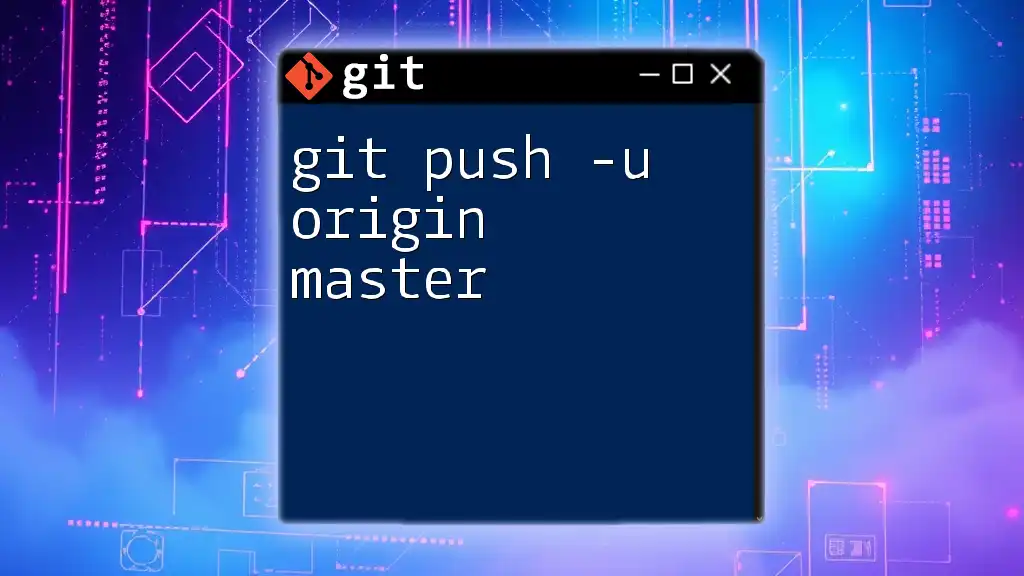
Causes of a Detached HEAD State
Direct Checkout of a Commit
A detached HEAD state can occur when you directly check out a specific commit. For instance, if you run:
git checkout 1a2b3c4
You are navigating to a specific commit's point in time. While you can look around and explore, making new commits here will put you in a detached state.
Checking Out a Remote Branch
Another common cause is when you check out a remote branch directly. For example:
git checkout origin/master
This checks out the remote master branch, but since it’s not your local branch, you end up in a detached state. It's important to know you can’t commit changes directly to a remote branch.
Tagging a Specific Commit
When you check out a tagged version, you also enter a detached HEAD state:
git checkout v1.0
This command lets you see that particular version, but again, you can't commit the changes you make unless you create a new branch.
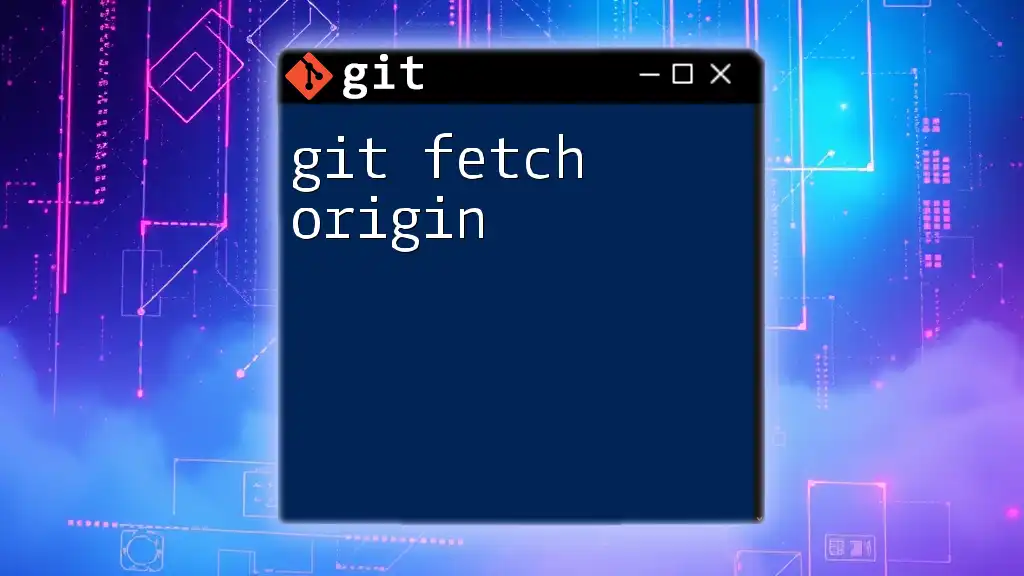
Why is a Detached HEAD a Problem?
Impact on Development
The main issue with being in a detached HEAD state is that it limits your ability to make and easily manage new commits. If you create a commit while in this state, you won’t have a branch to point back to, leading to potential confusion or loss of work if those commits become unreachable.
Identifying Detached HEAD State
You can confirm if you're in a detached HEAD state by running:
git status
You will see a message indicating that your HEAD is detached and providing the commit or tag you are currently on. Recognizing this state is crucial for managing your work effectively.
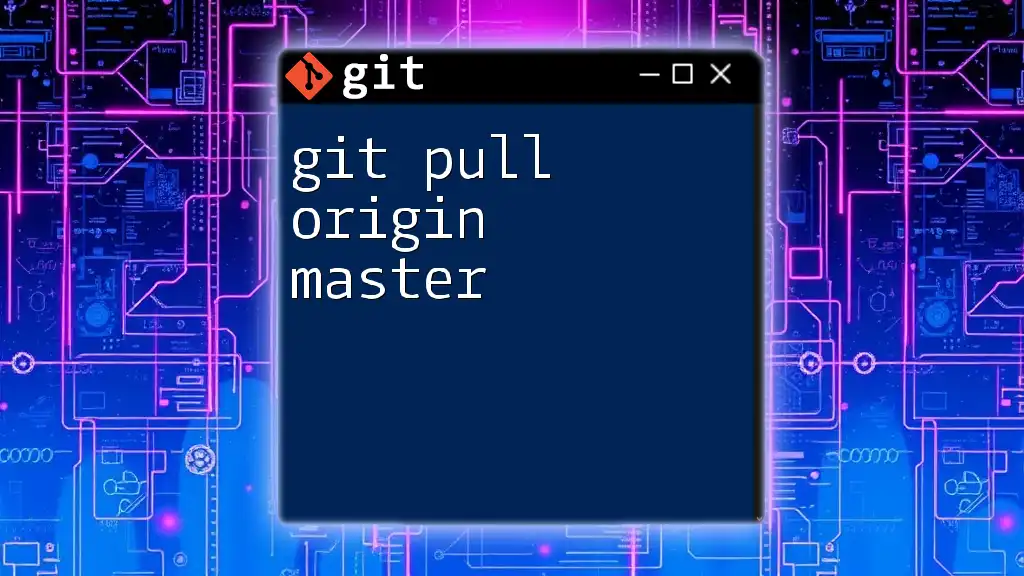
How to Resolve Detached HEAD
Temporary Solutions
Creating a New Branch
If you're in a detached HEAD and want to preserve your changes, you should create a new branch. You can do this using the command:
git checkout -b new-branch
This action will move you out of the detached HEAD state, allowing you to make commits safely associated with the new branch.
Stashing Changes
If you need to switch branches without losing your work, you can stash your changes:
git stash
This saves your changes in a stack temporarily, enabling you to switch branches or perform other operations without losing your work.
Permanent Solutions
Resetting to the Master Branch
To exit the detached HEAD state and return to the master branch, you can use:
git checkout master
This will take you back to the primary branch, where you can pick up work as usual.
Merging Changes
If you want to retain the work done in a detached HEAD status and integrate it into the master branch, follow these steps:
-
Switch back to the master branch:
git checkout master -
Merge your previously created branch:
git merge new-branch
This process incorporates the changes made during the detached HEAD state into your main working branch.
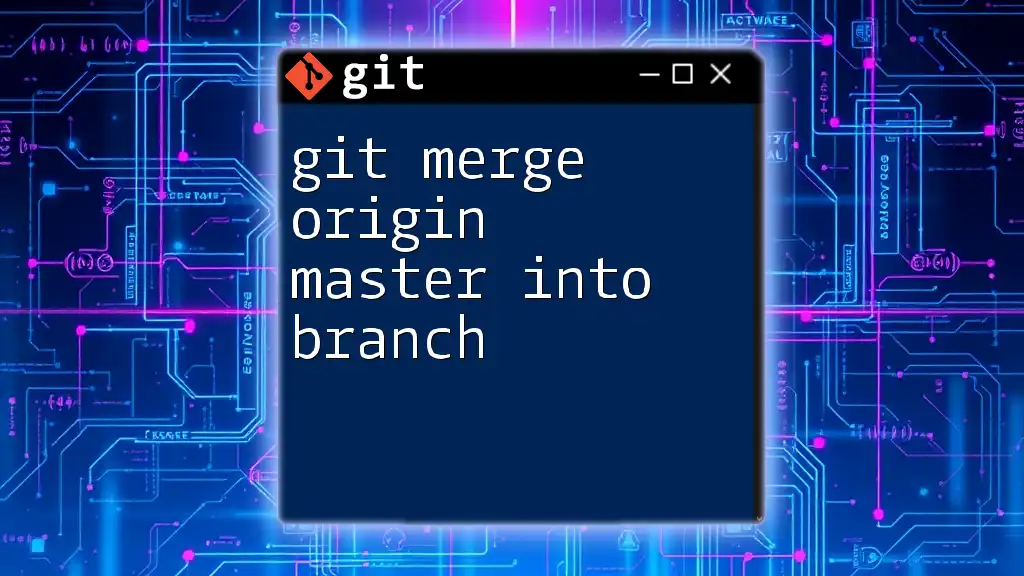
Best Practices for Handling HEAD States in Git
Regularly Check Your HEAD Status
To maintain control over your Git operations, frequently monitor your HEAD state. Use the `git status` command liberally. Awareness helps ensure that you're not working in a detached state for an extended period.
Creating Branches for New Features
Always opt to create a new branch when starting work on new features or fixes. This practice not only helps maintain a clean workflow but also prevents unintentional detaching.
Documentation and Commit Messages
Proper documentation and clear commit messages enhance the maintainability of your project. They make it easier for you and your collaborators to understand changes, especially when dealing with complex states like a detached HEAD.
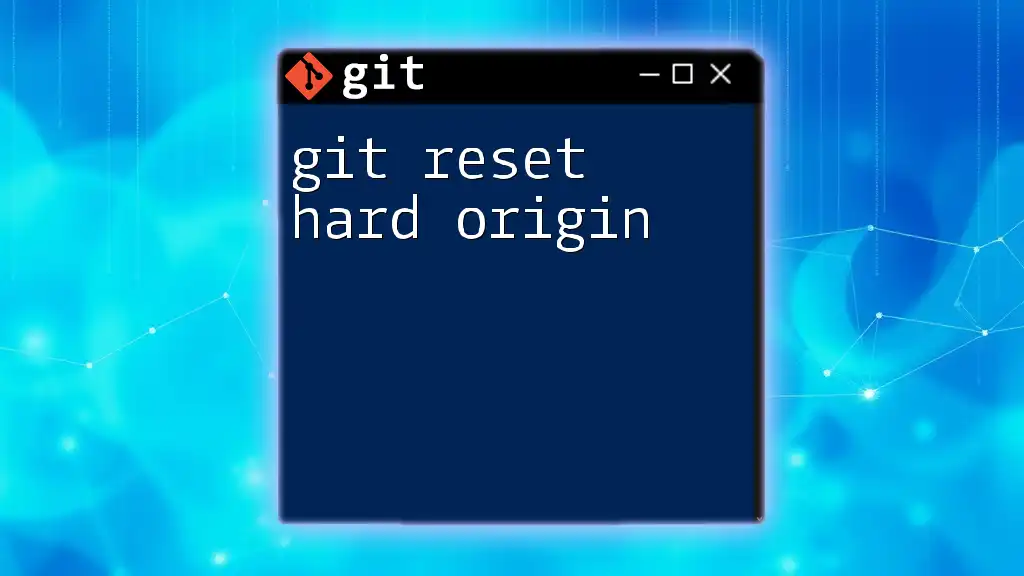
Conclusion
Navigating a git head detached at origin/master situation can be confusing, yet understanding the underlying concepts and solutions can empower you to handle your Git workflow more effectively. By staying informed and following best practices, you can minimize the risks associated with detached HEAD states and continue with your development tasks confidently.
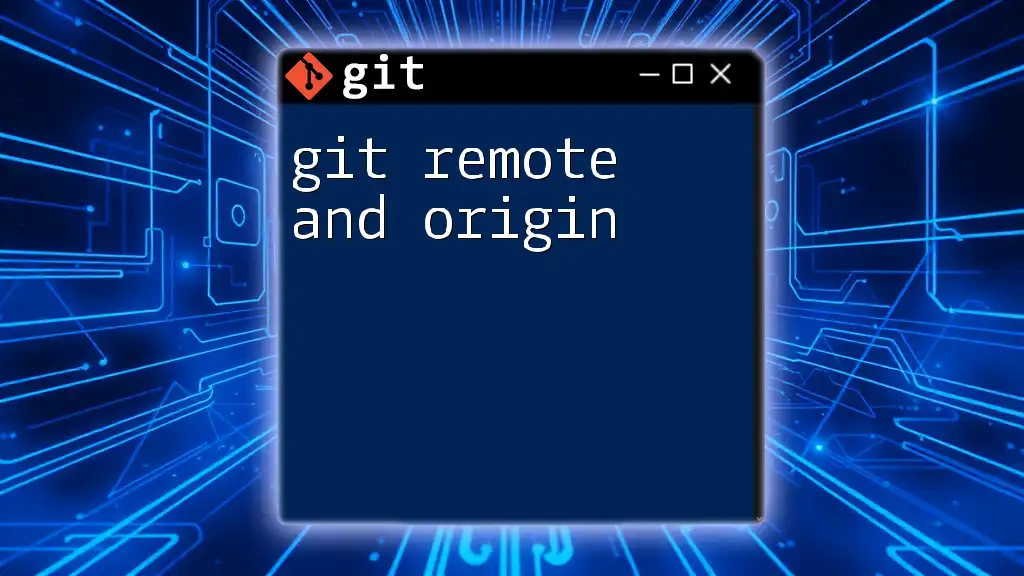
Additional Resources
For deeper dives into Git and its operations, refer to the official Git documentation, explore free online tutorials, or consider recommended books and courses covering different aspects of using Git.