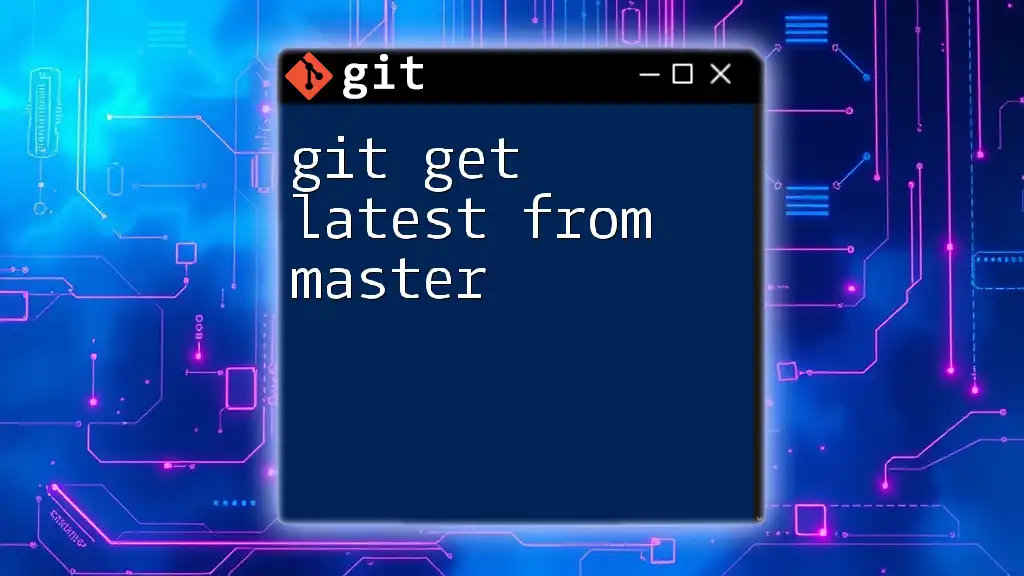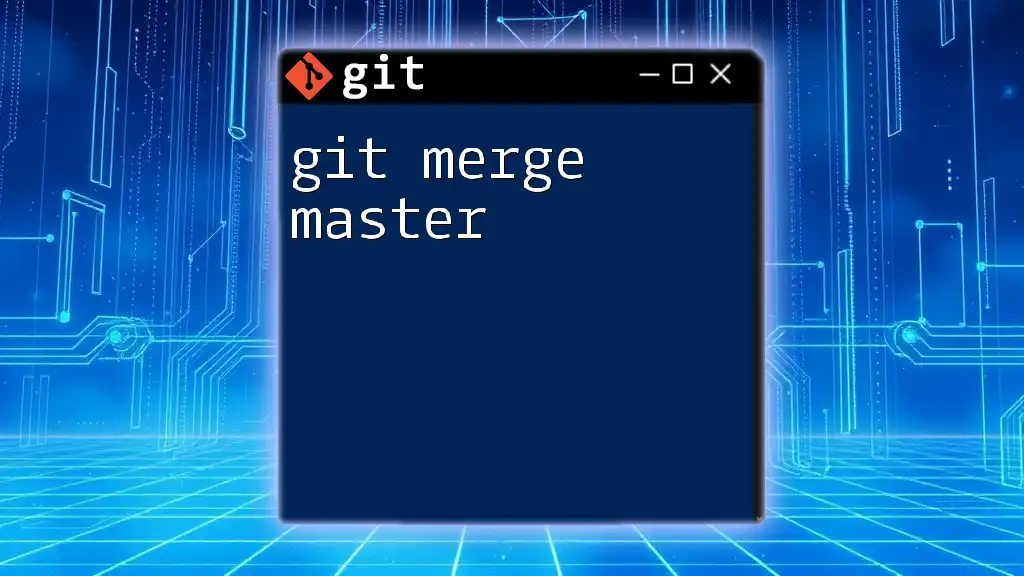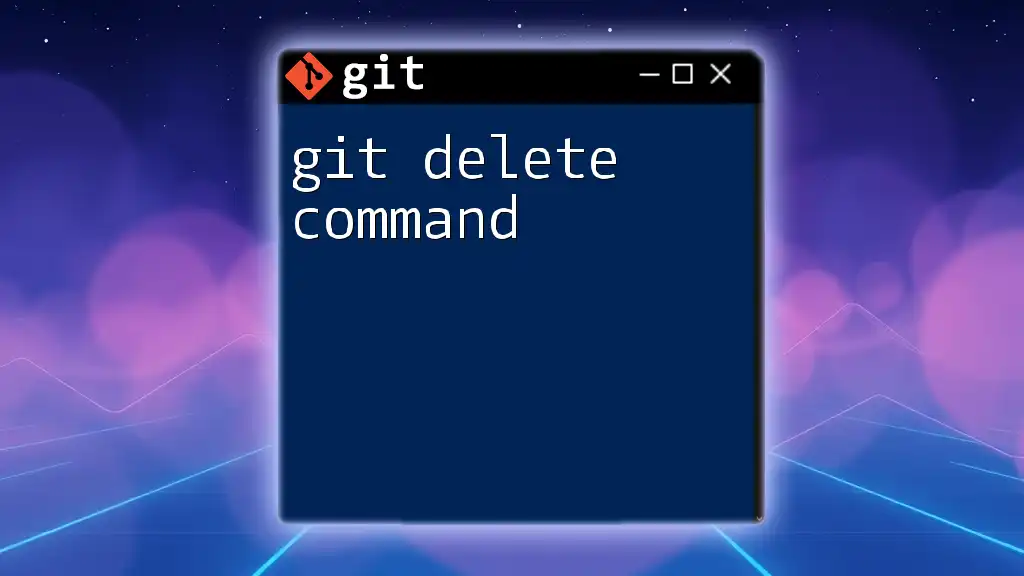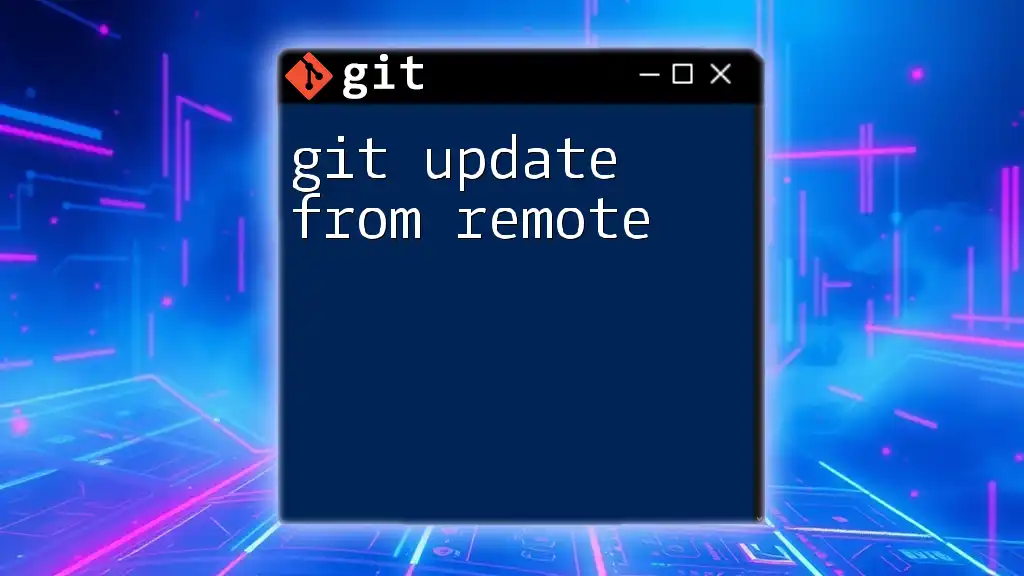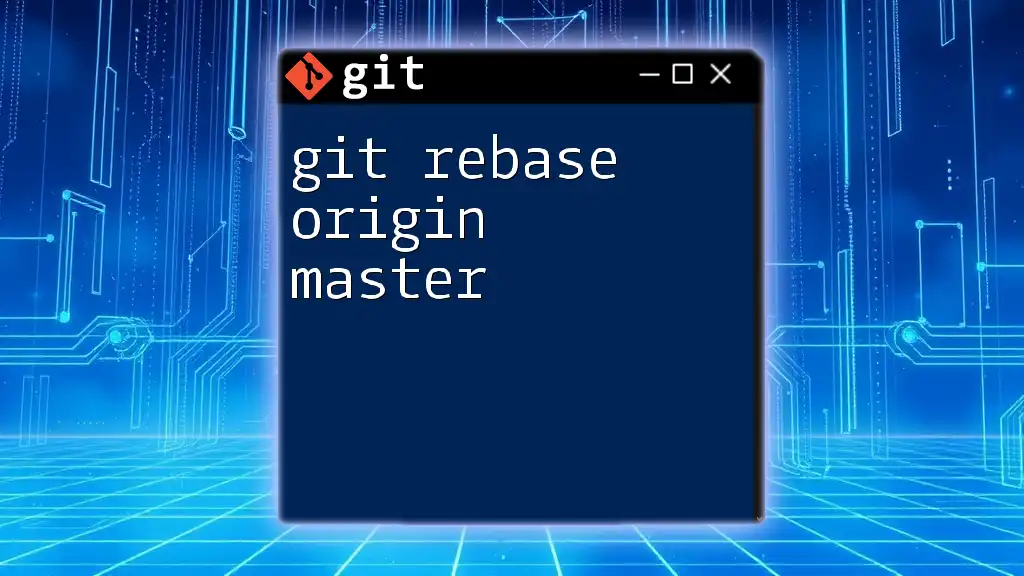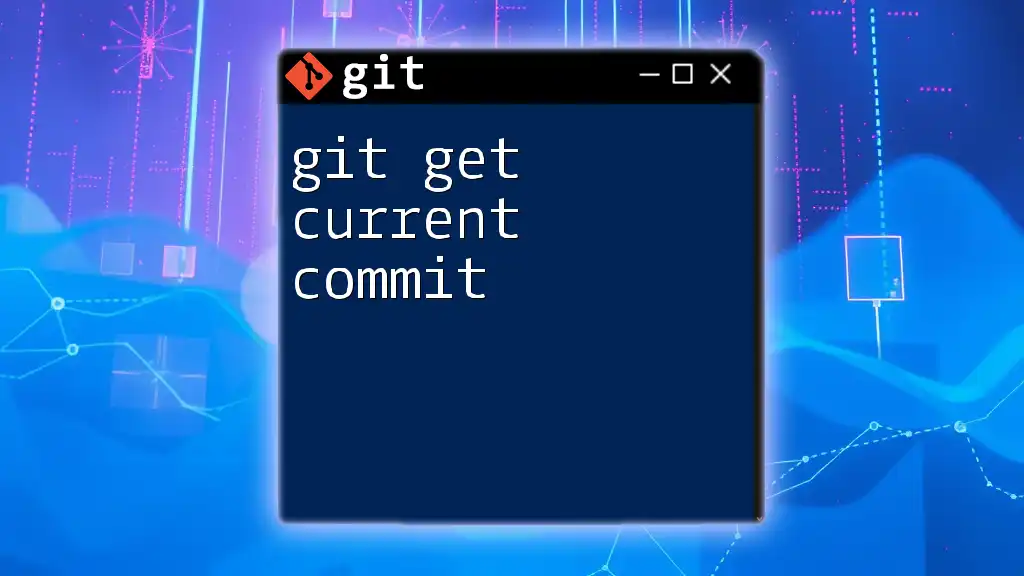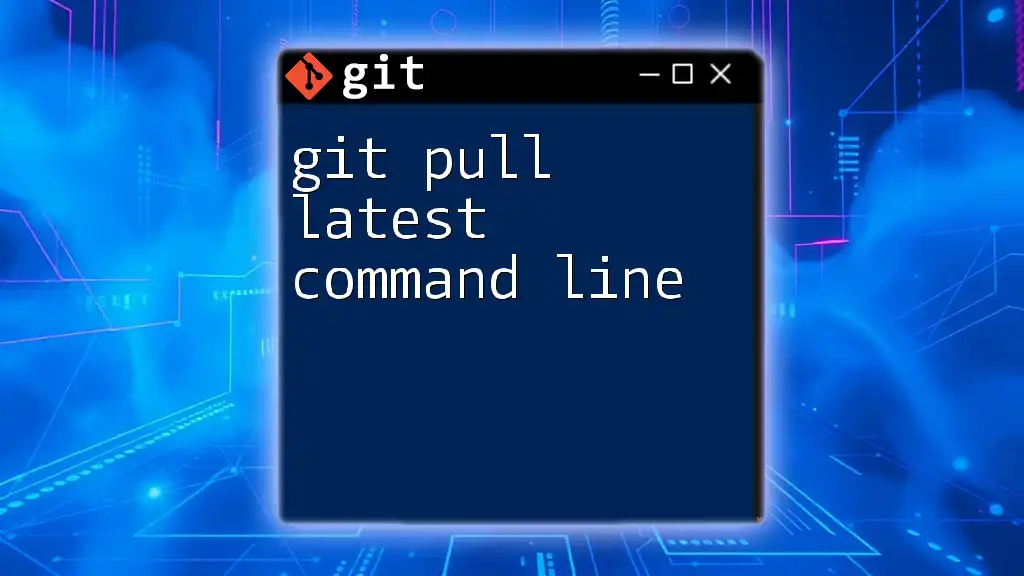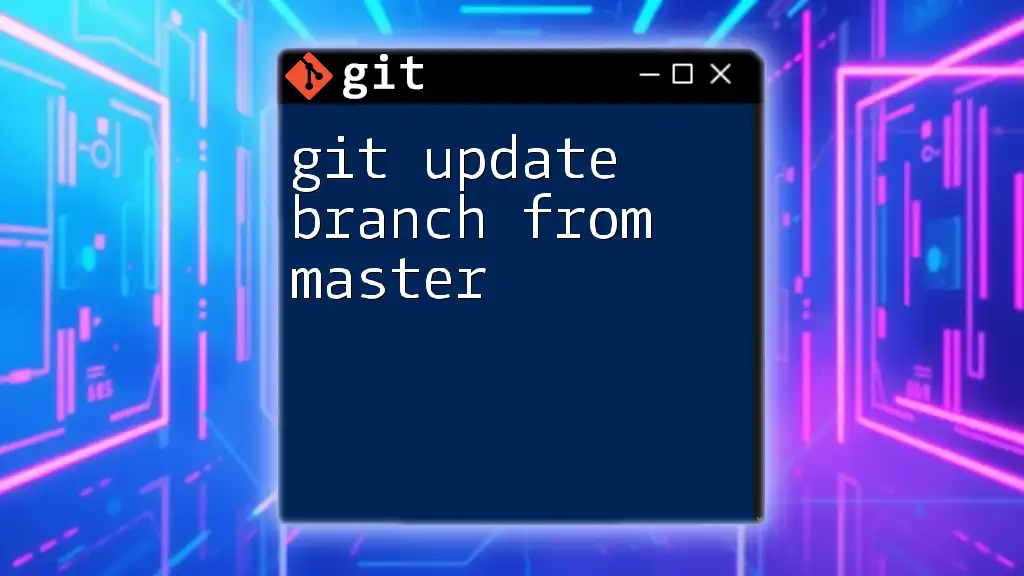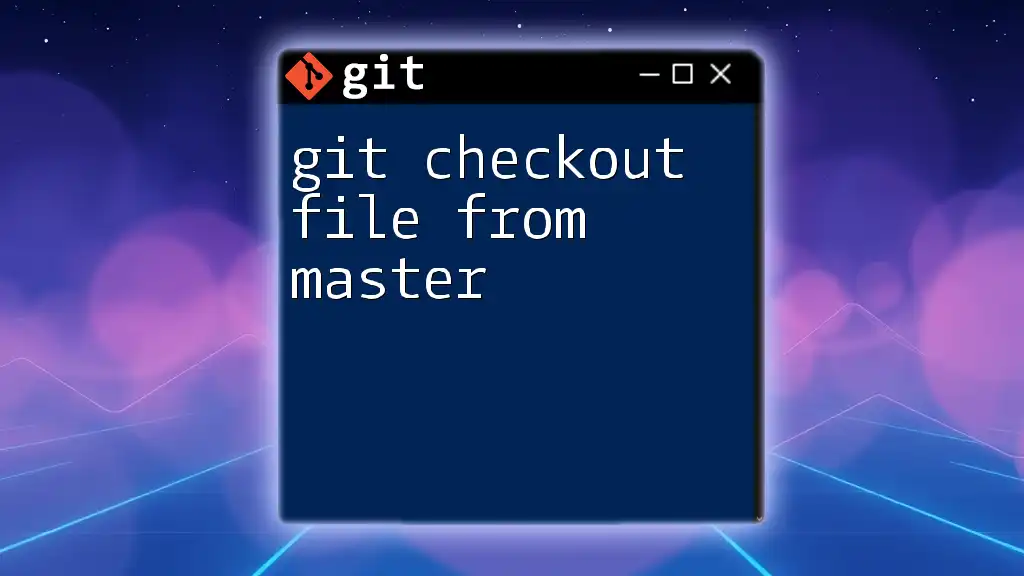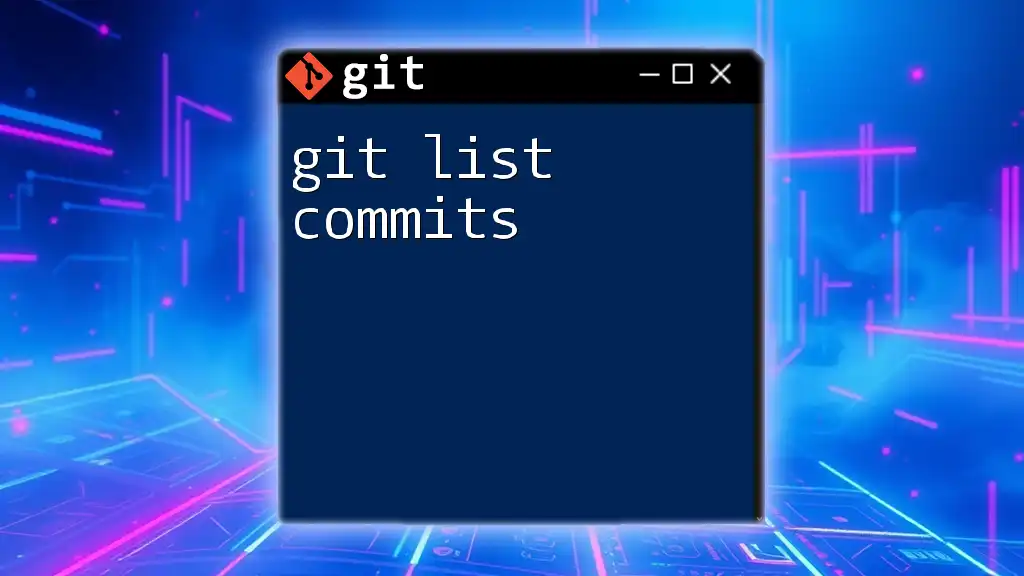To fetch the latest changes from the master branch and update your local repository, use the following command:
git pull origin master
Understanding Git Branches
What is a Branch?
In Git, a branch is essentially a parallel version of your code. It allows you to work on different features or fixes independently without affecting the main codebase. This means that you can experiment freely, making changes and commits without worrying about colliding with the work of others.
Master Branch
The `master` branch, often referred to as the default or main branch, serves a crucial role in Git workflows. Traditionally, this branch reflects the stable version of your project. It's where the code that is ready for production resides. Keeping this branch updated with the latest changes is essential for maintaining a robust and functional application.
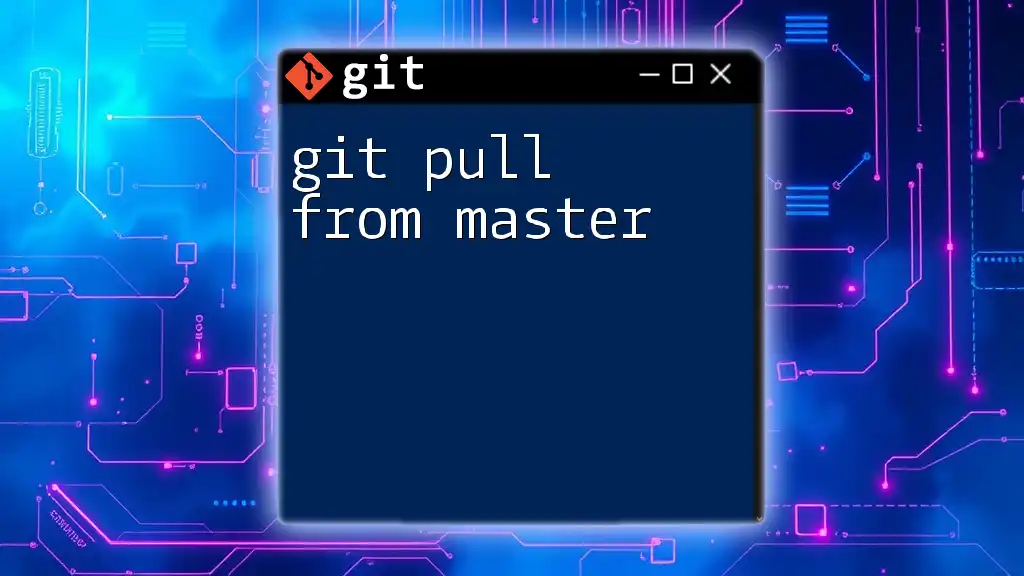
Preparing to Get the Latest from Master
Verifying Your Current Branch
Before you can retrieve the latest changes from the `master` branch, it is vital to verify which branch you are currently working on. To check your current branch, run the following command:
git branch
The output will list all the branches in your local repository, with an asterisk next to the current branch. This helps ensure that you are not on the `master` branch itself when trying to merge its updates into your working branch.
Fetching the Latest Changes
Why Fetch?
Understanding the difference between fetching and pulling is essential. Fetching updates your local repository with the latest changes from the remote repository without merging those changes into your current branch. This gives you the opportunity to review changes before integrating them, which is particularly useful for avoiding conflicts.
Fetching Updates
To fetch the latest updates from the `master` branch, you can use the following command:
git fetch origin
Here, `origin` refers to the default name given to your remote repository. This command will retrieve all changes from the remote without altering your working files.

Merging Latest Changes from Master
Understanding Merging
Merging is the process of combining changes from one branch into another. When you want to integrate the latest updates from the `master` branch into your current branch, you perform a merge. This effectively incorporates the changes while maintaining a record of all historical commits.
Merging the Master Branch
To merge the latest changes from the `master` branch into your current branch, you can use the command:
git merge origin/master
This command retrieves the latest updates from the remote `master` branch and incorporates them into your currently checked-out branch, helping you synchronize with the latest development changes.
Resolving Merge Conflicts
What are Merge Conflicts?
A merge conflict occurs when Git is unable to automatically reconcile changes between two branches. This often happens when both branches have made contradictory changes to the same part of a file.
Steps to Resolve Conflicts
-
Identify Conflict Files
After a merge attempt that leads to conflicts, you can use the command:git statusThis will list files that have conflicts, denoting their statuses.
-
Manual Resolution
Open the conflicting files in your preferred text editor. Git will mark the conflicting sections, allowing you to decide which changes to keep. -
Marking as Resolved
After resolving the conflicts in the affected files, you need to stage the resolved files to signal Git that the conflicts have been addressed:git add <file_with_conflict>After staging the resolved files, you can complete the merge by running:
git commit
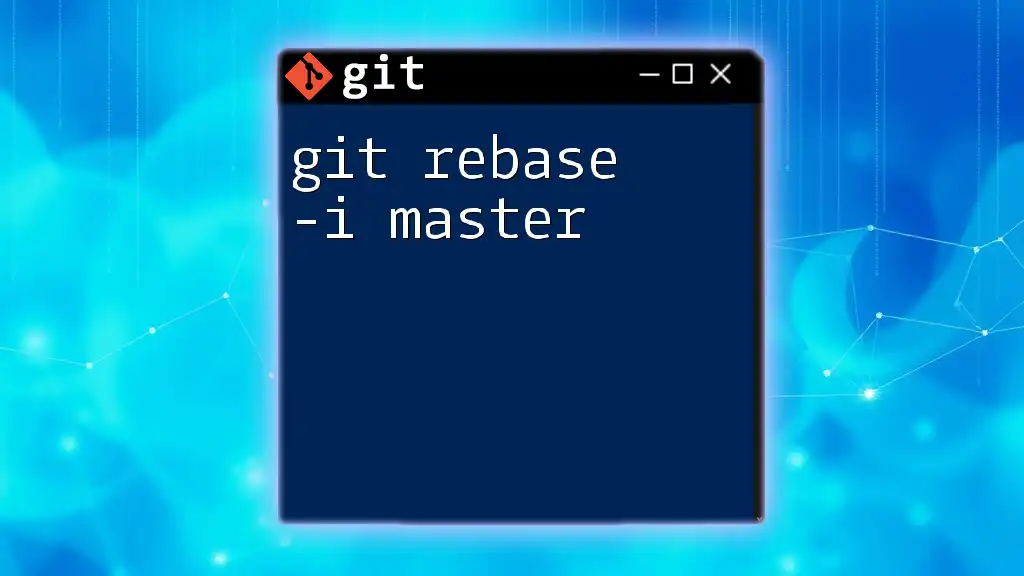
Alternative: Rebase Instead of Merge
What is Git Rebase?
Rebasing is another way to integrate changes from the `master` branch into your current branch. Unlike merging, which creates a new commit that combines changes, rebasing re-applies your branch's changes on top of the latest updates from `master`.
Performing a Rebase
To rebase your current branch onto the latest `master`, you would use the following command:
git rebase origin/master
This command replays your work on the tip of the `master` branch. Rebasing can result in a cleaner project history since it avoids the clutter of merge commits, making it easier to follow the evolution of your project.
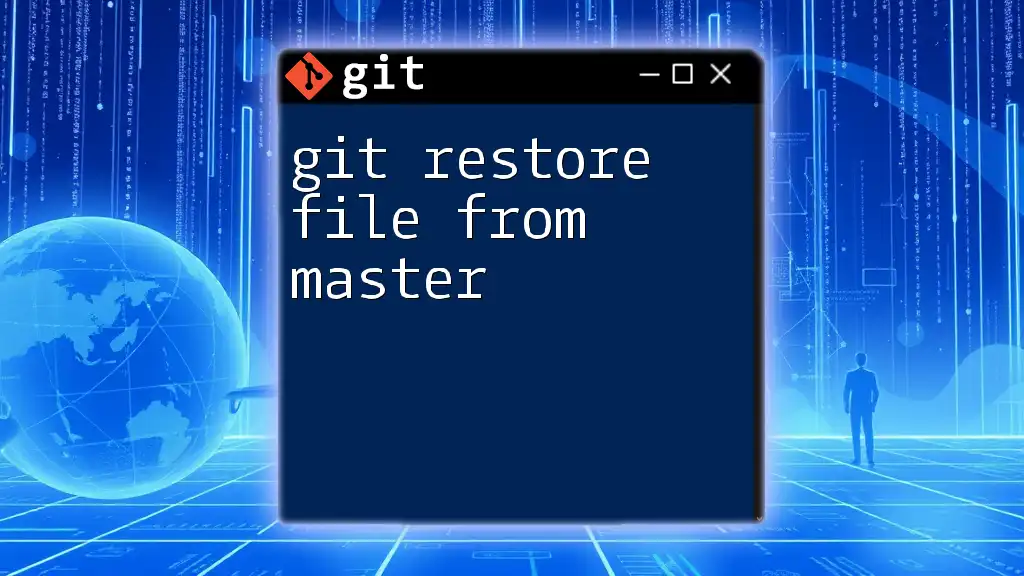
Best Practices for Keeping Up with Master
Regularly Fetch and Merge/Rebase
Developers should cultivate the habit of frequently fetching the latest changes from the `master` branch, followed by either merging or rebasing. Scheduling regular updates minimizes the chances of severe merge conflicts and ensures that your local versions of the files are always in sync with the team's latest progress.
Understanding Your Branching Model
Choosing the right branching model is crucial for efficient teamwork. Various workflows, such as Git Flow and Feature Branching, can dictate how often and when branches are merged. Understanding these models helps you maintain synchronization across team members, enhancing overall productivity.
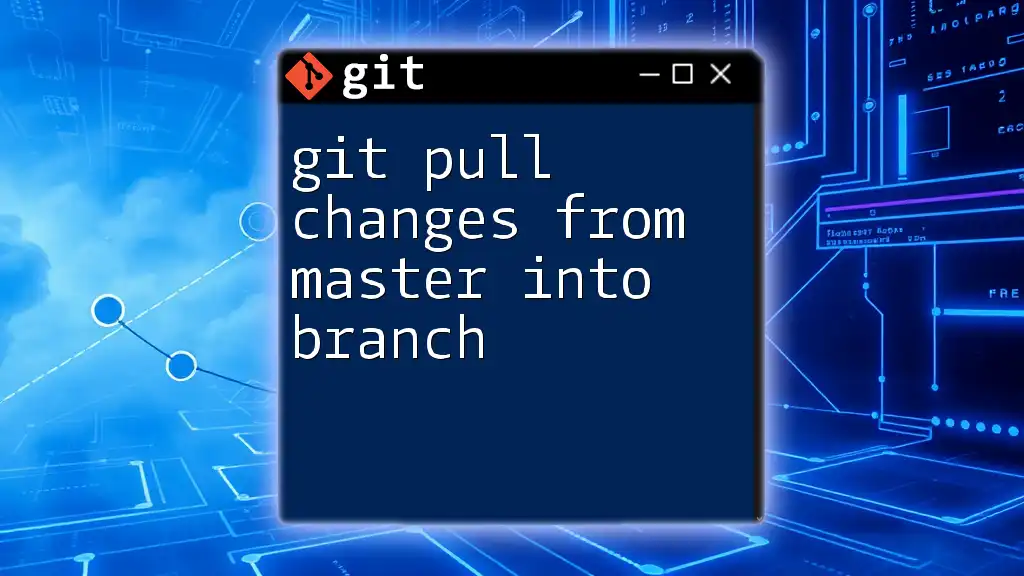
Conclusion
In summary, mastering the methods to git get latest from master is crucial for effective version control. By regularly fetching, merging, or rebasing changes, you ensure that your work remains current and that you avoid potential conflicts. Practice these commands regularly, and you’ll find that keeping up with the `master` branch becomes an easy and integral part of your development workflow.
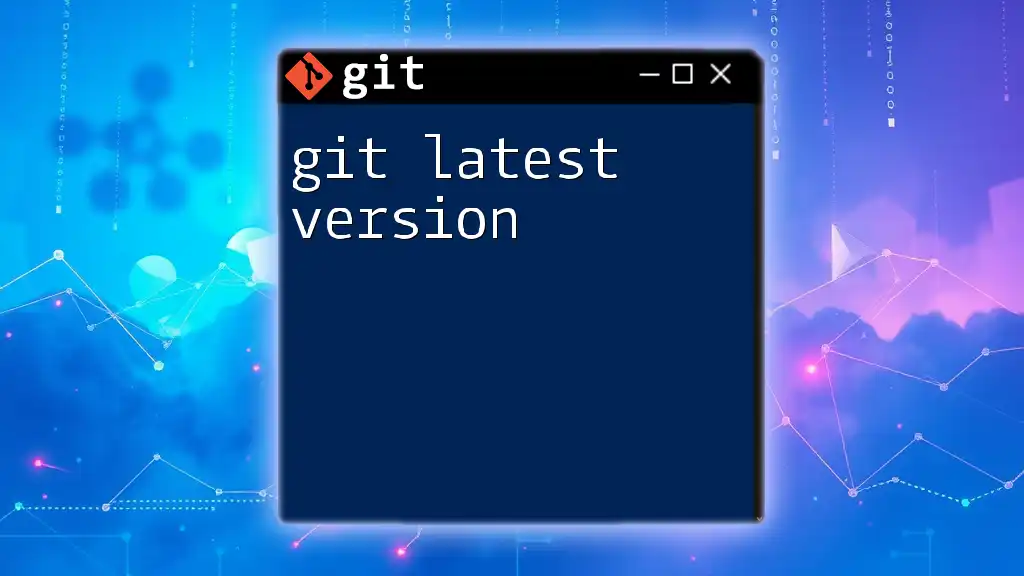
Additional Resources
For more detailed explanations of Git commands and advanced topics, please refer to the official Git documentation. Additionally, tools like SourceTree and GitKraken can provide a visual interface for managing branches and merging, which can be particularly helpful for beginners.