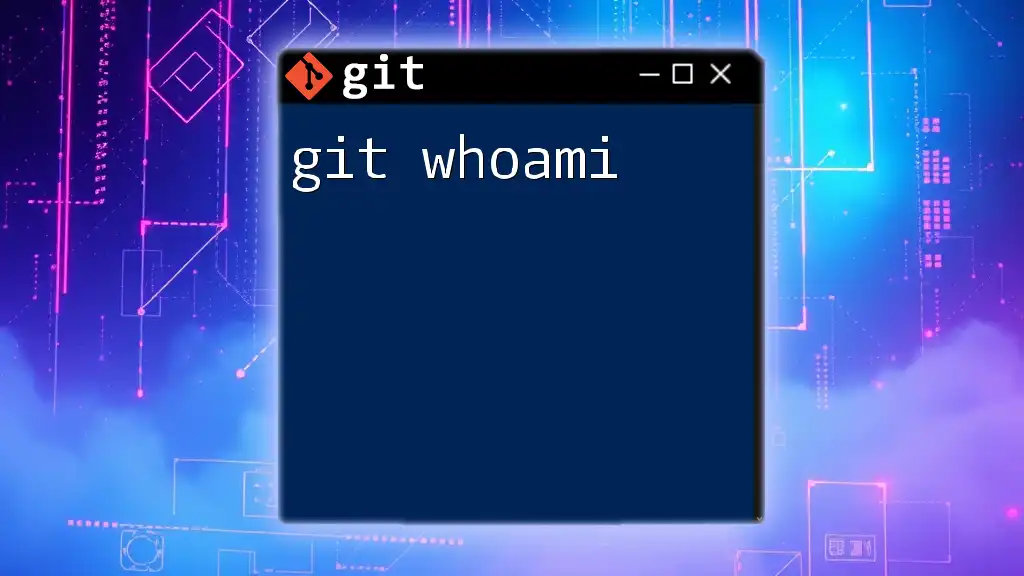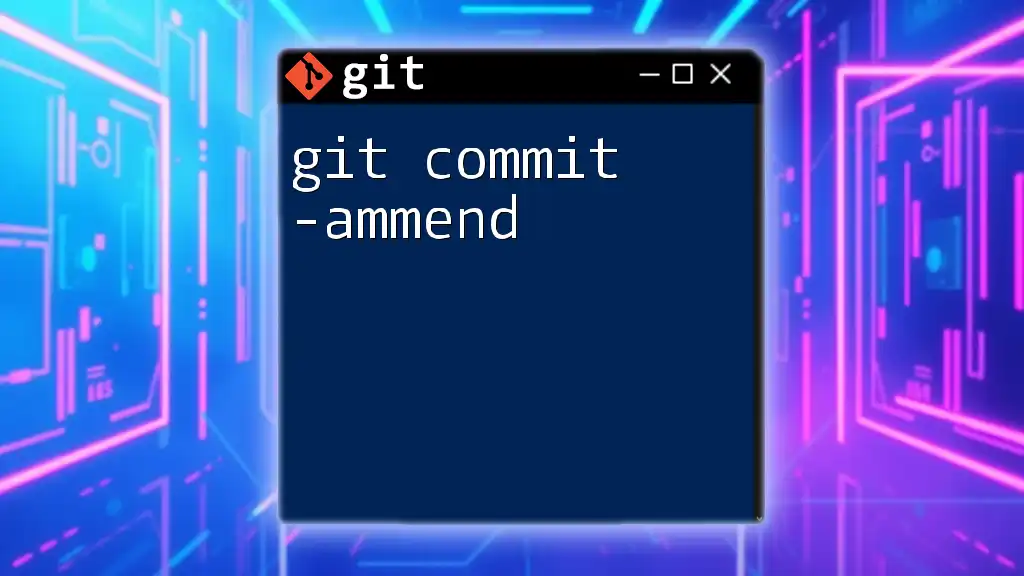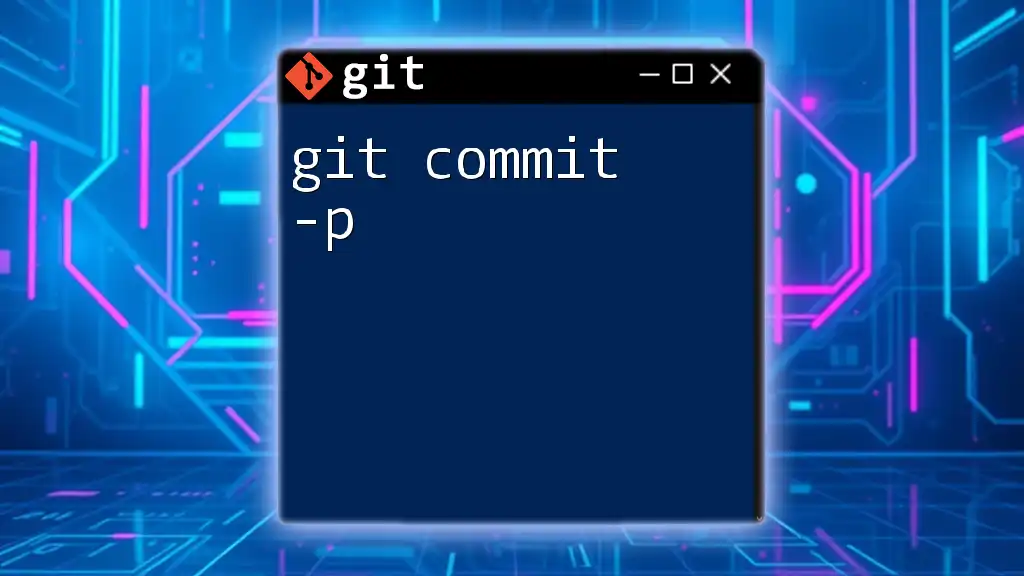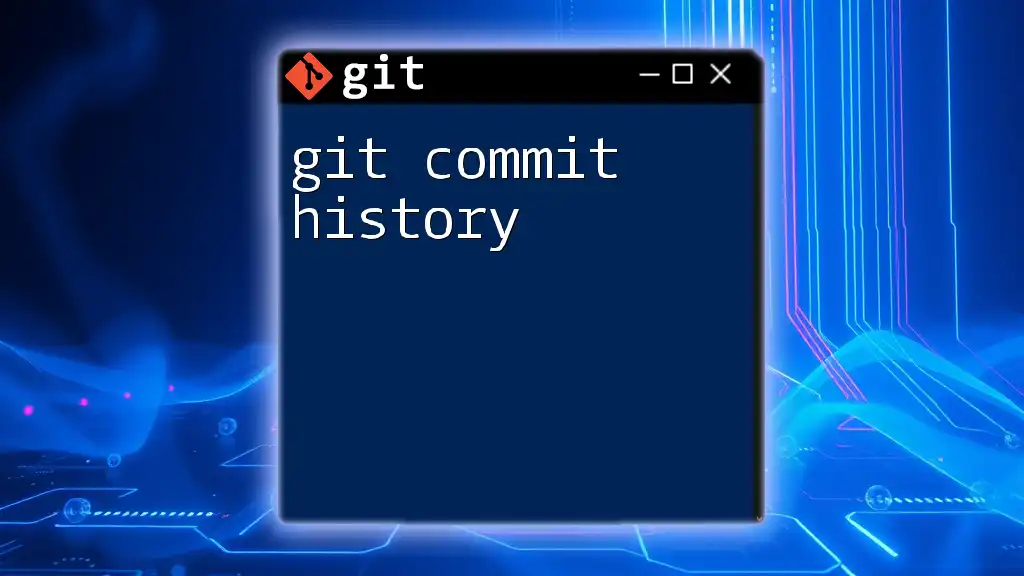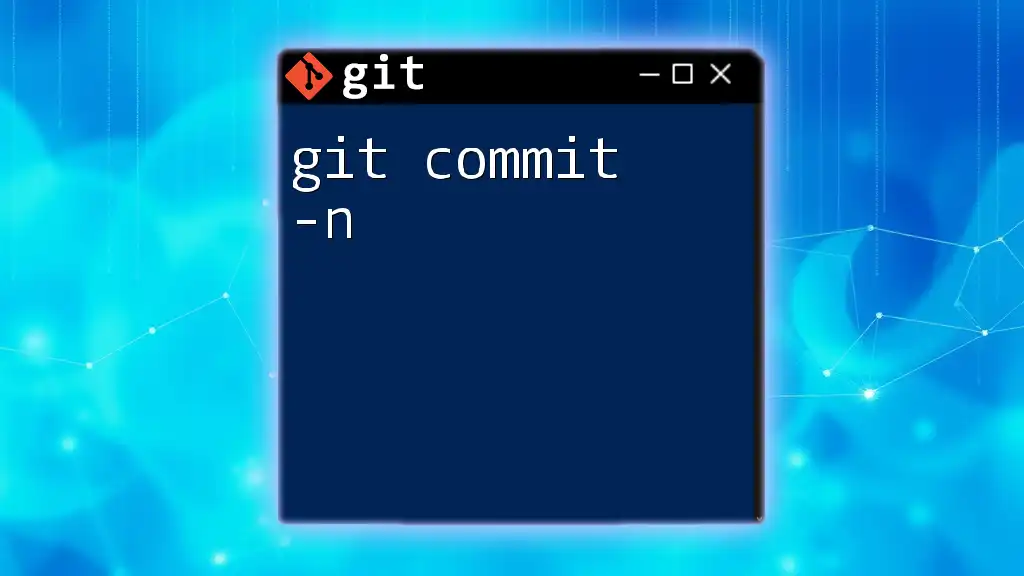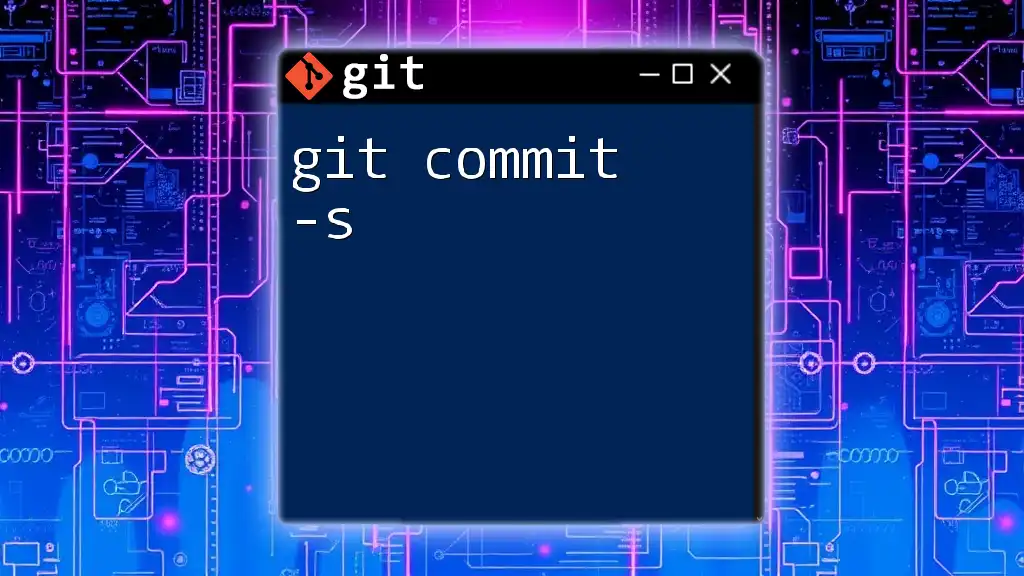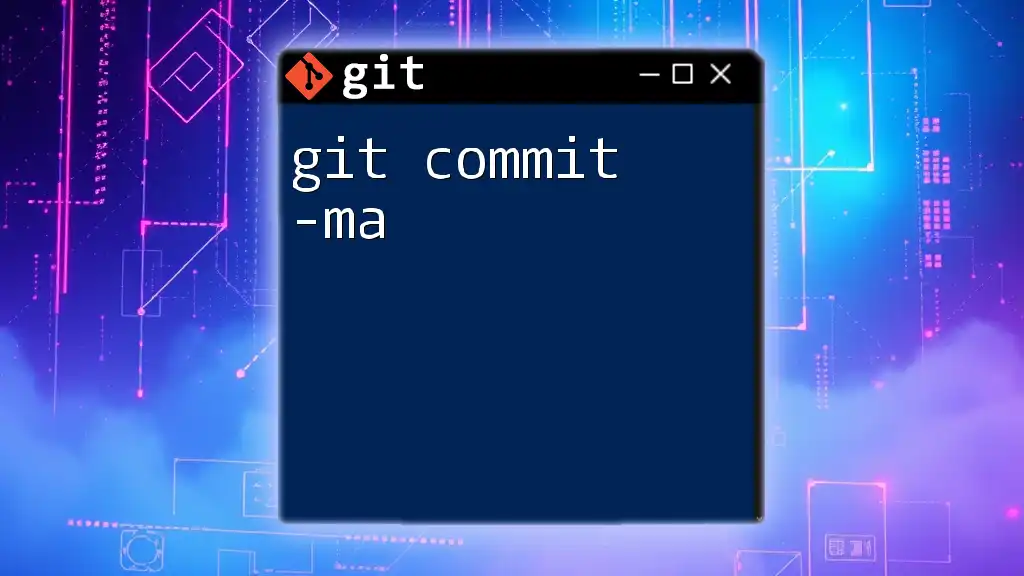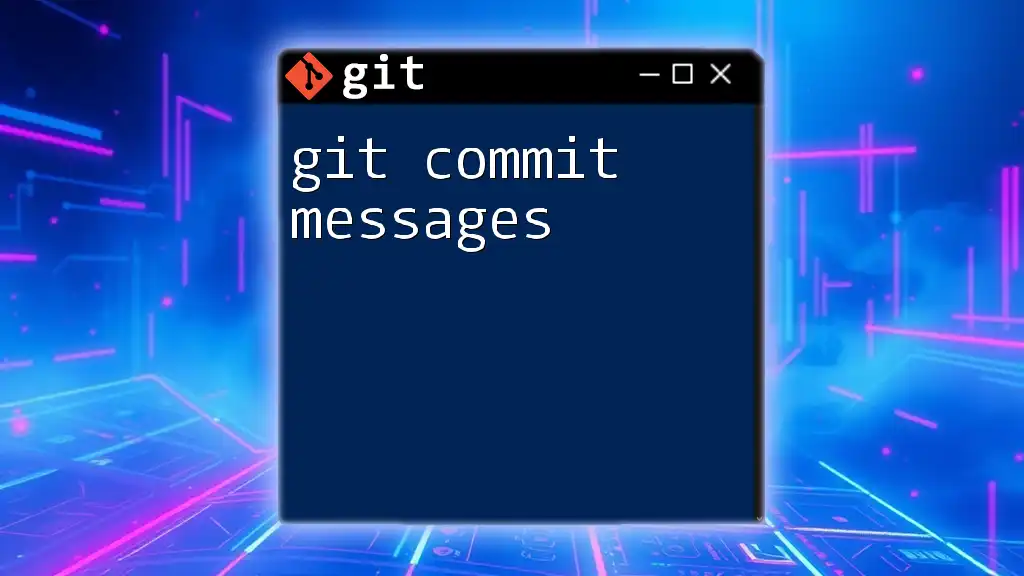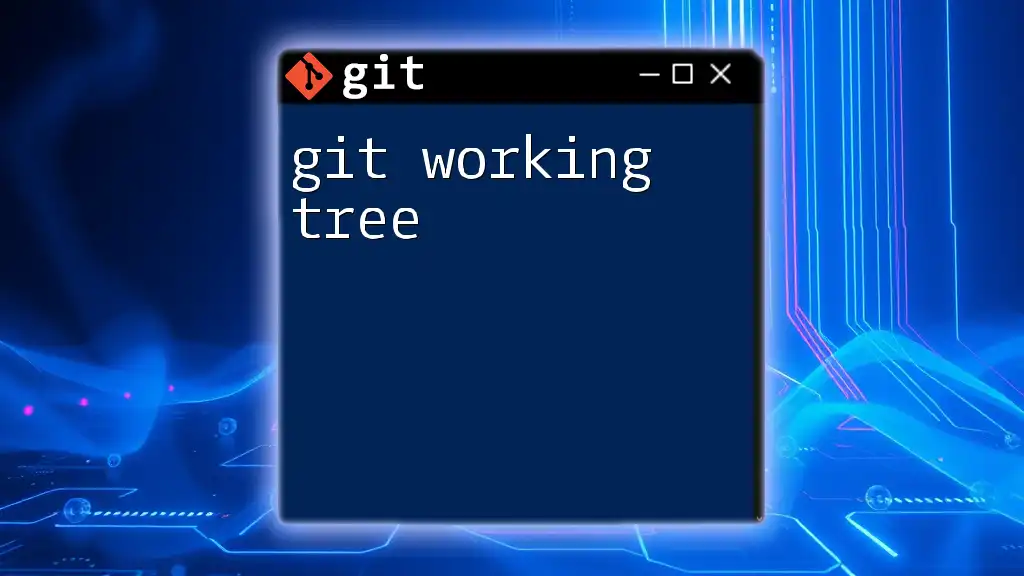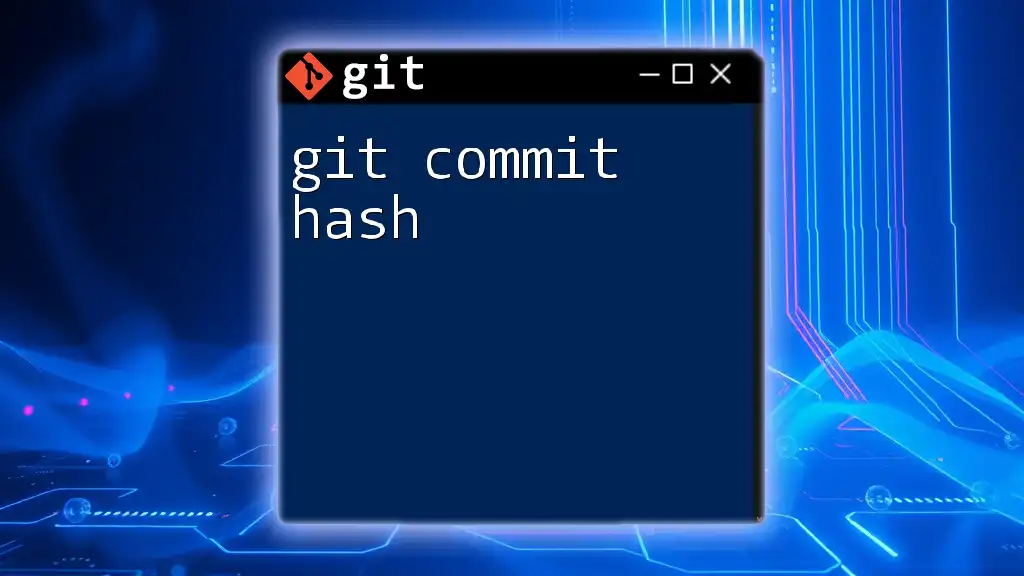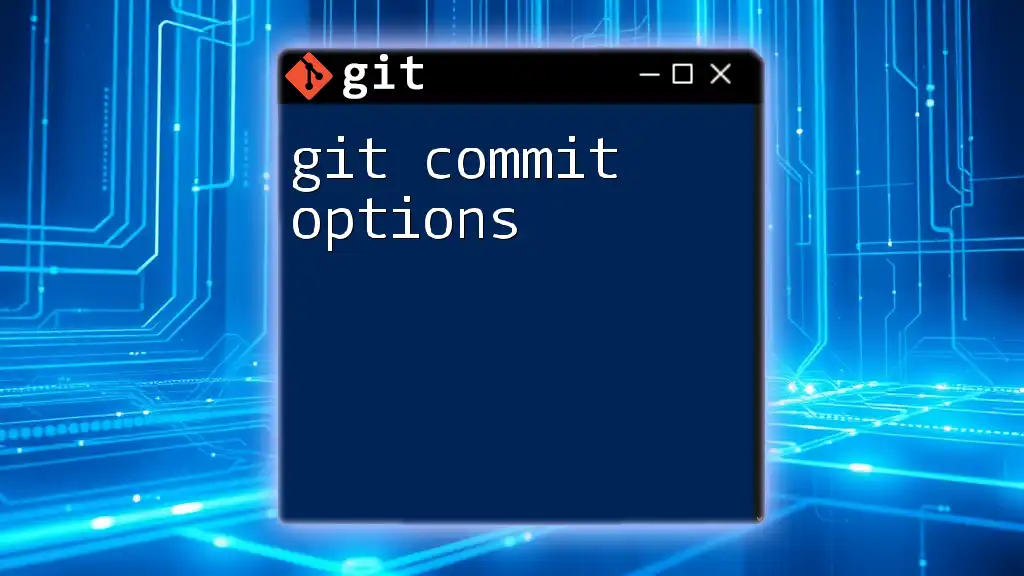The `git whoami` command is not an actual Git command, but you can use `git config --get user.name` to display the current Git username configured for commits.
git config --get user.name
Understanding User Identity in Git
What is User Identity in Git?
In the realm of version control, particularly within Git, user identity refers to the configuration settings that define how commits are attributed to you as a user. This identity comprises your name and email address set in Git’s configuration. The accuracy of this configuration is vital, as it plays a crucial role in tracking ownership of changes, facilitating collaboration, and maintaining accountability within a project.
The Role of User Identity in Collaboration
User identity becomes incredibly significant when working on collaborative projects. Each commit you make in Git carries your name and email, allowing other team members to recognize who made specific changes. Consistent and accurate user identity helps:
- Establish a clear history of contributions.
- Manage pull requests efficiently by attributing changes to the correct contributors.
- Enhance trust within teams by affirming accountability for changes introduced to the codebase.

Introducing git whoami
What is git whoami?
While Git does not have a dedicated command called "whoami," the term is often used informally by users to inquire about their Git identity settings. The functionality typically associated with "git whoami" can be achieved using the `git config` command to check the currently configured user.name and user.email.
Common Use Cases for git whoami
Understanding your Git identity through "git whoami" provides multiple benefits:
- Check the current user identity set in your Git configuration.
- Identify and troubleshoot identity issues when reviewing commit history or merge requests.
- Understand how commits are attributed, ensuring your contributions are correctly recognized in collaborative environments.
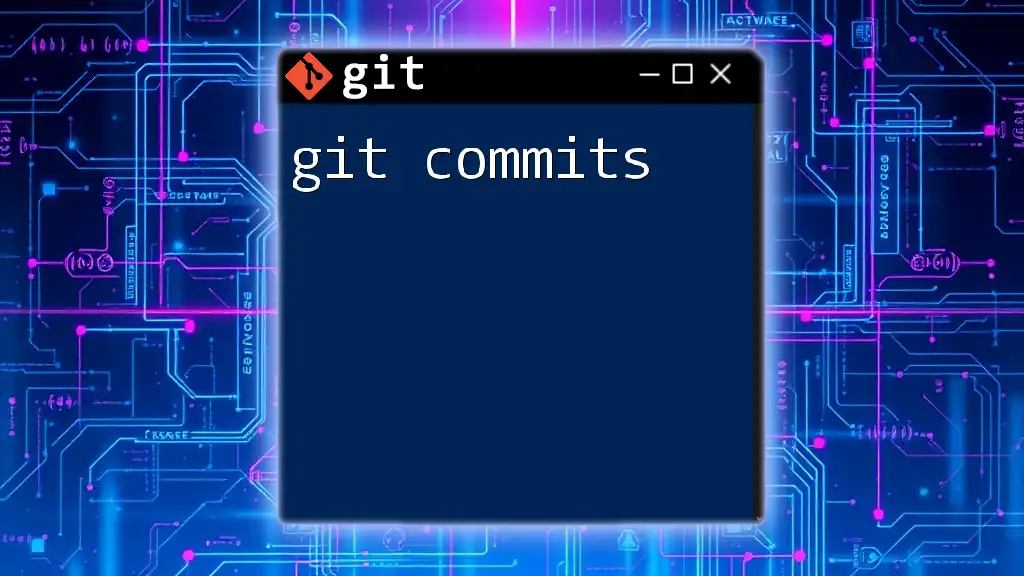
Setting Up User Identity in Git
Configuring User Identity
To ensure your Git commits are attributed to you correctly, it is essential to set up your user identity using the following commands:
-
Command to set the user name:
git config --global user.name "Your Name"This command sets your name in the global configuration, meaning it will apply to all repositories on the machine. If you wish to set a different name for a specific project, you can run the same command without `--global` while in that repository.
-
Command to set the email address:
git config --global user.email "you@example.com"Setting your email is equally important as it enables Git to link your commits with your profile on platforms like GitHub or GitLab. Similar to the name, this setting can also be configured locally for individual repositories.
Importance of Configuring User Identity
By properly configuring your user identity in Git, you ensure that all your contributions are accurately tracked and attributed to you. Without these configurations, your commits might appear under incorrect names or email addresses, leading to confusion in collaborative environments. This disorganization can cause challenges in managing versions, especially when multiple contributors may share similar or identical names.

Checking Your User Identity in Git
Viewing Your Configuration
To view the settings you have configured for your user identity, you can run the following command, which lists all global configuration settings:
git config --global --list
In the output, look for `user.name` and `user.email`. This will confirm that your identity is correctly set up.
Understanding Local Repository Configuration
To check your identity settings specific to a repository, navigate to the repository's directory and run:
git config --list
This command lists all configurations (both local and global) applicable to your current repository. If a value is set for user identity at the local level, it will override the global settings for that particular project.
Troubleshooting Common Issues
Several common pitfalls can arise concerning user identity. For example, using an incorrect email format or having team members with the same name can lead to ambiguity in commit histories. If you find that your commits are not being attributed correctly, use the above commands to check your settings and correct any discrepancies.
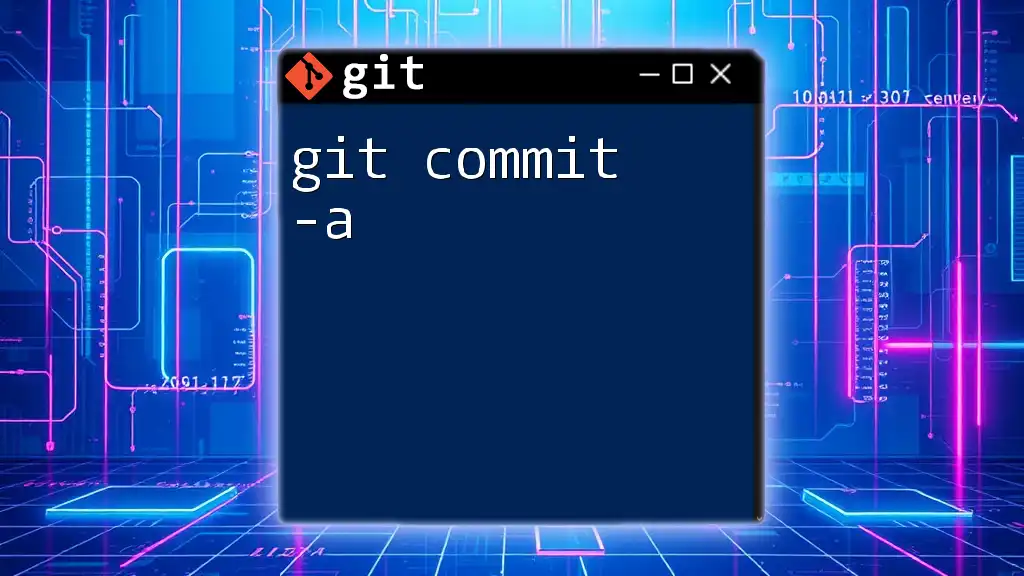
Using git whoami in Practice
Custom Scripts for User Identification
You can simplify accessing your identity information by creating a small shell script that mimics the "git whoami" command. Here’s a simple example:
#!/bin/bash
echo "User Name: $(git config user.name)"
echo "User Email: $(git config user.email)"
Save this script as `git-whoami` and make it executable. Running this script will quickly display your user name and email, making it easy to check your identity whenever needed.
Other Tools to Enhance User Identity Management
In addition to Git’s built-in commands, various third-party tools and plugins can streamline the process of managing your user identity. For instance, Git GUIs often offer visual interfaces to configure and manage user identity settings easily. Furthermore, platforms such as GitHub and GitLab provide features allowing you to manage multiple email addresses and identities effectively.
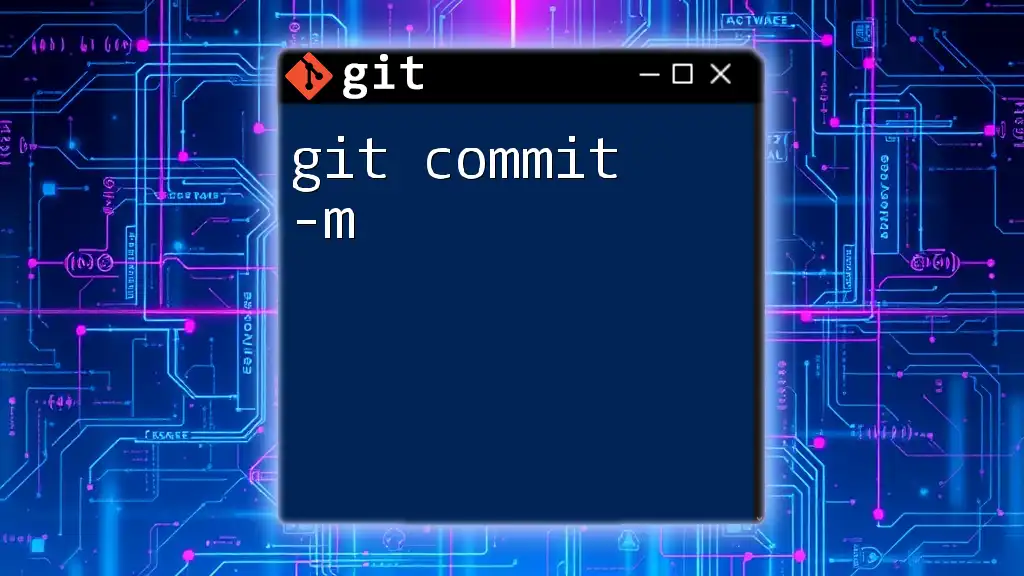
Best Practices for Managing Your User Identity
Consistency Across Platforms
Maintaining a consistent user identity across multiple devices is essential, especially if you work on different machines. Always ensure that you run the configuration commands on each environment where you are performing Git operations.
Regular Audits of User Identity
Periodically reviewing your Git user identity configurations is a good practice. This ensures that any changes, such as a new email address or a name change, are updated in your Git settings. An easy way to audit this is to run the same configuration list commands mentioned earlier, confirming that they reflect your current details.
Resources for Further Learning
For those looking to deepen their understanding of Git, several valuable resources are available. Books such as "Pro Git" and various online platforms offer courses and tutorials. Git’s official documentation also provides comprehensive detail about user management and other related topics for those seeking more in-depth knowledge.
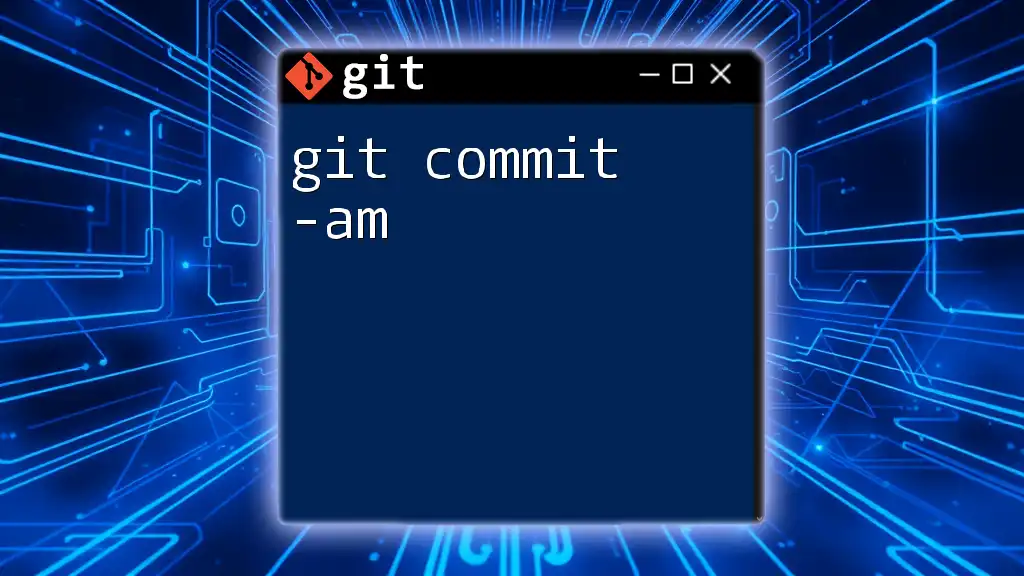
Conclusion
In summary, understanding and managing your user identity in Git is essential for accurate contribution tracking and successful collaboration in software development. Regularly checking and updating your identity settings will enhance your experience with version control systems and maintain the integrity of your contributions. Embrace the command-line prowess of Git to simplify your workflow and ensure your hard work is properly recognized!

FAQs
What happens if I don’t set my user identity?
Failing to configure your user identity means that your commits may be recorded without an accurate name or email, leading to unrecognized contributions in collaborative projects. This can create confusion and misattribution regarding who implemented specific changes.
Can I change my user identity after a commit?
Yes, Git allows you to amend commits. You can change the author information by using the `--amend` option. For instance, the following command lets you modify the last commit's user identity:
git commit --amend --author="Your New Name <new-email@example.com>"
Is it possible to use multiple identities on the same machine?
Absolutely! You can set multiple identities by configuring local settings for specific repositories while keeping a global identity. This flexibility ensures that you generate commits with the appropriate identity, depending on the project you're working on.