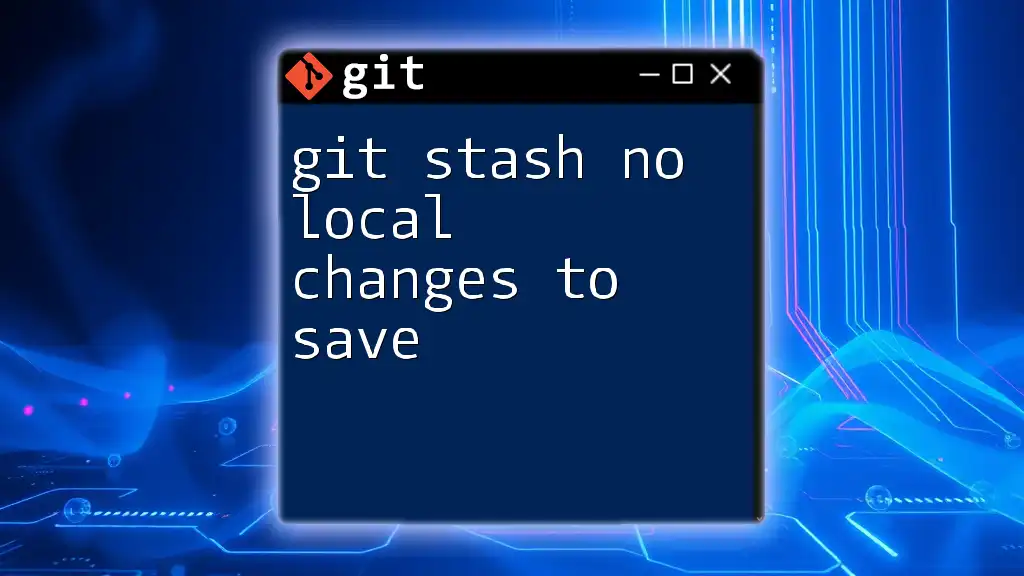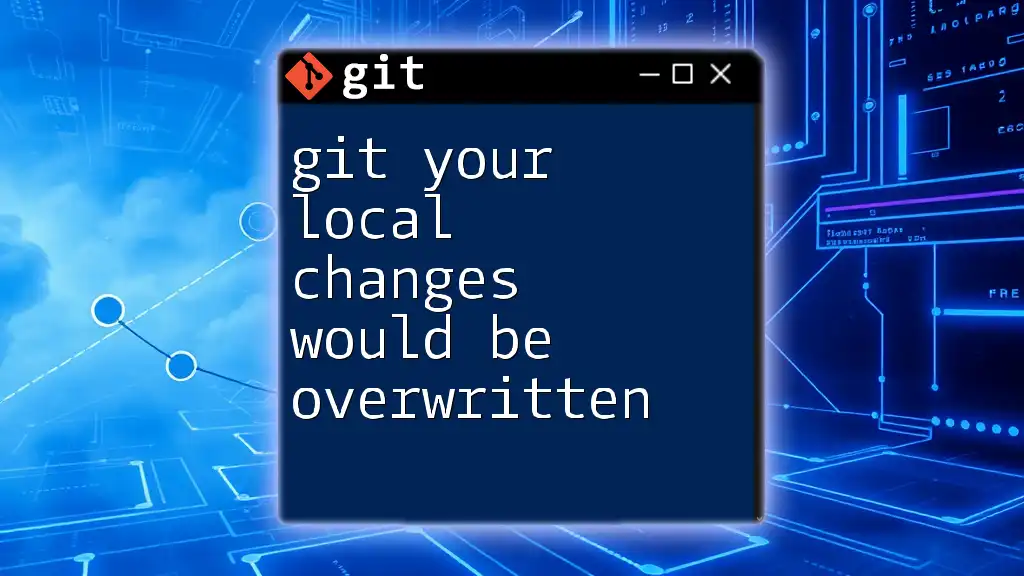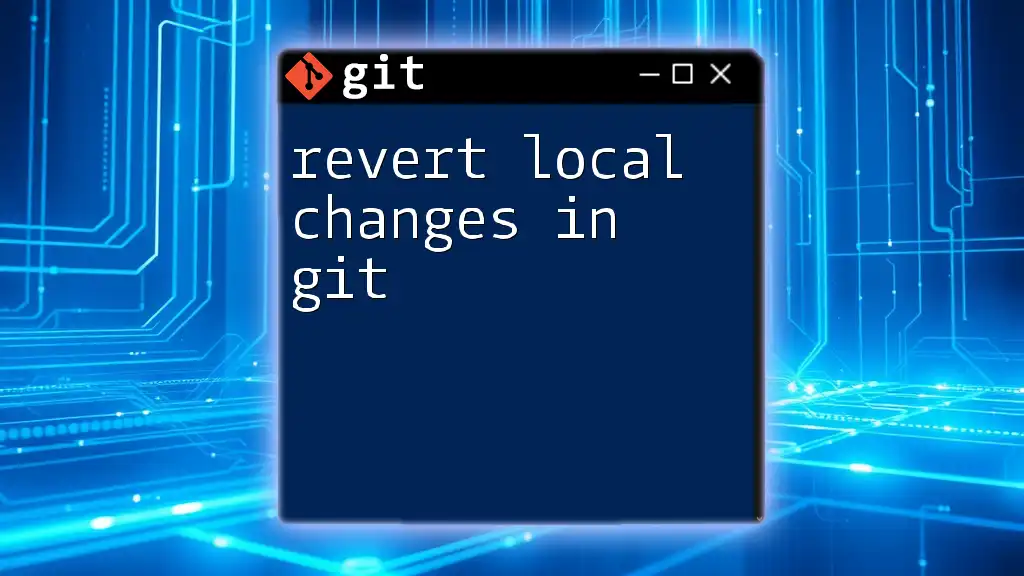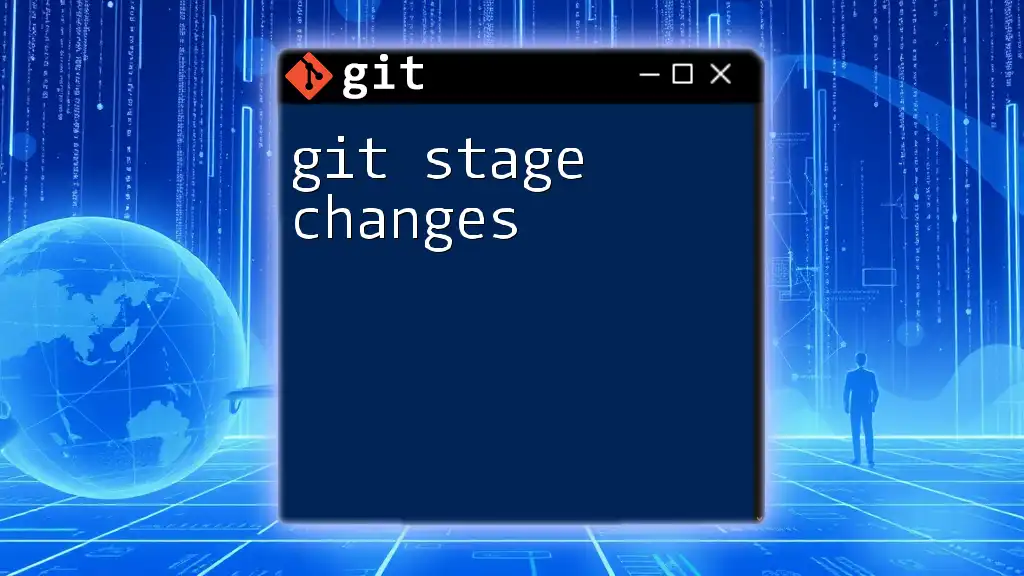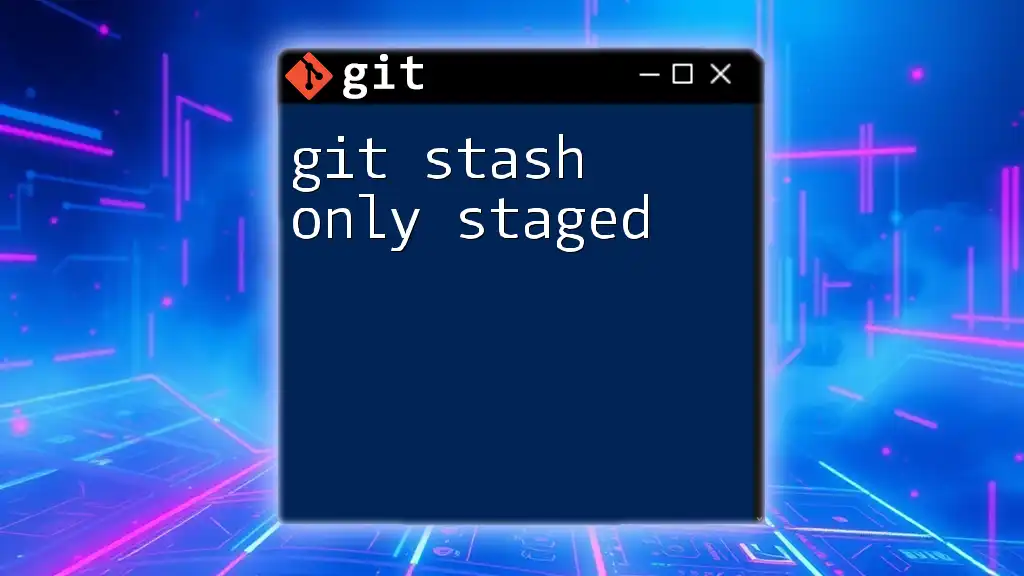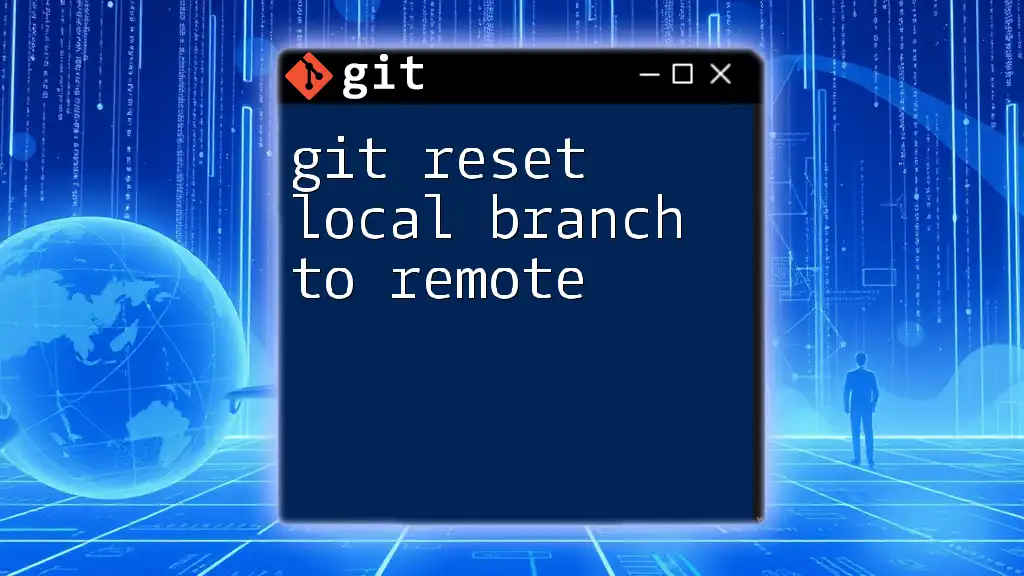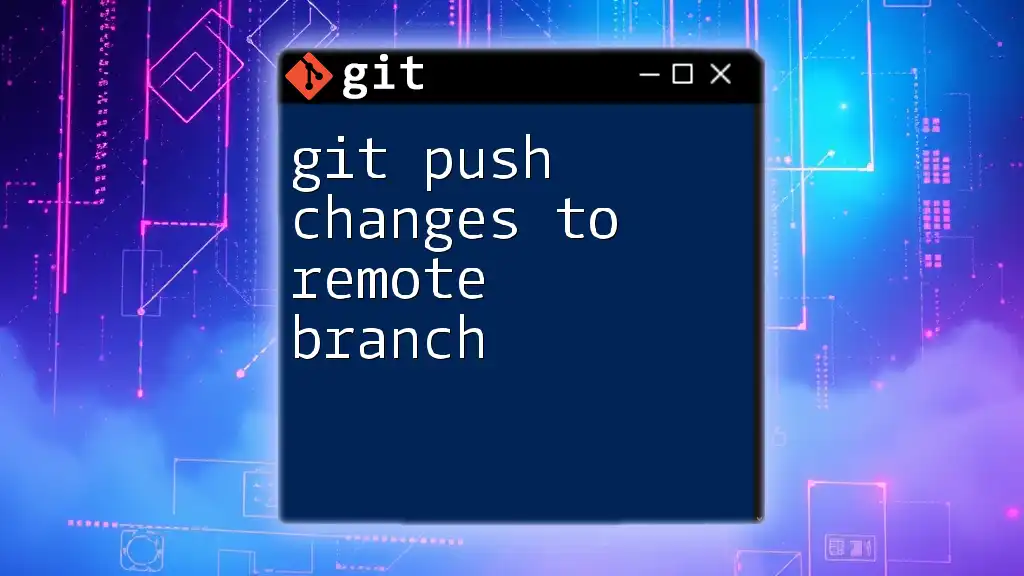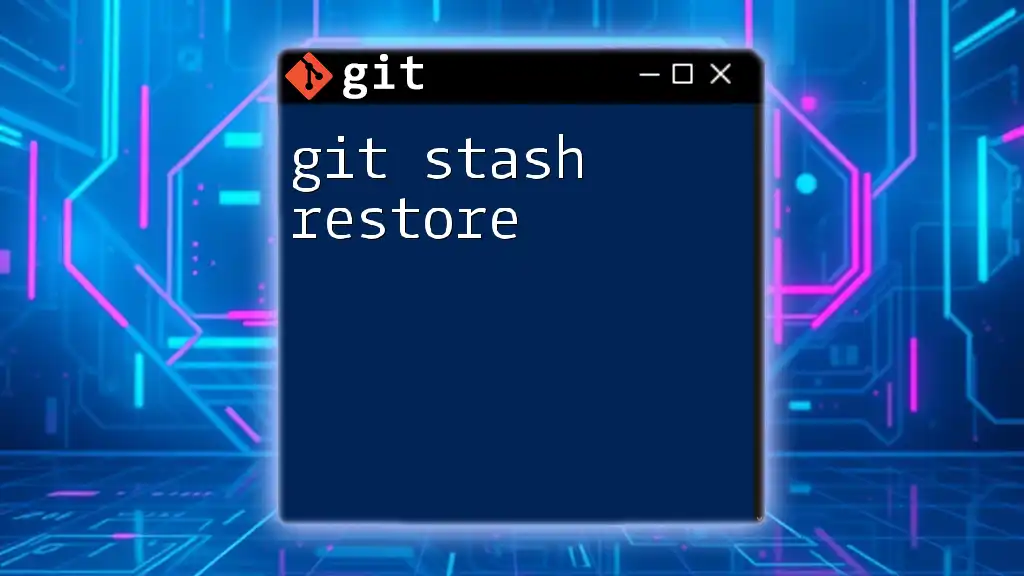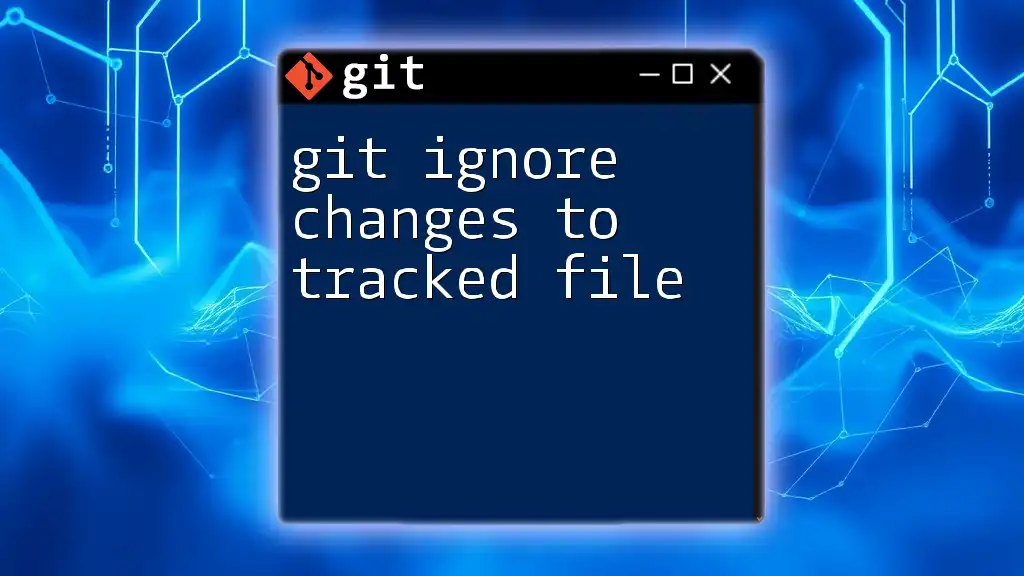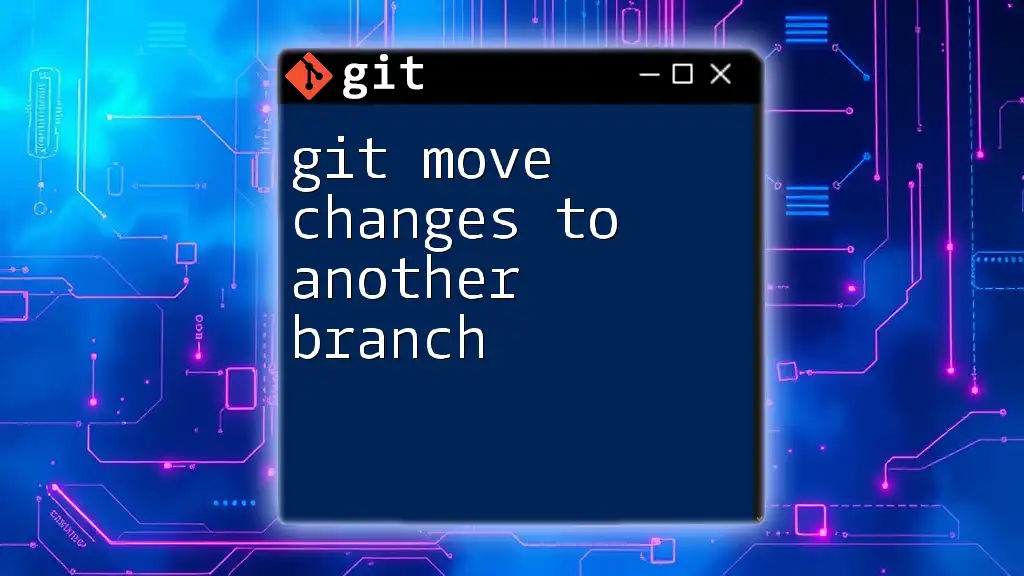When you run `git stash` but receive the message "No local changes to save," it means there are no modifications in your working directory that need to be stashed.
git stash
What is Git Stash?
Definition and Purpose
`git stash` is a powerful command used in Git to temporarily store changes that you don't want to commit right away. This allows you to switch branches or pull updates without the need to commit your ongoing changes. Essentially, it helps maintain a clean working directory while you address other tasks.
Key Commands Related to Git Stash
In addition to the primary `git stash` command, several other commands can enhance your workflow:
- `git stash push`: This command saves your local modifications to a new stash.
- `git stash pop`: This restores the most recently stashed changes and removes it from the stash list.
- `git stash apply`: This applies stashed changes without removing them from the stash list.
- `git stash list`: This lists all stashed changes, allowing you to see what you've saved over time.
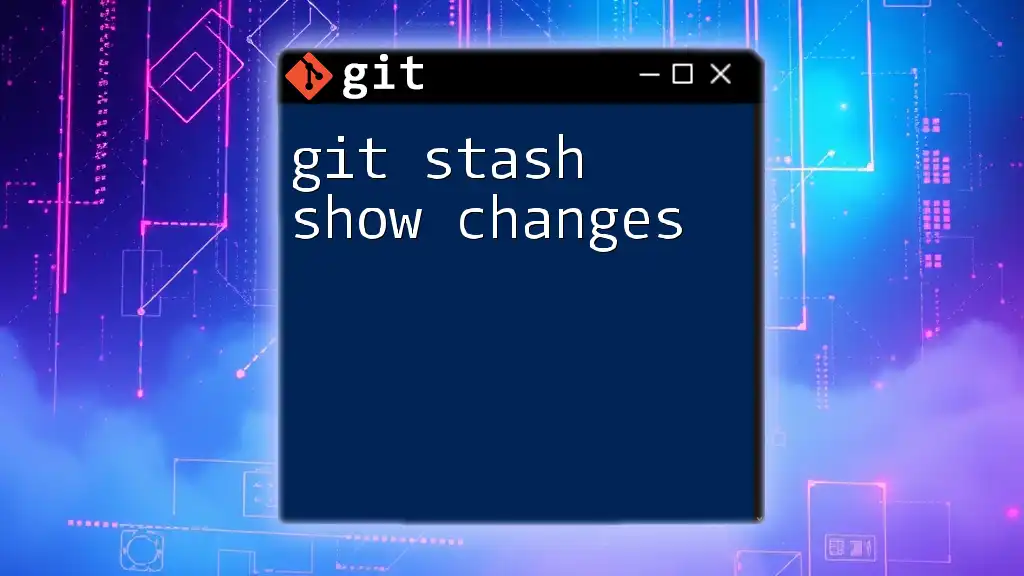
Understanding "No Local Changes to Save"
What Does It Mean?
When you attempt to stash changes and see the message "no local changes to save," it indicates that Git has not detected any changes in your working directory that can be stashed. This can occur for a variety of reasons.
Situations Leading to No Local Changes
Already Clean Working Directory
If your working directory is clean – meaning there are no untracked files or modifications – running `git stash` will yield the "no local changes to save" message. This is normal behavior as Git only stashes changes that exist.
Changes Already Stashed or Committed
Sometimes, you might have already stashed or committed your changes. If you've previously saved your modifications but forgot about them, trying to stash again will lead to this message.
Incorrect Directory or Repository State
Ensure you're operating in the correct repository and the right branch. If you are in a subdirectory or a detached state, it may seem like there are no changes when, in fact, you're not in the intended context.
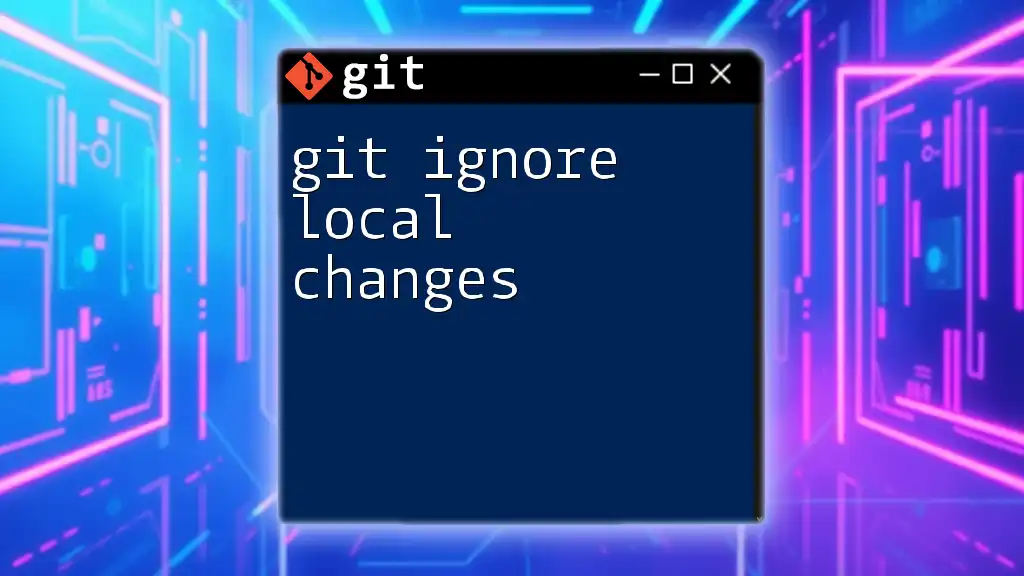
Troubleshooting "No Local Changes to Save"
Checking Your Current Status
To determine the status of your current working directory, use the `git status` command. This command provides a clear overview of modifications, untracked files, and the current branch state.
git status
If your working directory is clean, `git status` will display a message stating so. Therefore, if you encounter "no local changes to save," the output of `git status` can help clarify the situation.
Fixing the State for Stashing
Making Modifications
If you have confirmed your working directory is clean but still want to stash changes, create temporary modifications. This process can be as simple as adding a new file or making a quick edit to an existing one.
For example, you can create a temporary text file and stash it:
echo "Temporary change" >> temp.txt
git add temp.txt
git stash
With this command, you've added a new file (`temp.txt`) that now contains temporary changes, which Git can stash.
Committing Changes
In some situations, especially when your changes are significant, it may be more prudent to commit them rather than stash. A commit permanently stores the changes in the repository history.
To commit your changes, you can use:
git add .
git commit -m "Your commit message"
This ensures that your work is safely saved, allowing you to return to a stable state.
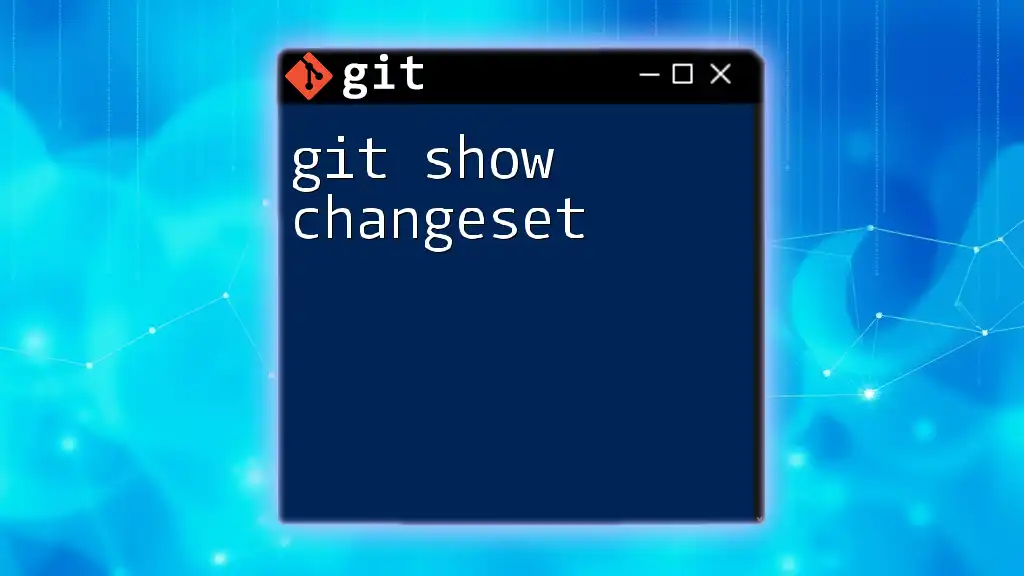
Alternatives to Git Stash
Using Branches for Temporary Work
Instead of stashing, consider creating a new branch specifically for temporary work. This not only preserves your modifications but also maintains clarity in your project’s history.
To create a new branch, use:
git checkout -b temp-branch
This command will switch you to a new branch called `temp-branch`, allowing you to implement changes without affecting the main branch immediately.
Using `git commit --amend`
Another alternative is to amend your most recent commit. If your last commit is minor and you would like to add more changes to it before it is finalized, use:
git commit --amend
This command allows you to modify the last commit, effectively saving your newly made changes as part of that commit. Be cautious to only amend commits that have not yet been pushed to a shared repository.
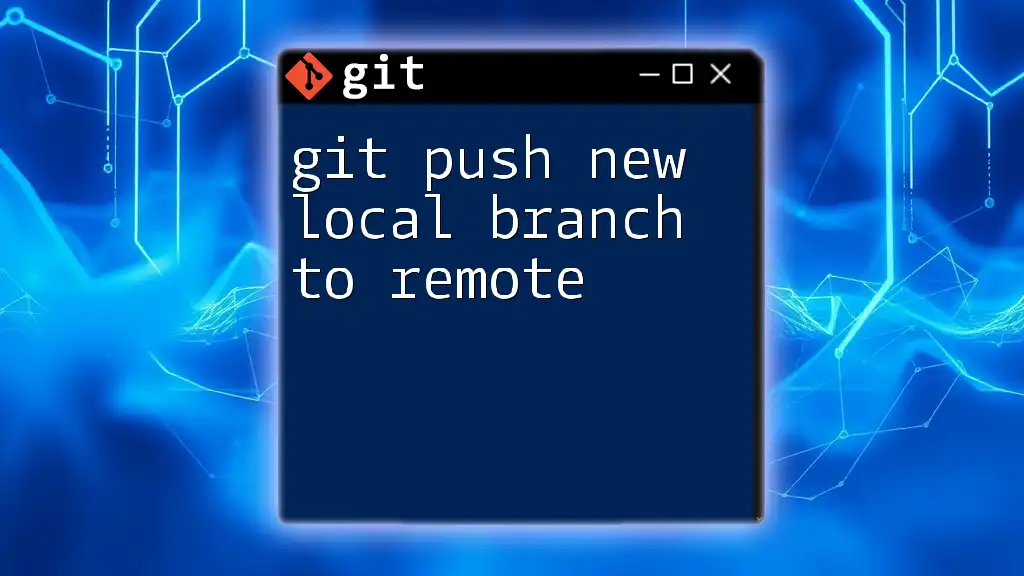
Conclusion
Understanding the message "git stash no local changes to save" is crucial for effective Git usage. By knowing when this message appears and how to troubleshoot it, you can streamline your version control workflow, maintaining a clean and orderly project environment. Practice identifying and resolving this issue so that you can make the most of Git’s capabilities. As you become more familiar with commands and techniques, you'll find that managing your modifications and repository state will become second nature.
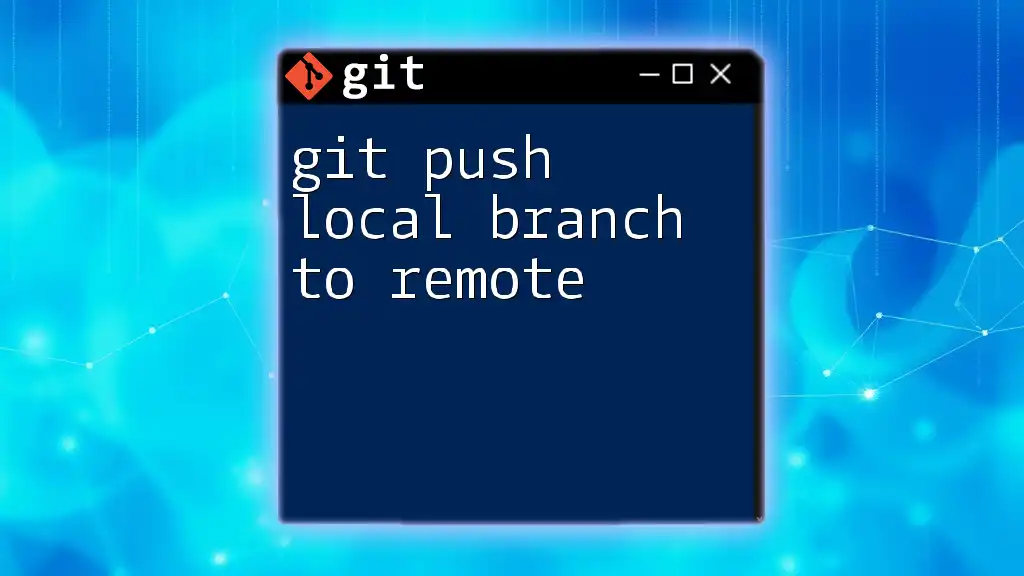
Further Resources
To deepen your understanding, consider exploring the official Git documentation and engaging with communities focused on version control. Resources such as online courses, forums, and GitHub discussions can provide valuable insights and practical applications for Git commands.
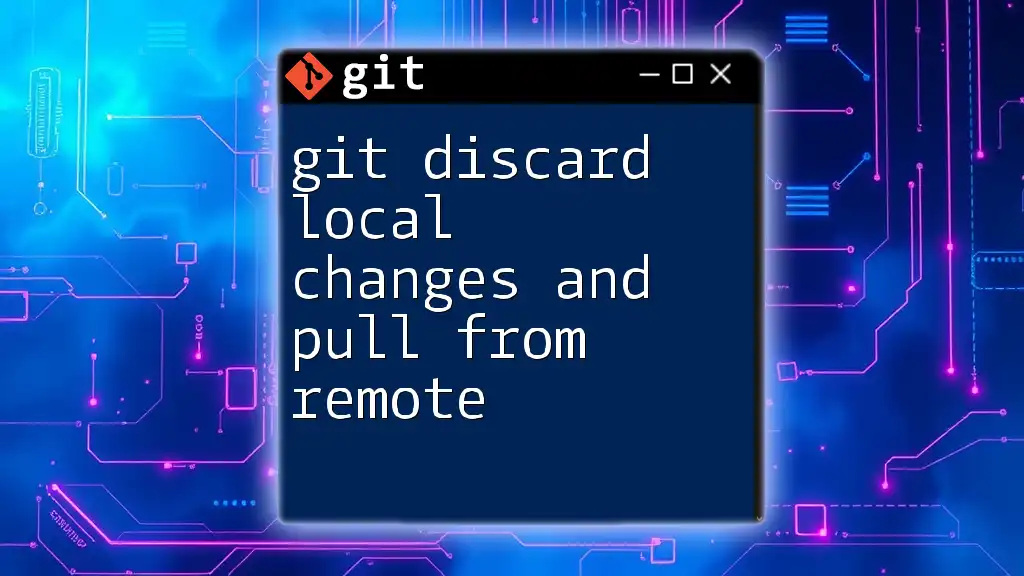
FAQs
Common Questions About Git Stash
-
What to do if I see "no local changes" frequently?
If you consistently encounter this message, ensure you're making changes in the correct directory and check the status frequently. Make temporary modifications if needed. -
Can I recover saved stashes after they’ve been popped?
Once a stash has been popped, it is removed from the stash list. However, if you have not directly used the stash, you can still apply it again with `git stash apply`. -
What is the difference between `git stash` and `git commit`?
`git stash` temporarily saves changes without modifying the project history, while `git commit` makes permanent changes to the repository's history. Each serves its purpose depending on the workflow's needs.