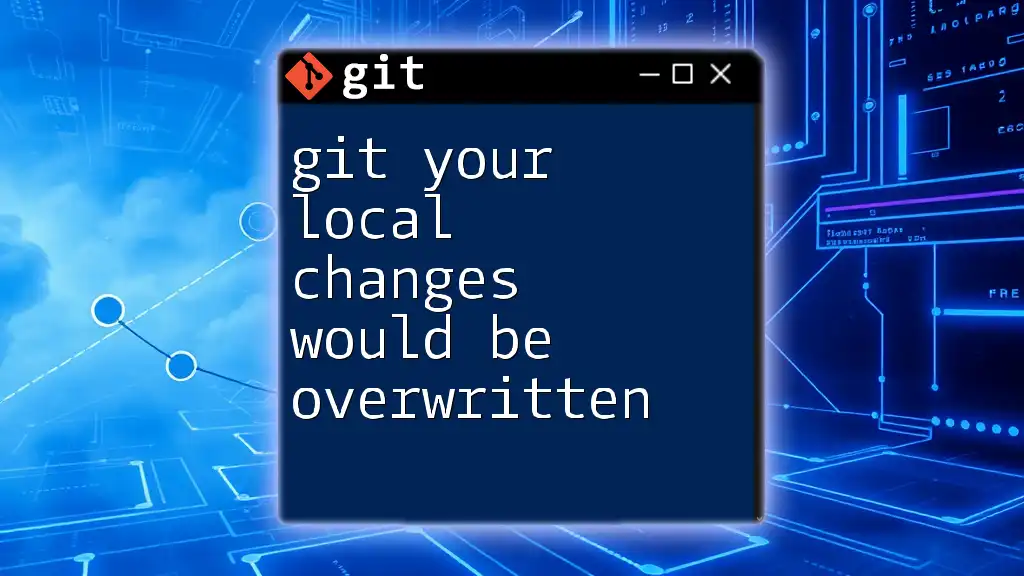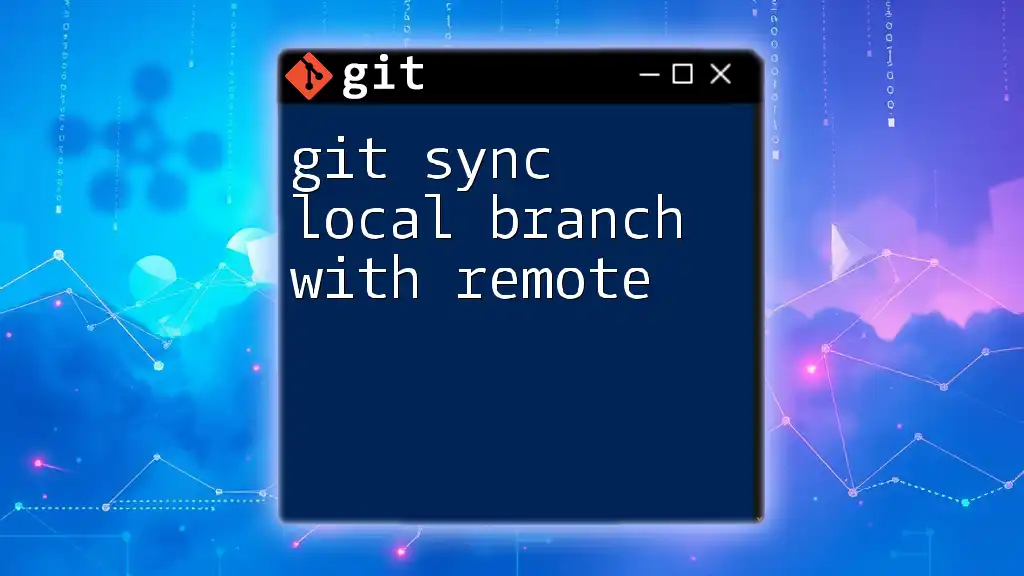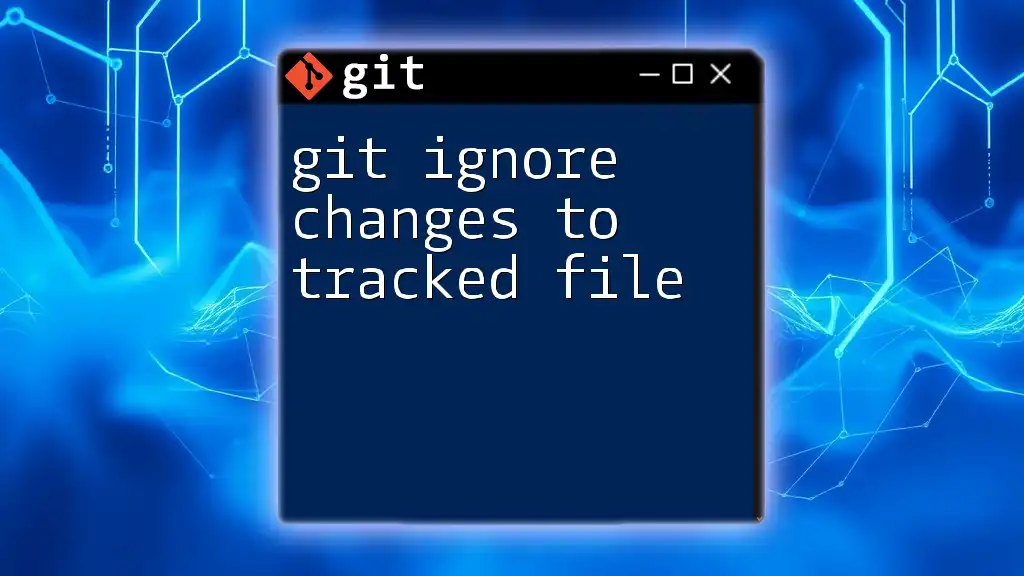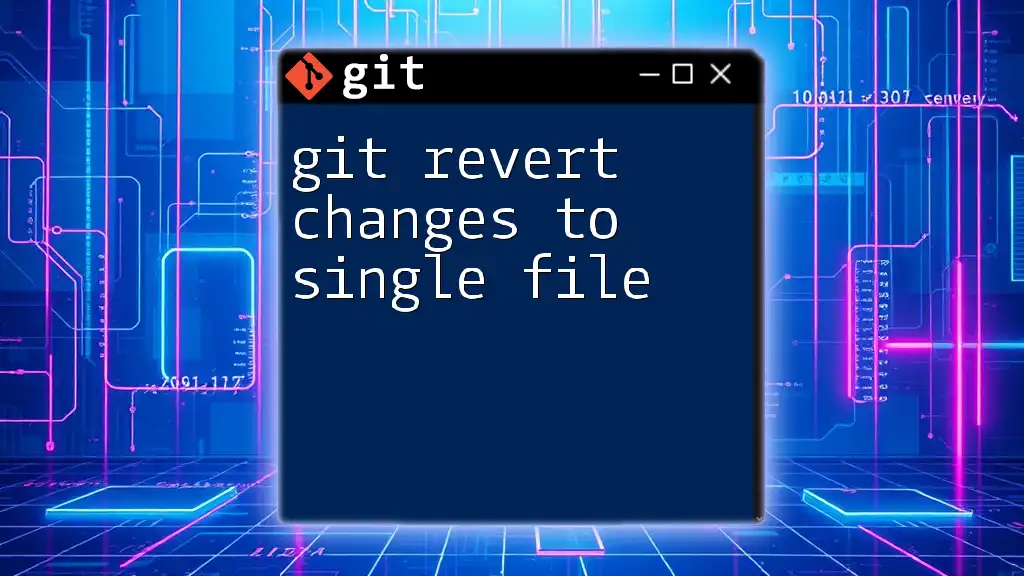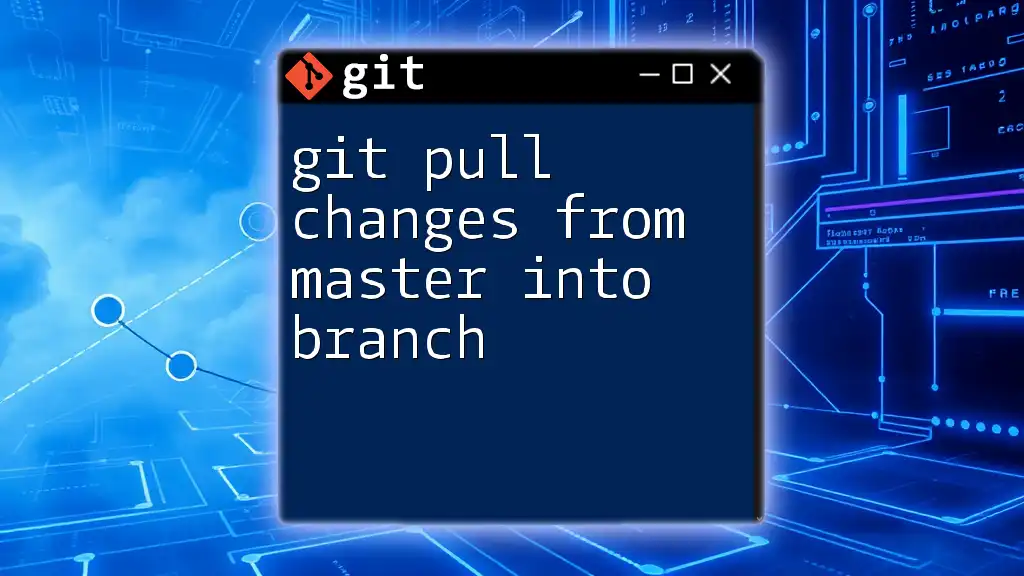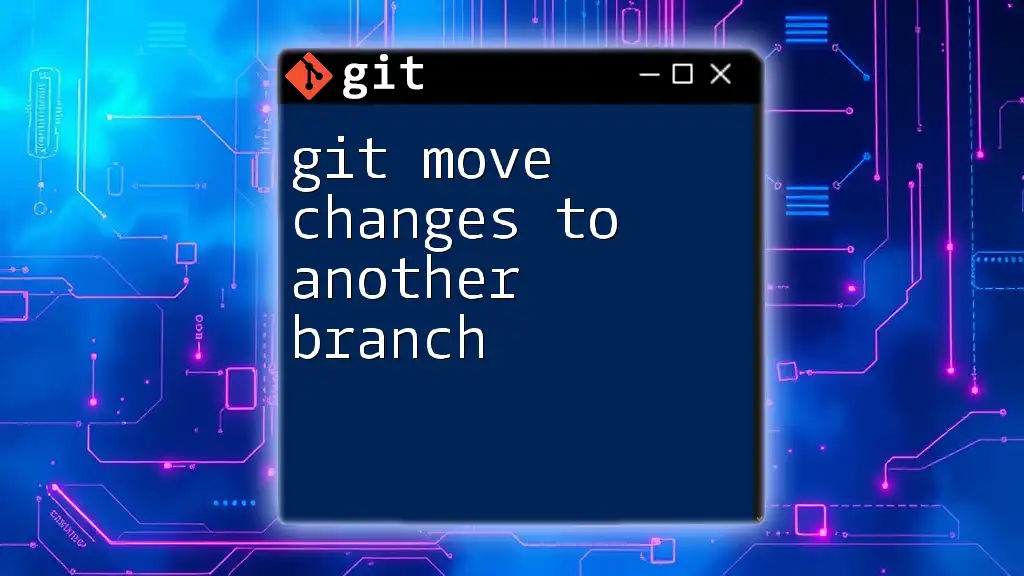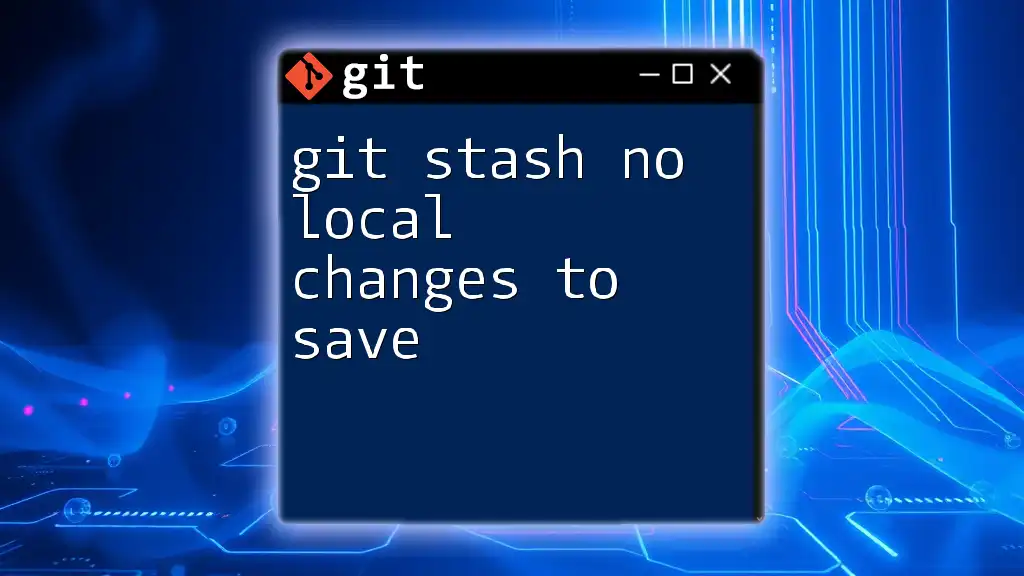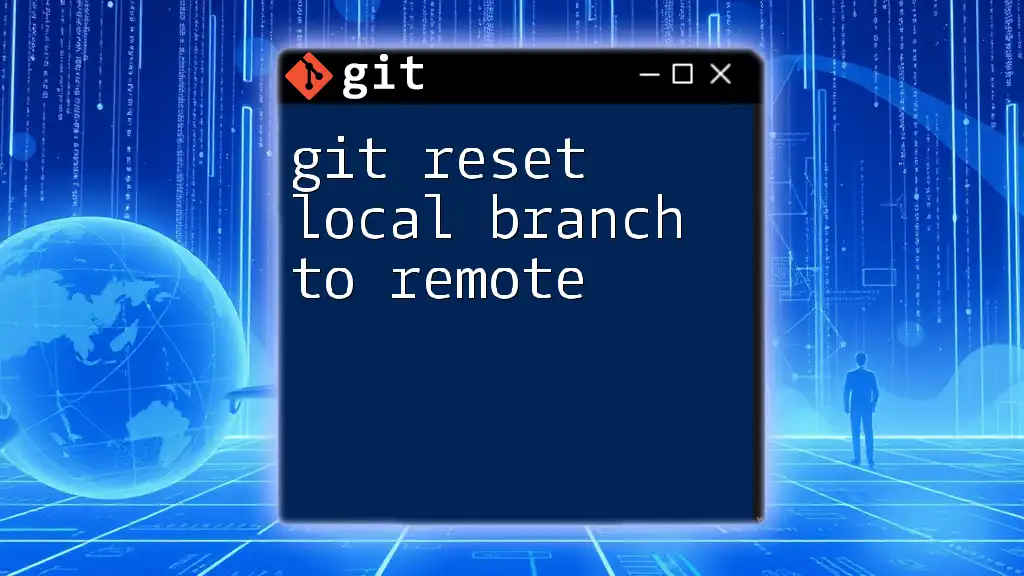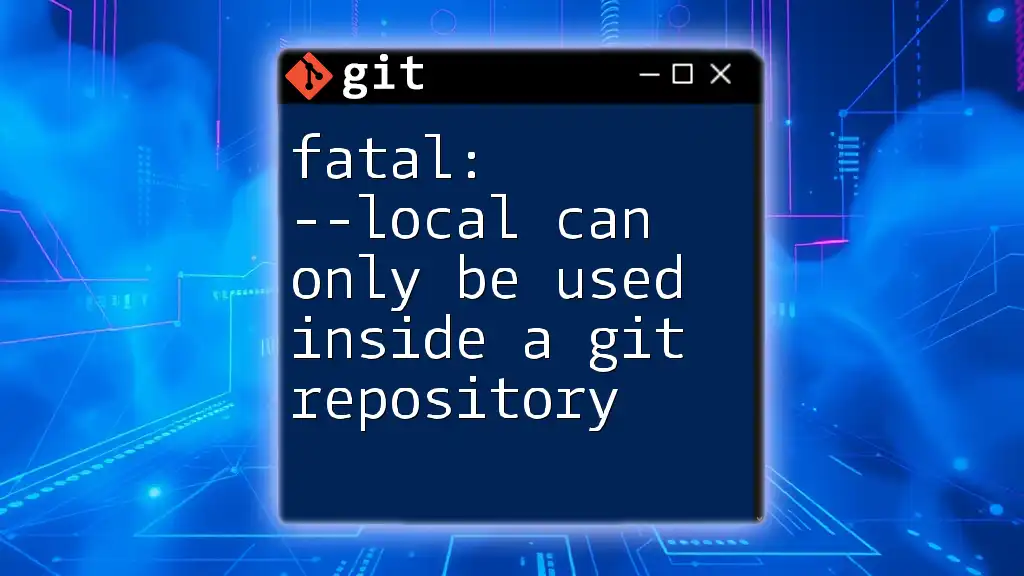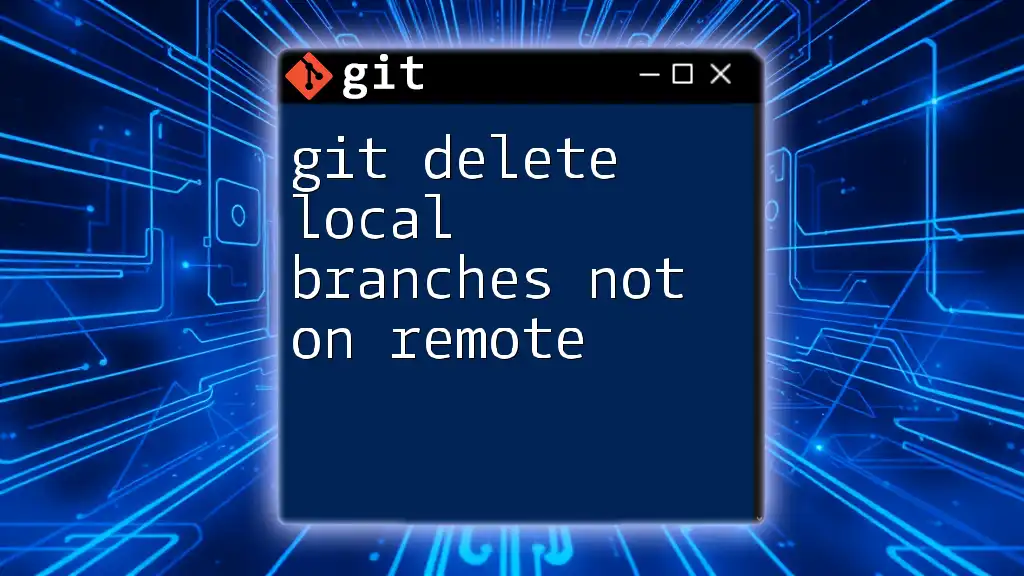When you encounter the message "your local changes would be overwritten," it indicates that attempting to perform an operation, like pulling changes from a remote repository, will conflict with your uncommitted changes, and you should either commit or stash those changes first.
Here’s a code snippet to stash your changes before pulling from the remote:
git stash
git pull origin main
Understanding the Error
What Causes the Error?
When using Git, you may encounter the message "your local changes would be overwritten" during certain actions. This occurs when you attempt to switch branches or pull changes from a remote repository while having uncommitted changes in your working directory.
To illustrate, if you are on the branch `feature-branch` and have modified a file, but try to checkout `main`, Git will halt the process to prevent losing your unsaved work. This error serves as a protective measure to ensure that local modifications are not unintentionally discarded.
The Implications of the Error
Acknowledging this error is crucial because proceeding without resolving it can lead to potential data loss. If you switch branches or pull changes without addressing your local edits, those changes might be erased forever. Therefore, it's integral to understand how to handle this situation carefully.
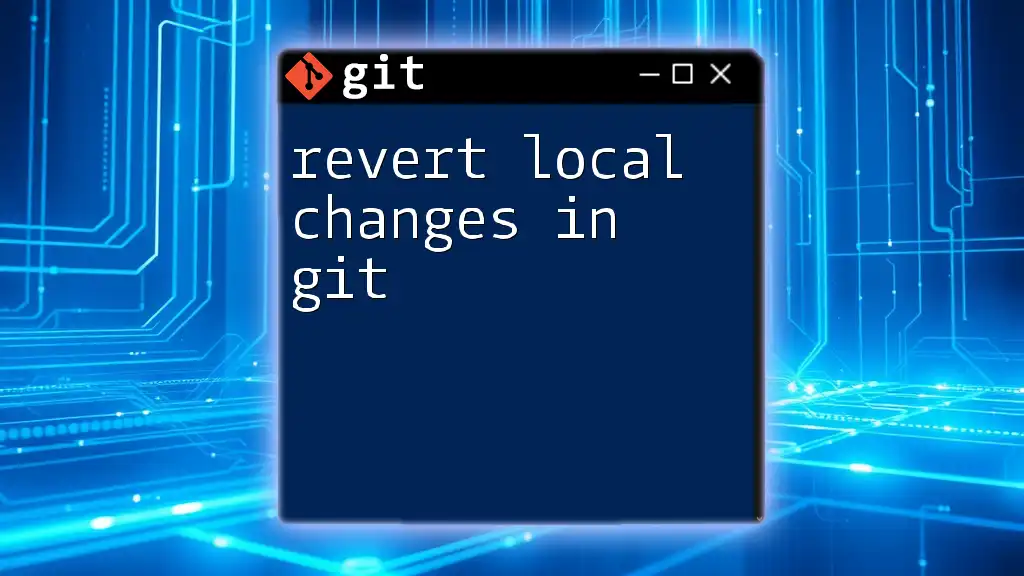
How to Safely Handle the Error
Assessing Your Local Changes
Before proceeding to resolve the conflict, you should assess what changes you have made locally. You can achieve this by running:
git status
This command will provide you with a list of files that have been modified, added, or deleted since your last commit. The output will look something like this:
$ git status
On branch feature-branch
You have uncommitted changes in the following files:
modified: example.txt
added: new-feature.js
This output indicates which files are affected, allowing you to make informed decisions on how to proceed.
Stashing Your Changes
What is Stashing?
Stashing is a temporary solution in Git that saves your local changes without committing them. This is particularly useful when you need to quickly switch branches but don’t want to make an official commit yet.
How to Use Stash
To stash your changes, you simply run:
git stash
For example:
$ git stash
Saved working directory and index state WIP on feature-branch: abc1234 example.txt
This command not only saves your changes but also clears your working directory, allowing you to switch branches or pull updates without the "local changes would be overwritten" error.
Once you're ready to bring back your stashed changes, you can use:
git stash pop
This command retrieves your last stashed changes and applies them back to your working directory. Alternatively, if you want to see a list of all stashed changes, run:
git stash list
Example of Stashing Along with a Subsequent Pop
Imagine you’ve modified `example.txt` and now need to switch branches to resolve a conflict. Here’s how you would proceed:
$ git stash
$ git checkout another-branch
# perform your tasks here
$ git checkout feature-branch
$ git stash pop
This sequence ensures your modifications are safely stored and reapplied once you’ve finished working on the other branch.
Committing Your Changes
Why Commit?
Committing is a permanent way to save your progress in Git. By committing, you create a snapshot of your changes that can be revisited or shared with others.
How to Commit Changes
To make a commit, you'll need to stage your changes first:
git add .
Then, commit those changes with a descriptive message:
git commit -m "Update example.txt with new content"
For instance:
$ git add example.txt
$ git commit -m "Fixed typos in example.txt"
By committing your changes, you eliminate the "your local changes would be overwritten" error, enabling you to switch branches or pull without concerns.
Discarding Your Changes
When to Discard?
There might be instances when you decide the local changes are not necessary anymore. This action is acceptable when you’re certain those edits won’t be required.
How to Discard Changes
If you want to discard changes made to a specific file, you can run:
git checkout -- <file>
For example:
$ git checkout -- example.txt
This command reverts the file back to its last committed state, removing all local modifications. Exercise caution when using this command, as any unsaved progress will be permanently lost.
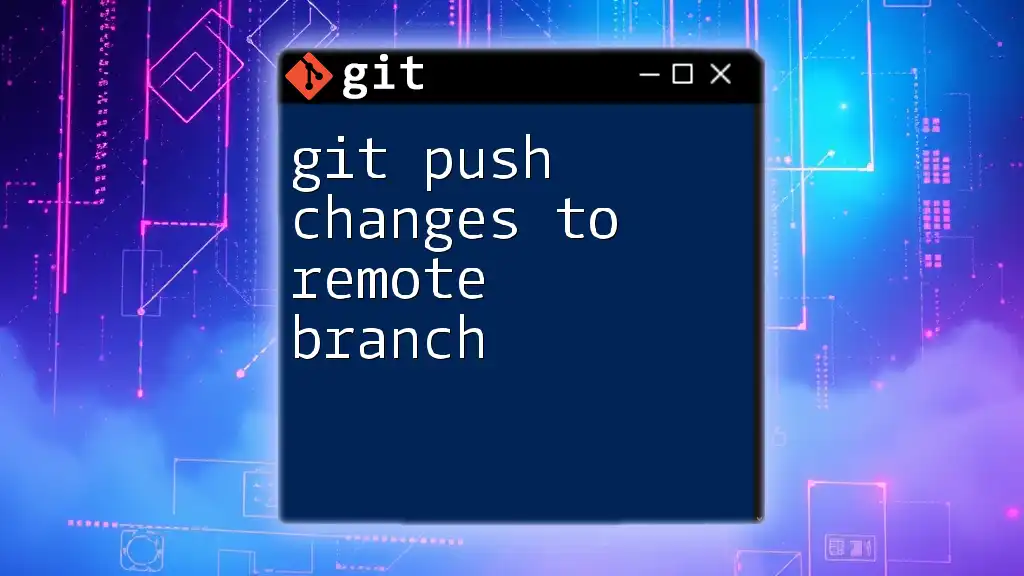
Scenarios for the Error
Switching Branches
Encountering the "your local changes would be overwritten" error is common when you try to switch from one branch to another without managing your local changes. Always ensure that your work is either committed or stashed to prevent issues. Commit if the changes are complete; stash if you're not ready to commit yet.
Pulling Updates
The error can also emerge during a `git pull` when local changes would conflict with incoming changes from the remote repository. To resolve this, always take the time to ensure your local workspace is clean, either by committing or stashing beforehand.
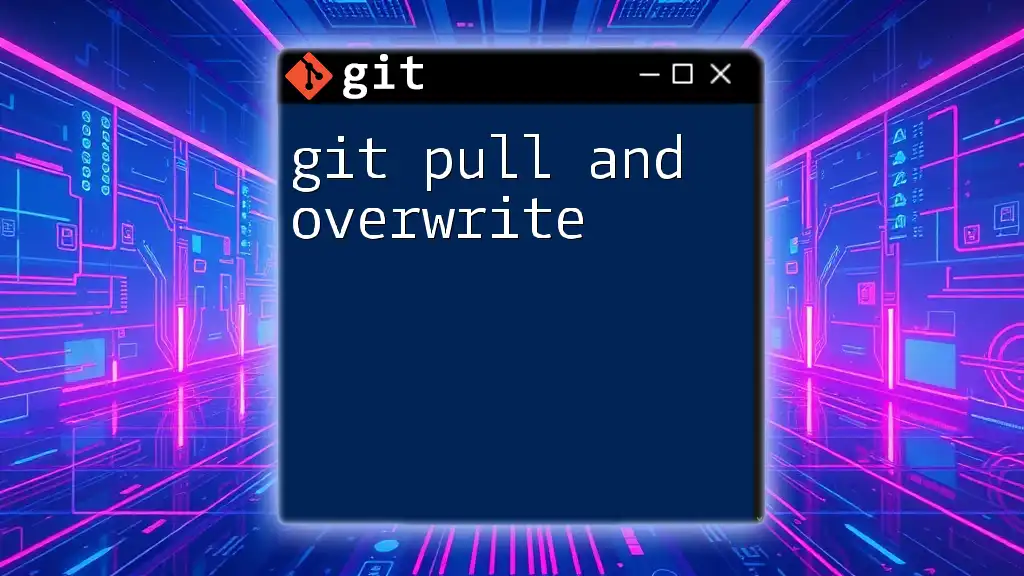
Conclusion
Understanding and effectively managing the "your local changes would be overwritten" error is essential for a smooth Git workflow. Always remember to assess your local changes using `git status`, decide whether to stash, commit, or discard those changes, and follow the appropriate steps based on your situation.
By adopting these practices, you not only avoid headaches but also maintain a clean working environment conducive to productive development. Regularly managing changes and using version control efficiently will help you become a more skilled Git user.
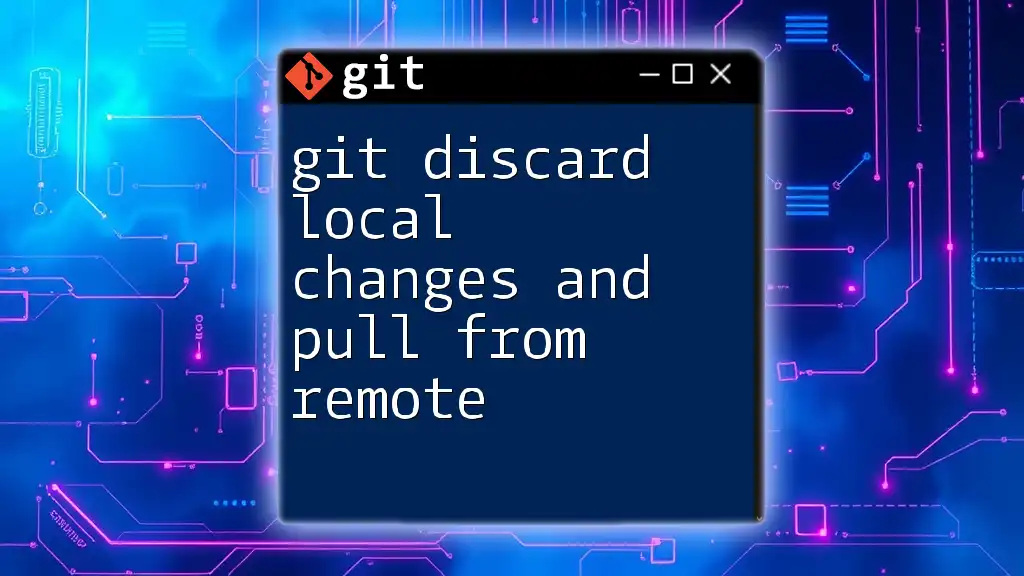
Additional Resources
For further insights, consider diving into Git's official [documentation](https://git-scm.com/doc) or check out online tutorials that focus on mastering Git commands effectively.
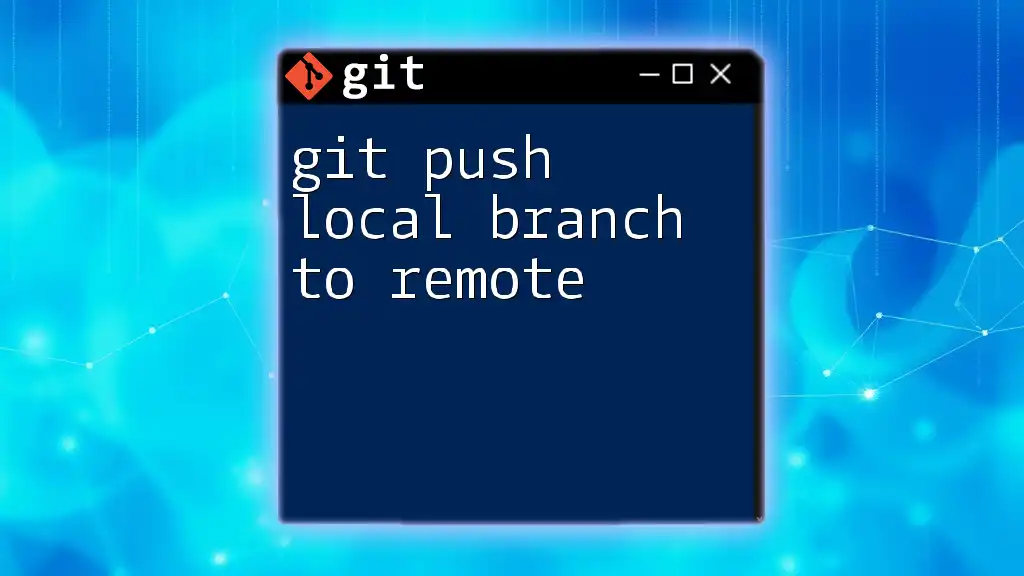
Call to Action
Ready to master Git and prevent errors like this from disrupting your workflow? Sign up for our Git training programs and unlock the secrets to efficient version control today!