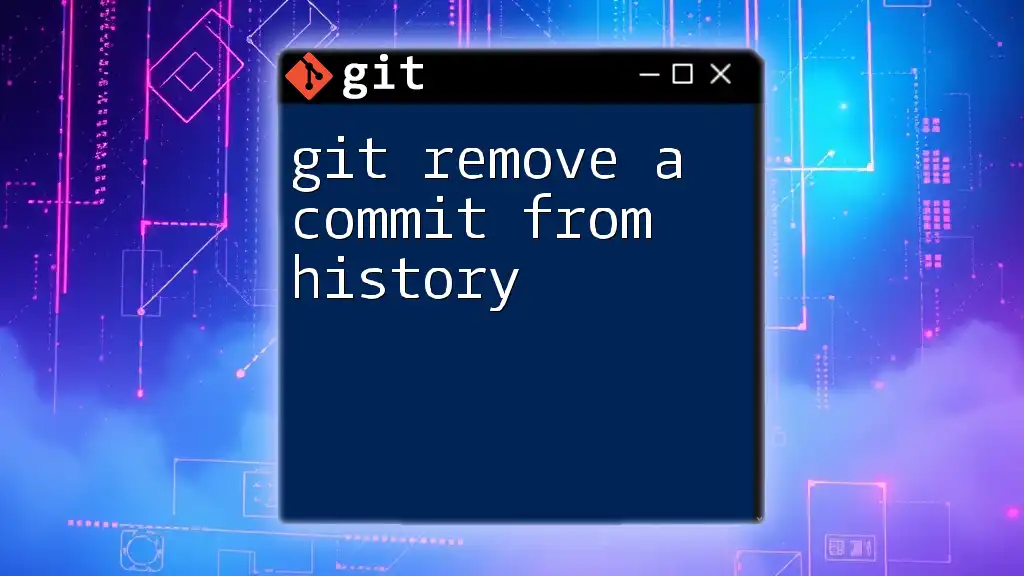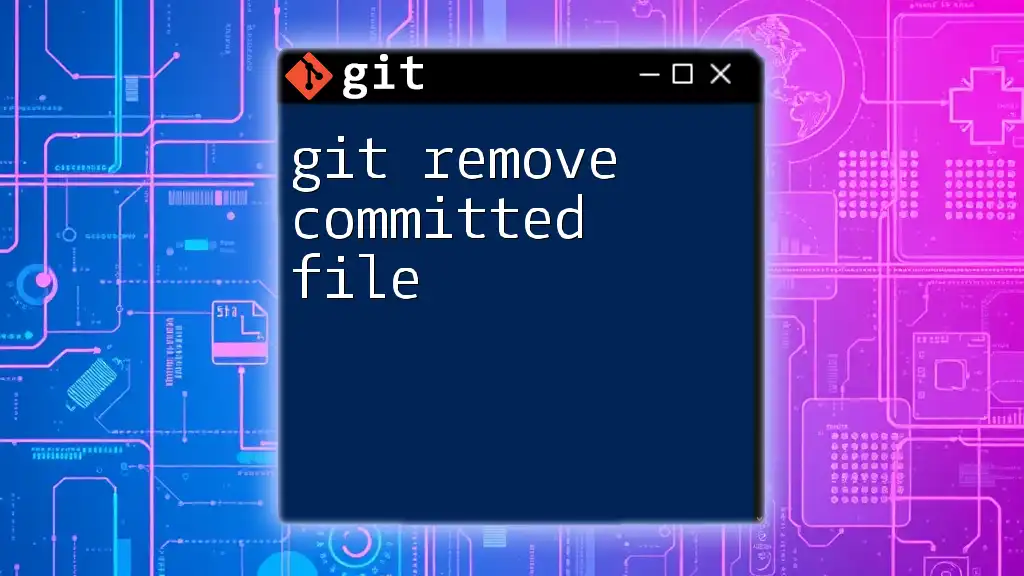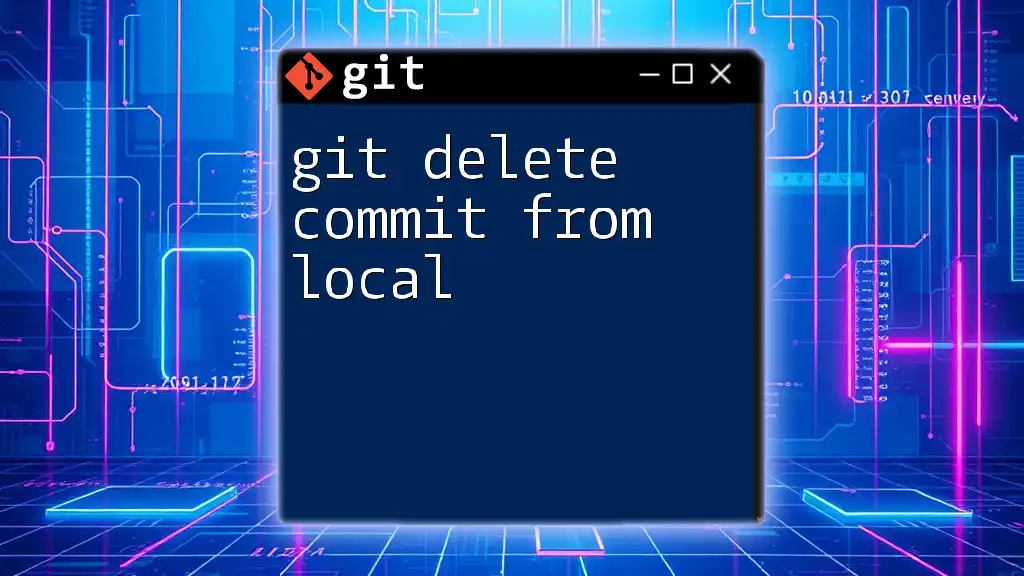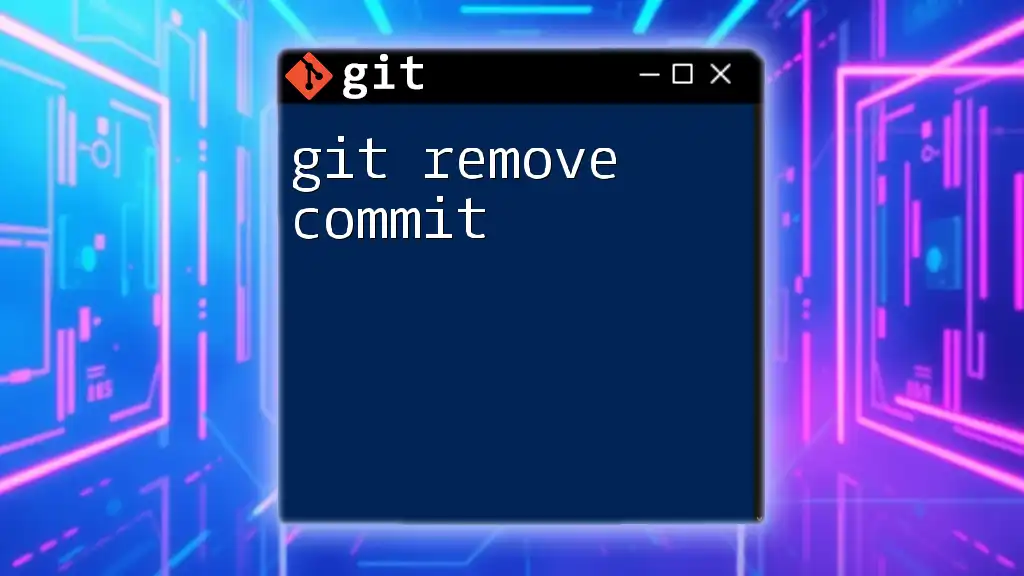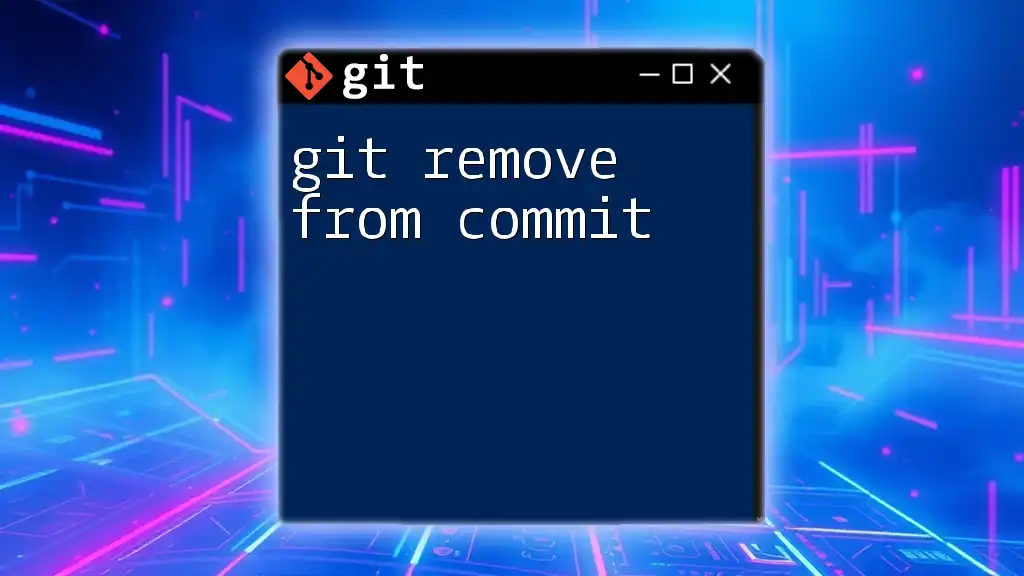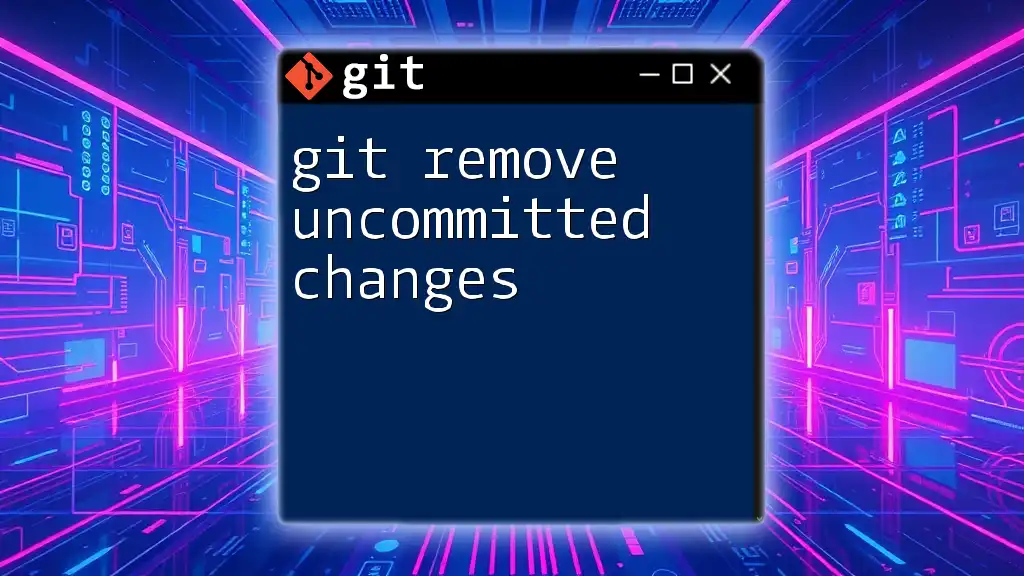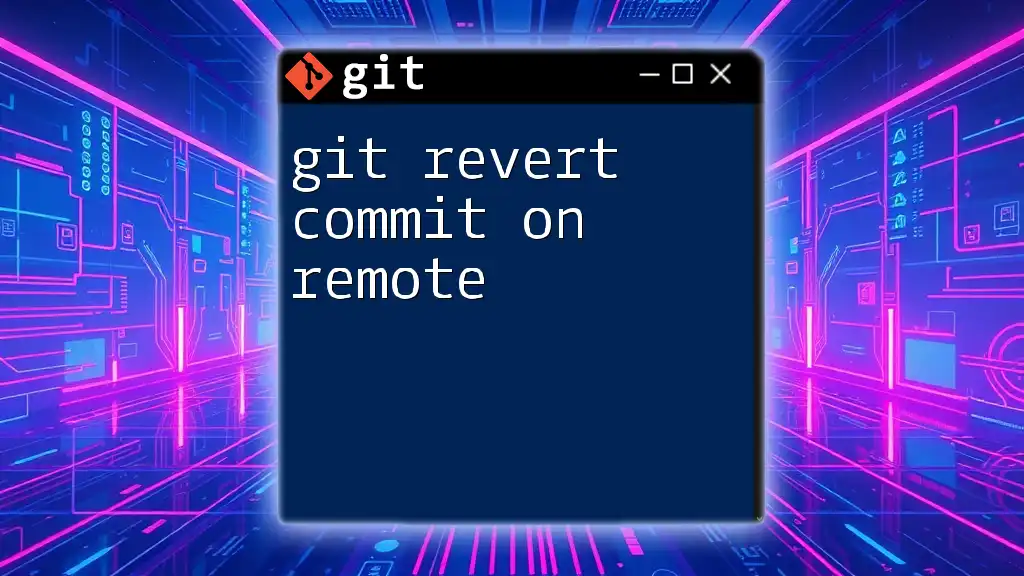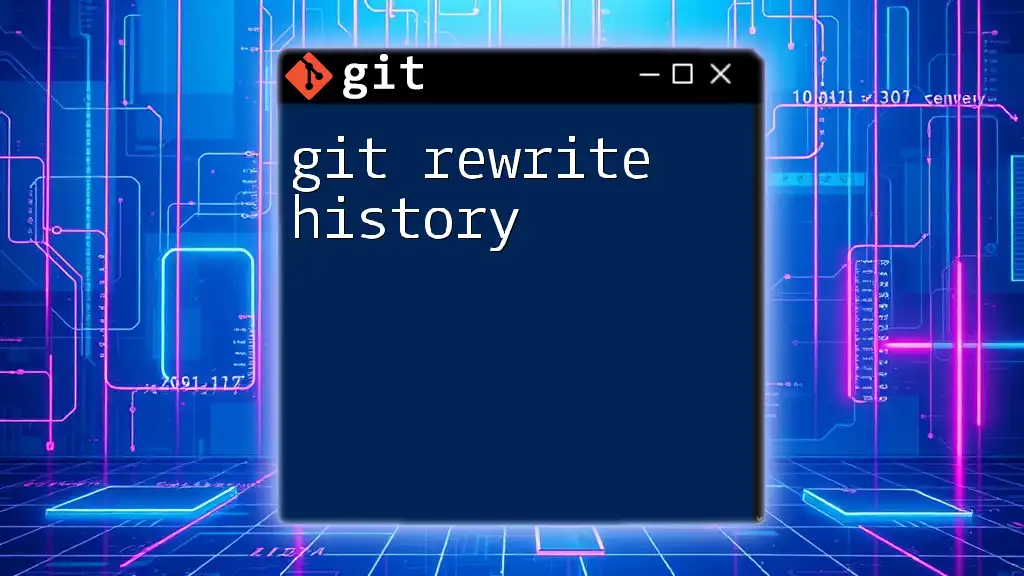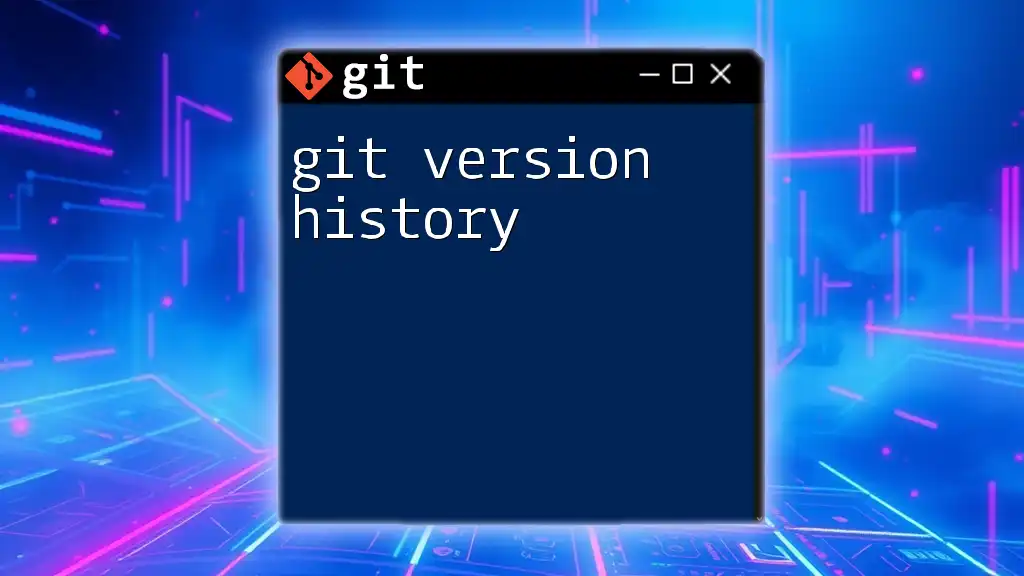To remove a commit from history in Git, you can use the `git reset` command, which allows you to reset your HEAD to a previous commit, effectively removing the specified commit from the history.
Here’s an example command to remove the last commit:
git reset --hard HEAD~1
Understanding Commits in Git
What is a Commit?
In Git, a commit serves as a vital building block of your project’s history. Each commit acts as a snapshot of your project files at a specific point in time, including information about what changes were made, who made them, and when they occurred. Understanding commits helps you maintain a clear record of your development process, making them crucial for effective version control.
The Structure of a Commit
Each commit contains several critical elements, including:
- Commit hash: A unique identifier for each commit.
- Commit message: A brief summary of what changes were made.
- Author information: Who made the commit.
- Timestamp: When the commit was created.
You can view the commit structure using the following command:
git log
This command displays a list of recent commits, showcasing their hashes, messages, and metadata.
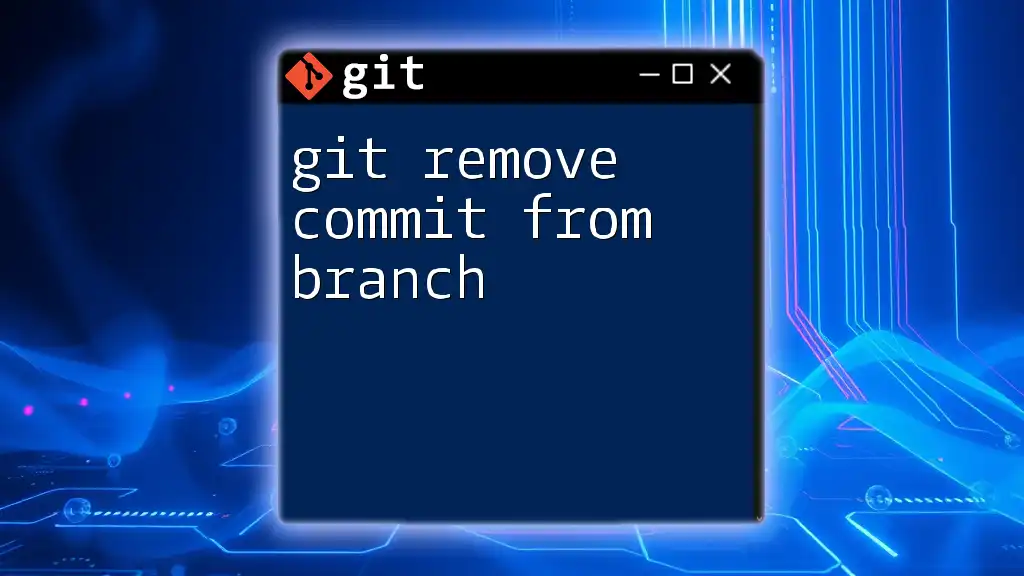
Reasons for Removing a Commit
Common Scenarios for Removing Commits
There might be several reasons you need to remove a commit from history. Common situations include:
- Mistakes: You accidentally committed unwanted files or changes.
- Sensitive information: A commit inadvertently contains sensitive data that should never be shared.
- Cluttered history: Your project history becomes too complex, and you want to simplify it.
The Impact of Removing Commits
When you remove a commit, it's essential to understand that the impact can vary:
- Temporary removal: This retains your changes but removes the commit from the history.
- Permanent removal: This deletes commit information entirely, which can lead to loss of data if not handled cautiously.
Collaboration can also be affected since removing commits can create inconsistencies in a shared repository.
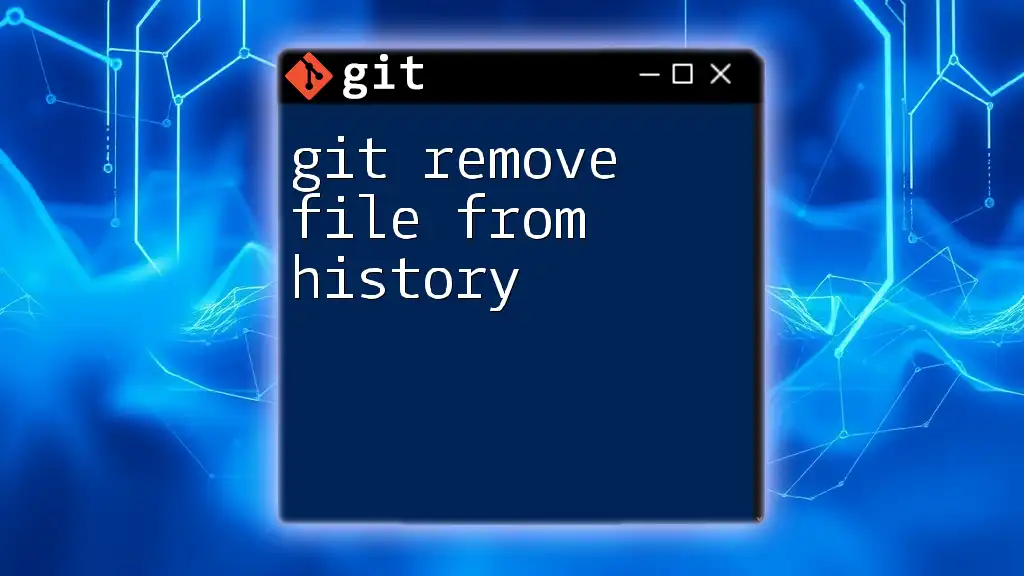
Ways to Remove a Commit from History
Using `git reset`
How to Use `git reset`
The `git reset` command is a direct way to remove commits. It has three main modes:
- Soft: Removes the commit but keeps the changes staged for commit.
- Mixed: Removes the commit and unstages the changes, retaining them in your working directory.
- Hard: Completely discards the commit and any changes made.
Code Snippet
To remove the most recent commit, you can execute these commands:
git reset --soft HEAD~1 # Removes commit but keeps changes staged
git reset --mixed HEAD~1 # Removes commit and unstages changes
git reset --hard HEAD~1 # Completely discards commit and changes
When to Use Which Mode
Choosing the right reset mode depends on your circumstances:
- Use soft reset when you want to fix the last commit but keep the changes for rework.
- Use mixed reset if you want to remove the changes from staging but keep them in your working directory.
- Hard reset is appropriate when you are certain that you want to discard all changes and revert back to the state before the commit.
Using `git revert`
What is `git revert`?
Unlike `git reset`, which alters your history, `git revert` creates a new commit that undoes the changes made by a previous commit. This method is particularly useful in collaborative environments where you want to maintain a clear history.
Code Snippet
To revert a specific commit, use:
git revert <commit_hash>
Advantages of Using `git revert`
Utilizing `git revert` has several benefits:
- Safety in collaboration: It doesn’t rewrite history, making it safe for shared branches.
- History preservation: You still retain the original commit for reference.
Using `git rebase`
What is `git rebase`?
`git rebase` is a powerful command that allows you to alter commit history by applying commits from one branch onto another. This is particularly useful for cleaning up commit history before merging branches.
Interactive Rebase
To perform an interactive rebase, you would typically use:
git rebase -i HEAD~n
This command opens an editor with a list of the last n commits allowing you to choose which ones to keep, edit, or remove.
Steps Involved in Interactive Rebase
- Run the interactive rebase command.
- In the text editor, modify the list of commits:
- Change `pick` to `drop` for commits you want to remove.
- Save and close the editor, and Git will process your commands.
Risks of Using `git rebase`
While rebase is powerful, it does come with risks. If conflicts arise during the rebase process, resolving them can be tricky. It is generally advised to avoid rebasing public/shared history to prevent disrupting other collaborators’ work.
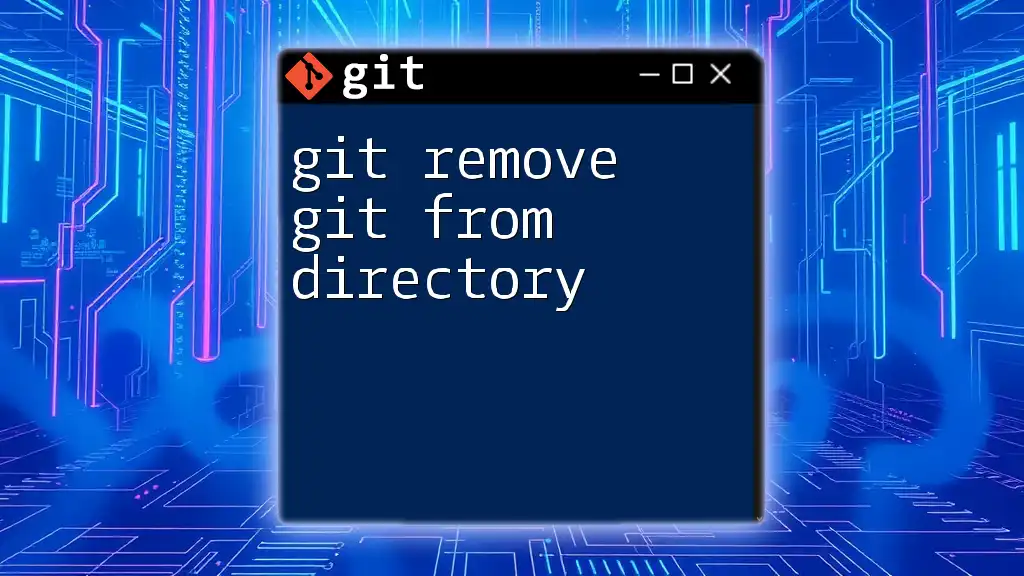
Choosing the Right Method for Your Use Case
When deciding how to remove a commit from history, these methods each suit different contexts:
- Use git reset when working solo or on branches that haven’t been shared yet.
- Opt for git revert in a team setting to maintain a clear, collaborative history.
- Choose git rebase for cleaning up commit history but use with caution in shared branches.
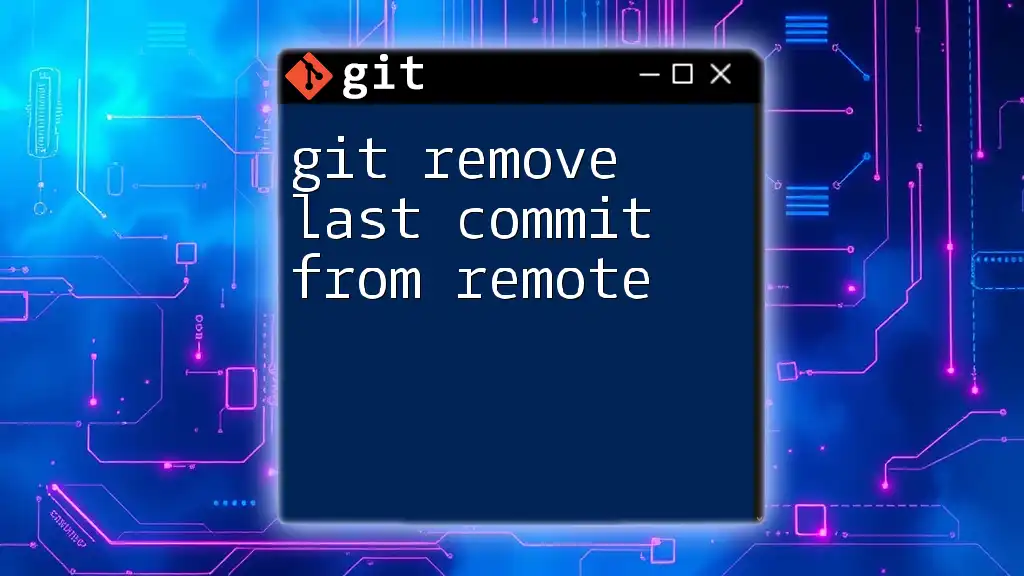
Examples and Use Cases
Example Scenario: Removing a Mistake
Consider you accidentally commit a file that should not be included. Running:
git reset --soft HEAD~1
allows you to easily rectify this mistake, keeping your changes ready for further editing.
Example Scenario: Undoing Commits in a Collaborative Project
In a team project, if someone mistakenly commits sensitive data, you can use `git revert` by finding the commit hash:
git revert <sensitive_commit_hash>
This creates a new commit that undoes the changes while preserving the commit history for reference.
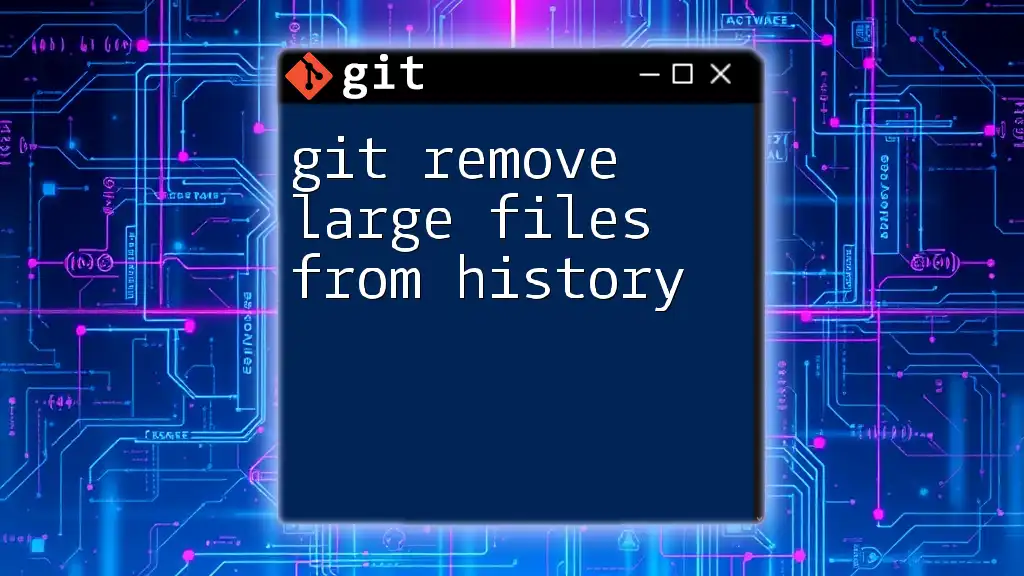
Tips and Best Practices
- Commit in small chunks: Making smaller commits is easier to manage and revert if needed.
- Backup your work: Before performing actions like `reset` or `rebase`, consider creating a backup branch to safeguard your progress.
- Communicate with your team: If you're working in a collaborative environment, ensure that everyone is aware of your changes, especially if manipulating shared history.
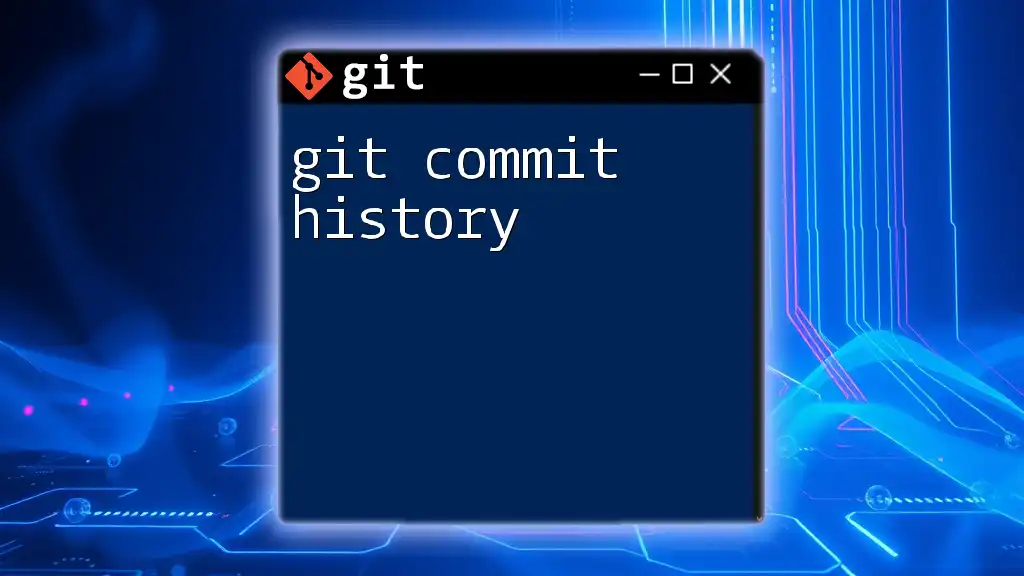
Conclusion
In summary, learning how to git remove a commit from history involves understanding various strategies such as `git reset`, `git revert`, and `git rebase`. Each method carries its own advantages and risks, making it essential to assess your specific needs. Practicing these commands in a safe environment will bolster your confidence in managing your project's commit history effectively. By mastering these techniques, you can keep your Git project organized, clean, and efficient.
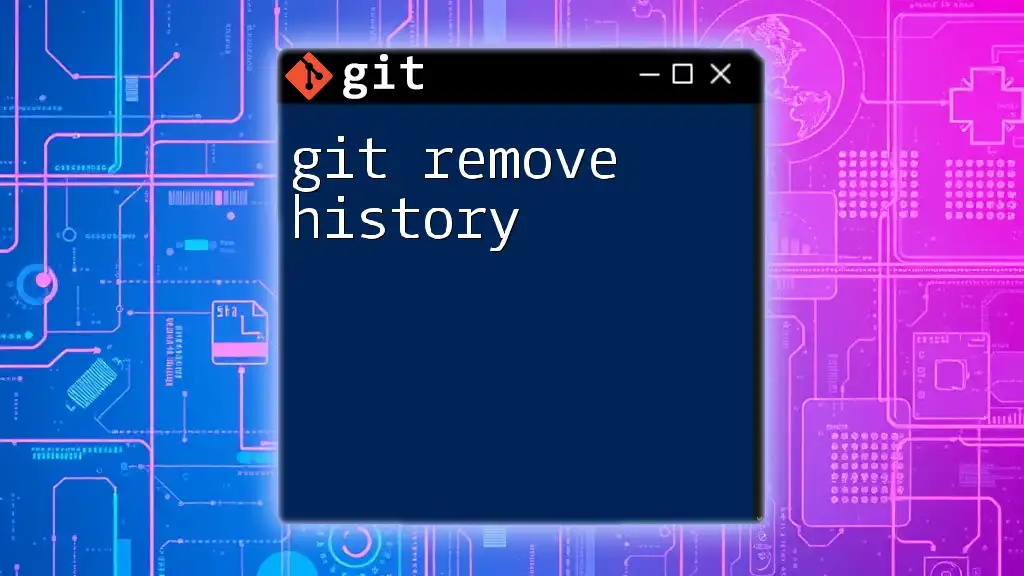
Additional Resources
For more comprehensive information, consider exploring:
- The official [Git documentation](https://git-scm.com/doc).
- Git learning platforms that offer interactive tutorials.
- Further reading on advanced Git commands and best practices in version control.