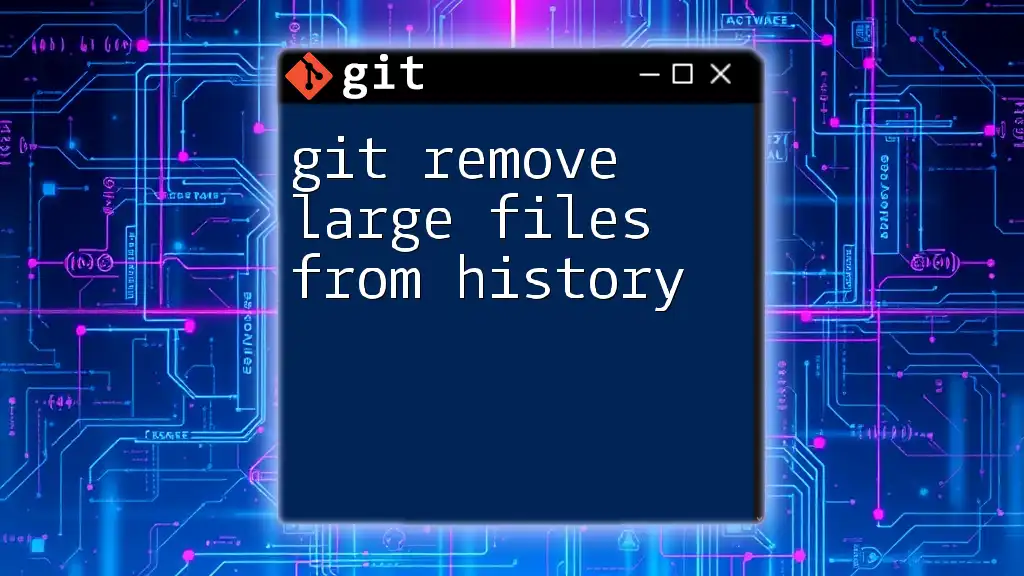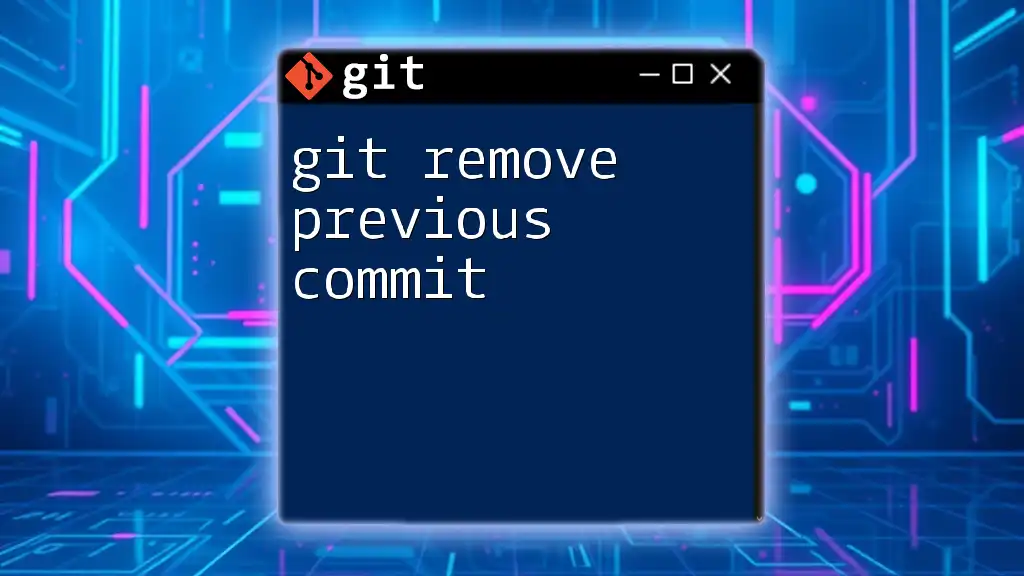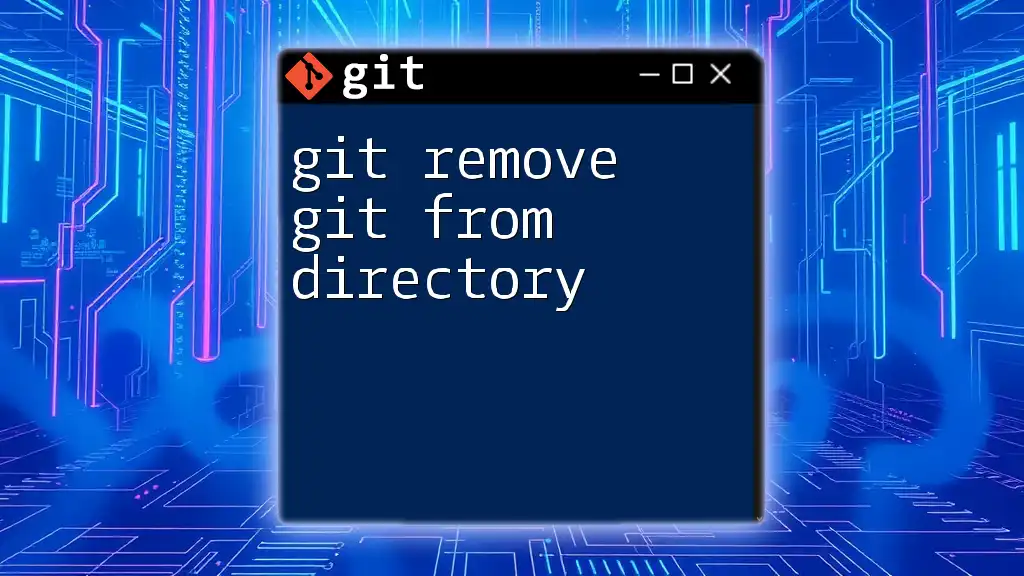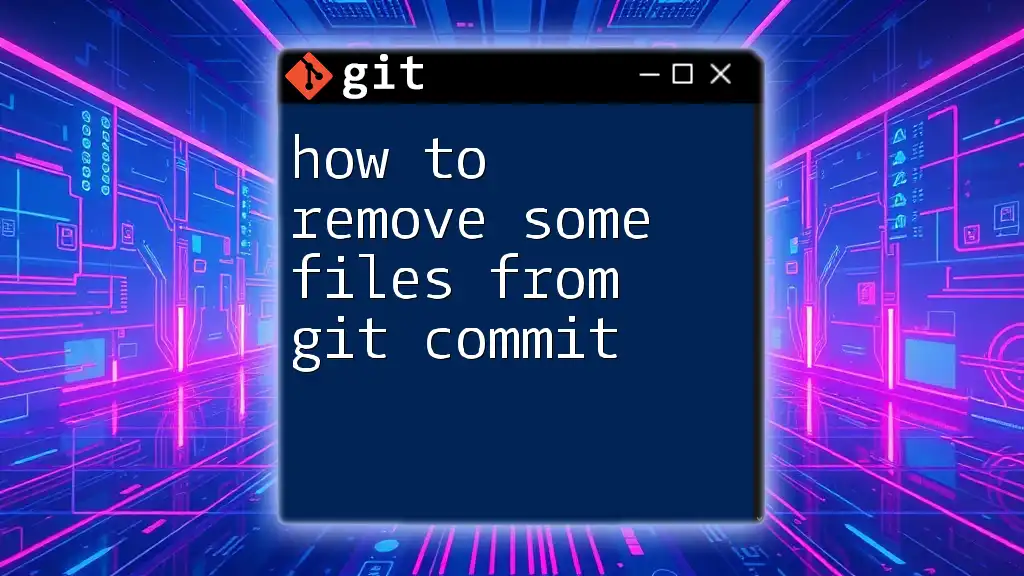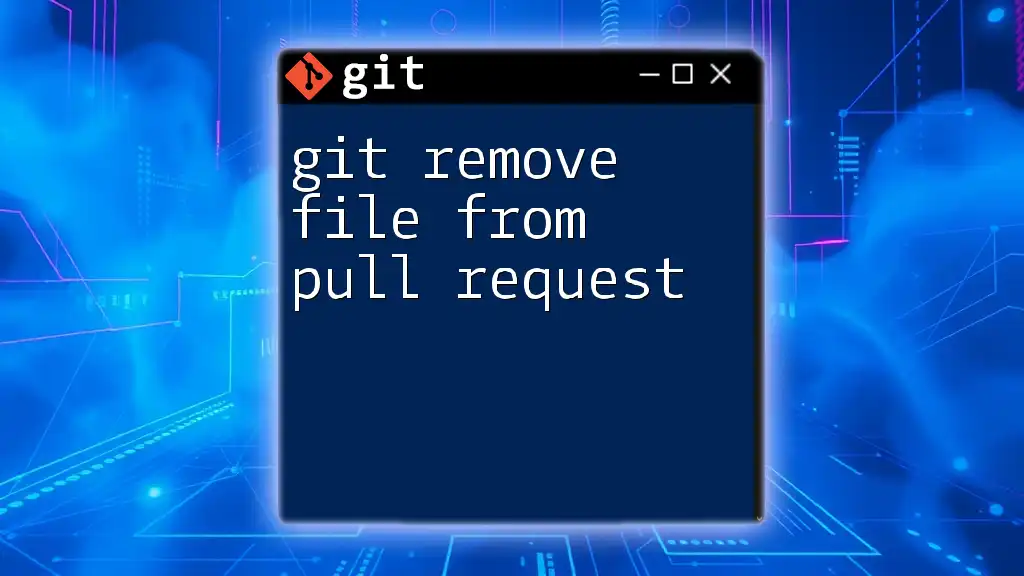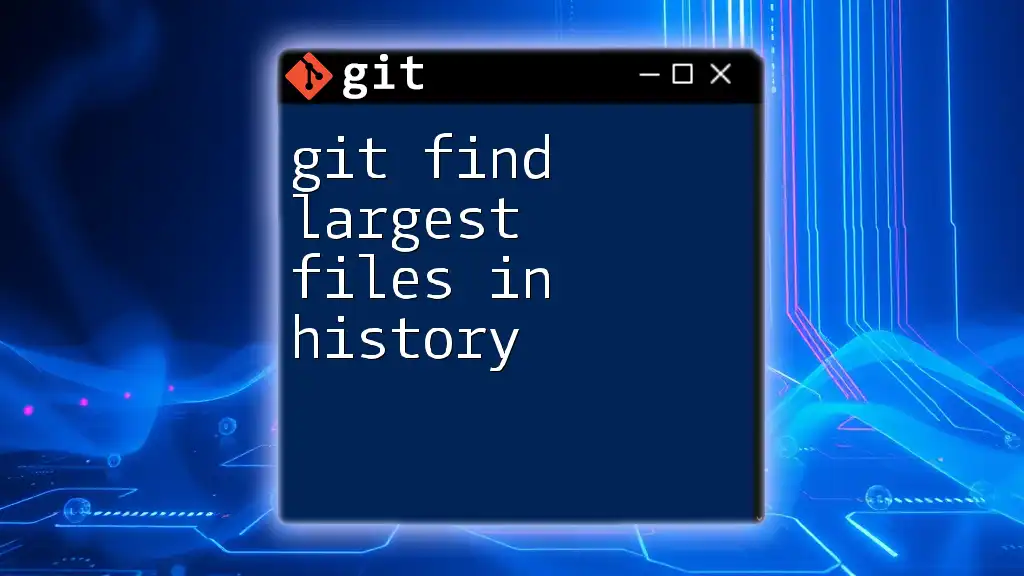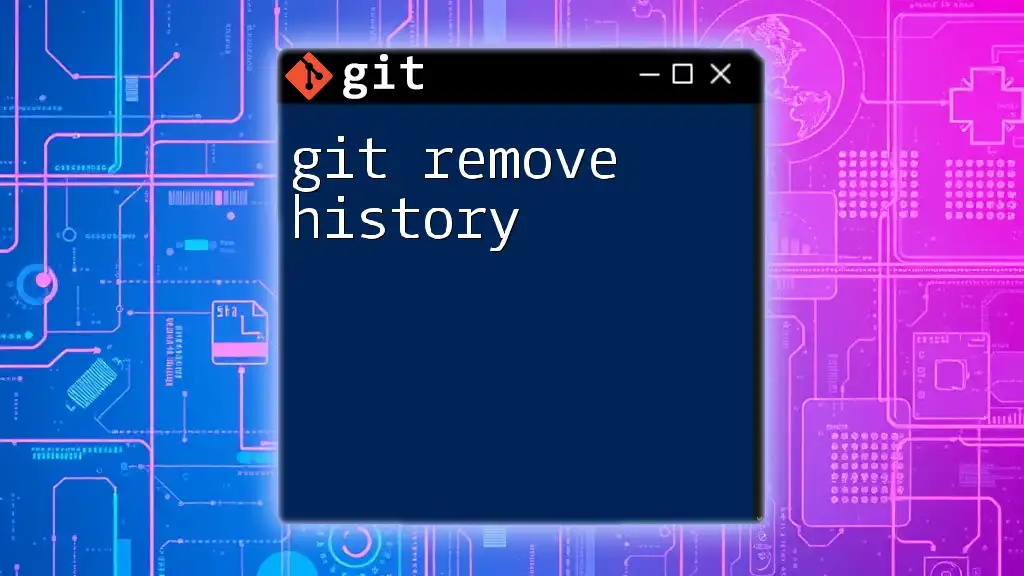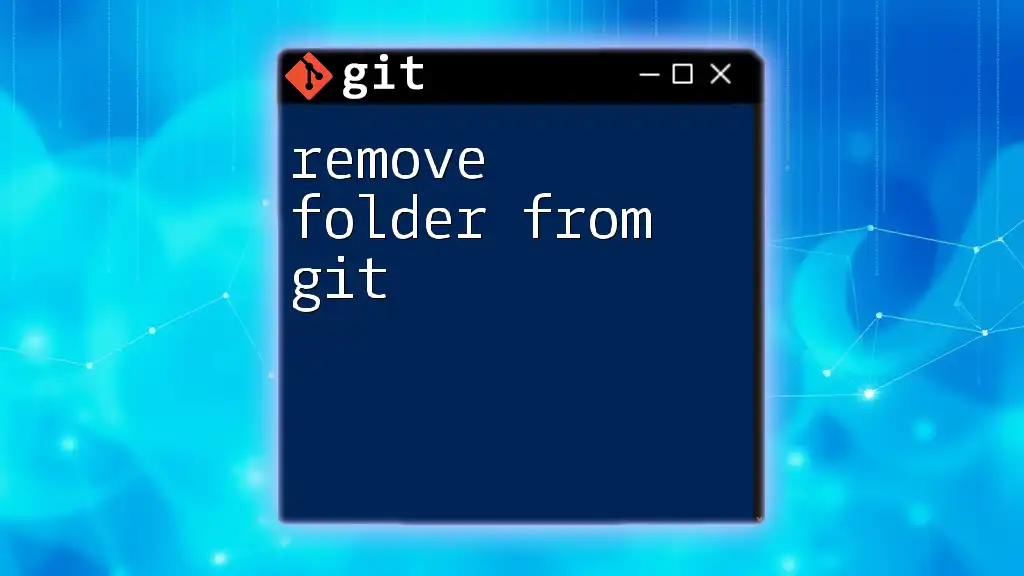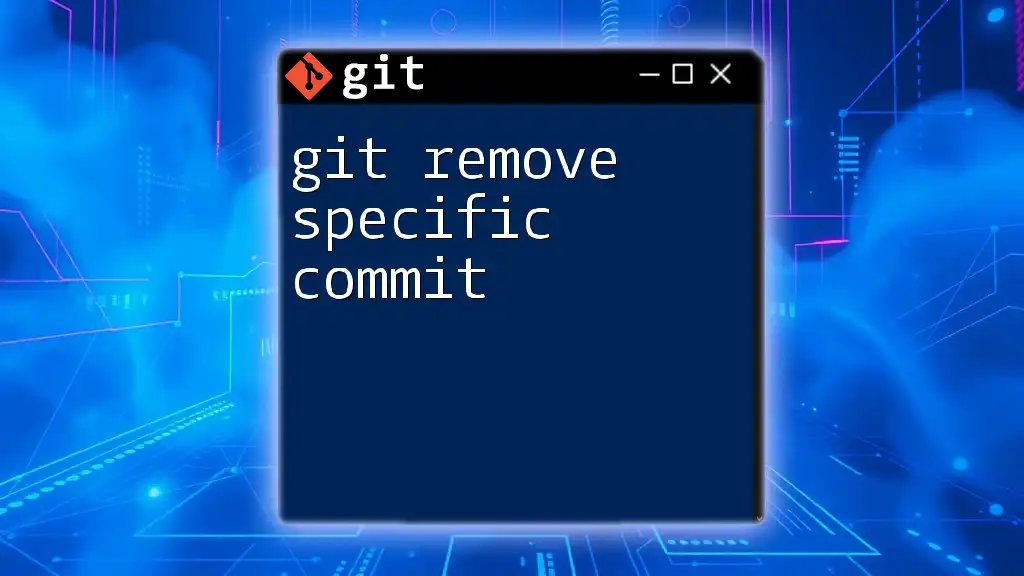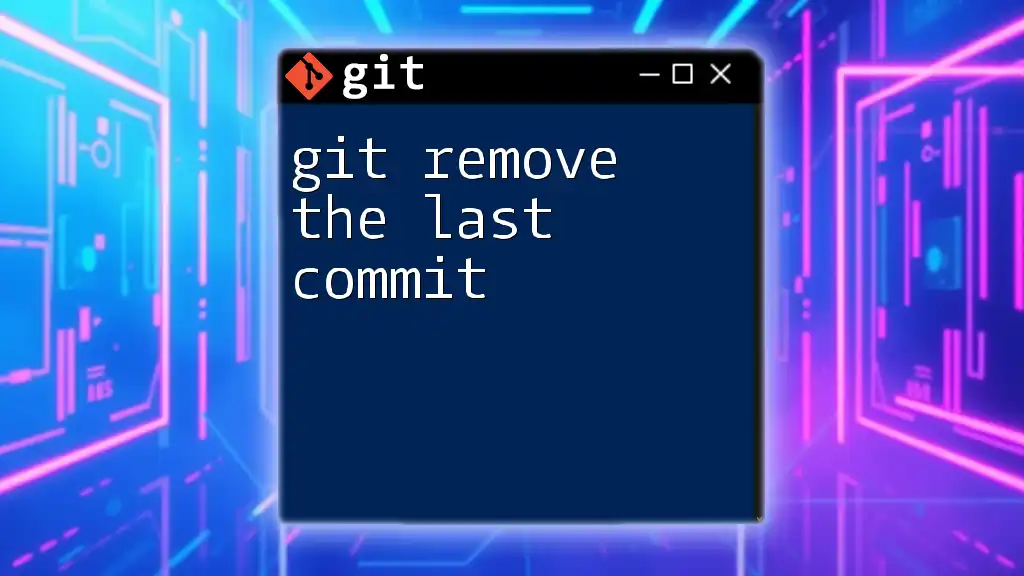To remove large files from your Git history, you can use the `git filter-repo` command, which rewrites the repository's history by removing specified files or paths.
Here’s a code snippet for doing so:
git filter-repo --path <large-file-path> --invert-paths
Make sure to replace `<large-file-path>` with the path of the file you want to remove.
Understanding Git History
What is Git History?
In Git, history refers to the record of all the commits made to a repository. Each commit serves as a snapshot of your project at a certain point in time. This history is essential for collaboration and tracking changes, but it can become problematic when large files are included.
Why Large Files Can Be Problematic
Large files can lead to multiple challenges within your Git repository. First and foremost, they significantly impact the overall size of the repository, making cloning and pushing slow and cumbersome. Over time, accumulation of large files can degrade performance, thus complicating collaboration among team members. To address these issues, it’s crucial to know how to remove large files from your Git history properly.
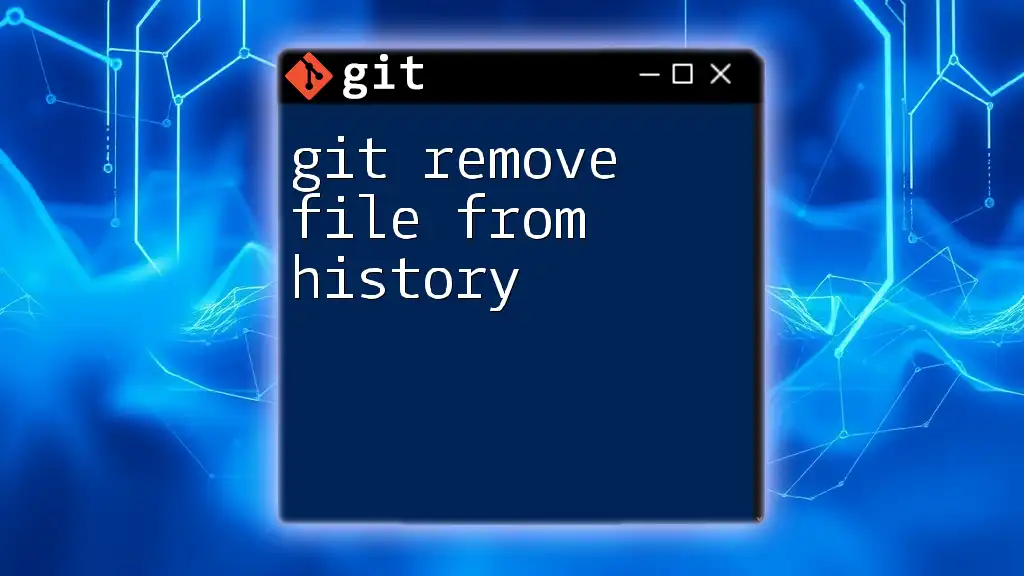
Identifying Large Files in Your Repository
Using Git Command to Find Large Files
Before you can remove large files from history, you need to identify them within your repository. You can accomplish this using a simple Git command that lists the largest files.
To find the largest files, run the following command:
git rev-list --objects --all | git cat-file --batch-check='%(objecttype) %(rest) %(size)' | grep '^blob' | sort -k3 -n -r | head -n 10
This command works by generating a list of all objects in the repository, checking their sizes, and displaying the largest ones.
Tools for Analysis
In addition to using Git commands, consider leveraging tools like Git Large File Storage (LFS) for tracking large files. These tools help manage large binaries and allow you to work on your projects more efficiently.
Removing Large Files from Git History
Preparing Your Repository
Before making any changes, it's essential to create a backup of your repository. This ensures that you can restore your project in case something goes wrong during the cleanup process. You might also want to clone the repository to have a separate working copy for safety.
Using Git Filter-Branch
Git filter-branch is a powerful tool that allows you to rewrite history in your Git repository, including removing large files. This command can modify commits and remove specified files from your repository's history.
The basic structure of the command is as follows:
git filter-branch --index-filter 'git rm --cached --ignore-unmatch path/to/largefile' HEAD
Understanding the Command Components
- `git filter-branch`: Invokes the history rewriting tool.
- `--index-filter`: Specifies that the command should modify the index (staging area).
- `'git rm --cached --ignore-unmatch path/to/largefile'`: This part tells Git what to remove. The `--cached` option ensures that the file is removed from history but remains on your file system, while `--ignore-unmatch` prevents errors if the specified file does not exist in some commits.
- `HEAD`: Signifies that the command should apply to the current branch.
Using BFG Repo-Cleaner
For those who want a more straightforward and faster option, BFG Repo-Cleaner is an excellent alternative to `git filter-branch`. It’s specifically designed for cleaning up repositories.
To get started, follow the installation steps from the official BFG documentation. After installation, you can easily remove large files with a command like:
bfg --delete-files largefile.zip
This command simplifies the process of large file removal and is often faster, especially for larger repositories.
Finalizing the Removal Process
Cleaning up References
Once you have removed the large files, it's essential to clean up any lingering references to ensure that the files are no longer referenced in your Git history. To do this, run the following commands:
git reflog expire --expire=now --all
git gc --prune=now --aggressive
- `git reflog expire --expire=now --all`: This command expires all reflog entries, removing commits in history.
- `git gc --prune=now --aggressive`: This command performs garbage collection and aggressively cleans the repository, removing unnecessary files and optimizing the repository space.
Checking Repository Size
To verify the space that has been freed up, you can check the repository size using:
git count-objects -vH
This command gives you a high-level overview of the objects in your repository and provides insight into how much space has been reclaimed.
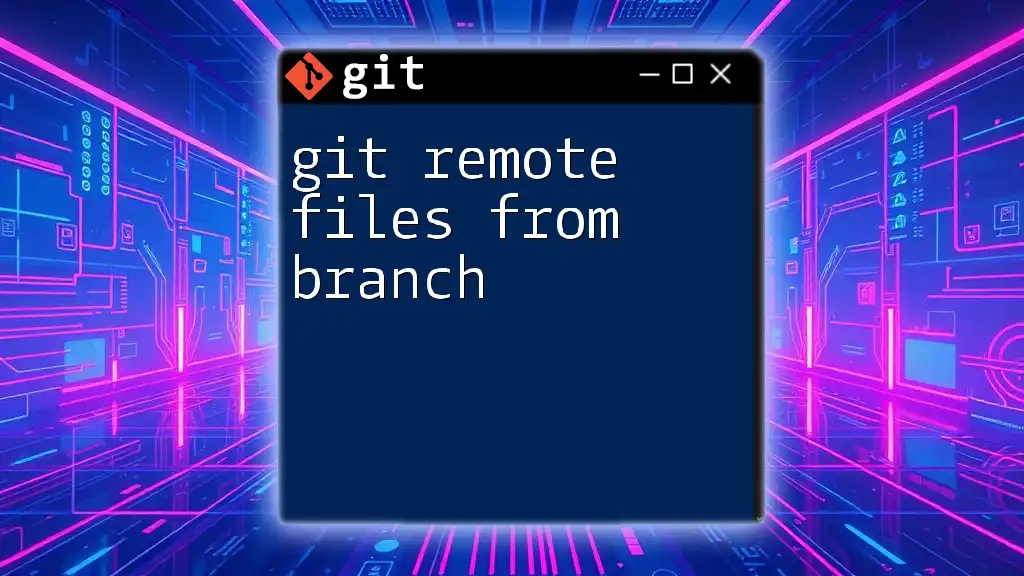
Best Practices for Managing Large Files
Avoiding Large Files in Future Commits
To prevent the proliferation of large files in the future, utilize .gitignore effectively. This file directs Git to ignore specified paths and avoid tracking them in the repository. Additionally, consider using Git LFS to manage large files more effectively, automatically handling large binaries.
Regular Maintenance Tips
Maintaining a clean Git repository requires routine checks. Periodically run cleanup commands and audits to ensure large files are not introduced. Implementing hooks can also help prevent large files from being committed to the repository in the first place.
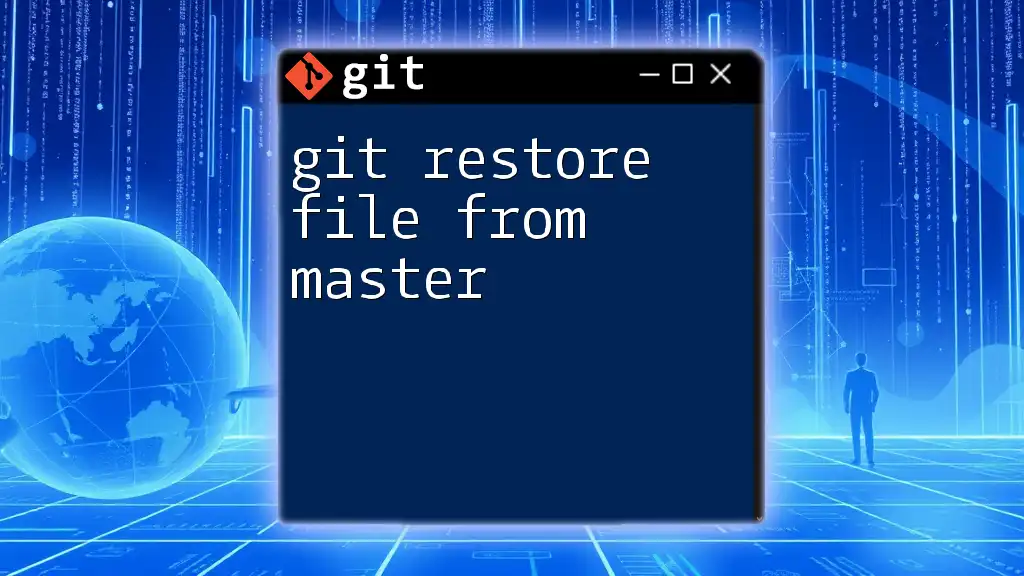
Conclusion
Recapping the key points, removing large files from your Git history is essential for maintaining an efficient and functional repository. By identifying large files, utilizing tools like `git filter-branch` or BFG Repo-Cleaner, and implementing best practices, you can ensure your development workflow remains smooth. Efficient management will not only improve your repository's performance but also enhance collaboration among your team. Implement these strategies and take your Git skills to the next level!