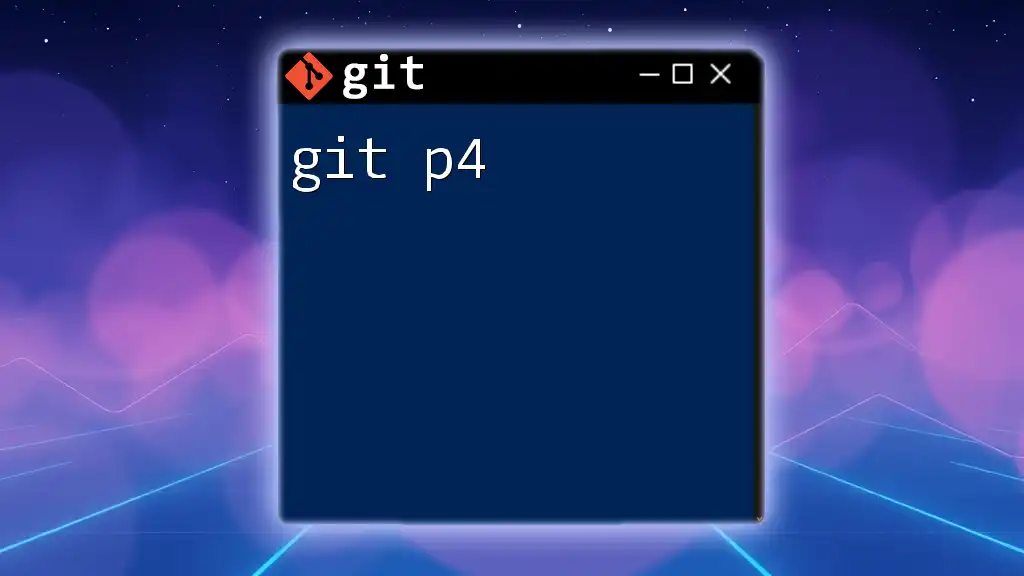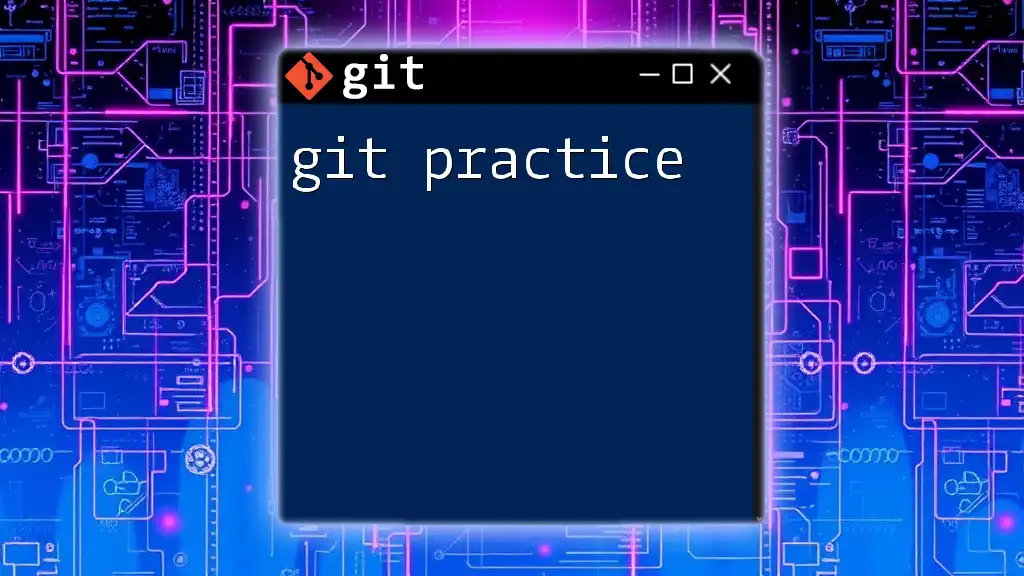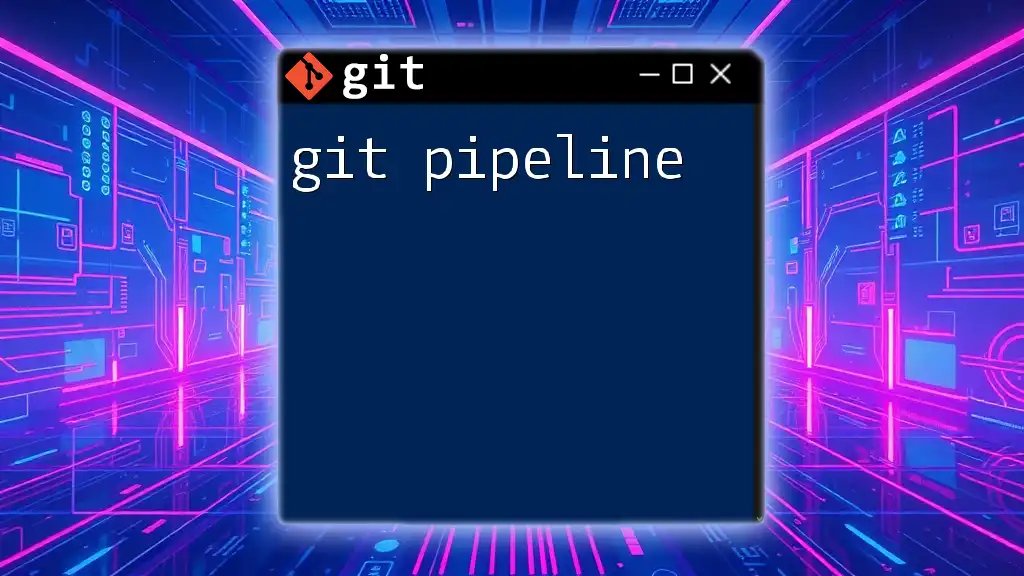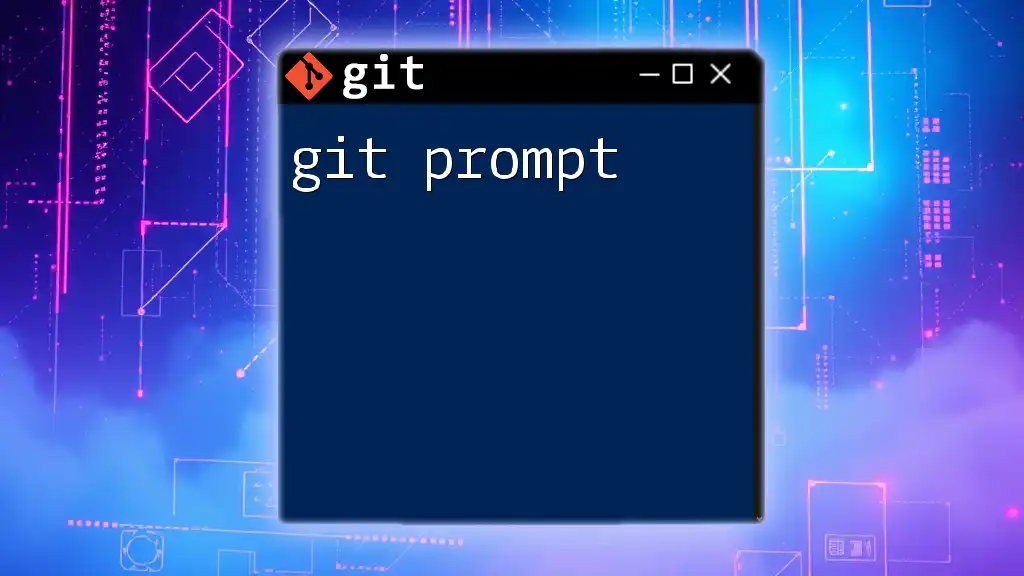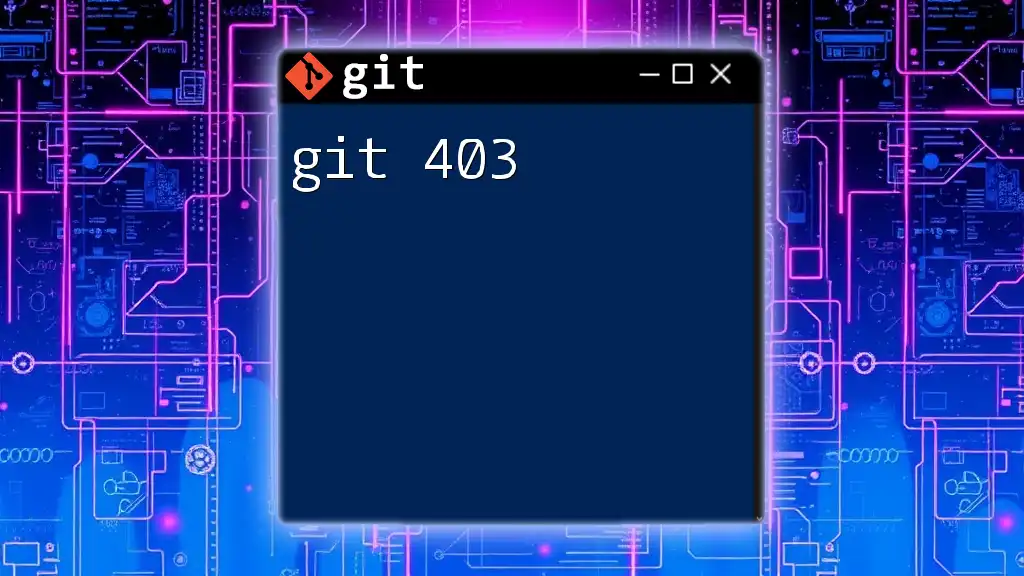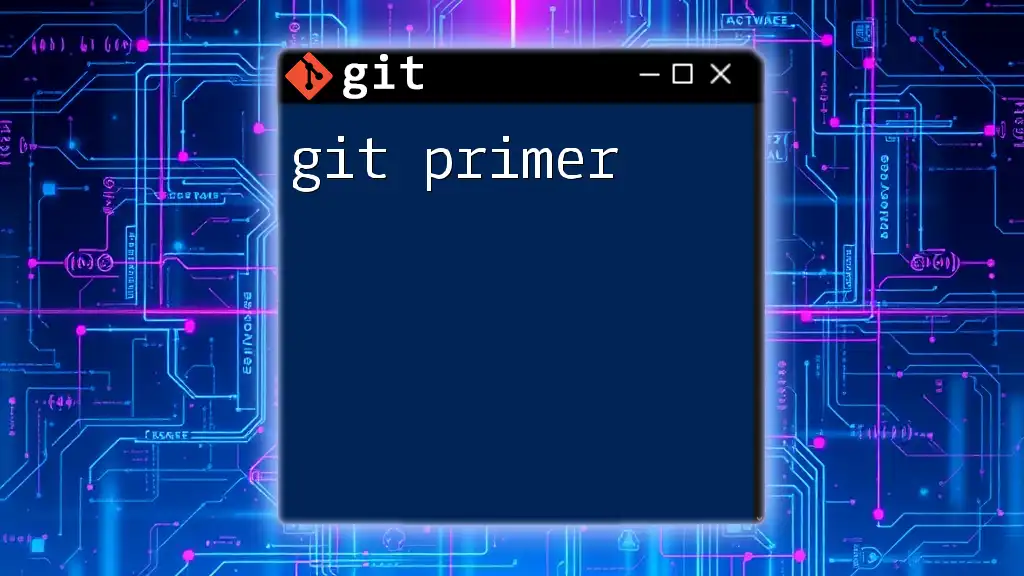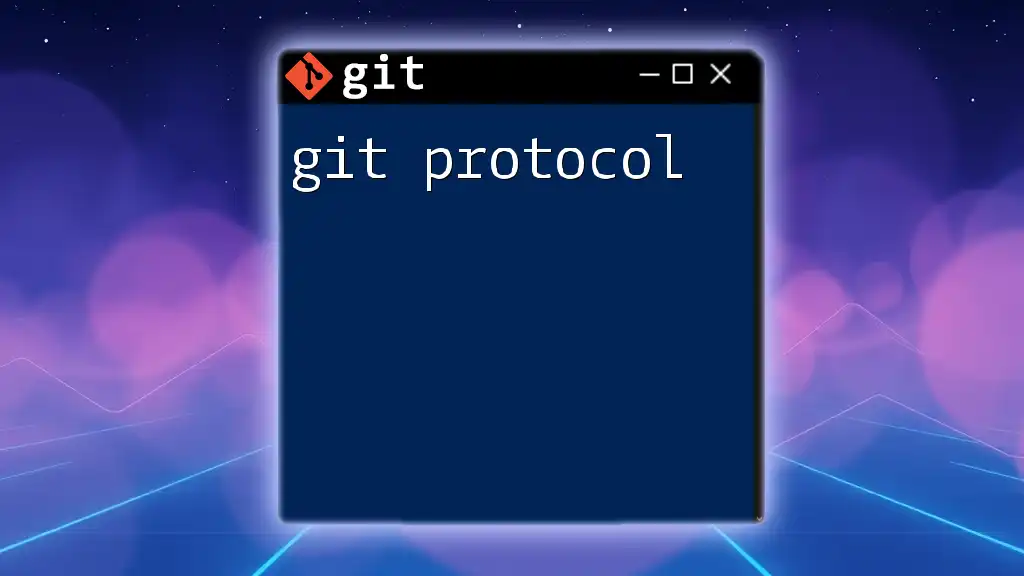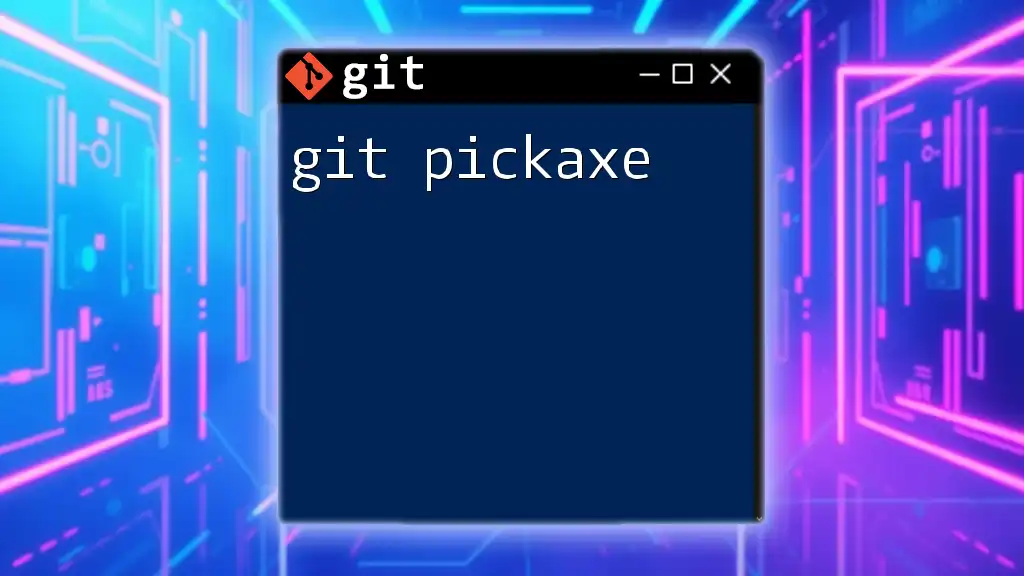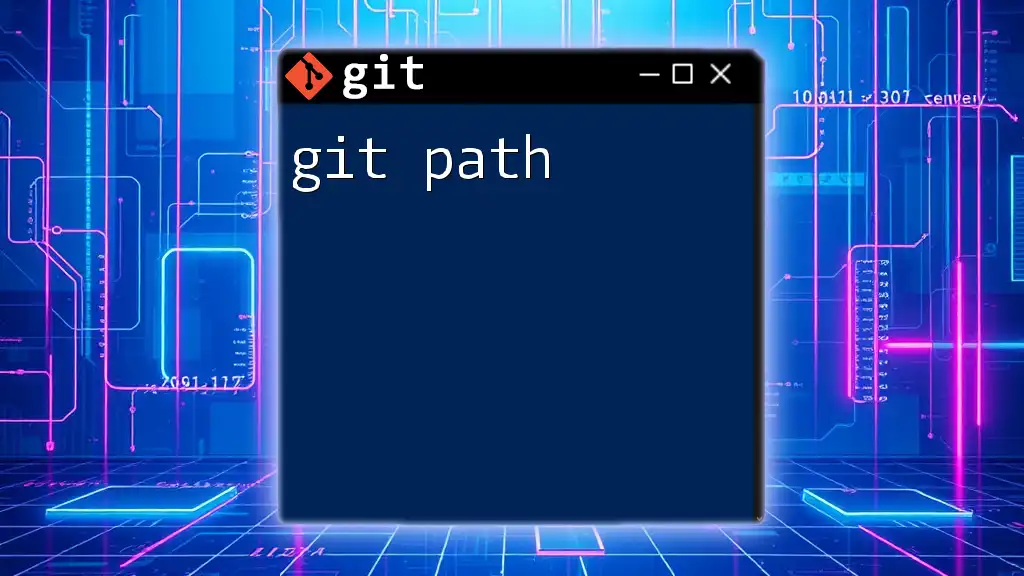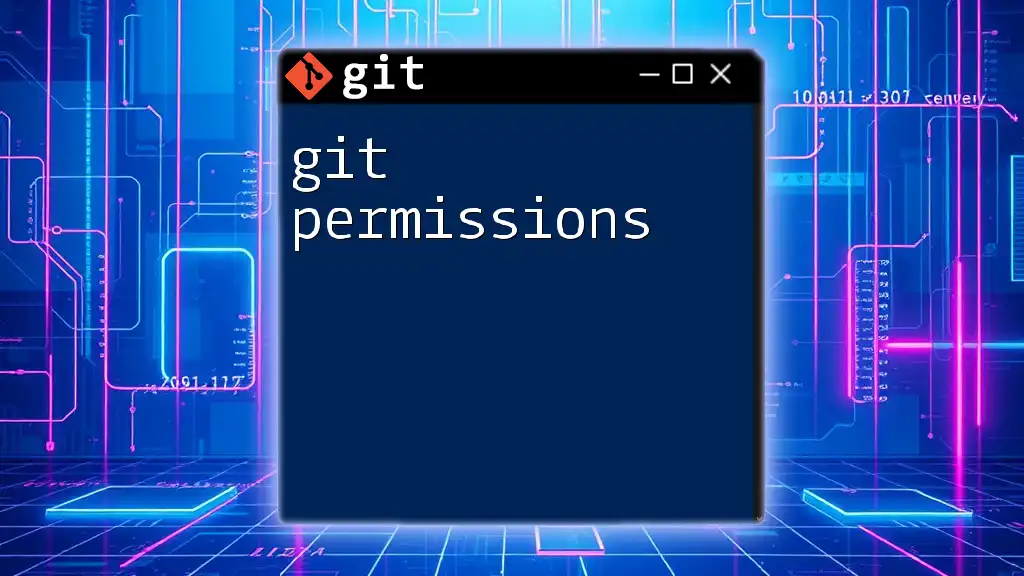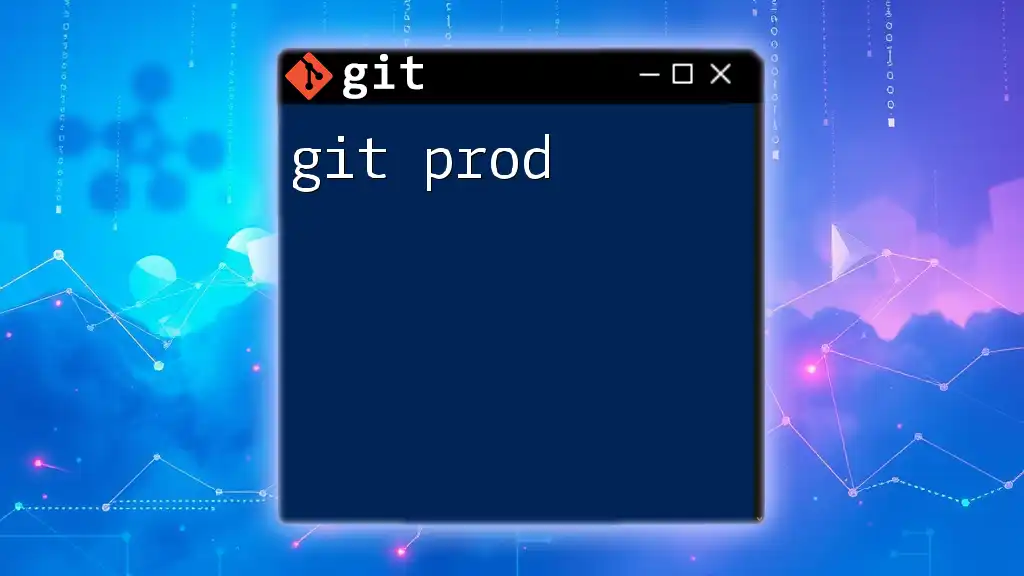`git p4` is a command that allows users to interact with Perforce repositories from Git, facilitating easier management of code between the two systems.
git p4 clone //path/to/perforce/repository
Understanding Git P4
What Does Git P4 Allow You To Do?
Git P4 is an invaluable tool for developers who work in environments that utilize both Git and Perforce (P4). It allows seamless synchronization between Git repositories and Perforce depots, making it particularly useful for teams transitioning from Perforce to Git or those integrating both systems.
By utilizing git p4, you can:
- Maintain your codebase in Git while tracking changes in Perforce.
- Easily fetch updates from Perforce and push local changes back to it.
- Employ Git's powerful branching and merging strategies within the confines of a Perforce-driven project.
Prerequisites for Using Git P4
Before diving into Git P4, ensure you have the necessary tools installed and a basic understanding of both Git and Perforce. You'll need:
- Git: The version control system. You can install it from [Git's official website](https://git-scm.com/).
- Perforce Client (P4): Make sure the Perforce client is set up correctly. Installation guides are available on the [Perforce documentation page](https://www.perforce.com/downloads/helix-core-apps).
A foundational understanding of Git commands, as well as basic Perforce commands, will significantly ease your journey with git p4.
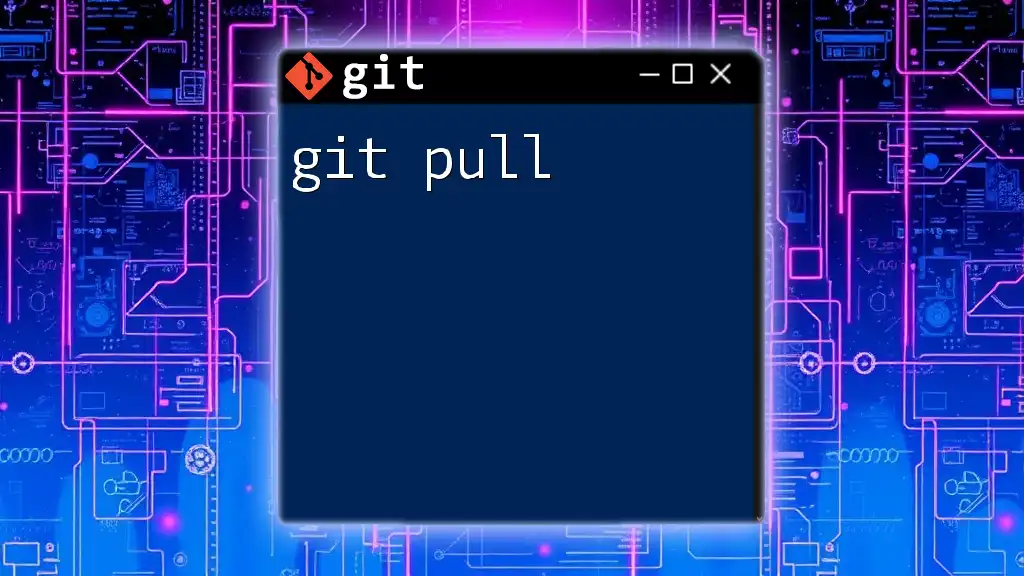
Setting Up Git P4
Installing Git P4
To start using Git P4, you must install the Git command-line utility on all platforms:
- Windows: Download the official Git for Windows and follow the installation steps.
- macOS: Use Homebrew with the command `brew install git`.
- Linux: Use your package manager, e.g., `sudo apt-get install git`.
Next, install the Perforce client by downloading it from the official site and following the installation instructions based on your operating system.
Configuring Perforce with Git
After installation, configure Perforce by setting the necessary environment variables. For example, configure the `P4CLIENT` variable to point to your Perforce workspace. Verify the installation with the following command:
p4 info
This command will provide information about your Perforce setup. Ensure that it returns expected results before proceeding.
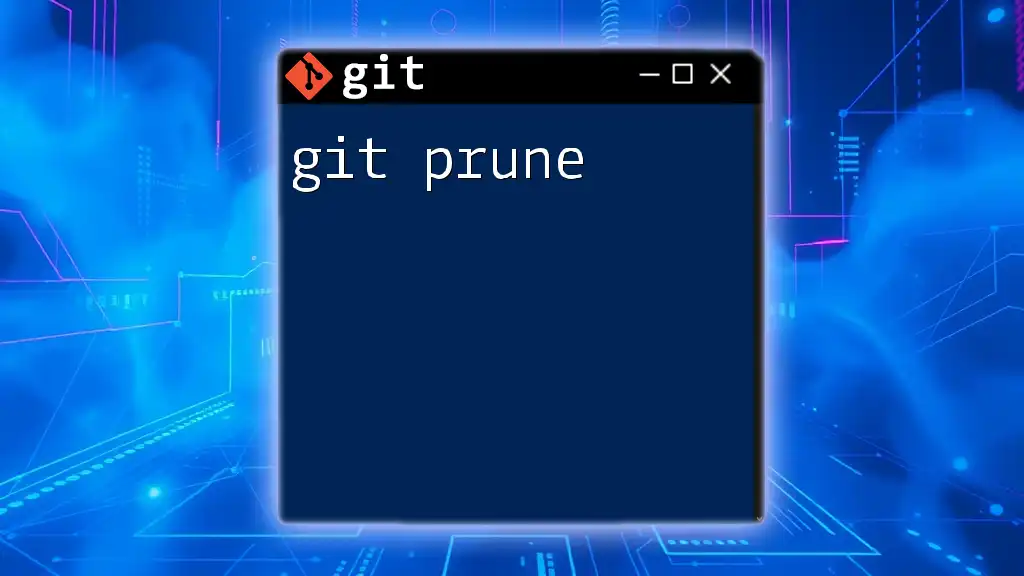
Core Git P4 Commands
Cloning a Perforce Depot
To start working with a Perforce depot, you can clone it into your local Git repository. Use the following command:
git p4 clone //depot/path
Replace `//depot/path` with the actual path of your Perforce depot. This command not only clones the files but also preserves the history of changelists, giving you a complete view of the development process.
Syncing Changes
Once you have cloned the depot, staying up-to-date with changes from Perforce is crucial. You can synchronize your Git repository with the Perforce depot using:
git p4 sync
This command fetches the latest changes from the Perforce server into your local Git repository, ensuring your code reflects the most recent work.
Submitting Changes to Perforce
After making changes to your files using Git, you can submit those changes back to Perforce. Use:
git p4 submit
This command takes all your staged Git changes and creates a new changelist in Perforce. It’s an intuitive way to keep your work in sync across the two systems.
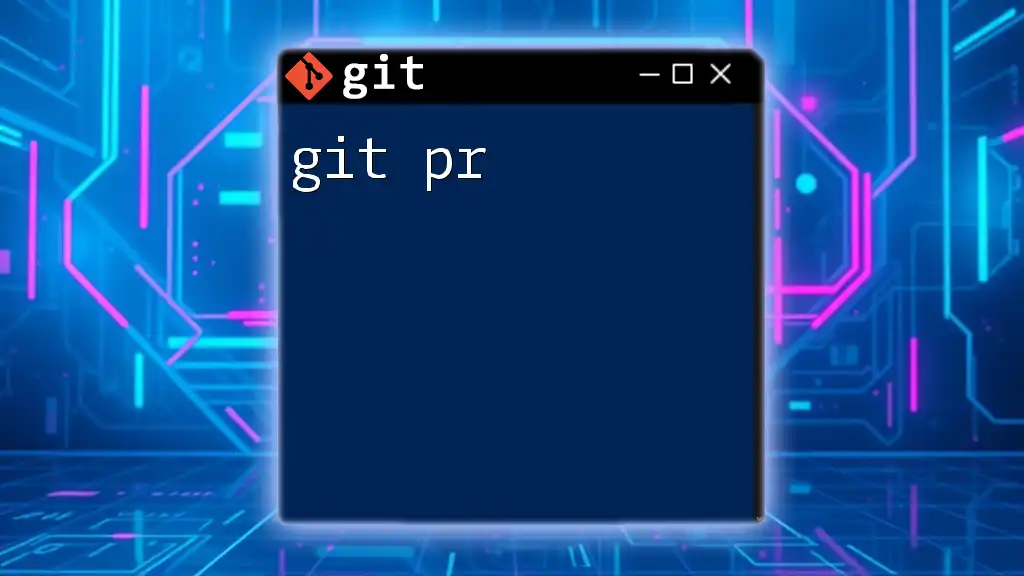
Advanced Usage of Git P4
Creating Branches from Perforce
Git's branching capabilities can be leveraged to create branches directly from a Perforce changelist:
git p4 branch <branch_name> <changelist>
This function allows developers to branch from specific points in history, facilitating targeted development efforts.
Working with Changelists
To interact with Perforce changelists, you can view them and apply changes using the following commands:
git p4 changes
git p4 edit <changelist>
This allows developers to inspect previous changes and selectively apply them as needed in their Git workflow.
Resolving Conflicts
Conflicts are a natural part of working with version control systems, especially when integrating changes from two different systems. If you encounter a conflict while syncing, Git will flag the conflicting files. To resolve these conflicts:
-
Identify the conflicting files using `git status`.
-
Manually resolve the differences in your preferred text editor.
-
Mark the conflicts as resolved with:
git add <file_with_conflict> -
Then, continue your sync or submit process.
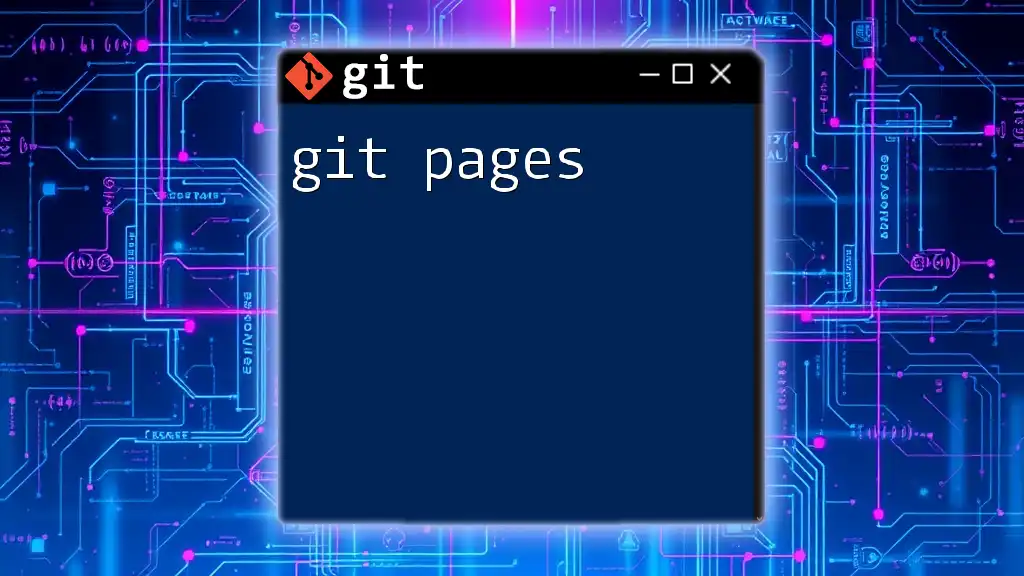
Best Practices for Using Git P4
Maintaining a Clean Repository
Regular syncing and submitting practices are essential for a clean and efficient workflow. Make it a habit to perform:
- Frequent sync operations to reduce the likelihood of major conflicts.
- Informed commit messages that reflect the nature of the changes submitted to Perforce.
Documentation and Version Control
Keeping documentation up-to-date is vital. Always reference your changes in project documentation to provide clarity for team members and future developers working on the project.
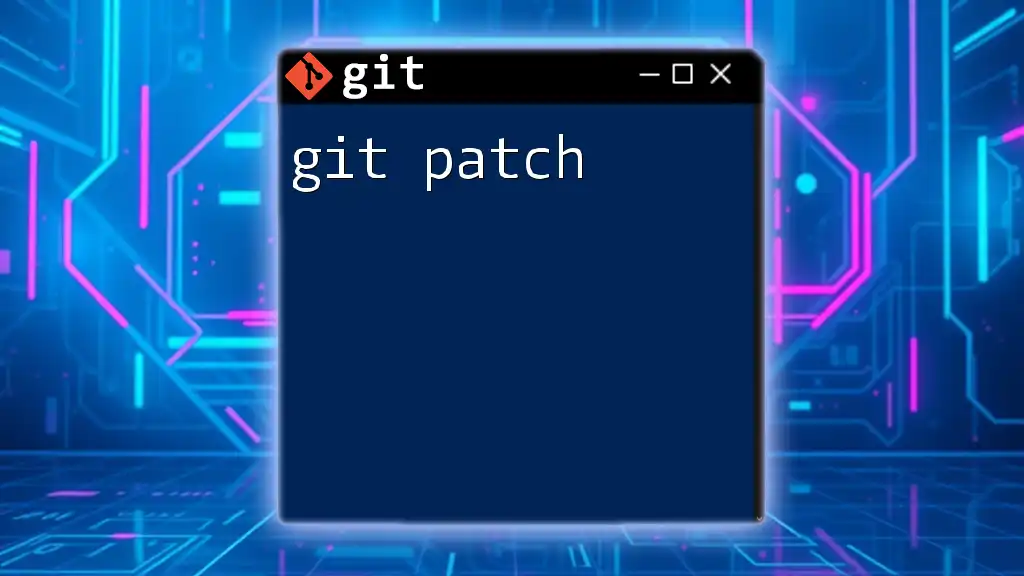
Real-World Examples of Git P4
Case Study: Migrating a Project from Perforce to Git
For many organizations, transitioning from Perforce to Git can be daunting. One team tackled this by using git p4 to facilitate the migration. They first cloned their existing Perforce depot into a Git repository. As they made changes and enhancements, they regularly synced with Perforce to ensure that no work was lost.
Throughout the migration, they faced challenges such as understanding how to properly submit changes, but with the flexibility of Git for version control and the functionality of git p4, they managed to create a robust workflow that increased their development velocity.
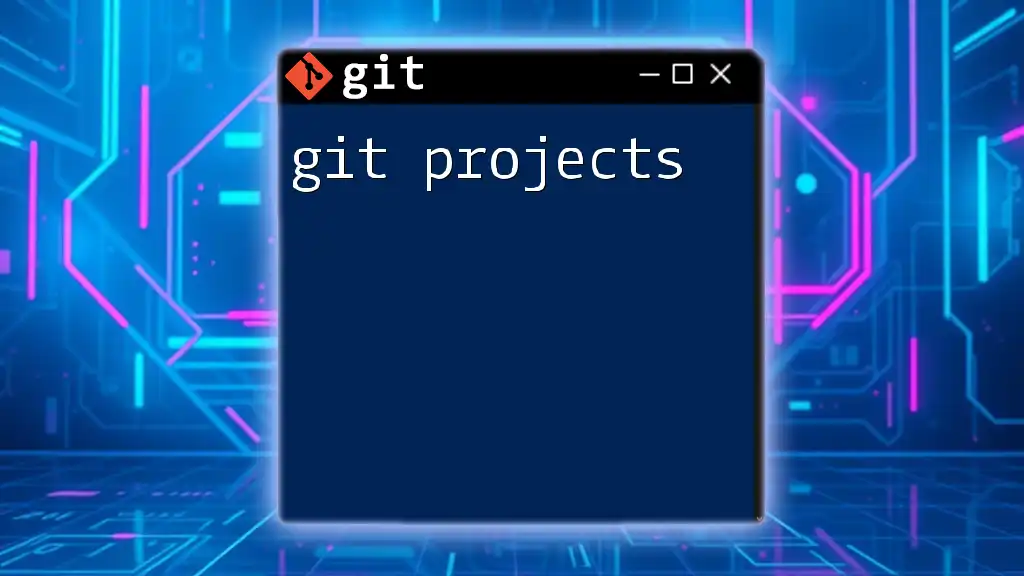
Troubleshooting Common Issues
Common Errors and Solutions
When working with git p4, you may encounter errors such as authentication issues, command failure notifications, or conflict messages. Here are some common issues and their solutions:
- Error: Command failed: This could be due to missing permissions in your Perforce setup. Confirm your access rights with your Perforce administrator.
- Error: Cannot sync: Ensure you’re connected to the correct server and that the depot path is valid. Check your `P4PORT` and `P4CLIENT` settings.
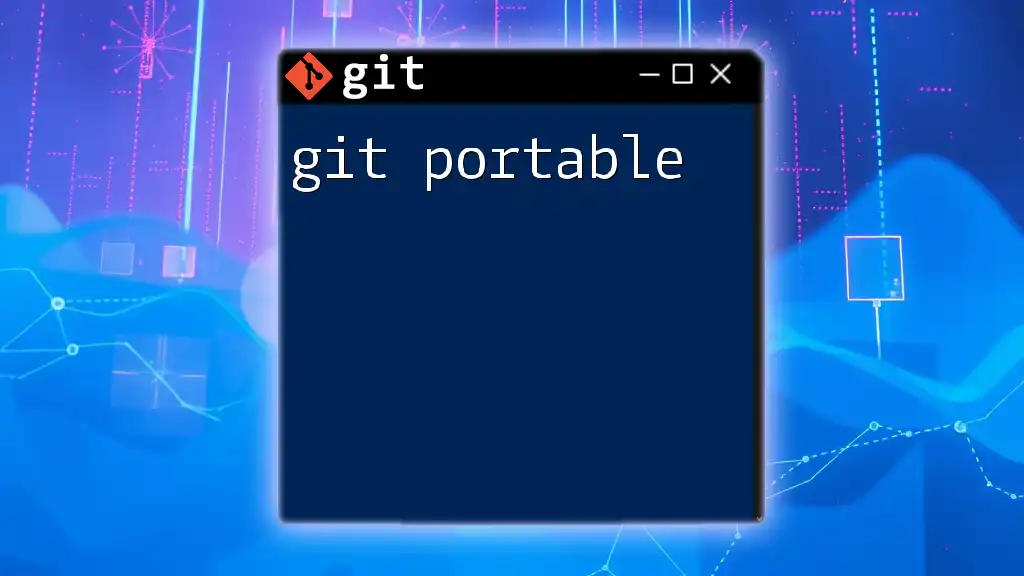
Conclusion
Git P4 is an essential tool for developers working in environments that straddle Git and Perforce. By mastering its commands and understanding its capabilities, you can streamline your workflow, maintain code integrity, and enhance collaboration among team members. Embrace the benefits of git p4 to elevate your version control strategy to new heights.
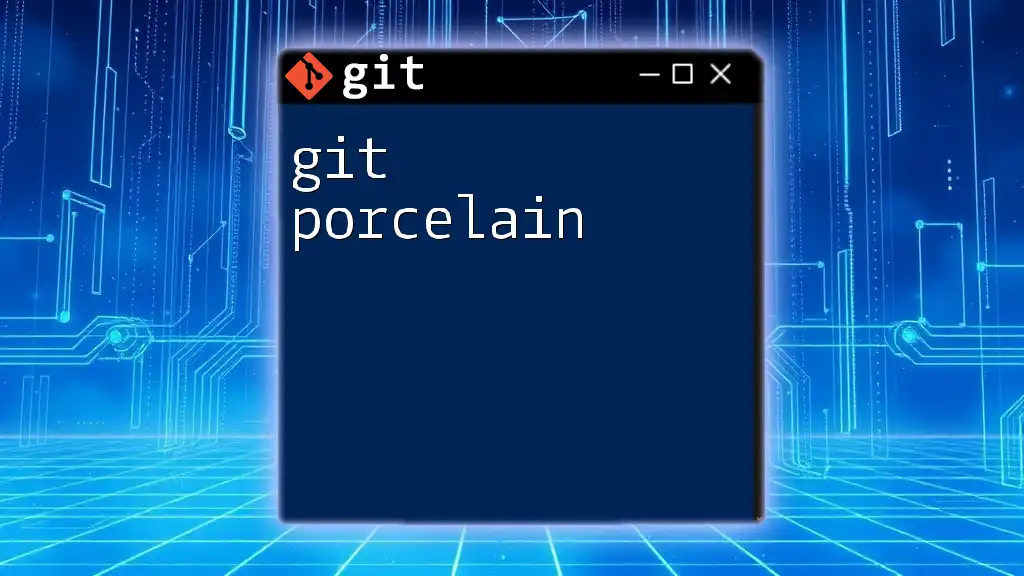
Additional Resources
For further exploration and learning, check out the official Git and Perforce documentation, which provides comprehensive guidance and support for all aspects of using these powerful tools. Community forums and support channels are also excellent resources for troubleshooting and advice.