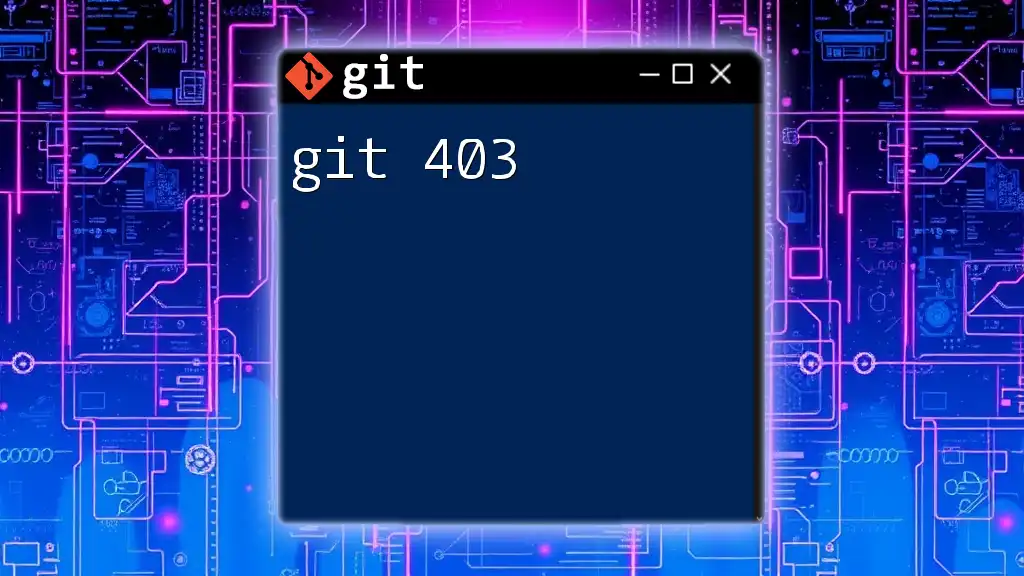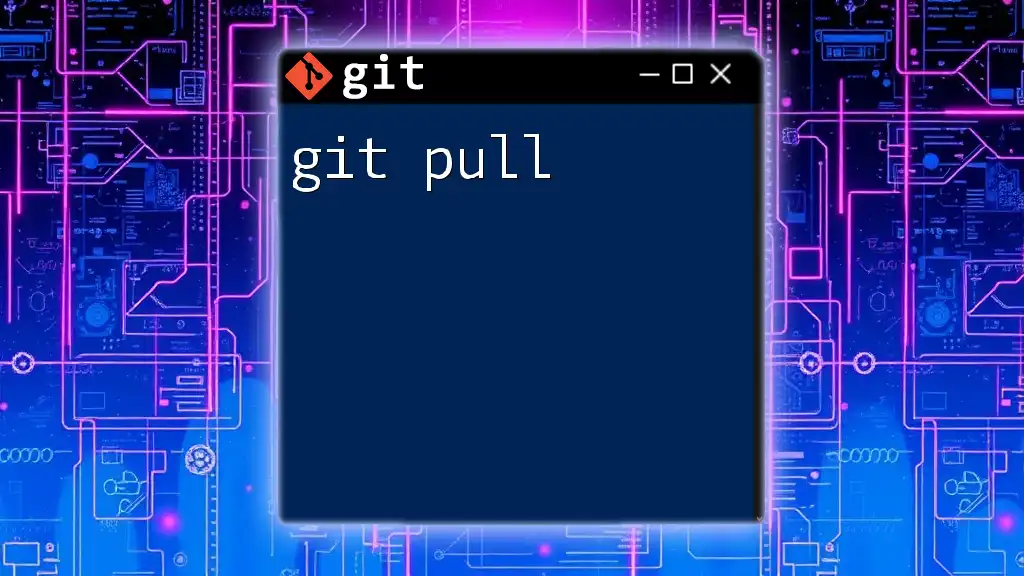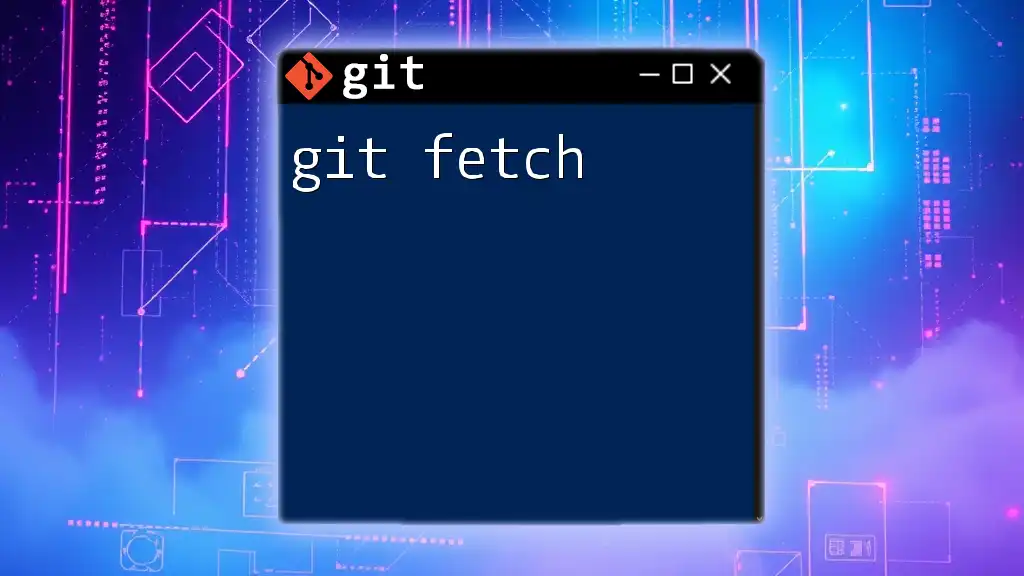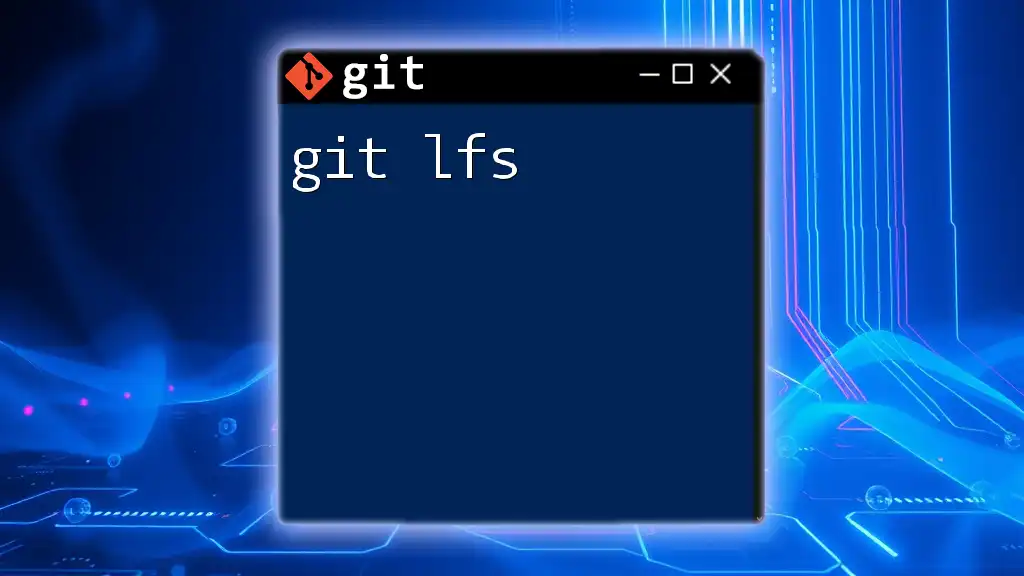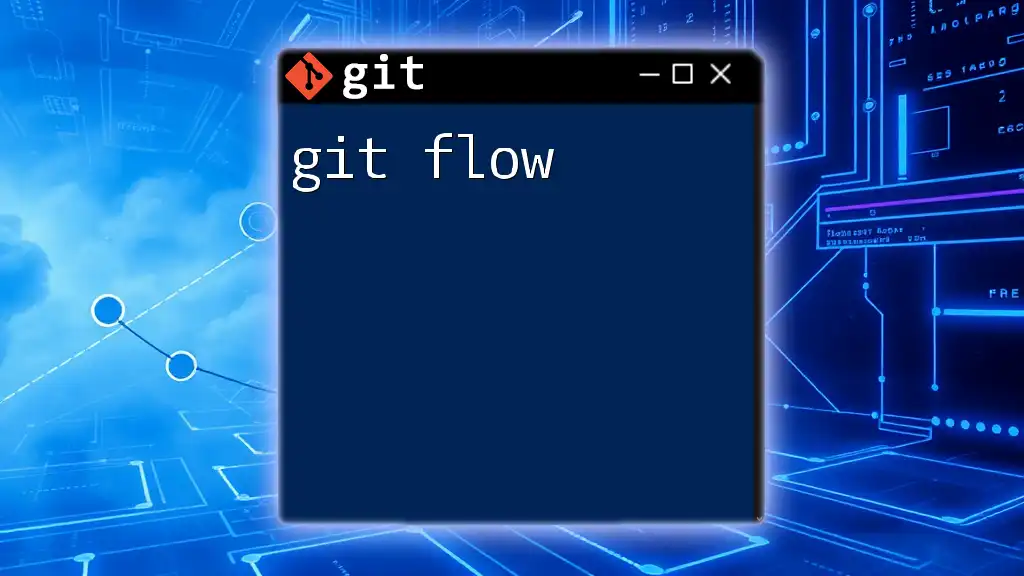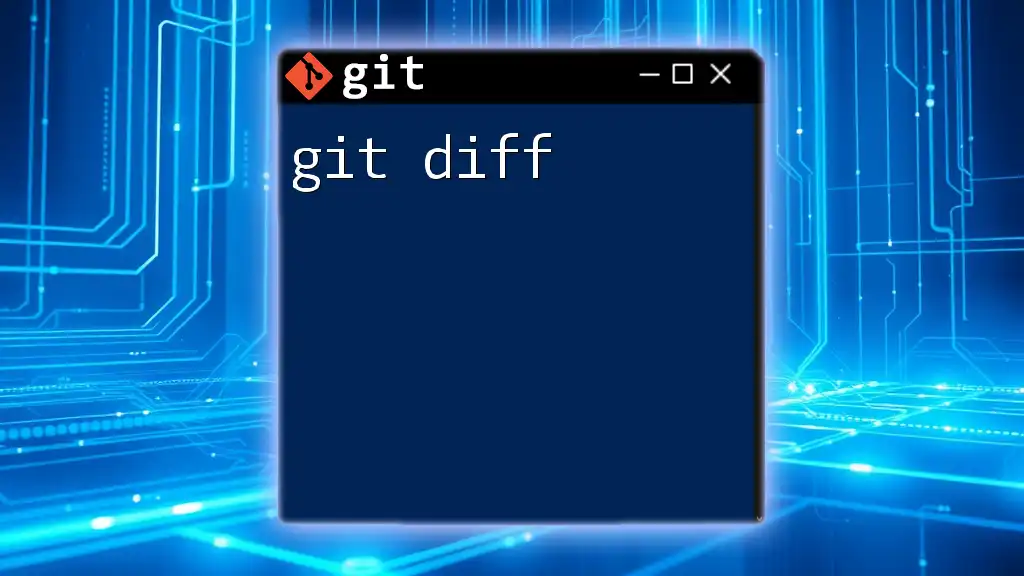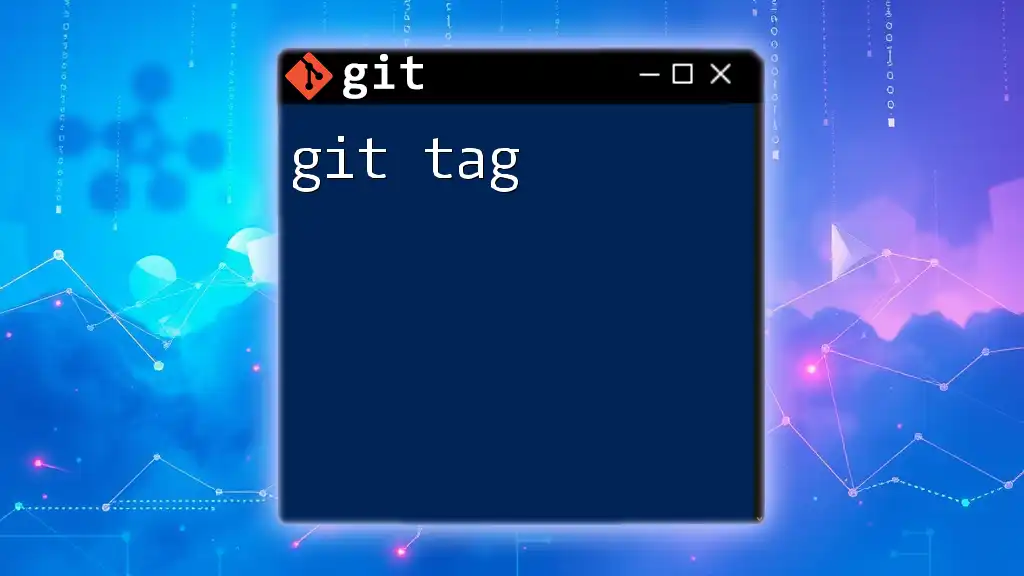A "git 403" error typically occurs when you do not have the necessary permissions to access a repository, and it can be resolved by checking your access rights or authentication details.
git push origin main
What is a Git 403 Error?
Definition of a 403 Forbidden Error
A 403 Forbidden error is an HTTP status code that indicates that the server understood the request but refuses to authorize it. This means that the client, in this case, the user trying to execute a Git operation, does not have permission to access the requested resource. It’s important to note that a 403 error does not imply that the resource is not found, only that access to it is restricted.
When Does a Git 403 Error Occur?
Typically, a Git 403 error arises during actions that require permissions, such as pushing changes to a remote repository or attempting to clone a private repo. When users encounter this error, it can halt their workflow and lead to frustration. Understanding its root causes is crucial for efficient resolution.

Common Causes of Git 403 Errors
Insufficient Permissions
Git operates under a permission model where users can have different access levels based on their roles within a repository. If a user without sufficient permissions attempts to perform an action like pushing changes, an error will ensue. For example, when pushing code to a repository where you only have read access, you will receive a 403 error.
Authentication Issues
Authentication plays a vital role in ensuring that only authorized users have access to repositories. You might face a 403 error if your authentication process fails due to incorrect credentials or improperly configured access methods. For instance, failing to use the correct SSH key or providing wrong credentials for HTTPS can trigger this error.
Repository Visibility Settings
Another significant factor contributing to a Git 403 error is the visibility setting of the repository. Repositories can be either public or private. If you try to access a private repository without the required permissions, you will be denied access, leading to a 403 Forbidden error.

Troubleshooting Git 403 Errors
Step 1: Verify Your Permissions
Start by checking your permissions on the remote repository where you encountered the error. You can do this by inspecting the remote URL:
git remote -v
If you suspect you lack the necessary write access, your next step should be to reach out to the repository owner or administrator to request appropriate permissions or to verify that you have been granted access correctly.
Step 2: Check Your Authentication Method
Ensure that you are using an appropriate and valid authentication method. Git supports various methods, including SSH keys and HTTPS credentials. For SSH keys, you can set them up with the following command:
ssh-keygen -t rsa -b 4096 -C "your_email@example.com"
ssh-add ~/.ssh/id_rsa
If you prefer using HTTPS, make sure your credentials are correctly stored. You can utilize the credential helper feature in Git to cache your credentials, which makes it easier to deal with authentication when interacting with remote repositories:
git config --global credential.helper cache
Step 3: Repository Settings
Inspect the repository visibility settings if you continue to face a 403 error. Navigate to the repository's settings on platforms like GitHub or GitLab to verify whether you are dealing with a public or private repository. For private repositories, only designated collaborators have access. If you need access, ask the repository owner to grant you the necessary permissions.

Preventing Git 403 Errors in the Future
Best Practices for Managing Permissions
To prevent future occurrences of Git 403 errors, it's essential to manage permissions proactively. Regularly review and update access levels for your team members and collaborators. Utilize teams and organizations effectively; these constructs help in organizing users and their respective access rights to repositories, minimizing the risk of permissions-related errors.
Ensuring Proper Authentication Configuration
Configuring authentication correctly can save you from headaches down the line. It's advisable to determine whether you will use SSH or HTTPS consistently across your projects. For SSH users, ensure that the correct key is in use and that it is added to your SSH agent. For HTTPS users, keep your credentials updated. Additionally, familiarize yourself with the Git credential manager for your operating system to streamline authentication processes.

Conclusion
Understanding the Git 403 error is vital for anyone interacting with remote repositories. By grasping its implications and common causes, you can troubleshoot effectively and resume your work with minimal disruption. Always remember to manage permissions carefully and maintain proper authentication protocols to safeguard against these frustrations in the future.

Additional Resources
For further reading and to deepen your understanding of Git, consider checking the official [Git documentation](https://git-scm.com/doc). For specific guidance on permissions management, visit the [GitHub guide on permissions](https://docs.github.com/en/github/setting-up-and-managing-your-github-user-account/repository-permission-levels-on-github). Explore online courses or video tutorials dedicated to enhancing your Git skills for a more comprehensive grasp on version control practices.