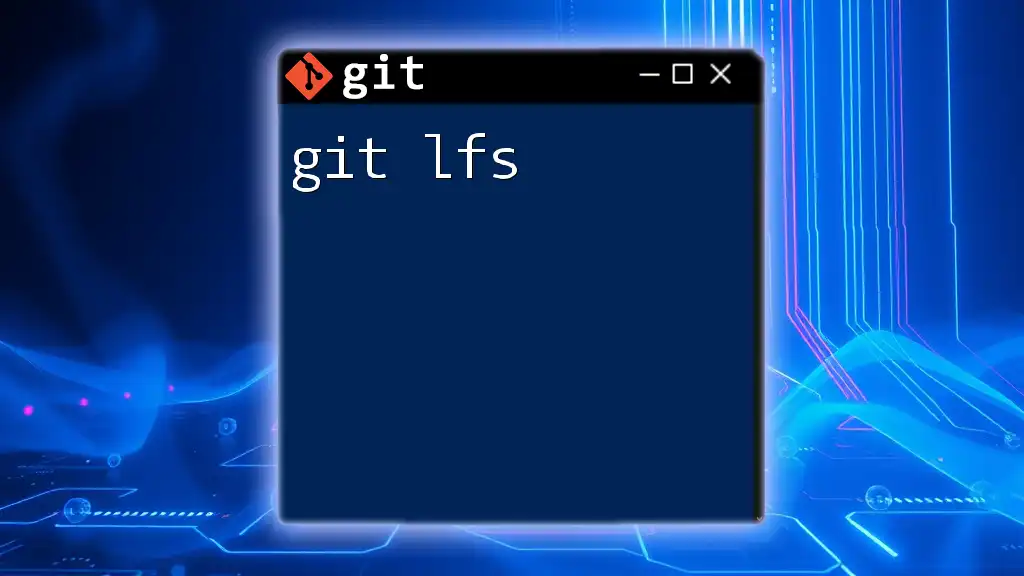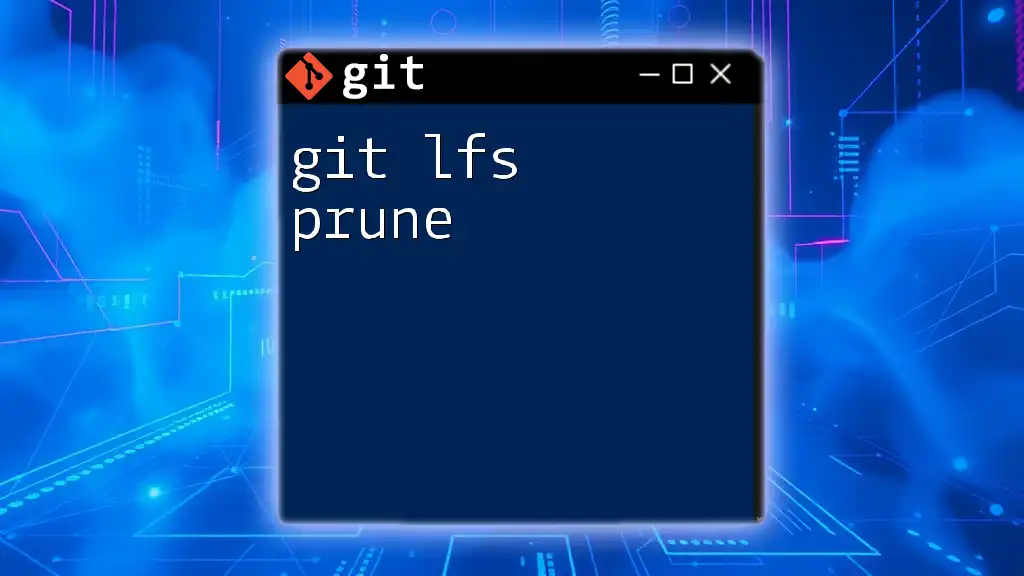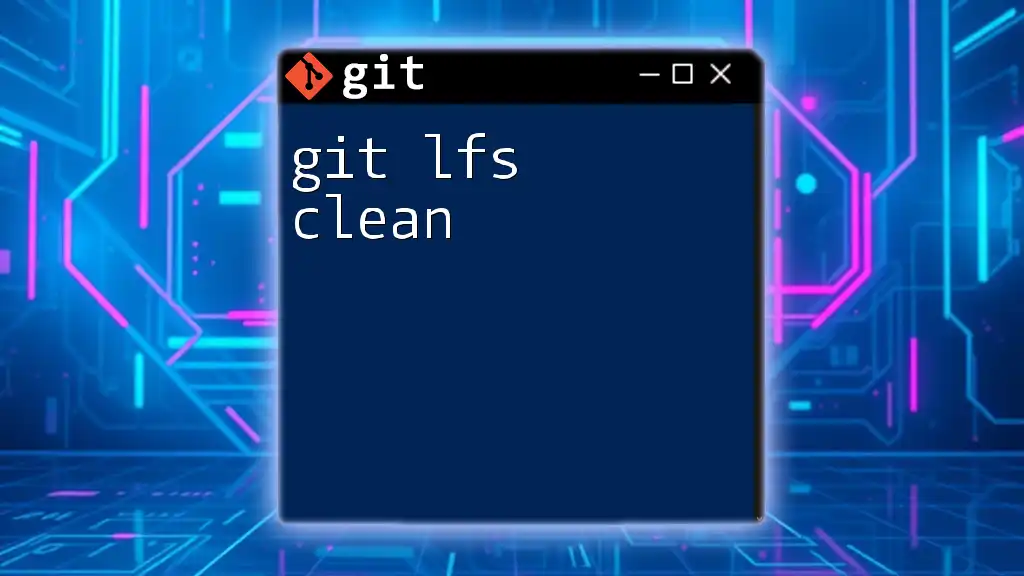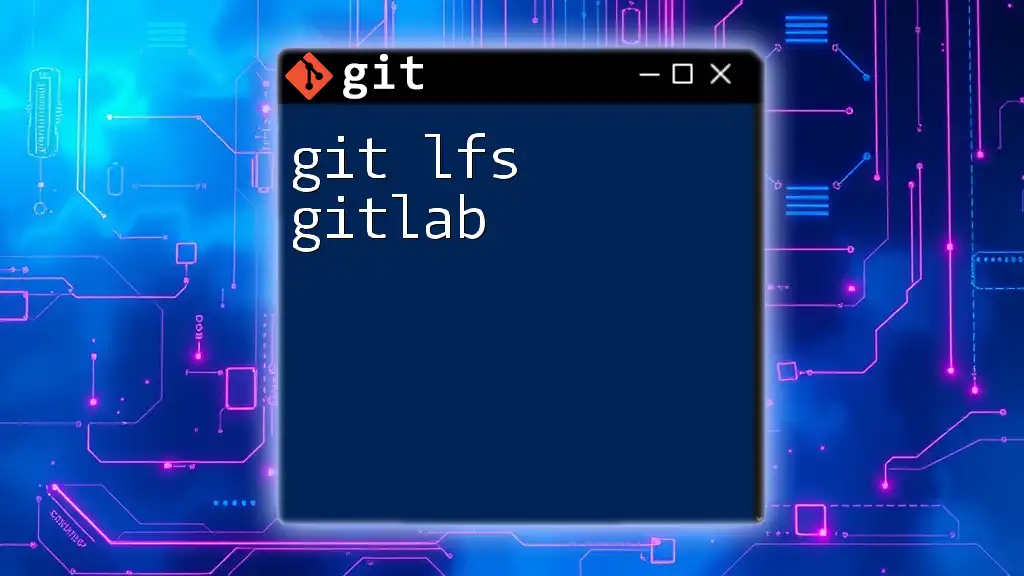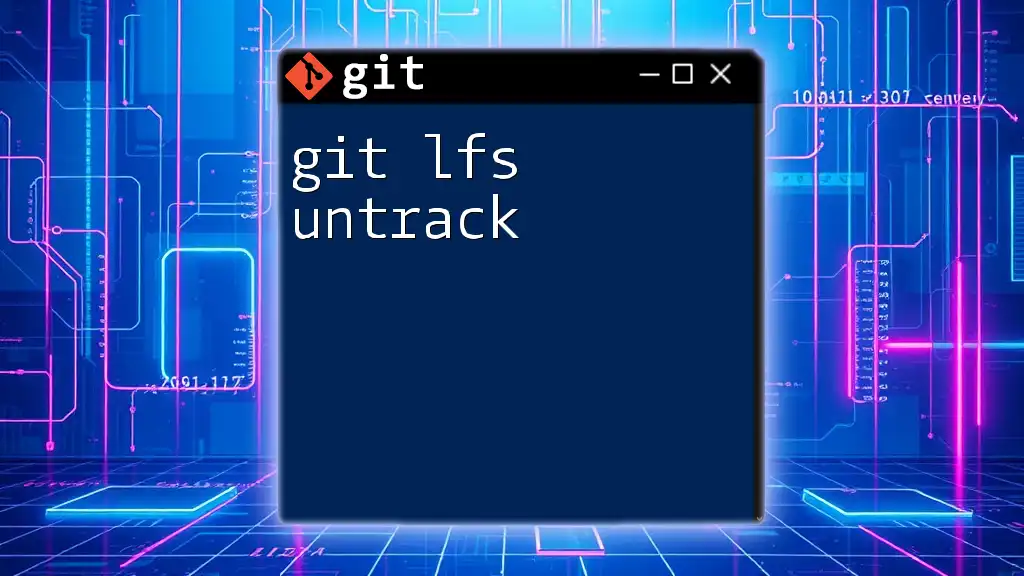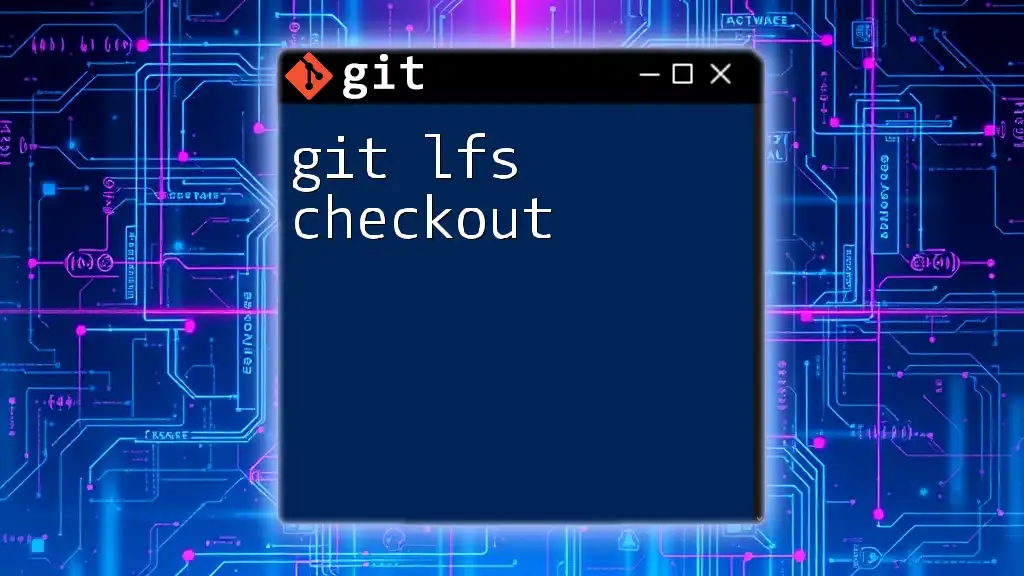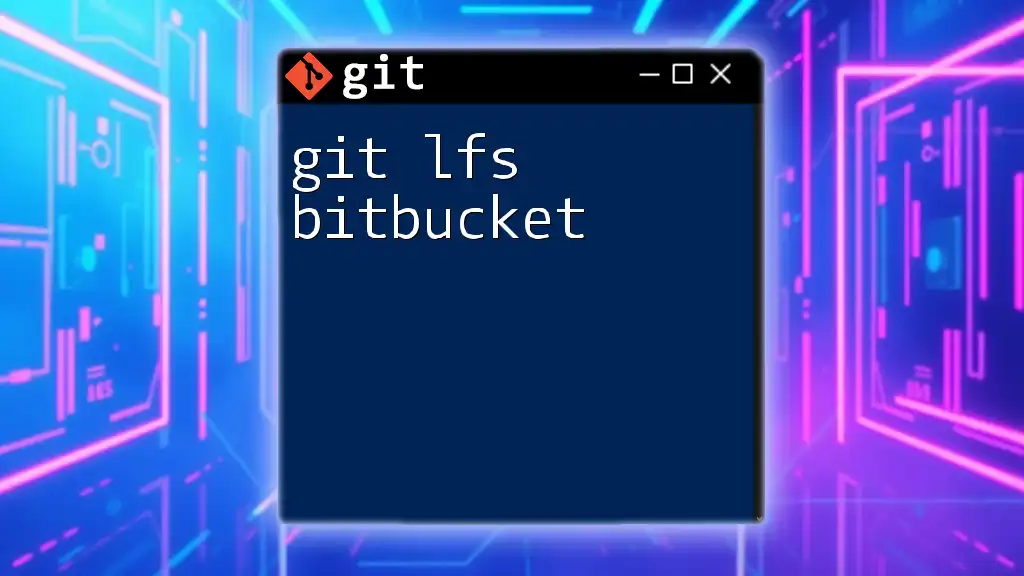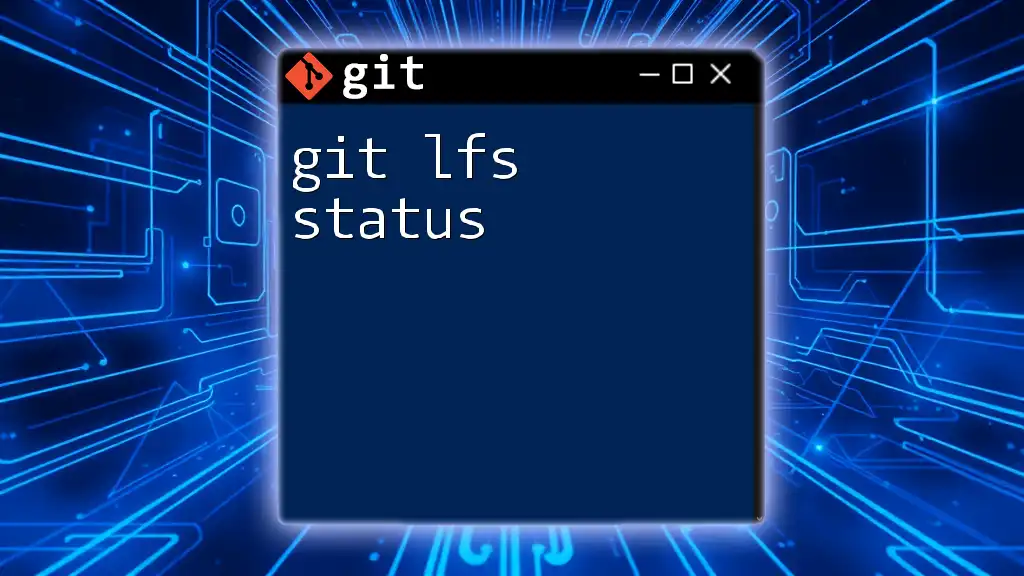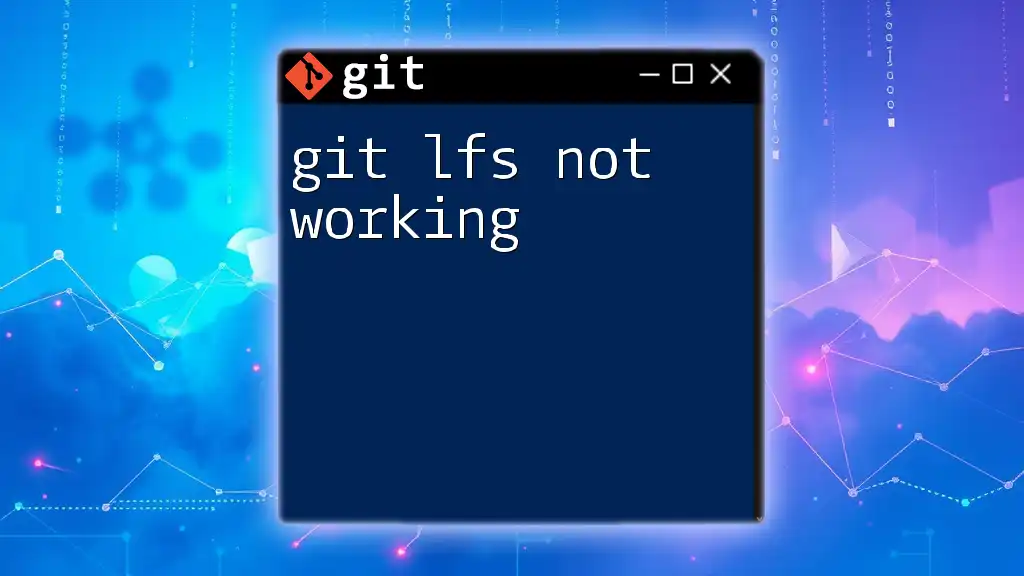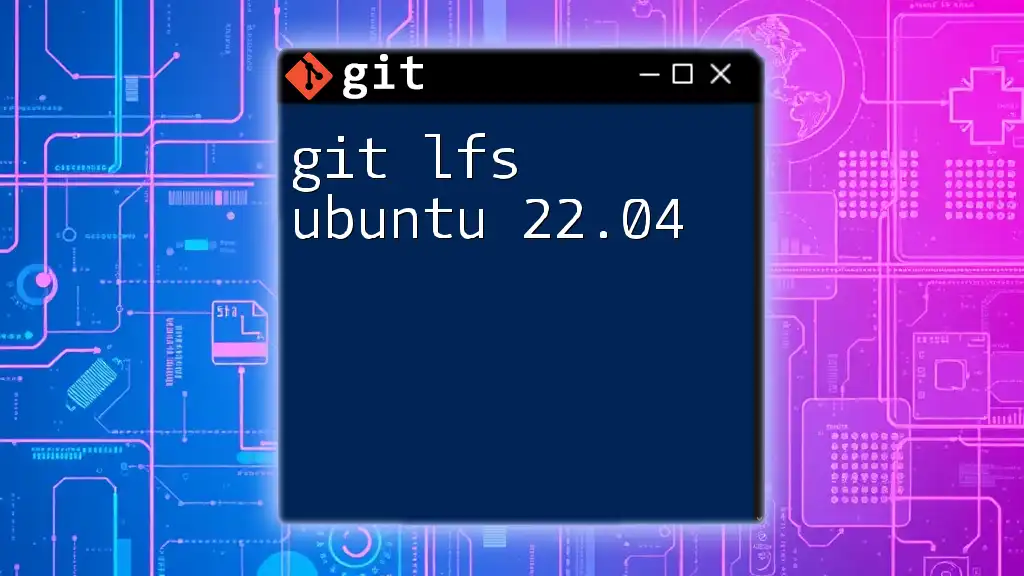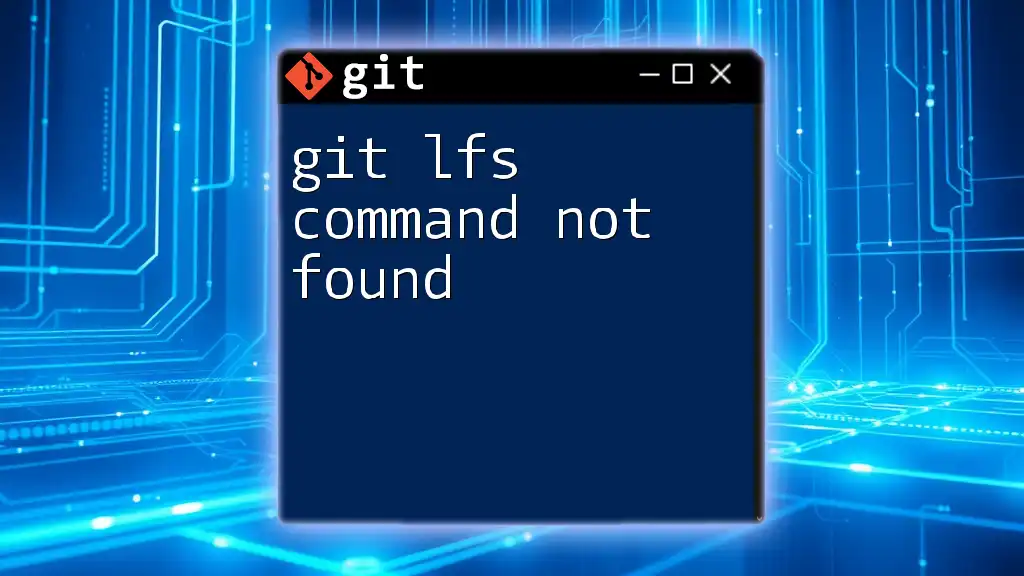Git LFS (Large File Storage) is an extension for Git that allows you to manage large files more efficiently by replacing them with text pointers within Git, while storing the actual file contents on a remote server.
Here's a code snippet to get you started with Git LFS:
git lfs install
git lfs track "*.psd"
git add .gitattributes
git add your_large_file.psd
git commit -m "Add large PSD file using Git LFS"
git push origin main
What is Git LFS?
Git LFS, or Large File Storage, is an extension for Git that helps you manage large files in your repositories. Standard Git is excellent for handling small text files like code, but it struggles with large binary files such as images, audio files, and videos. Git LFS addresses this limitation by allowing you to keep lightweight pointers in your repository, while the actual large file contents are stored on a remote server.
With Git LFS, you can seamlessly integrate and version large files alongside your code, making it easier for teams to collaborate without bloating the repository size.
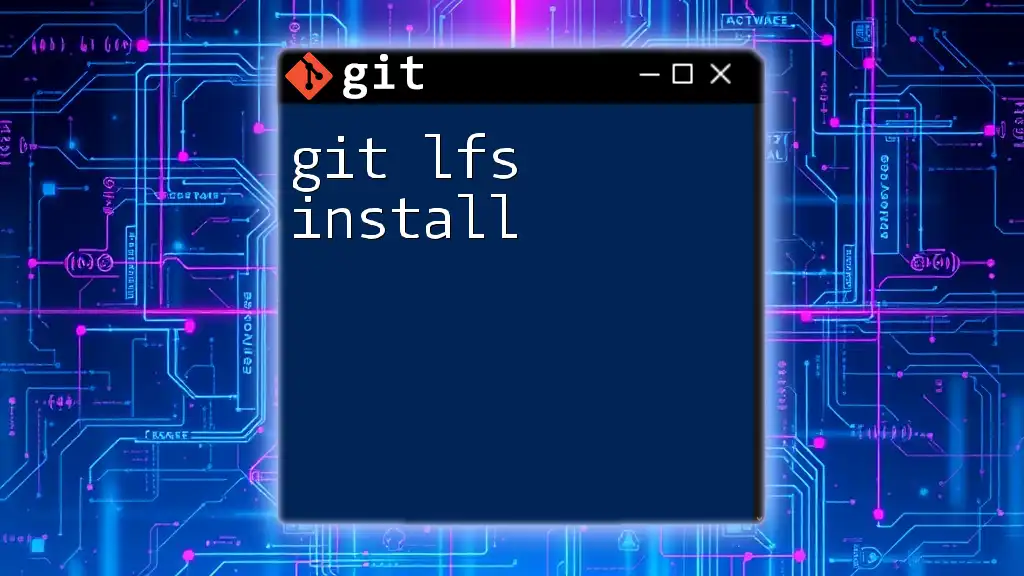
When to Use Git LFS?
Git LFS is valuable in several scenarios, particularly when your project involves large files that are not easily diffable. Here are some common situations when you should consider using Git LFS:
- Media Files: If your project includes image files, video assets, or audio clips that are substantially larger than a few megabytes.
- Data Sets: For data science projects where you might be working with large datasets that need versioning.
- Application Binaries: When managing compiled binaries, which can be large and subject to frequent updates.
Using Git LFS will help you avoid performance issues typically associated with large files in regular Git repositories.
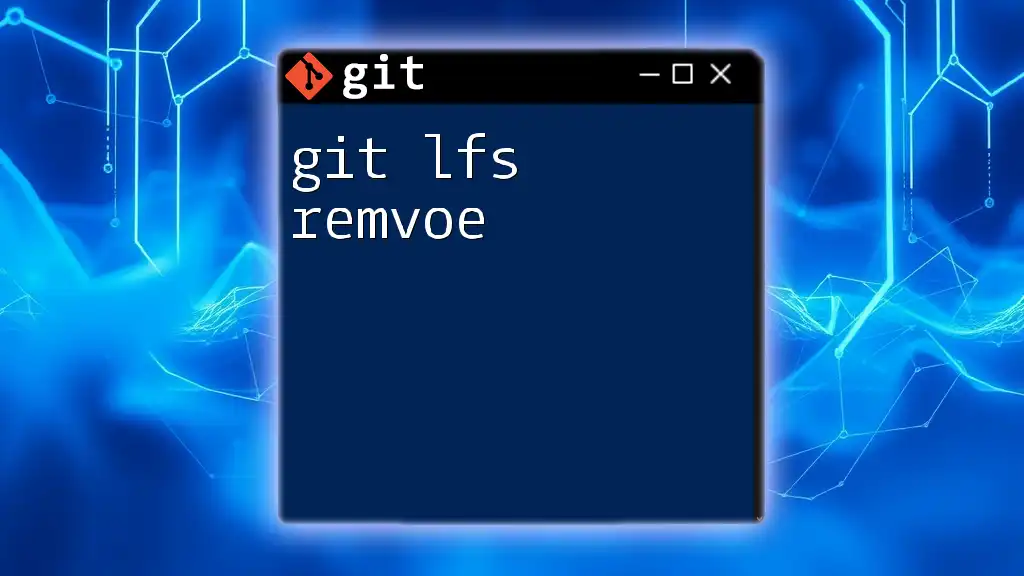
Setting Up Git LFS
Prerequisites
Before you start, ensure you have Git installed on your machine. Git LFS requires a compatible version of Git, so it's a good idea to check that your Git version is up to date.
Installing Git LFS
Installing Git LFS is straightforward. Here’s how you can do it across different operating systems:
For Windows:
- Download the Git LFS installer from the [official website](https://git-lfs.github.com/).
- Run the installer and complete the setup process.
To verify the installation, open your command prompt or terminal and run:
git lfs install
For macOS:
- If you use Homebrew, simply run:
brew install git-lfs
- Then initialize Git LFS:
git lfs install
For Linux:
- Use the package manager for your distribution to install Git LFS. For example, on Ubuntu:
sudo apt-get install git-lfs
- After installation, initialize Git LFS:
git lfs install
Once installed, you can verify that Git LFS is working by running the command in your terminal.
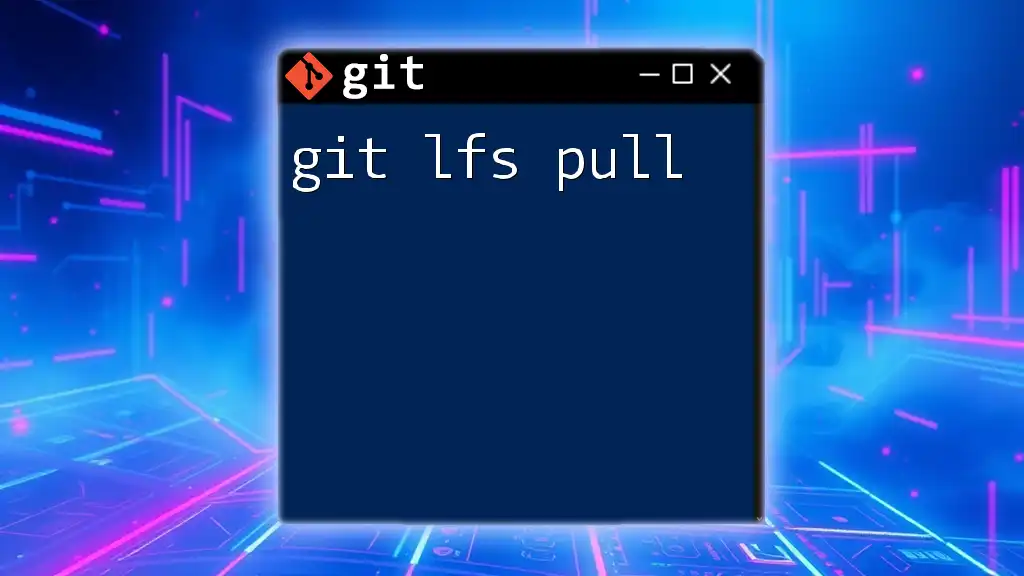
Configuring a Repository for Git LFS
Initializing Git LFS in a Repository
To start using Git LFS in a specific repository, you need to initialize it. Navigate to your project directory and run:
git lfs init
This command sets up the Git LFS hooks in your repository.
Tracking Files with Git LFS
To manage large files, you’ll need to tell Git LFS which types of files it should track. For example, if you're working with Photoshop files, you would run:
git lfs track "*.psd"
This adds a line to the `.gitattributes` file, which tells Git LFS that any `.psd` files should be tracked by LFS instead of regular Git.
Untracking Files
If you decide that a file type should no longer be tracked by Git LFS, you can untrack it using:
git lfs untrack "*.psd"
This command removes the specified file type from the `.gitattributes`, allowing it to be handled by standard Git.
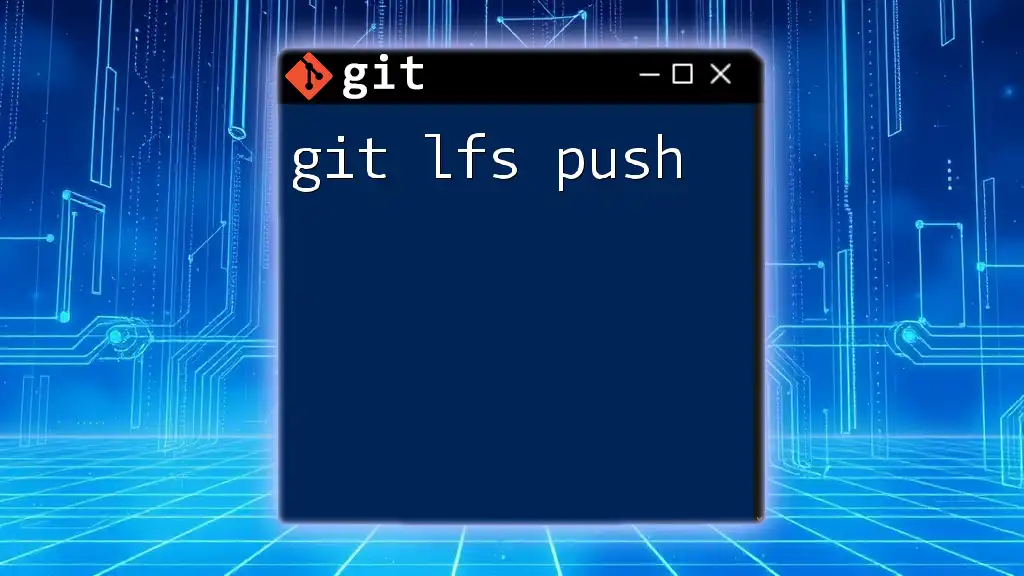
Working with Git LFS
Adding Files to Your Repository
Once you have tracked large files, adding them to your repository is similar to standard Git usage. To add a file, use:
git add path/to/largefile.psd
git commit -m "Add large file"
Here, `git add` works with both LFS and non-LFS files seamlessly.
Pushing and Pulling with Git LFS
When you push changes to a repository, Git LFS automatically manages the transfer of large files. Simply run:
git push origin main
This uploads your commits along with the LFS files to the remote server. When someone clones your repository or pulls updates, the large files are fetched automatically, ensuring all users have the same version of the files.
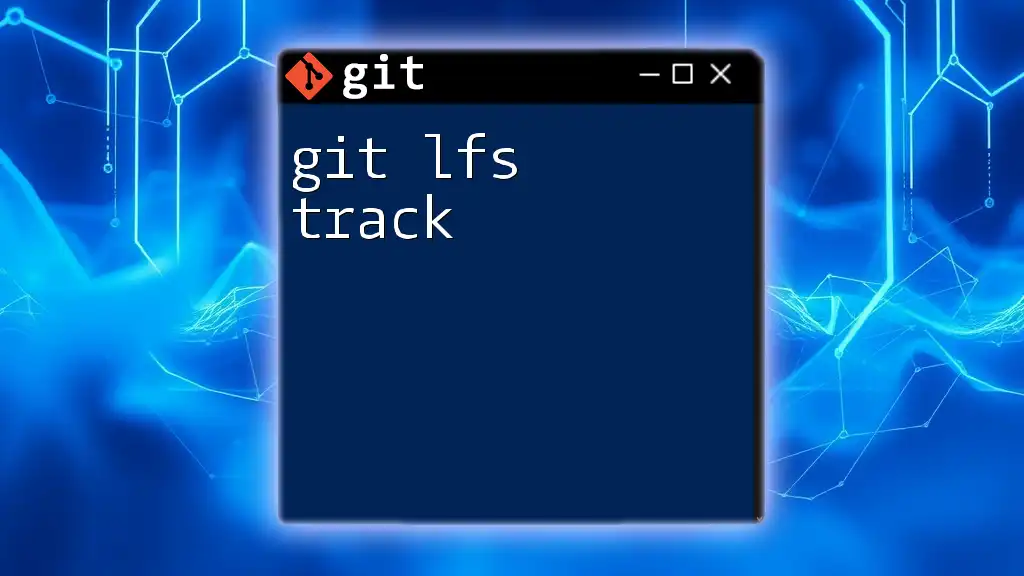
Managing Your Git LFS Files
Checking the Status of LFS Tracked Files
To check the status of files managed by Git LFS, you can run:
git lfs status
This command provides a summary of what files are tracked and whether they are ready to be committed.
Visualizing LFS File Usage
Git LFS also allows you to assess the storage used for large files. For instance, if you're using a platform like GitHub or Bitbucket, you can check the LFS usage stats directly through the web interface. This is useful for monitoring your storage quotas.
Cleaning Up LFS Files
Over time, you may find that there are unused LFS files taking up space. To clean up these files, you can execute:
git lfs prune
This command removes files that aren't referenced by any commits.
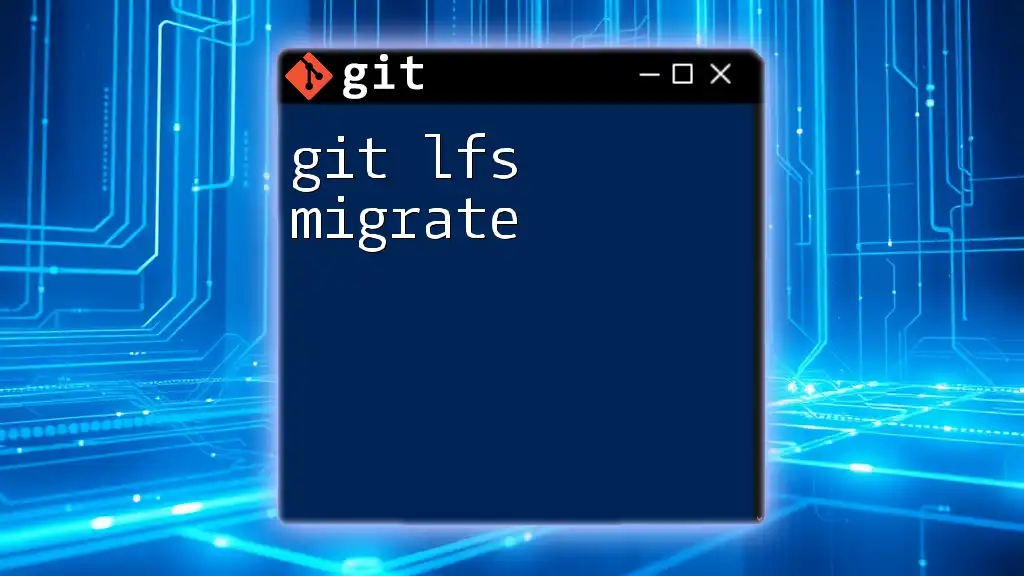
Best Practices for Using Git LFS
Considerations When Using Git LFS
While Git LFS is powerful, there are moments when it's not the best fit. For example, avoid using Git LFS for files that are small and frequently changed since the overhead of managing LFS pointers could slow down your workflow.
Collaboration Best Practices
When working as a team, ensure that all members are aware of the use of Git LFS and have it set up appropriately in their local environments. Consistent usage will help avoid merge conflicts and ensure everyone is on the same page with large files.
Continuous Integration/Deployment with Git LFS
When integrating Git LFS with CI/CD pipelines, ensure your build environment supports LFS commands. Most major CI/CD tools support Git LFS, but it is essential to check and configure it properly.
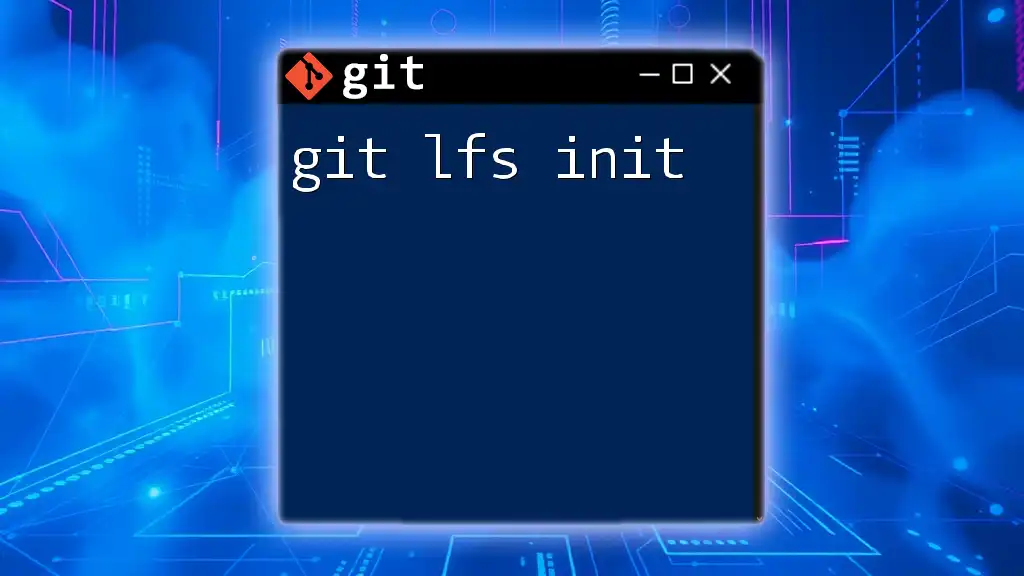
Common Troubleshooting Tips
Common Issues with Git LFS
Git LFS can encounter issues related to file size limits and authentication problems. Common problems include files exceeding storage quotas or difficulties in pushing/pulling LFS files due to network issues.
One useful approach to resolve problems is by ensuring that your local and remote repositories are in sync and that you have the necessary permissions to access the LFS storage.
Resources for Further Help
If you run into trouble or need additional assistance, don’t hesitate to check out the [official Git LFS documentation](https://git-lfs.github.com/) or visit community forums such as Stack Overflow to ask questions and find solutions.
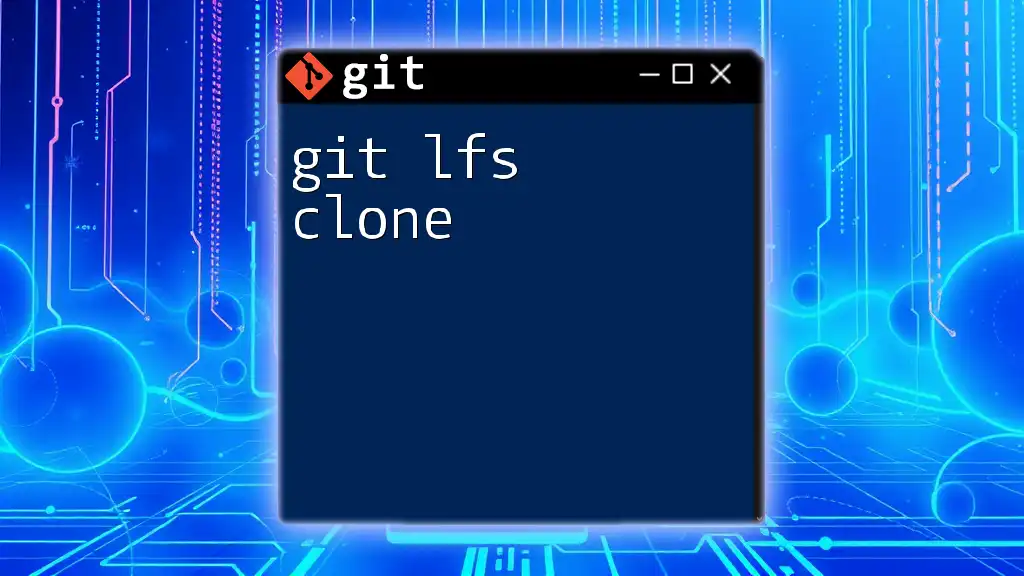
Final Thoughts on Git LFS
Git LFS is an essential tool for managing large files in your Git repositories. By using Git LFS effectively, you can improve performance, collaboration, and version control for files that would otherwise overwhelm standard Git systems. Embracing Git LFS can lead to a more organized and efficient workflow in projects that involve significant binary files.
By understanding how Git LFS works and implementing it in your repository, you can streamline your development process and keep your projects running smoothly. Remember to stay informed about the best practices and troubleshooting techniques to make the most of this powerful tool.
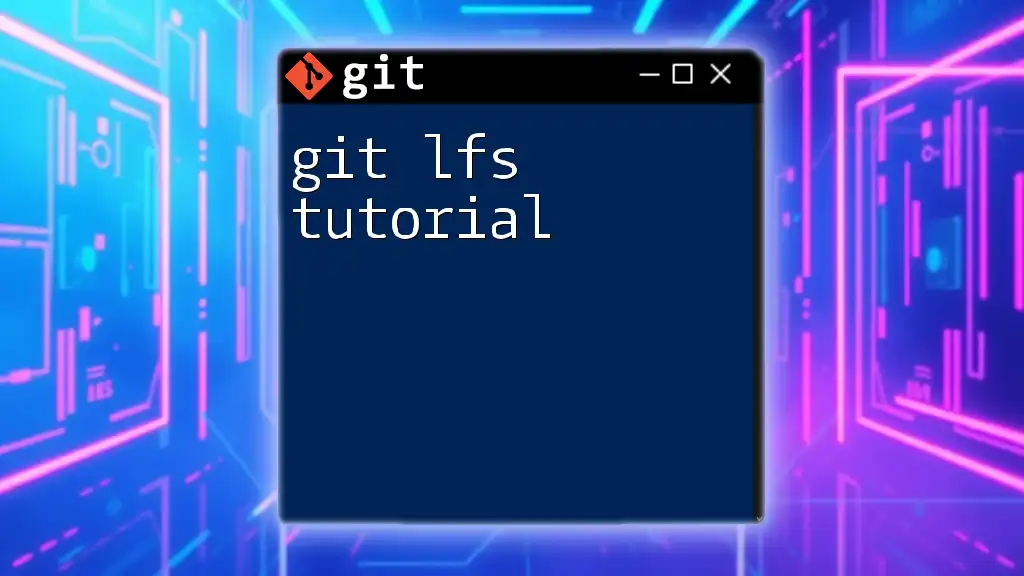
Additional Resources
To extend your learning and have a comprehensive understanding of Git LFS, you may want to check out the following resources:
- Git LFS [official website](https://git-lfs.github.com/)
- Git LFS [GitHub repository](https://github.com/git-lfs/git-lfs)
- Tools and extensions that enhance Git LFS workflows.