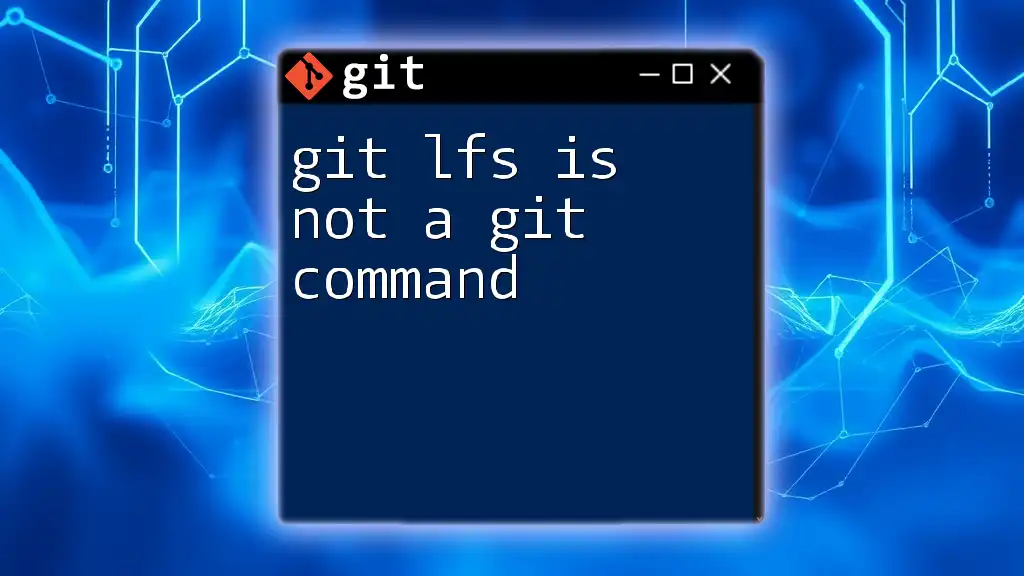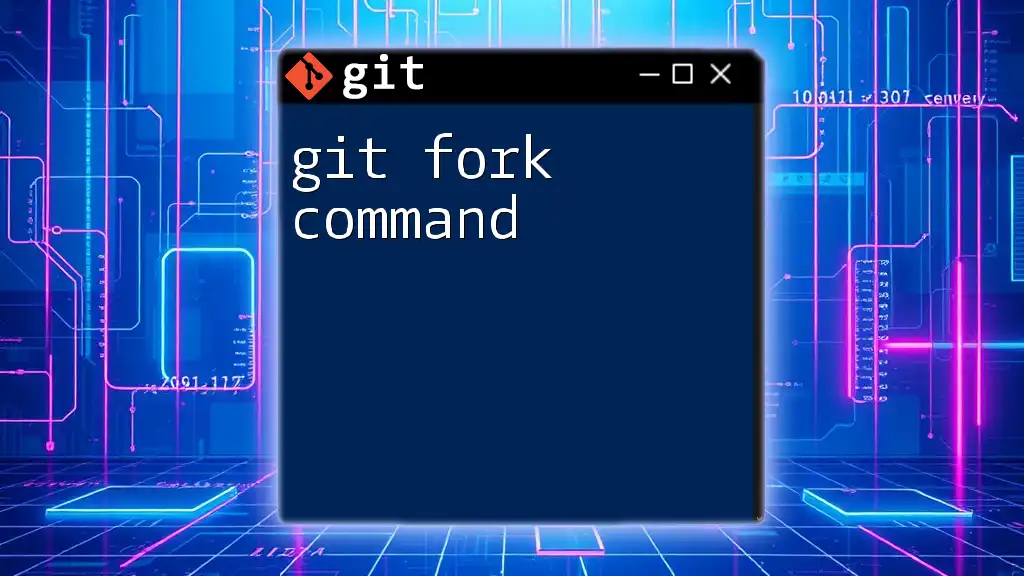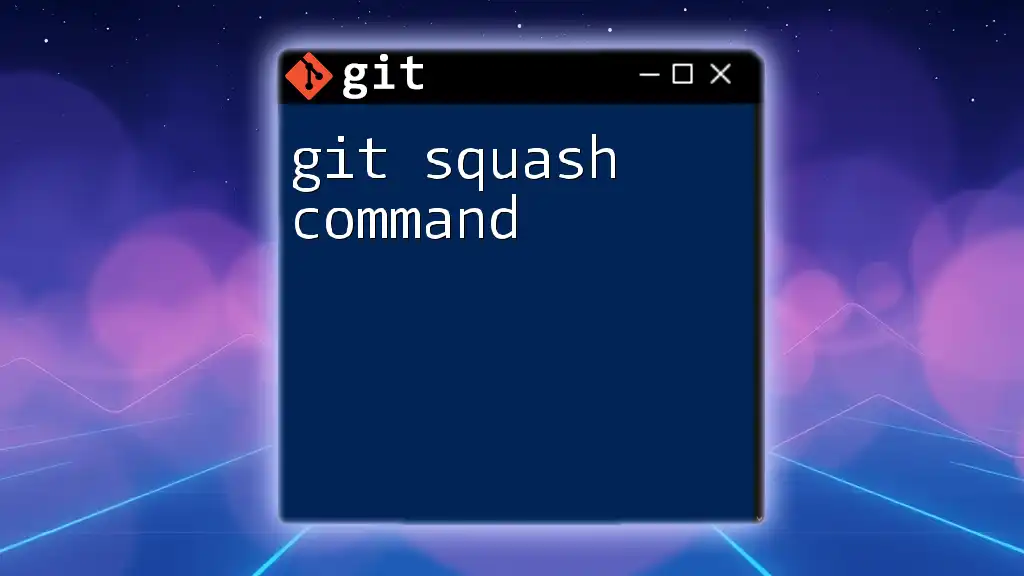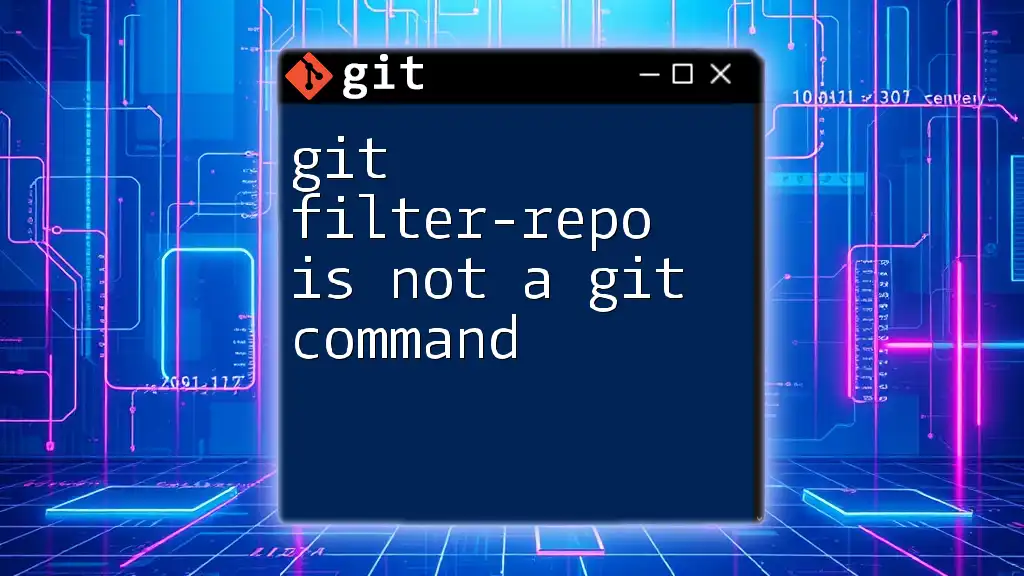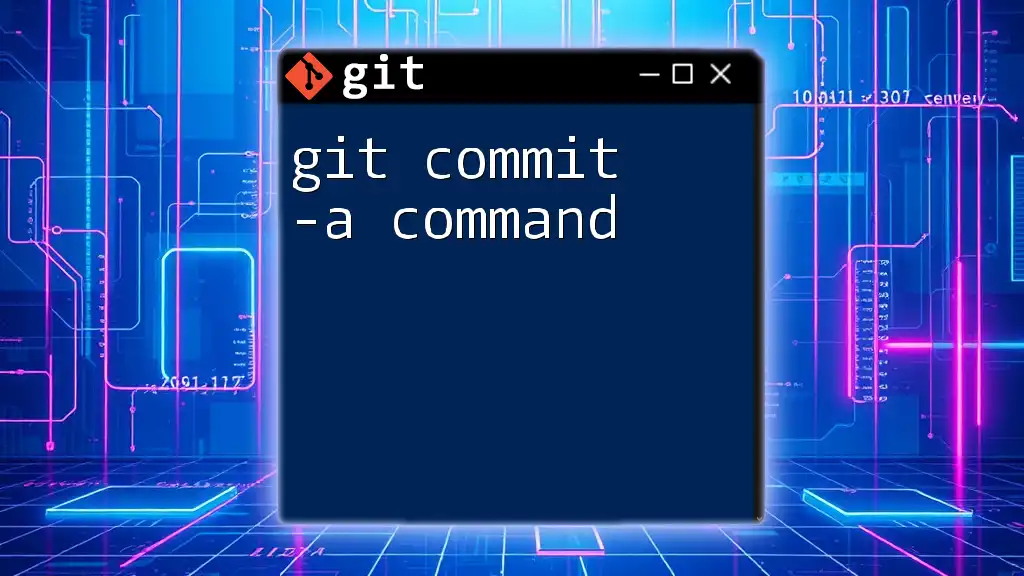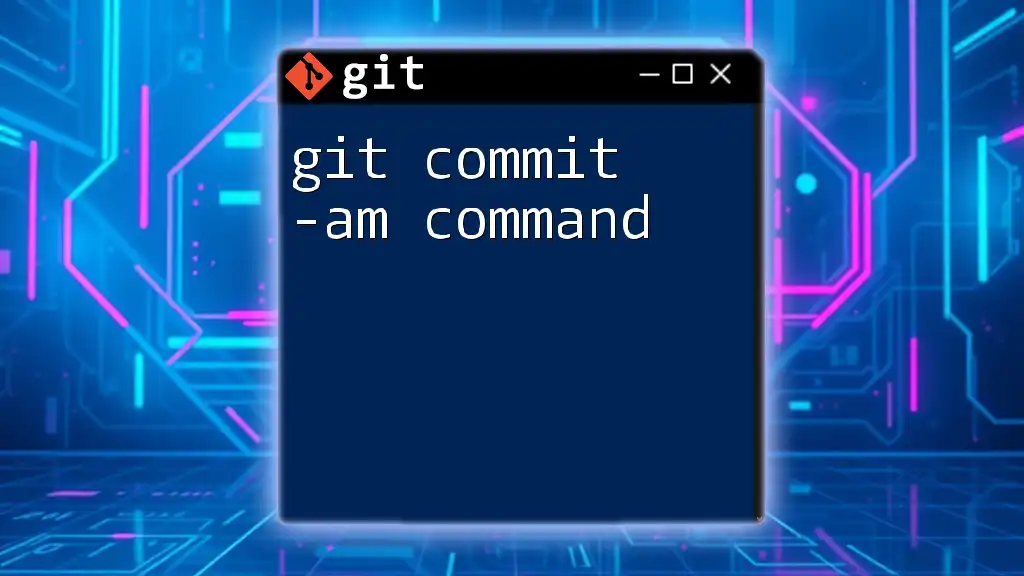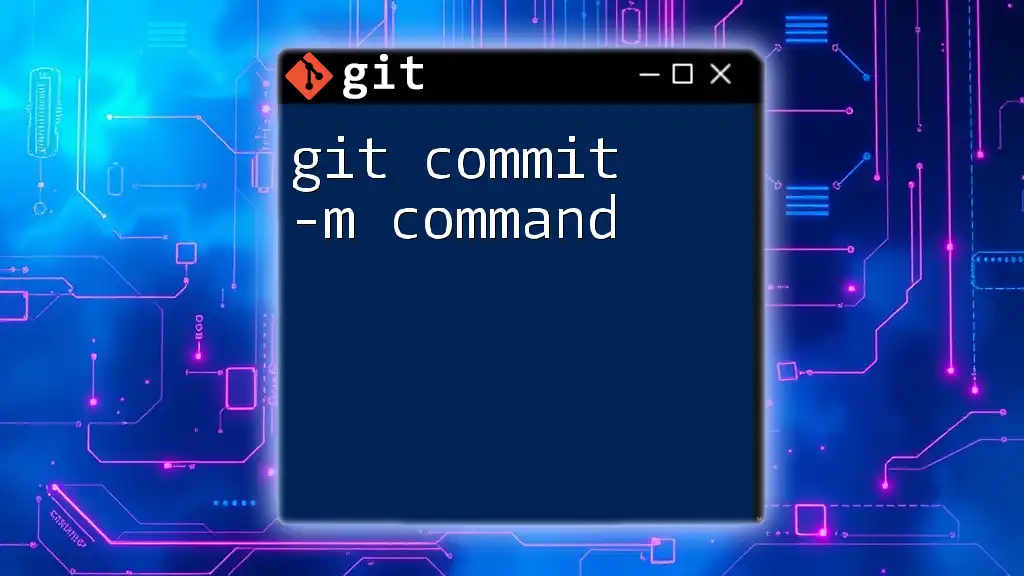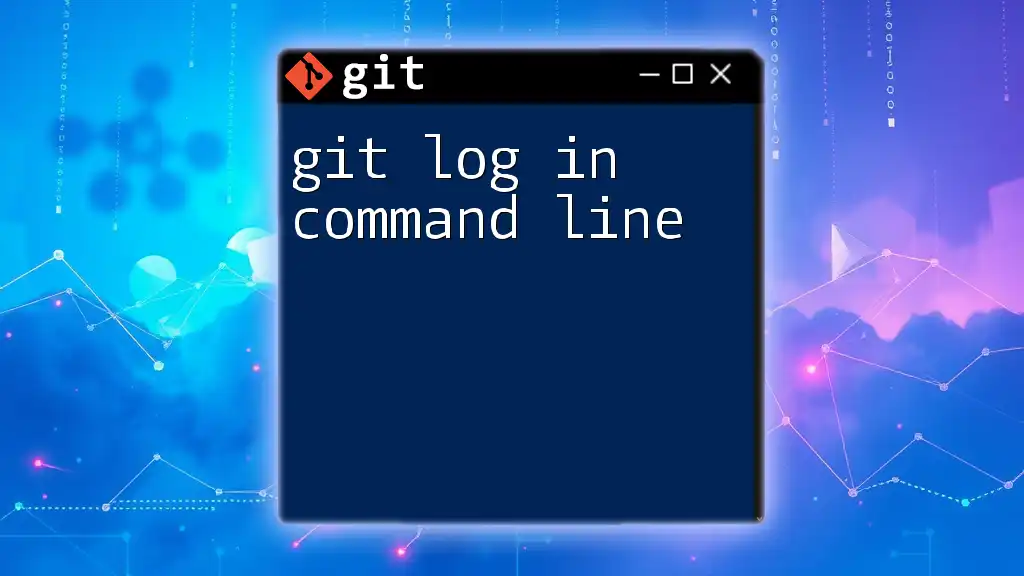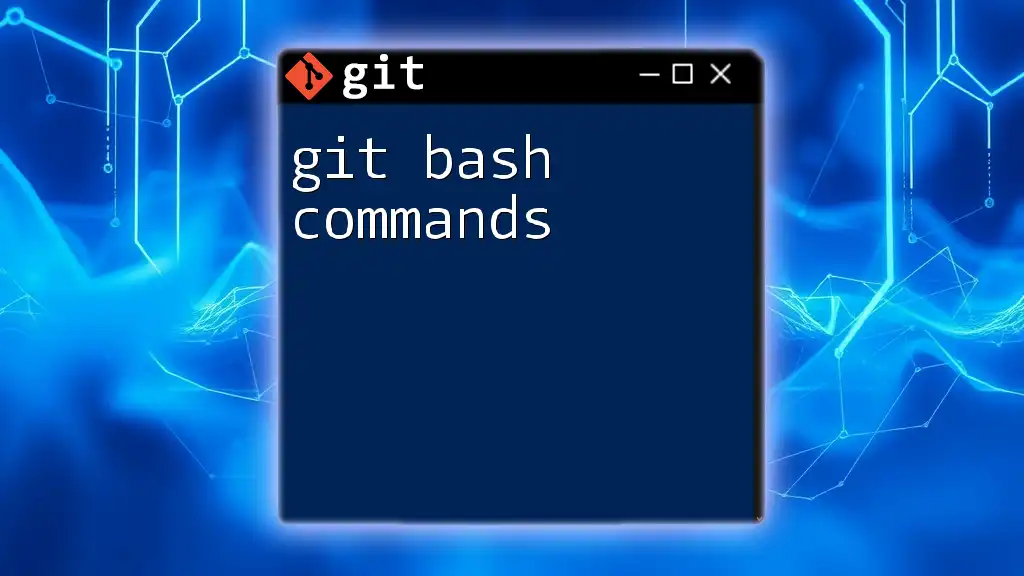Git LFS (Large File Storage) is an extension for Git that allows you to manage large files, but it is not a standalone Git command; instead, it requires installation and must be used alongside Git commands.
Here's an example of how to check if Git LFS is installed:
git lfs version
What is Git?
Definition and Purpose of Git
Git is a powerful, distributed version control system that allows developers to track changes in their code over time. By using Git, individuals and teams can collaborate effectively, keep a record of modifications, revert back to previous versions of their projects, and manage different branches of development. This functionality is essential in today's collaborative programming environment, where multiple developers might work simultaneously on various features of the same project.
Basic Git Commands
The foundation of using Git lies within a set of core commands that help manage repositories. These commands include:
- `git init`: Initializes a new Git repository.
- `git add .`: Stages files for the next commit.
- `git commit -m "Initial commit"`: Saves staged changes with a message indicating what was done.
- `git push origin main`: Sends committed changes to a remote repository.
Example Code Snippet:
git init
git add .
git commit -m "Initial commit"
git push origin main
This example initializes a Git repository, stages all files, commits them with a message, and pushes the changes to the master branch of a remote repository.
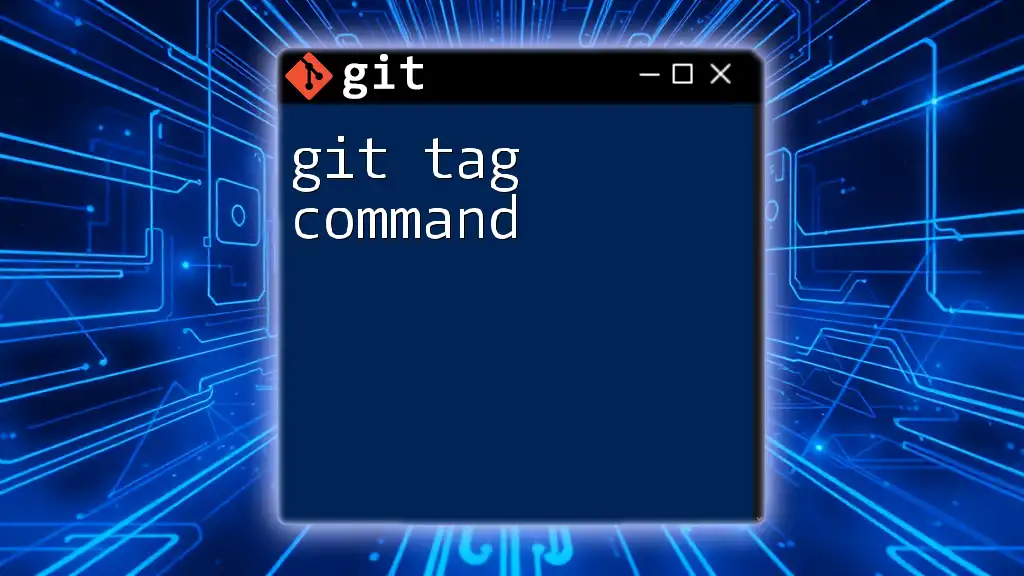
Understanding Git LFS
What is Git LFS?
Git LFS (Large File Storage) is an extension designed to handle large files within the Git version control ecosystem. While Git itself is highly effective for tracking text files (such as code), it can struggle with large binary files (e.g., images, videos, audio) that can bloat repositories and slow down the performance.
How Git LFS Works
Git LFS improves the management of large files by storing only pointers in the Git repository, while the actual large files are stored on a separate server. This results in a much lighter repository that can be cloned and fetched more quickly.
When you use Git LFS, you can track large files without impacting the overall performance of your Git workflow. For instance, when you track files with a certain extension, Git LFS substitutes these files with a text pointer that references the actual file stored externally.
Code Snippet Example:
git lfs track "*.psd"
git add .gitattributes
In this snippet, we are instructing Git LFS to track all Photoshop files (`*.psd`) and updating the `.gitattributes` file to reflect this setting.

Why Git LFS is Not a Git Command
Key Differences Between Git Commands and Git LFS
While both Git and Git LFS play essential roles in version control, they operate differently. Git commands are built-in functionalities used directly within the Git environment (such as `git clone`, `git commit`, `git push`). In contrast, Git LFS is an external tool that integrates with Git but comes with its own specific command set.
A few common Git LFS commands include:
- `git lfs install`: Initializes Git LFS in your repository.
- `git lfs track`: Starts tracking specific file types.
- `git lfs push`: Pushes LFS-tracked content to the remote server.
- `git lfs pull`: Retrieves LFS-tracked content from the remote server.
Integrating Git LFS with Git
To begin using Git LFS, you need to install it and configure your projects accordingly. This requires an additional step beyond standard Git usage, emphasizing that Git LFS is not a Git command, but a necessary extension for efficient management of large files.
Code Snippet for Installation:
git lfs install
This command sets up Git LFS to work with your current repository. After installation, you can proceed to track large files or file types.
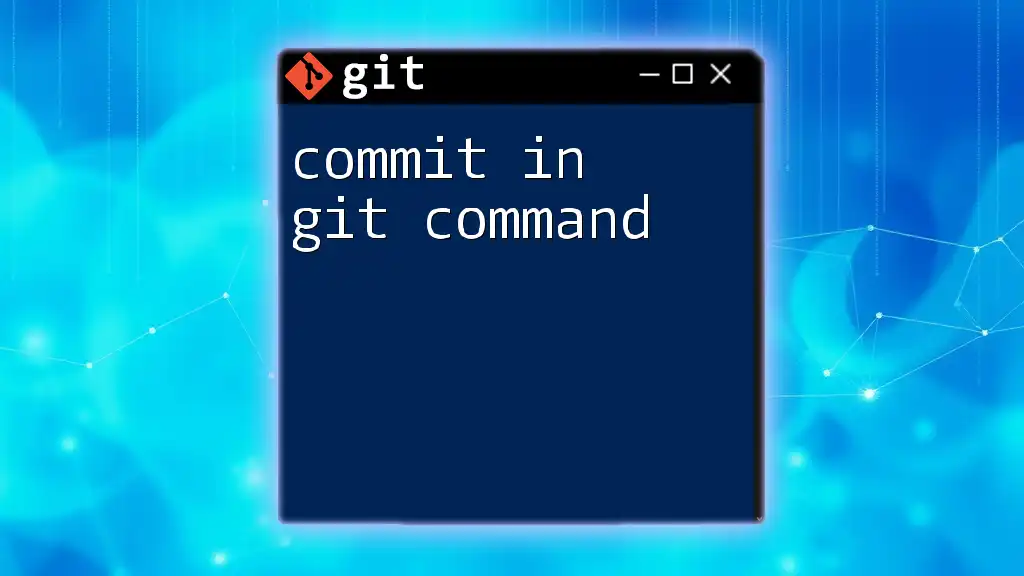
Common Misconceptions
Misunderstanding of Git vs. Git LFS
One prevalent misconception is that Git LFS is a command I can just use with Git. In reality, Git LFS is an extension that enhances Git's abilities rather than an integral part of Git itself.
Understanding this distinction is crucial for effective version control practices. Some might assume that typing `git lfs push` functions in the same manner as traditional Git commands; however, it only works if Git LFS is installed and properly configured.
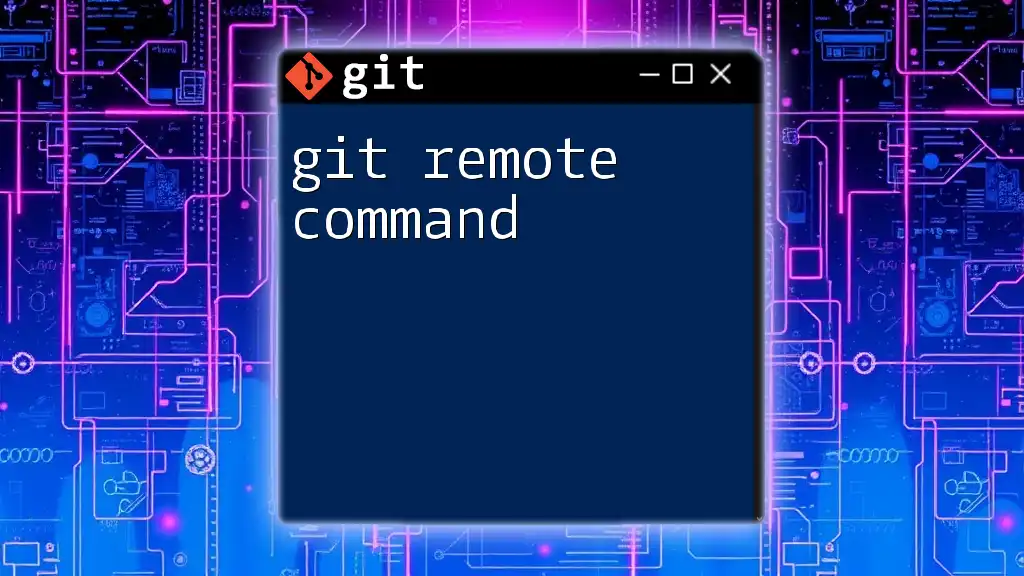
Best Practices When Using Git LFS
When to Use Git LFS
Git LFS is best utilized for handling specific types of large files that overwhelm the standard Git functionality. Examples include:
- Large binary files: Multimedia content such as images, videos, or audio files.
- Game assets: 3D models, textures, and other large game design elements.
- Design files: Files from design software that tend to be bulky and can cause performance issues.
Before integrating LFS, it's important to evaluate whether it truly benefits your project or workflow.
Setting Up Git LFS in Existing Projects
Integrating Git LFS into an existing Git project involves a few straightforward steps. First, make sure you have Git LFS installed. Then, decide which file types should be managed by Git LFS and track them accordingly.
Code Snippet Example:
git lfs track "*.mp4"
git add .gitattributes
git commit -m "Configured Git LFS for video files"
In this example, we configure Git LFS to handle all MP4 video files. After tracking the file type, we update the `.gitattributes` file and commit our changes.
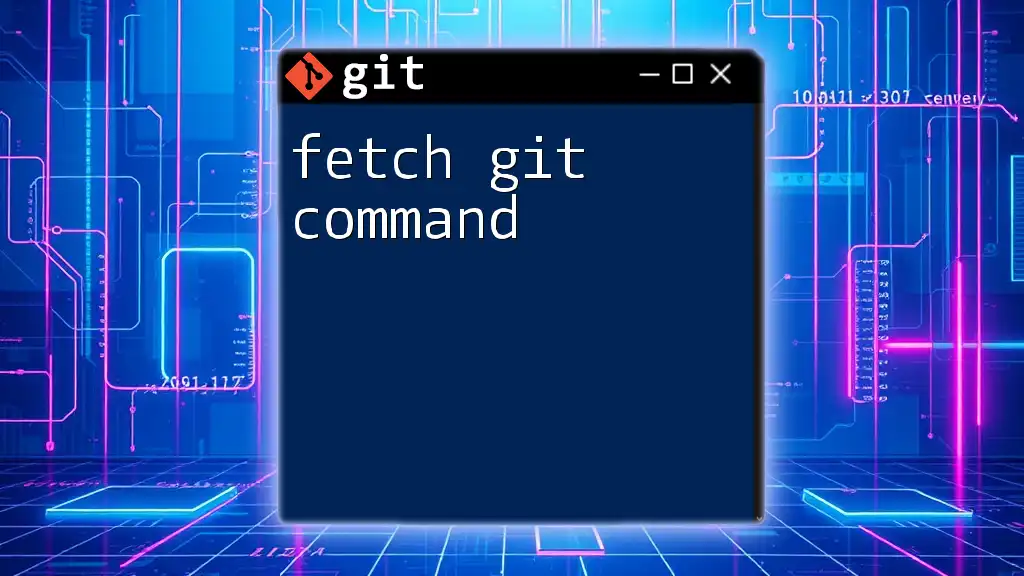
Conclusion
In summary, understanding that Git LFS is not a Git command but an extension of it is essential for developers seeking to manage large files effectively. The advantages of using Git LFS include improved repository performance and streamlined workflows when dealing with large binaries.
By grasping the distinctions and best practices around Git LFS, teams can enhance their project management, facilitate better collaboration, and maintain the integrity of their repositories.
For those interested in diving deeper into Git, attending training sessions focused on Git commands and Git LFS setup can enhance your skills and broaden your understanding of effective version control.