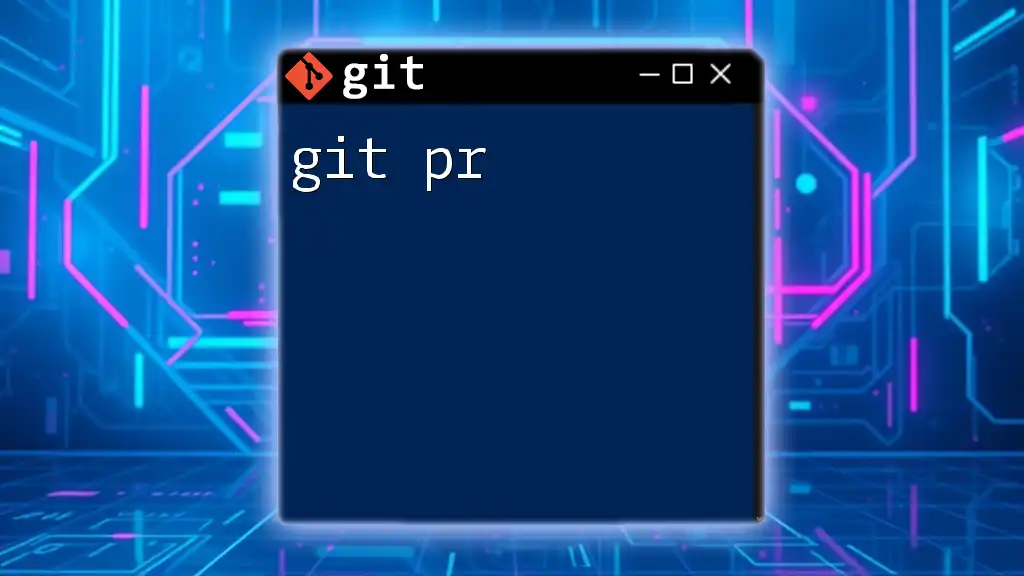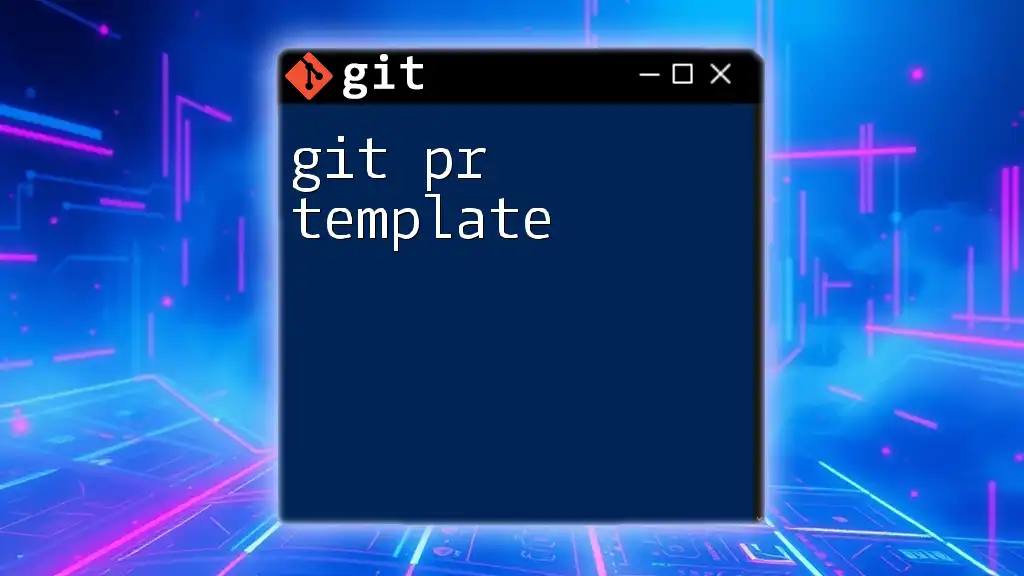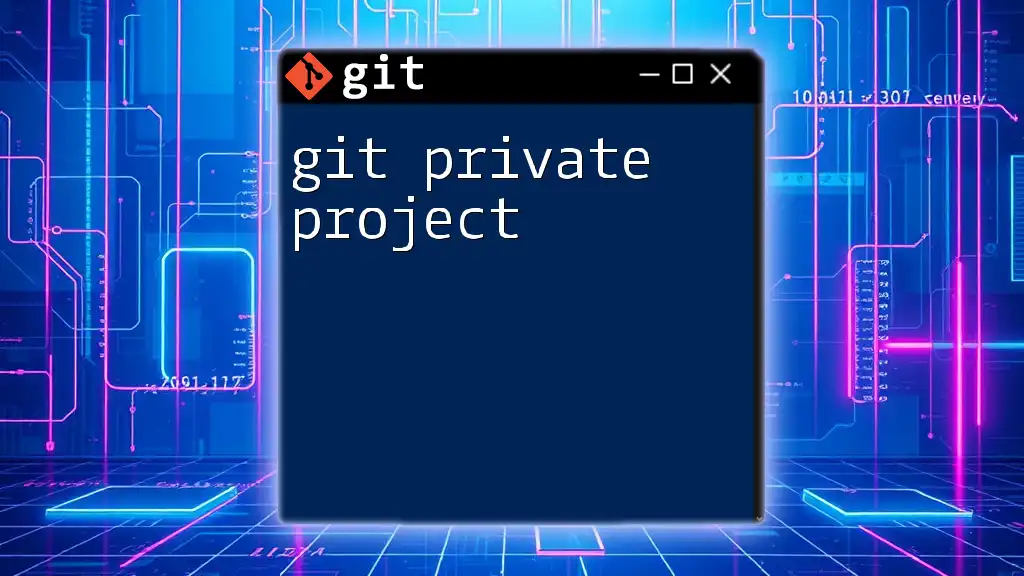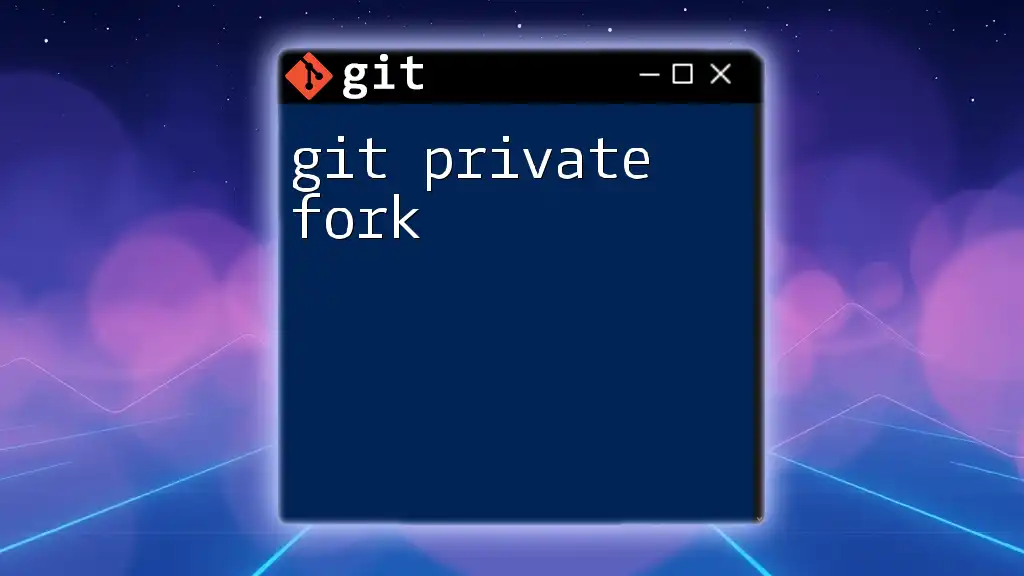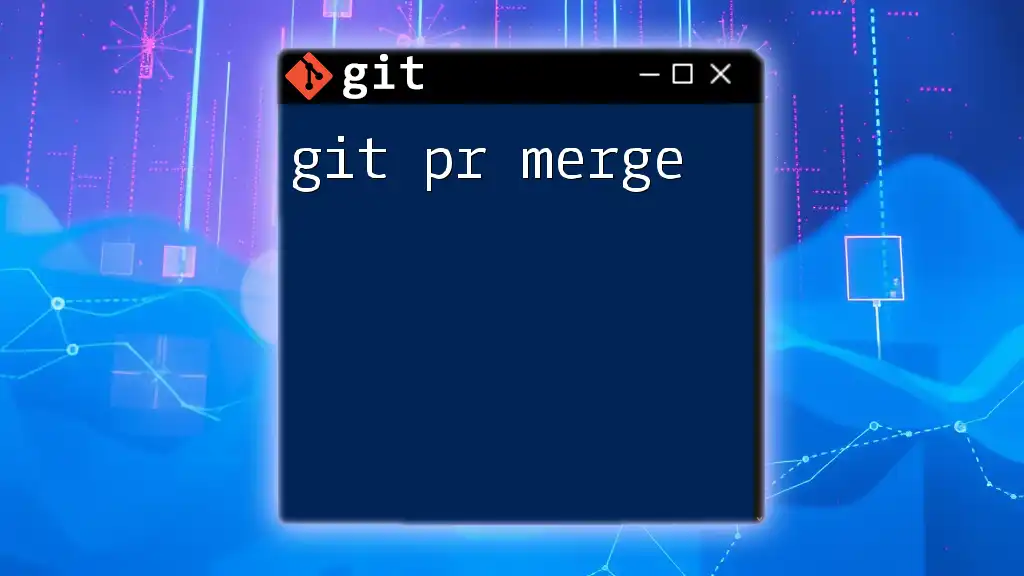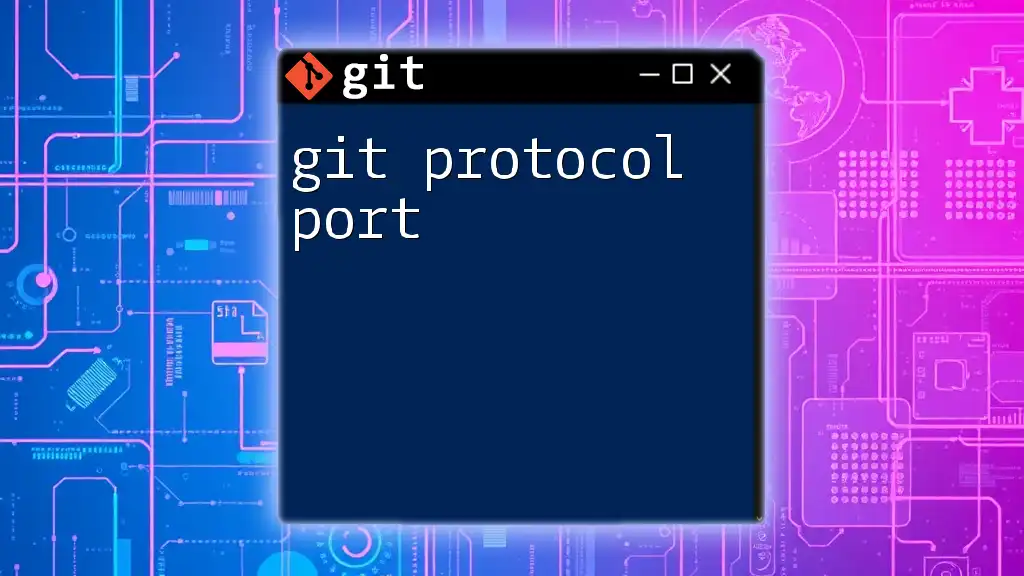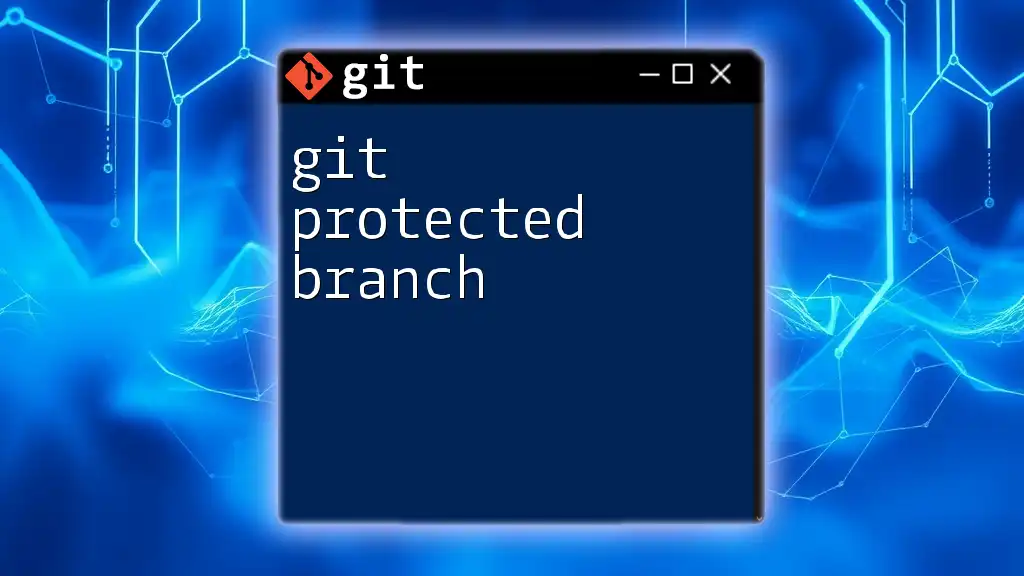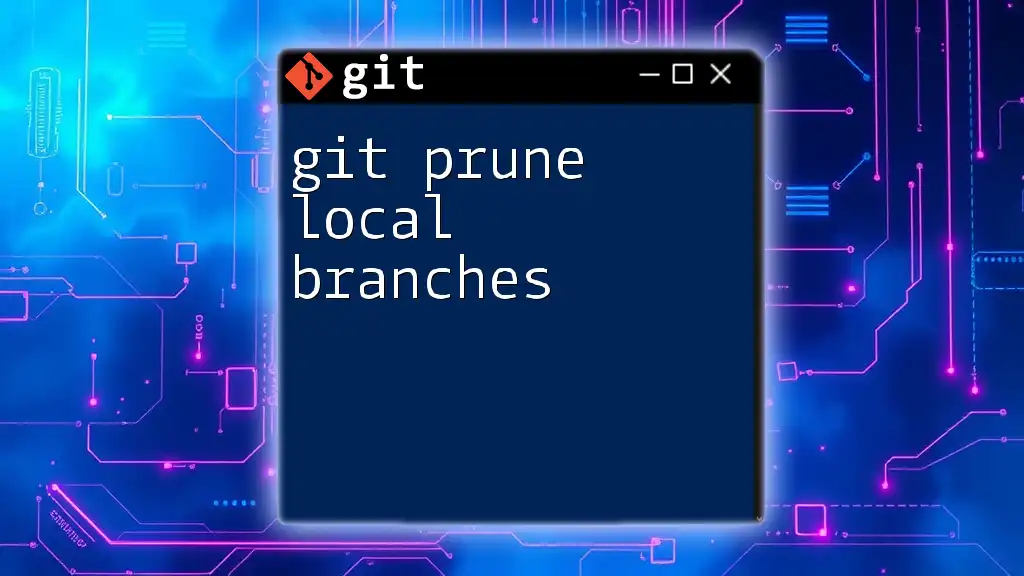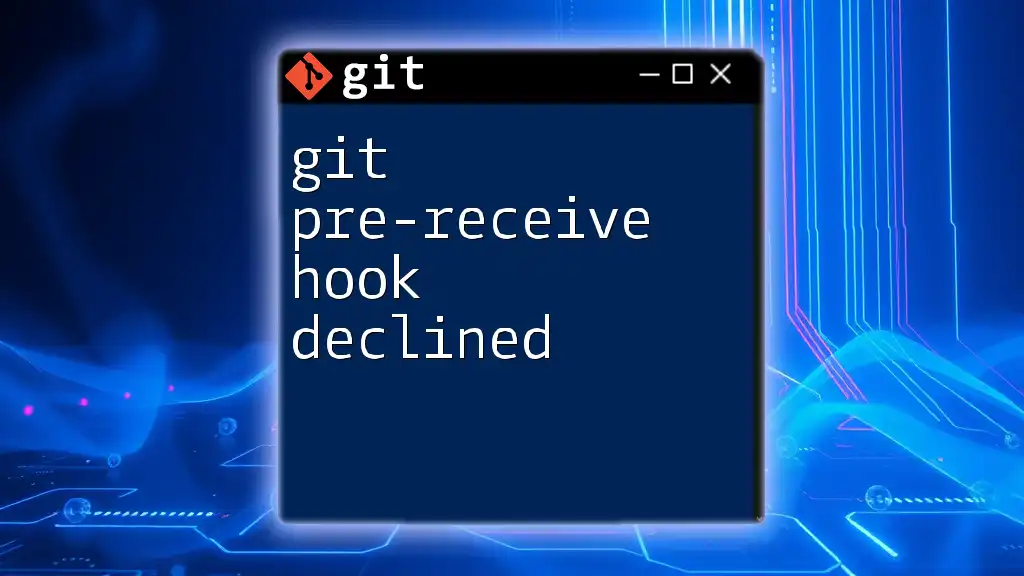The `git pr` command, often used with additional tools like GitHub CLI, allows you to create a pull request directly from your command line for seamless code collaboration.
gh pr create --title "Your Pull Request Title" --body "Description of changes"
What is a Pull Request?
Definition of a Pull Request
A pull request (PR) is a method of submitting contributions to a project. It allows developers to notify team members that they have completed a feature or a fix and would like their changes to be reviewed before merging them into the main codebase. With a pull request, you can initiate discussions about your changes, ask for feedback, and ensure that your modifications fit the team's workflow.
Why Use Pull Requests?
Using pull requests offers several advantages, especially in collaborative development environments:
- Code Review: Pull requests facilitate thorough code review. This process ensures that other team members can check your work, enhancing the overall quality of code and minimizing errors.
- Discussion and Collaboration: Team members can comment on specific lines of code within a pull request, fostering constructive discussions and allowing for collaborative problem-solving.
- Version Control: Pull requests act as a document trail of changes, helping teams track exactly what was changed, why it was changed, and who approved it. This history is invaluable for future reference.
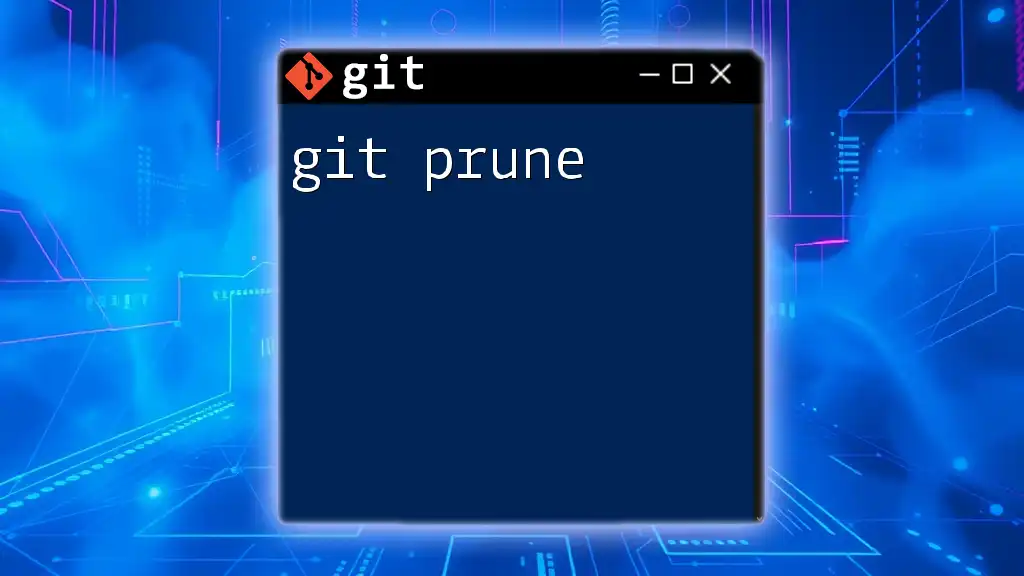
Getting Started with `git pr`
Overview of Git and GitHub
Git is an open-source version control system that enables individuals and teams to manage and track code changes efficiently. GitHub is a web-based platform that builds upon Git by adding features like issue tracking, project management, and, importantly, pull request management. Understanding how these two tools work together is crucial for effective version control and collaboration.
Prerequisites for Using `git pr`
Before diving into using `git pr`, it’s essential to have a basic grasp of Git commands. Ensure that you have Git installed on your machine and a GitHub account created where you can host your repositories and manage pull requests.
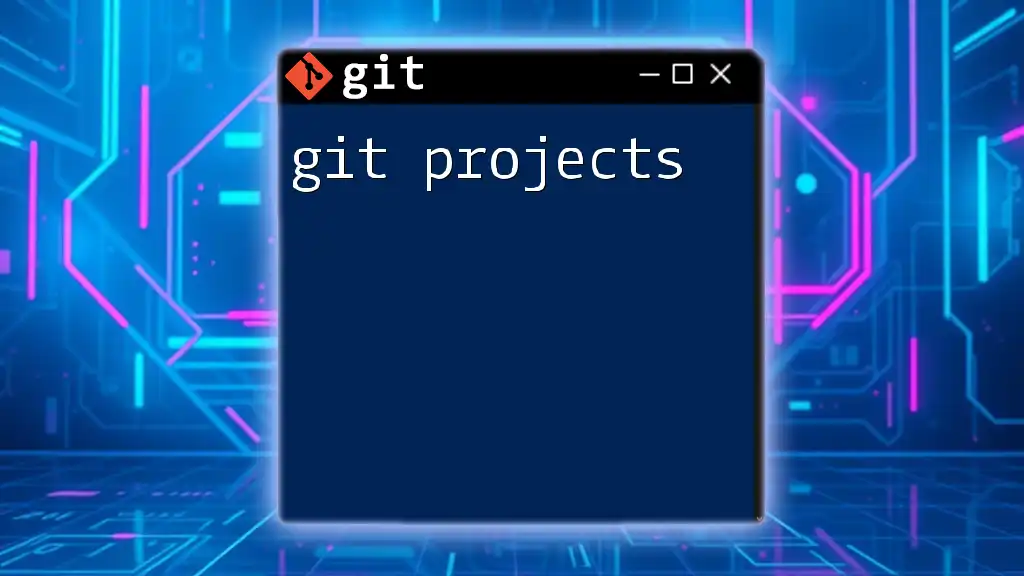
Basic Git Workflow
Setting Up Your Repository
To start using `git pr`, you first need to clone the repository to your local machine. Use the following command:
git clone <repository-url>
This command downloads the entire repository, making it possible for you to work on the files locally.
Creating a Branch for Your Changes
Branching is a vital part of using Git. It allows you to work independently on a specific feature without affecting the main codebase. To create and switch to a new branch, use the following command:
git checkout -b <new-branch-name>
This command not only creates a new branch but also switches your active work context to that branch.
Making Changes and Committing
Once you've created your branch, it’s time to make changes to the files. After editing, you need to add your changes to the staging area and commit them. Do this with:
git add <file-name>
git commit -m "Your commit message"
The first command stages your changes, and the second command creates a snapshot of your changes with a descriptive message. This is crucial for tracking what changes were made.
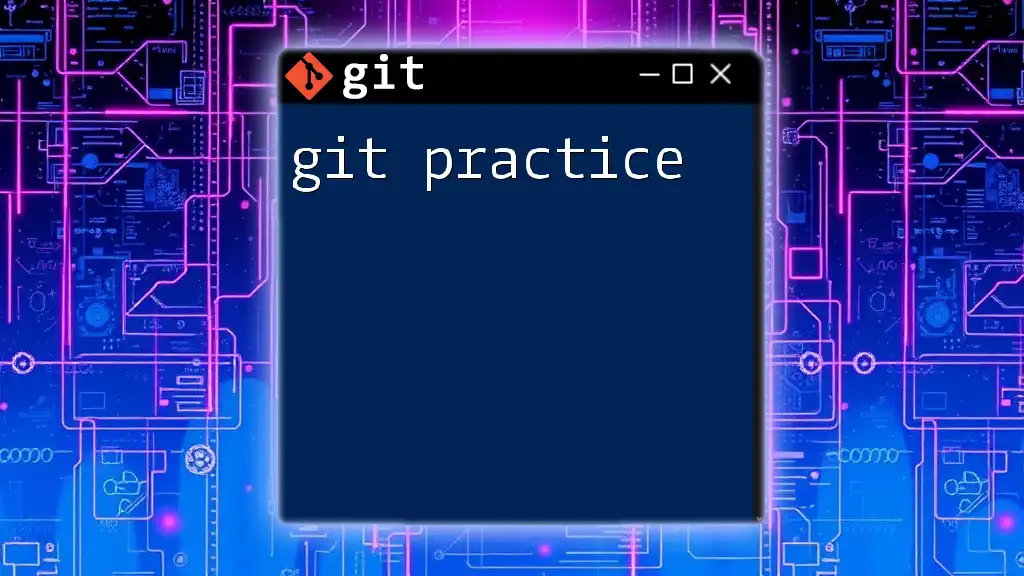
Creating a Pull Request
Pushing Your Changes
After committing your changes, push your branch to the GitHub repository using:
git push origin <your-branch-name>
This command updates the remote repository with your local changes, making your branch available for review.
Opening a Pull Request
To create a pull request, navigate to the repository on GitHub. You will usually see an option to compare and create a pull request after pushing the branch. Here are key components to remember when filling out the PR:
- Title: A concise description of what your pull request does.
- Description: Here, you can explain the changes made in detail. Include any relevant context or relate your changes to existing issues.
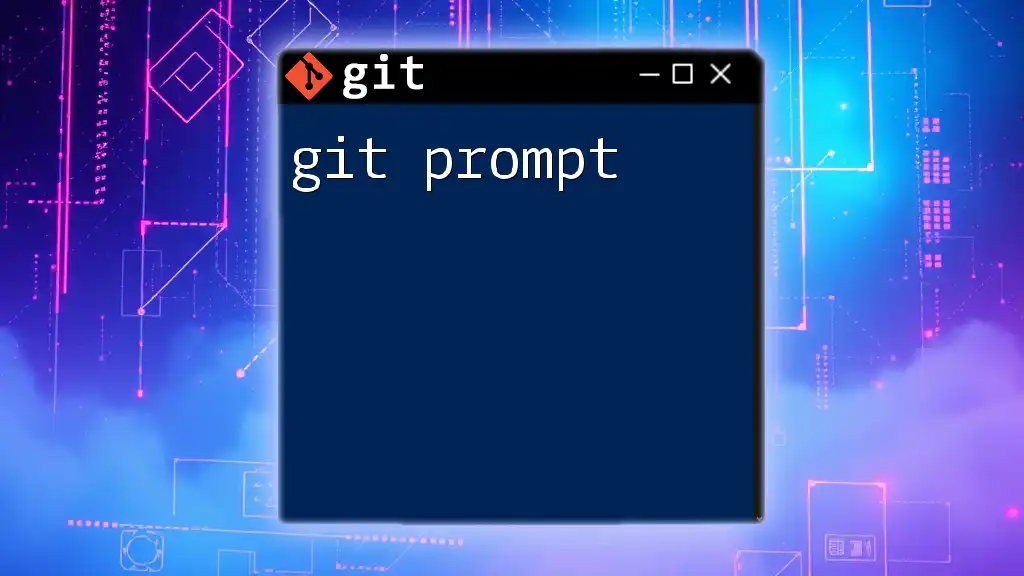
Reviewing and Merging Pull Requests
Reviewing a Pull Request
Once you’ve created a pull request, team members can begin reviewing your code. They can comment on specific lines, ask questions, and suggest changes directly within GitHub. This process encourages collaboration and communication, making it easier to refine your changes before merging.
Merging a Pull Request
After the review process, it’s time to merge the pull request. GitHub offers different merging options:
- Merge: Combines your changes with the target branch as a single commit.
- Squash and Merge: Combines all commits from the PR into a single commit for a cleaner history.
- Rebase and Merge: Applies your changes on top of the target branch, preserving the linear history.
Choose the method that best suits your workflow. Once you decide, click the merge button for the pull request.
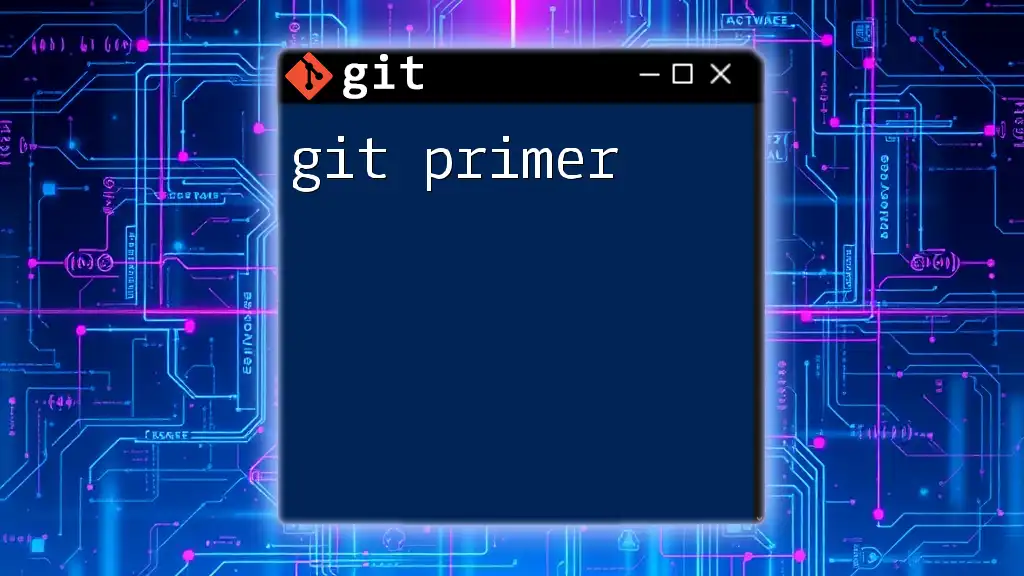
Advanced `git pr` Techniques
Handling Conflicts in Pull Requests
Sometimes, merging can lead to conflicts if changes overlap with others made in the target branch. When this occurs, Git will prompt you to resolve these conflicts. Here are the steps to handle them:
- Fetch the Latest Changes: Make sure you have the latest changes in your local repository.
git fetch upstream
- Merge the Target Branch into Your Branch: Attempt to merge the target branch to identify conflicts.
git merge upstream/main
-
Resolve Conflicts: Open the conflicting files, look for conflict markers, and make necessary adjustments.
-
Stage and Commit Resolved Changes: Stage the resolved files and commit your changes.
Keeping Your Branch Up-to-Date
To avoid conflicts and ensure you are working with the latest version of the code, use `git rebase` to keep your branch up-to-date:
git fetch origin
git rebase origin/main
This command allows you to apply your branch changes on top of the latest main branch, ensuring a cleaner integration.
Automating Pull Requests with GitHub Actions
GitHub Actions is an integrated CI/CD tool that allows you to automate workflows for your pull requests. You can set up a workflow that runs tests, checks code quality, and more each time a pull request is created or updated. This automation helps maintain code integrity and adds an additional layer of quality assurance to your process.
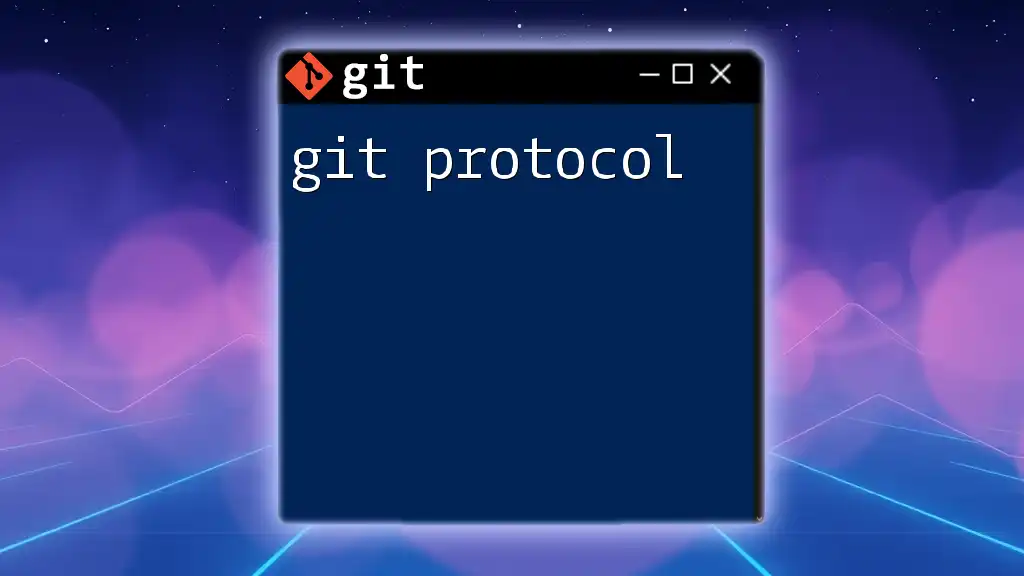
Conclusion
Mastering the `git pr` workflow is essential for any developer working in a collaborative environment. By utilizing pull requests, you not only improve your coding practices but also strengthen team collaboration and enhance code quality. Embrace the power of pull requests and leverage them to streamline your development workflow.
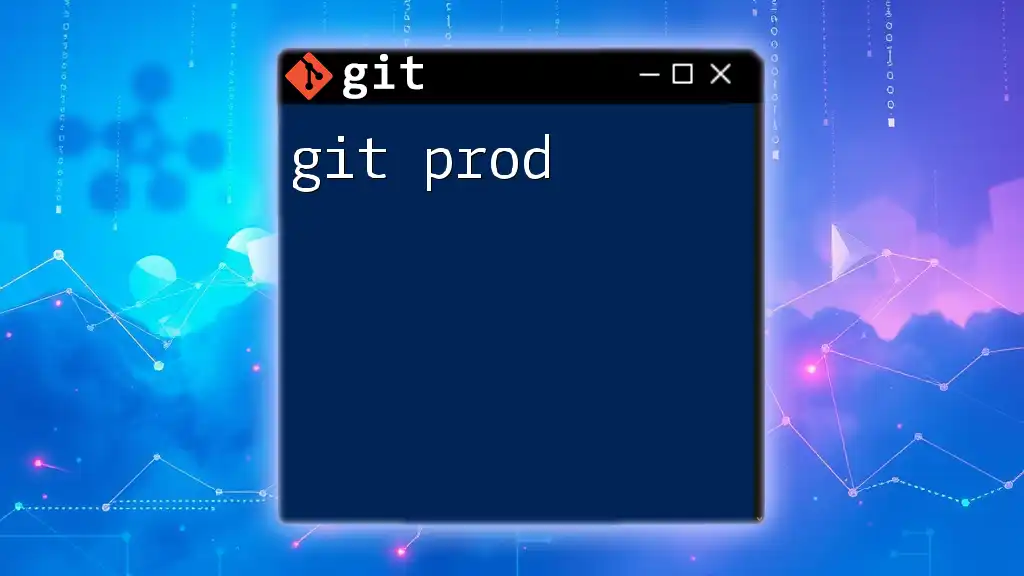
Resources for Further Learning
To deepen your understanding of `git pr`, consider exploring the official Git documentation. There are numerous tutorials available that cover both basic and advanced Git concepts. Additionally, engaging with community forums can provide insights and best practices from fellow developers.
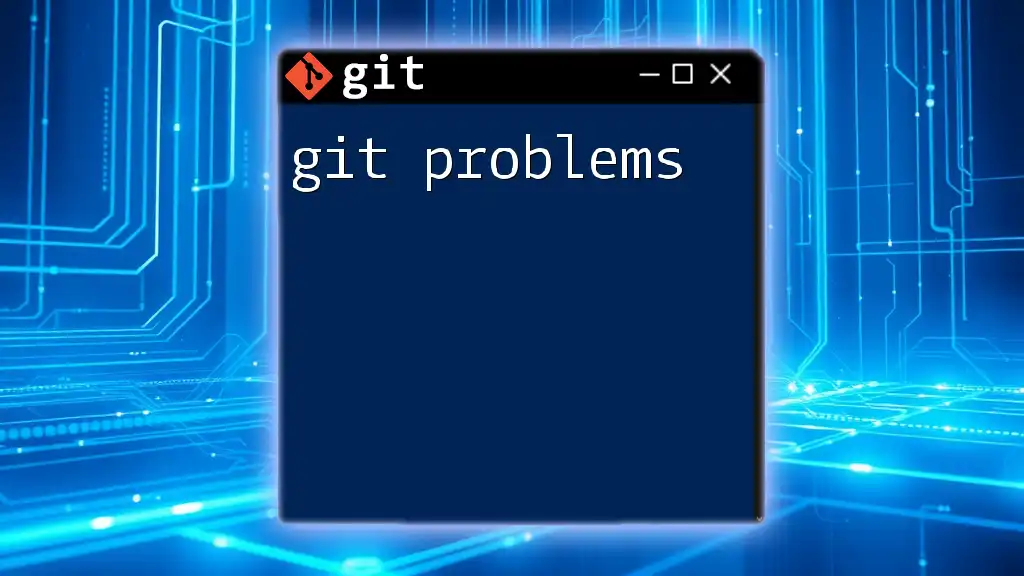
Call to Action
If you're eager to enhance your skills in Git commands and pull requests, sign up for our courses today! Subscribe to our updates for expert tips and strategies to master Git and contribute effectively to your teams.