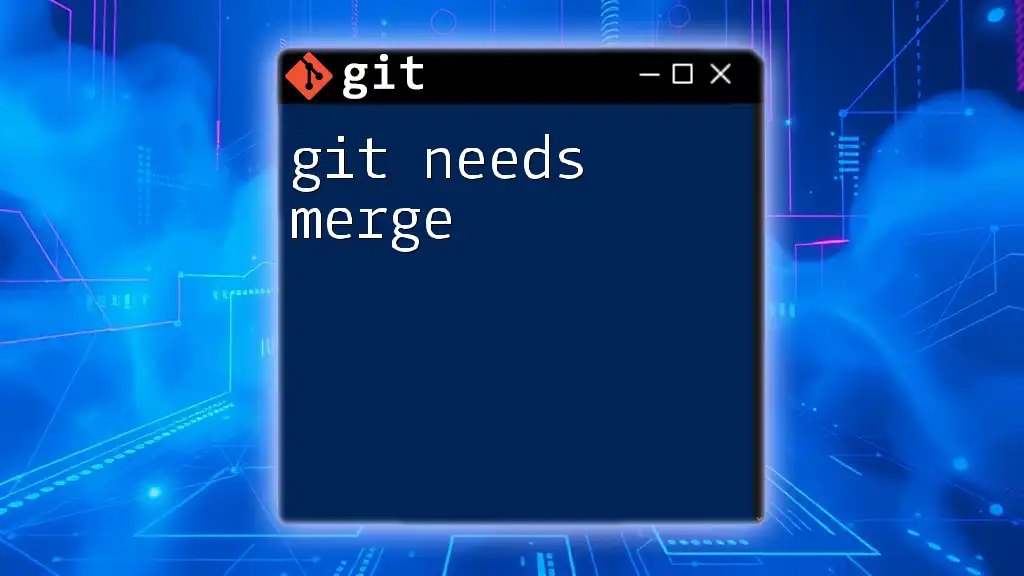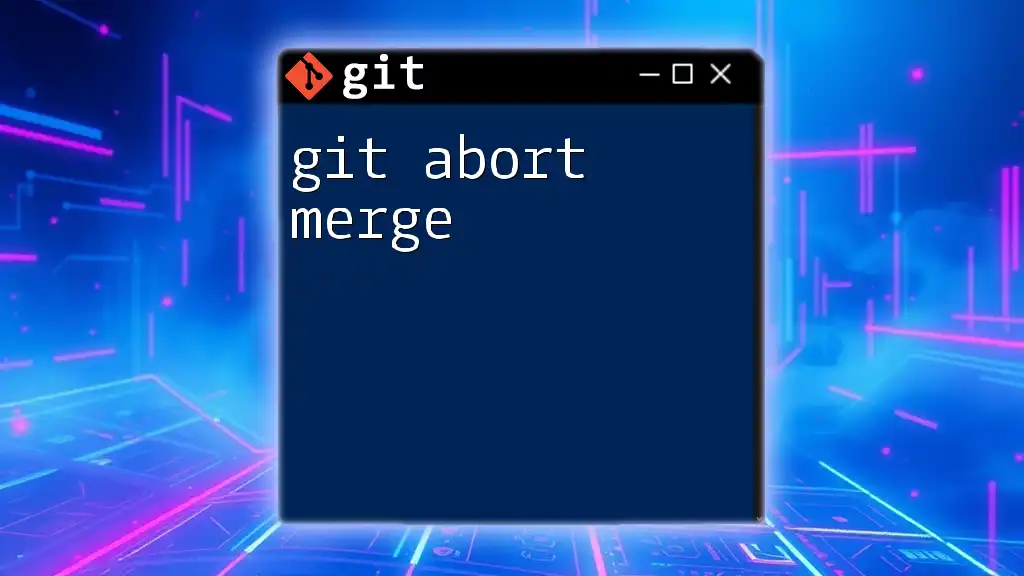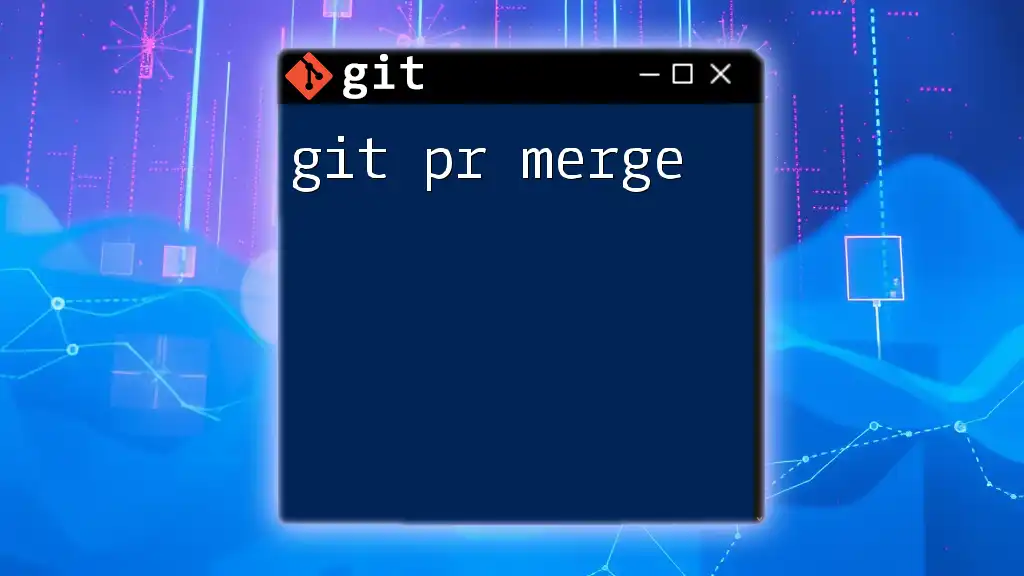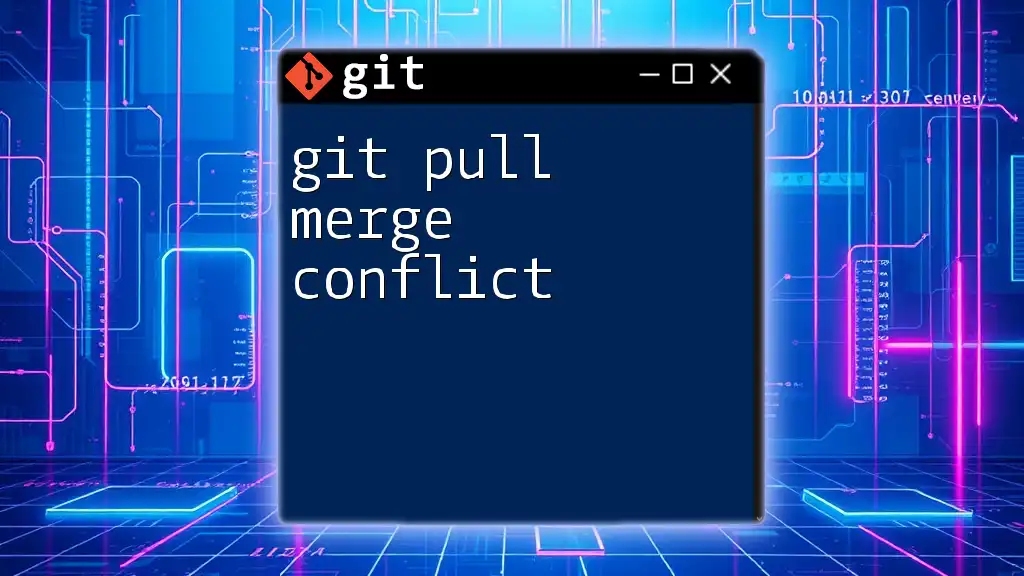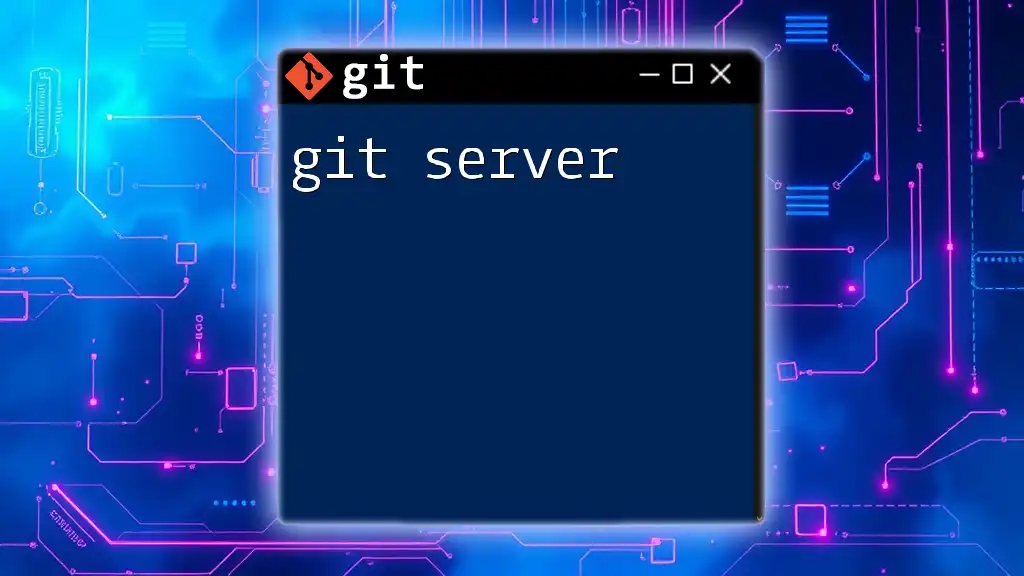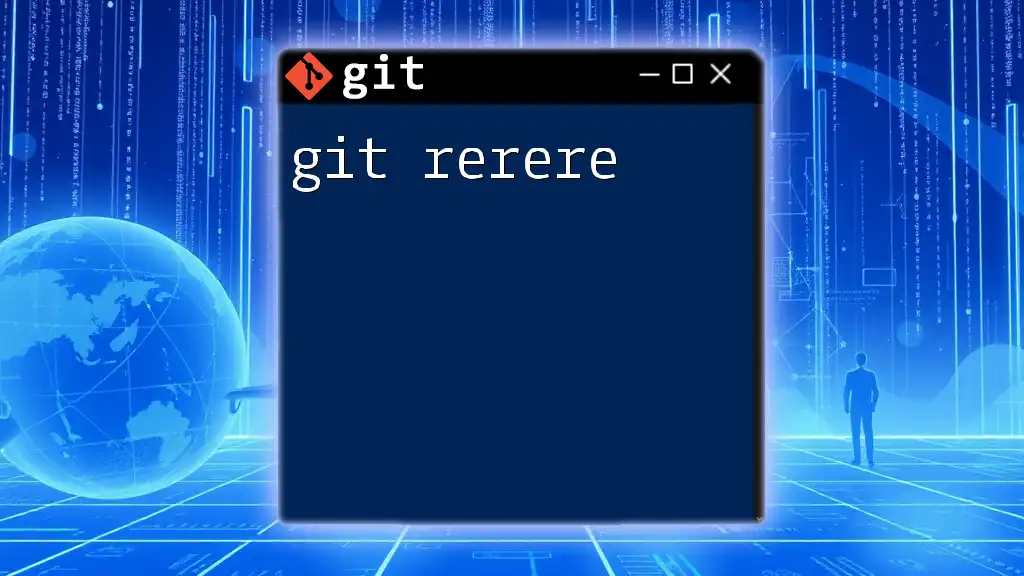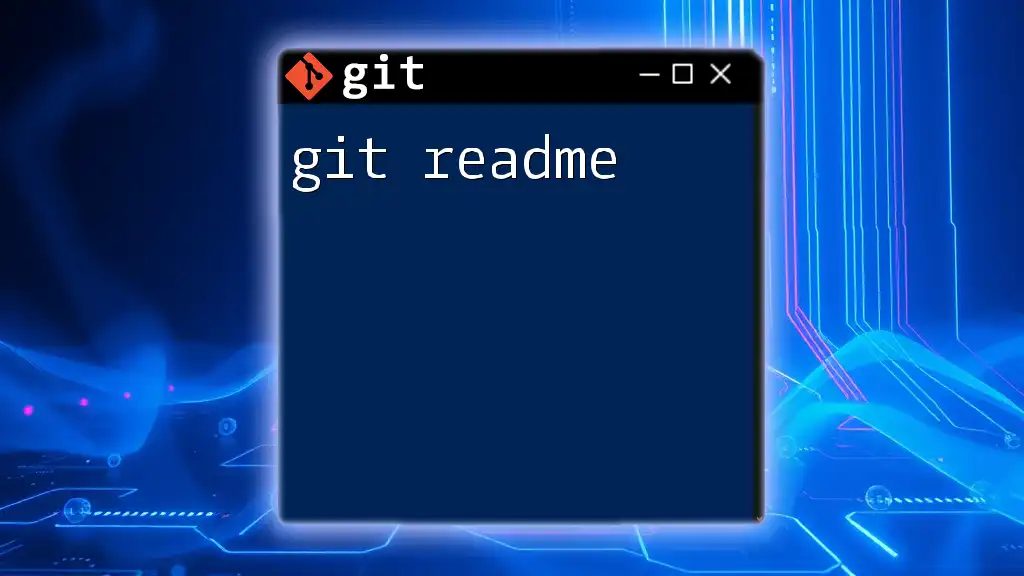The message "git merge" indicates that the current branch is behind the branch you are trying to merge, and you need to resolve any conflicts before finalizing the merge.
Here’s how you can initiate a merge:
git merge <branch-name>
What is Git?
Git is a powerful version control system that allows developers to track changes to their code, collaborate with others, and maintain a history of their work. Unlike traditional version control systems, which often work on a centralized model, Git employs a distributed approach. This means every developer has their own copy of the entire repository, making local operations fast and efficient.
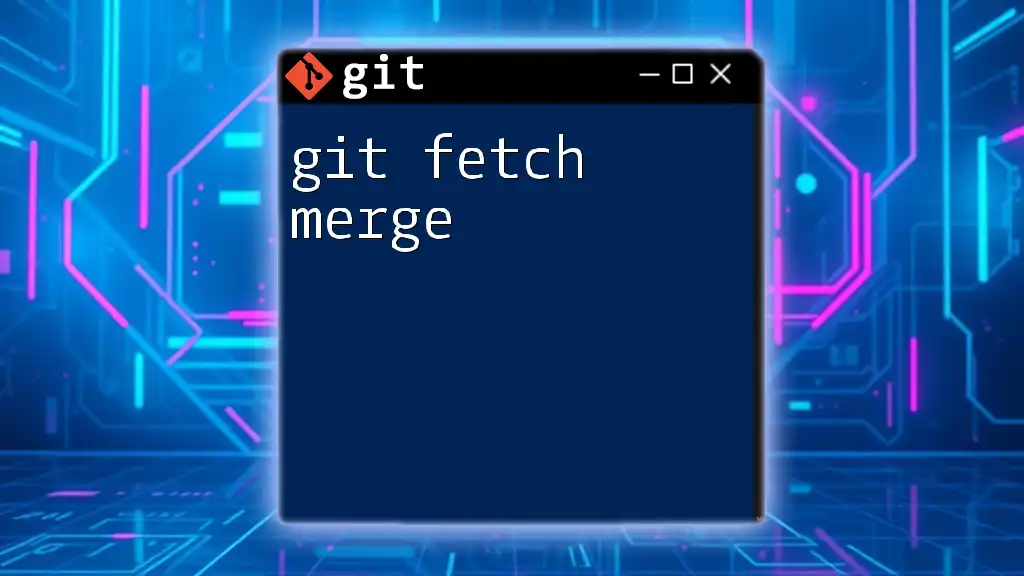
What Does "Git Needs Merge" Mean?
The phrase "git needs merge" is often encountered in the context of merge conflicts. A merge conflict occurs when changes from different branches are incompatible, and Git cannot automatically combine them. This situation typically arises when multiple developers are working on the same lines of code, resulting in conflicting updates that need manual intervention.
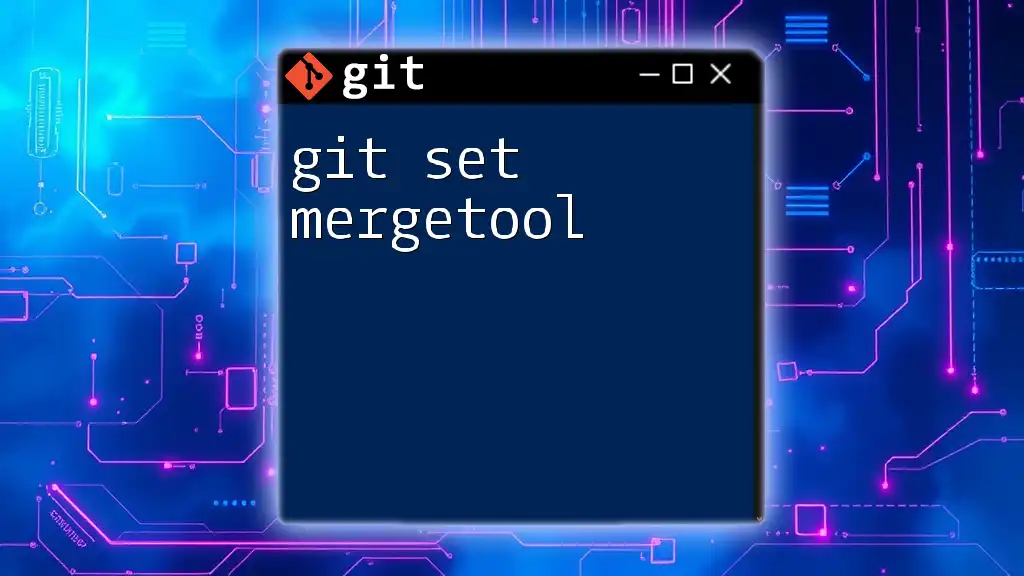
Understanding Merging in Git
What is a Merge?
Merging in Git is the process of combining changes from different branches into a single branch. This is crucial in collaborative environments where multiple developers contribute to the same project. There are several ways to perform a merge:
- Fast-forward merge: This occurs when the current branch’s head is directly behind the branch being merged in. The pointer simply moves forward.
- Three-way merge: This is used when there have been divergent changes to both branches. Git analyzes the last common ancestor and the tip of each branch to create the merge.
The Importance of Merges
Merging is essential for keeping a project organized. It enables teams to work concurrently on different features or fixes while ultimately combining their work into a cohesive whole. Properly executed merges maintain a clean project history, avoiding confusion and conflicting changes in the main branch.
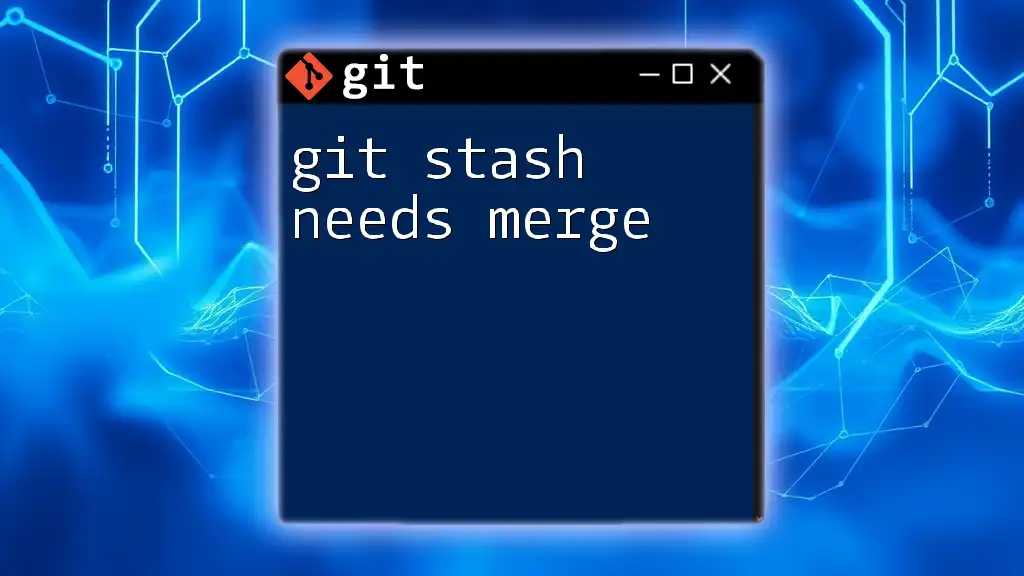
Common Scenarios That Lead to "Git Needs Merge"
Simultaneous Changes
When multiple developers edit the same file or lines simultaneously, merge conflicts can arise. For example, if Developer A modifies line 10 of a file, and Developer B makes a different modification to the same line without merging changes first, Git will struggle to merge these versions automatically.
Merging Branches
Feature branches are commonly used in development to encapsulate specific changes before integrating them with the main codebase. Though this approach promotes isolated development, it can lead to conflicts when merging those features back into the main branch—especially if there have been updates made to the main branch in parallel.
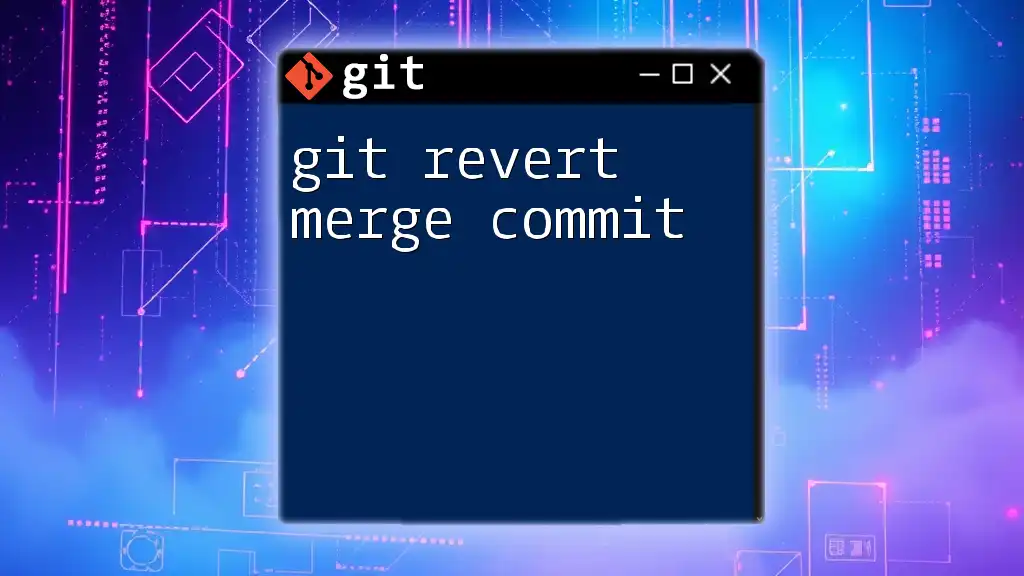
Recognizing the "Needs Merge" Message
What Triggers the Message?
You might see the "git needs merge" message when you attempt to merge changes and Git identifies unresolved differences between branches. This is typically triggered by commands like:
git merge [branch-name]
When such a conflict arises, Git will notify you that it requires your input to proceed.
Interpreting the Message
The "git needs merge" message serves as a warning that you must resolve the conflicting files to allow the merging process to continue. Git marks the files that are in conflict, and it’s up to you to review and resolve these discrepancies.
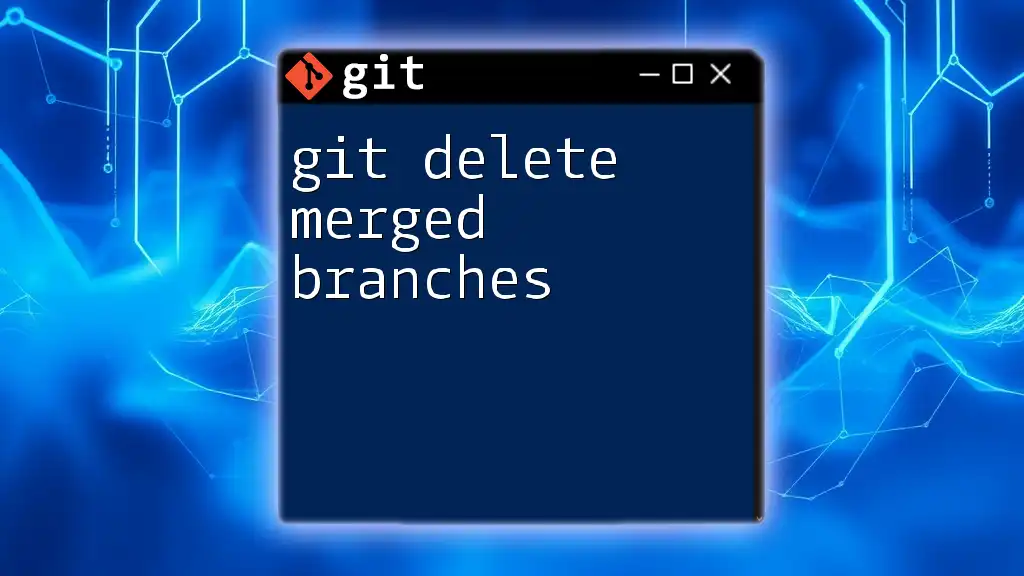
Handling Merge Conflicts
Steps to Resolve a Merge Conflict
-
Identify Conflicted Files: Use the following command to check which files are causing conflicts:
git status -
View Differences: To understand the nature of the conflict, check the differences in your files using:
git diff -
Edit Conflicted Files: Open each file and look for sections delineated by `<<<<<<`, `======`, and `>>>>>>`. Here, you will see the changes from each branch. Edit the file to resolve the conflict, choosing which lines to keep or how to combine changes.
-
Mark the Conflict as Resolved: Once you’ve resolved the conflicts, you’ll need to mark the files as resolved:
git add [conflicted-file] -
Finalize the Merge: After all conflicts are resolved, complete the merge with:
git commit
Useful Git Commands for Resolving Conflicts
Checking the Status
Using `git status` after attempting a merge is crucial. It will show you which files are unmerged and require resolution.
Viewing Conflicted Files
Employing `git diff` can help you visualize the changes that led to conflicts, giving you a clearer understanding of what needs to be resolved.
Tools for Merging
GUI Tools
Though command-line tools are powerful, many developers prefer GUI applications. Tools like GitKraken and SourceTree offer user-friendly interfaces that simplify visualizing and resolving conflicts, making them ideal for those new to Git.
Command Line Tools
Git provides built-in merging tools that can be run directly from the command line. Familiarizing yourself with these tools will enhance your command-line proficiency:
git mergetool
This command opens your configured merge tool to resolve conflicts visually.

Best Practices for Avoiding Merge Conflicts
Regularly Pull Changes
To minimize conflicts, ensure that you frequently pull changes from the main branch. This keeps your branch updated and reduces the likelihood of working on an outdated version:
git pull origin main
Communicate with Your Team
Effective team communication can assist in managing merges proactively. Aligning on who is working on what can prevent multiple team members from tackling the same files simultaneously.
Utilize Feature Flags
Feature flags allow you to merge partially completed features into the main codebase without impacting the production environment. This approach helps mitigate conflicts, as features are hidden until they’re completed.

Conclusion
Understanding the phrase "git needs merge" plays a vital role in mastering Git and version control. By recognizing what triggers this message and being informed about best practices and tools for conflict resolution, you can enhance your collaborative development experience.
Continuous learning is essential; taking advantage of resources, workshops, and discussions will only boost your skills. Remember, every merge conflict presents an opportunity to refine your solution and collaborate effectively with your team.
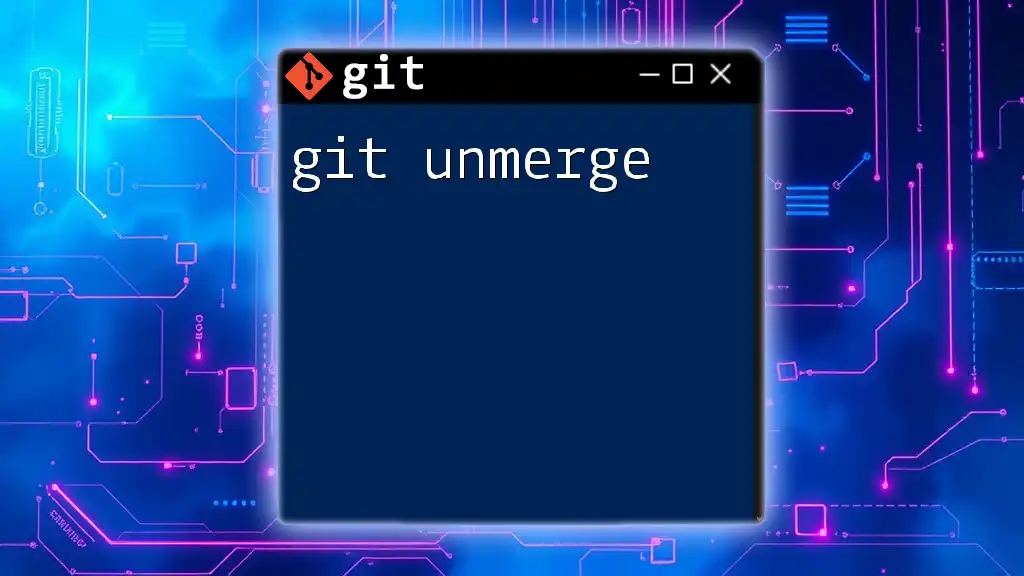
Call to Action
We invite you to share your experiences with the "git needs merge" message. How have you navigated conflicts in your projects? Let us know in the comments—your insights may help others in the Git community!