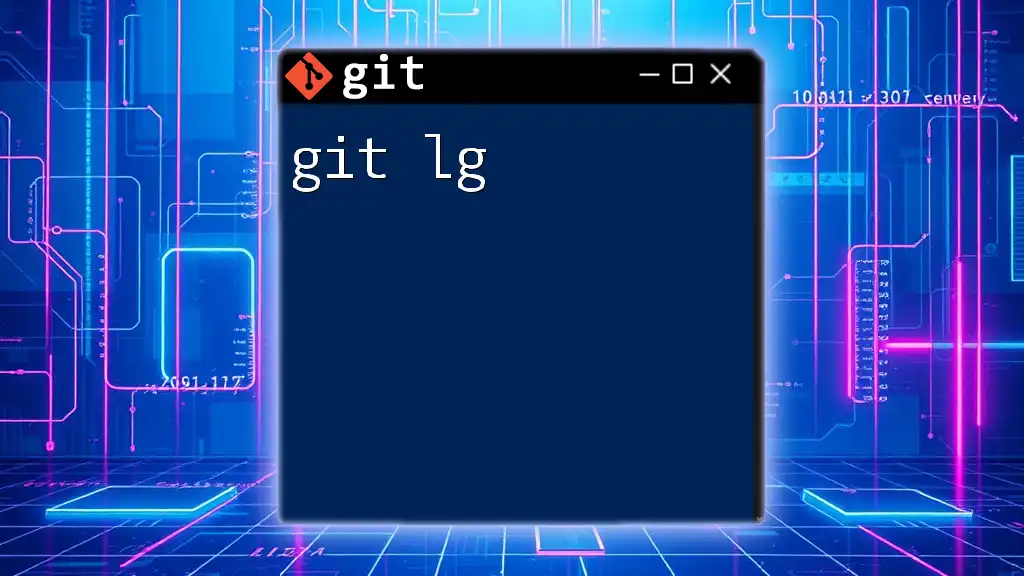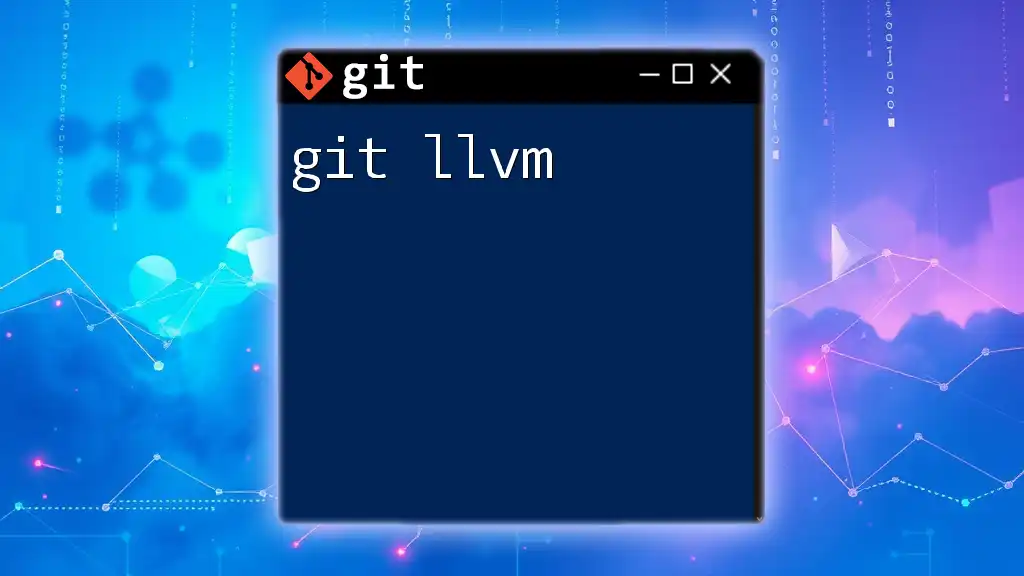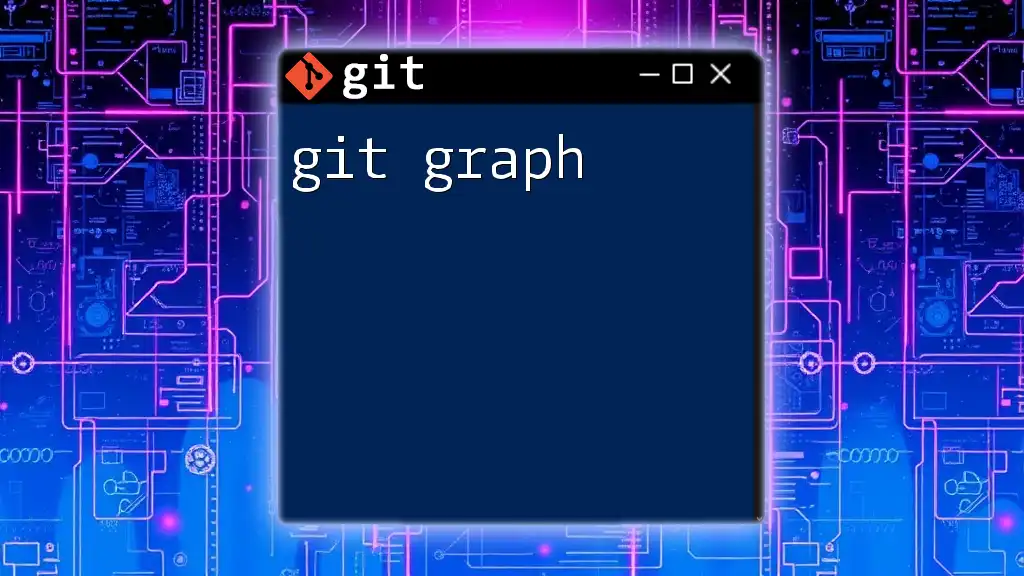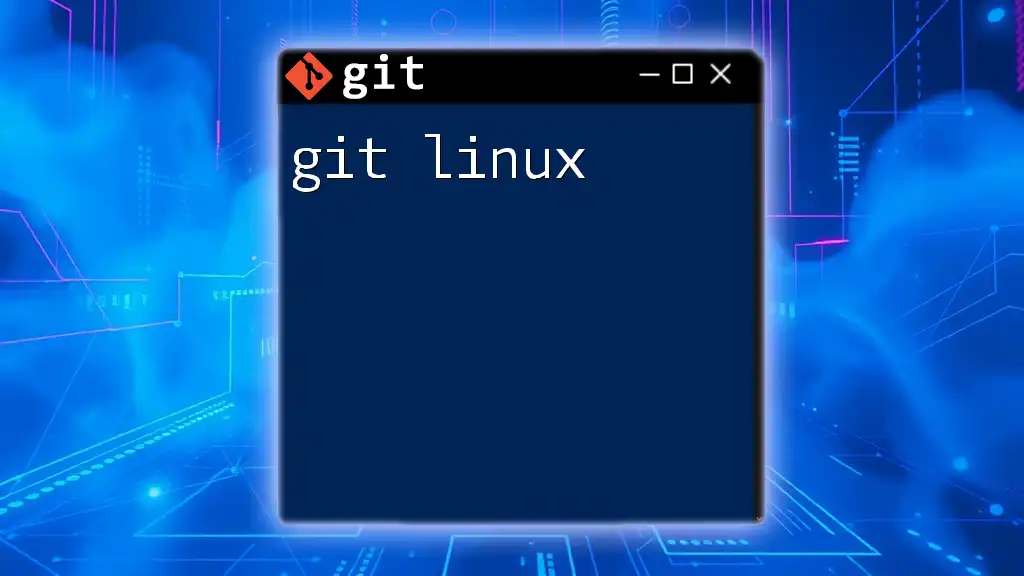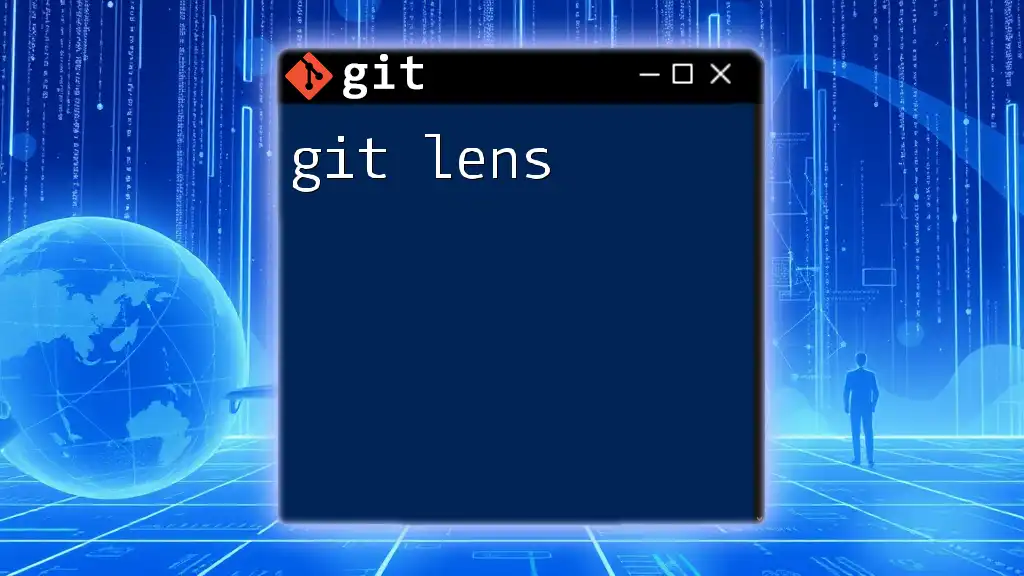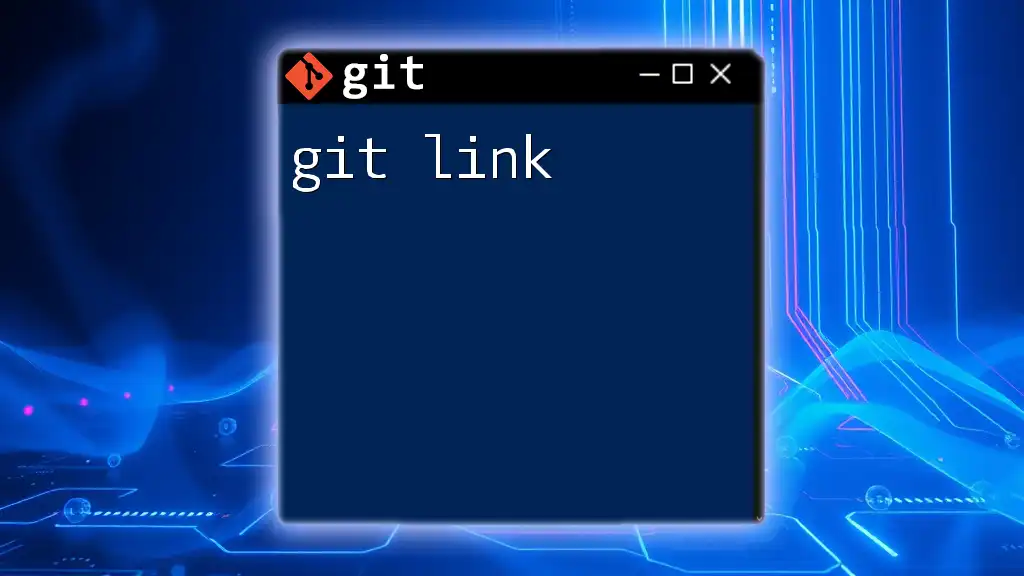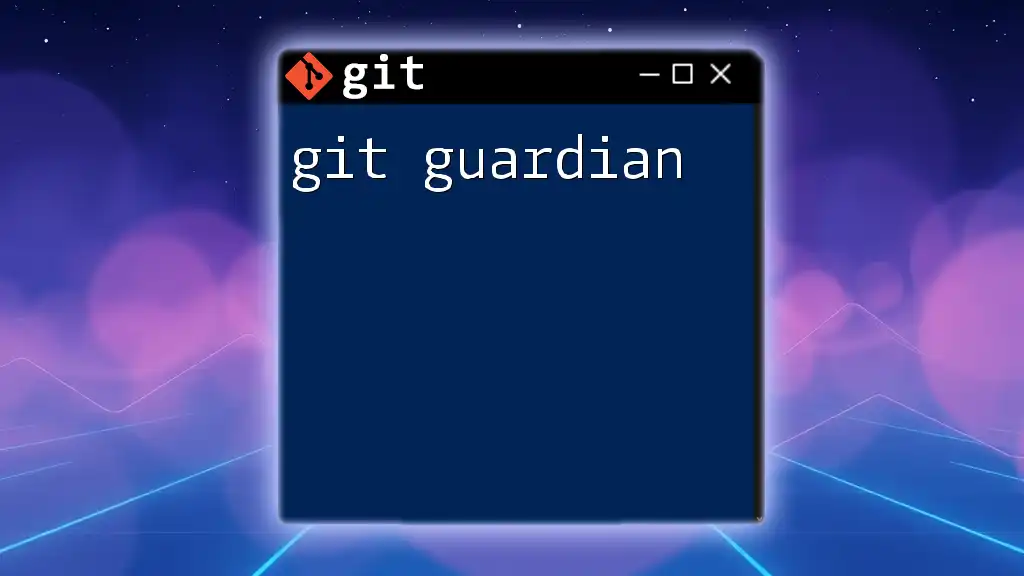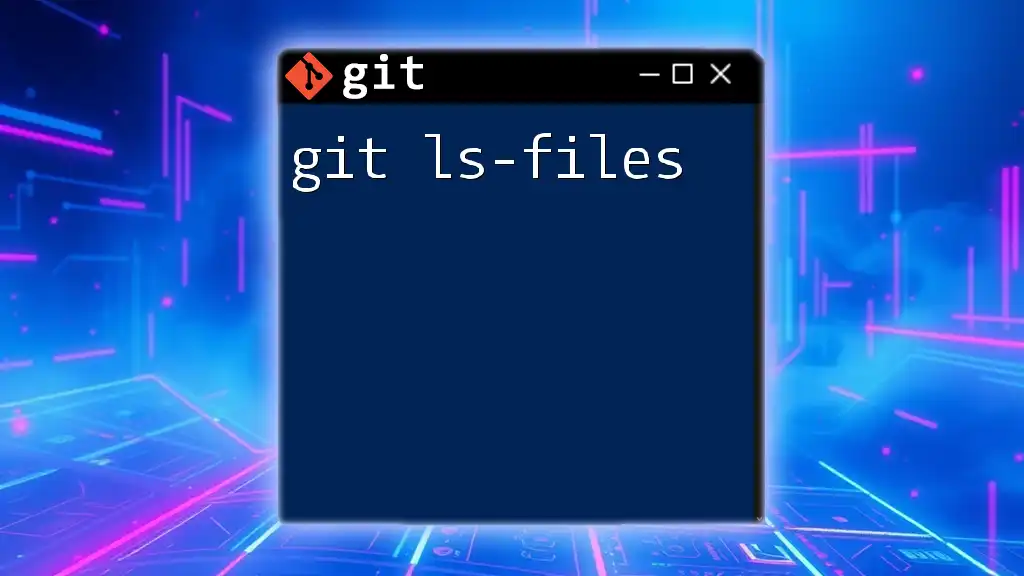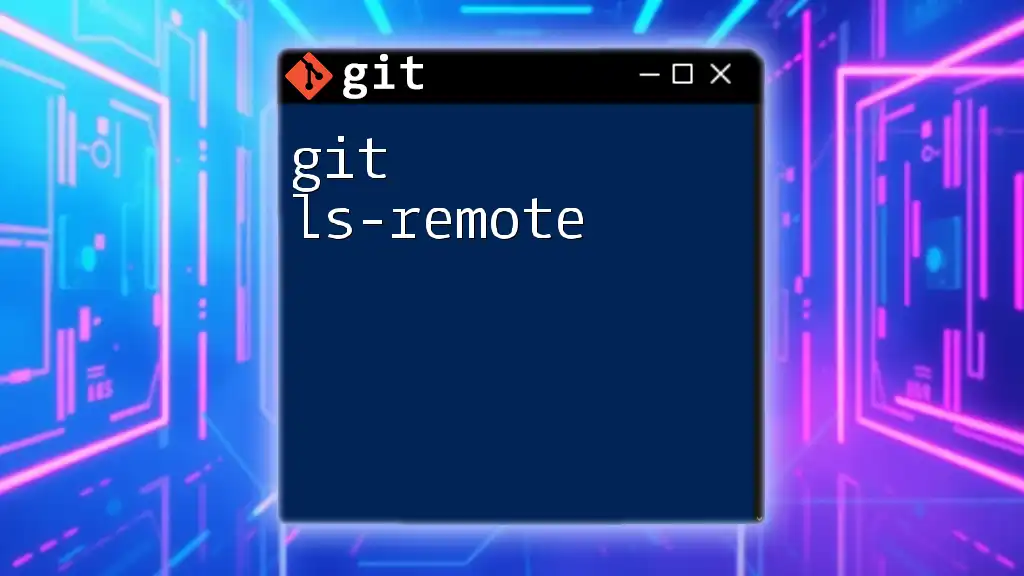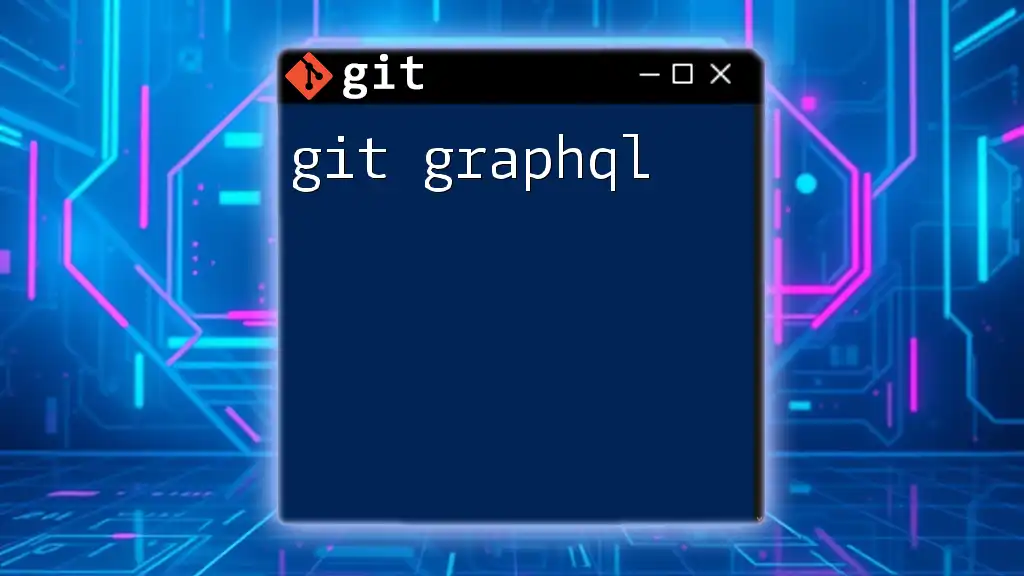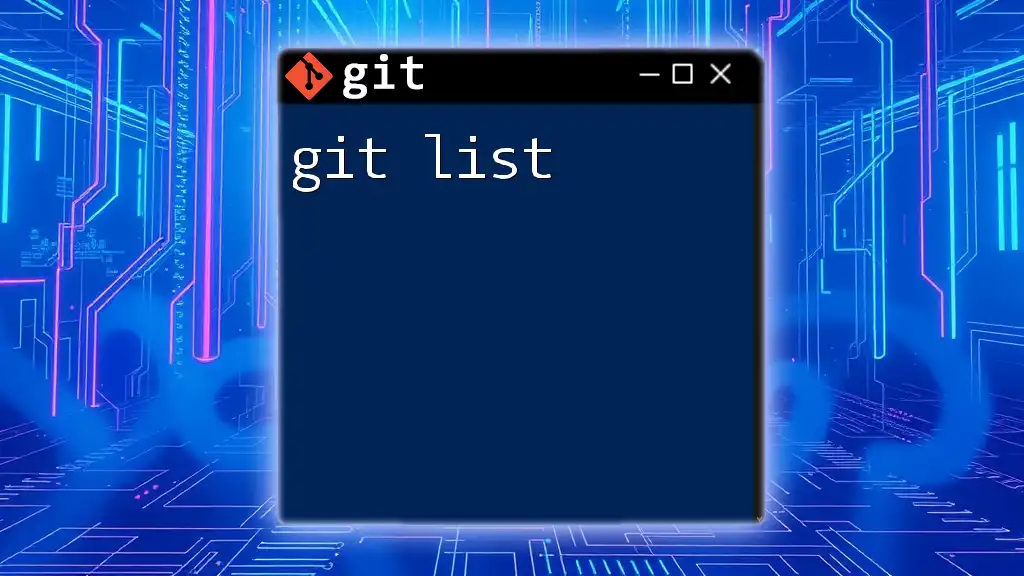The `git lg` command is a custom alias that provides a visually appealing and concise representation of your Git commit history based on the default `git log` command.
Here’s how to set it up and use it:
git config --global alias.lg "log --oneline --graph --decorate --all"
To view your commit history using this alias, just run:
git lg
What is `git lg`?
`git lg` is an alias that provides a visual representation of the commit history in a concise manner. Unlike the standard `git log`, which can present an overwhelming amount of information in a long list, `git lg` simplifies this by transforming the output into a neat, graphical format. It enhances the visibility of contributions in a repository, making it easier to navigate through the project’s history and understand the relationships between various commits.
The primary advantages of using `git lg` include:
- Clarity: The graphical representation makes it easier to see branches and merges.
- Conciseness: The summary view prevents information overload by focusing on the most relevant details, such as commit messages and branch tags.
- Efficiency: You can quickly identify important changes without sifting through endless logs.
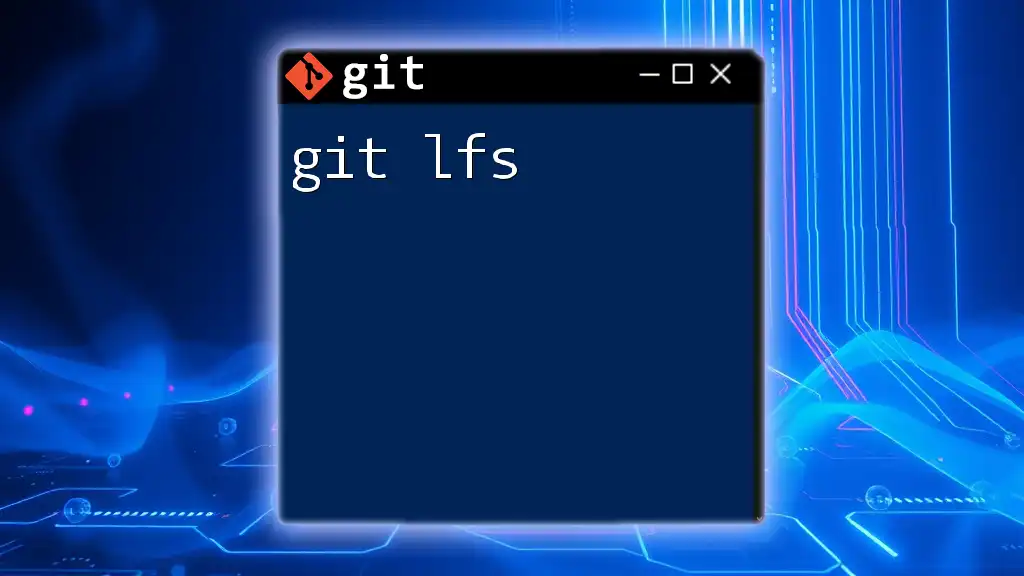
Setting Up `git lg`
Installing Git
Before you can use `git lg`, you must ensure that Git is installed on your system. The installation process differs based on your operating system:
-
Windows: Download the installer from the [official Git website](https://git-scm.com/downloads) and follow the setup instructions.
-
macOS: You can install Git using Homebrew with the command:
brew install git -
Linux: Most distributions come with Git pre-installed. If not, use your package manager:
sudo apt-get install git # For Debian/Ubuntu
After installation, verify that Git is working by checking the version:
git --version
Setting Up an Alias for `git lg`
To create a `git lg` alias, you will modify your Git configuration. This alias allows you to utilize the simpler command `git lg` instead of typing out the full log command each time. To set up the alias, run the following command:
git config --global alias.lg "log --oneline --graph --decorate --all"
This simple command does several important things:
- `--oneline`: This option condenses each commit to a single line, displaying the commit hash and message.
- `--graph`: This visualizes the commit history as an ASCII graph, allowing you to see how branches and merges occur.
- `--decorate`: This option shows the references (branches and tags) associated with commits.
- `--all`: This displays commits from all branches, not just the current one.
You can always customize the alias according to your preference, for example, by adding more visual elements or restricting the output.

Understanding the Output of `git lg`
When you execute the `git lg` command, you will see an output similar to the following structure:
* 3c63a4a (HEAD -> master) Improve documentation
* 7a09f85 Fix issue with user session
* 94c4b1d (tag: v1.0) Release version 1.0
* 5f6b72d Initial commit
Here’s what each component represents:
- Commit Hash: The short hash (e.g., `3c63a4a`) uniquely identifies each commit.
- Branch Name: The name(s) of branches are displayed (e.g., `HEAD -> master` indicates the current branch).
- Tags: Tags like `(tag: v1.0)` highlight specific points in history, often used for releases.
- Commit Message: A brief description of what changes were made in the commit.
Understanding this output allows developers to quickly glean important information regarding the project's history.
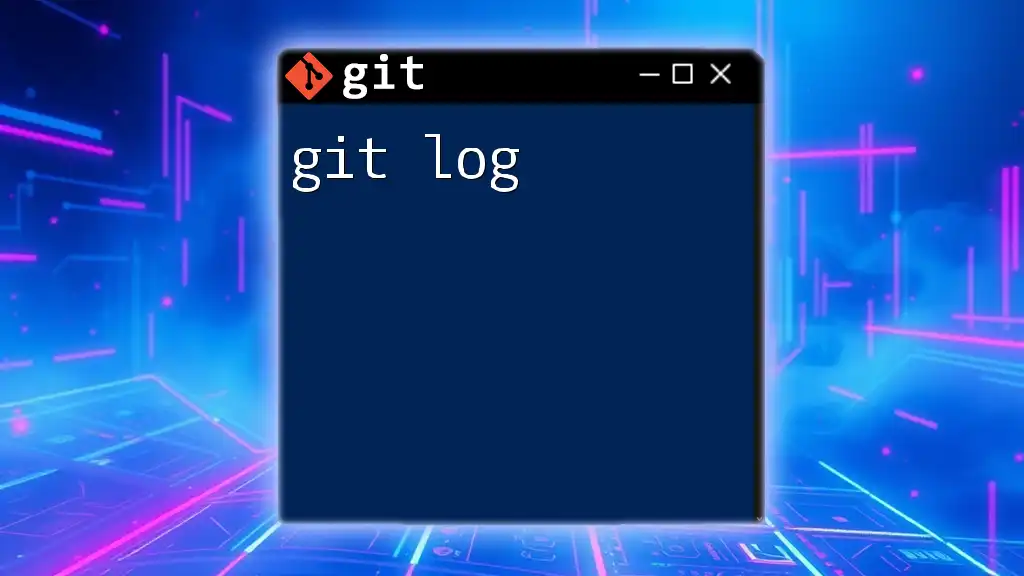
Customizing `git lg` Output
Adding More Options
You can modify your `git lg` alias to include more personalized information such as the author's name and the date of the commit. For example:
git config --global alias.lg "log --oneline --graph --decorate --all --pretty=format:'%h %ad | %s%d [%an]' --date=short"
In this command:
- `%h` provides the abbreviated commit hash.
- `%ad` shows the date of the commit.
- `%s` features the commit message.
- `%d` lists any decorations (tags or branches).
- `%an` displays the name of the author.
Using Different Formats
The `--pretty` format option is powerful and can be tailored to fit any developer’s needs. Explore various placeholders for additional customization based on your team’s preferences or personal styles.
Limiting the Number of Commits Shown
It is also useful to limit the output to the most recent commits. You can do this using the `-n` parameter. For example, to see only the last five commits, use:
git lg -n 5
Filtering by Author or Date
You can further refine your results by filtering commits based on the author or date. For instance, to filter by a specific author:
git lg --author="John Doe"
This command will display only the commits made by "John Doe," making it easy to track contributions.
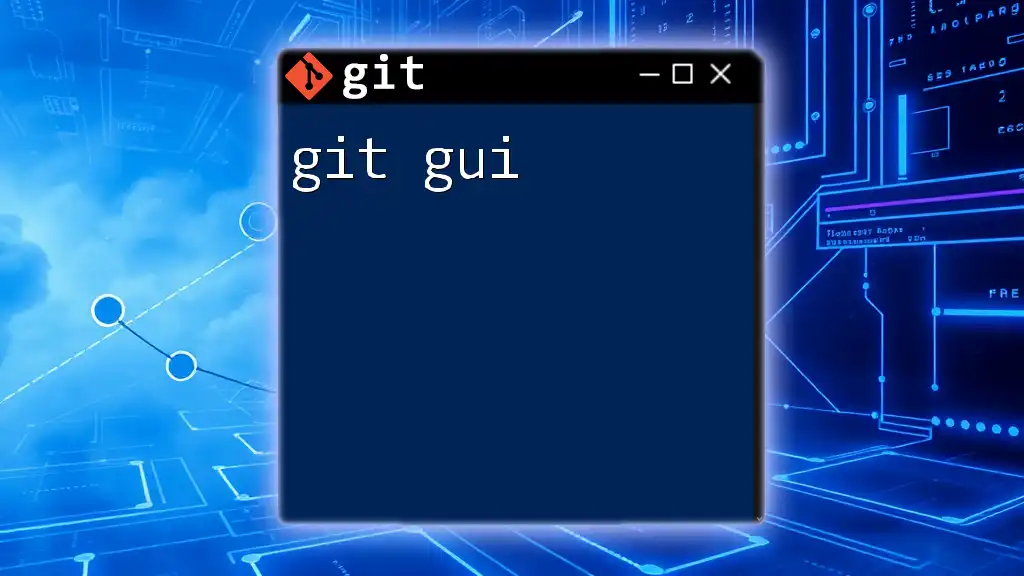
Exploring Advanced Use Cases of `git lg`
Visualizing Branches and Merges
The `git lg` command is especially effective in visualizing branches and merges. By showing the relationships between different branches in a graphical format, developers can quickly understand the development flow of the project.
Finding Bug Fixes and Feature Development
During debugging or feature validation, `git lg` can help trace back through the commit history. For instance, if a bug is introduced, you can use `git lg` to navigate through the commits to identify where the change was made, easing the debugging process.
Comparing Two Points in History
To understand changes between two branches or tags, you can use:
git lg branch1..branch2
This command helps visualize how the histories of the two branches diverge and where the discrepancies lie.
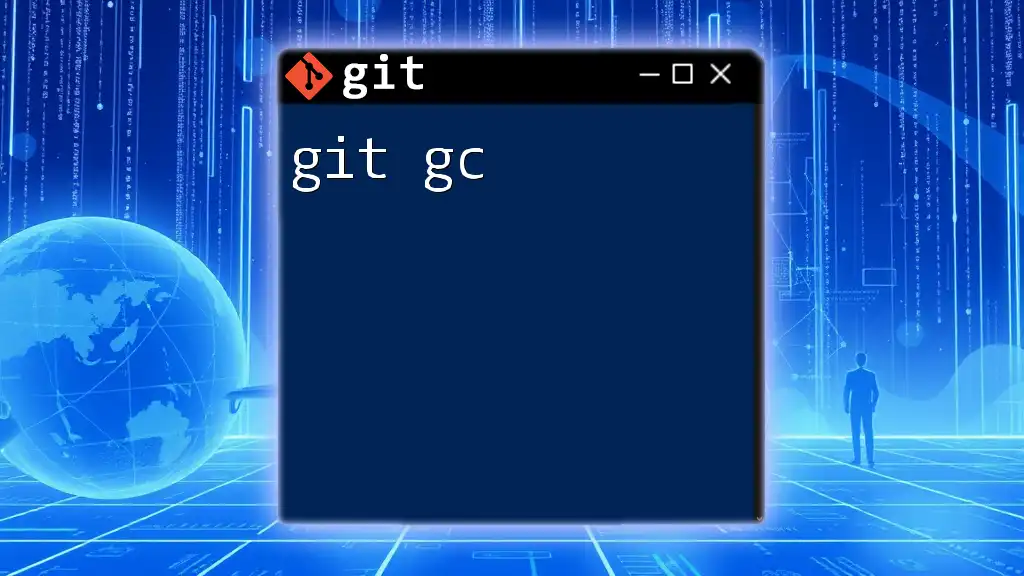
Troubleshooting Common Issues with `git lg`
While using `git lg`, you might encounter some common issues:
- Alias Not Recognized: If `git lg` does not function, it could be due to the alias not being set correctly. Ensure you followed the alias setup step properly.
- Output is Cluttered: If your output seems cluttered or too verbose, revisit your alias configuration to ensure unnecessary options aren’t included.
- Graph Misalignment: Occasionally, the ASCII graph might misalign. This can happen in some terminals, and ensuring your terminal font is set to a monospaced font can typically resolve this.
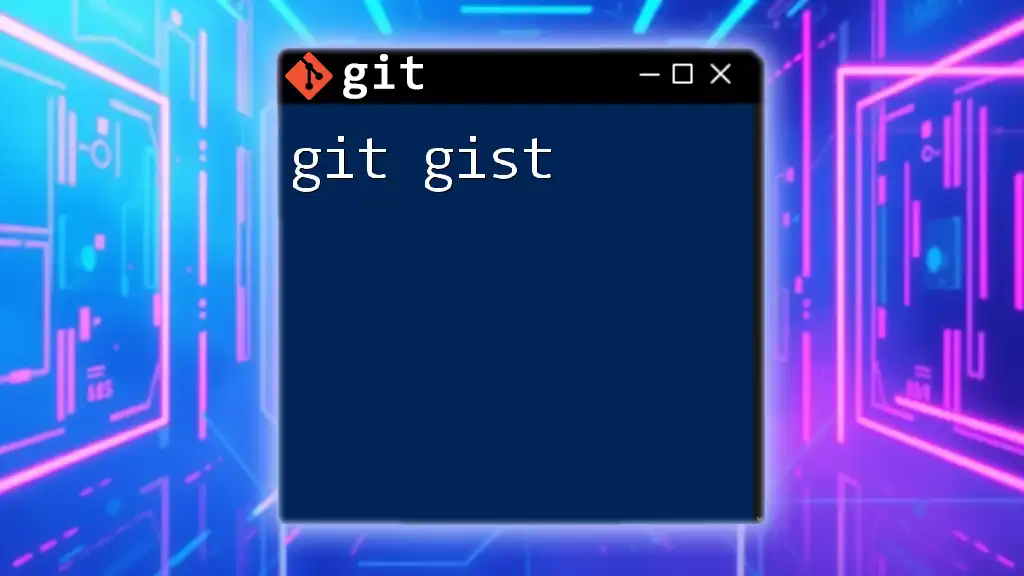
Using `git lg` in Collaborations
In team environments, `git lg` plays a crucial role in facilitating collaboration and code reviews. The clarity of the commit history helps teams understand contributions and track changes effectively.
Best practices during code reviews involve regularly using `git lg` to track commits made by different team members. This practice ensures that everyone is aware of ongoing changes, leading to better communication and coherence within the team.
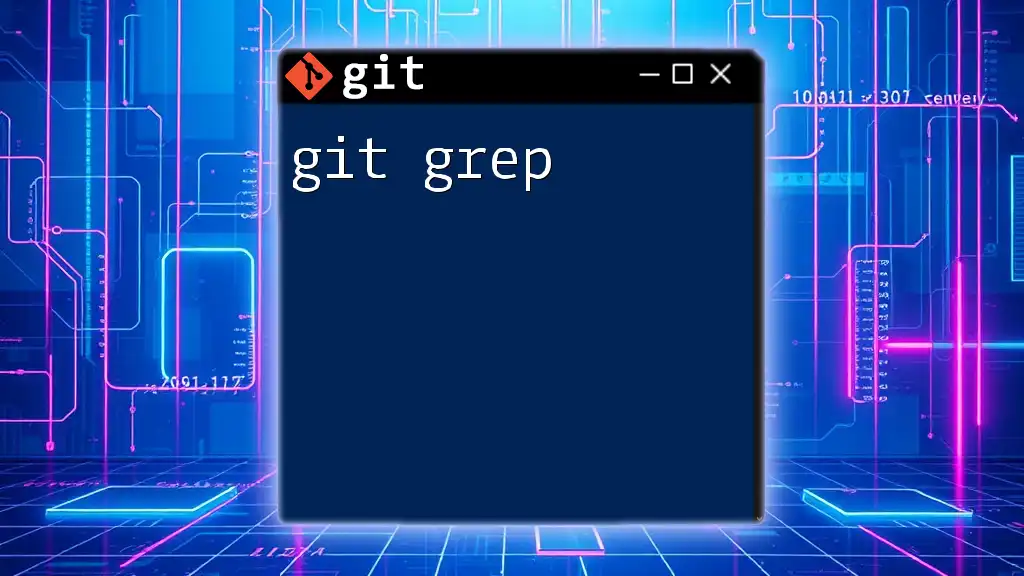
Conclusion
Incorporating `git lg` into your daily Git workflow can significantly streamline your understanding of project history. Its succinct, visual output can help you quickly grasp the state of your project, track contributions, and analyze changes.
Start by creating your own `git lg` alias, and tailor it to suit your specific needs and preferences. With these tools at your disposal, you’ll master version control and project management in no time.

Additional Resources
For further insight into Git, consider exploring the official Git documentation and various online tutorials dedicated to mastering the intricacies of version control systems. There are also several tools and extensions available that can enhance your Git experience and make collaboration even more efficient.