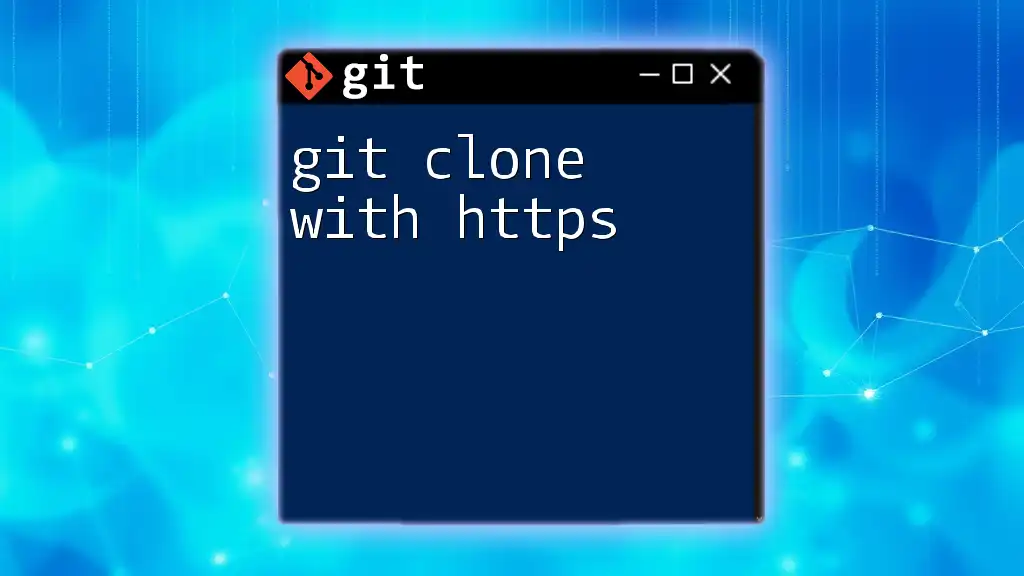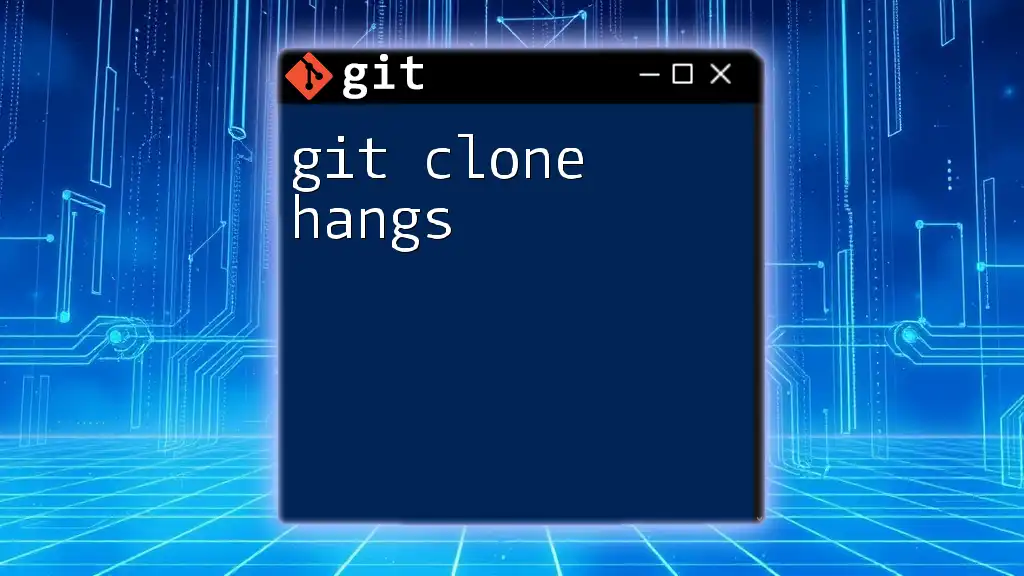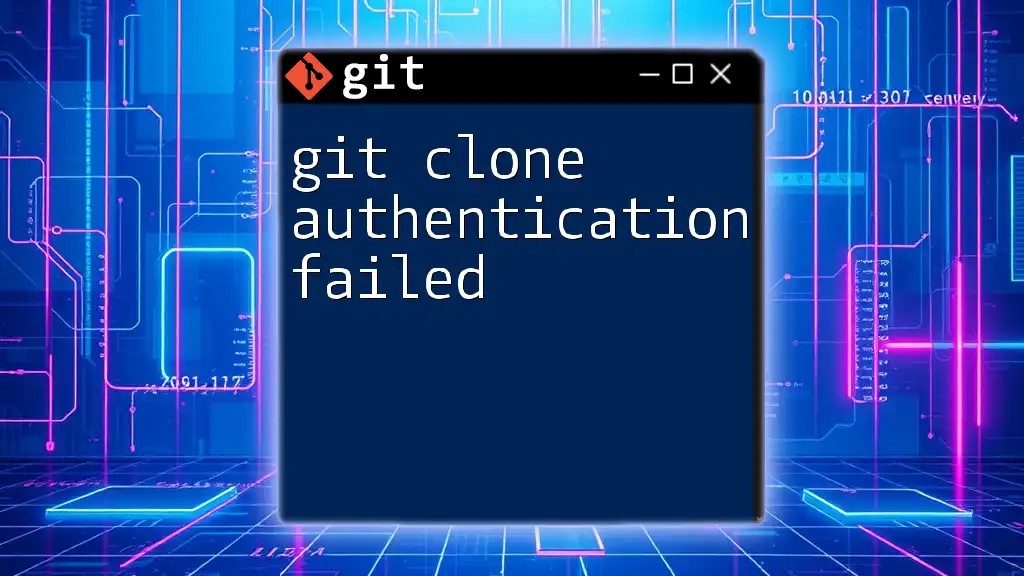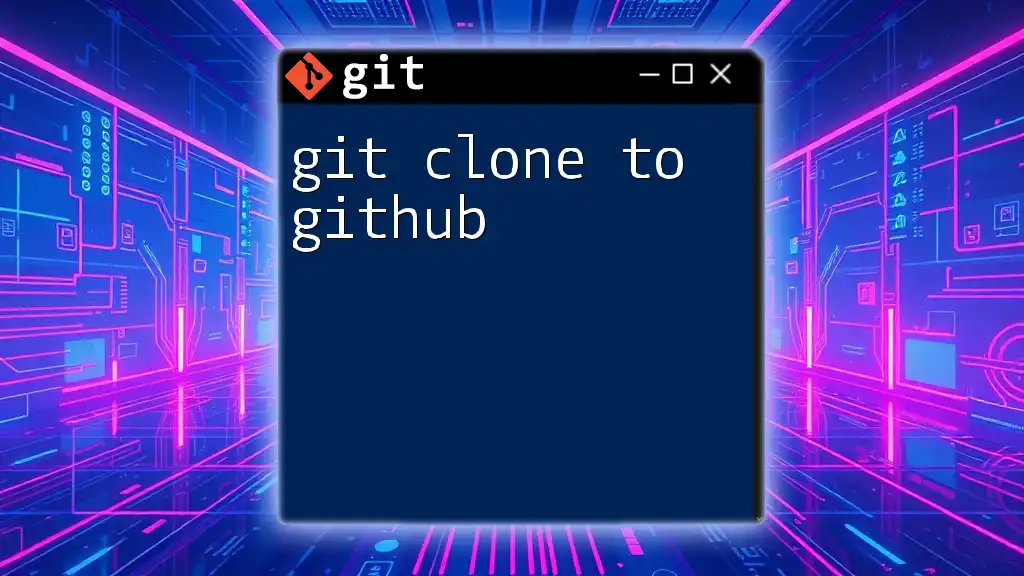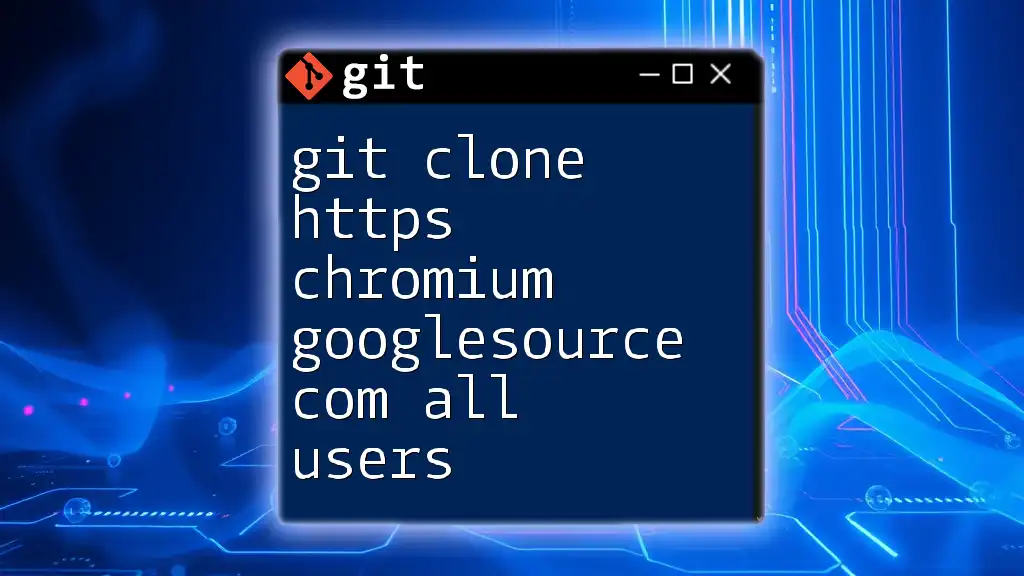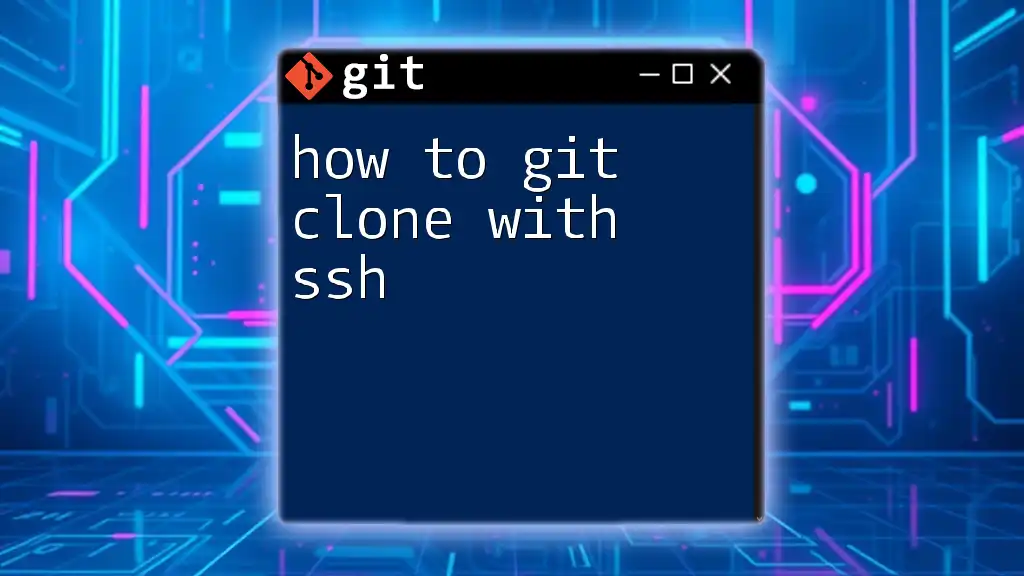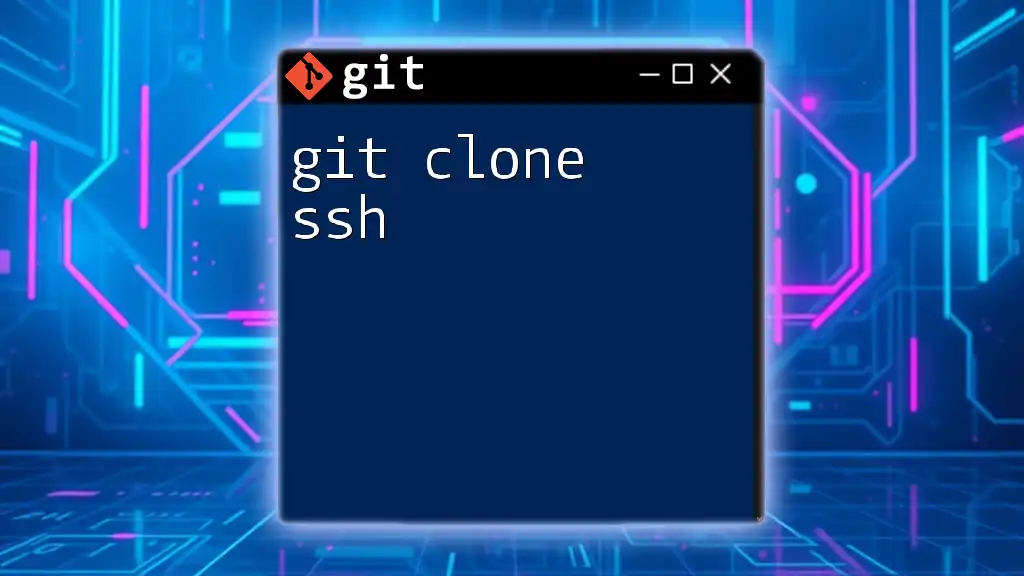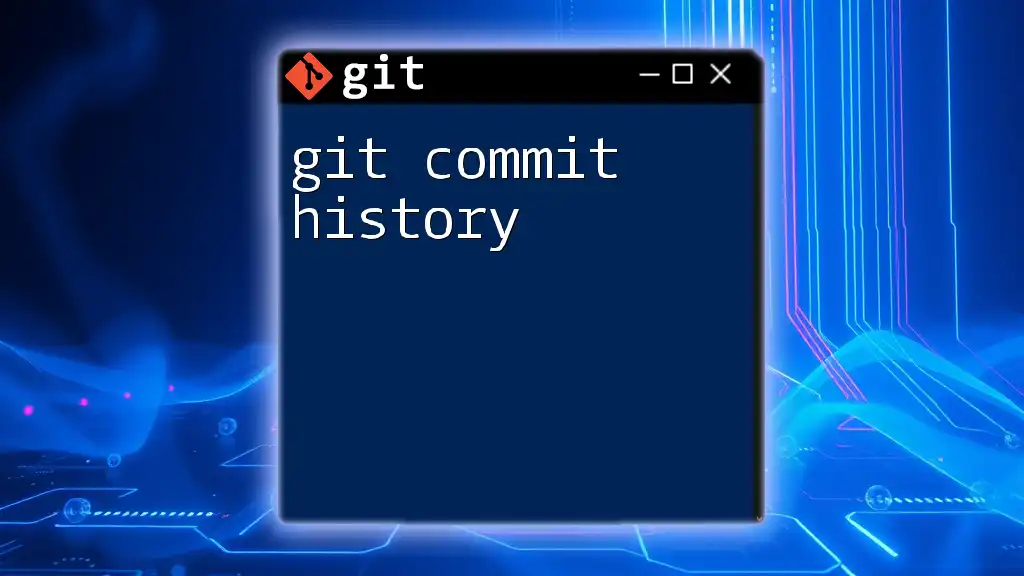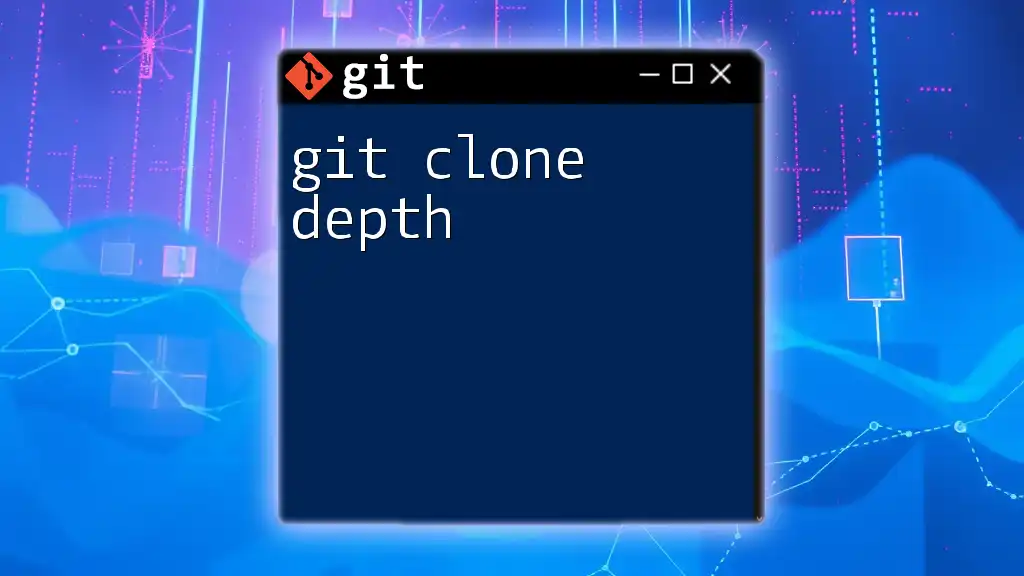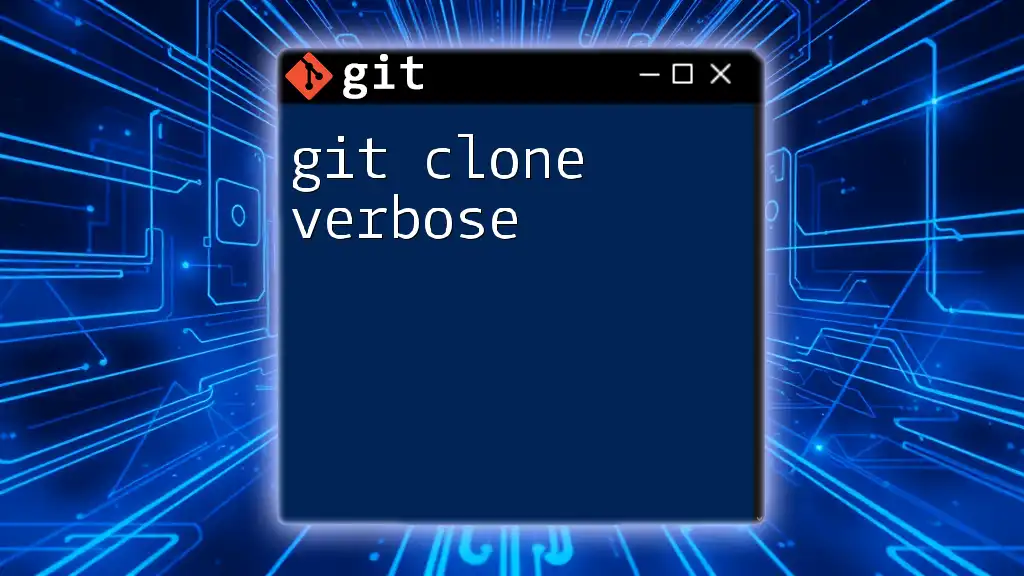To clone a repository using HTTPS in Git, use the `git clone` command followed by the repository's HTTPS URL.
git clone https://github.com/username/repository.git
What is Git Clone?
Git clone is a fundamental command in Git that allows you to make a complete copy of an existing Git repository. When you clone a repository, it retrieves not only the latest state of the project files but also the complete version history. This is essential for collaborative software development, as it enables multiple people to work simultaneously on the same project.
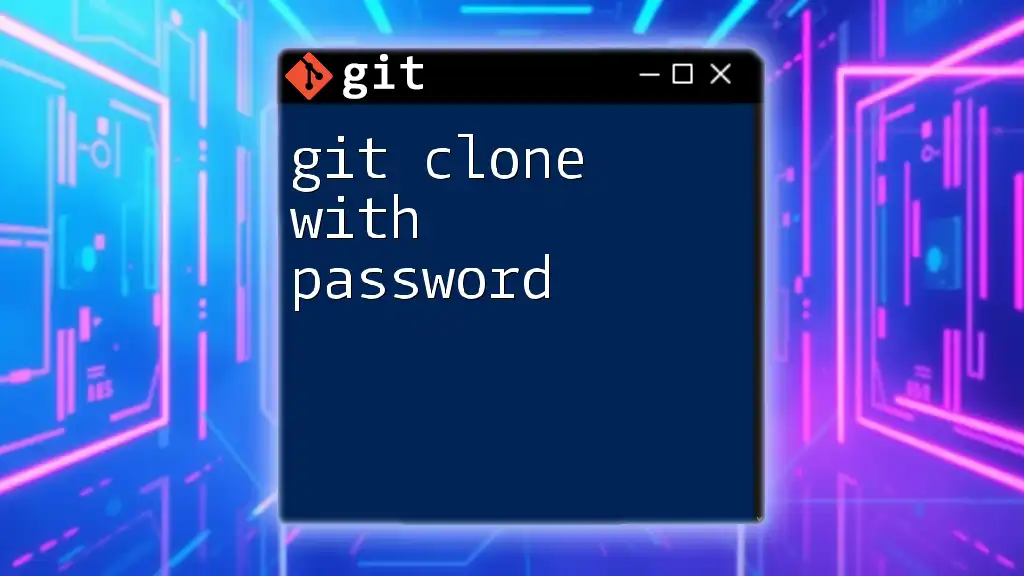
Understanding HTTPS in Git
HTTPS stands for Hypertext Transfer Protocol Secure. It is a secure version of HTTP, allowing for the encrypted transmission of data over the internet. When using Git to clone repositories over HTTPS, you're ensuring that your data remains secure during transfer, which is particularly vital when working with sensitive information.
Advantages of using HTTPS over SSH
- Security: HTTPS employs SSL/TLS encryption, safeguarding your data during transmission. This is crucial when dealing with private repositories or sensitive data.
- Simplicity: For beginners, HTTPS is often easier to set up than SSH, which requires configuring SSH keys and understanding the associated security implications. With HTTPS, you can often use your GitHub or GitLab username and password.
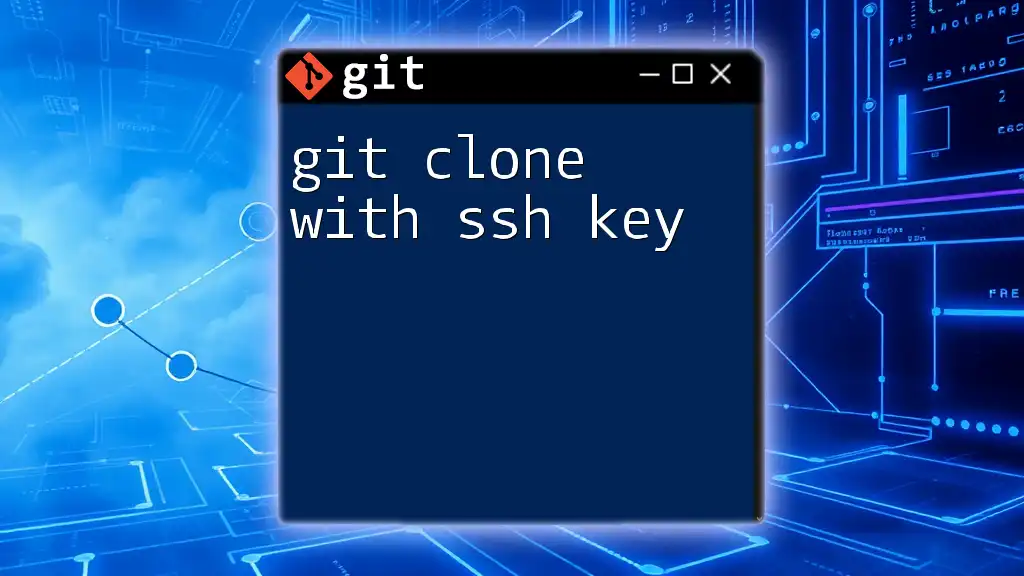
Getting Started with Git Clone via HTTPS
Prerequisites
Before you can successfully use git clone with HTTPS, ensure the following:
- Git Installed: Confirm that you have Git installed on your machine. If you don't, refer to the section below.
- Basic Command Line Skills: Familiarity with navigating the command line or terminal will be helpful.
Installing Git
To get started, you'll need to install Git on your machine. Follow these instructions for your operating system:
-
For Windows: Download the installer from the [official Git website](https://git-scm.com/download/win) and run it. Follow the on-screen instructions to complete the setup.
-
For macOS: You can install Git via Homebrew. Open your terminal and enter:
brew install git -
For Linux: Use your package manager to install Git. For example, on Ubuntu, you would run:
sudo apt-get install git
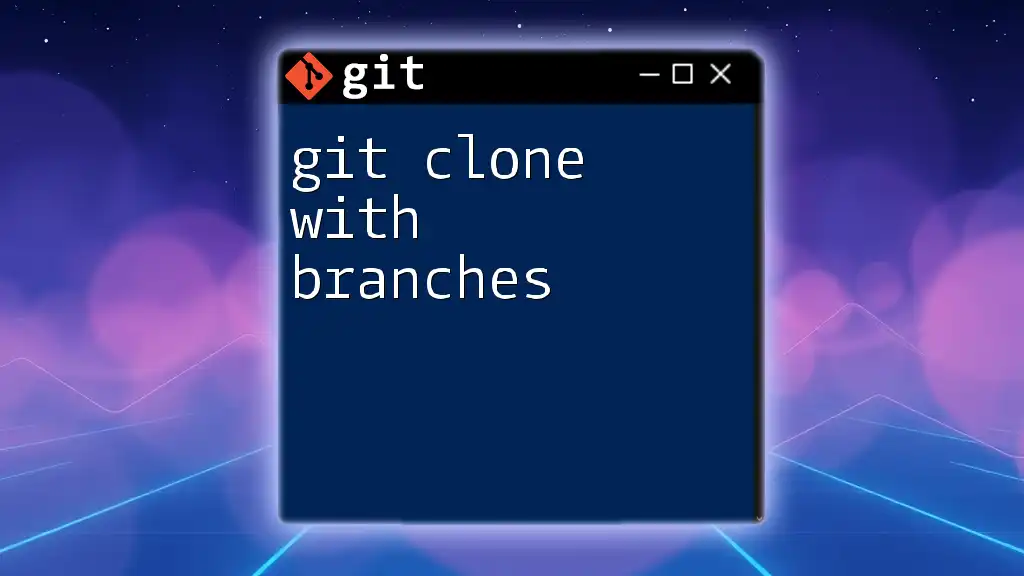
How to Clone a Repository Using HTTPS
The basic syntax for the `git clone` command is as follows:
git clone <repository-url>
Finding the Repository URL
To successfully run the `git clone` command, you will need the actual HTTPS URL of the repository you wish to clone. Here’s how to find it on popular platforms:
-
GitHub: Navigate to the repository page, click on the Code button, and select the HTTPS option. Click the clipboard icon to copy the URL.
-
GitLab: Similar to GitHub, find the Clone button on the repository page and select the HTTPS option to copy the URL.
-
Bitbucket: Visit the repository, click on Clone, and choose the HTTPS option.
Cloning the Repository
Now that you have the repository URL, let's clone the repository step by step:
-
Open your command line interface (CLI). This can be the Terminal on macOS/Linux or Command Prompt/PowerShell on Windows.
-
Run the git clone command using the URL you copied. For example:
git clone https://github.com/username/repository.gitIn this command, `https://github.com/username/repository.git` is the URL of the repository you are cloning.
-
Wait for the cloning process to complete. During this process, Git downloads all the files and the complete history of the repository. You’ll see updates in the terminal indicating the progress.
Post-Cloning Steps
Once the cloning process is complete, you will have a local copy of the repository on your machine. To navigate into the cloned repository, run:
cd repository
This command changes your working directory to the newly created repository folder, allowing you to start working with the files contained within.
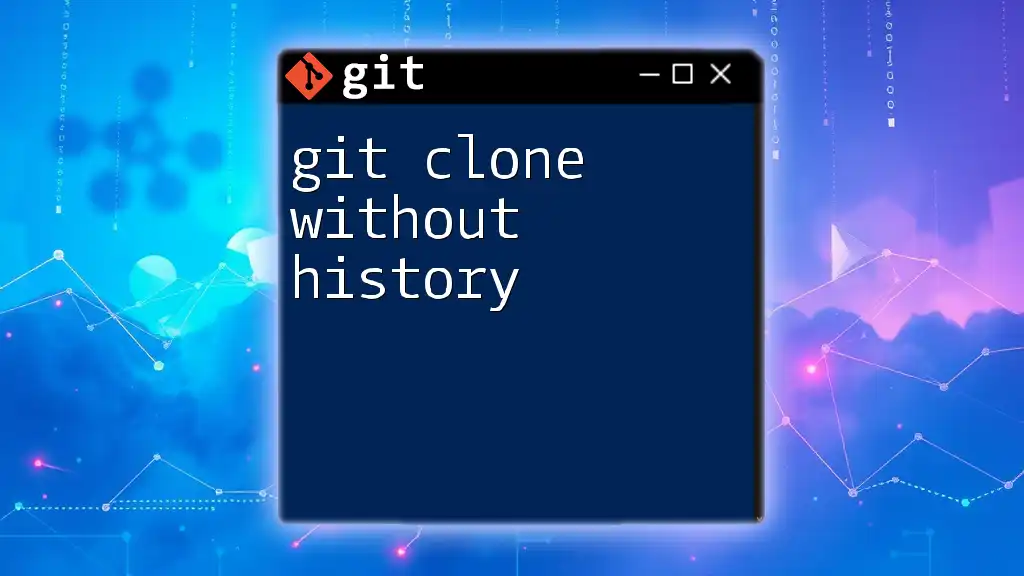
Common Issues and Troubleshooting
While cloning a repository using `git clone with HTTPS`, you might encounter some issues. Here’s a look at some common problems and their solutions:
-
Authentication Errors: Sometimes, Git may prompt you for a username and password. If you prefer not to enter these credentials every time, consider using the Git Credential Manager, which securely stores your credentials for future use.
-
Network Issues: If you encounter network errors, ensure that you have a stable internet connection. Check firewall settings or proxy configurations that might be blocking the connection.
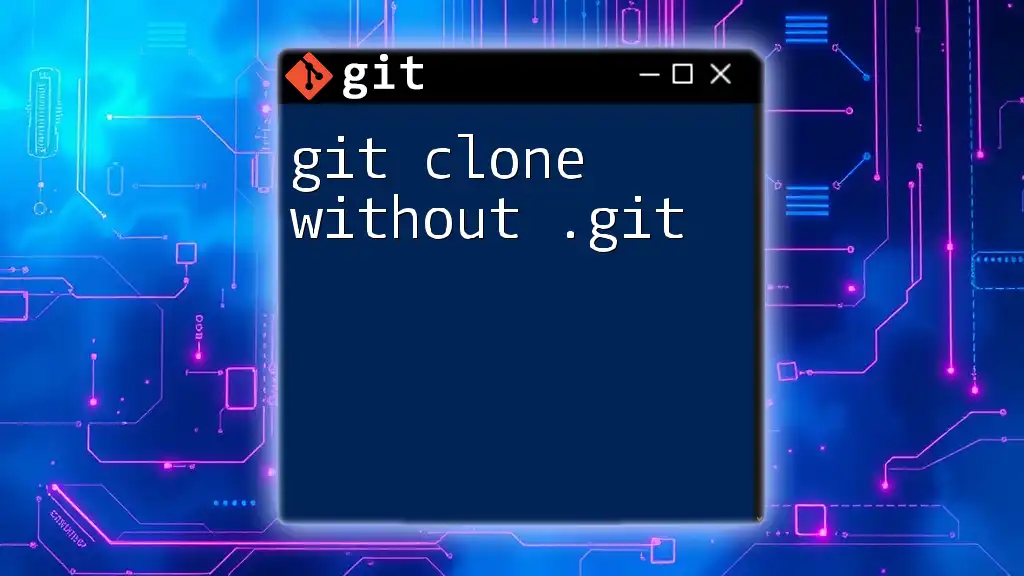
Best Practices
While using HTTPS is convenient, consider these best practices for long-term Git usage:
-
Using SSH for Enhanced Security: As you become more advanced in your Git usage, consider switching to SSH for repositories that require additional security. SSH provides a secure connection without the need to repeatedly enter your credentials.
-
Keeping Your Git Installation Updated: Regularly check for updates to Git to benefit from new features, security patches, and bug fixes. This ensures you’re using the latest and most secure version.
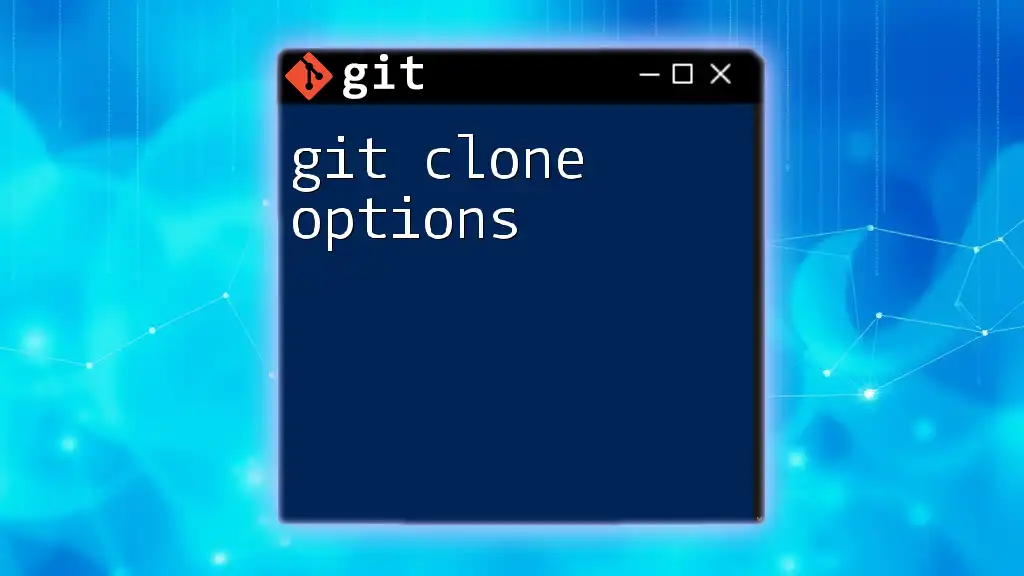
Conclusion
The command git clone with HTTPS is a foundational skill for anyone entering the world of version control and collaboration in software development. By understanding how to clone repositories, troubleshoot common issues, and recognize best practices, you set yourself up for success in collaborative projects.
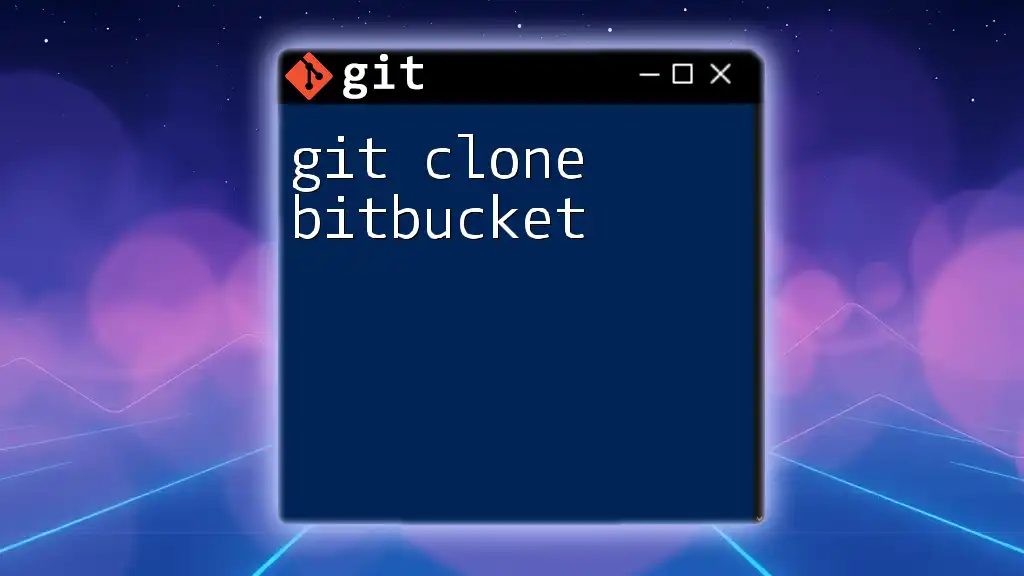
Additional Resources
For further reading and a deeper understanding of Git commands, I recommend exploring the [official Git documentation](https://git-scm.com/doc), which offers comprehensive information and guides on using Git effectively.
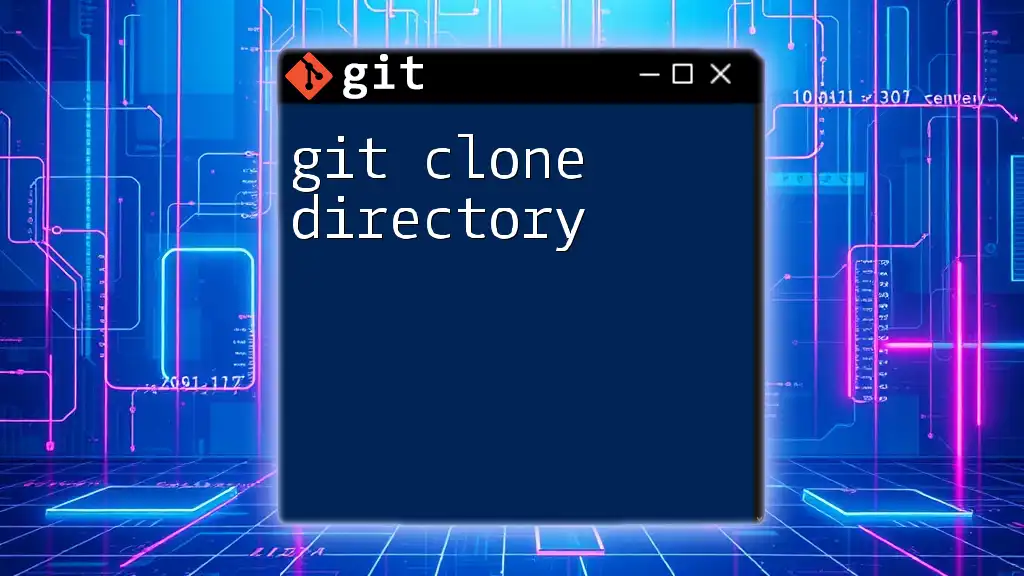
Call to Action
If you found this guide helpful, consider subscribing for more quick Git tips and stay updated on our offerings. Feel free to share your experiences or ask questions in the comments section!