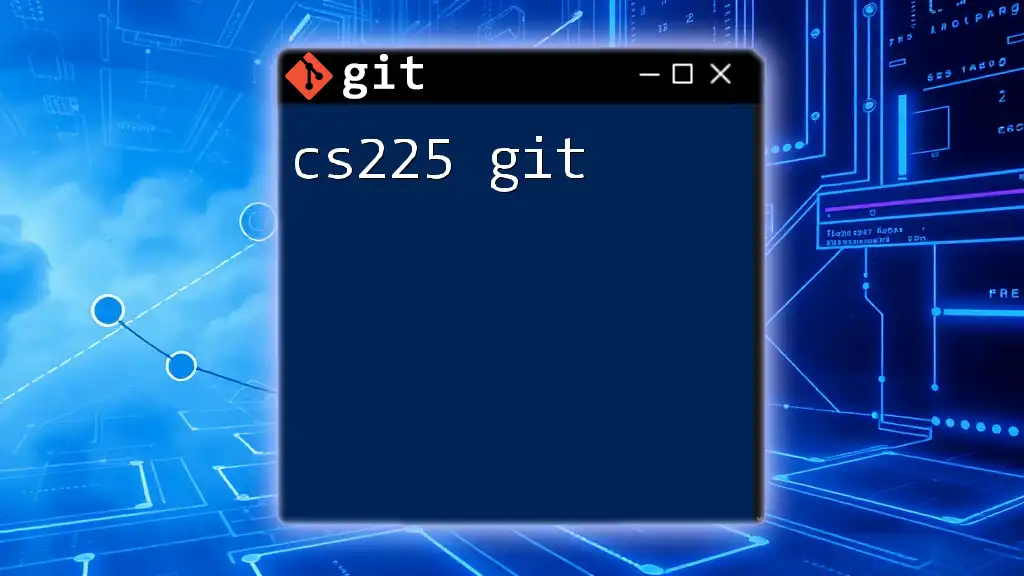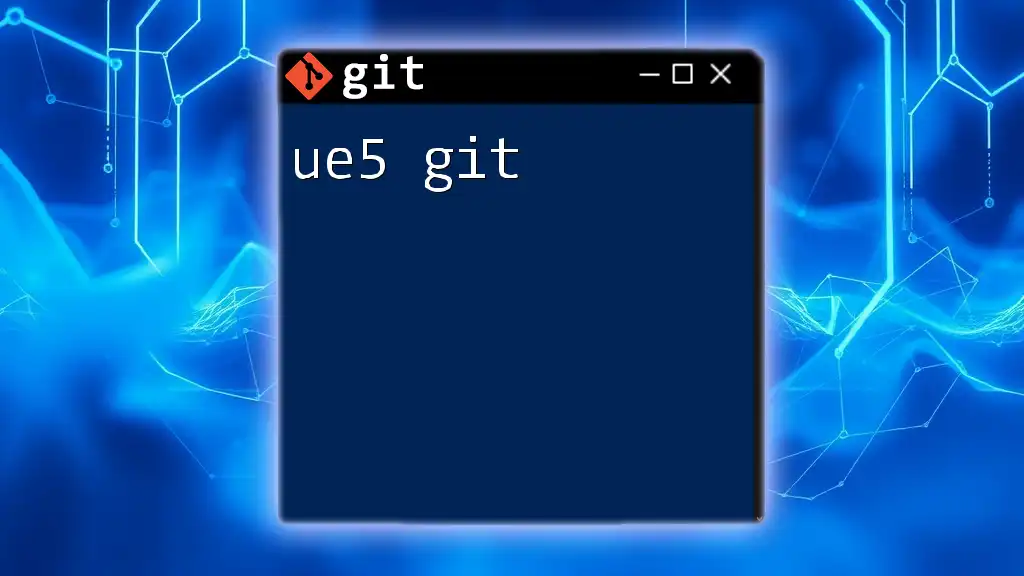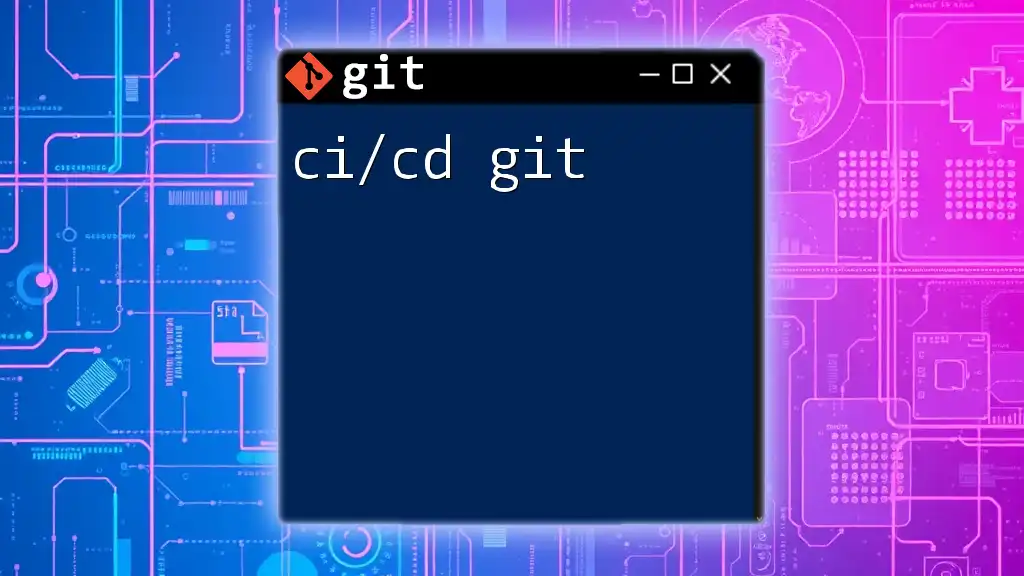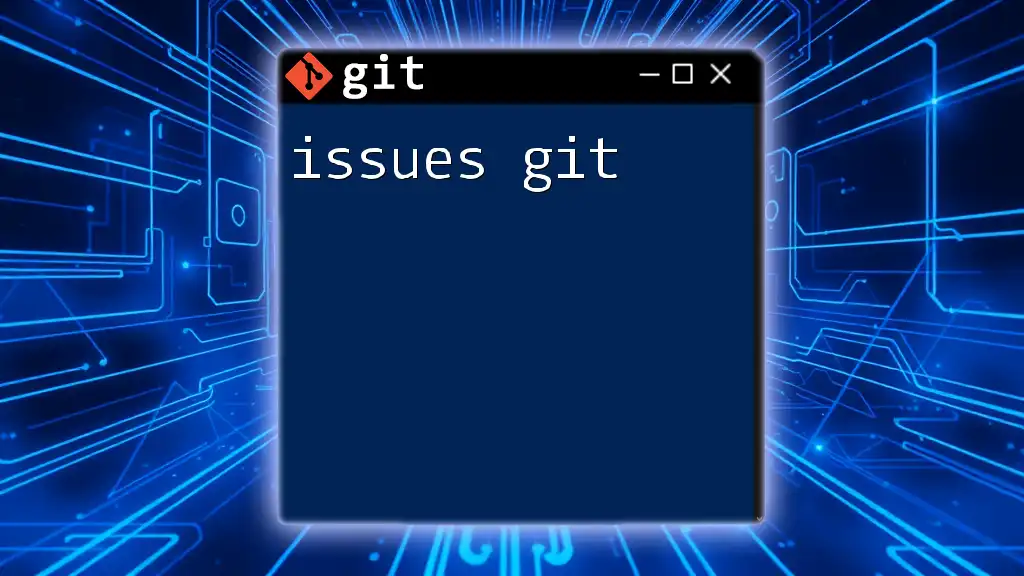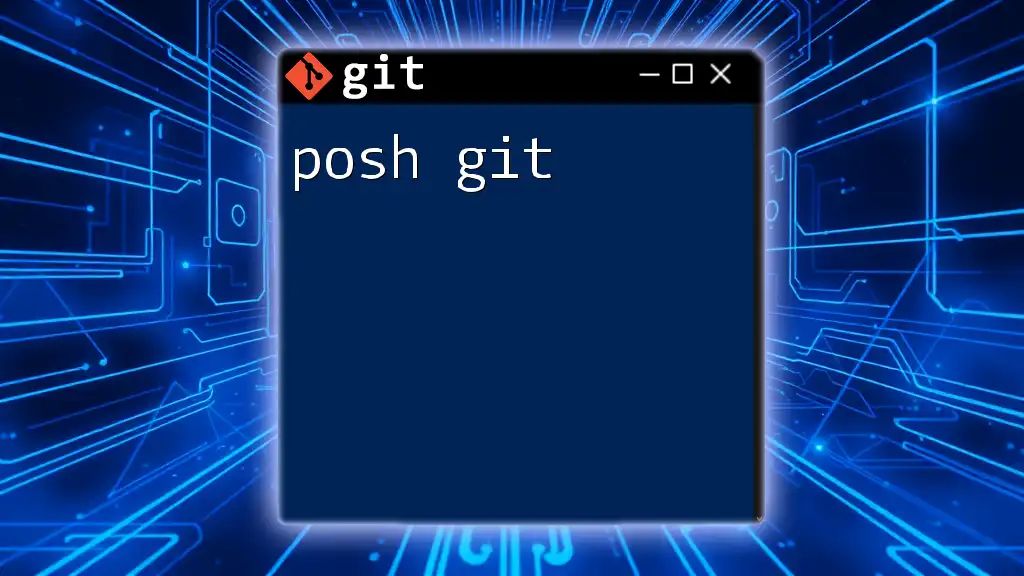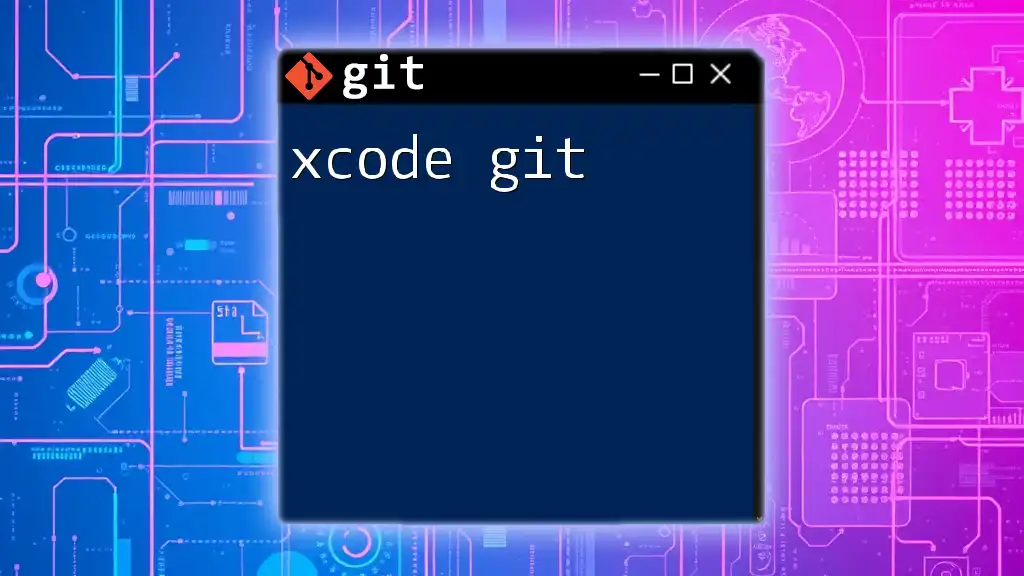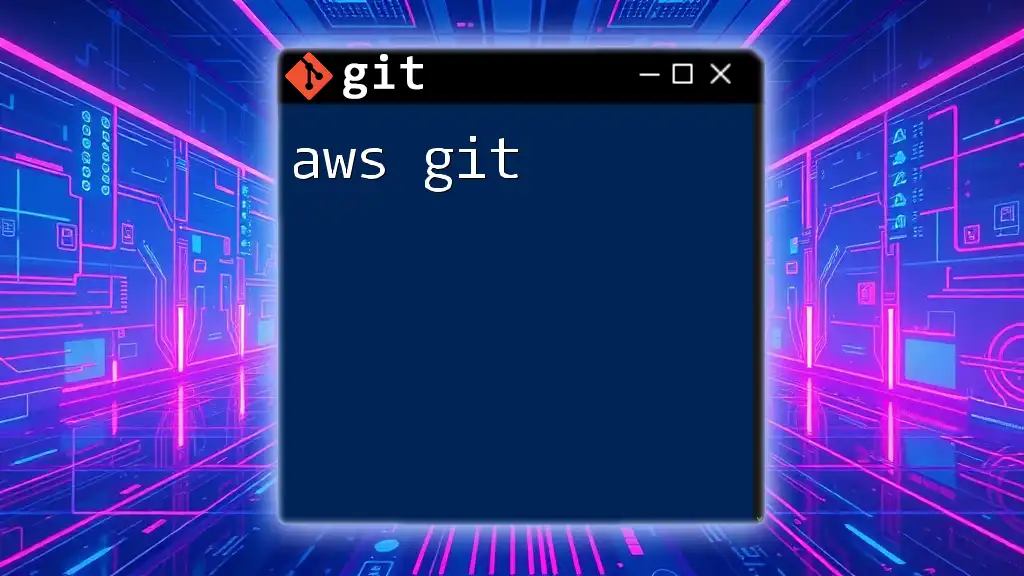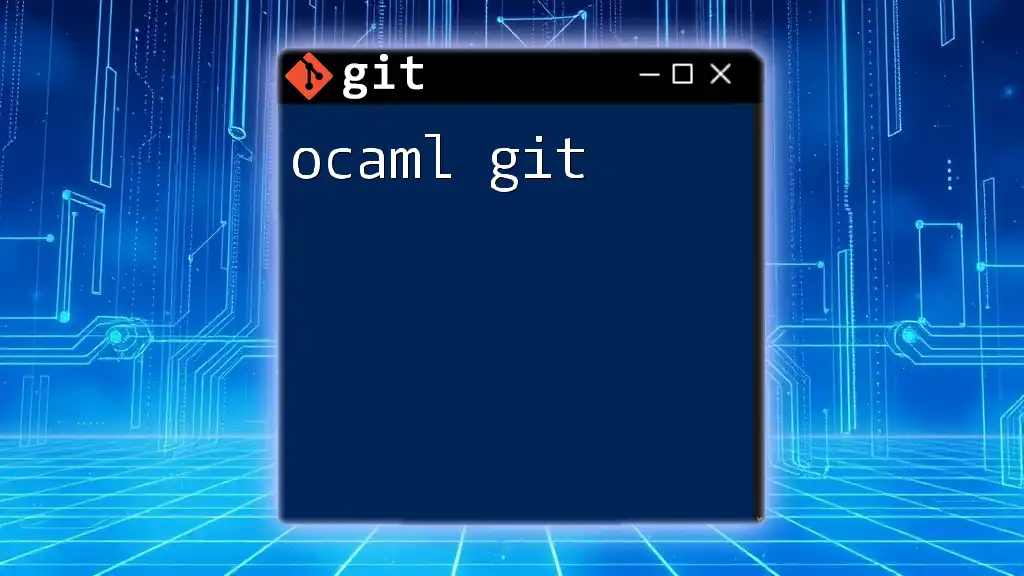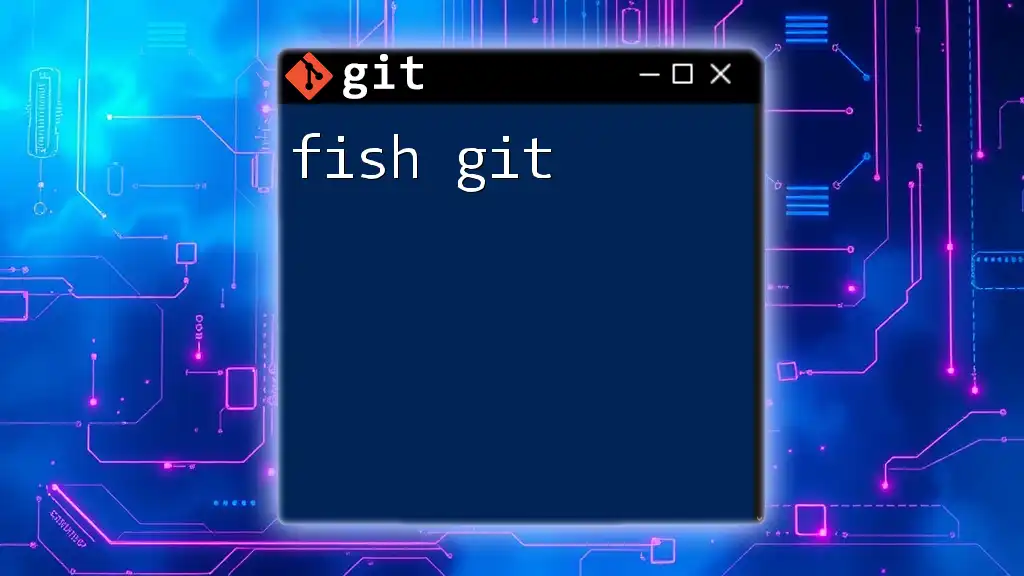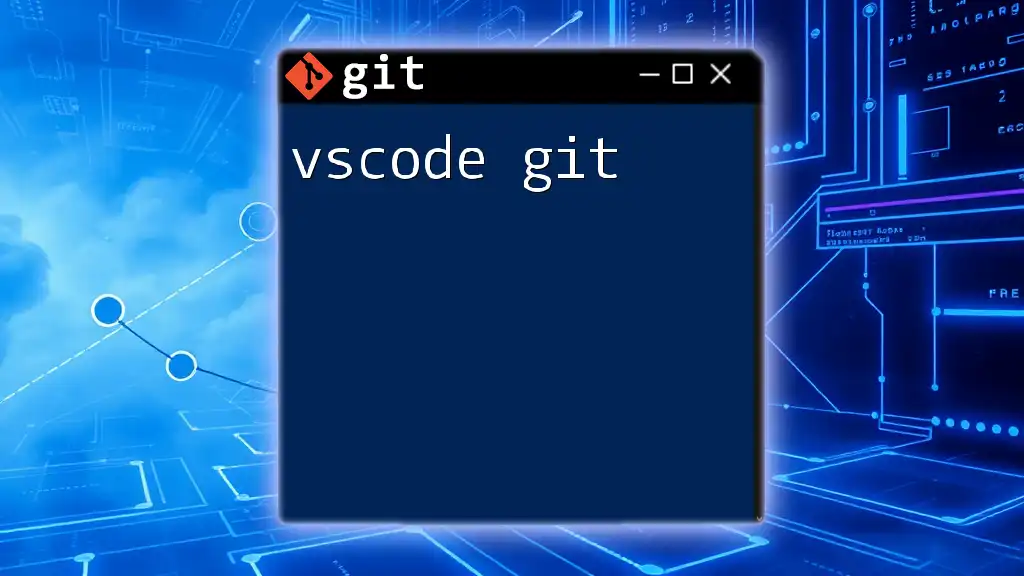"CS225 Git" typically refers to the use of Git version control commands specifically tailored for the CS225 course, often used in managing projects and collaborating with peers.
Here’s a basic example of initializing a new Git repository:
git init
What is CS225?
CS225, often referred to as "Data Structures," is a key course in many computer science programs. This course emphasizes the organization, storage, and manipulation of data, laying the foundation for effective problem-solving in programming. In a collaborative environment where coding projects often involve multiple contributors, version control systems like Git become essential. Git not only streamlines the collaboration process but also enhances code management, allowing for efficient tracking of changes.
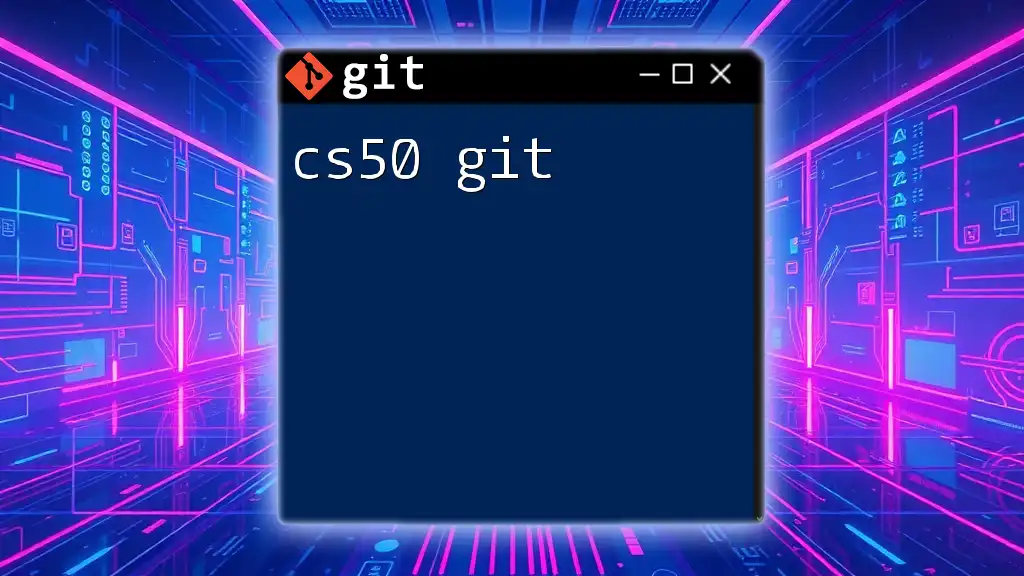
Why Use Git?
Git is a powerful, open-source version control system that tracks changes in your codebase and coordinates work among developers. It fosters collaboration, simplifies the handling of different code versions, and preserves an extensive history of project evolution. Understanding Git is crucial—not only for excelling in CS225 but also for building a successful career in software development.
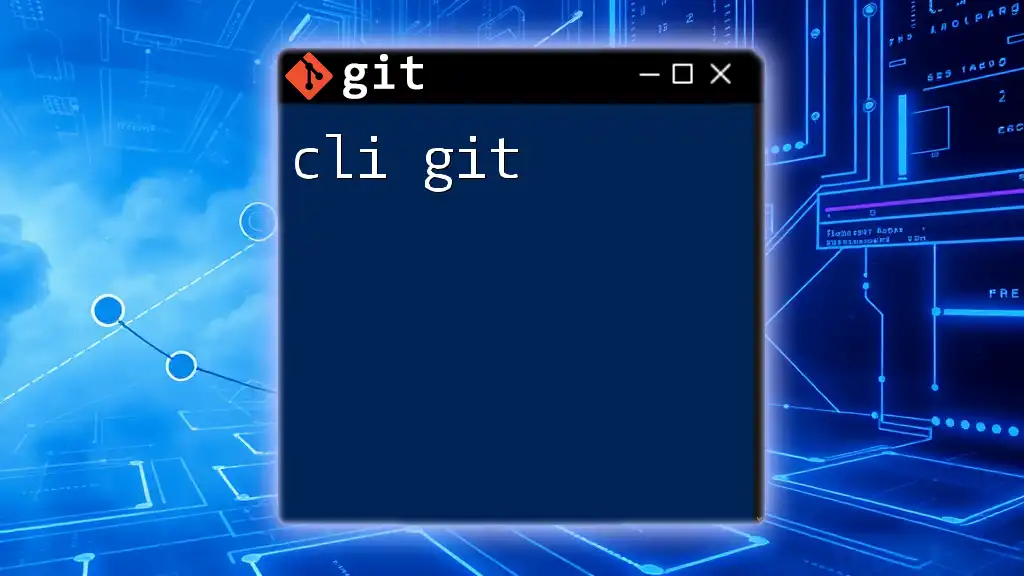
Getting Started with Git
Installing Git
Before diving into the commands, it is vital to install Git on your machine. Git is supported on various platforms including Windows, macOS, and Linux. You can download Git from the [official Git website](https://git-scm.com/). Follow the installation instructions tailored to your operating system.
Setting Up Your Git Environment
Once Git is installed, you'll need to configure your user environment. This involves setting your username and email address, which will be associated with your commits.
To set your username and email, use the following commands:
git config --global user.name "Your Name"
git config --global user.email "your.email@example.com"
After configuring, you can verify your setup by running:
git config --list
This command will display your current Git configuration, confirming that you're all set to start using Git.
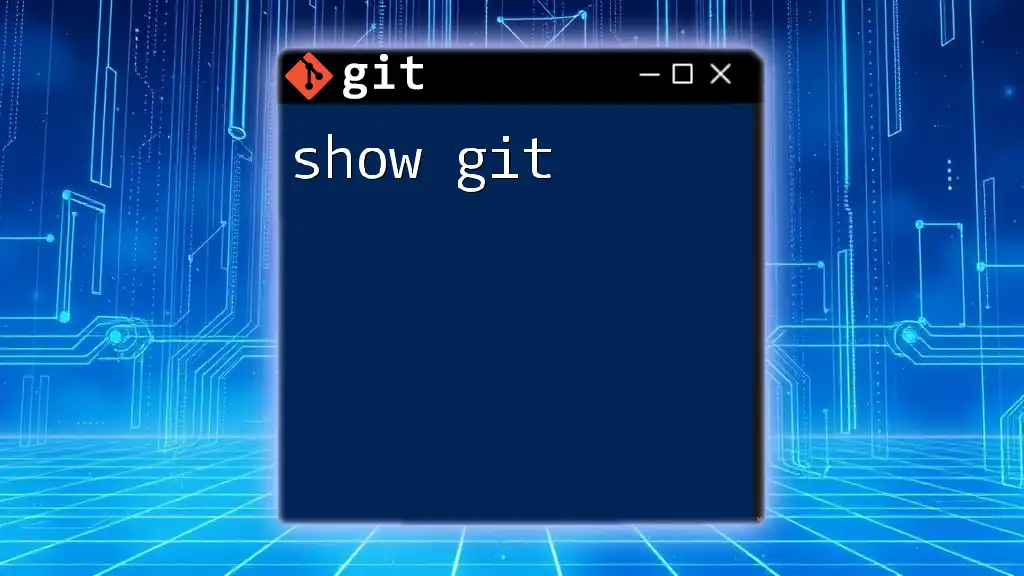
Essential Git Commands for CS225
Creating a New Repository
A repository is the core concept in Git, acting as a container for your project files and version history. To create a new repository, navigate to your project directory and use:
git init my-project
This command initializes a new Git repository under the folder "my-project."
Cloning an Existing Repository
If you want to start working on an existing project hosted on platforms like GitHub, you can clone it to your local machine with:
git clone https://github.com/username/repository.git
This command creates a copy of the repository on your local machine, enabling you to contribute to the project.
Basic Command Operations
Adding Files to Staging
Before committing changes, you must add files to the staging area. This prepares the changes you want to include in your next commit. To stage a file, use:
git add filename.txt
This action lets Git know which changes are ready to be included in the next snapshot of your project.
Committing Changes
Committing captures a snapshot of the files you've staged. It's crucial for maintaining an organized history of your project. Use the following command:
git commit -m "Add initial project files"
The `-m` flag allows you to add a brief message that describes the changes made.
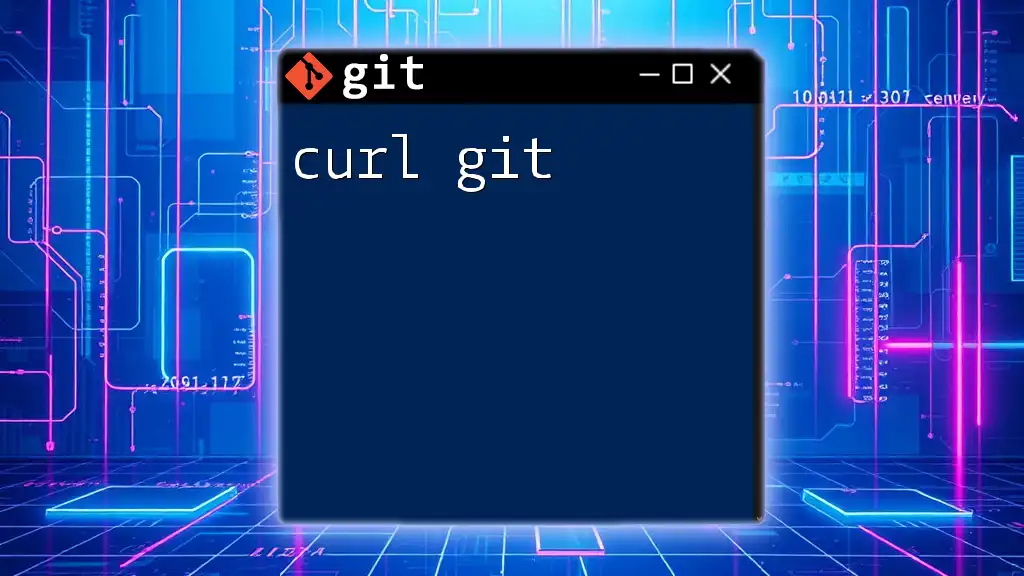
Working with Branches
Understanding Branches in Git
Branches are vital in Git, allowing you to work on features, fixes, or experiments in isolation without affecting the main codebase. The principal branch is often called `main` or `master`, while new feature branches can be created as needed.
Creating a New Branch
To create a new branch, use:
git branch new-feature
This command establishes a separate line of development, letting you experiment without disturbing the main project.
Switching Between Branches
You can switch between branches using the checkout command:
git checkout new-feature
This command moves you to the specified branch, allowing you to work on it.
Merging Branches
Once you've developed a feature on a new branch, you may want to integrate it back into the main branch. Merging combines the changes made in different branches. To merge a feature branch into the main branch, first switch back to the main branch:
git checkout main
Then, merge your changes with:
git merge new-feature
Merging Conflicts
Sometimes, changes on different branches may conflict. Git will indicate these conflicts during the merge process. You'll need to manually resolve any conflicting changes in the affected files, after which you can stage and commit the resolved files.
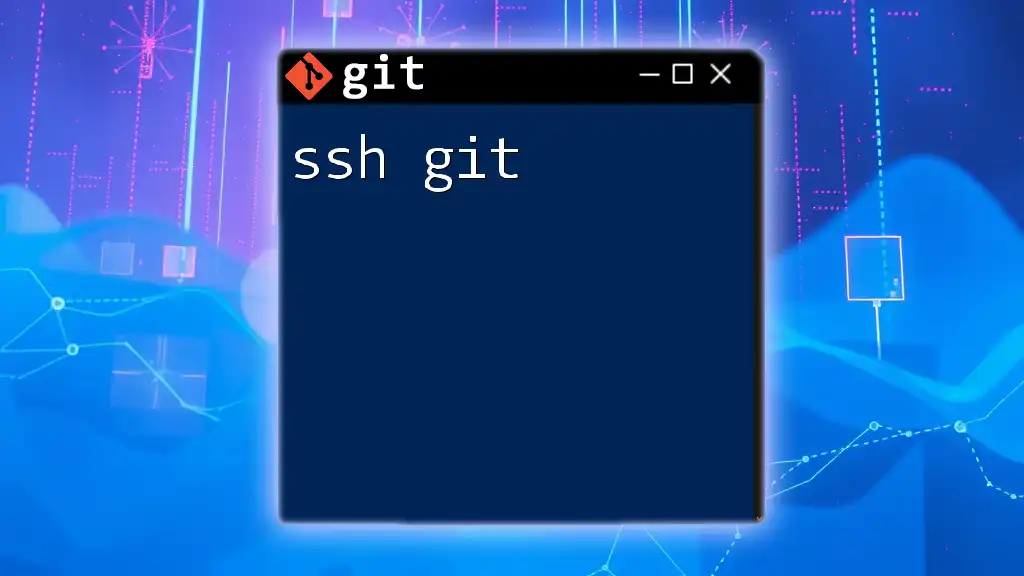
Best Practices for Using Git in CS225
Writing Effective Commit Messages
Writing clear and descriptive commit messages is essential for maintaining a comprehensible project history. Commit messages are often the first line of understanding when someone else (or even you) reviews the history. Aim for clarity, conciseness, and provide sufficient detail about what changes were made.
Regularly Pushing Changes
To ensure that your work isn't lost and that others can see your progress, regularly push changes to a remote repository. This is vital for collaboration in CS225:
git push origin main
Pushing your changes helps you maintain a backup and keeps your team members updated.
Avoiding 'Git Mess'
As your project evolves, keeping things organized is crucial. You can clean up your branches using:
git branch -d branch-name
This command deletes the specified branch, helping prevent clutter in your repository.
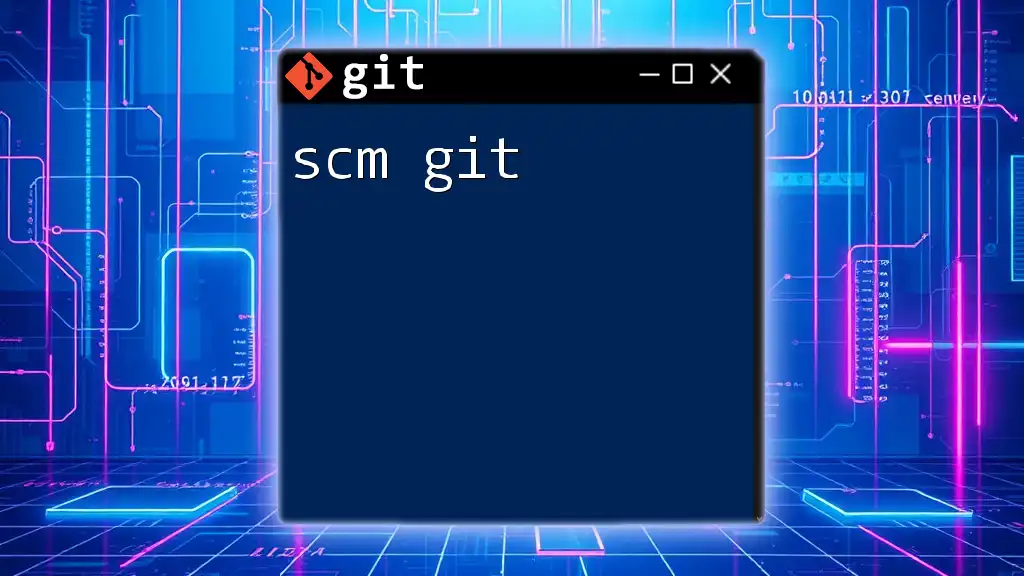
Using Git Remotely
Connecting to Remote Repositories
Understanding how to connect to remote repositories is a critical component of using Git. Remote repositories reside on hosting platforms like GitHub, GitLab, or Bitbucket, allowing for collaboration over the internet.
Fetching Updates from Remote
To stay updated with changes made by others, periodically fetch updates using:
git fetch origin
This command retrieves changes from the remote repository, allowing you to review them before merging.
Pulling Changes from Remote
If you're ready to integrate changes from the remote repository into your local branch, use:
git pull origin main
This command fetches changes and merges them automatically, ensuring you have the latest updates from collaborators.
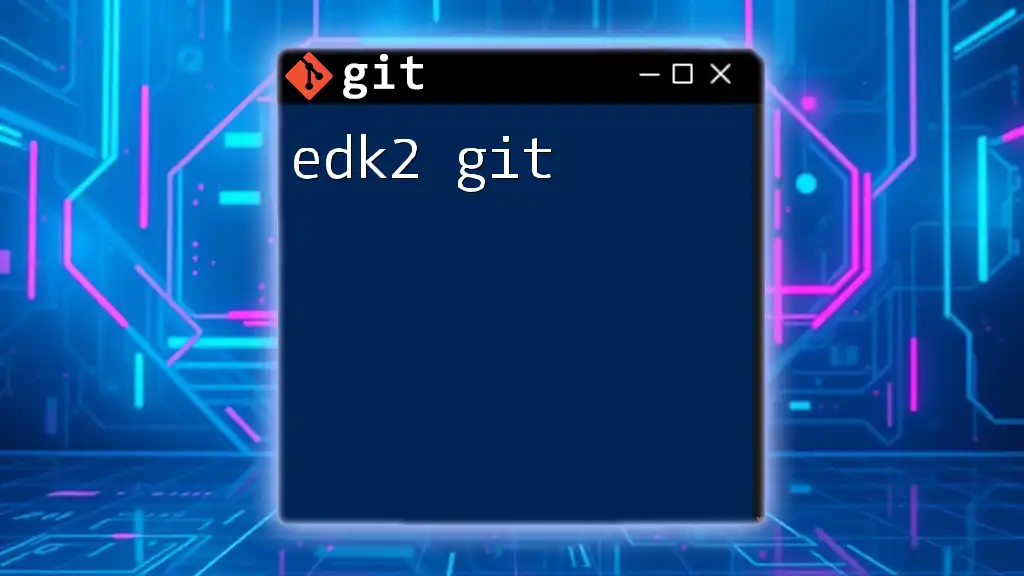
Troubleshooting Common Git Issues
Resolving Merge Conflicts
Conflicts can arise during merges when changes overlap. Git will mark these conflicts in the affected files, and you'll need to manually reconcile them. After fixing the conflicts, you can stage and commit your changes.
Undoing Changes
Mistakes happen, and Git provides options to revert back to previous commits. If you need to undo a recent change, use:
git revert HEAD
This command creates a new commit that undoes the changes made in the last commit, keeping your project history intact.
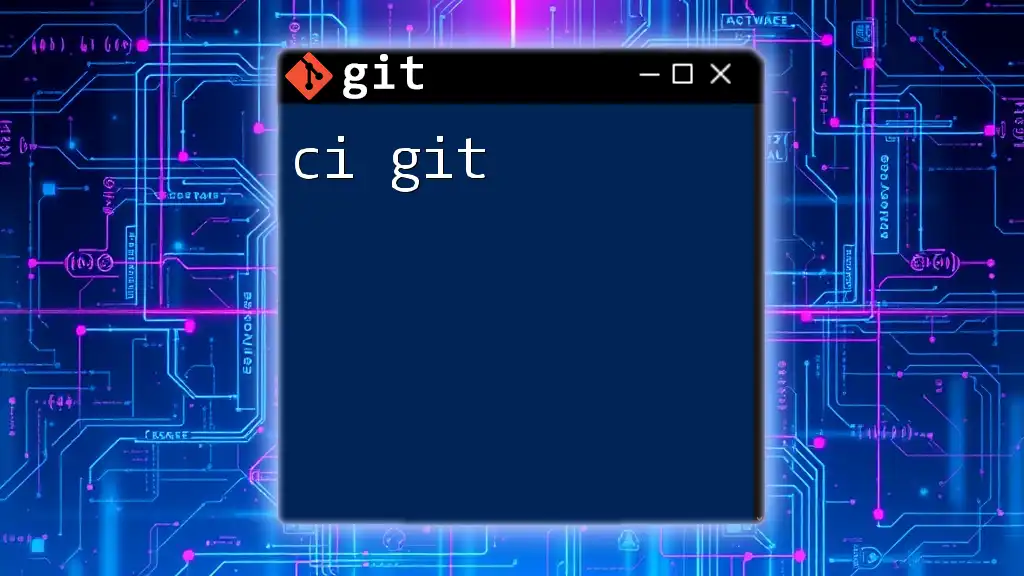
Conclusion
Mastering cs225 git is fundamental for succeeding in CS225 and beyond. By understanding the various commands and workflows associated with Git, you will bolster both your coding skills and collaborative abilities. Moreover, implementing best practices for commit messages and branch management will enhance the overall quality of your code and improve team dynamics.
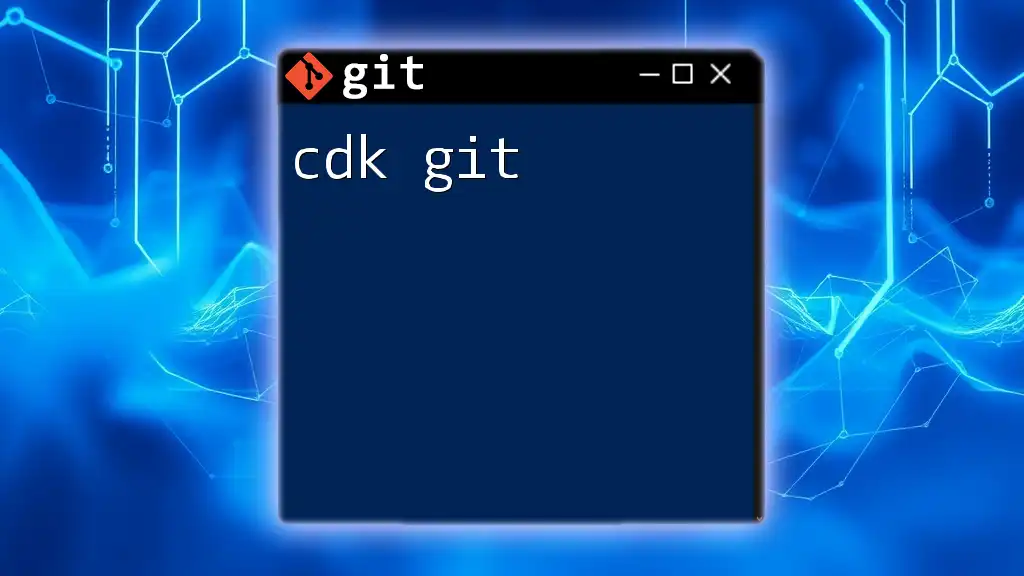
FAQs About Git in CS225
-
What to do if changes were accidentally deleted?
You can often recover lost work using Git’s reflog feature. The command `git reflog` will show you a history of your commits, allowing you to revert to a previous state. -
How to recover lost commits?
If you lose a commit, Git allows you to refer to them through the commit hash found in the reflog (`git reflog`) and recover it using `git checkout <commit_hash>`. -
Strategies for effective collaboration using Git?
Regular communication with your team, adopting a clear branching strategy (like Git Flow), and following a consistent commit policy are essential for effective collaboration in any CS225 project.
Embrace Git as your go-to tool for version control, and you'll not only enhance your coding proficiency but also your collaborative capabilities.