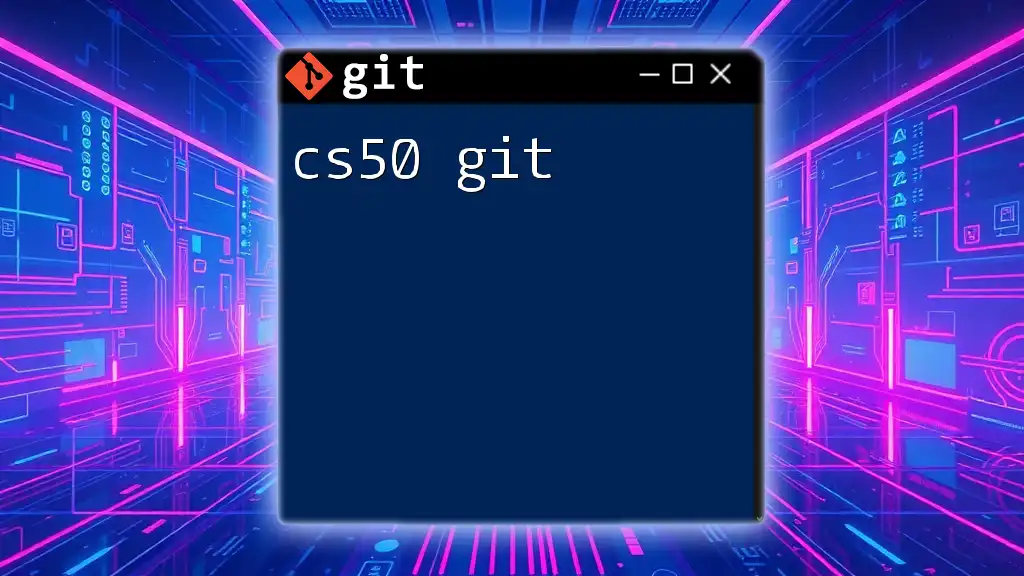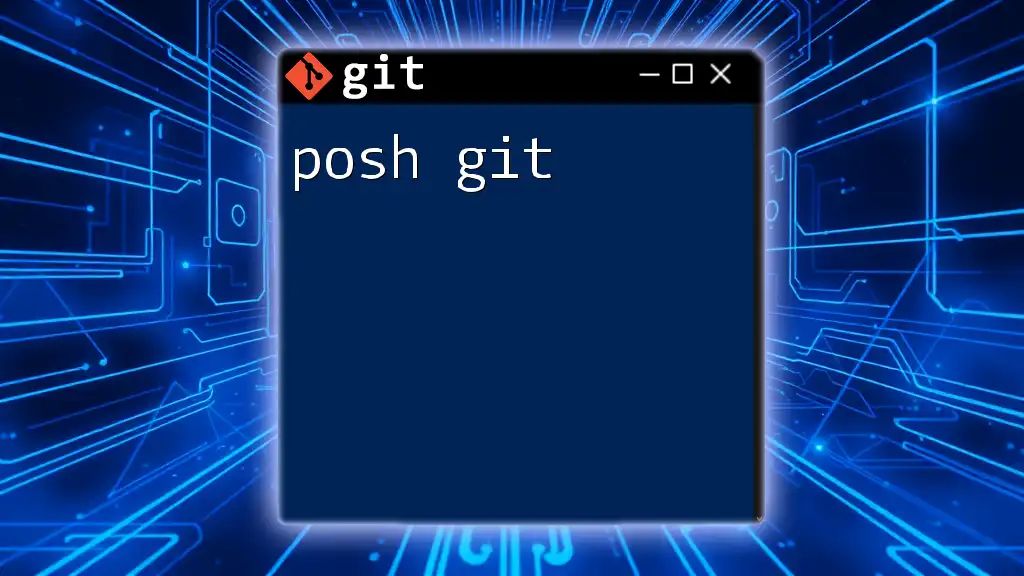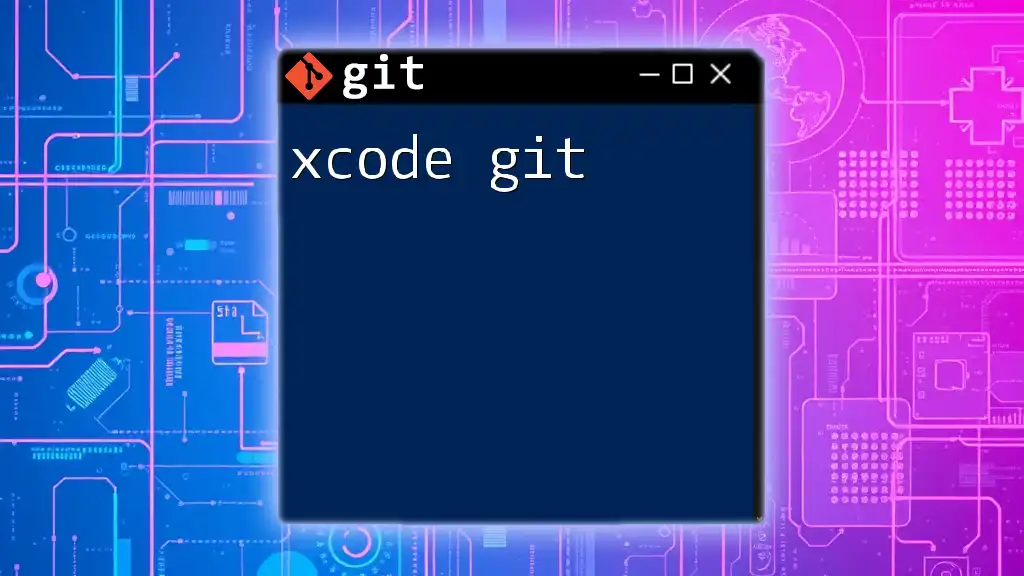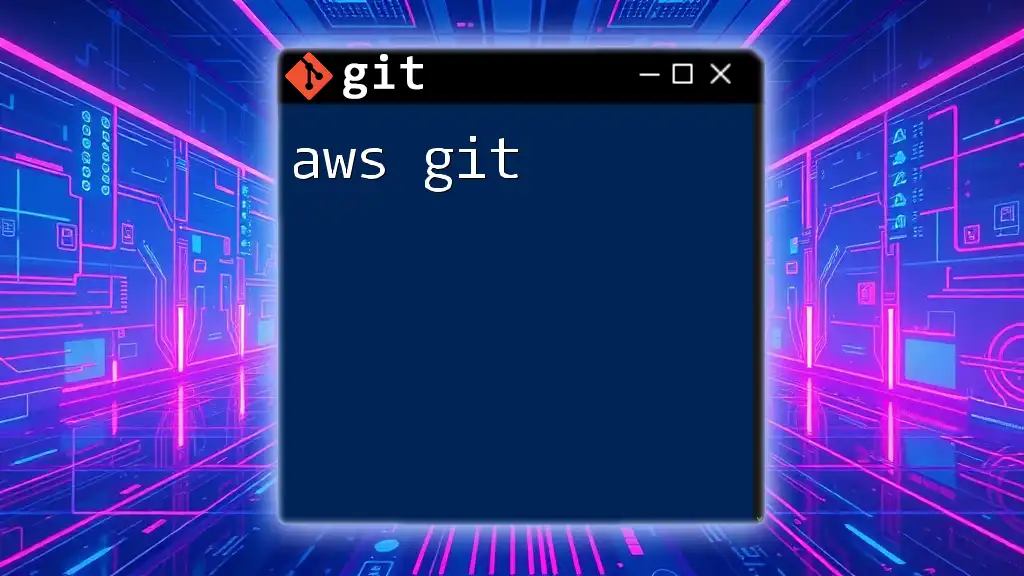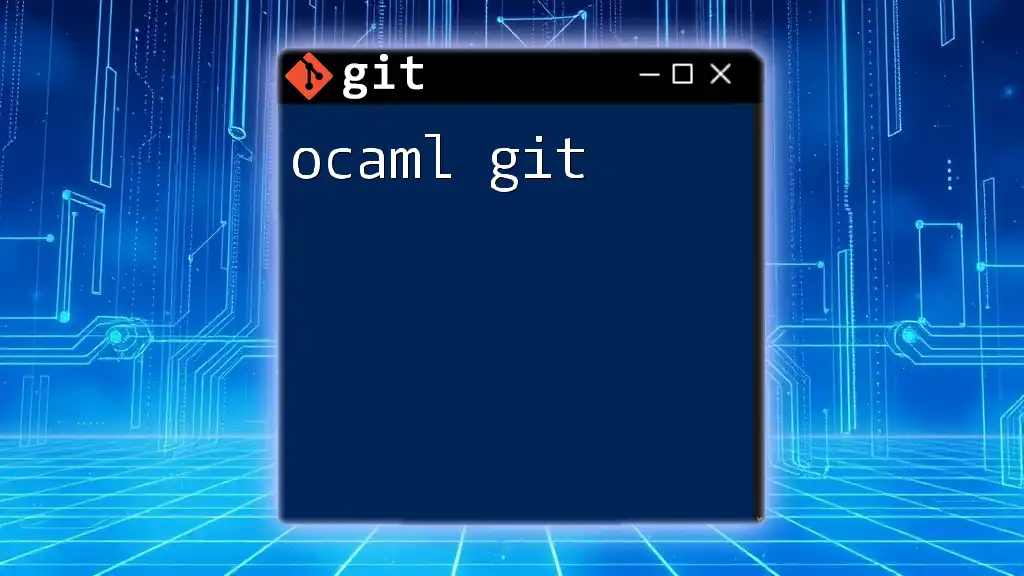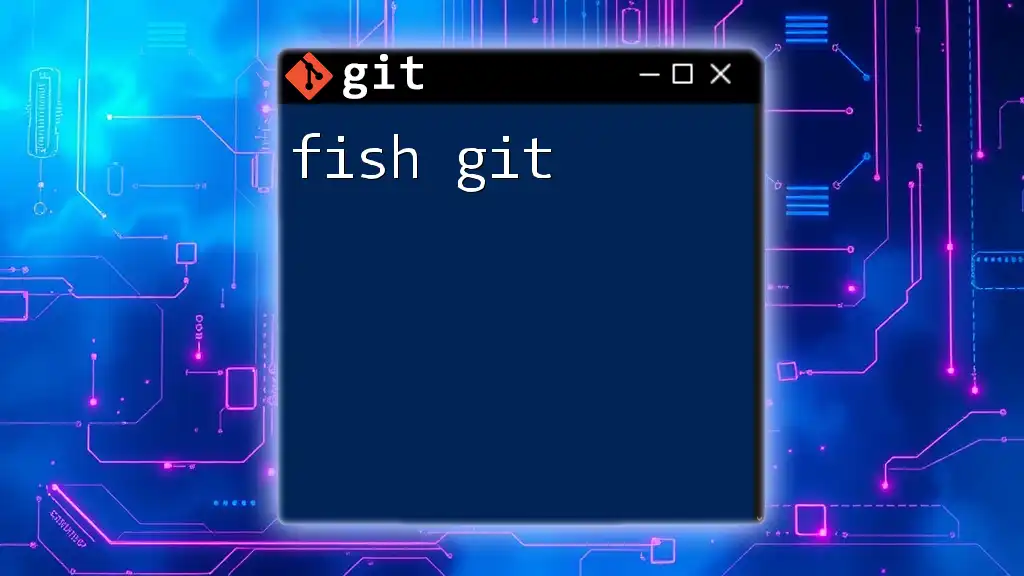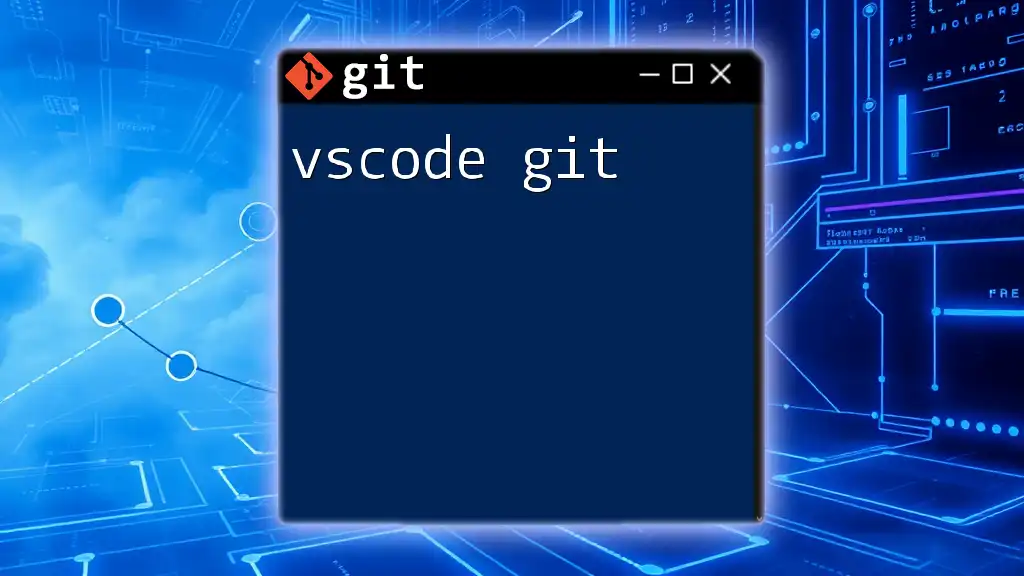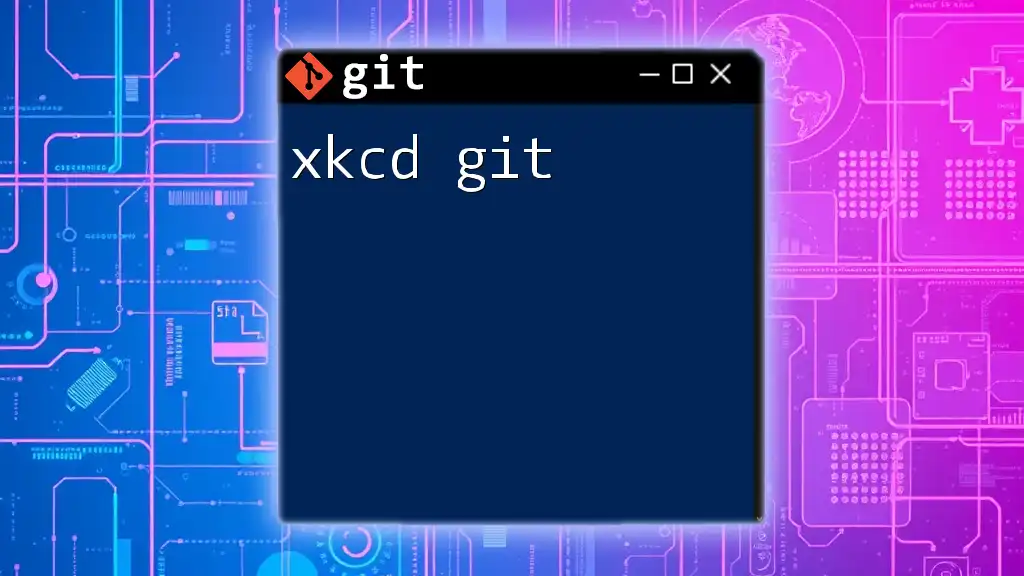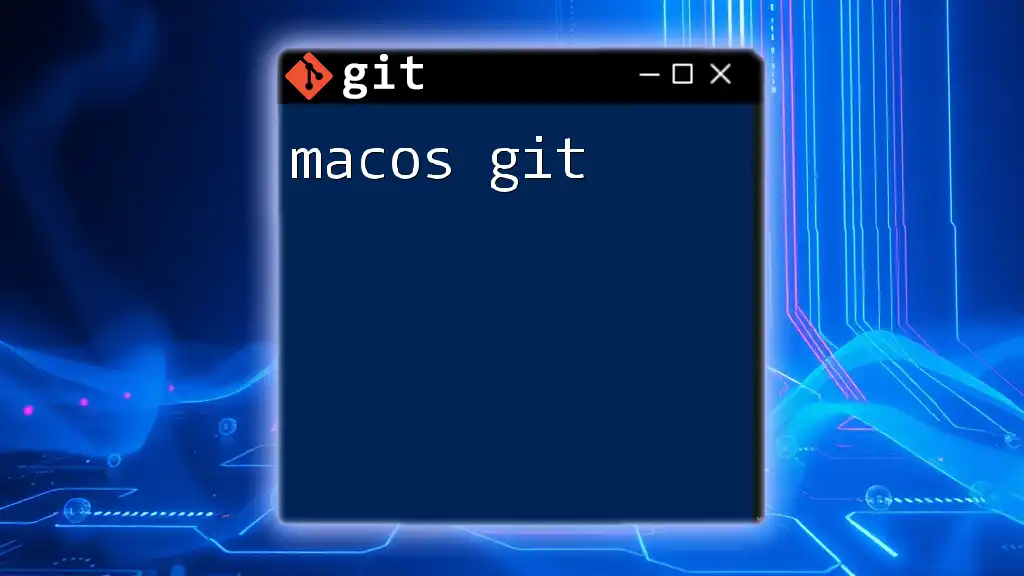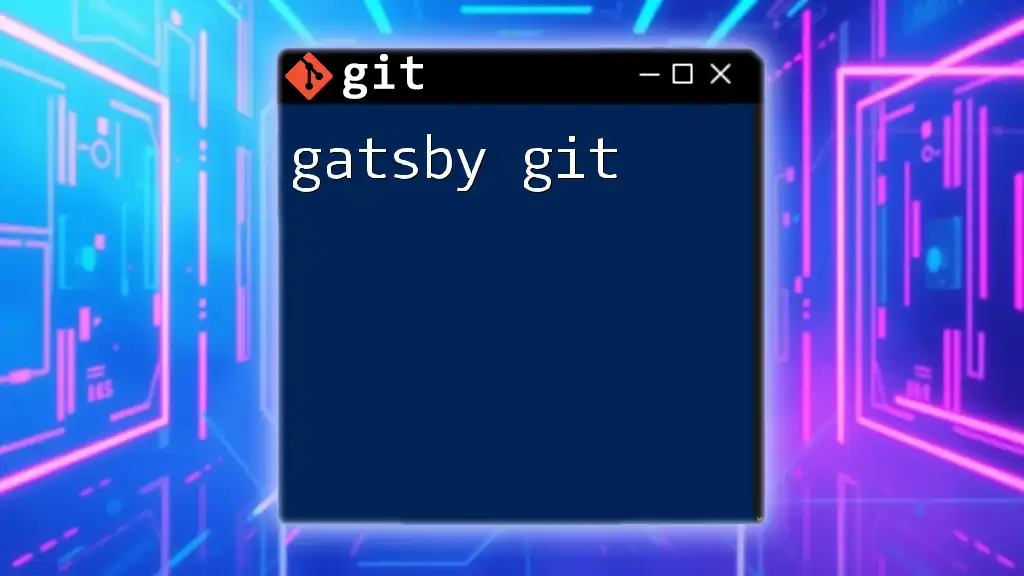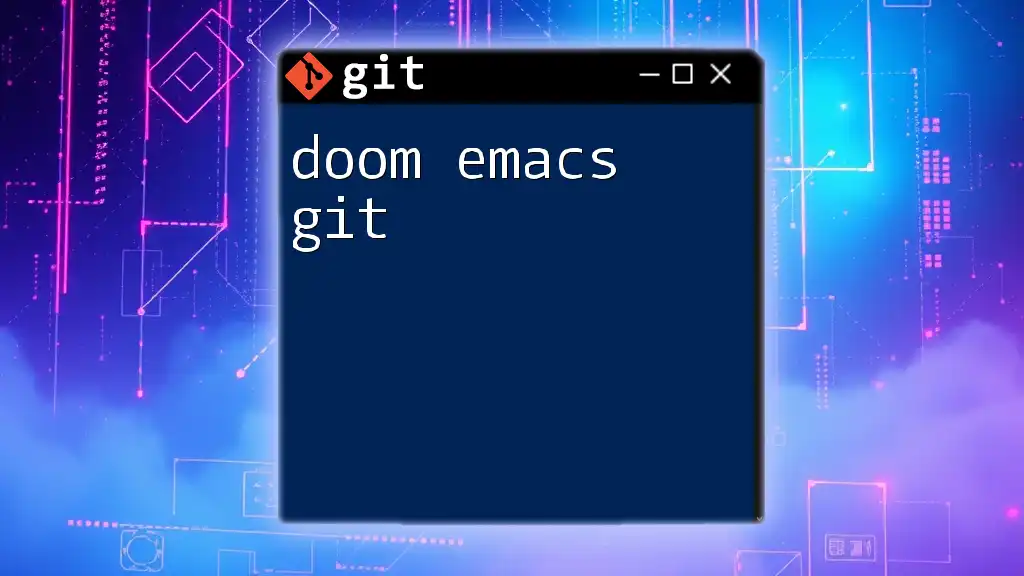CS50 Git refers to the version control system utilized in the CS50 course to manage and track changes in code projects efficiently, enabling learners to collaborate and experiment seamlessly.
Here’s a simple example of initializing a Git repository and making your first commit:
git init
git add .
git commit -m "Initial commit"
Introduction to Git
What is Git?
Git is a distributed version control system that enables multiple developers to work on projects simultaneously without overriding each other's changes. It allows for meticulous tracking of project history, making it easier to collaborate, backtrack, and manage different code versions. The importance of mastering Git lies in its widespread use in the software development industry, where effective version control is essential.
Why Learn Git with CS50?
CS50, Harvard University's introduction to computer science, emphasizes practical coding skills and real-world projects. Learning Git as part of the CS50 curriculum helps students manage their code efficiently, work collaboratively, and understand the development workflows used by professionals. Mastering Git is not just beneficial for CS50 projects but also crucial for any future endeavors within the field of software development.
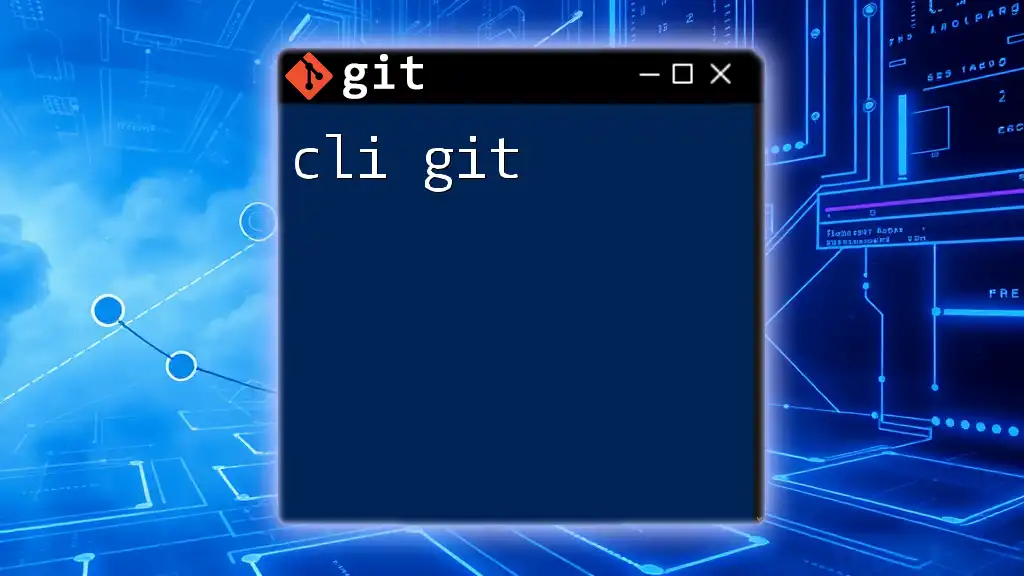
Setting Up Git for CS50
Installing Git
Before you can start using Git, you need to install it on your machine. Here’s how to do it for different operating systems:
- Windows: Download the installer from the official Git website and follow the installation instructions.
- macOS: You can install Git using Homebrew by running:
brew install git - Linux (Ubuntu): Use the following command to install Git:
sudo apt install git
Configuring Git
Once you've installed Git, it's necessary to configure it to reflect your identity. The two primary configurations are your username and your email address. You can set them by executing the following commands in your terminal:
git config --global user.name "Your Name"
git config --global user.email "youremail@example.com"
By using the `--global` flag, these settings will apply to all your Git repositories.
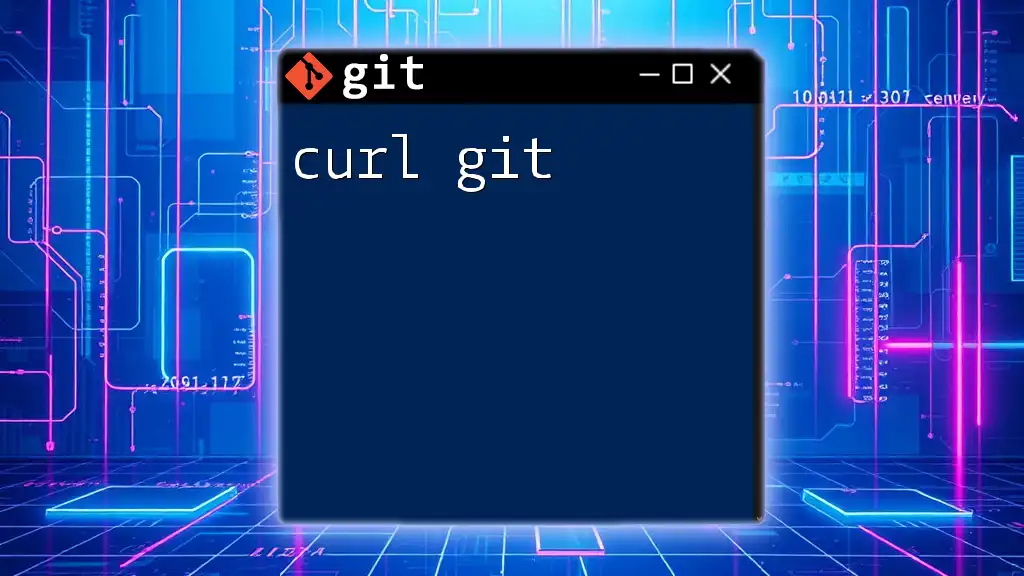
First Steps with Git
Creating a Repository
With Git installed and configured, your first task is to create a new repository. Repositories can be local (on your machine) or remote (hosted on platforms like GitHub). To create a local repository, navigate to your project directory in the terminal and run:
git init my-repo
This command initializes a new Git repository in the "my-repo" folder.
Cloning an Existing Repository
If you want to work on an existing project, you can clone a repository from a remote source. For instance, to clone a GitHub repository, use:
git clone https://github.com/username/repo.git
This command creates a local copy of the repository, allowing you to edit files and commit changes.
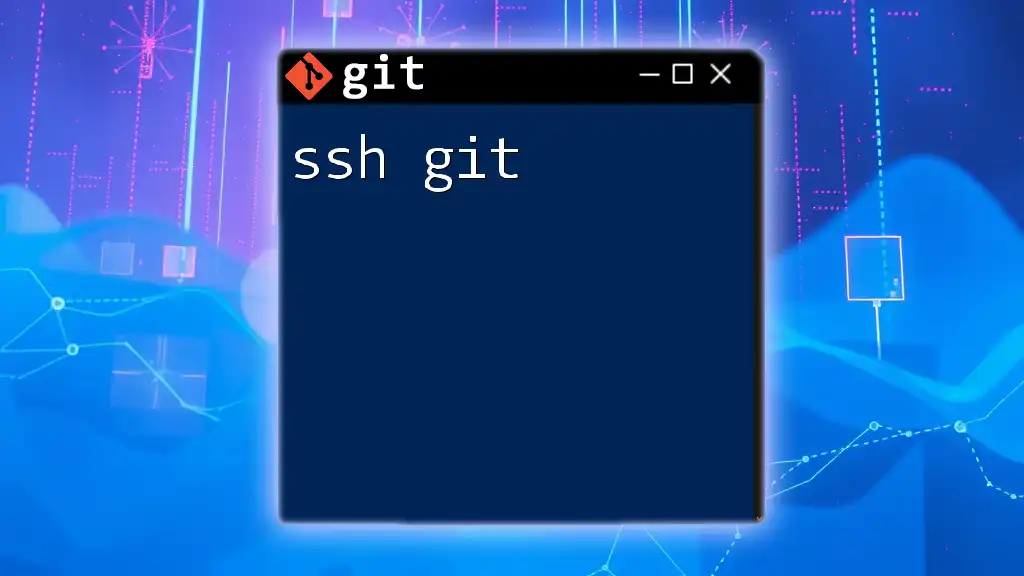
Basic Git Commands in CS50
Adding Changes to a Repository
Once you modify files in your repository, you'll need to stage them before committing. Staging informs Git about which changes you want to commit. You can stage a specific file with:
git add file.txt
To stage all changes in the current directory, use:
git add .
The `.` notation is a shorthand indicating "all changes."
Committing Changes
After staging your changes, the next step is to commit them. A commit creates a snapshot of your project's current state. It's crucial to write descriptive commit messages to clarify what changes were made. To commit your staged changes, use:
git commit -m "Add initial project files"
This command records your changes along with a message, helping others (and future you) track what has been modified.
Viewing Commit History
To see the history of your commits, use the `git log` command. This displays a chronological list of all commits. For a more concise view, you can use options like `--oneline` and `--graph`:
git log --oneline --graph
This format shows each commit on a single line alongside a visual representation of the branch structure.
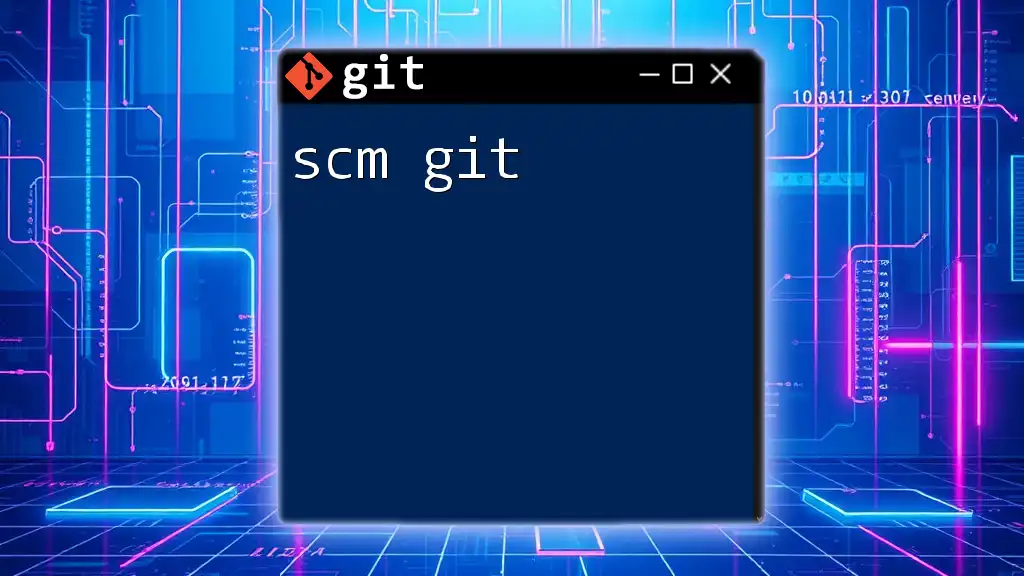
Branching in Git
Understanding Branches
Branches in Git allow you to diverge from the main line of development and continue to work independently without affecting the main project. This feature is crucial for experimenting with new features or fixing bugs while keeping the main branch stable.
Creating and Switching Branches
To create a new branch and switch to it in a single command, use:
git checkout -b feature-branch
This command results in a new branch called "feature-branch," with you switched into it immediately.
Merging Branches
Once your work on a branch is complete, you can merge it back into the main branch. Before merging, switch back to the main branch:
git checkout main
Then, execute:
git merge feature-branch
This command combines the changes from "feature-branch" into "main." If there are conflicts, Git will inform you, and you'll need to resolve them before completing the merge.
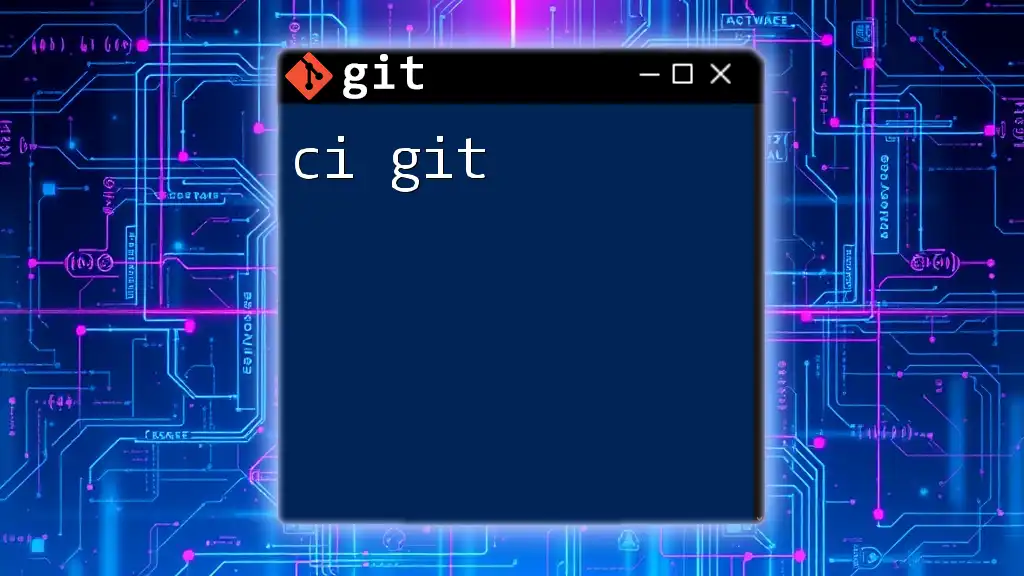
Working with Remote Repositories
Understanding Remotes
In Git, a "remote" refers to a shared repository that is hosted on the internet. When you clone a repository, Git automatically names it "origin," which you can use to reference your source repository.
Pushing Changes to a Remote Repository
Once you've committed changes locally, you may want to share them with others. Use the `git push` command to upload your changes to the remote repository. Here’s how to do it:
git push origin main
This command pushes your changes in the "main" branch to the remote repository designated as "origin."
Pulling Changes from a Remote Repository
To fetch and merge changes from a remote repository into your local branch, use the `git pull` command:
git pull origin main
This command brings the latest changes from the "main" branch on the remote repository and integrates them into your current branch.
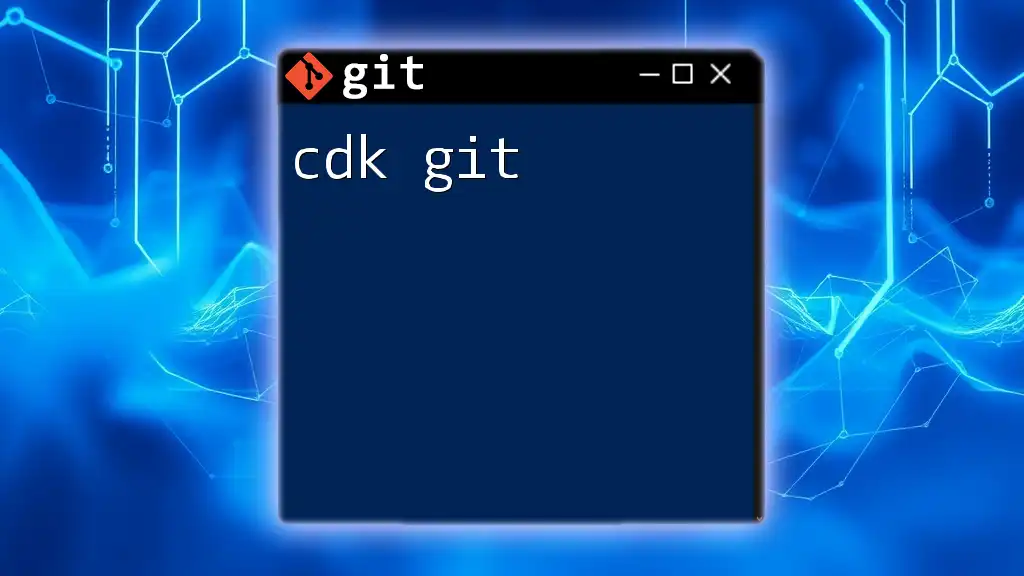
Best Practices in Using Git
Writing Clear Commit Messages
Clear and concise commit messages play a crucial role in version control. They should explain the "what" and "why" of changes. A good practice is to start the message with a short summary (50 characters or less) followed by a detailed description if necessary.
Frequent Commits
Regular commits allow for better tracking of your project's progress, enable easy bug identification, and facilitate easy rollbacks if necessary. Aim to commit small, logical chunks of work as you progress.
Branching Strategy
During collaborative projects, establish a reasonable branching strategy. Consider using features like feature branches for new features, bugfix branches for bug fixes, and a main branch representing your stable code.
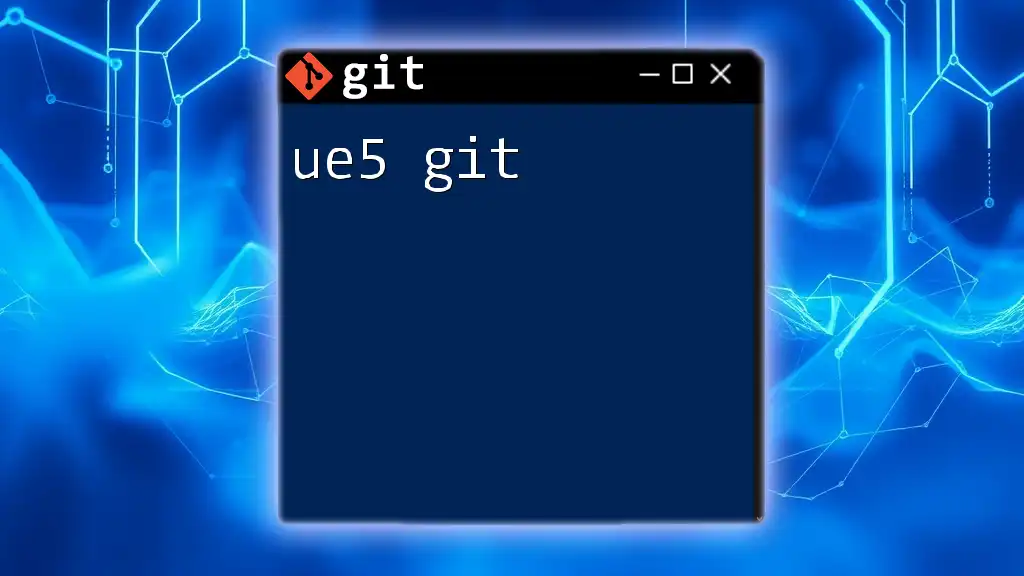
Troubleshooting Common Git Issues
Undoing Changes
If you need to discard changes before committing, you can use:
git checkout -- file.txt
This reverts the specified file to its last committed state. For changes already staged, use:
git reset HEAD file.txt
This will unstage the file and keep the changes for further modifications.
Resolving Merge Conflicts
Merge conflicts occur when Git cannot automatically resolve differences between two branches. When this happens, Git marks the conflicting areas in the files. To resolve this, you'll need to edit the files manually, choosing which changes to keep, and then add and commit the resolved files.
Recovering Deleted Branches
If you accidentally delete a branch, you can often recover it using the reflog, which records updates to the branches. First, view the reflog:
git reflog
Locate the commit hash of the deleted branch and restore it using:
git checkout -b branch-name <commit-hash>
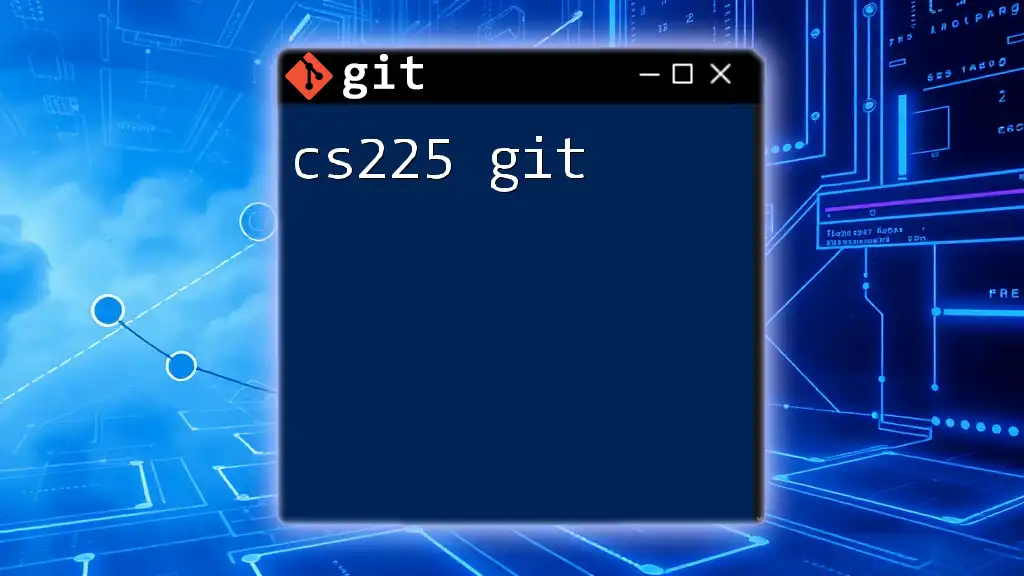
Conclusion
By mastering CS50 Git, you are stepping into the world of professional software development equipped with essential version control skills. The commands and strategies you've learned will significantly enhance your ability to manage projects efficiently and collaborate with others effectively. Continue to practice these concepts, and you'll find yourself navigating Git with confidence in your future coding endeavors.

Additional Resources
To deepen your understanding, consider exploring the official Git documentation, participating in CS50 forums, and utilizing community resources. Familiarizing yourself with additional tools like Git GUI clients can also streamline your experience with version control. Happy coding!