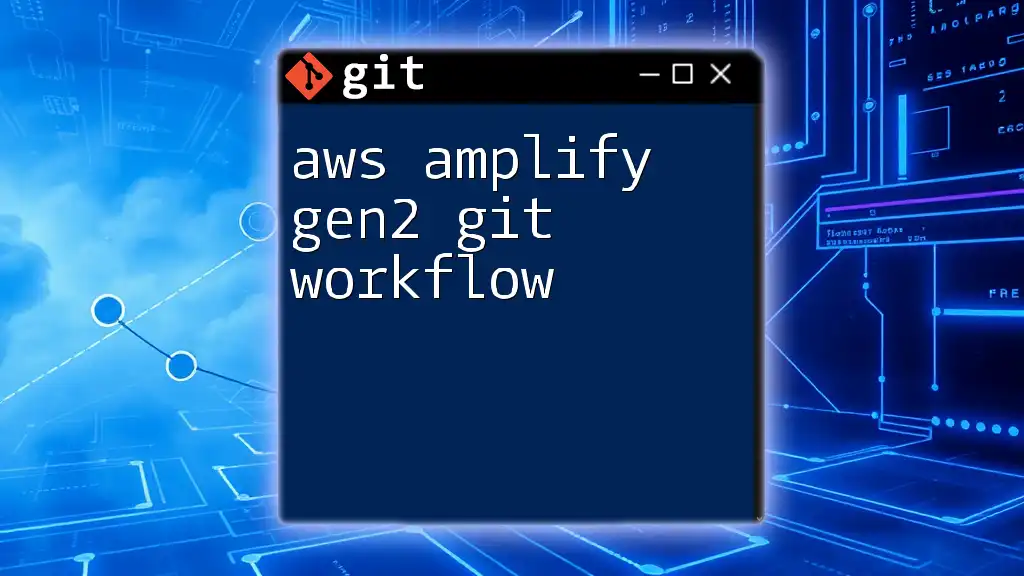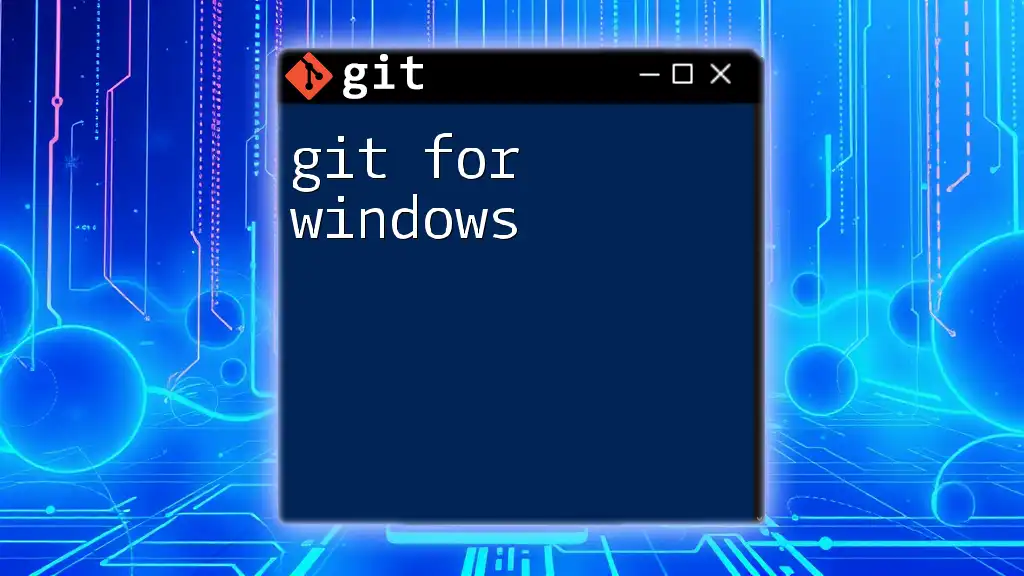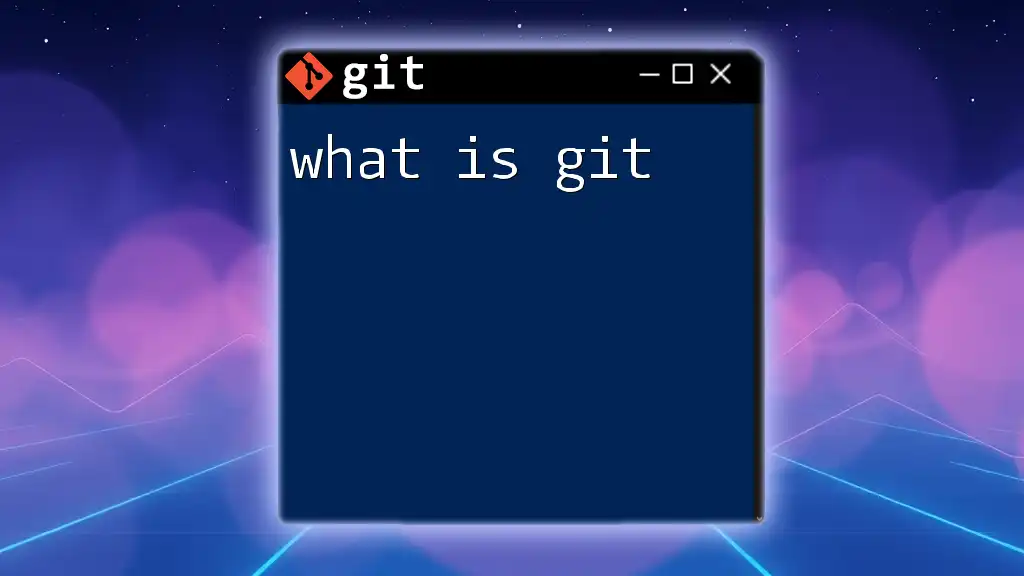AWS Amplify Gen2 Git Workflow simplifies the process of managing application deployments by integrating Git for version control, allowing developers to push updates seamlessly through their repositories.
git add .
git commit -m "Your commit message"
git push origin main
Understanding Git and AWS Amplify
What is Git?
Git is a powerful version control system that enables developers to track changes in their codebase over time and collaborate with others effectively. By using Git, developers can manage revisions, experiment with new features in isolated branches, and maintain an extensive history of their projects. The advantages of using Git include:
-
Version Tracking: Git allows for precise tracking of every change made to the codebase, which is crucial for debugging and auditing.
-
Branching and Merging: Git supports branching, enabling developers to work on new features without disrupting the main codebase. When changes are ready, branches can be merged back into the main branch smoothly.
-
Collaboration: Multiple developers can work on the same project simultaneously using Git without overwriting each other's work.
Overview of AWS Amplify
AWS Amplify is a comprehensive framework designed to help developers build and deploy cloud-enabled applications quickly and securely. Key features of AWS Amplify include:
-
Hosting: Amplify provides seamless hosting for modern web applications with features like continuous deployment and custom domains.
-
Backend Services: It simplifies the integration of backend services like authentication, storage, APIs, and more.
-
Infrastructure as Code: With AWS Amplify, developers can provision cloud resources using declarative configurations.
Amplify integrates seamlessly with Git workflows, particularly in the Gen2 workflow, which enhances the development process through automated CI/CD pipelines and improved environment management.
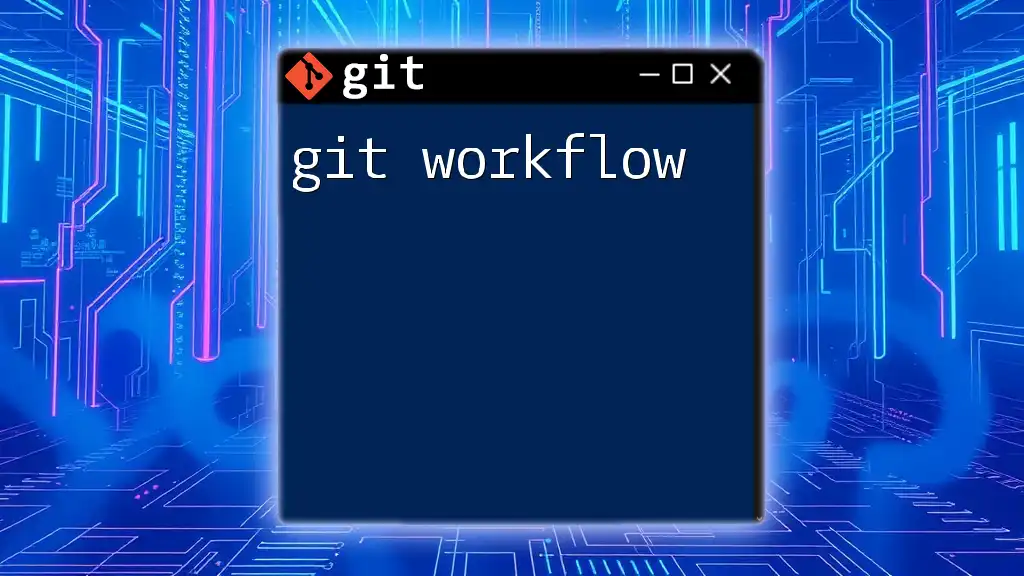
Getting Started with AWS Amplify Gen2 and Git
Setting Up Your Environment
To begin utilizing the AWS Amplify Gen2 Git workflow, you need to set up your environment correctly.
Prerequisites
Prior to diving into AWS Amplify, ensure you have the following:
-
AWS Account: If you don't already have an AWS account, create one.
-
Node.js and npm: Install Node.js, which comes with npm, to manage the packages needed for the Amplify CLI.
Installing AWS Amplify CLI
To manage your AWS resources, you first need to install the AWS Amplify Command Line Interface (CLI). This can be accomplished with the following command:
npm install -g @aws-amplify/cli
Configuring Amplify
Once the CLI is installed, configure it to connect with your AWS account:
amplify configure
This command will prompt you to sign in to your AWS account and set up an IAM user for Amplify.
Initializing an Amplify Project
With your environment set up, you can create a new Amplify project.
Creating a New Project
Initialize your Amplify project by running:
amplify init
You will be prompted to provide your project name, environment, and other configuration details. After this step, Amplify will set up an initial project structure that you can explore.
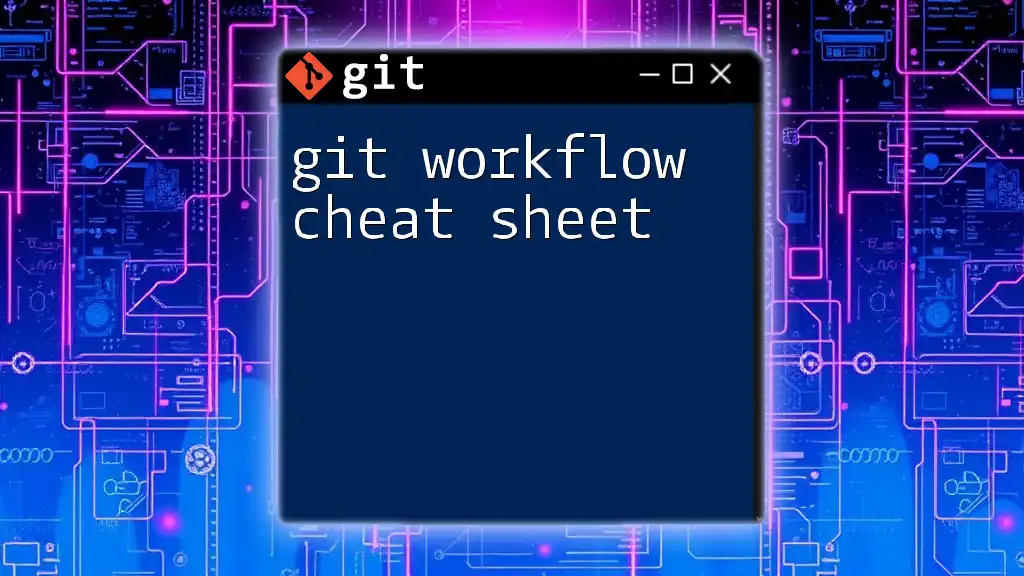
Implementing Gen2 Git Workflow
Overview of the Gen2 Workflow
The Gen2 workflow offers improvements over the initial version by allowing more streamlined CI/CD processes and enhanced integration with Git. Benefits of adopting this workflow include better management of multiple environments, faster deployment times, and automatic build processes.
Connecting Your Git Repository
To execute a smooth AWS Amplify Gen2 Git workflow, you need to connect your local repository with the Amplify console.
Creating a Git Repository
If you haven’t set up a Git repository for your project, do so by running:
git init
Linking Repository to Amplify Console
Follow the Amplify Console instructions to connect your Git repository, ensuring that your code changes can be automatically deployed to Amplify.
Pushing Local Changes to Your Repository
As you make changes in your project, you can commit these changes to your local repository. Start by staging your changes:
git add .
Next, commit them with a message:
git commit -m "Initial project setup"
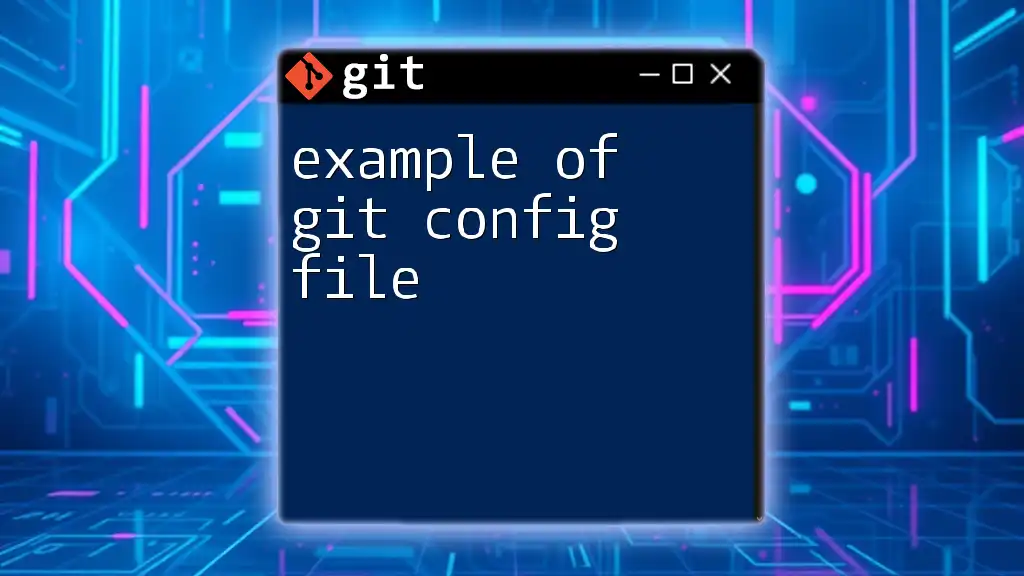
Setting Up Continuous Deployment
Automatic Builds and Deployments
With your Git repository linked to AWS Amplify, every time you push changes to your main branch, the Amplify console will automatically trigger a build and deployment.
Managing Branches in Amplify
Using branches allows for better feature development and collaboration. To create a new branch, execute:
git checkout -b new-feature-branch
This isolates your feature development, keeping the main branch stable until your changes are ready to merge.
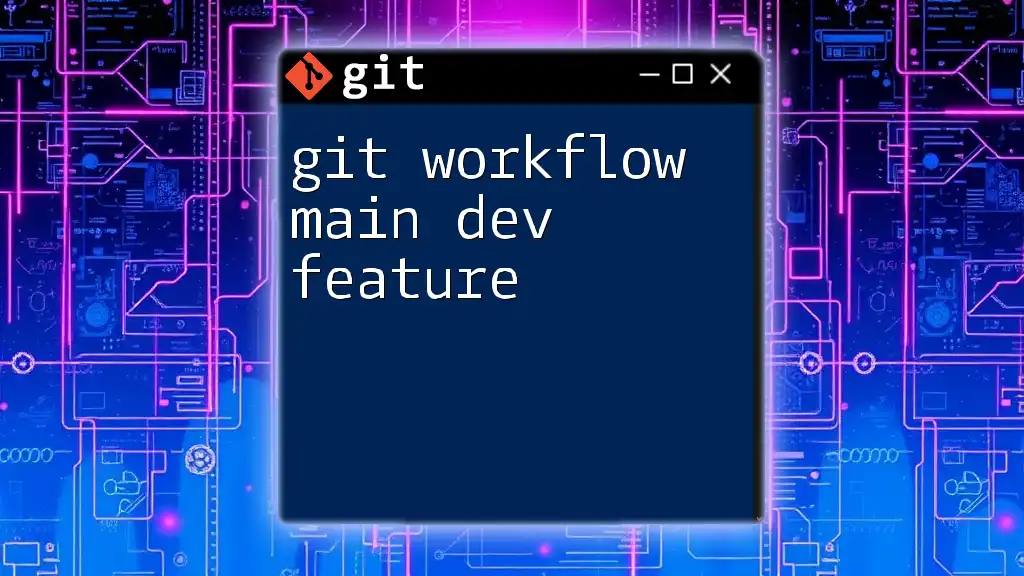
Working with Amplify Environments
Creating and Switching Environments
Understanding and managing environments in AWS Amplify is essential for development.
Creating a New Environment
You can create a new environment within Amplify for testing or staging with:
amplify env add
This allows you to make changes without affecting the main (production) environment.
Switching Environments
When you need to switch to a specific environment, use the command:
amplify env checkout <env-name>
This facilitates smooth transitions between various stages of your project.
Deploying Specific Environments
Once you have made changes in a specific environment, pushing changes can be done with:
amplify push
This action will deploy your updates to the selected environment.
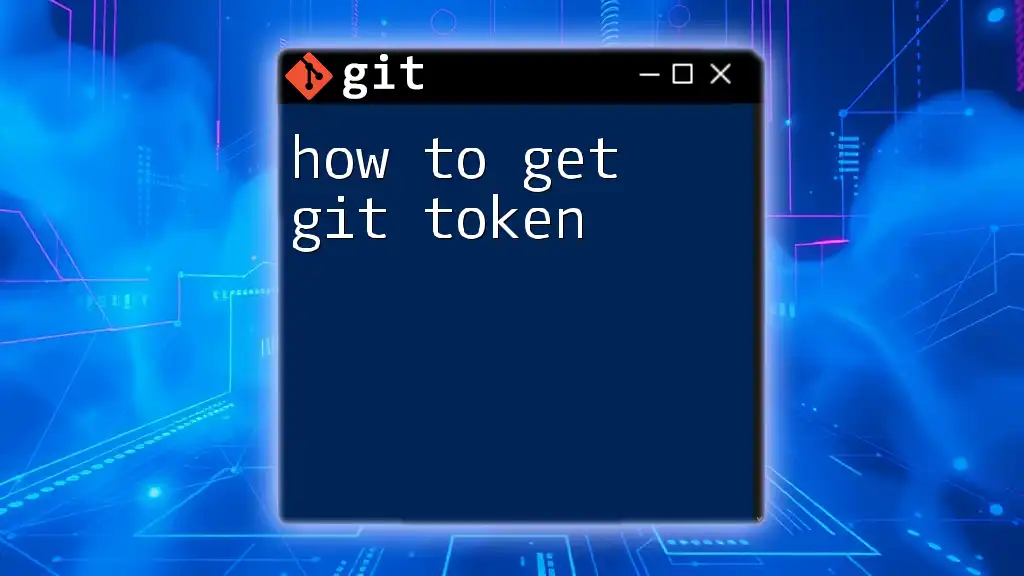
Collaboration with Git in Amplify
Handling Merge Conflicts
When multiple team members are working on the same codebase, merge conflicts can arise. It’s important to have a strategy in place to handle these effectively.
Identifying Merge Conflicts
Git will signal conflicts during merging, indicating which files require resolution.
Resolving Merge Conflicts
After identifying conflicts, resolve them manually within your files. Once addressed, complete the merge using:
git merge <branch-name>
Best Practices for Team Collaboration
To maintain a smooth development process, follow these best practices:
-
Establish Commit Guidelines: Setting rules for commit messages and frequency encourages a cleaner project history.
-
Branching Strategies: Consider using feature branching or the Git Flow model to manage your development process.
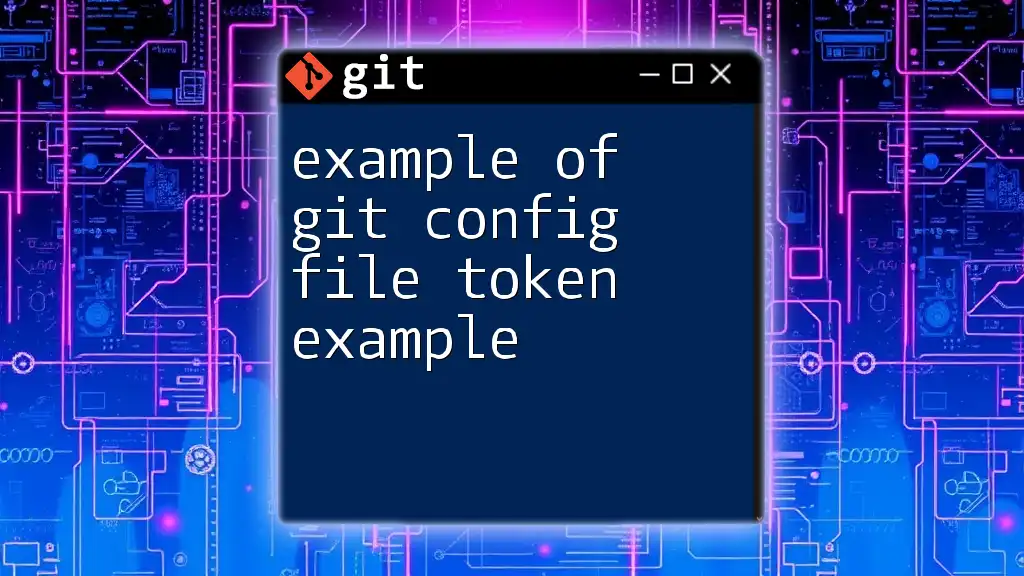
Monitoring and Managing Deployments
Accessing the Amplify Console
Within the Amplify console, you can visualize the status of your deployments, manage backends, and review logs.
Rolling Back Deployments
If a deployment encounters issues, you can roll back using the Amplify Console's built-in features or revert changes in Git. To revert a specific commit, use:
git revert <commit-id>
This command will create a new commit that effectively undoes the specified changes.
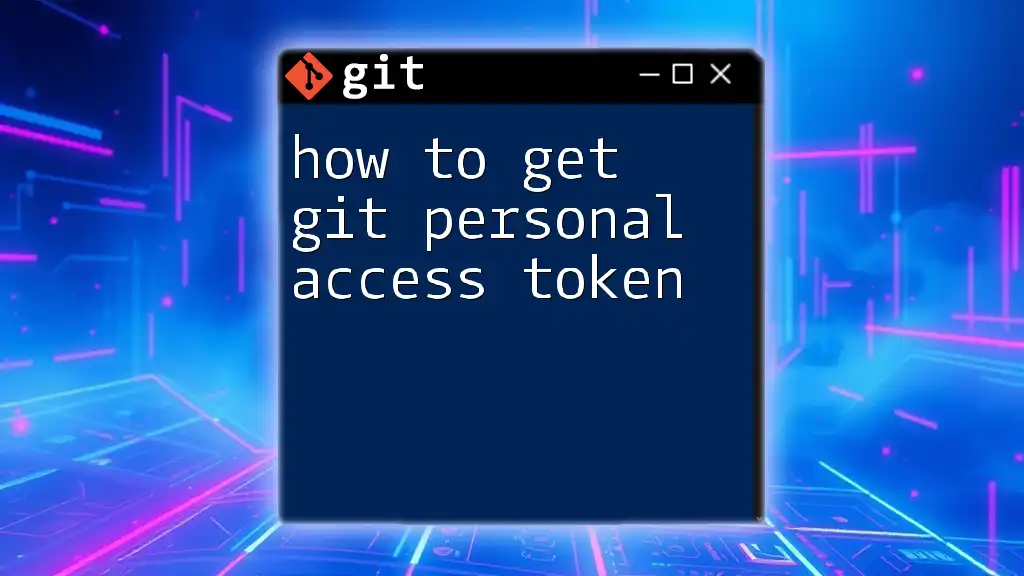
Troubleshooting Common Issues
Issues with Git Integration
Common problems include authentication failures or conflicts during merges. Always ensure your credentials are configured correctly, and use clear naming conventions for your branches.
Troubleshooting Deployment Failures
Refer to the build logs in the Amplify Console to troubleshoot deployment failures. Checking these logs offers insight into what might be causing problems and helps in debugging effectively.
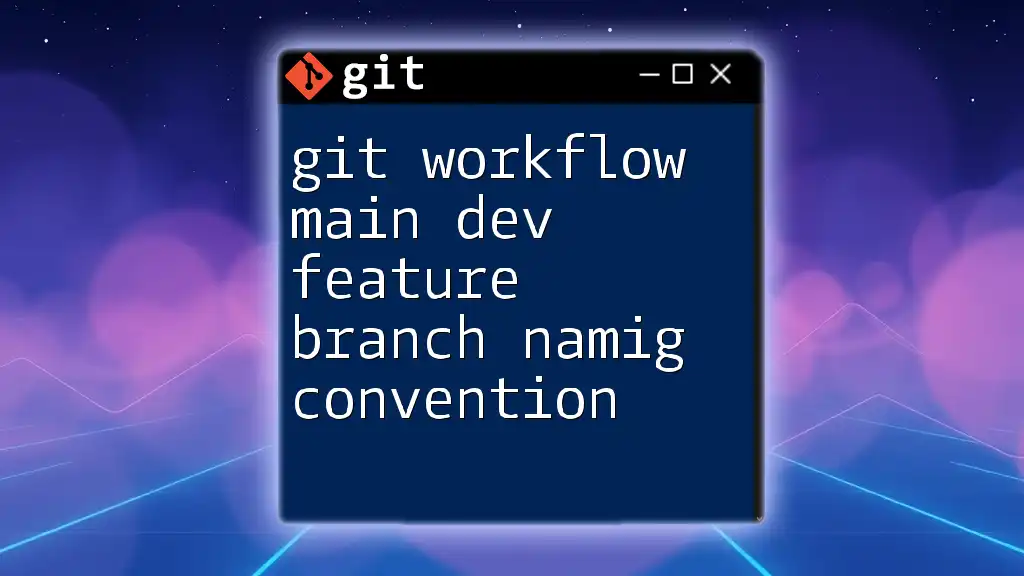
Conclusion
The AWS Amplify Gen2 Git workflow significantly enhances the development process by offering powerful tools for version control, continuous integration, and environment management. Implementing these strategies can transform how you deploy applications, streamline collaboration, and ensure smoother development cycles. Start adopting the Gen2 workflow to unlock these powerful features in your projects.

Additional Resources
For further reading and to expand your knowledge, consult the official AWS Amplify documentation, dive into recommended Git tutorials, and engage with community forums for shared experiences and support.