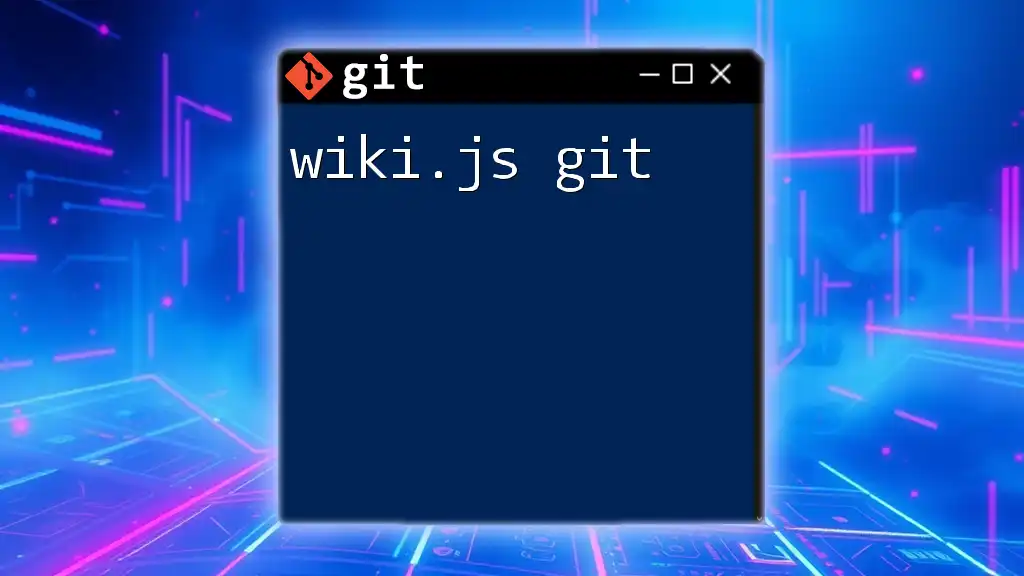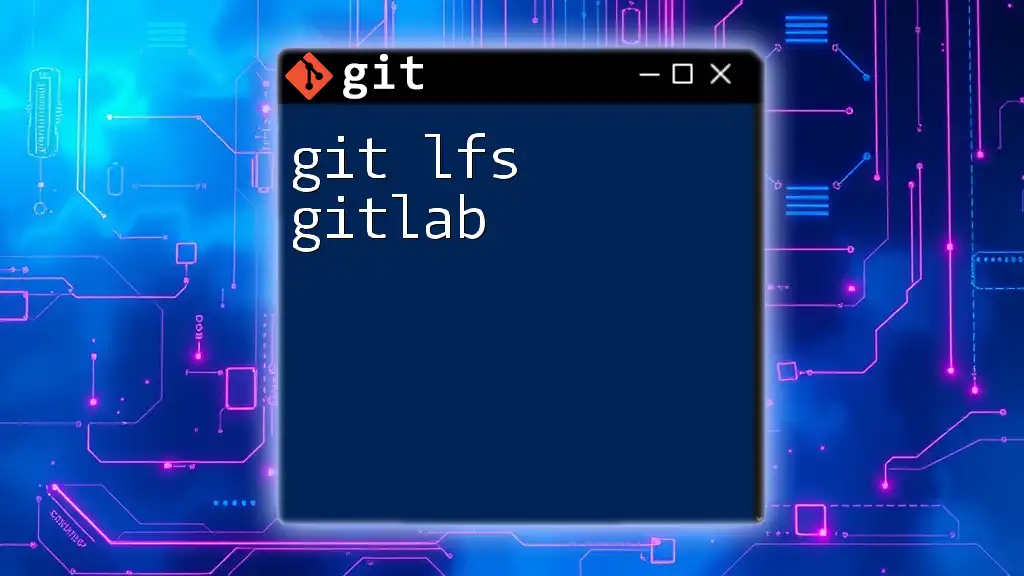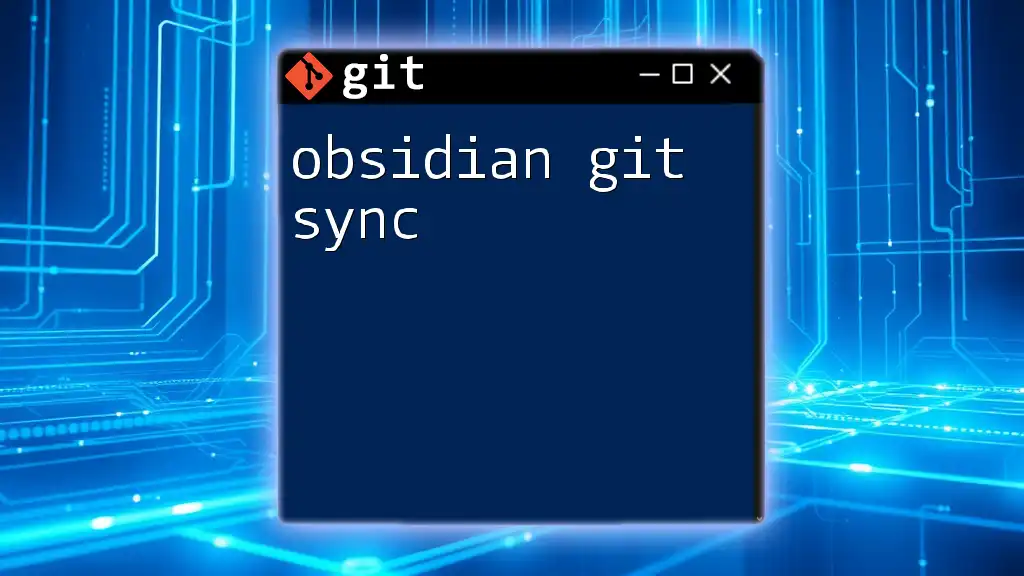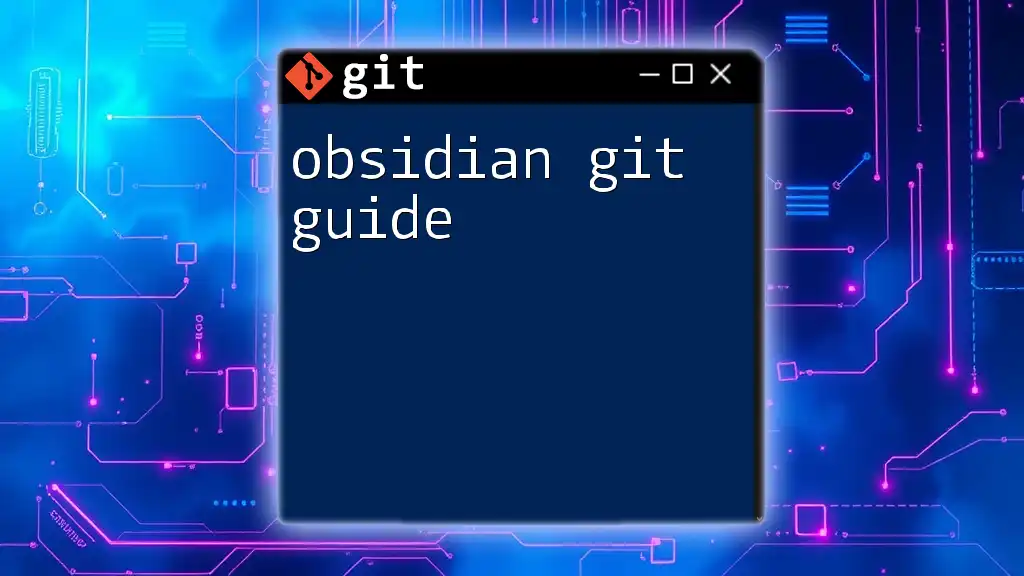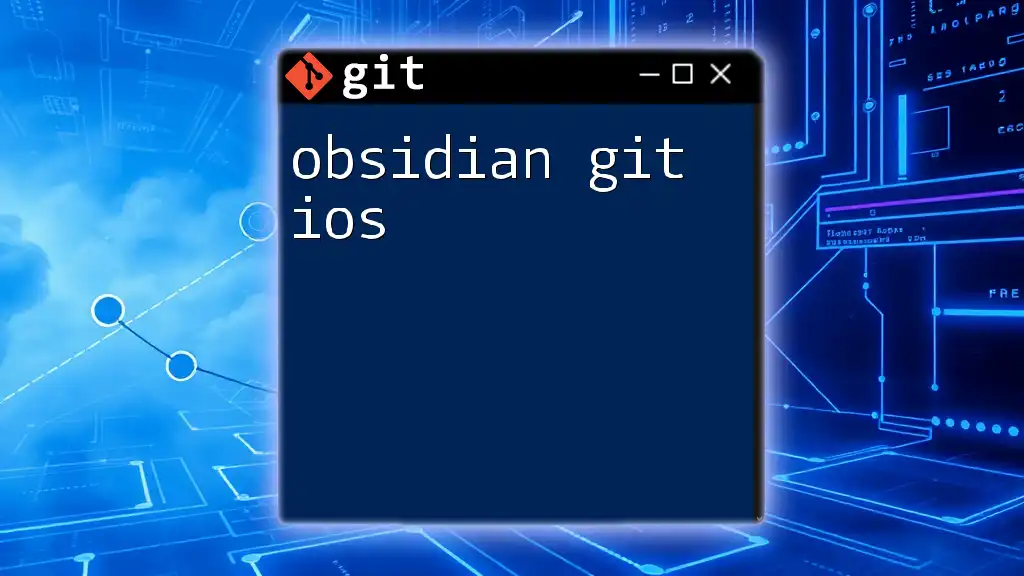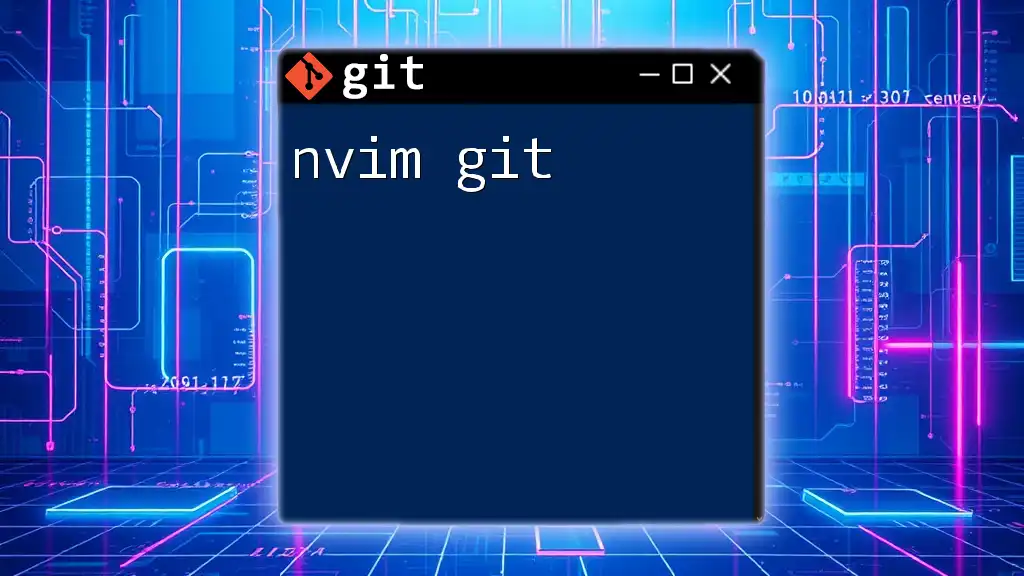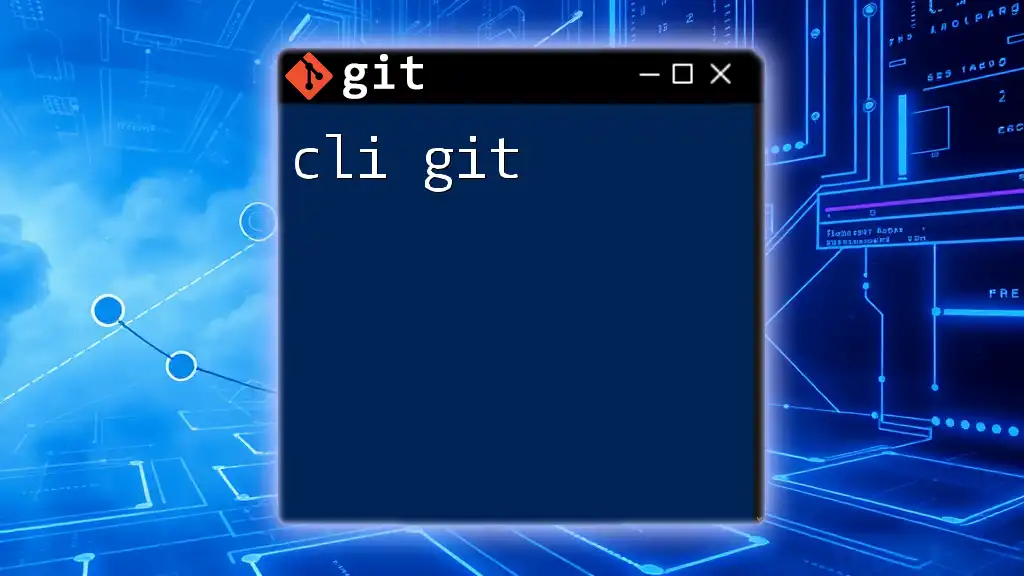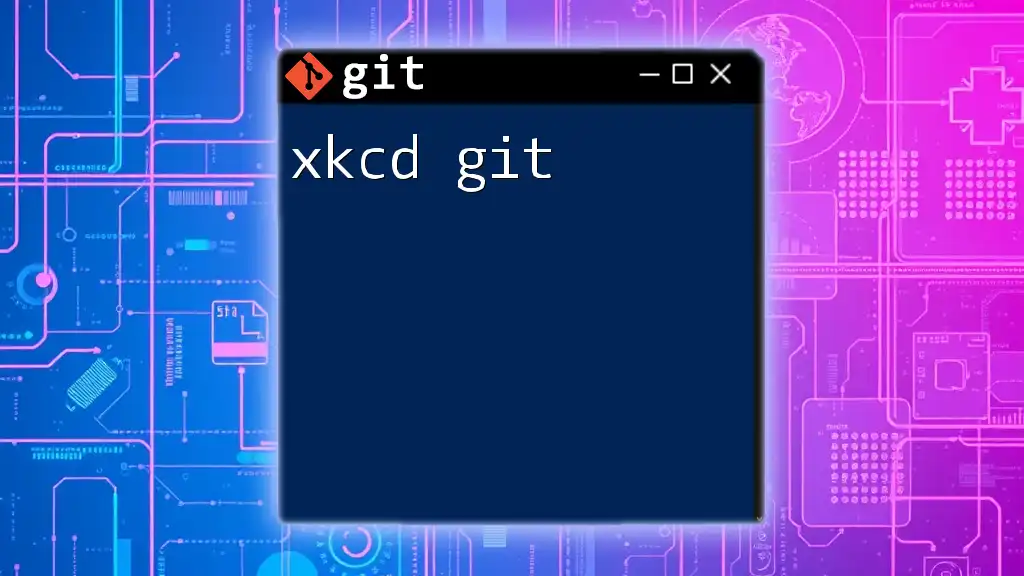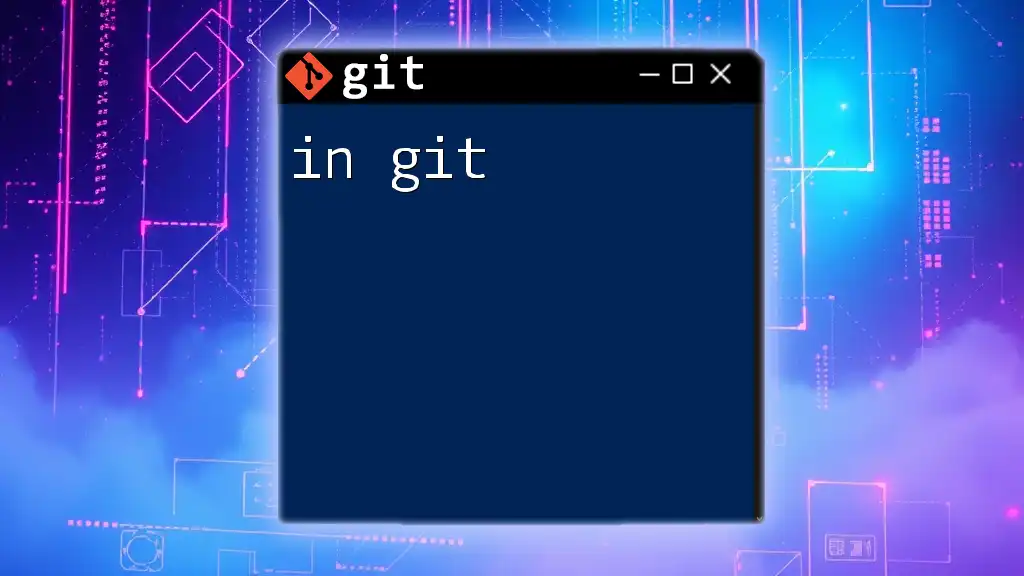Wiki.js is a powerful, open-source wiki platform that seamlessly integrates Git for version control, allowing users to manage their content with familiar command-line commands.
Here’s a simple Git command to clone a Wiki.js repository:
git clone https://github.com/Requarks/wiki.git
What is wiki.js?
wiki.js is a powerful and flexible open-source platform designed for creating and managing documentation and knowledge bases. Its clean user interface and robust features make it an ideal choice for teams looking to maintain thorough documentation that is easy to navigate. Some of the key features of wiki.js include real-time collaboration, intuitive content editing, and an extensive plugin marketplace that enhances functionality.
Choosing wiki.js for documentation comes with substantial advantages, especially when paired with a version control system like Git. This combination not only provides a seamless documentation solution but also ensures that every version of your content is recorded, making it easy to track changes and collaborate with team members.
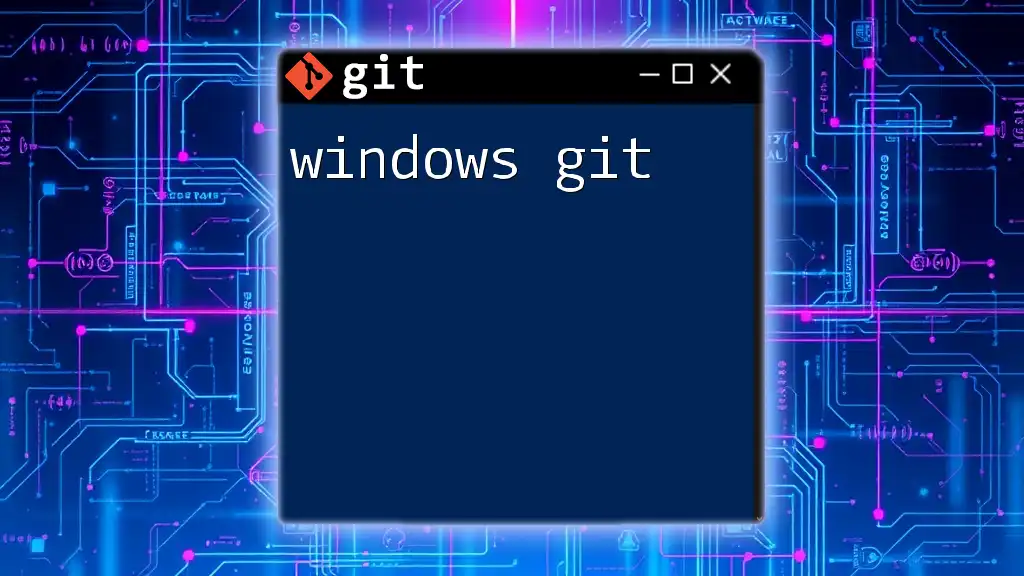
Setting Up wiki.js
To get started with wiki.js, you first need to ensure that your system meets the required prerequisites. The essential tools include Node.js, which is necessary to run wiki.js, and npm (Node Package Manager) for managing dependencies.
Installation Steps
-
Clone the wiki.js Repository
Navigate to the terminal and run the following command to clone the official repository:git clone https://github.com/Requarks/wiki.js.git -
Install Dependencies
After cloning the repository, navigate into the directory and install the necessary dependencies:cd wiki.js npm install -
Configuration Files Overview
Configuration files are crucial as they allow you to customize your wiki's functionalities, including database settings and user authentication. -
Running the wiki.js Application
Once everything is set up, you can start your wiki.js application using:node server
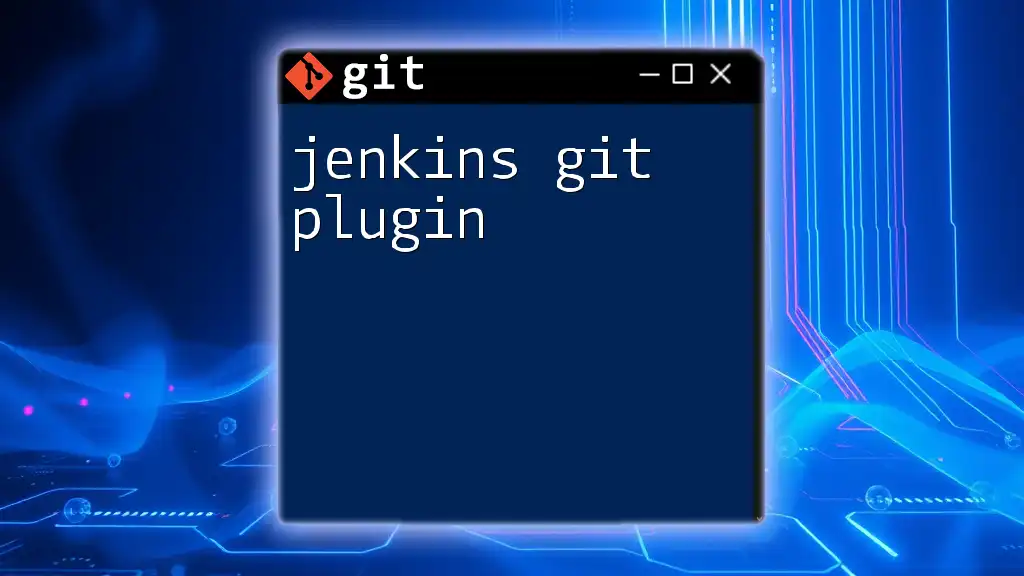
Integrating Git with wiki.js
Integrating Git with wiki.js is an essential step to take advantage of version control and collaboration functionalities.
Why Use Git with wiki.js?
Using Git with wiki.js provides numerous benefits, such as:
- Version Control: Easily track changes and revert to previous versions if necessary.
- Collaboration: Multiple users can work on documentation simultaneously without fearing overwriting each other's changes.
How to Set Up Git with wiki.js
-
Initializing a Git Repository
To start using Git with your wiki.js project, you need to initialize a new Git repository in the cloned directory:git init -
Connecting to a Remote Repository
Linking your local repository to a remote one allows for seamless collaboration. Use the command below to add a remote repository:git remote add origin <repository-url>
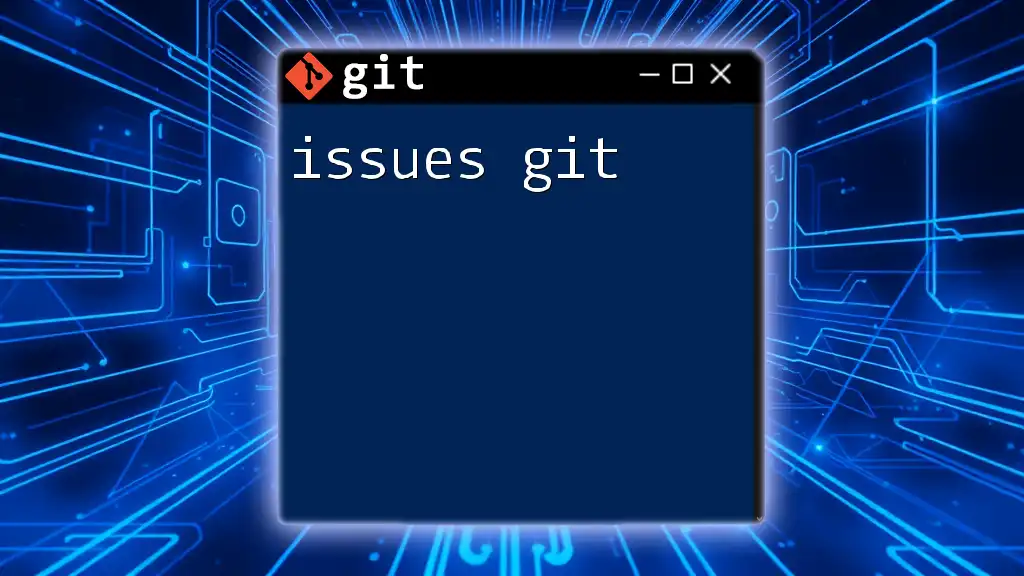
Basic Git Commands for wiki.js Users
git clone
This command allows you to create a copy of an existing repository. For instance:
git clone https://github.com/username/repo.git
git add
To stage changes for the next commit, use:
git add .
This command stages all modified files in your repository.
git commit
Committing your changes is crucial for maintaining a version history. Always craft meaningful commit messages:
git commit -m "Update documentation"
git push
To send your local changes to the remote repository, push them with:
git push origin main
git pull
To keep your local repository synchronized with the remote, run:
git pull
This command downloads changes from the remote repository and merges them into your current branch.
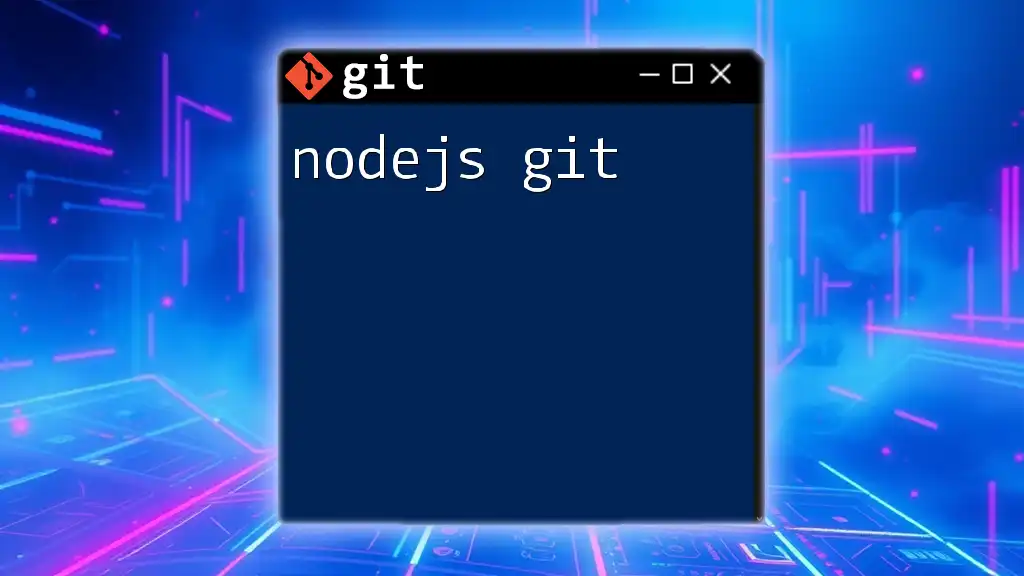
Working with Branches in wiki.js
Branching is an essential concept in Git, allowing developers to work on features or fixes without disrupting the main codebase.
Why Branching is Important
Branches enable parallel development, allowing teams to create isolated environments for new features, bug fixes, or experiments. This ensures that the main branch remains stable while developments occur.
Creating and Managing Branches
To create a new branch and switch to it, use:
git checkout -b <branch-name>
Switch back to a previous branch with:
git checkout <branch-name>
To delete a branch after merging, run:
git branch -d <branch-name>
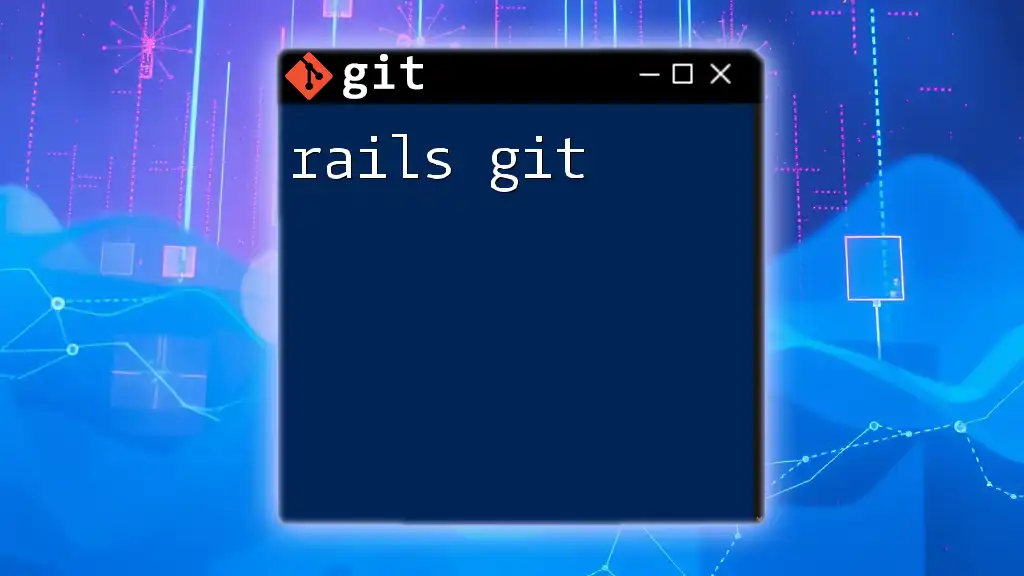
Conflict Resolution
Understanding Merge Conflicts
Merge conflicts arise when changes in different branches affect the same line of code or content. This scenario highlights the need for effective communication among team members to prevent overwriting each other’s work.
Handling Conflicts
To resolve merge conflicts, follow these steps:
-
When a merge conflict occurs, Git will indicate which files need attention. Open the files and look for conflict markers.
-
Edit the affected files to resolve differences, manually choosing which changes to keep.
-
After resolving all issues, stage the changes:
git add <filename> -
Finally, commit the resolved changes:
git commit
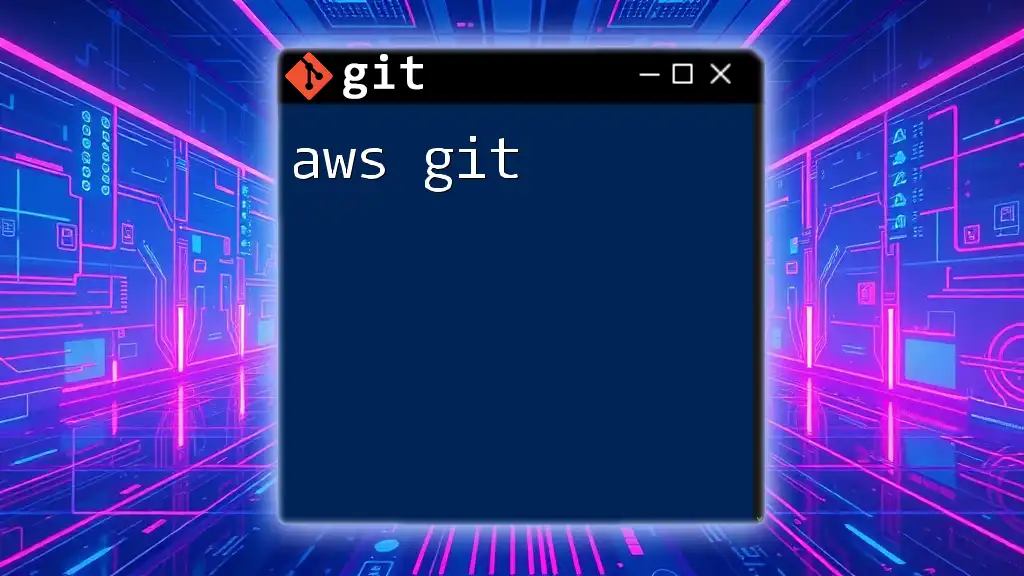
Best Practices for Using Git with wiki.js
To maximize your productivity and maintain a clean repository, consider the following best practices:
- Commit Often, Commit Early: Regular commits help in keeping track of incremental changes.
- Write Clear and Descriptive Commit Messages: This ensures anyone (including future you) understands the purpose of each change.
- Regularly Pull Changes from the Remote Repository: This keeps your local branch updated and helps minimize conflicts.
- Use Meaningful Branch Names: Clear branch names improve team collaboration and understanding.
- Keeping Your Wiki Organized: A well-structured wiki eases navigation and enhances user experience.
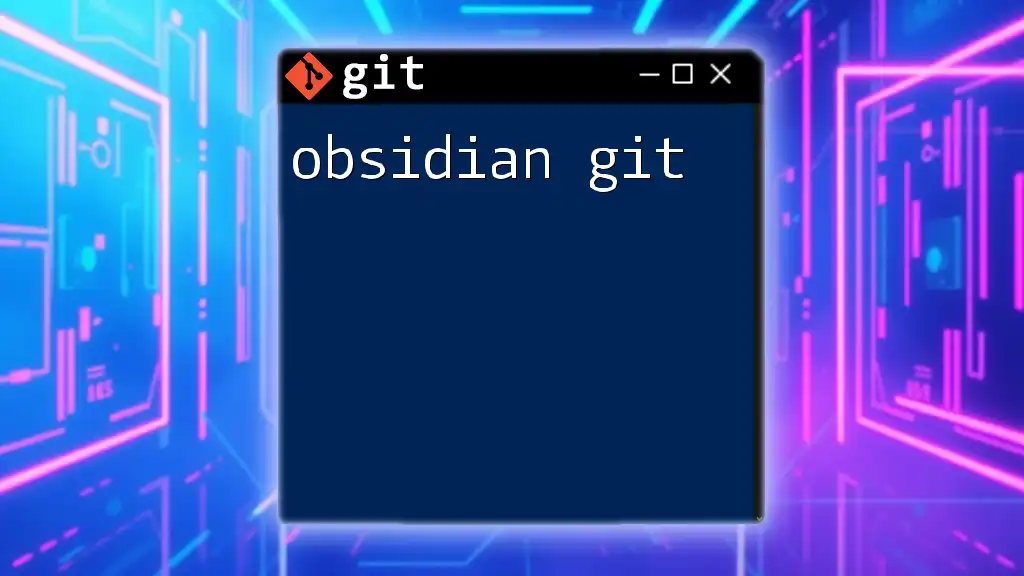
Advanced Git Concepts for wiki.js Users
Rebasing vs. Merging
Both rebasing and merging are methods to integrate changes from one branch into another. Merging creates a new commit representing the combined history, while rebasing rewrites commit history to create a linear progression. Use rebasing for a cleaner history and merging for preserving the context of development.
git rebase <branch-name>
Tags and Releases
Tags help in marking specific points in your repository's history as important. For example, you can tag a version release:
git tag -a v1.0 -m "Version 1.0 Release"
Tags offer a convenient way to reference significant milestones in your project.
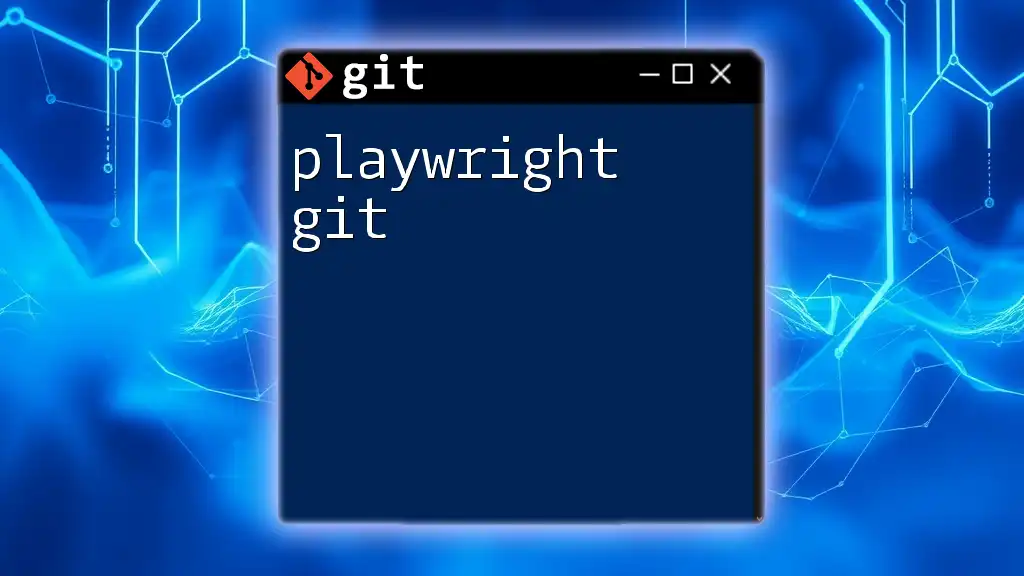
Conclusion
In conclusion, integrating wiki.js with Git significantly enhances the management of documentation and version control. By following best practices and utilizing Git effectively, you can create an organized and collaborative environment. Now is the time to practice these techniques as you build your knowledge base using wiki.js and take full advantage of Git's powerful versioning capabilities!
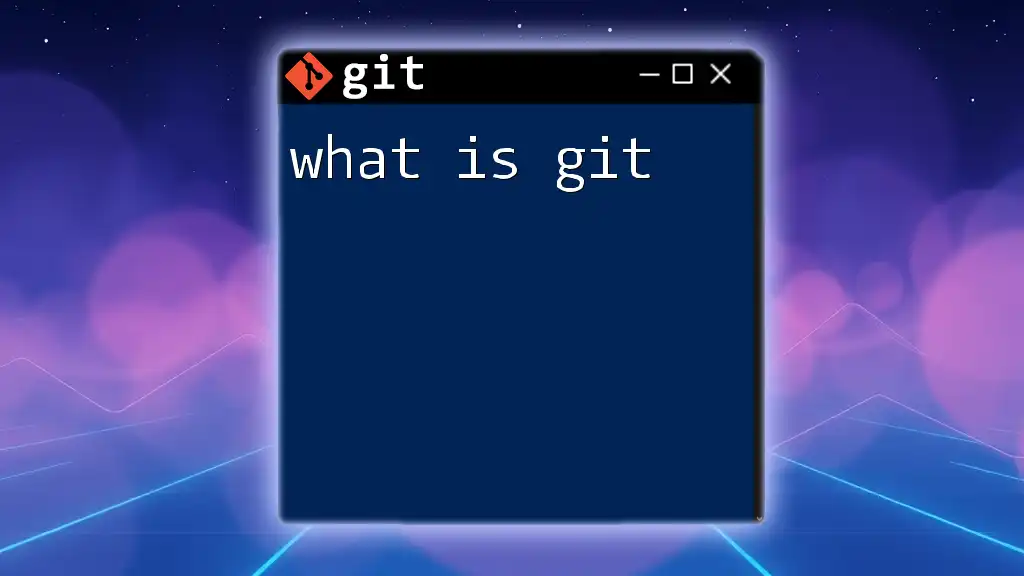
Additional Resources
- Official [wiki.js Documentation](https://wiki.js.org/)
- [Git Official Documentation](https://git-scm.com/doc)
- Recommended Books and Online Courses on Git and wiki.js
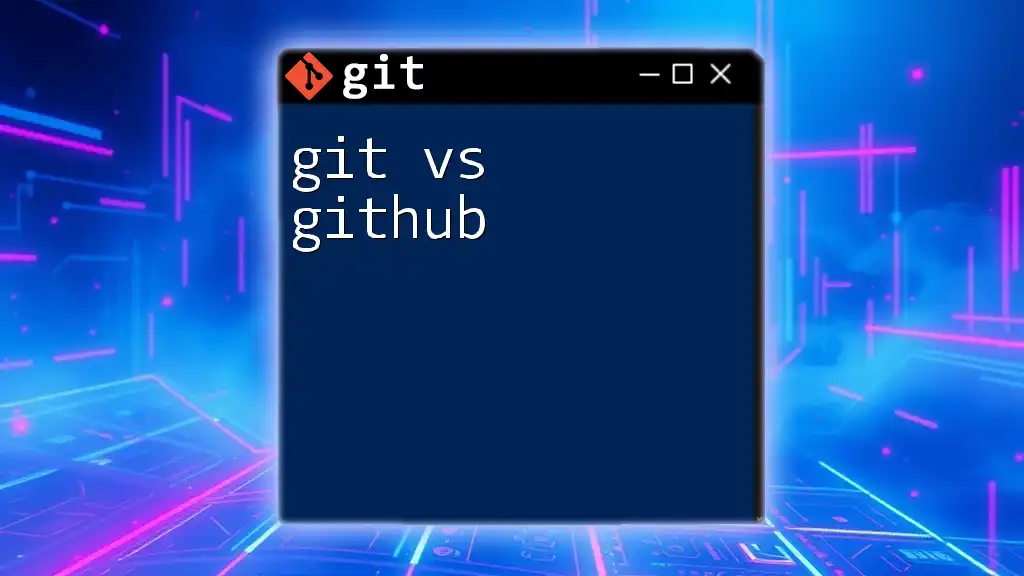
FAQs
Can I use Git with any wiki software?
Yes, many wiki software platforms support Git integration, but the setup process may vary.
What if I make a mistake in a commit?
You can use `git revert <commit-id>` to create a new commit that undoes changes made in a previous commit, allowing you to recover from mistakes efficiently.