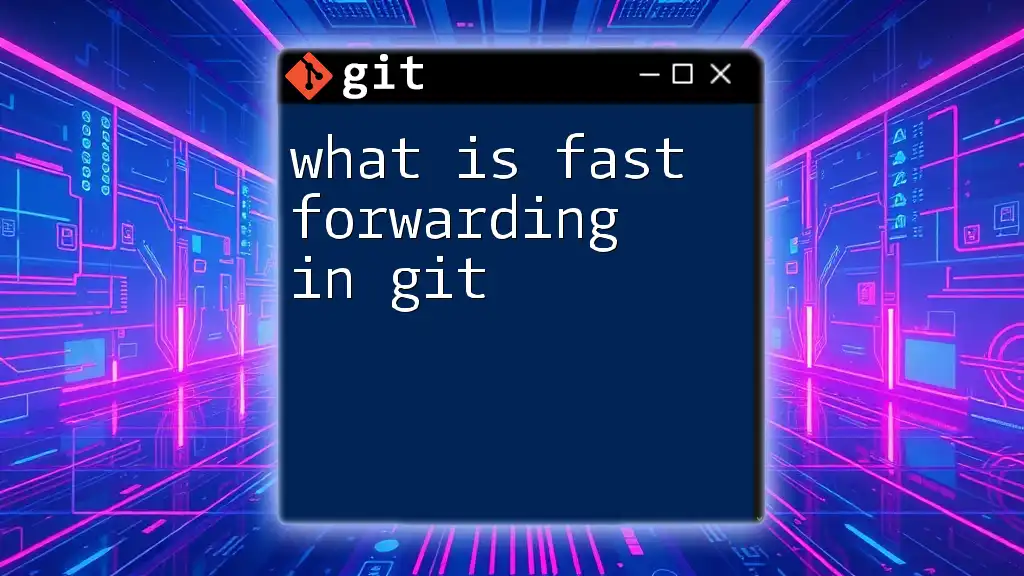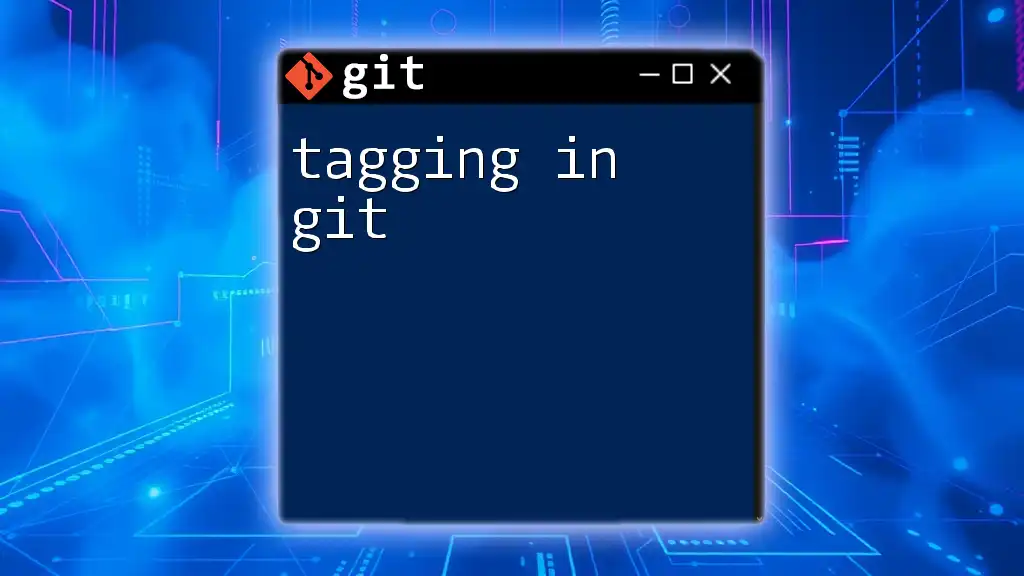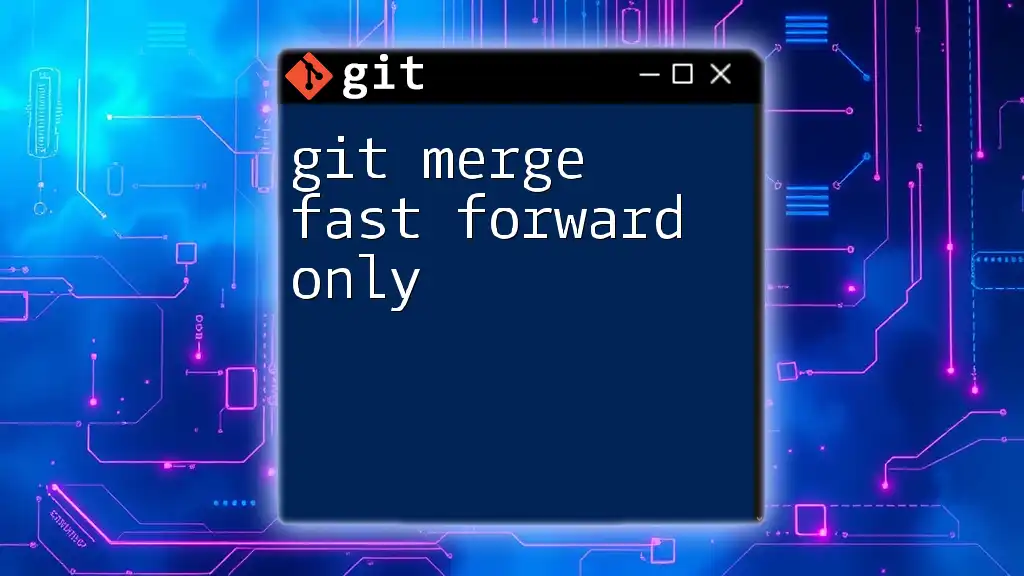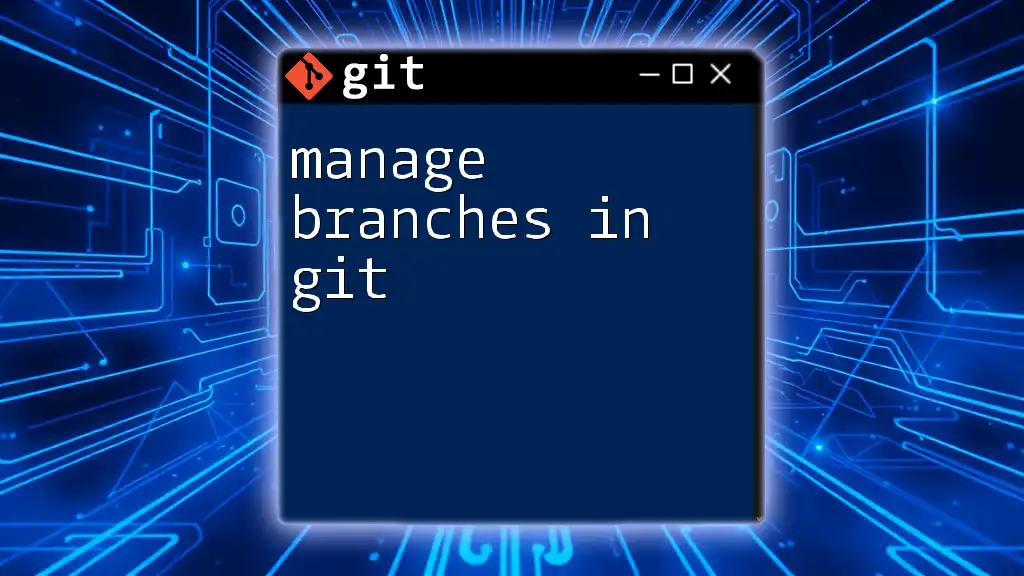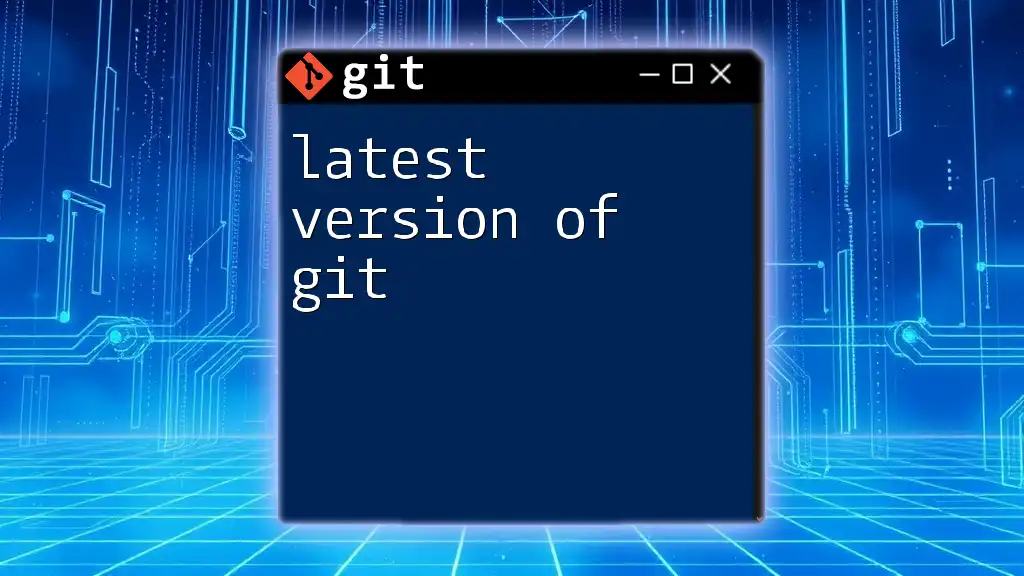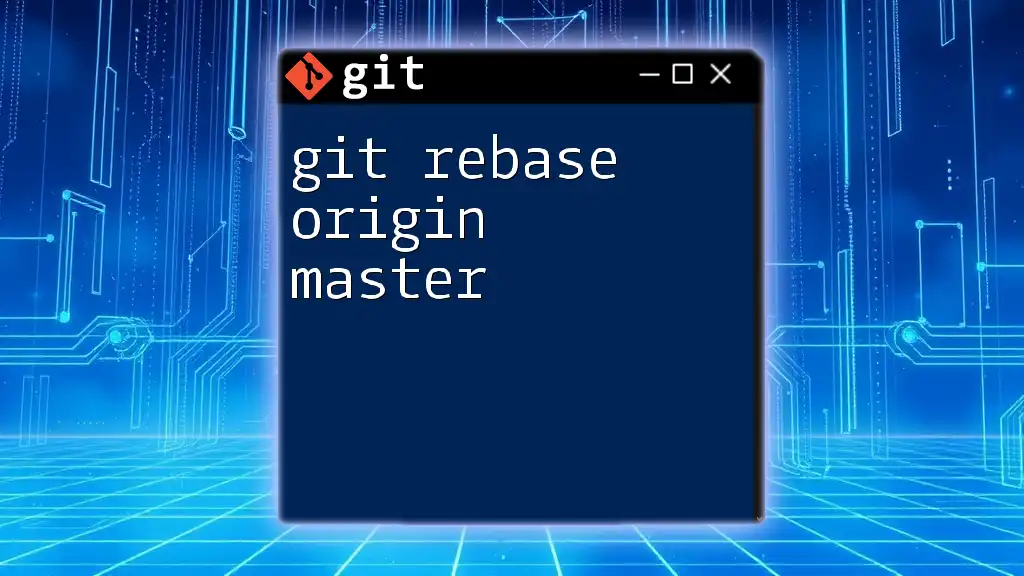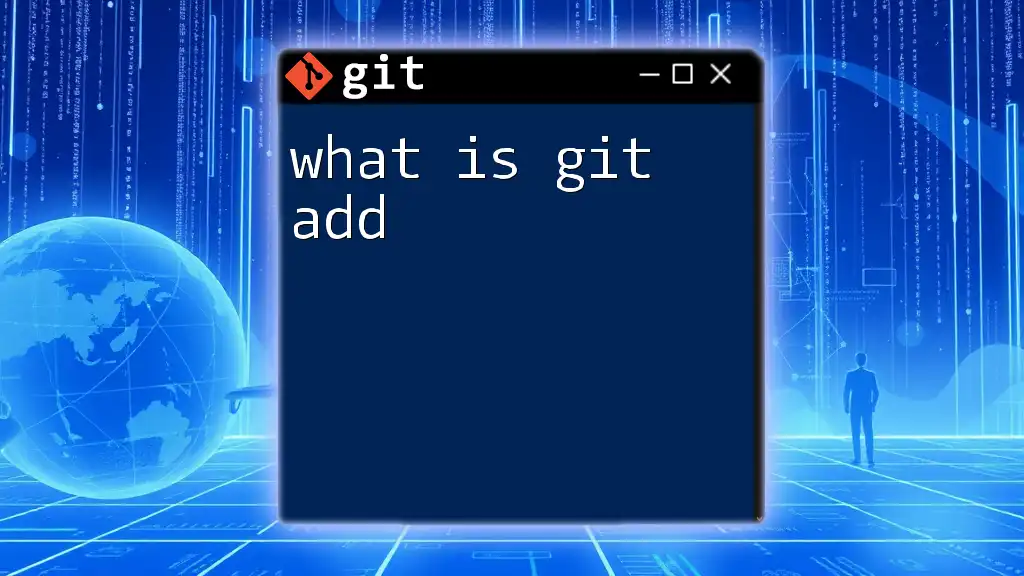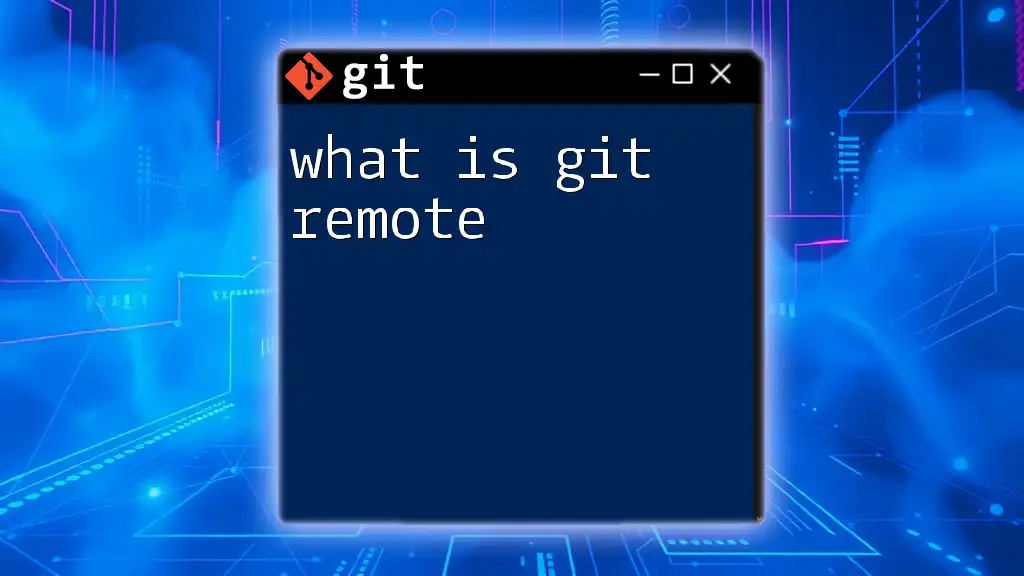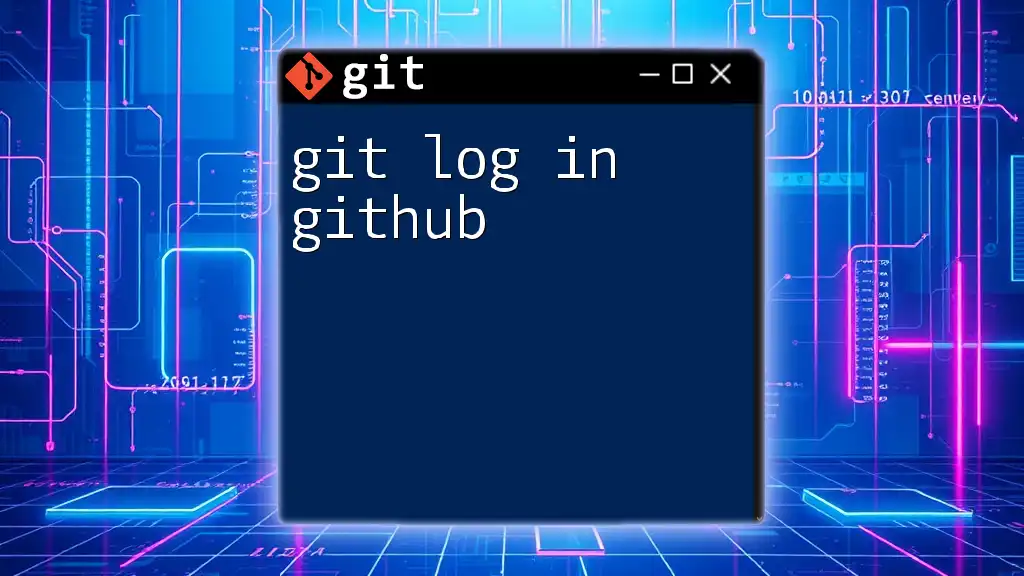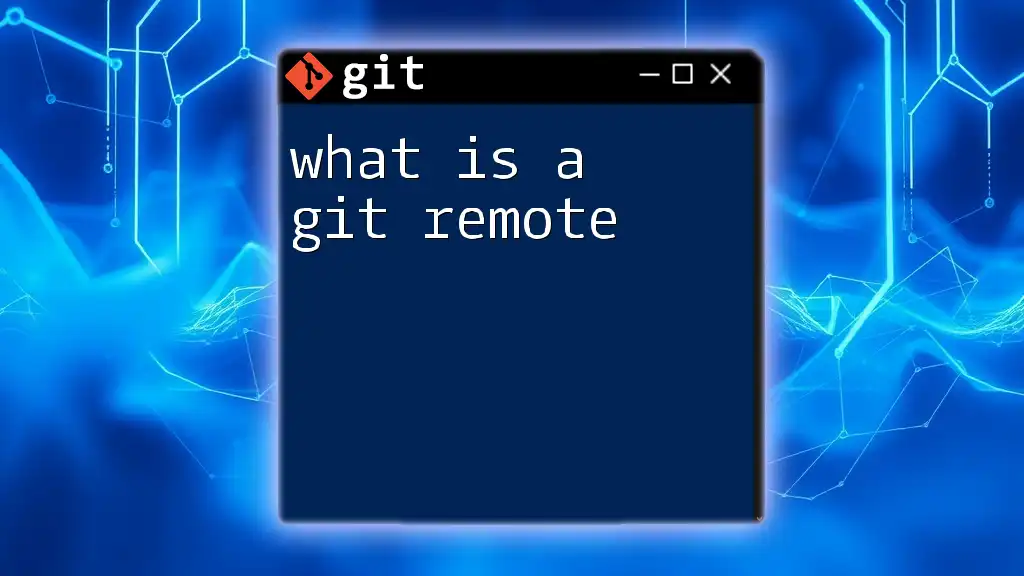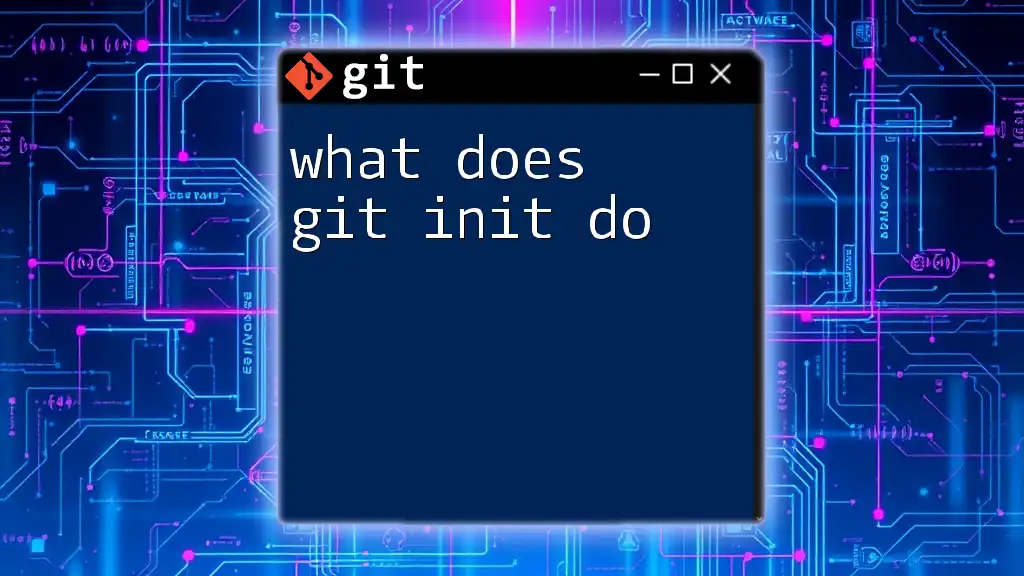Fast forwarding in Git occurs when the current branch's tip moves directly to the target branch's tip, effectively advancing the branch pointer without creating a new commit, usually seen during a merge when there are no divergent changes.
git checkout main
git merge feature-branch
What is Fast Forwarding?
Fast forwarding in Git refers to a type of merge that occurs when the branch you are merging has all the commits from the branch you are currently on. In simpler terms, during a fast forward merge, Git simply moves the pointer of the current branch to the tip of the target branch. This means that the commit history remains linear, and no new merge commit is created.
To understand how fast forwarding works, it's essential to grasp the concepts of branching and merging in Git. When you create a branch to develop a feature, you are essentially creating a parallel line of commits. If the main branch has not progressed while you were working, merging can be completed through a fast forward, integrating the changes without creating a new commit unnecessarily.
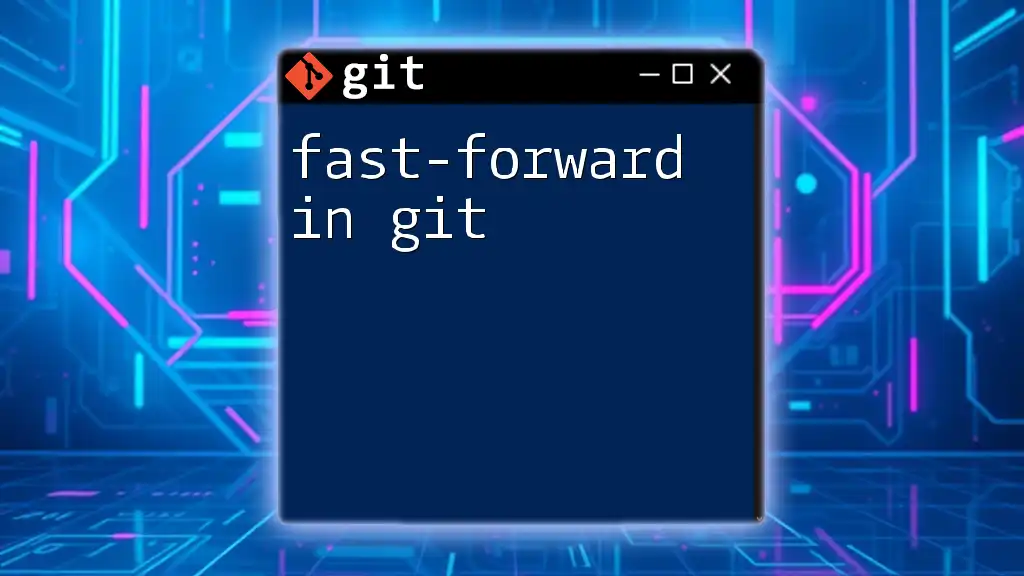
When Does Fast Forwarding Occur?
Fast Forward Merge in Practice
Fast forwarding occurs under specific conditions. For a fast forward merge to take place:
- The current branch must point to the same commit as the branch being merged into.
- No new commits should have been made to the current branch since the divergence.
In essence, the merge can simply update the branch pointer rather than creating an additional commit.
Example Scenario
Let’s visualize this with a practical example:
-
Start from the main branch and create a new branch called `feature-branch`:
git checkout -b feature-branch # Make some changes and commit git commit -m "Added new feature"At this point, you have created a new branch and made your changes.
-
Now, if you switch back to the main branch and notice that no additional commits have been made, fast forwarding is applicable. First, check your current branch:
git checkout main -
To integrate `feature-branch` into `main`, run:
git merge feature-branchThis command executes a fast forward, effectively moving the main branch pointer to the tip of `feature-branch`. As a result, the history remains linear, and there is no new merge commit.
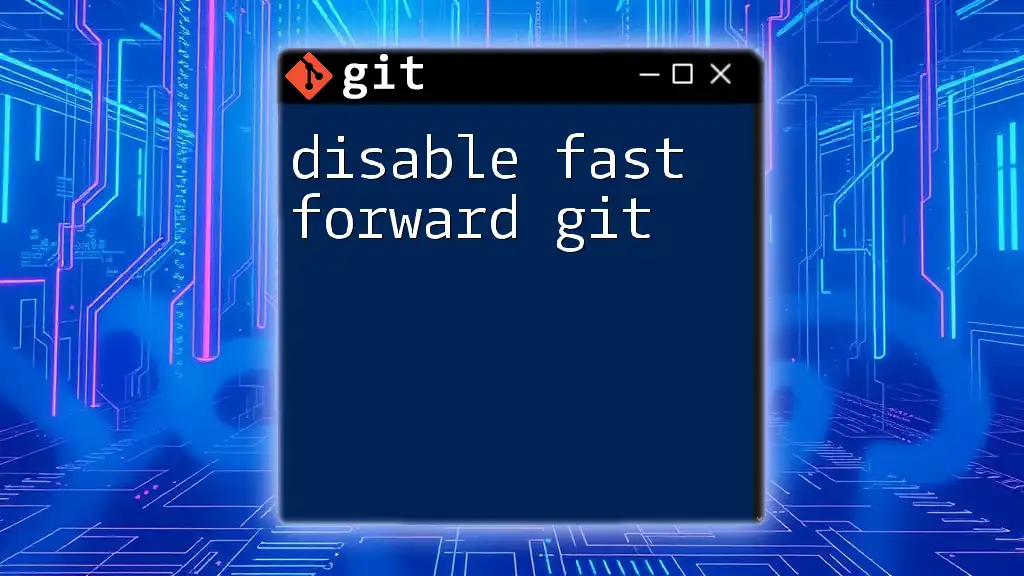
How to Perform a Fast Forward Merge
The Basic Command
To perform a fast forward merge, you can execute the `git merge` command as shown previously. When conditions are met, Git will handle the integration seamlessly. Simply ensure you are on the branch you want to merge into (usually `main` or `master`).
Observing Changes
After executing a fast forward merge, you can use the following command to observe the history of commits:
git log --oneline
This command displays a simplified view of the commit history. You will see that the commit from the `feature-branch` now appears directly on the main branch without the complexity of a separate merge commit.
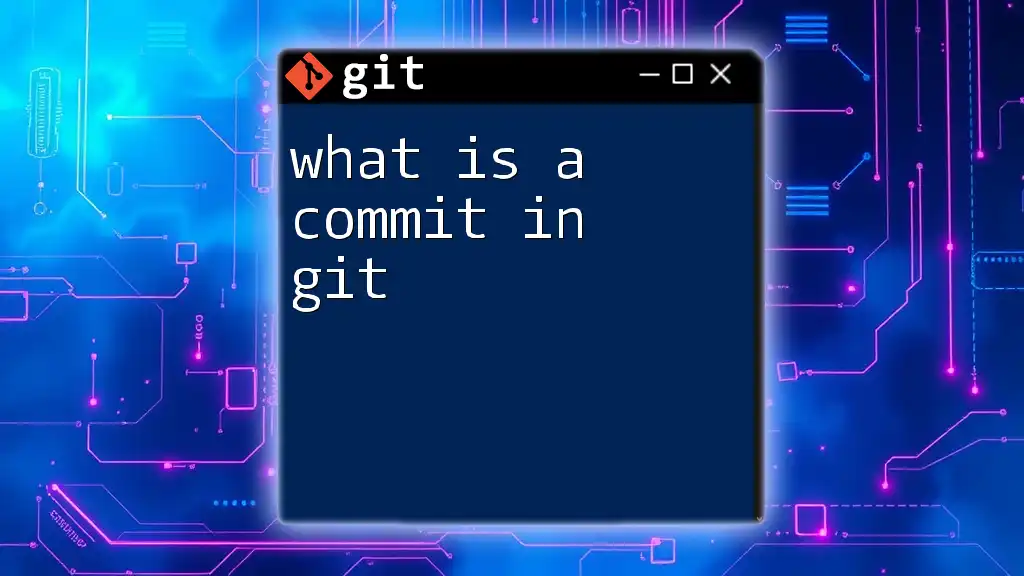
Fast Forward vs. No Fast Forward
Understanding Non-Fast Forward Merges
In some instances, Git cannot perform a fast forward merge. This typically occurs when commits exist on both branches after branching out. A non-fast forward merge necessitates the creation of a merge commit, which will preserve both branch histories.
Comparing Fast Forward and No Fast Forward
The key differences between fast forward and non-fast forward merges are:
-
Fast Forward Merge:
- No new merge commit is created.
- Maintains a linear history.
- Easy to follow the commit trail.
-
Non-Fast Forward Merge:
- A new merge commit is created.
- Results in a branching history.
- Can increase the complexity of the commit graph.
Understanding when to use either method is crucial. Fast forward merges are often cleaner for small, short-lived features, while non-fast forward merges can be vital for longer branches where multiple contributions may have occurred.
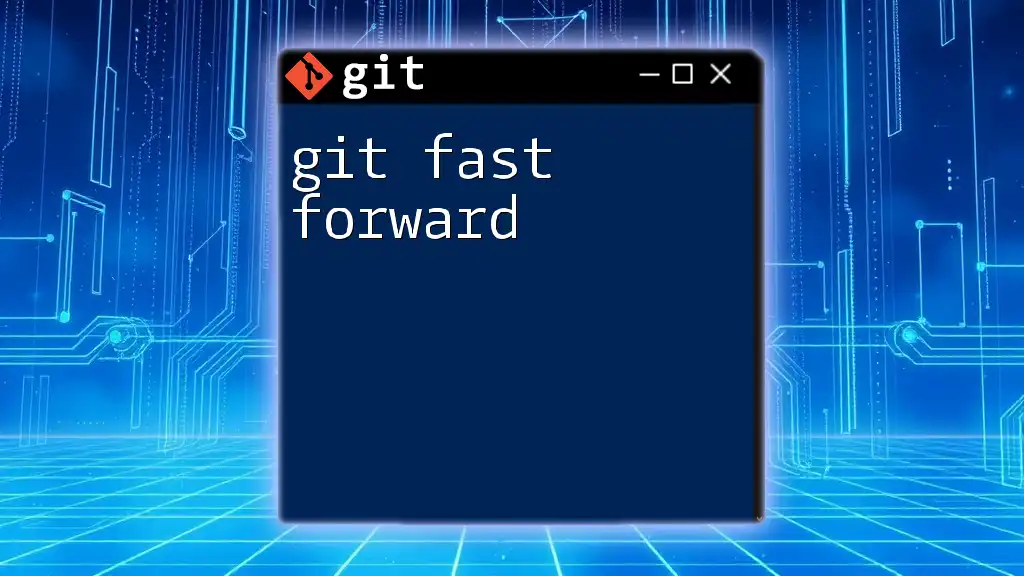
How to Enable or Disable Fast Forward
Configuring Git Settings
Git allows for flexibility in merging behavior through configuration settings. You can set your preferences for fast forward merges globally or for a specific repository.
To enable fast forward by default, run:
git config --global merge.ff true # Enable Fast Forward
To disable it, you can do the following:
git config --global merge.ff false # Disable Fast Forward
Situational Preference
Knowing when to apply fast forwarding is important based on the context. Use fast forward when:
- You are integrating a single feature that has not diverged.
- You prefer a clean commit history.
On the other hand, disable it for:
- Complex features that involve various commits and collaboration.
- Instances where the branching history is significant.
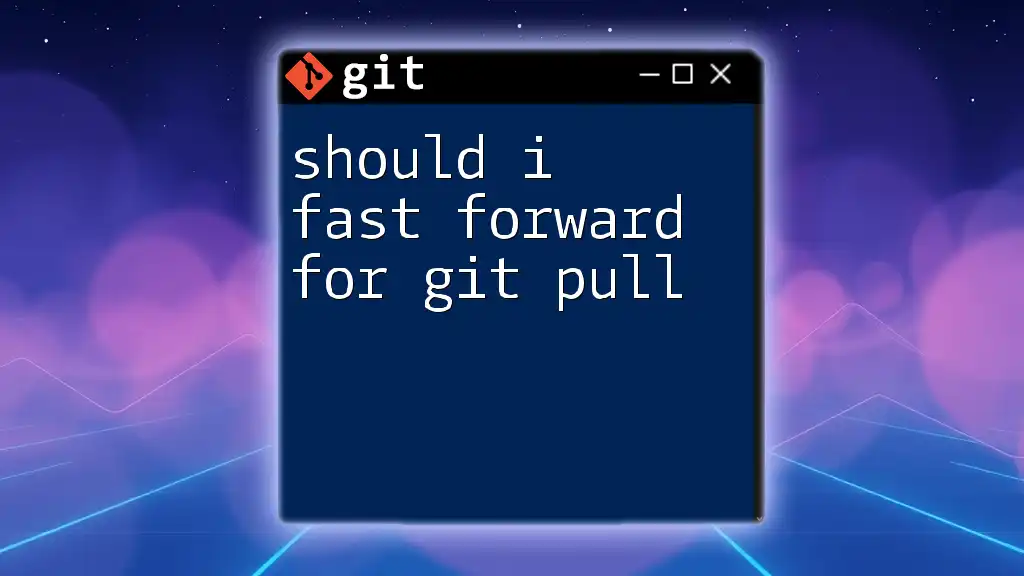
Conclusion
Understanding what is fast forwarding in Git is essential for efficient version control. Fast forward merges streamline the integration process, keeping the commit history clean and readable. By mastering fast forwarding alongside other Git commands, you can enhance your productivity and collaboration within your projects.
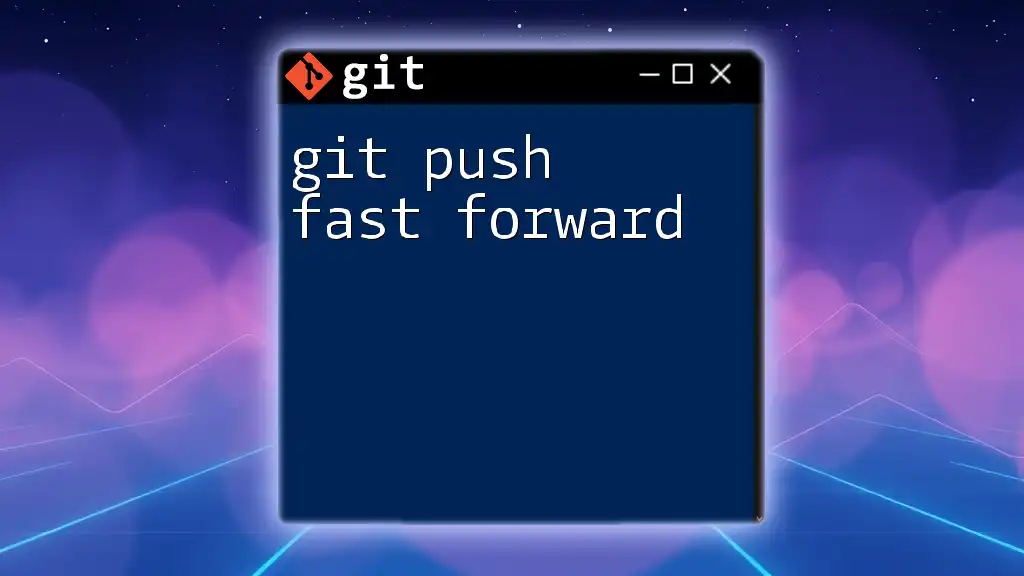
Additional Resources
For further learning, consider the official Git documentation on merging and explore tutorials that delve deeper into Git workflows. There are also various GUI tools available that can simplify the merging process, helping you visually comprehend fast forward merges.
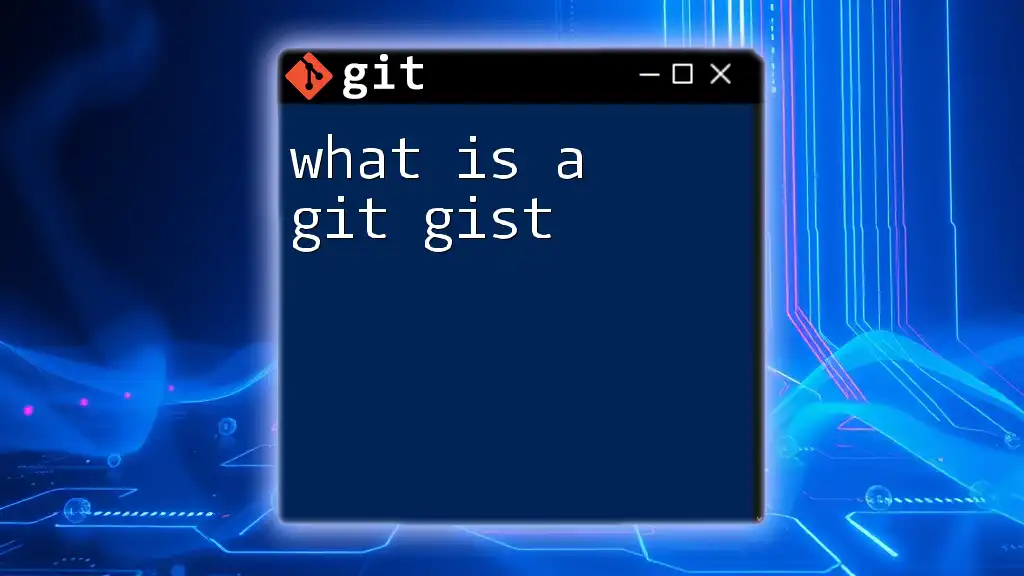
Frequently Asked Questions (FAQs)
What if my branch has diverged?
If your branch has diverged, meaning there are commits present on both your branch and the branch being merged, Git will require a non-fast forward merge. In this case, use:
git merge feature-branch --no-ff
This command will create a merge commit.
Can I revert a fast forward merge?
Yes, you can revert a fast forward merge just like any other commit. To undo the merge and return to the state before the merge, utilize:
git reset --hard HEAD~1
However, use this command cautiously as it will discard any commits made after the last commit.
What are the best practices for using fast forwarding?
To maintain an orderly commit history, utilize fast forwarding for straightforward, linear workflows. If collaborating with multiple developers or managing more complex developments, consider using non-fast forward merges to preserve the context of contributions.