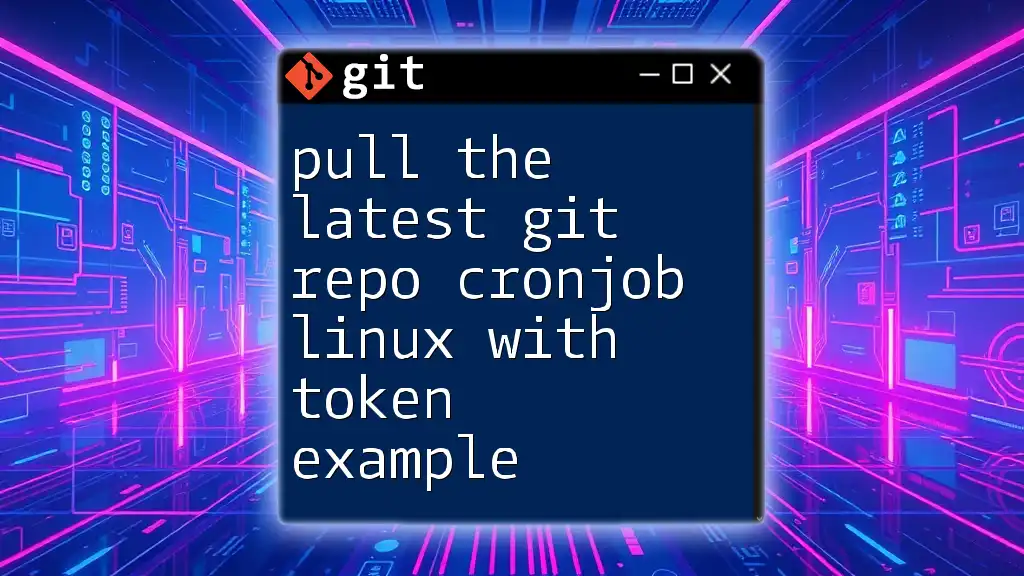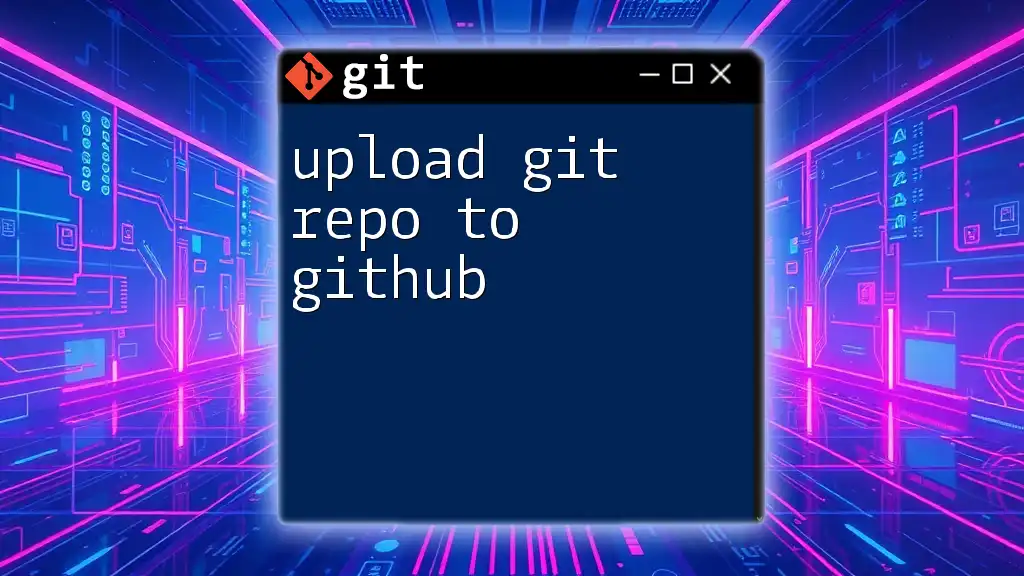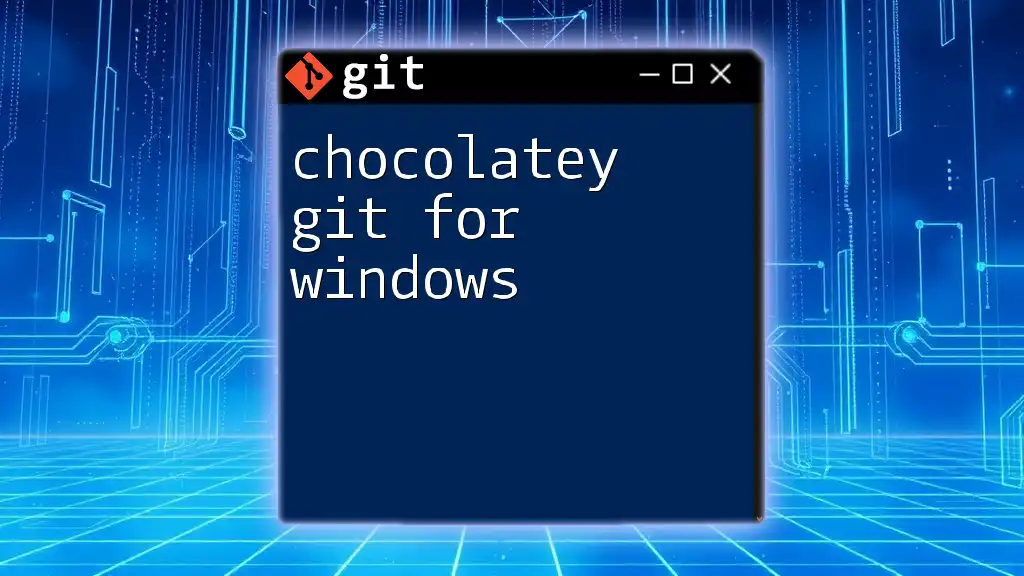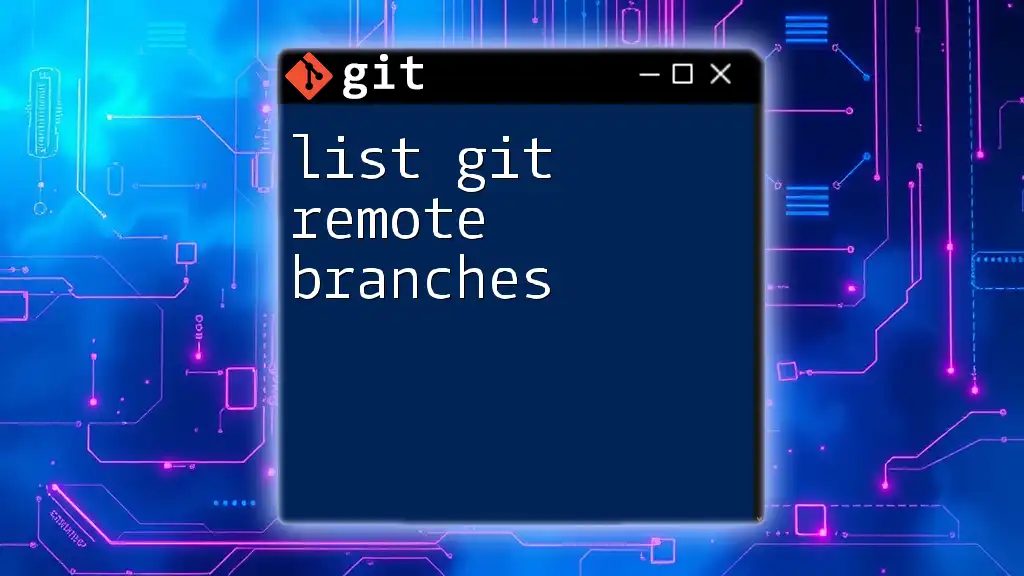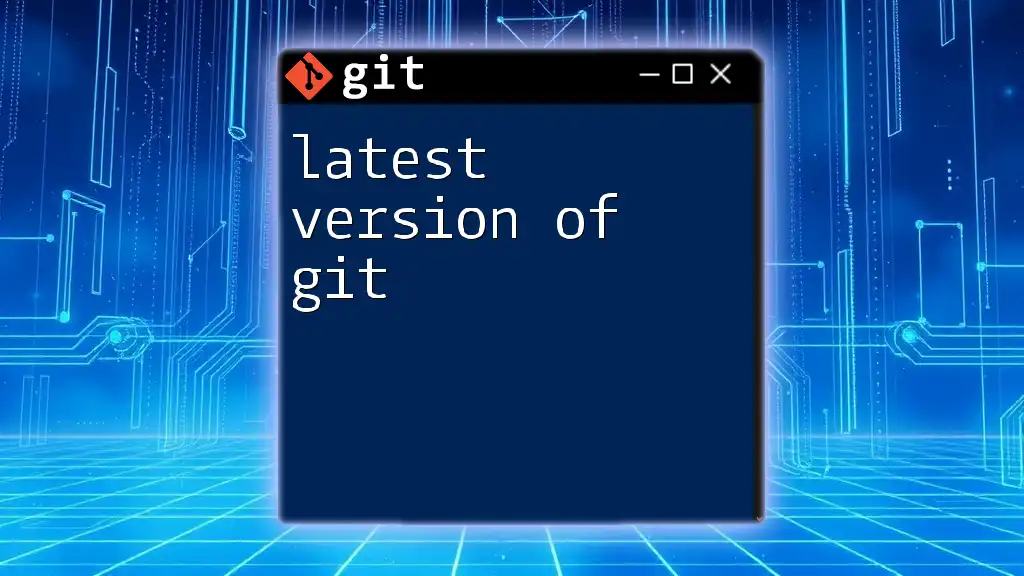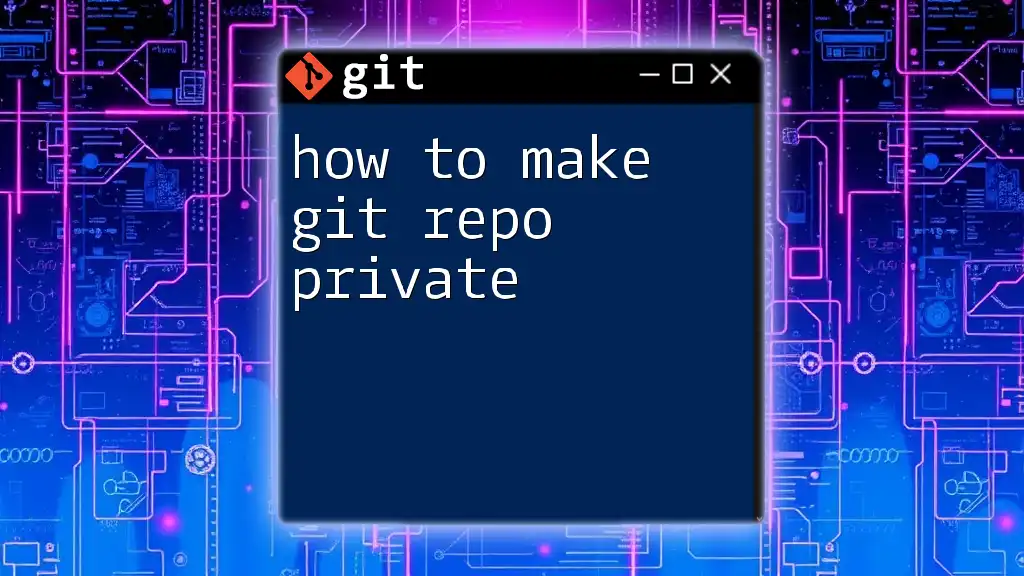To automate pulling the latest changes from a Git repository using a cronjob in Linux with a personal access token for authentication, you can set up the following cronjob command.
*/5 * * * * git -C /path/to/your/repo pull https://<token>@github.com/username/repo.git
Make sure to replace `/path/to/your/repo`, `<token>`, `username`, and `repo` with your actual repository path, personal access token, GitHub username, and repository name, respectively.
Setting the Stage
What is a Cron Job?
A cron job is a scheduled task in Unix-like operating systems, allowing users to execute scripts or commands automatically at specified intervals. Cron jobs are invaluable for automating repetitive tasks, ensuring that essential processes run even when no one is logged in.
Some common use cases of cron jobs include:
- Backing up files at regular intervals.
- Sending out reminders or notifications.
- Updating data from external sources.
Why Use Git for Version Control?
Git is a powerful version control system that manages your code and tracks changes over time.
Benefits of using Git include:
- Enhanced collaboration among multiple developers, enabling seamless code merging.
- The ability to track project history, allowing you to revert to previous versions if necessary.
- Branching capabilities that make experimenting with new features safe and easy.
For teams, regularly updating repositories is crucial to maintaining a cohesive workflow, making the automation of this process through cron jobs indispensable.
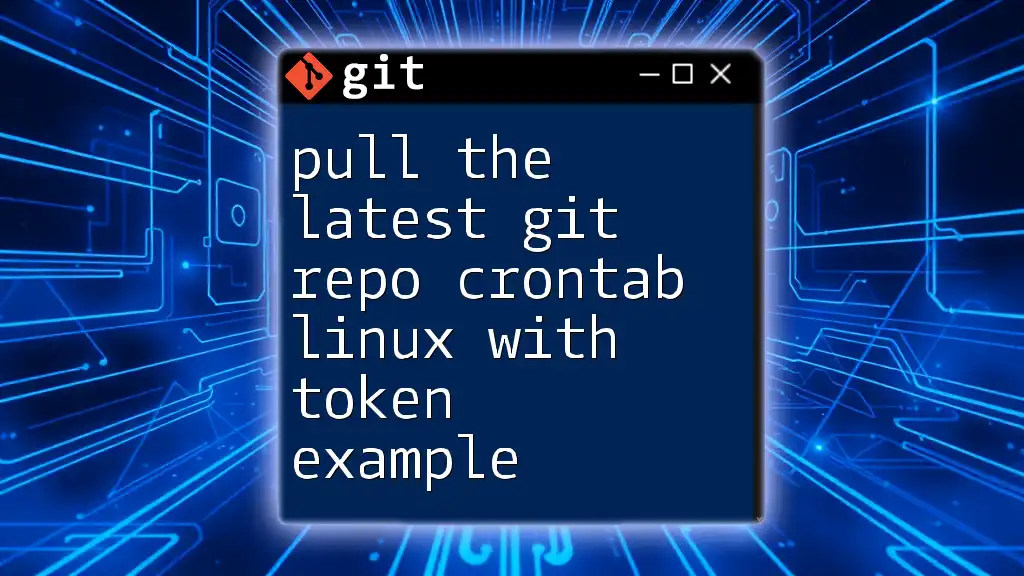
Prerequisites
Required Tools
Before proceeding, you need the following:
- A Linux shell (typically bash).
- Git installed on your system.
- The cron package, which is commonly pre-installed in most Linux distributions.
GitHub or GitLab Account
If you don’t have a GitHub or GitLab account yet, setting one up is straightforward. Simply navigate to the respective website and follow the registration process.
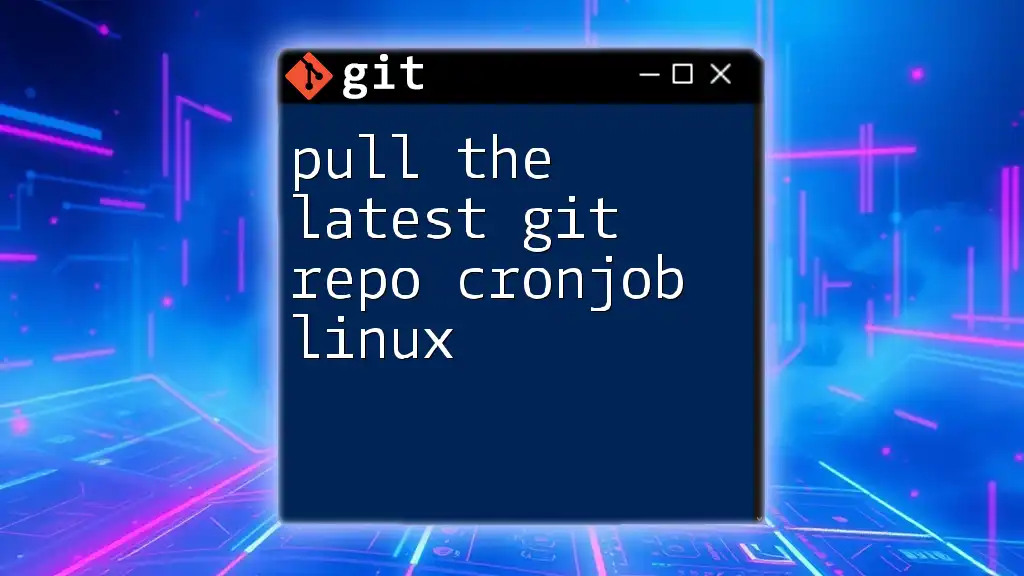
Setting Up Git with Token Authentication
Understanding Git Tokens
Tokens serve as an alternative to password-based authentication when interacting with Git in a secure manner. Using a token prevents exposing your username and password directly.
Advantages of token-based authentication include:
- Increased security, as tokens can easily be revoked or regenerated if leaked.
- No requirement for password prompts during automated processes.
Generating a Personal Access Token
For GitHub
To generate a personal access token on GitHub:
- Go to your GitHub profile settings.
- Click on Developer settings.
- Navigate to Personal access tokens and click on Generate new token.
- Select the necessary scopes, typically including `repo` for full control of private repositories.
- Save the token securely, as it will be displayed only once.
For GitLab
For GitLab users, follow these steps:
- Go to your GitLab profile settings.
- Locate the Access Tokens section.
- Fill in a name and expiry date for the token.
- Select the appropriate scopes, such as `read_repository`.
- Click on Create personal access token and store it securely.
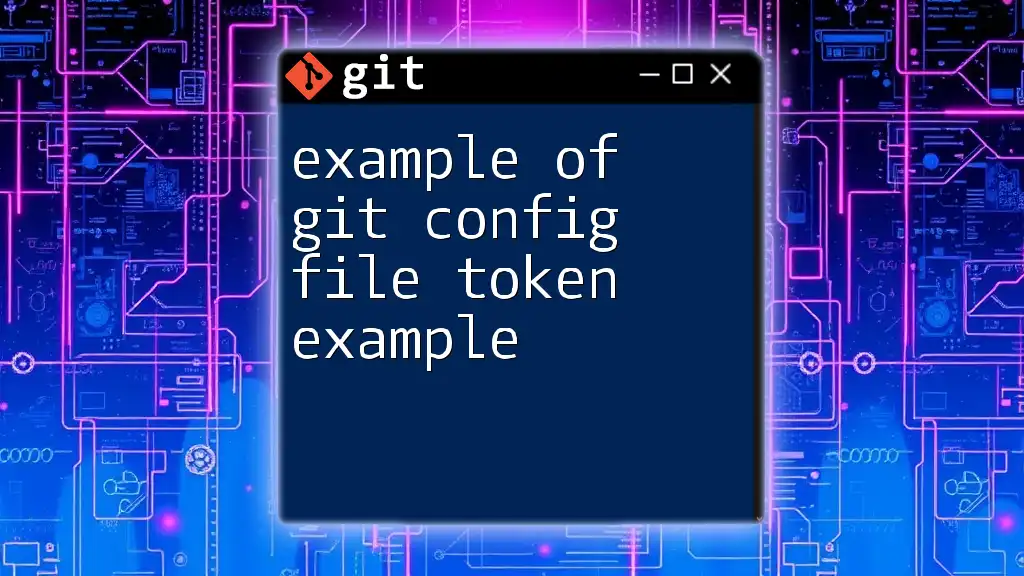
Creating a Shell Script to Pull the Latest Repo
Writing the Pull Script
Now it’s time to create a simple shell script that will execute `git pull` to update your repository. Below is a script example:
#!/bin/bash
cd /path/to/your/repo || exit
git pull https://<token>@github.com/yourusername/yourrepo.git
In this script:
- The `cd` command navigates to your desired repository directory. The optional `|| exit` ensures that if the directory doesn’t exist, the script exits rather than running the pull command in an incorrect location.
- The `git pull` command fetches changes from the remote repository and merges them into your local working directory. Insert your actual token in place of `<token>` in the URL.
Making the Script Executable
After writing your script, you must grant it permission to execute. Use the `chmod` command as shown below:
chmod +x /path/to/your/script/pull_script.sh
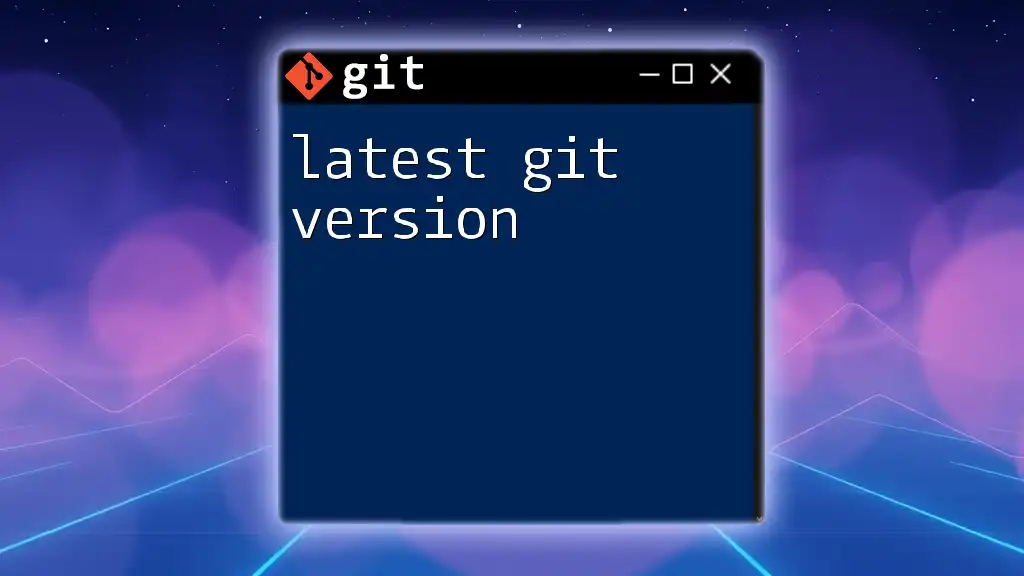
Setting Up the Cron Job
Accessing the Cron Table
To create a cron job, you need to edit the crontab file. Open the terminal and enter:
crontab -e
This command opens your user-specific cron table file for editing.
Scheduling the Cron Job
You can schedule your script to run automatically at set intervals. For instance, to pull the latest repository every day at midnight, you can add the following line to your crontab:
0 0 * * * /path/to/your/script/pull_script.sh
This line follows the cron syntax, where:
- `0 0` specifies the minute and hour.
- `* * *` indicates every day of the month, every month, and every day of the week.
Testing the Cron Job
To ensure your cron job executes correctly, you can:
- Check Chron Logs: Utilize logs to see if the job ran as expected.
- Redirect Output: Capture output by appending to a log file for debugging:
0 0 * * * /path/to/your/script/pull_script.sh >> /path/to/your/logfile.log 2>&1
This command directs stdout and stderr to `logfile.log`, providing useful insights if something goes wrong.

Verification and Maintenance
Verifying the Pull
Confirm the latest updates by checking the repository's status after the scheduled time. You can use:
cd /path/to/your/repo
git status
This command shows the current branch and any changes, ensuring you pulled updates successfully.
Updating the Token
Periodically review your tokens. If they expire or if there is a security concern, update the token in your pull script and save the changes.
Best Practices
To effectively utilize cron jobs with Git:
- Ensure your script runs in a clean environment by specifying the full path to any commands and files used.
- Avoid running `git pull` too frequently to minimize the risk of overwriting local changes.
- Keep your token secure and change it periodically.

Additional Resources
Documentation Links
- [Git Official Documentation](https://git-scm.com/doc)
- [GitHub API Documentation](https://docs.github.com/en/rest)
- [GitLab API Documentation](https://docs.gitlab.com/ee/api)
Community and Support
Consider joining forums such as Stack Overflow or Reddit for community support on Git and cron job issues. These platforms offer a wealth of information from experienced developers and can provide assistance with more complex scenarios.

Conclusion
In this guide, you have learned how to pull the latest git repo cronjob linux with token example, covering everything from setting up token authentication to scheduling automated scripts. By following these steps, you can ensure your repositories stay up to date, enhancing your productivity and workflow efficiency.
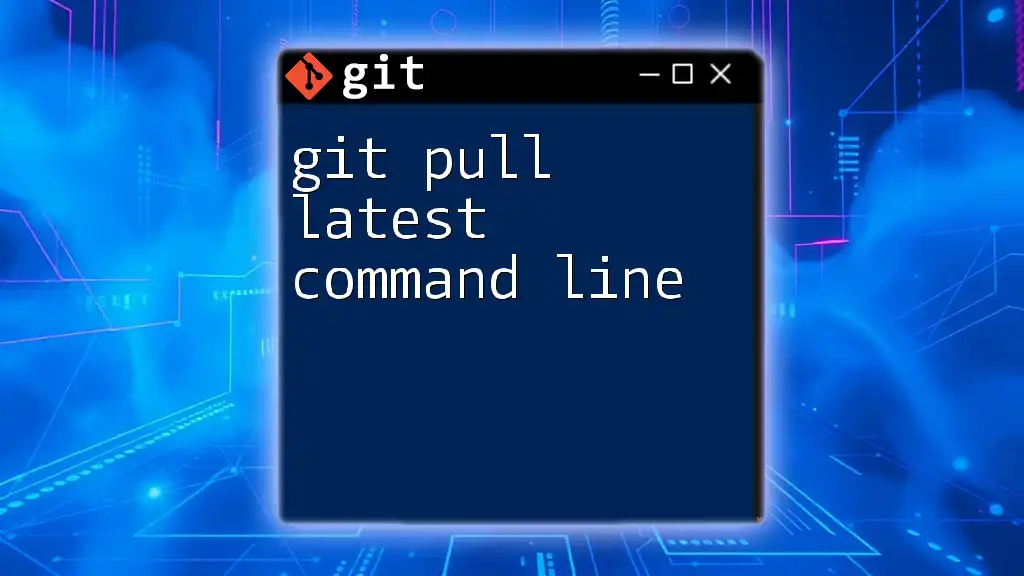
Call to Action
For more tips on mastering Git or to access additional resources, subscribe to our newsletter. Take advantage of our free checklist to simplify your Git and cron job setup today!