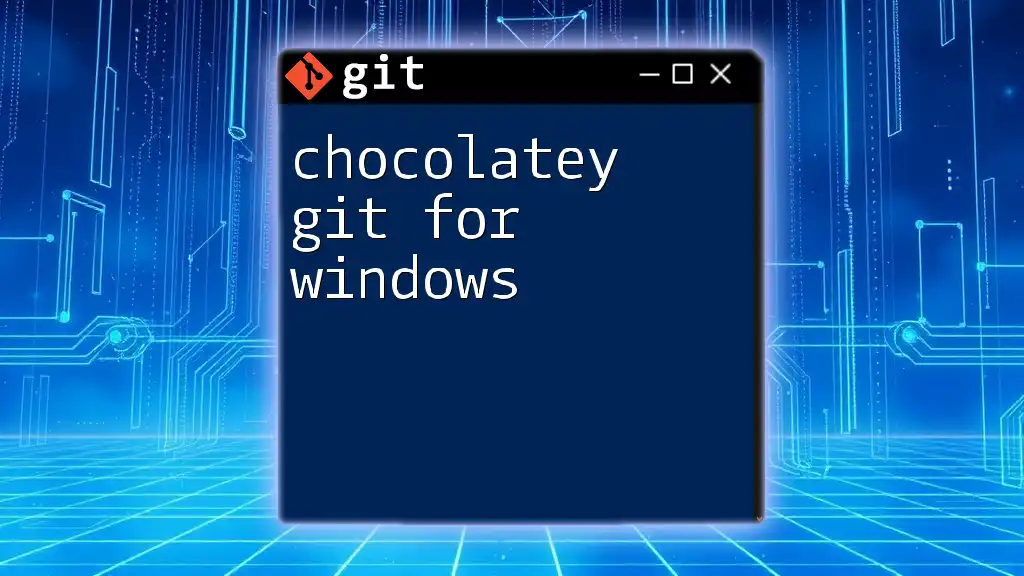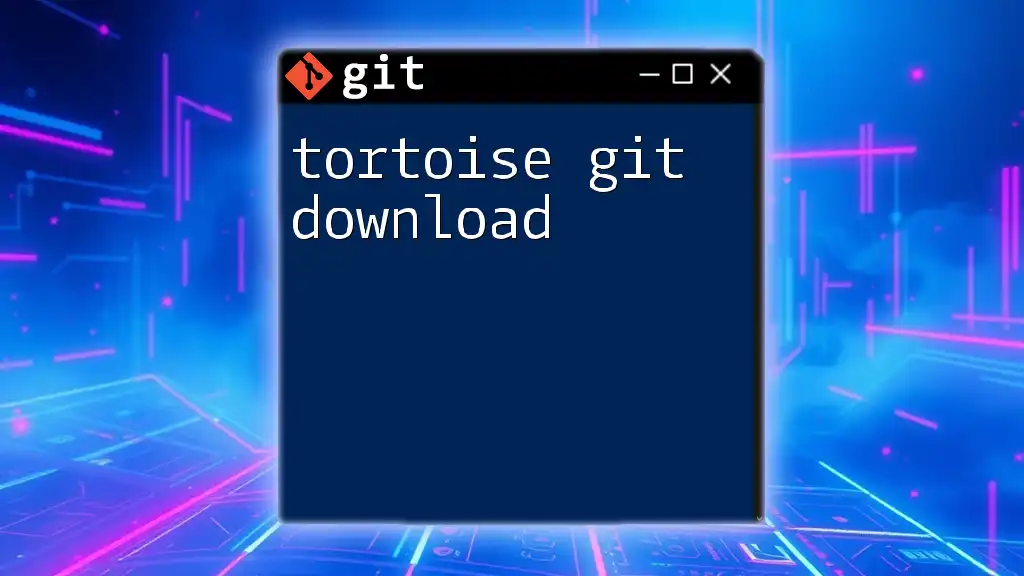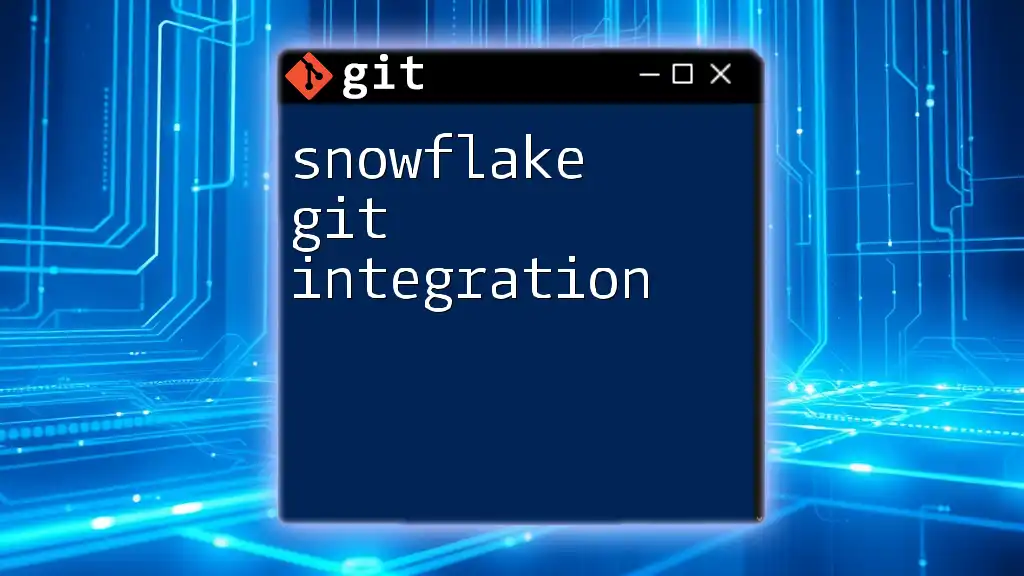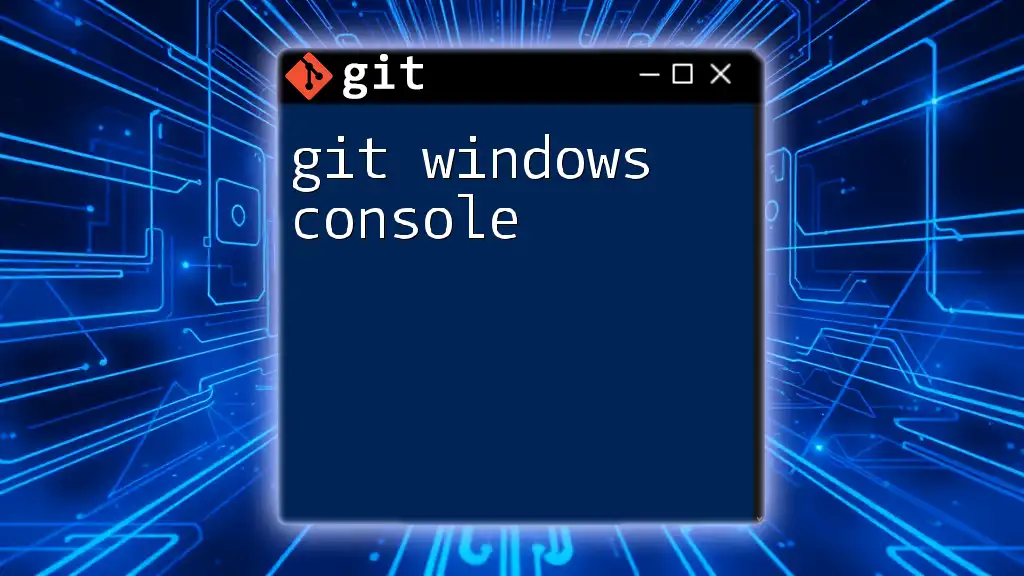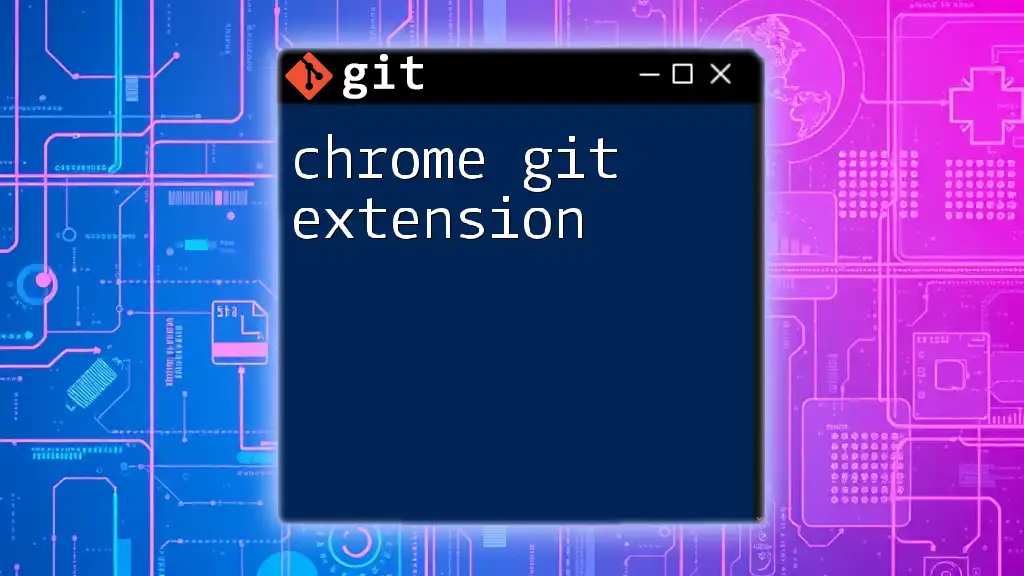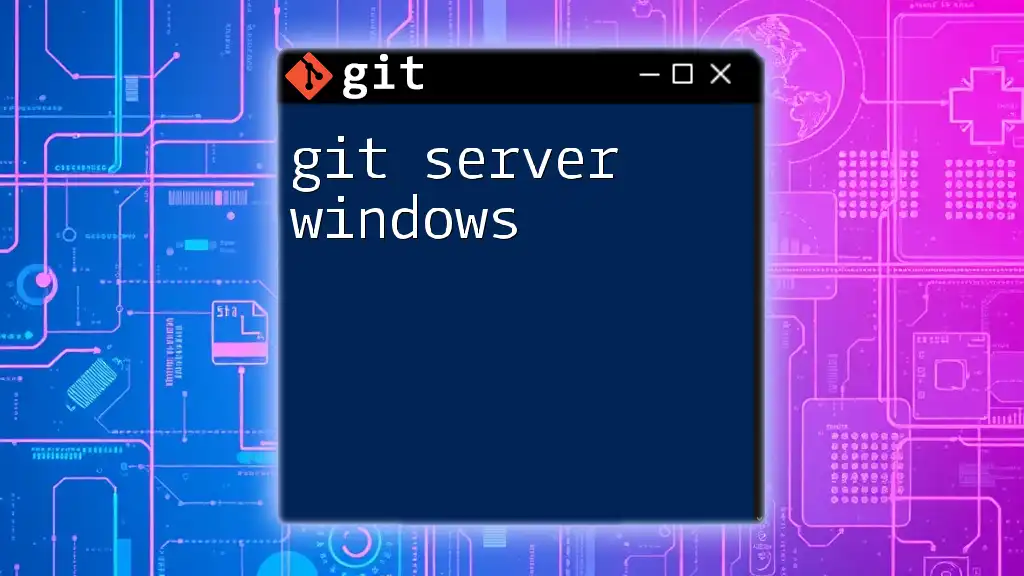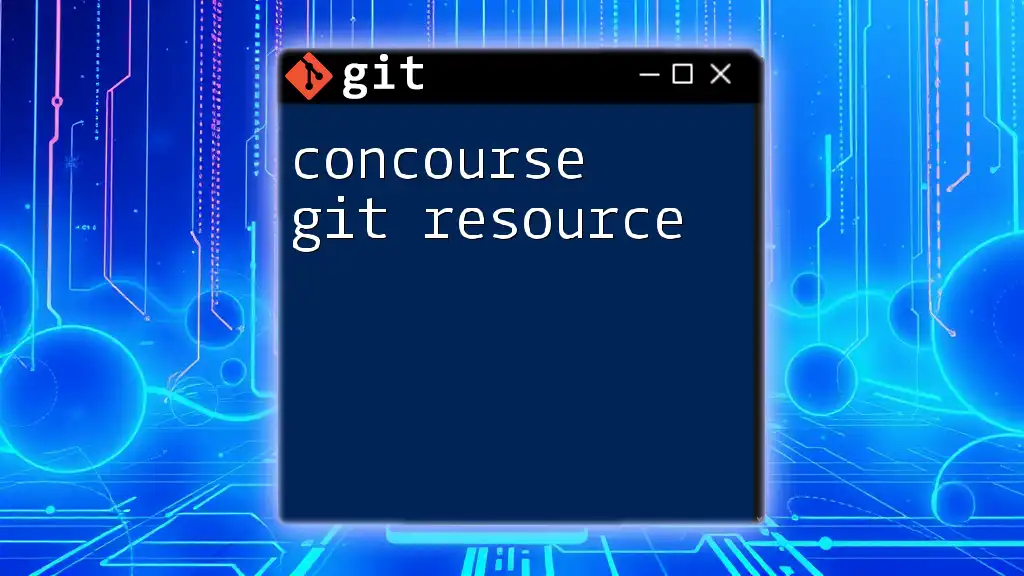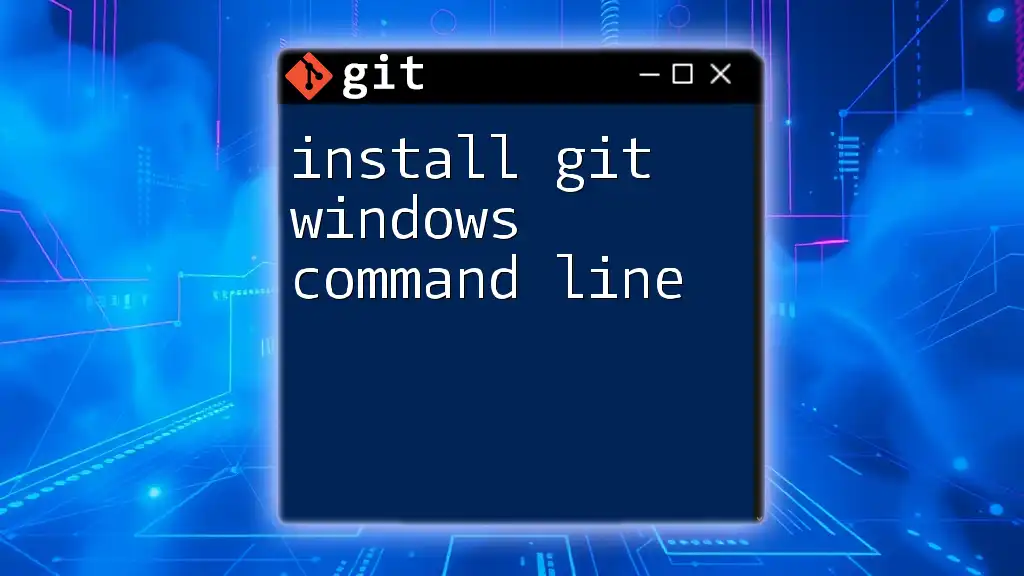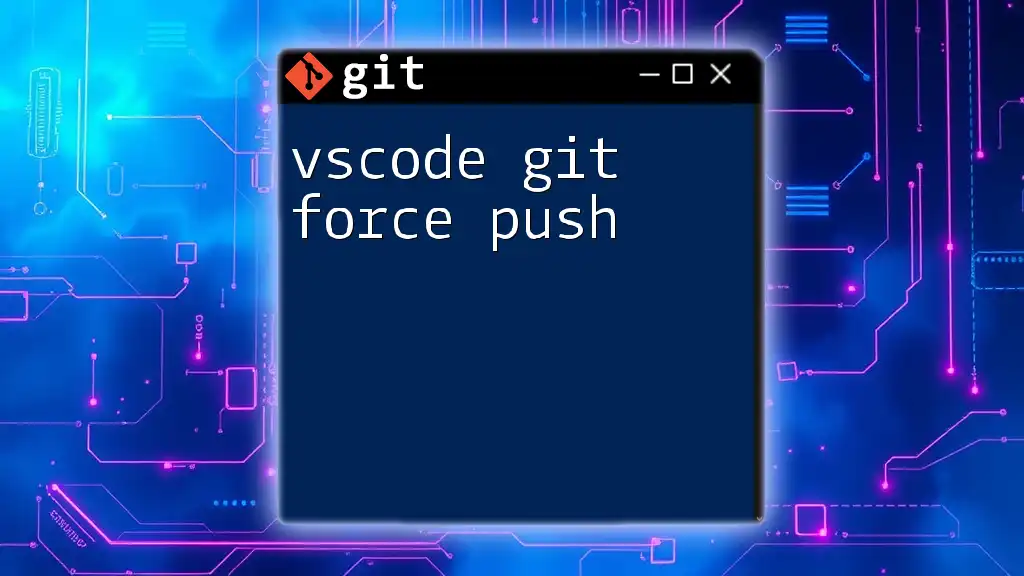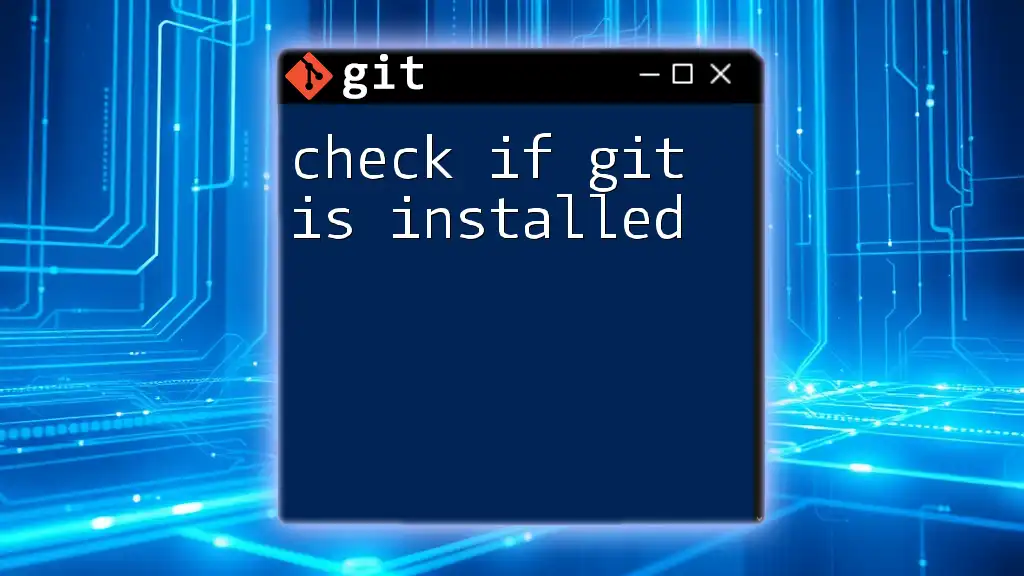Chocolatey is a package manager for Windows that allows users to easily install and manage software like Git through simple commands.
To install Git using Chocolatey, you can run the following command in PowerShell:
choco install git
What is Chocolatey?
Chocolatey is a powerful package manager designed for Windows, catering specifically to developers and IT professionals. It significantly streamlines the process of installing and managing software. Unlike traditional methods of installing applications, which often involve navigating to a website, downloading an installer, and running it, Chocolatey allows you to handle installations directly via the command line.
Benefits of Using Chocolatey
One of the standout features of Chocolatey is simplicity. With just a few commands, you can install, upgrade, or remove software. Additionally, it automates installation processes and updates, saving you time and ensuring you always have the latest version of your tools.
Chocolatey's command-line interface makes it easy to use, especially if you're accustomed to managing software via commands. This not only improves efficiency but also enables easier automation in scripting environments.
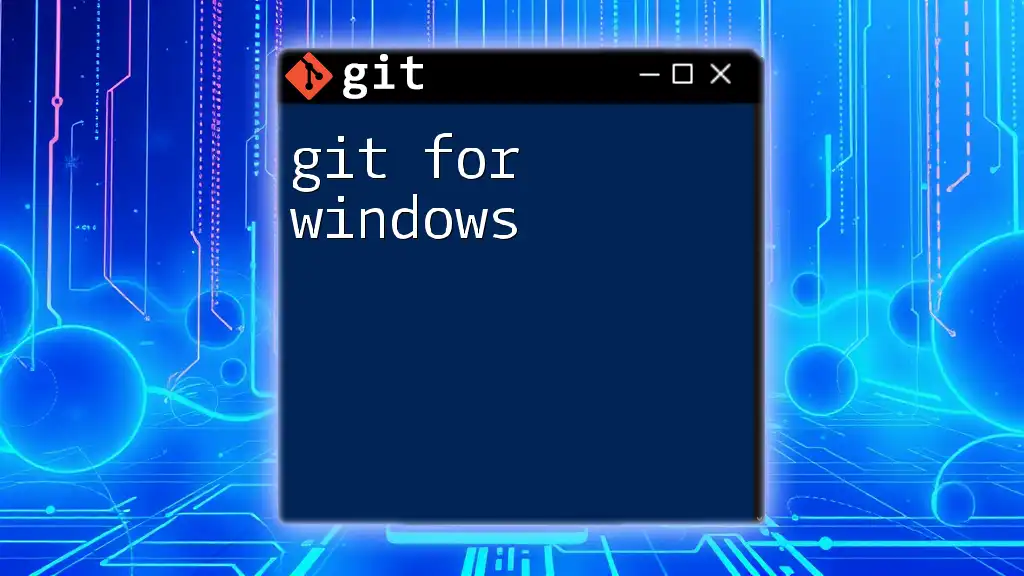
Setting Up Chocolatey
Prerequisites
Before you start installing Chocolatey, make sure your Windows version is Windows 10 or later. Additionally, ensure that your PowerShell version is up to date, as this is essential for the installation process.
Installation Steps
To install Chocolatey, you'll need to run a command in PowerShell with administrator privileges. Here’s how to do it:
- Open PowerShell as an Administrator.
- Execute the following command:
Set-ExecutionPolicy Bypass -Scope Process -Force; [System.Net.ServicePointManager]::SecurityProtocol = [System.Net.SecurityProtocolType]::Tls12; iex ((New-Object System.Net.WebClient).DownloadString('https://chocolatey.org/install.ps1'))
This command alters your execution policy temporarily for the installation process and then downloads and runs the installation script from Chocolatey's website.
Verifying Chocolatey Installation
After installation, it's good practice to verify that Chocolatey is properly installed. You can do this by running the following command in PowerShell:
choco --version
If Chocolatey is installed successfully, you will see the version number displayed.
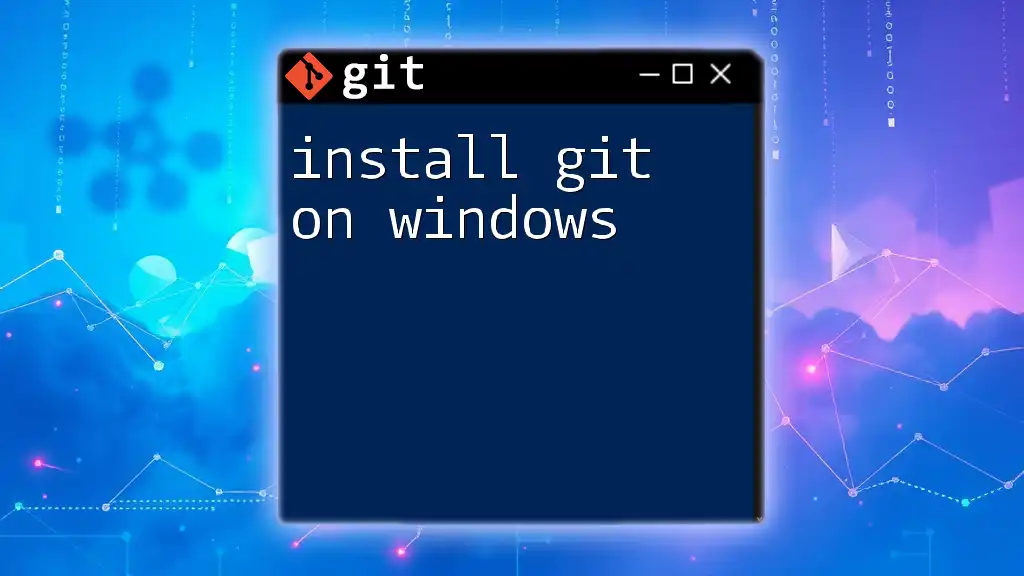
Installing Git Using Chocolatey
Now that you have Chocolatey up and running, you can easily install Git, a critical tool for version control.
Installation Command
To install Git, simply run the following command in PowerShell:
choco install git
This command instructs Chocolatey to fetch the latest version of Git from its repository and install it on your system.
Verifying Git Installation
Once the installation is complete, you can check that Git is correctly installed by running:
git --version
This will display the version of Git installed on your machine, confirming a successful installation.
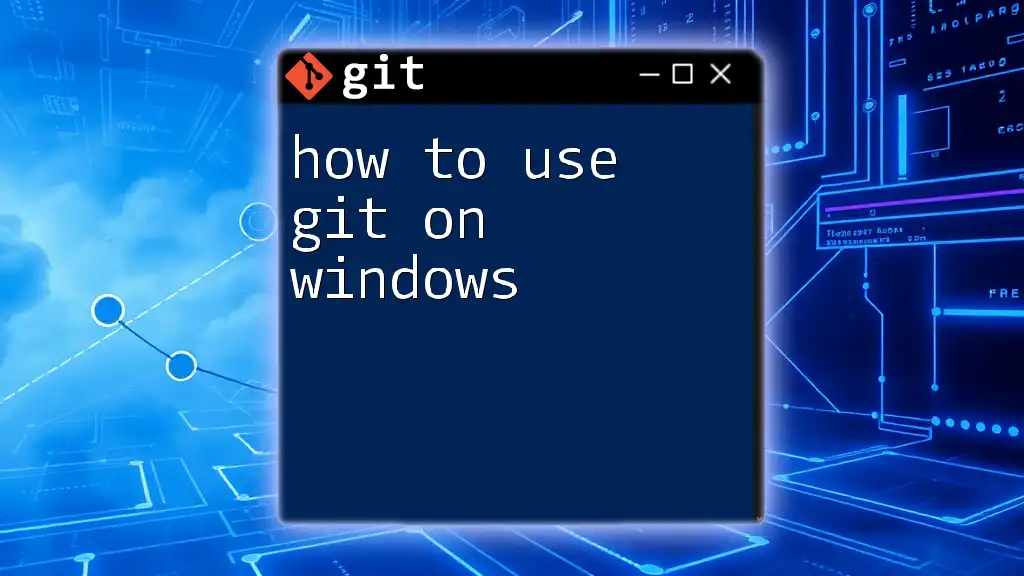
Configuring Git
After installing Git, it's essential to configure your settings to match your preferences and project needs.
Setting User Information
Git tracks changes made by users, so setting your user information is crucial. You can configure your name and email (used in commits) with the following commands:
git config --global user.name "Your Name"
git config --global user.email "your.email@example.com"
Configuring Default Editor
By default, Git uses Vim as its editor, which may not be suitable for all users. You can set Notepad as your default editor using this command:
git config --global core.editor notepad
For those who prefer a different editor, you can replace "notepad" with your editor of choice (e.g., "code" for Visual Studio Code).
Other Useful Configurations
There are additional configurations that enhance your Git experience:
- To enable colorized output for better readability, use:
git config --global color.ui auto
- If you want Git to remember your credentials, you can run:
git config --global credential.helper wincred
These settings help streamline your workflow and reduce friction when working with Git.
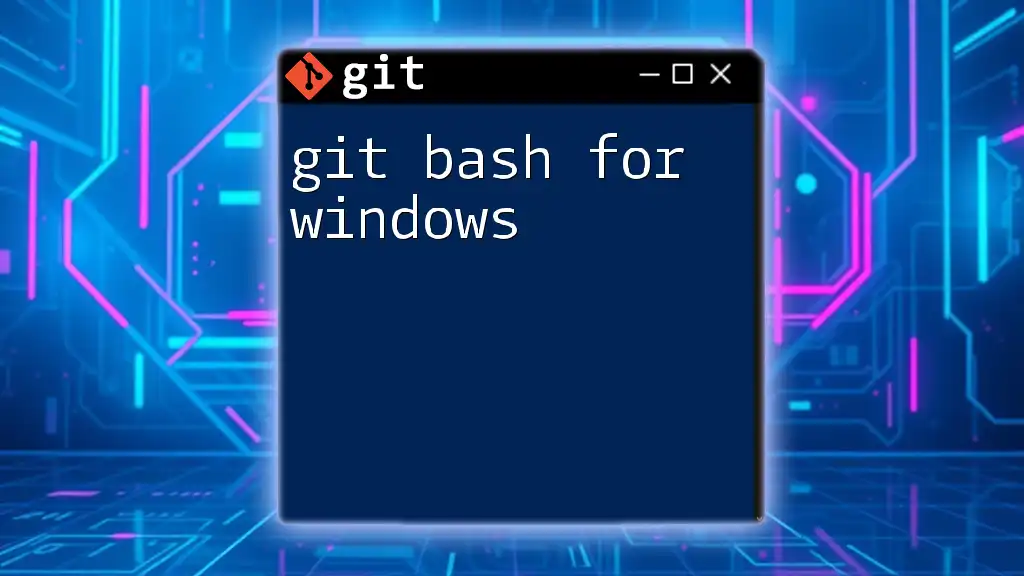
Basic Git Commands
Understanding core Git commands is essential for effective version control.
Git Init
To start a new Git repository, use the `git init` command. This command creates a new `.git` subdirectory in your project folder, enabling Git's version control features:
git init
Git Clone
When you want to create a local copy of a remote repository, you can do so with the `git clone` command. Replace `<repository-url>` with the Git URL of the repository you wish to clone:
git clone <repository-url>
Git Status
To check the status of your repository, including untracked files and changes, run:
git status
This command provides a quick overview of your current modified files and branch status.
Git Add & Commit
Adding files to the staging area and committing them is crucial for saving your changes. Use:
git add <file-name>
git commit -m "Commit message"
The `add` command stages your changes, and the `commit` command saves it with a descriptive message.
Git Push
To push your local commits to a remote repository, use:
git push origin <branch-name>
This command uploads your changes, making it visible to other collaborators or updating the remote repository with your work.
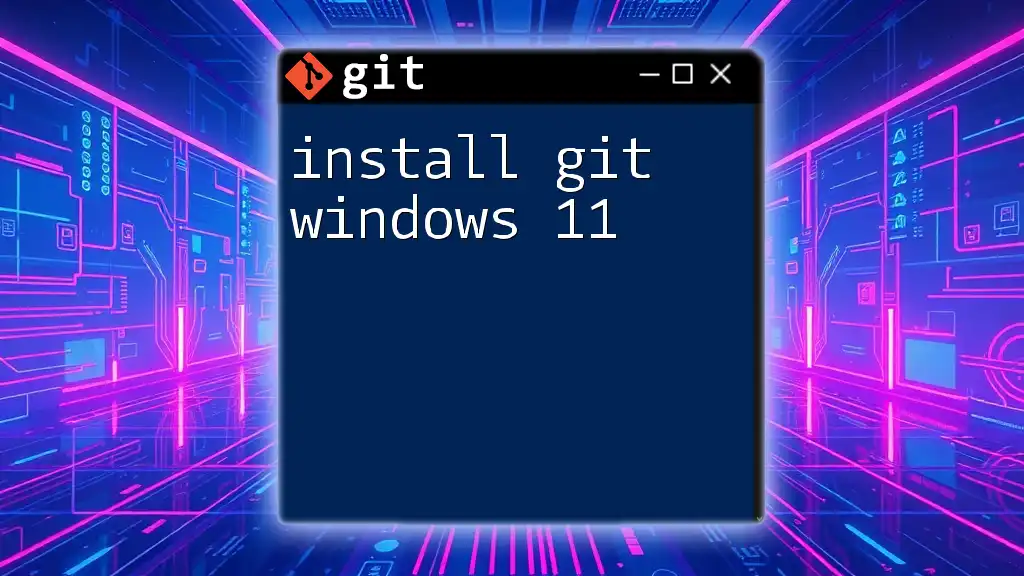
Advanced Features and Commands
Once you're comfortable with basic commands, you can explore advanced features like branching and merging.
Branching Basics
Creating separate branches for features or fixes helps keep your code organized. To create a new branch and switch to it, use:
git branch <branch-name>
git checkout <branch-name>
Merging Branches
To merge changes from one branch into another, first checkout the branch you want to merge into, and then run:
git merge <branch-name>
This command combines the target branch's changes into your current branch.
Resolving Merge Conflicts
Sometimes, merging branches can lead to conflicts—when changes in two branches overlap. Git will highlight these conflicts, and you'll need to open the affected files to manually resolve them before completing the merge.
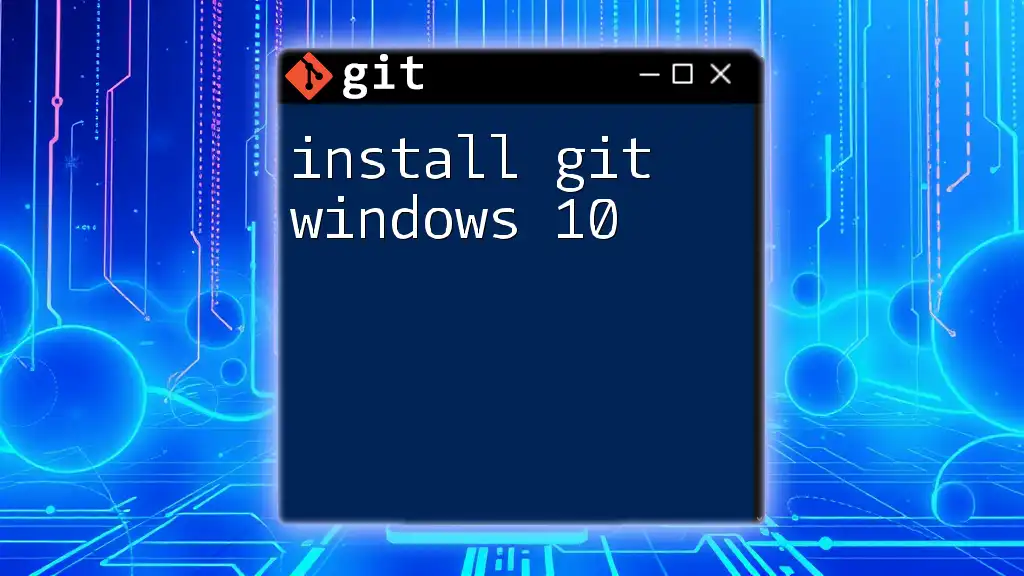
Maintaining Git with Chocolatey
Updating Git
Maintaining updated software is vital for security and functionality. Chocolatey makes this process simple. To update Git, just run:
choco upgrade git
This command will check for the latest version and update it accordingly.
Uninstalling Git
If you need to uninstall Git for any reason, Chocolatey makes it effortless. Execute the following command:
choco uninstall git
This command removes Git from your system while managing all associated files.
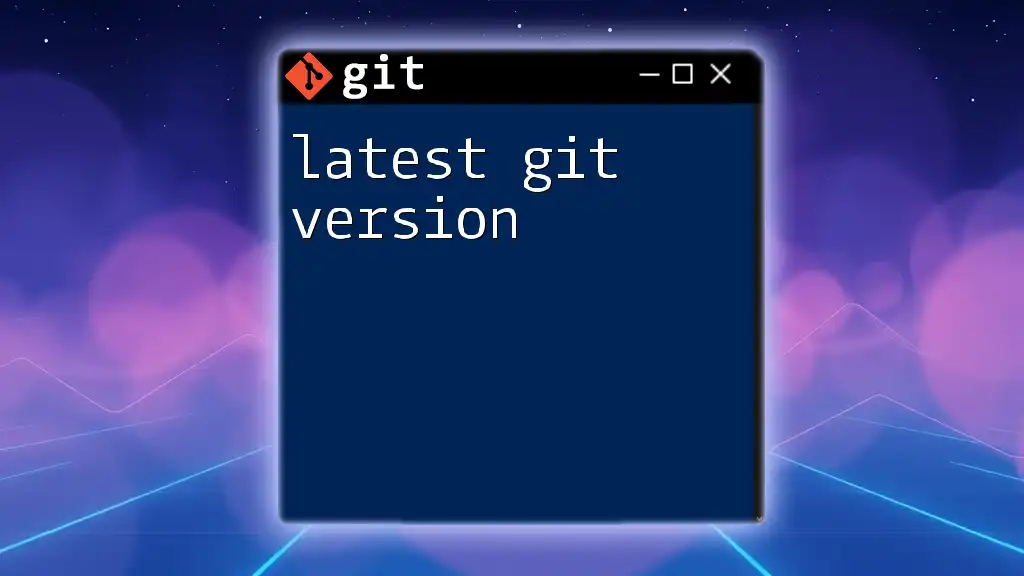
Conclusion
Using Chocolatey Git for Windows dramatically simplifies the installation and management of Git, making it accessible even for beginners. As you grow more comfortable with Git, you'll discover powerful features and commands that will enhance your version control workflow.
Now that you have the resources to get started, don’t hesitate to explore further reading materials or tutorials to deepen your understanding. Happy coding!

Call to Action
Have you explored Git and Chocolatey? Share your experiences, tips, or questions in the comments below! Don’t forget to subscribe for more insightful articles on Git commands and best practices in version control.