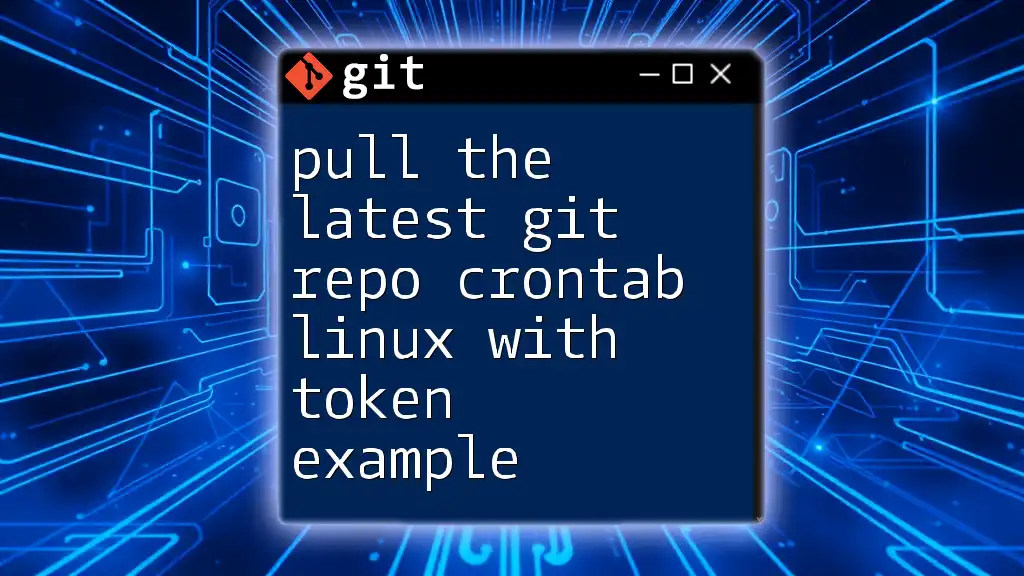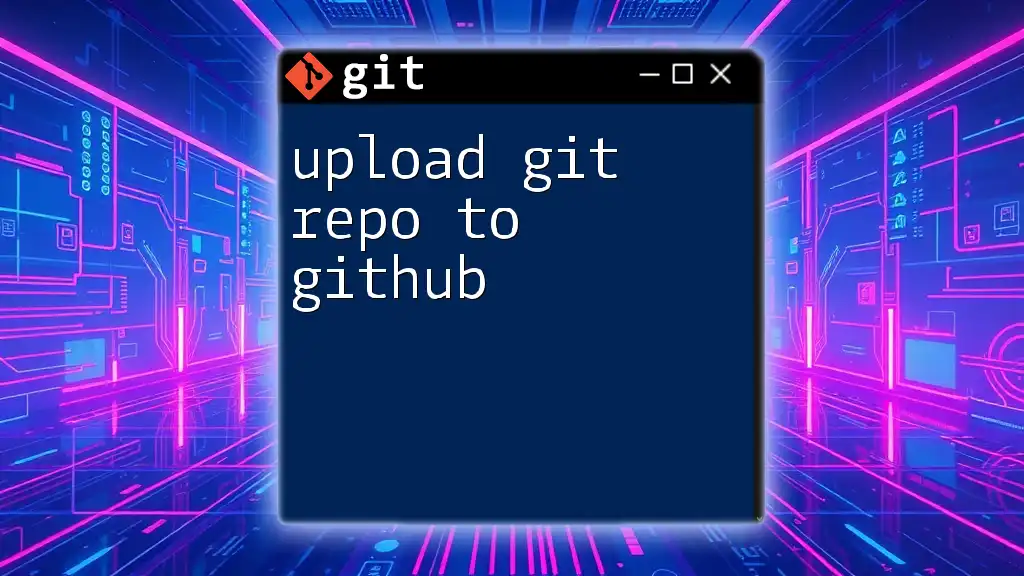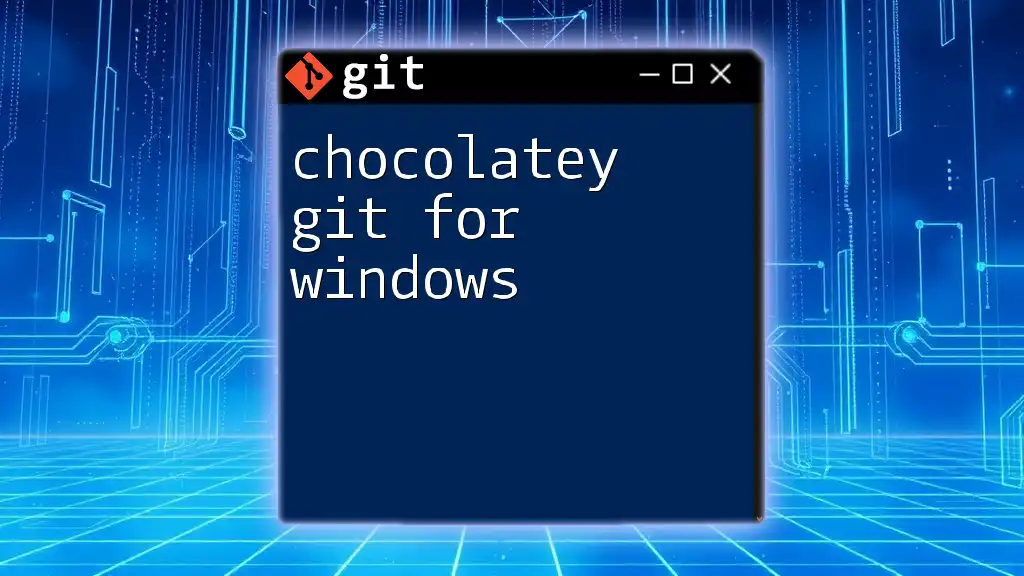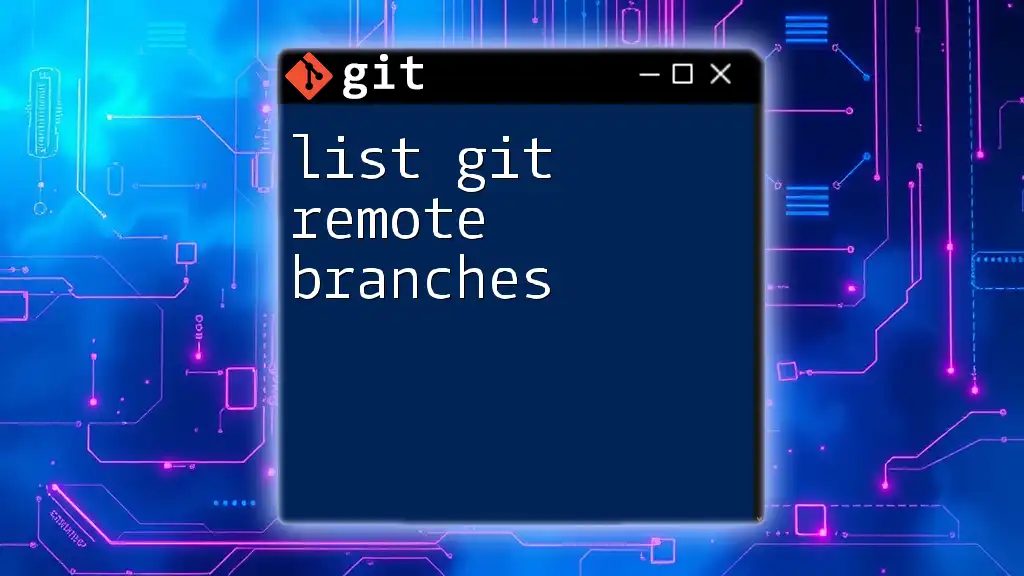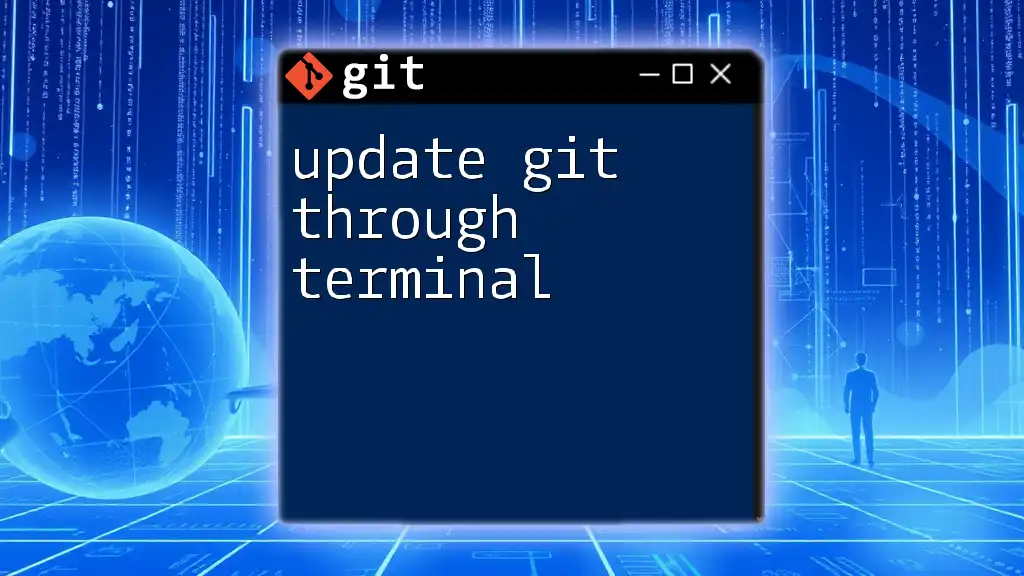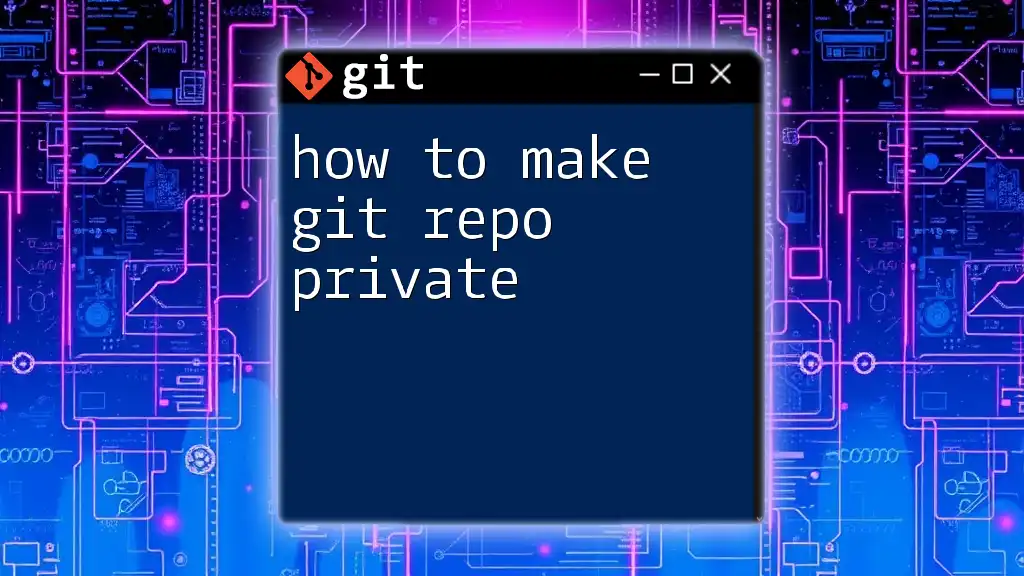To pull the latest changes from a Git repository using a token for authentication in a Linux crontab job, you can use the following command:
GIT_TOKEN=your_token_here; git -c credential.helper= -c http.extraHeader="Authorization: Bearer $GIT_TOKEN" clone https://github.com/yourusername/your-repo.git
Understanding Git and Crontab
What is Git?
Git is a powerful version control system widely used in software development. It allows multiple developers to collaborate on projects, track changes, and manage code versions efficiently. With Git, you can easily revert to previous versions, branch out for features, and merge changes back into the main codebase.
What is a Crontab?
A crontab, short for "cron table," is a configuration file that allows users to schedule the execution of scripts or commands at specified intervals on Linux systems. It employs a specific syntax that includes fields for minute, hour, day, month, and weekday. Understanding crontab syntax is essential to automate tasks effectively.
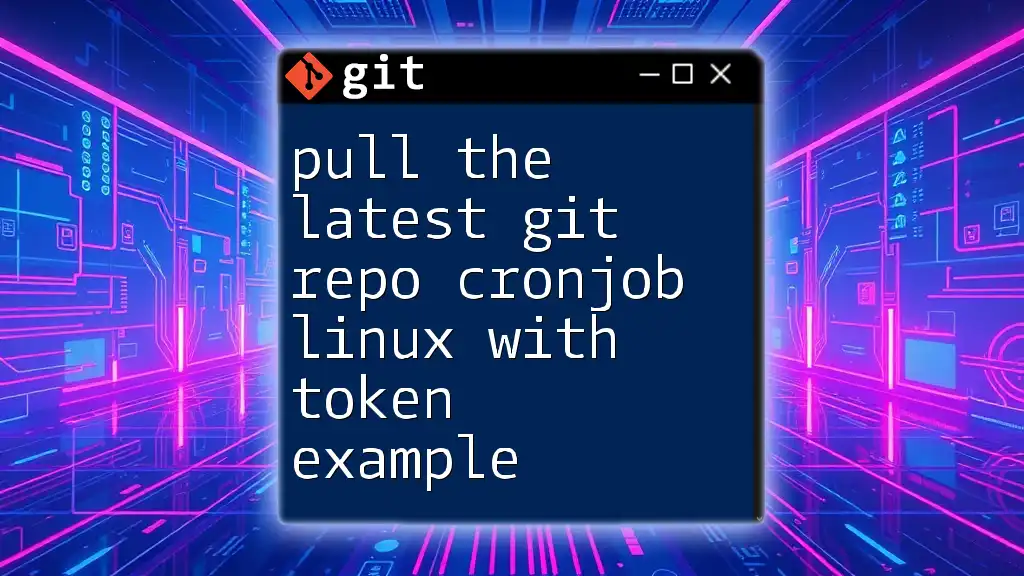
Prerequisites
Before diving into the specifics, make sure you have the following:
- Git installed on your Linux system. If it's not installed, you can do so using a package manager like `apt` or `yum`.
- A basic familiarity with Git commands to facilitate navigating the repository and pulling changes.
- Access to a Git repository, such as those hosted on GitHub or GitLab.
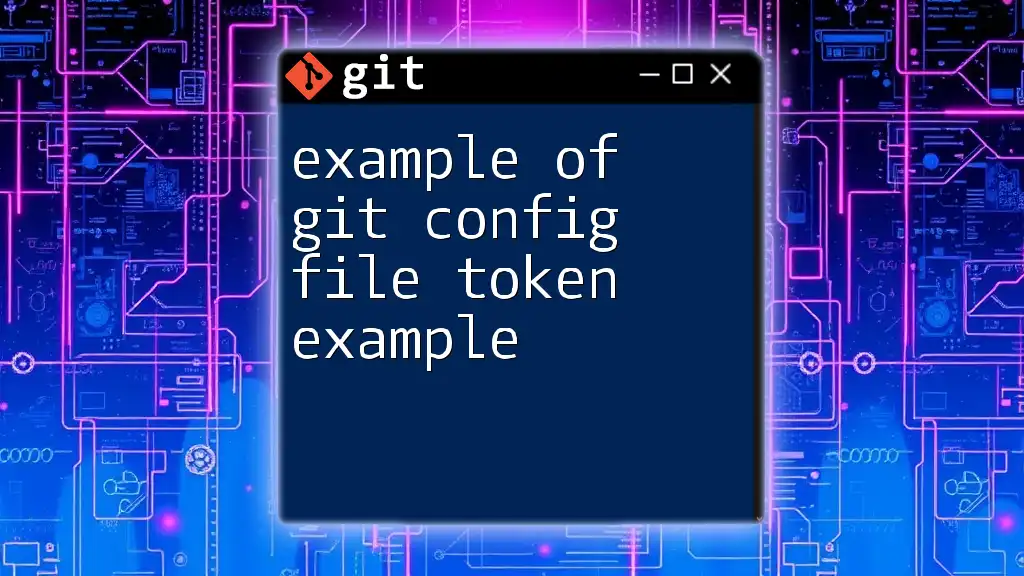
Setting Up Token Authentication
Why Use Tokens?
Token-based authentication is a secure way to interact with your Git repository over HTTPS. Unlike traditional username/password methods, tokens provide a specific scope of access and can be easily revoked if compromised. They eliminate the need to expose your credentials in scripts, enhancing security and convenience.
Generating a Personal Access Token
Creating a personal access token varies slightly depending on your platform. Here’s how to do it on GitHub:
- Login to your GitHub account.
- Navigate to Settings > Developer Settings > Personal Access Tokens.
- Click "Generate new token" and provide a description.
- Select the necessary scopes for your token depending on the required permissions (e.g., `repo` for full control of private repositories).
- Generate the token and copy it. Remember to store it securely, as you won’t be able to see it again!
Example of Token Creation
Once you've generated your token, you can define it in your script. For example:
# Define the token as an environment variable for security
TOKEN=your_personal_access_token
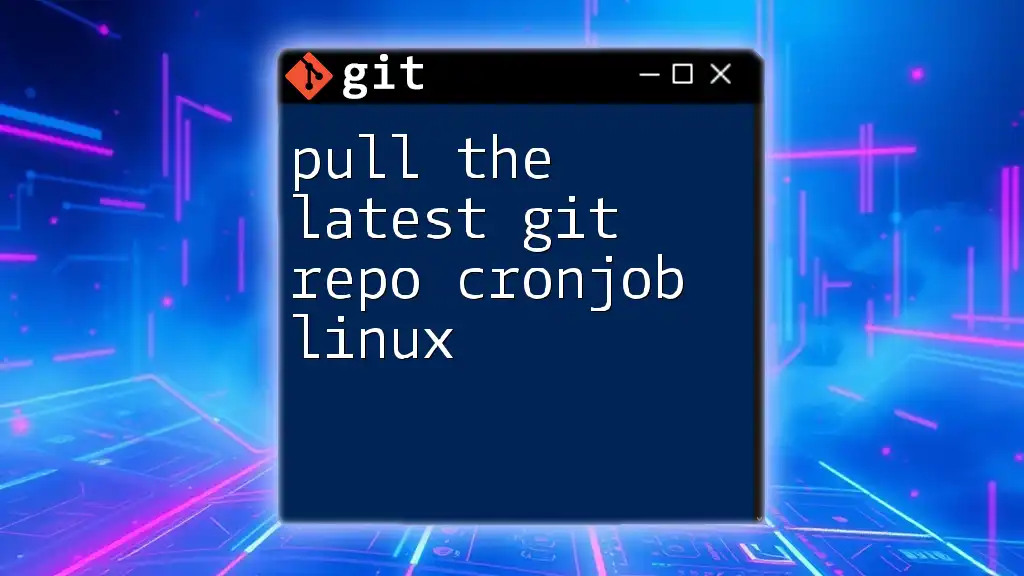
Creating a Crontab Entry for Pulling the Latest Repo
Writing the Shell Script
To automate the pulling of the latest repository code, create a shell script. This script will change the directory to your Git repository and execute the pull command using your token for authentication. Below is an example of the script:
#!/bin/bash
# Navigate to your repository
cd /path/to/your/git/repo || exit
# Use the token for authentication
git pull https://$TOKEN@github.com/username/repo-name.git
Making the Script Executable
Before running the script, you need to ensure it's executable. Use the following command:
chmod +x /path/to/your/script.sh
Adding the Crontab Entry
To schedule your script, you'll need to edit your crontab. Open the terminal and type:
crontab -e
Now, add a line to establish the schedule. For example, to run the script daily at midnight, you can add:
0 0 * * * /path/to/your/script.sh

Testing Your Setup
Checking if the Crontab Works
After setting up your crontab entry, it's crucial to verify that everything functions as intended. You can check the system logs or redirect output to a log file in your script to monitor its execution. An easy way to verify series of commands to log output is:
#!/bin/bash
cd /path/to/your/git/repo || exit
git pull https://$TOKEN@github.com/username/repo-name.git >> /path/to/logfile.log 2>&1
This setup will log both standard output and errors to `logfile.log`, allowing you to troubleshoot any issues.
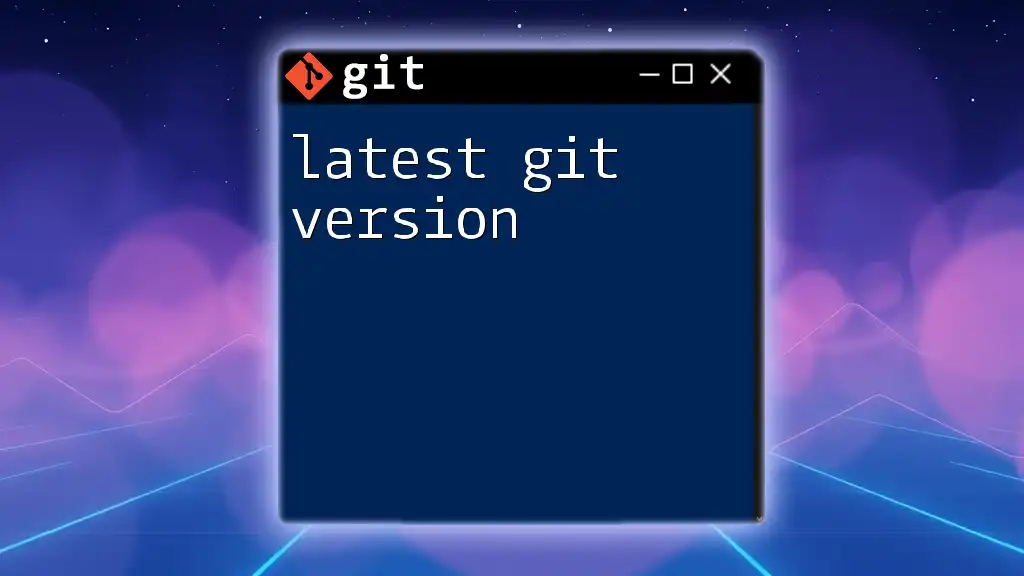
Troubleshooting Common Issues
Permission Denied Errors
If you encounter a "permission denied" error, it's often due to incorrect script permissions. Make sure your script has the right execution permissions and that the user running the crontab has access to the repository.
Token Expiration or Revocation
If your script fails to authenticate, verify that your personal access token is still valid and hasn't been revoked. If necessary, generate a new token and update your script accordingly.
Log Errors
Common errors captured in logs might include issues with network connectivity or permission problems with the repository. Review your logs carefully to interpret the errors and take corrective action.

Best Practices for Using Crontab and Git
Regular Maintenance of Crontab Entries
Regularly review and update your crontab entries. Remove any outdated or unnecessary tasks to keep your job scheduler running efficiently without clutter.
Keeping Your Repository Clean
Periodically check your repository history. Remove unnecessary branches or commits to maintain a clean and manageable project structure. This can prevent confusion when working with multiple collaborators.

Conclusion
In this article, you've learned how to pull the latest Git repository using crontab in a Linux environment with token authentication. By following the steps outlined, you're equipped to automate your workflow effectively while maintaining secure access to your repositories. For further exploration, consider delving into more advanced Git commands and crontab features to enhance your automation capabilities.
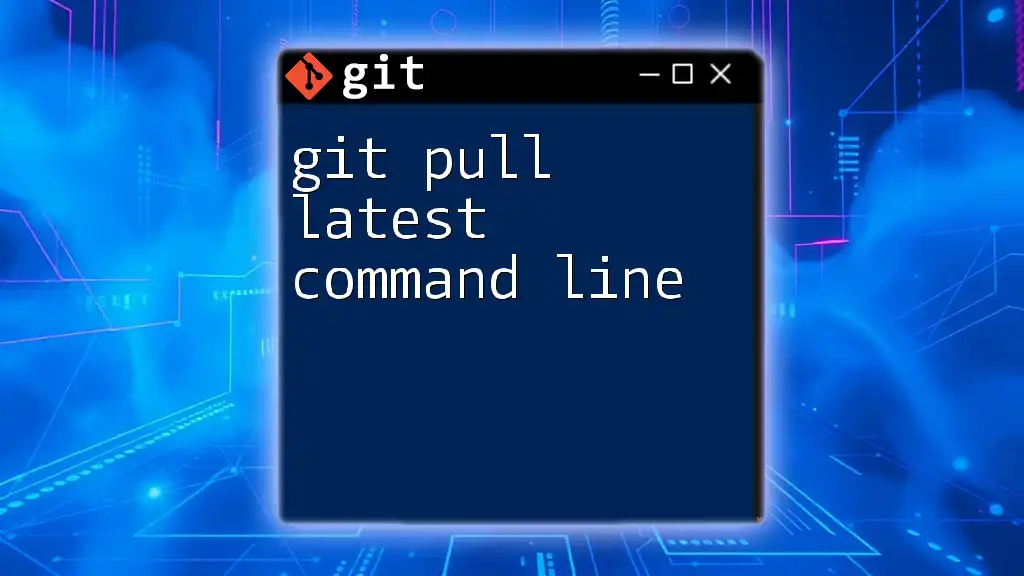
Additional Resources
Links to Git and Crontab Documentation
- Official Git documentation provides comprehensive insight into commands and configurations.
- Crontab man pages offer information on scheduling syntax and options.
Recommended Books and Tutorials
Explore additional reading materials and tutorials to deepen your understanding of Git and Linux automation strategies to further sharpen your skills in this area.