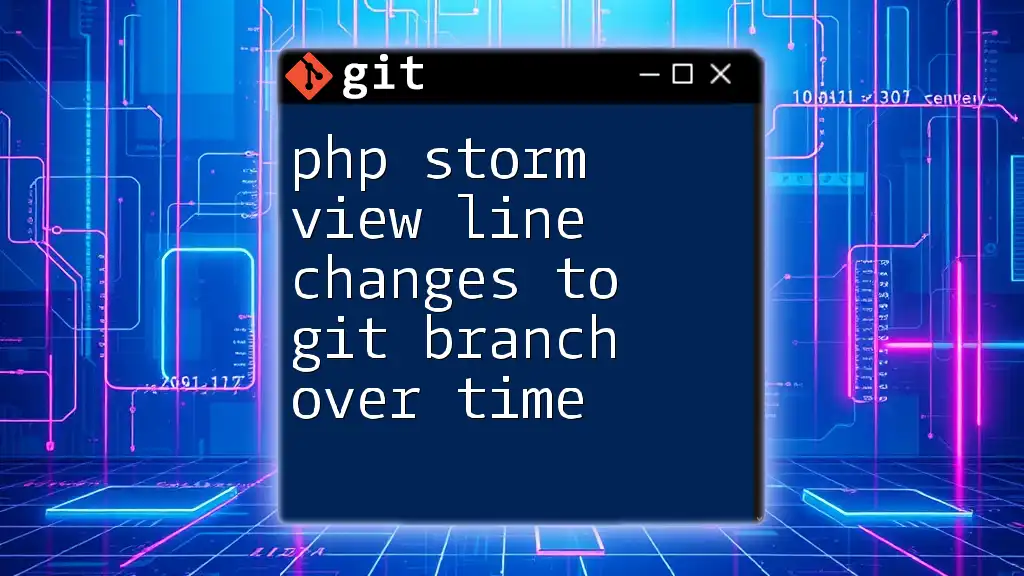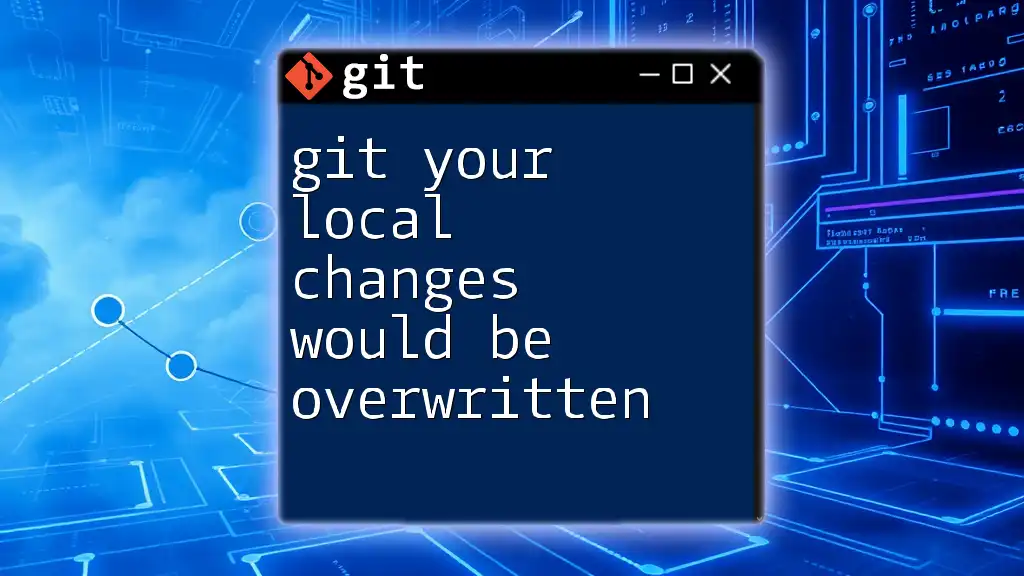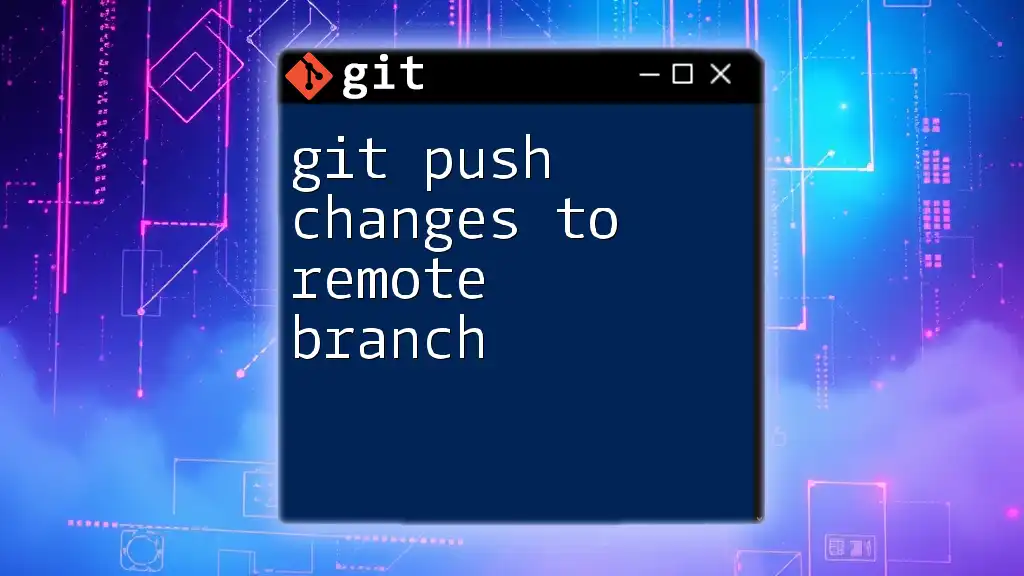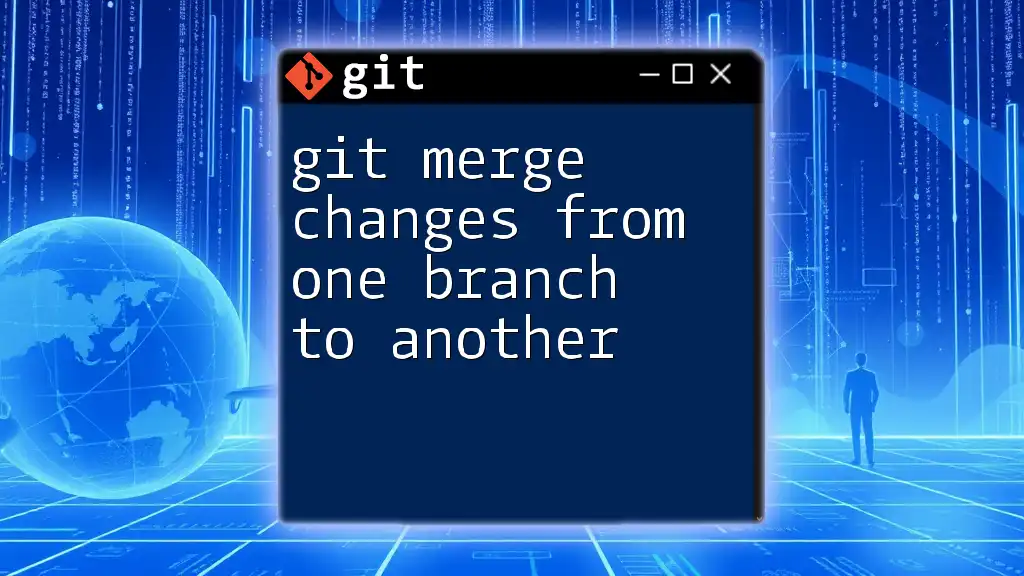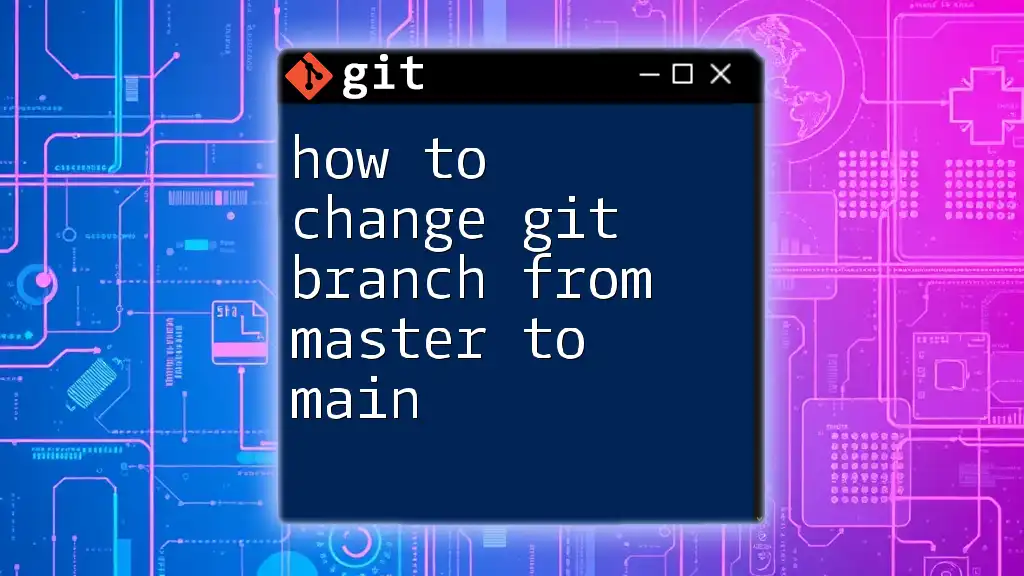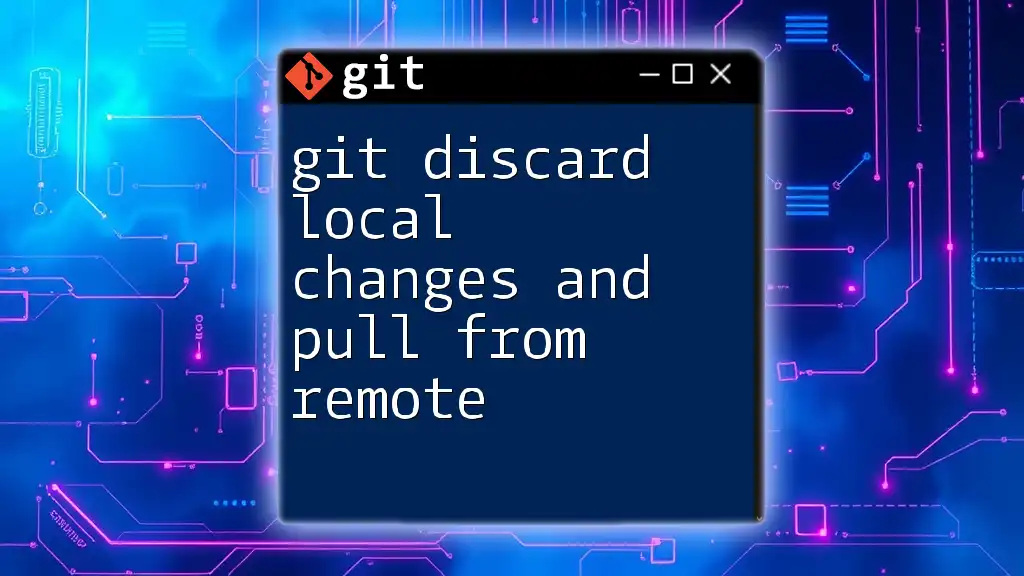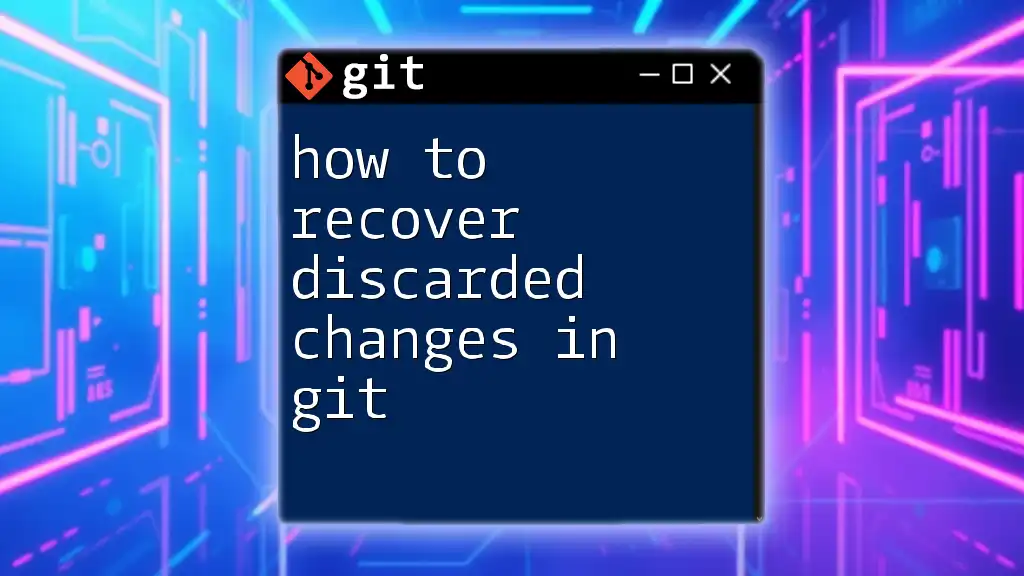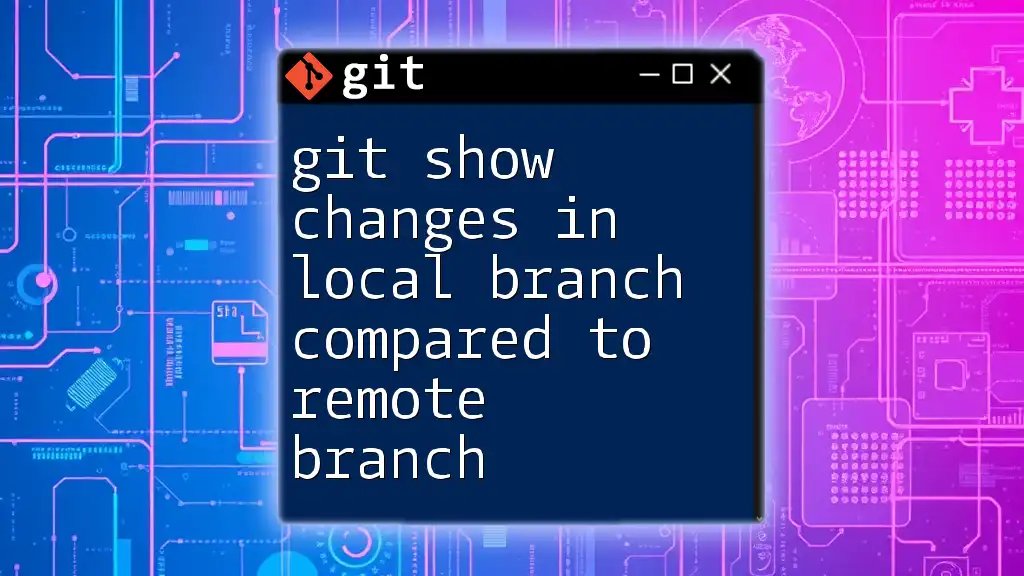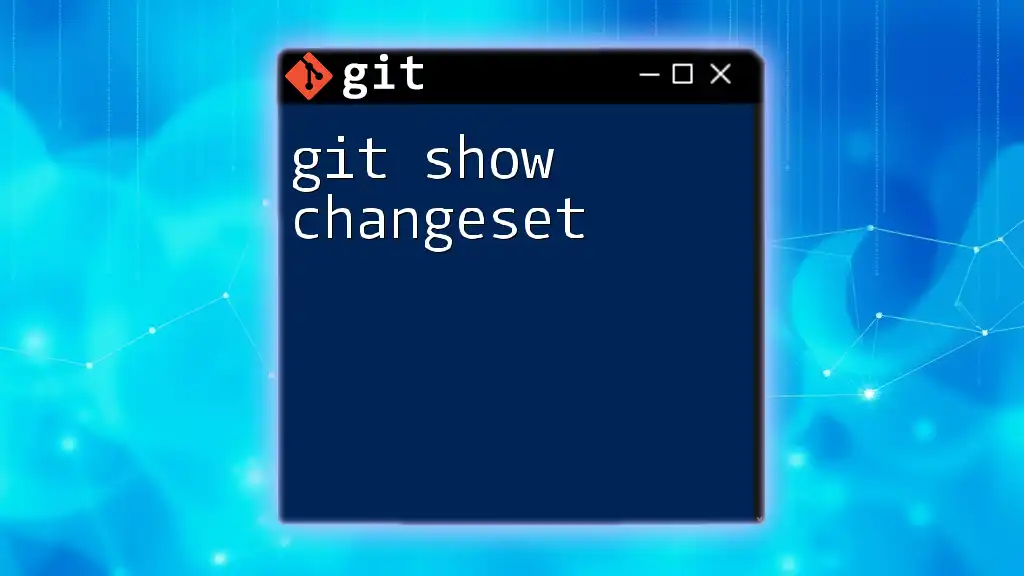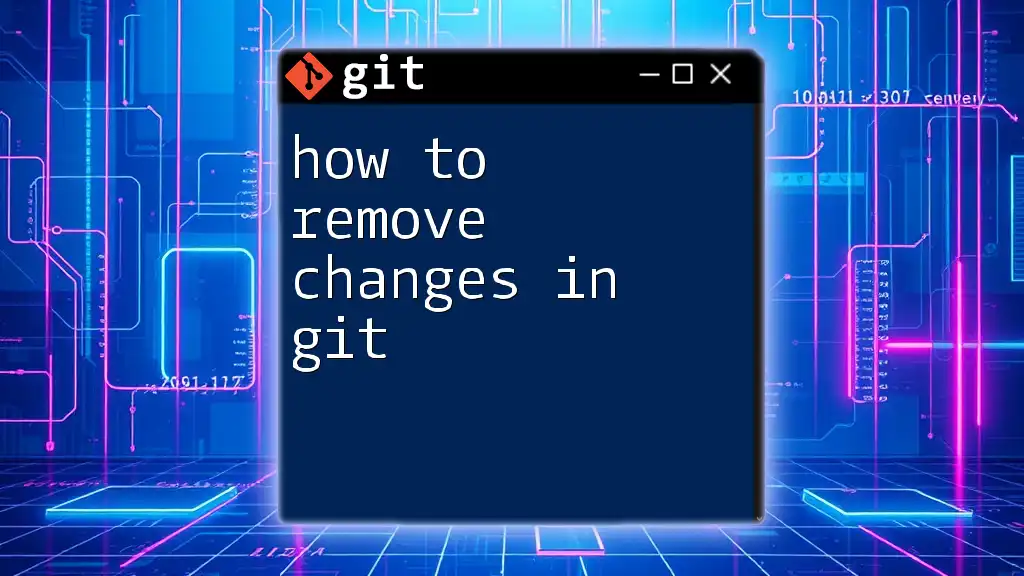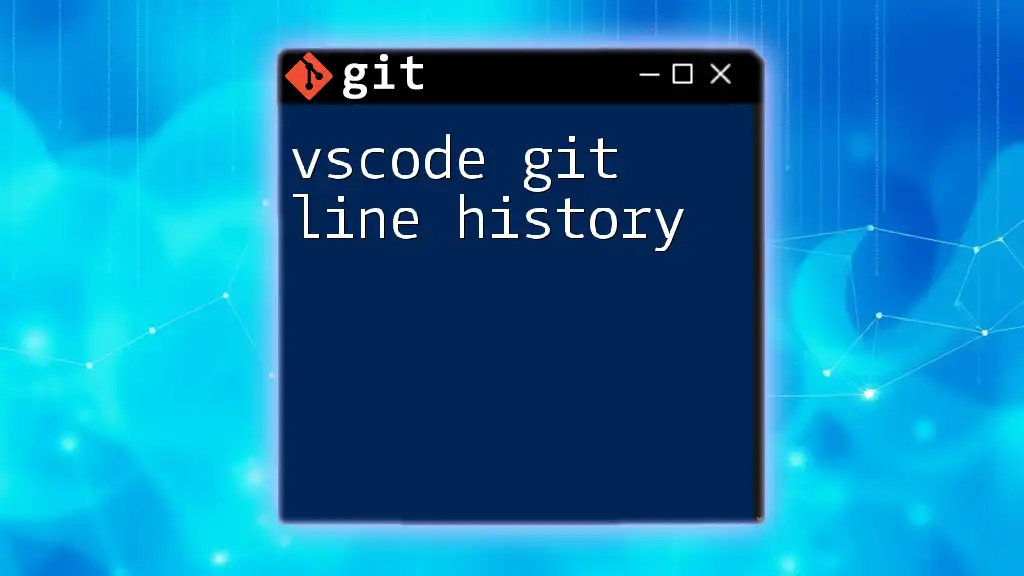In PHPStorm, you can view line changes in a Git branch over time by using the "Annotate" feature, which allows you to see the commit history for specific lines in a file.
# Open the file in PHPStorm, right-click in the editor, and select "Annotate" to view line changes along with the commit history.
Understanding Git Branches
What is a Git Branch?
A Git branch is essentially a pointer to a specific commit in your project's history. Branches allow multiple developers to work on different features or fixes simultaneously without interfering with the main codebase. By creating a separate line of development, you can experiment, test, and implement new features without affecting the stability of the master branch.
Example of Creating a New Branch
Creating a new branch is simple and can be accomplished with the following command:
git checkout -b feature/new-feature
This command generates a new branch, allowing you to isolate your work and subsequent changes from the main branch.
The Lifespan of a Git Branch
Branches evolve over time through phases of creation, merging, and deletion. As you work with a branch, you may commit numerous changes that reflect your development progress:
- Creation: Start a new feature or bug fix by branching off from the main codebase.
- Merging: Integrate your branch back to the main branch or other branches when ready.
- Deletion: Once a branch's purpose is served, it's prudent to delete it to maintain a clean repository.
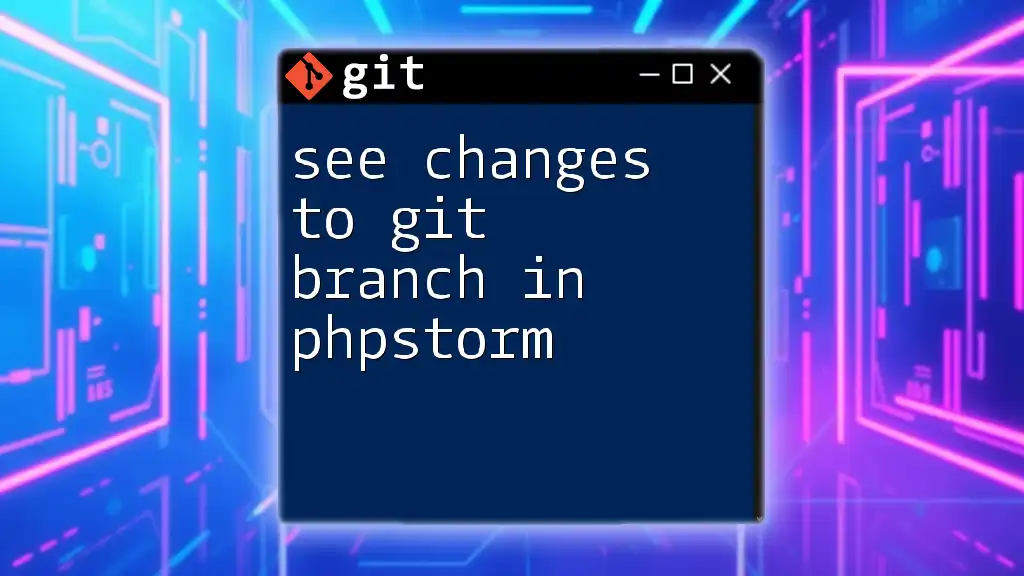
Exploring PHPStorm's Git Integration
Setting Up Git in PHPStorm
To utilize Git within PHPStorm, you'll need to initialize a Git repository in your project. This can be done by either creating a new project or opening an existing folder through PHPStorm and configuring Git.
Navigating the Version Control Tool Window
PHPStorm provides a powerful Version Control Tool Window for Git integration. This tool window includes a variety of features that make it easier to track changes, view logs, and manage branches.
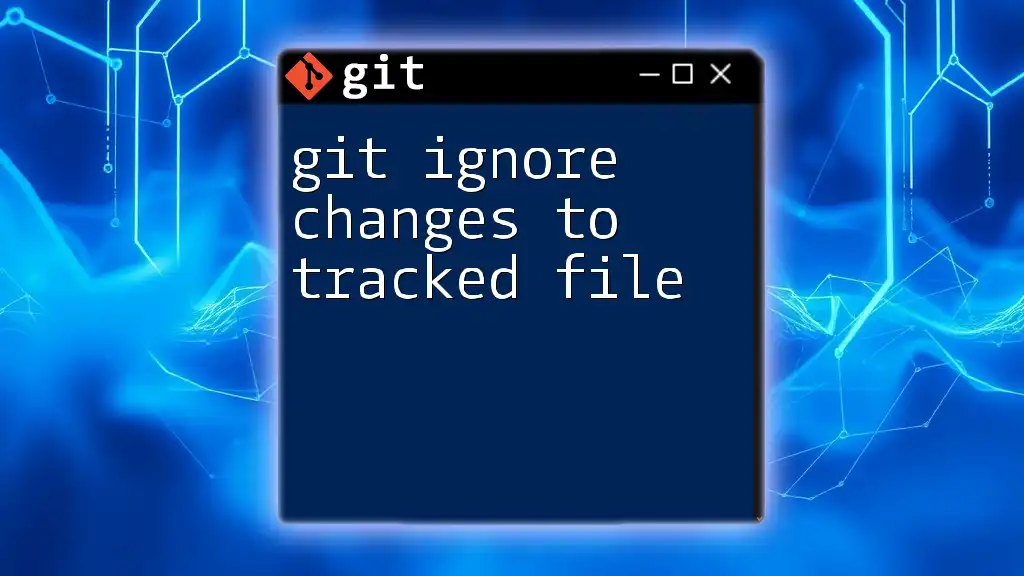
Viewing Line Changes Over Time
Accessing the Git Log in PHPStorm
To effectively track changes, you can view the Git log by following these steps:
- Open the Version Control Tool Window.
- Select the Log tab to access a comprehensive list of commits relevant to your project.
Filtering commits by branch and author can also streamline your view, focusing on the changes that matter most.
Analyzing File History
Viewing the History of a Specific File
Oftentimes, you may want to see how a specific file has evolved over time. Right-click on the file in the project directory, navigate to Git, and choose Show History. This reveals a detailed history of changes for that file, providing insights into modifications and contributions made by different developers.
Comparing File Versions
To gain deeper insights into specific changes, you can compare different file versions. Right-click the file in question, navigate to Git, and select Compare with Branch.... This feature displays a side-by-side comparison, illuminating additions and deletions.
Right-click the file -> Git -> Compare with Branch...
Visualizing Line Changes
Using the Diff Viewer
The Diff Viewer in PHPStorm serves as an invaluable tool for visualizing line changes. It shows the exact differences between various file versions, with options to navigate through each change seamlessly.
Color Codes and Their Meanings
In the Diff Viewer, each line is color-coded to indicate its status:
- Green signifies added lines.
- Red indicates deleted lines.
- Blue reflects modified lines.
Understanding these colors is crucial for quickly assessing changes and their implications on the overall project.

Best Practices for Viewing Line Changes
Regularly Reviewing Changes
To maintain a cohesive development environment, it's vital to regularly review changes in your repository. Make it a habit to check for updates, especially in collaborative projects, to avoid conflicts and enhance code quality.
Keeping Branches Organized
Effective management of branches significantly simplifies the change-tracking process. Utilize clear naming conventions for branches and promptly delete those that are no longer needed. This practices not only declutters your workspace but also ensures that your history remains comprehensible.
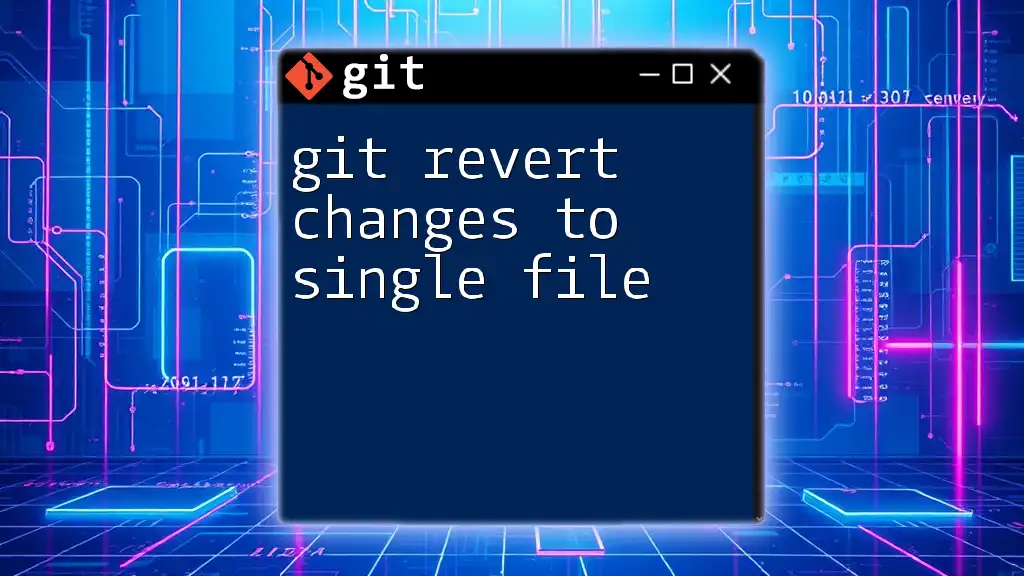
Troubleshooting Common Issues
When Changes Aren't Showing Up
Occasionally, you might notice that certain changes aren't appearing in PHPStorm's view. This could result from a variety of reasons, such as local repository discrepancies. To refresh the view, you can either synchronize the project with the remote repository or restart PHPStorm to ensure that changes are correctly reflected.
Navigating Merge Conflicts
When multiple developers work on the same files, merge conflicts can arise. Recognizing these conflicts in PHPStorm is manageable. During a merge, if conflicts occur, PHPStorm will highlight these areas, allowing you to directly edit and resolve them within the IDE. By following the prompts, you can merge changes while maintaining the integrity of your code.
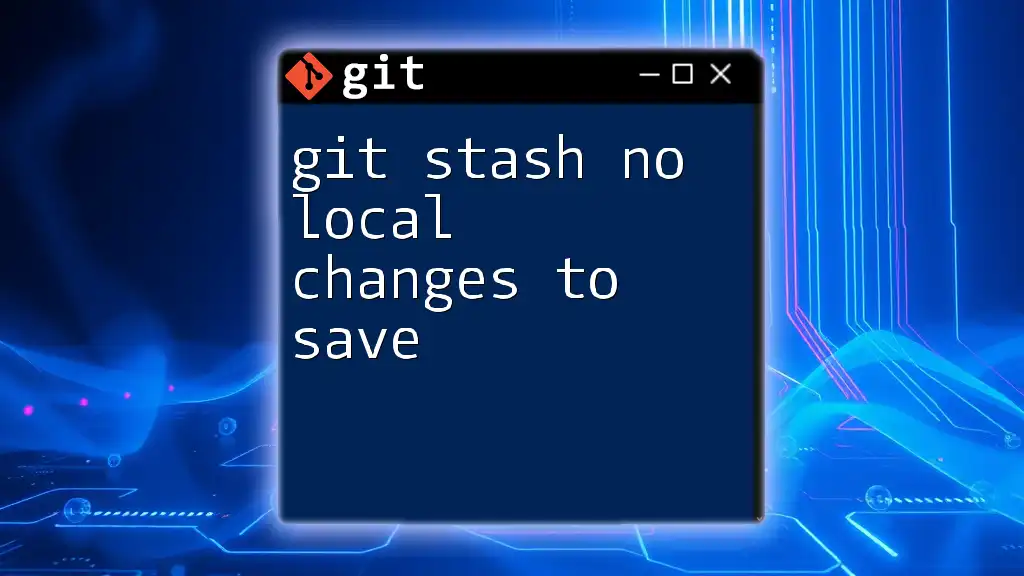
Conclusion
Viewing line changes to a Git branch over time is an integral part of collaborative development. With PHPStorm’s robust Git integration, developers can easily track changes, analyze file history, and navigate through version modifications effectively. By adopting sound practices and utilizing PHPStorm’s features, you can enhance your workflow and contribute to a more efficient development process.
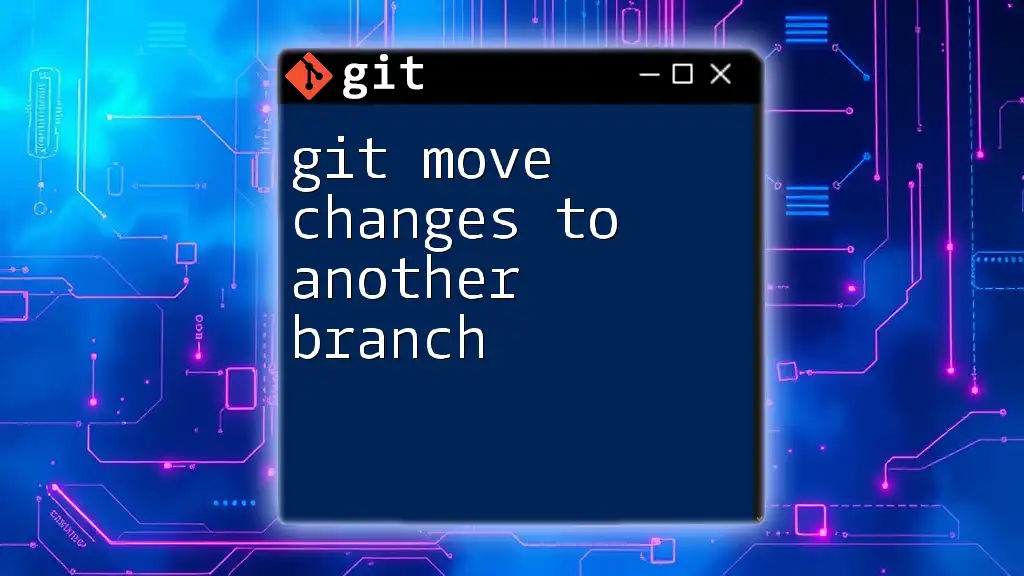
Additional Resources
To further develop your Git skills and PHPStorm usage, consider referencing the official Git documentation and exploring community forums dedicated to PHPStorm and Git. Online courses focused on mastering both tools will also position you for success in your coding endeavors.