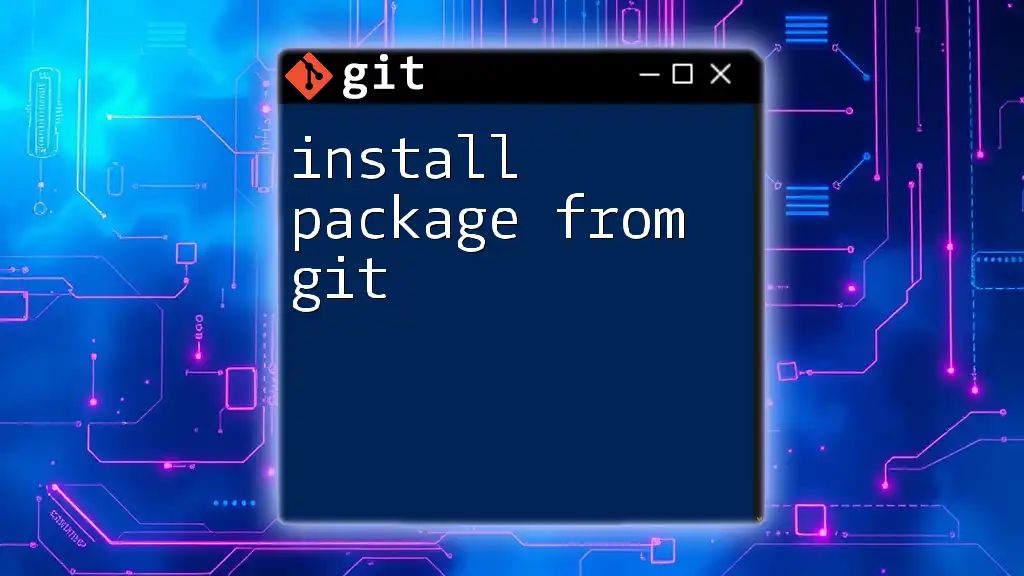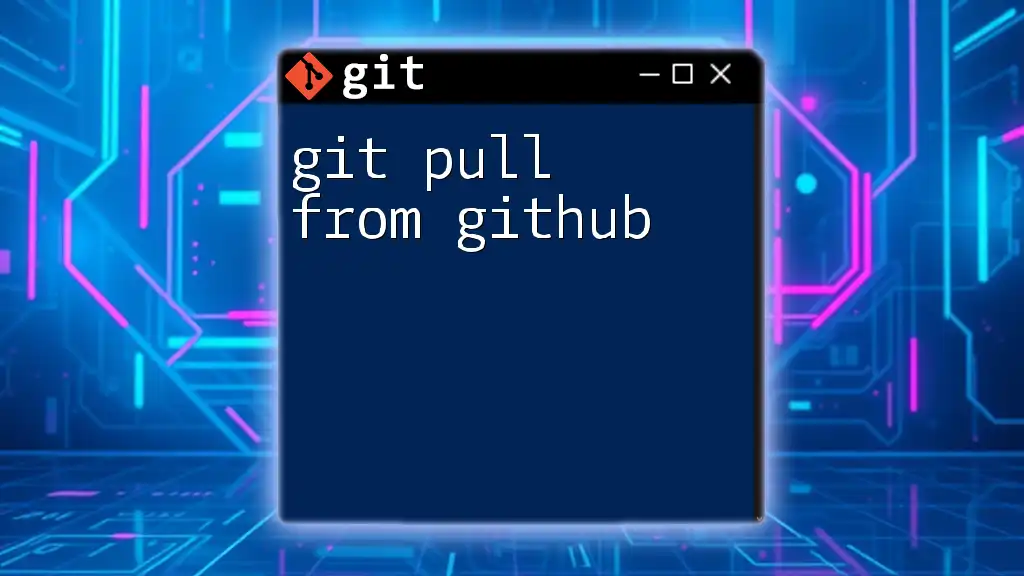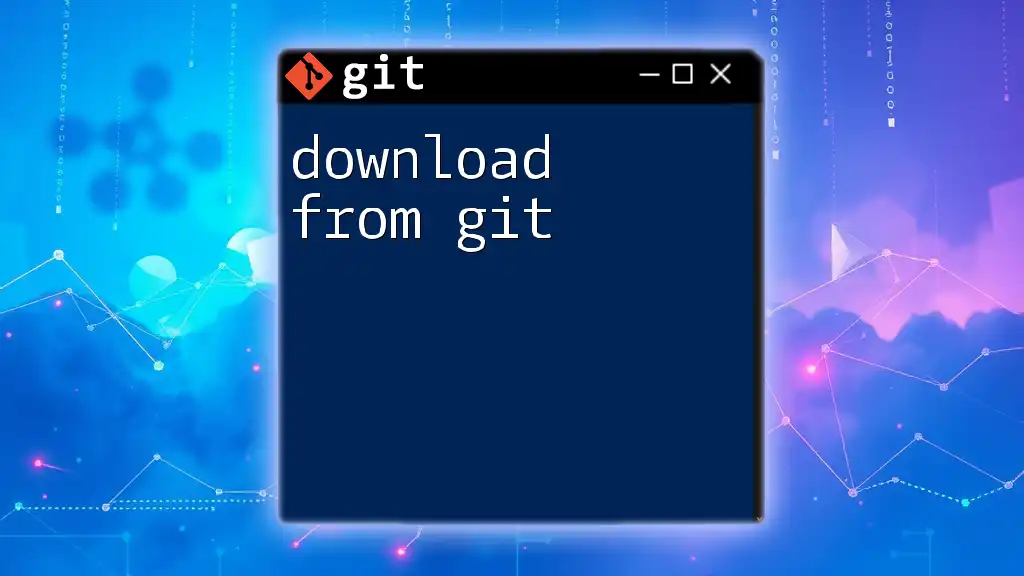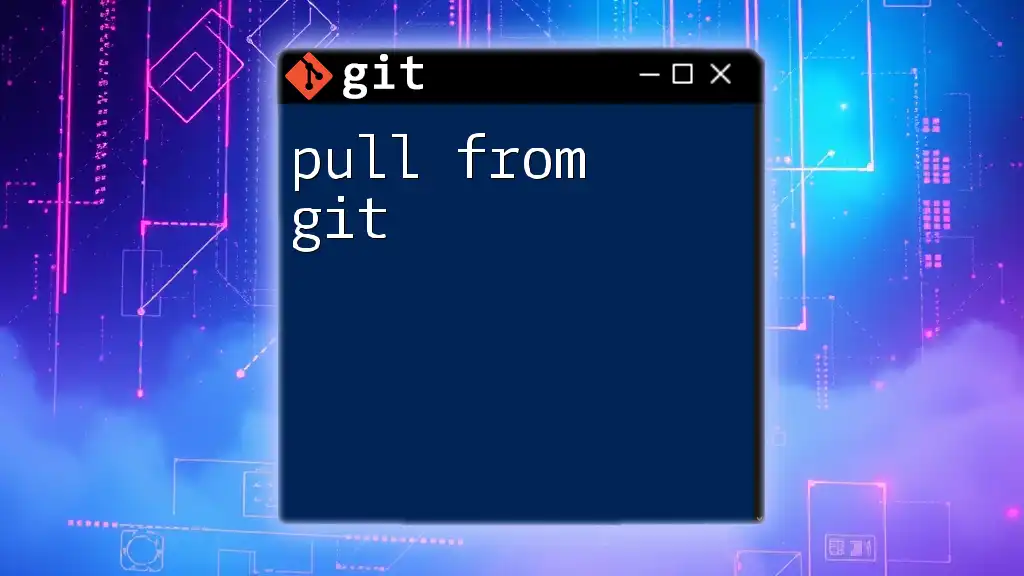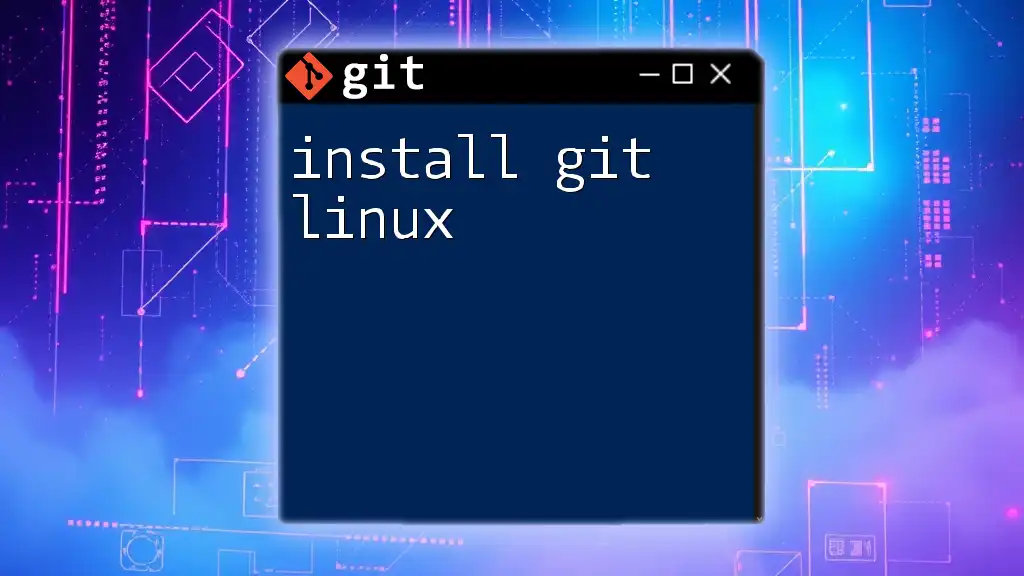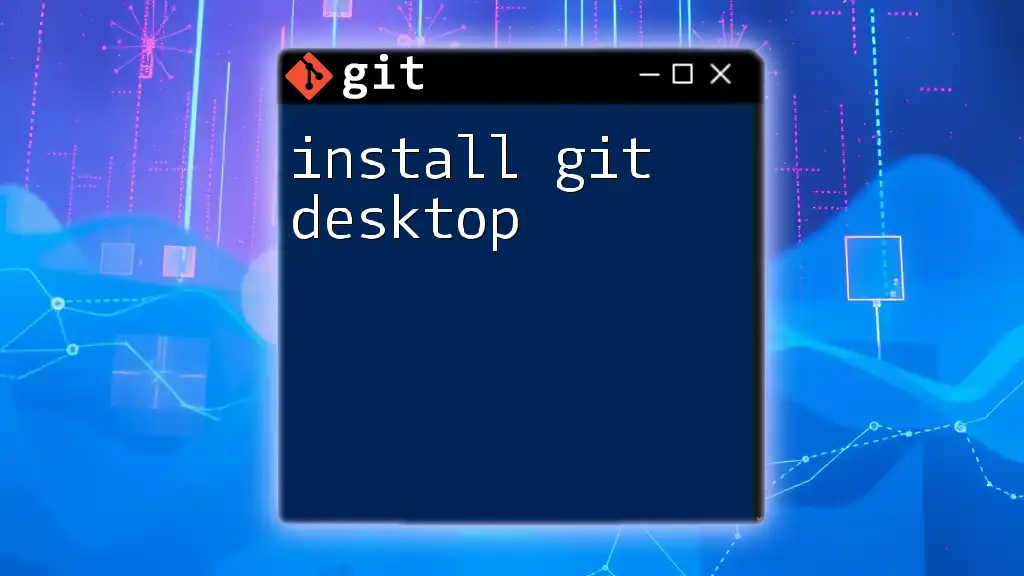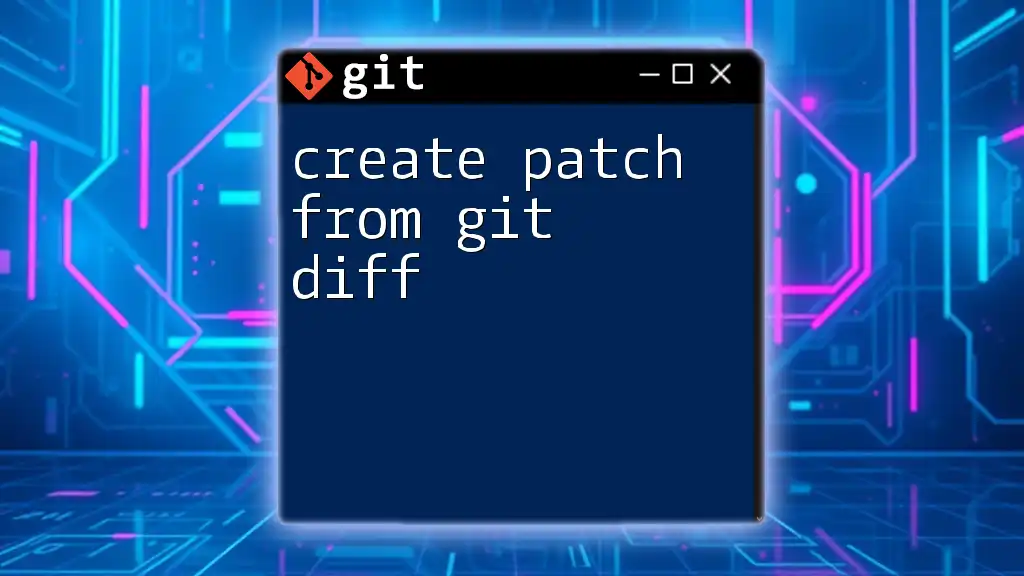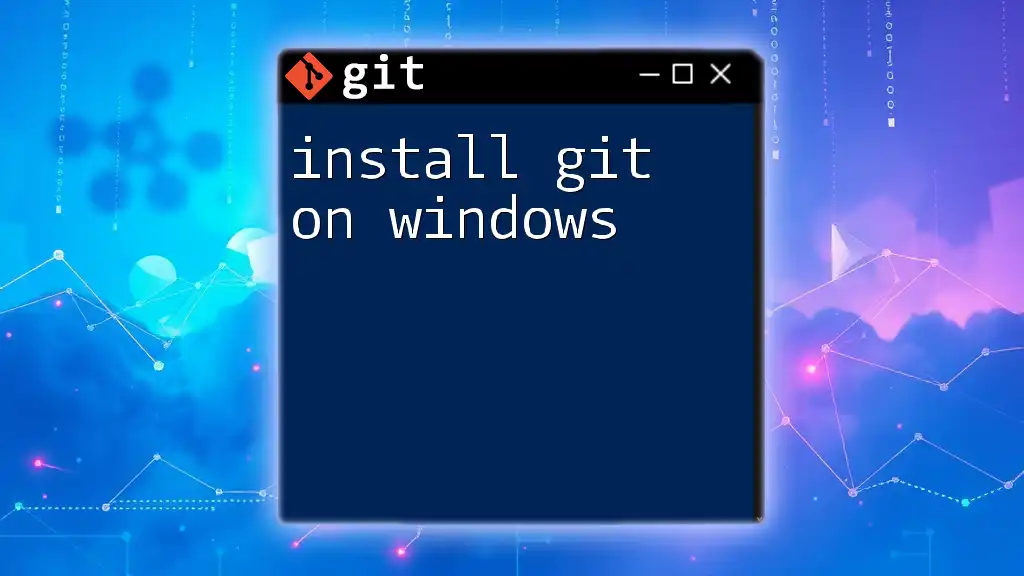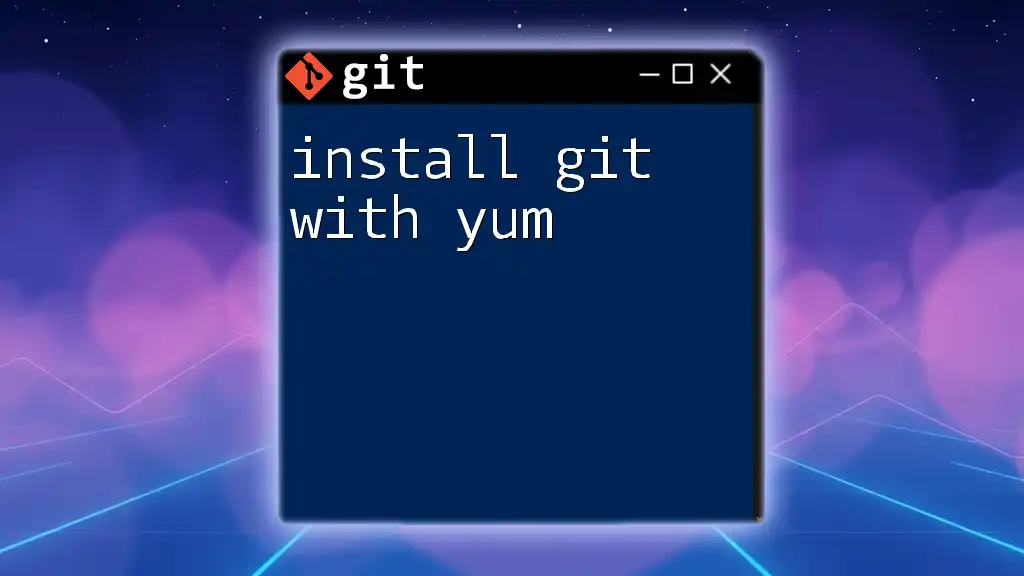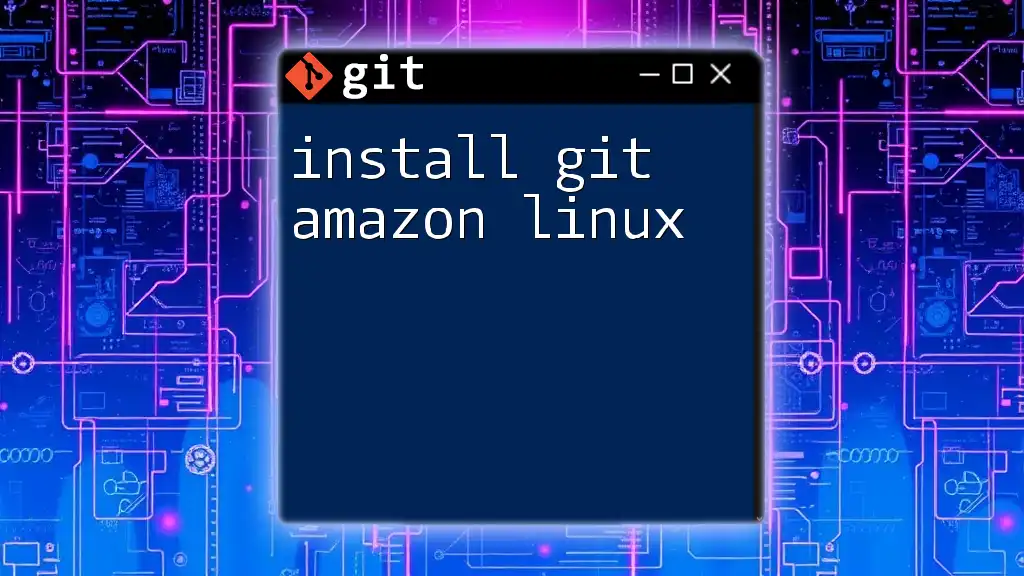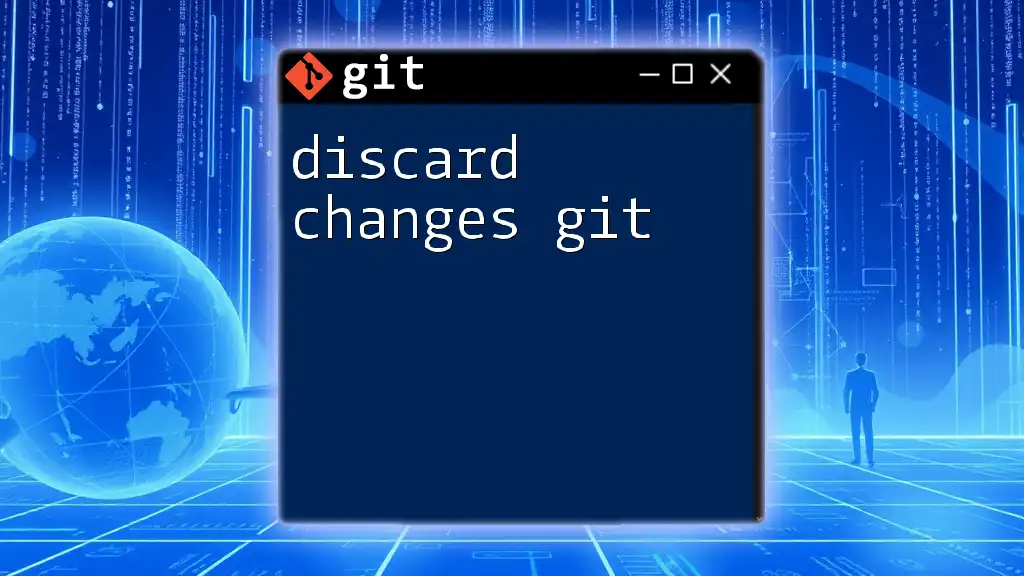To install a package from a Git repository, you can use the `git clone` command followed by the repository URL to download the package to your local machine. Here's an example:
git clone https://github.com/username/repository.git
Understanding Git Repositories
What is a Git Repository?
A Git repository is a storage space for your project’s files and version history. It keeps track of all changes made to the source code, enabling developers to collaborate seamlessly. The main features of a Git repository include:
- Version Control: Allows you to revert to previous versions of your project easily.
- Branching and Merging: Supports parallel development, letting you work on different features simultaneously.
- History Tracking: Keeps track of who made changes and when.
A typical repository structure includes:
/project-root
├── .git/
├── src/
├── README.md
├── LICENSE
└── ... other files
Types of Git Repositories
Understanding the different types of Git repositories is crucial when you want to install a package from Git.
Local Repositories
A local repository is a version of your project stored on your computer. It allows you to modify files and commit changes without direct interaction with a remote server. This is useful for initial code edits and testing out features in isolation.
Remote Repositories
A remote repository resides on platforms like GitHub, GitLab, or Bitbucket. It serves as a centralized hub where multiple developers can collaborate. You can clone, pull, and push changes between your local and remote repositories.
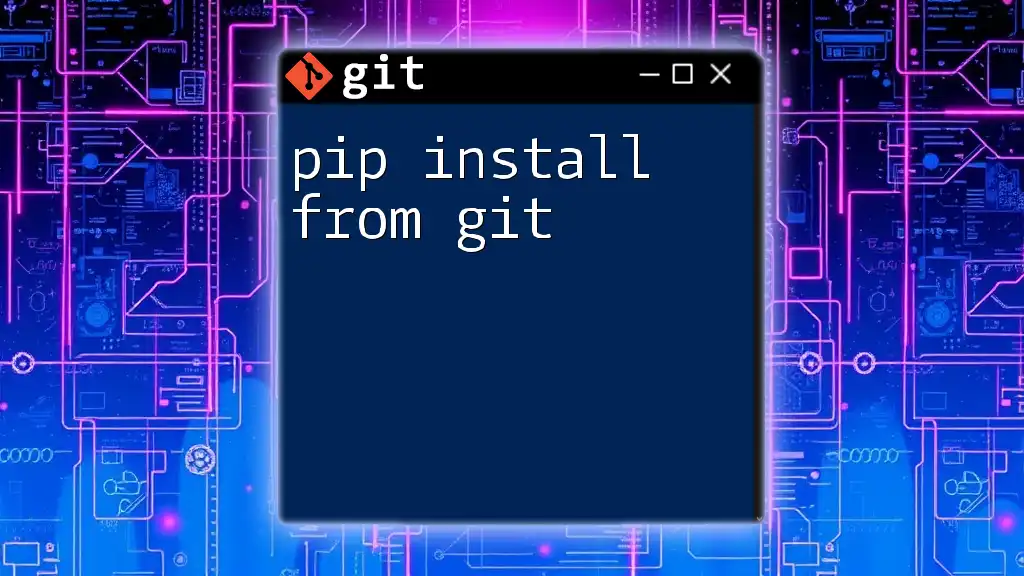
Preparing for Installation
Prerequisites
Before you can install a package from Git, you need to have Git installed on your system.
Installing Git
To install Git, you can follow the instructions for your respective operating system:
- Windows: Download the installer from [git-scm.com](https://git-scm.com/download/win) and follow the setup wizard.
- macOS: Use Homebrew by running
brew install git - Linux: For Debian-based distributions, use
sudo apt-get install git
To verify that Git is installed, check the version with the following command:
git --version
Choosing a Package
When you want to install a package from Git, it’s essential to identify your desired package beforehand. You can find packages by browsing platforms like GitHub. Check the repository's README file, as it usually contains vital installation and usage instructions.
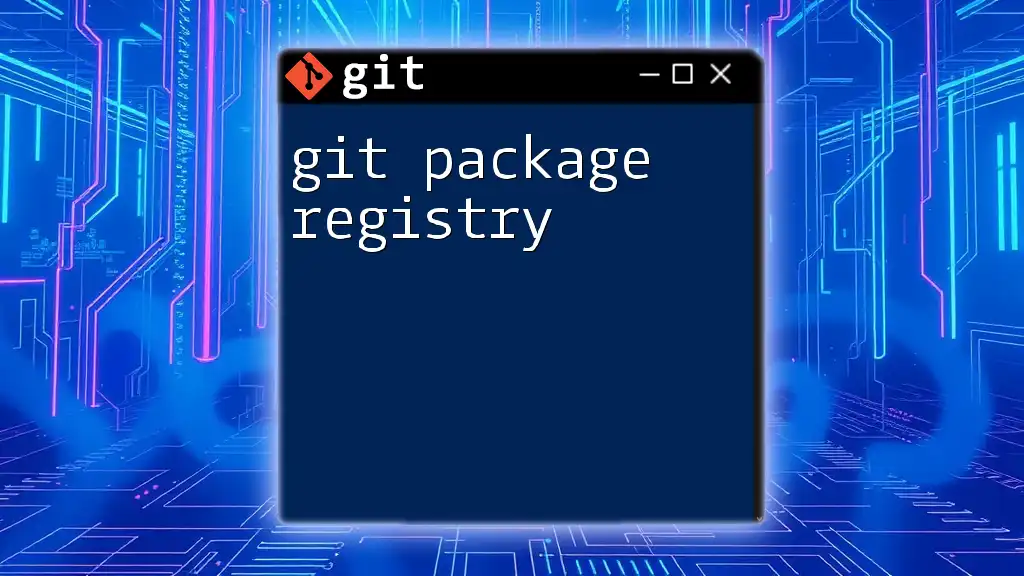
Installing Packages from Git
Cloning a Repository
The simplest way to retrieve a package from a Git repository is using the `git clone` command. This command copies the entire repository, including its history, to your local machine. Here’s how to clone a repository:
git clone https://github.com/user/repository.git
Replace `user` and `repository` with the appropriate values. Once cloned, you can navigate into the directory:
cd repository
Installing Packages with Package Managers
In many cases, you can install directly from a Git repository using popular package managers.
Using npm (Node.js Package Manager)
If you’re working with Node.js, you can install a package from a Git repository using npm. Here’s the command:
npm install git+https://github.com/user/repository.git
This method ensures that npm retrieves the package and its dependencies. It’s essential to specify the protocol (http or https). If the repo is private, you may need to set up SSH keys for authentication.
Using pip (Python Package Installer)
For Python packages, you can also install directly from a Git repository using pip. The command looks like this:
pip install git+https://github.com/user/repository.git
This is a quick way to get package updates directly from the source. Be mindful of the virtual environment; it’s best practice to use virtualenv or venv to manage dependencies.
Installing with Composer (PHP)
For PHP projects, Composer offers a straightforward way to install packages from Git. Modify your `composer.json` to include the package:
{
"require": {
"vendor/package-name": "dev-master"
}
}
After setting it up, run:
composer install
This will download and install the package from the specified Git repository.

Updating and Managing Packages
Keeping Packages Up to Date
Once you have the package installed, you may want to update it regularly. To do so, you can navigate to the cloned repository and run the following command to pull the latest changes from the main branch:
cd repository
git pull origin main
This command fetches any updates and merges them into your local copy, ensuring you have the latest features and fixes.
Uninstalling Packages
When a package is no longer needed, it’s essential to uninstall it properly to keep your project clean and avoid clutter.
-
For npm, use:
npm uninstall package-name -
For pip, the command is:
pip uninstall package-name -
For Composer, you can remove a package simply by running:
composer remove vendor/package-name
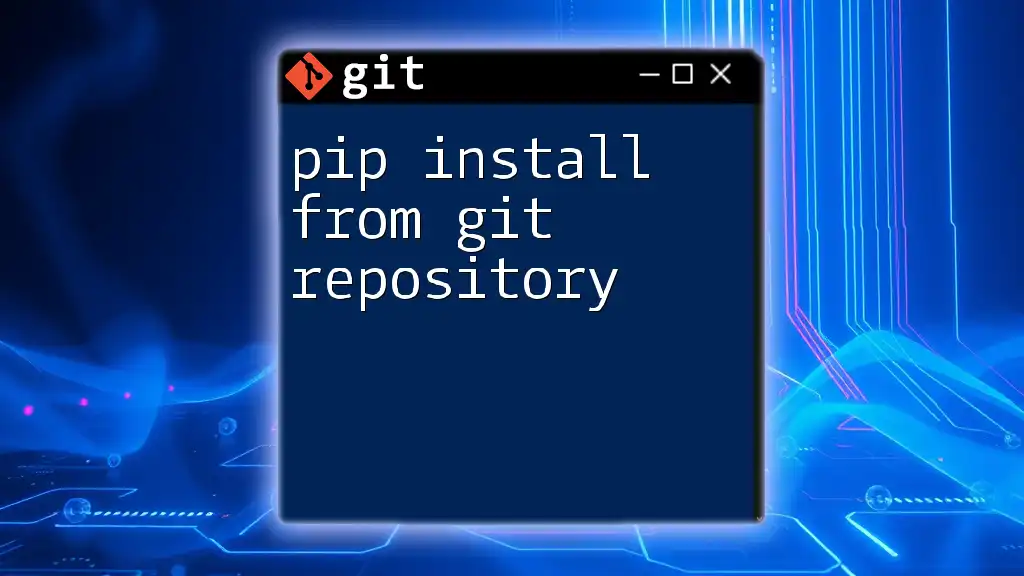
Troubleshooting Common Issues
Common Errors and Their Solutions
While installing a package from Git, you may encounter several errors. Here are some common issues and resolutions:
-
Permission Denied (Publickey): This error often occurs when you’re trying to clone a private repository without proper SSH keys set up. Ensure that your SSH keys are added to your GitHub/GitLab account.
-
Repository Not Found: Ensure that the Git URL is correct and that you have access to the repository. Also, check if the repository has been set to private.
Verifying Installation
After installation, it’s important to verify that the package has been successfully installed. You can do this with the following commands:
-
For npm packages:
npm list package-name -
For pip packages:
pip show package-name
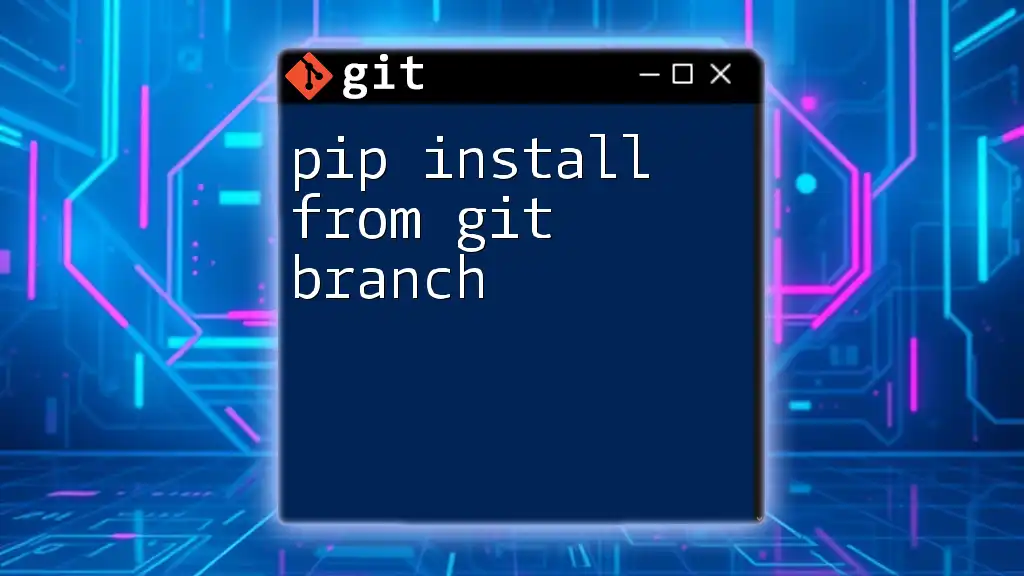
Conclusion
Installing a package from Git can significantly streamline your development workflow, facilitating easy access to the latest versions of essential libraries and tools. By following the outlined methods, you can efficiently clone repositories, leverage package managers, and keep your dependencies up to date.

Additional Resources
For further learning, consider exploring the official documentation for Git, npm, pip, and Composer. Practicing with real projects will enhance your skills and understanding of managing dependencies directly from Git repositories.
By familiarizing yourself with these tools and processes, you'll be better equipped to tackle collaborative development projects effectively!