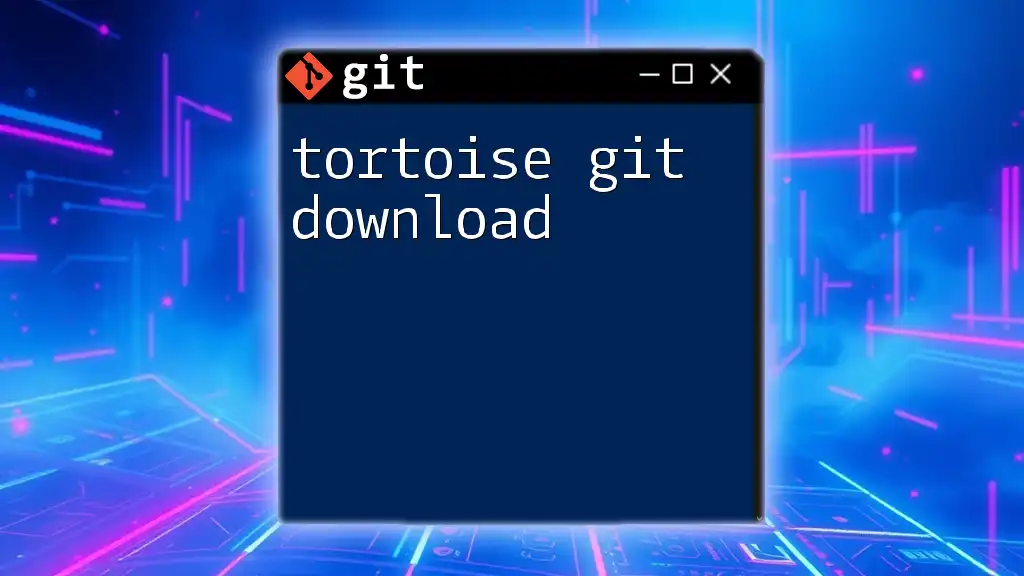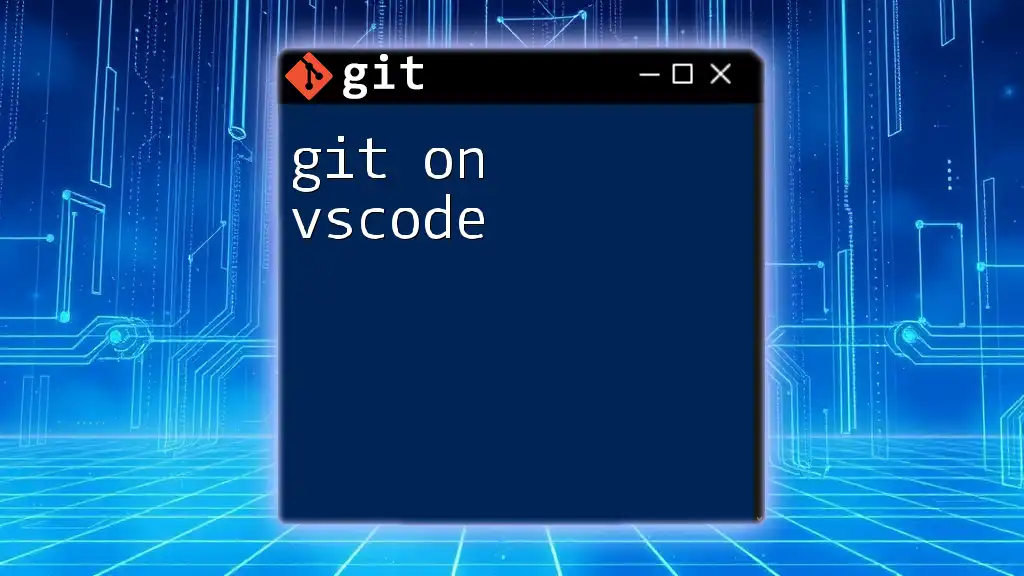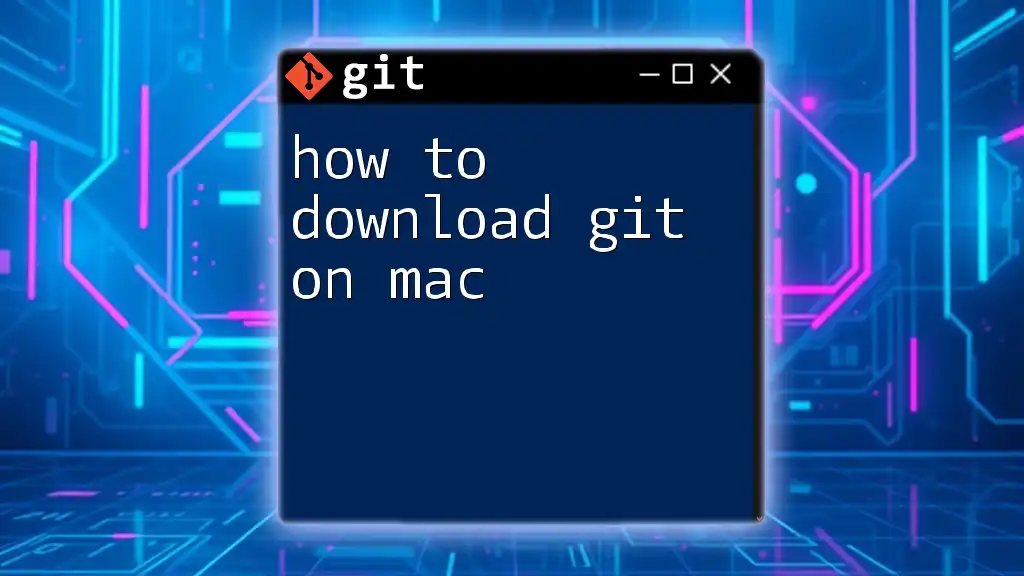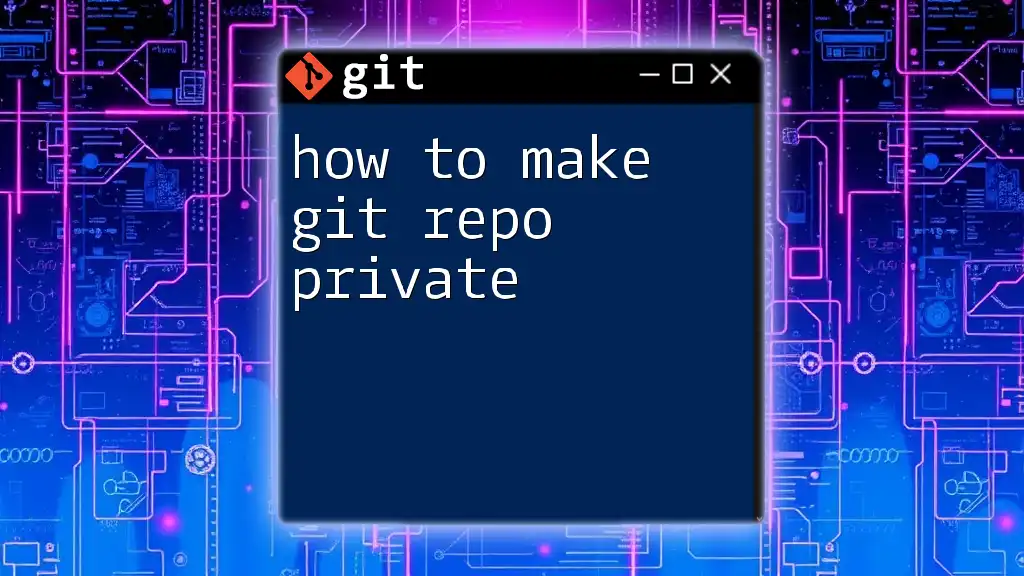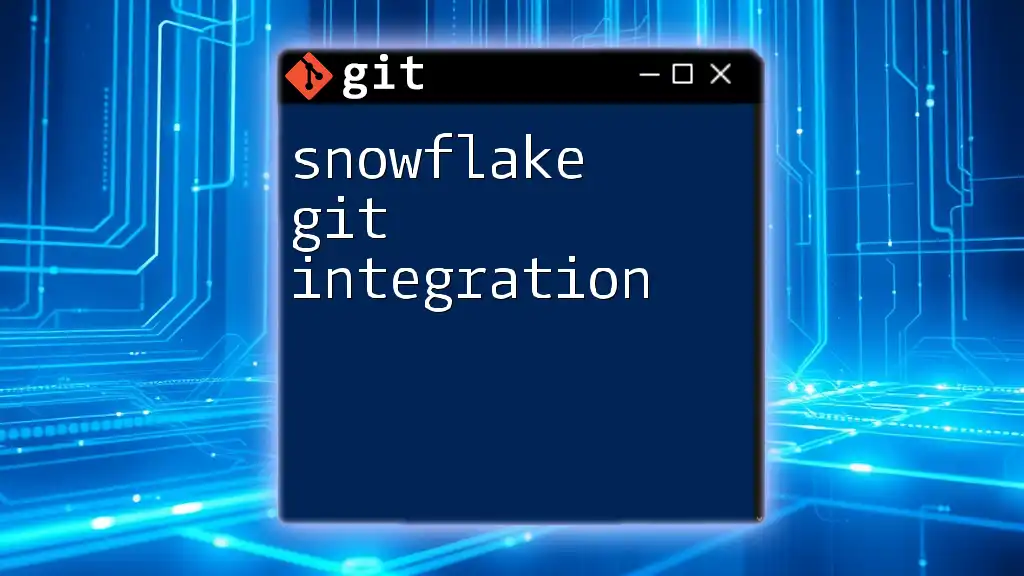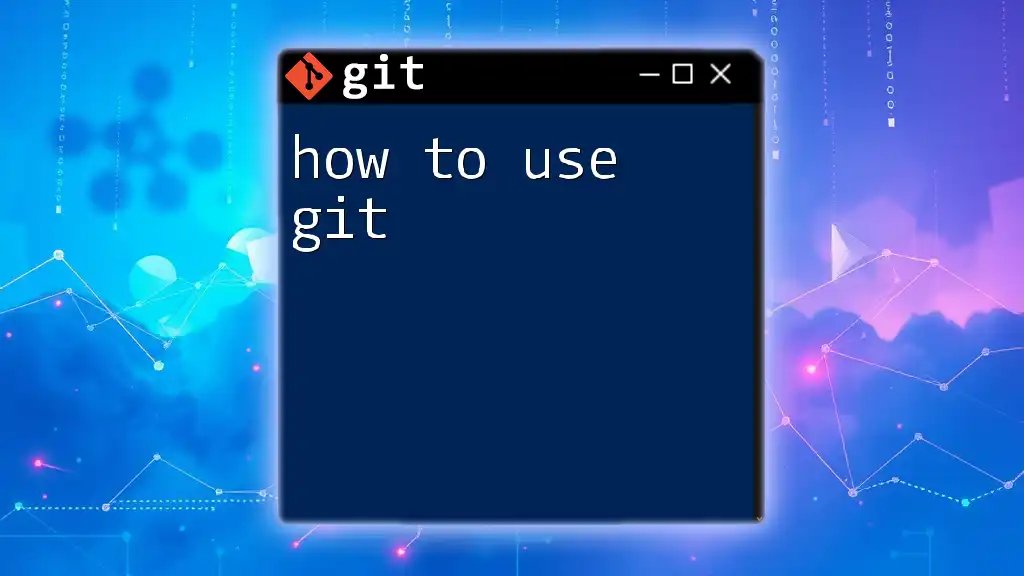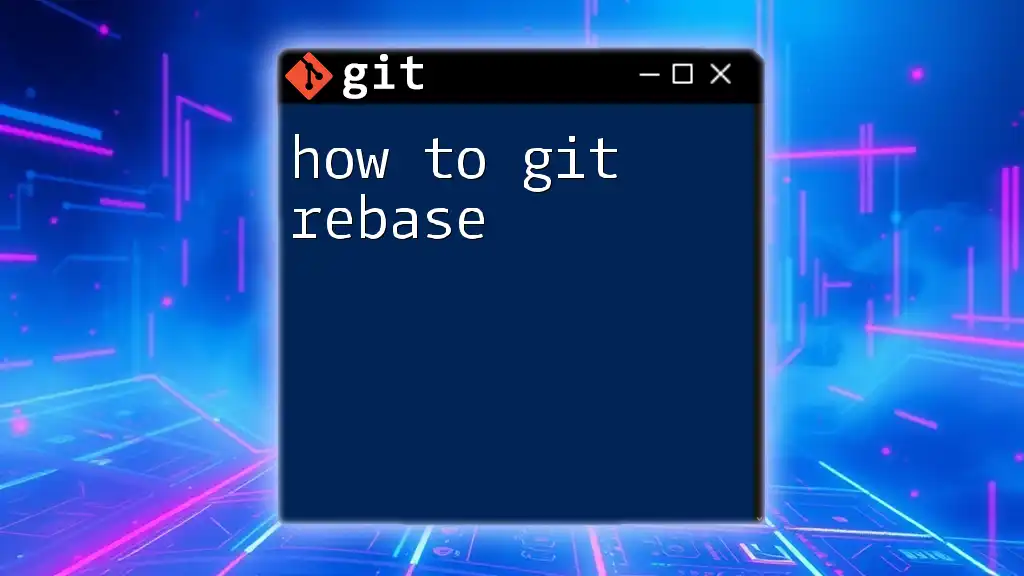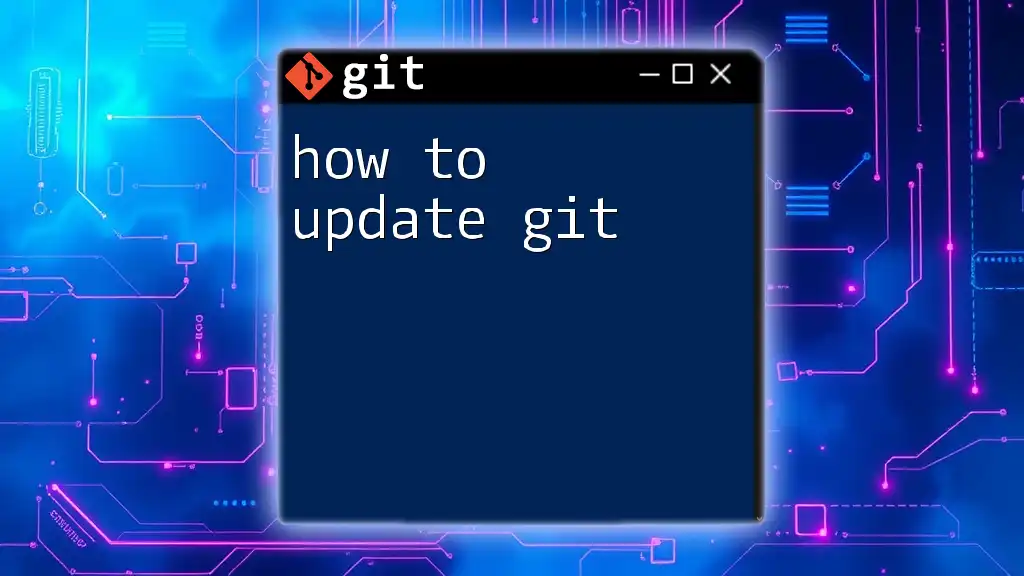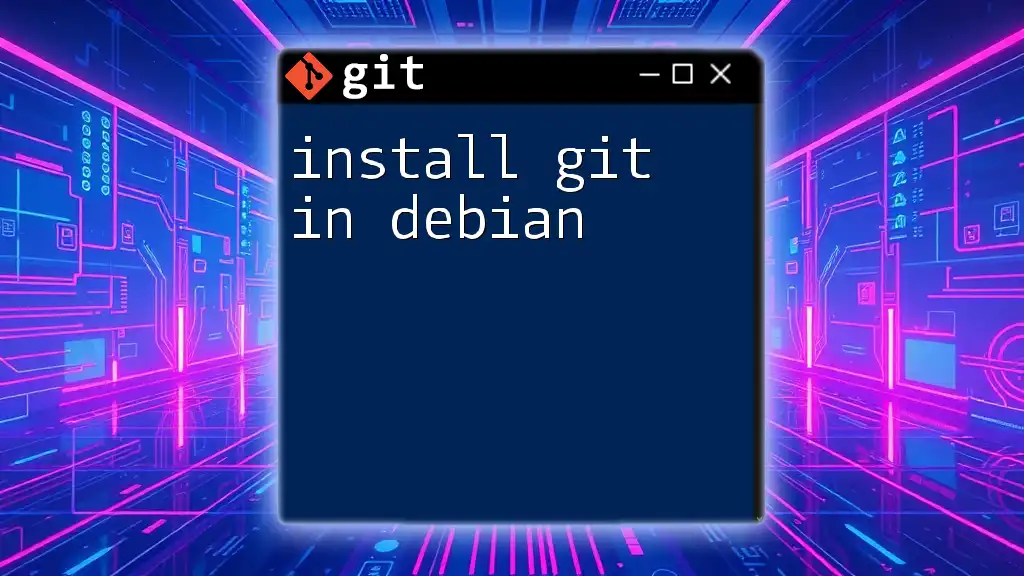To disable Git integration in Visual Studio Code, you can modify the settings by adding `"git.enabled": false` to your `settings.json` file.
{
"git.enabled": false
}
Understanding the Need to Disable Git in VSCode
What is Git Integration in VSCode?
Git is a distributed version control system that allows multiple developers to work on a project simultaneously without interfering with each other's changes. Visual Studio Code (VSCode) offers seamless Git integration, enabling users to manage their repositories, view changes, and perform commits directly from the editor. While this feature is beneficial for many, there may be instances when you prefer not to use Git, especially when working on specific types of projects or for performance reasons.
Reasons to Disable Git
There are several reasons why you might want to disable Git in VSCode:
- Performance Issues in Large Projects: Large projects with numerous files and history can slow down your workflow when Git is enabled.
- Working in a Non-Git Environment: If you're working on client-specific projects or where version control is not needed, you may find Git features extraneous.
- Personal Preference for Manual Version Control: Some developers may prefer to manage version control manually or use other tools, making Git's integration unnecessary.
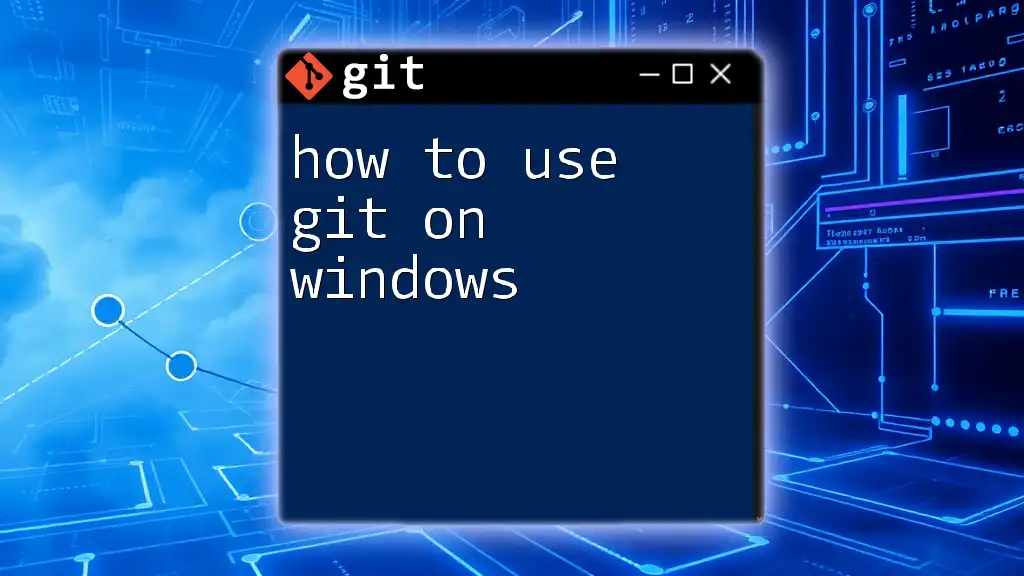
How to Disable Git in VSCode
Disabling Git Extension from Settings
One of the simplest methods to disable Git is through the VSCode settings.
-
Open Settings: You can access settings easily by clicking on the gear icon in the lower left corner or using the shortcut Ctrl + ,.
-
Search for Git: In the search bar at the top, type "Git" to filter settings related to Git integration.
-
Disable Git Features: Look for the setting labeled Git: Enabled. You can disable it by changing it to `false`:
"git.enabled": falseThis setting will effectively disable all Git functionalities within VSCode, making it a straightforward solution for users needing a Git-free environment.
Disabling Git from Workspace Settings
If you want to disable Git only for a specific workspace, you can utilize workspace settings.
-
Open Workspace Settings: Click on the File menu, go to Preferences, and select Settings again.
-
Add Git Exclusions: Navigate to the Workspace Settings tab and add the following entry:
"git.ignoreMissingGitWarning": trueThis option prevents warnings about missing Git repositories, allowing you to work without interruptions.
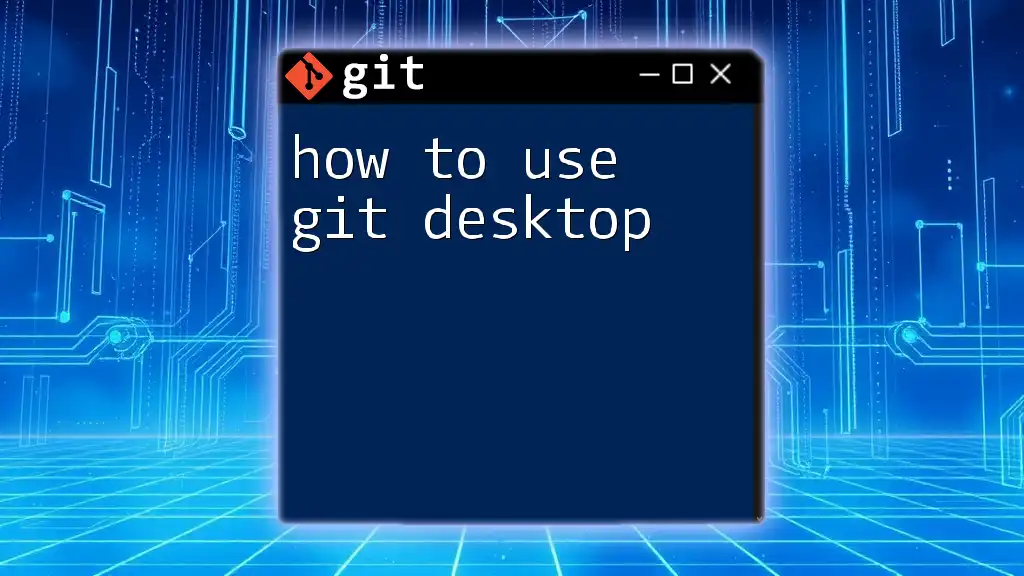
Advanced Configuration Options
Disabling Git Features for Specific Projects
Sometimes you might want to keep Git enabled globally but disable it for specific projects.
- You can do this by creating or modifying the `.vscode/settings.json` file in your project folder. Add the following line:
{ "git.enabled": false }
This method allows you to customize the VSCode environment for each project, ensuring that Git functionalities are only disabled where you don't need them.
Using Command Palette to Disable Git
The Command Palette in VSCode is a powerful tool that allows you to access various commands quickly.
-
Open Command Palette: You can do this by pressing Ctrl + Shift + P.
-
Cleaning Up Git State: From here, you can run commands to reset or hide the Git state. For example, typing "Git: Close" will close the Git extension, temporarily disabling Git functionalities.
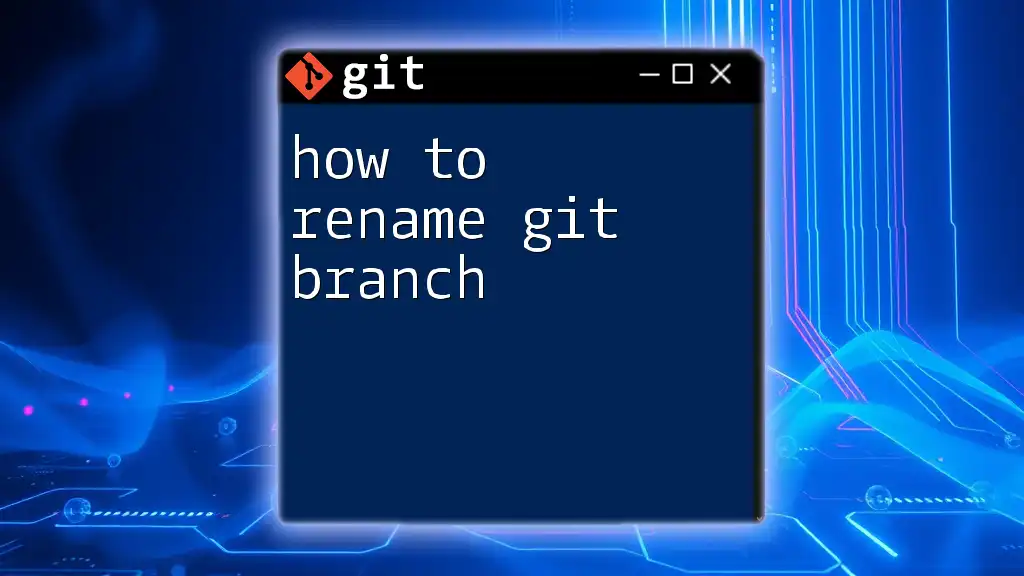
Temporary Workaround for Git Features
Turning Off Git UI Temporarily
If you need a temporary solution, you can choose to hide the Git UI.
-
Explaining the Need: Perhaps you're in the middle of implementing a feature and find Git notifications distracting. Knowing how to hide them can enhance your focus.
-
Steps to Hide Source Control: Use the activity bar on the left side of the screen to toggle visibility of the Source Control pane. Click on the Source Control icon to hide it from view.
Ignoring Changes and Commits
If you want to refocus and avoid Git features without permanently disabling them, consider using a `.gitignore` file.
-
Utilizing Git Ignore: The `.gitignore` file specifies which files or directories to ignore in a Git repository. By strategically ignoring files, you can prevent Git from tracking changes that are unnecessary for your current workflow.
-
Suppressing Git Messages: You can also choose to maintain the functionalities without deals. Adjust your notification settings to suppress Git-related messages temporarily, allowing you to work without distractions.

Conclusion
Recap of Key Points
Disabling Git in VSCode can be done through various means: adjusting settings globally or locally, utilizing the Command Palette, or hiding UI elements. Understanding when and why to disable Git will improve your focus and workflow, particularly in non-Git projects or large codebases.
Call to Action
Try out the methods discussed and see what works best for you! Share your experiences and insights on disabling Git, and stay tuned for more practical tips on how to master Git commands and other tools to enhance your coding efficiency.
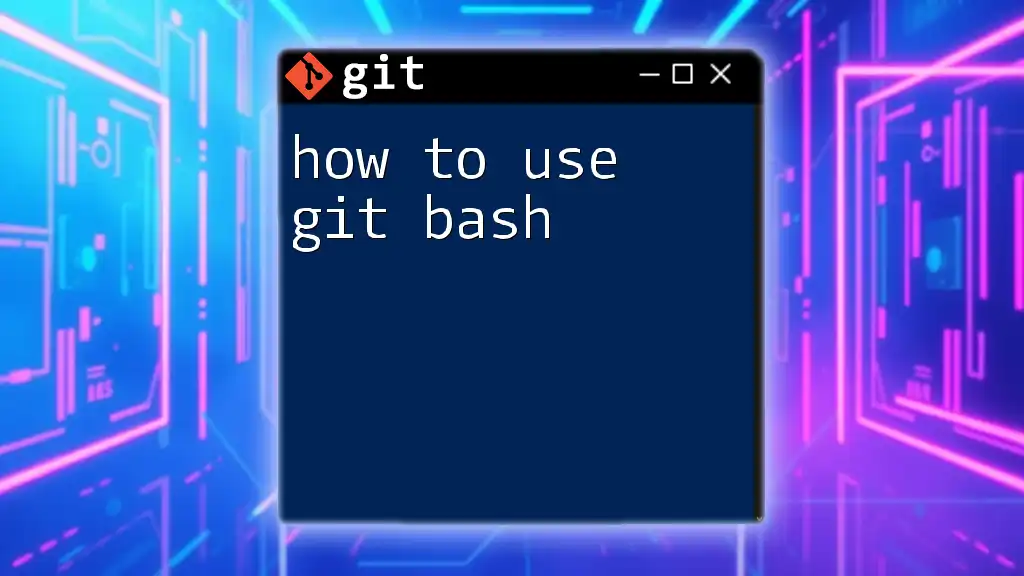
Additional Resources
Recommended Reading
To broaden your knowledge, explore further tutorials that delve into Git functionalities and VSCode features. Also, consider checking the official documentation for both Git and VSCode to stay updated on any changes and new features.
Frequently Asked Questions
If you encounter issues after disabling Git, review common troubleshooting scenarios. Understanding how to navigate and rectify problems will ensure a smoother experience while utilizing VSCode and Git together or separately.

![How to Disable Git in VSCode [Quick Guide]](/images/posts/h/how-to-disable-git-in-vscode.webp)