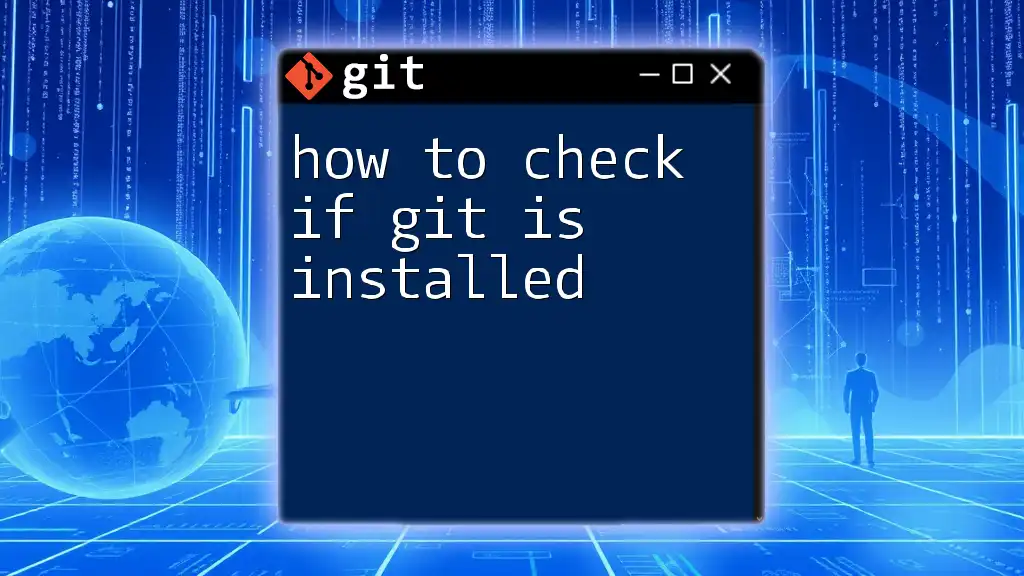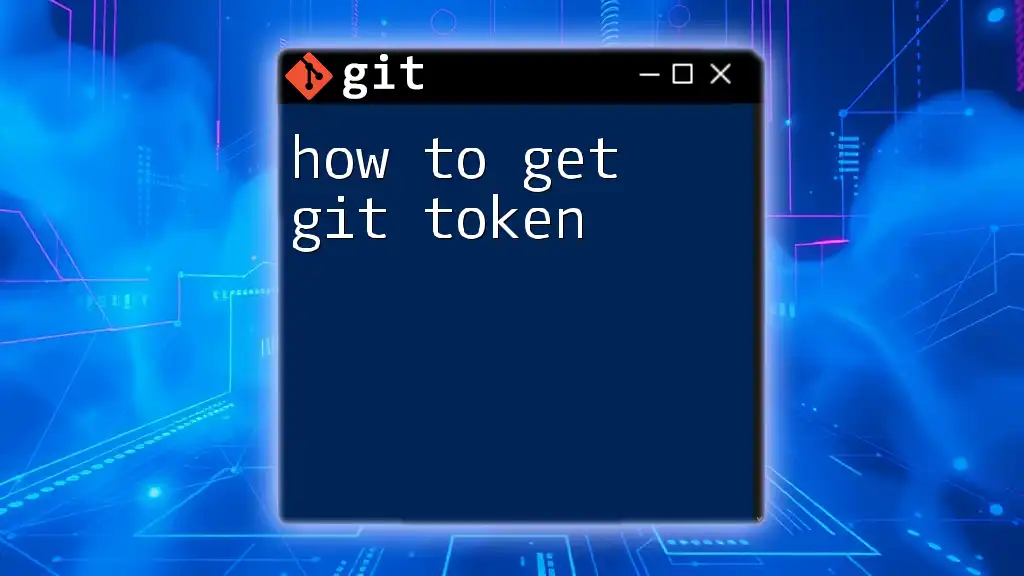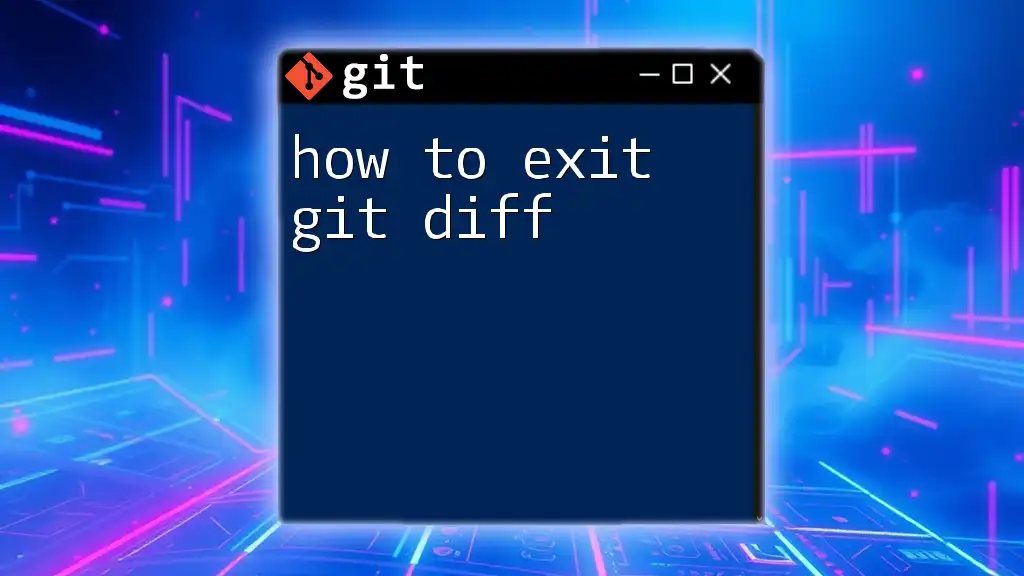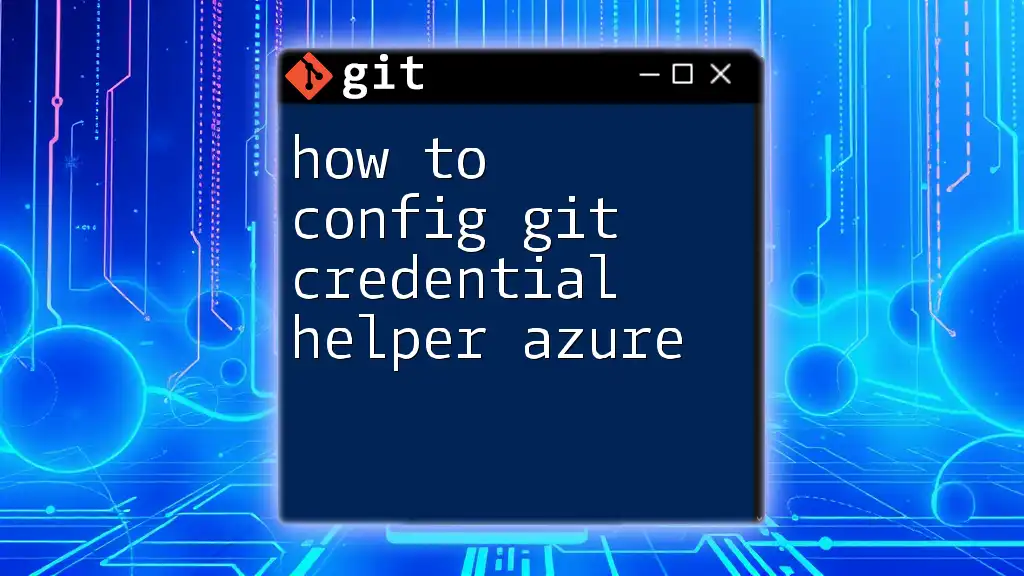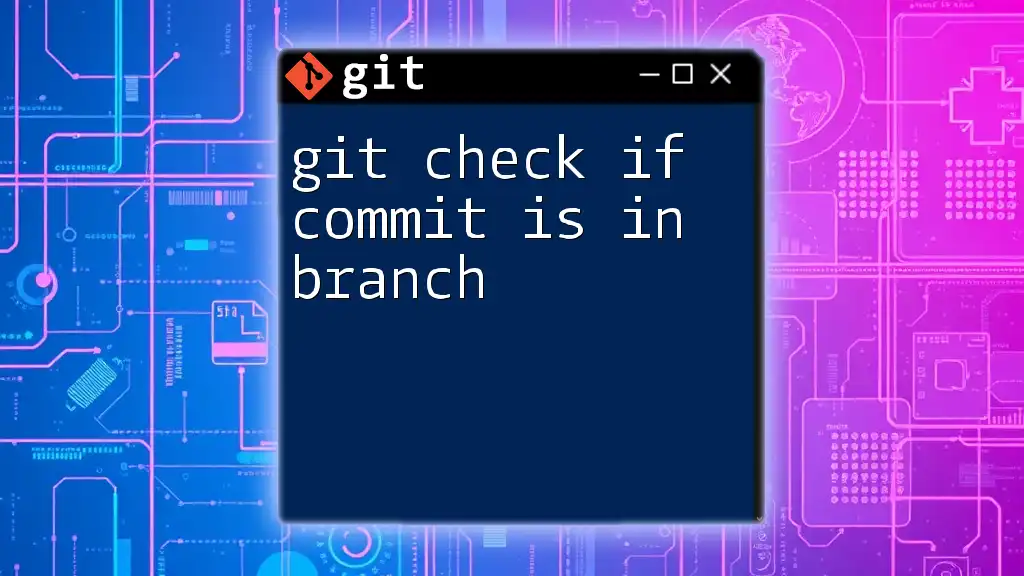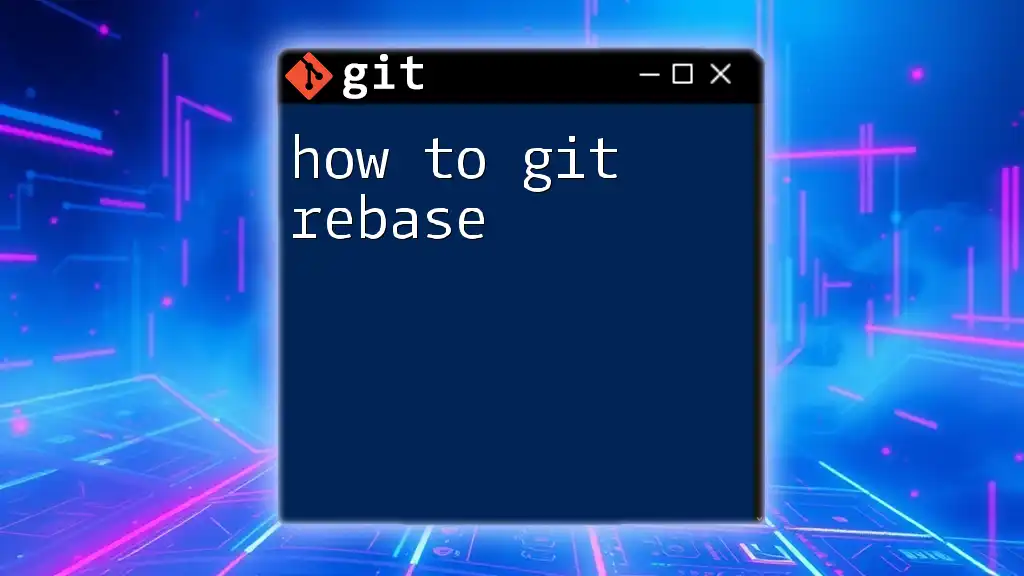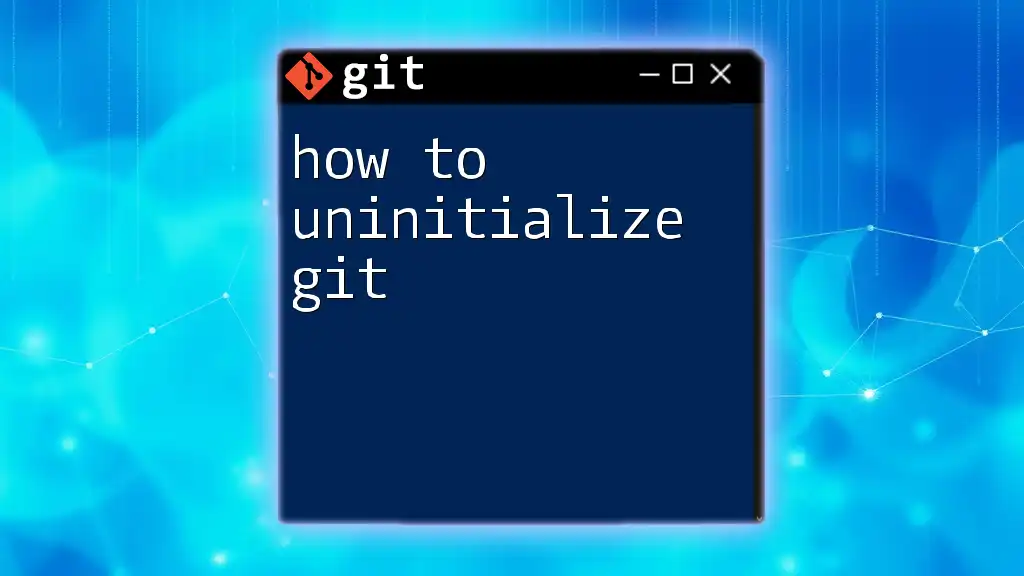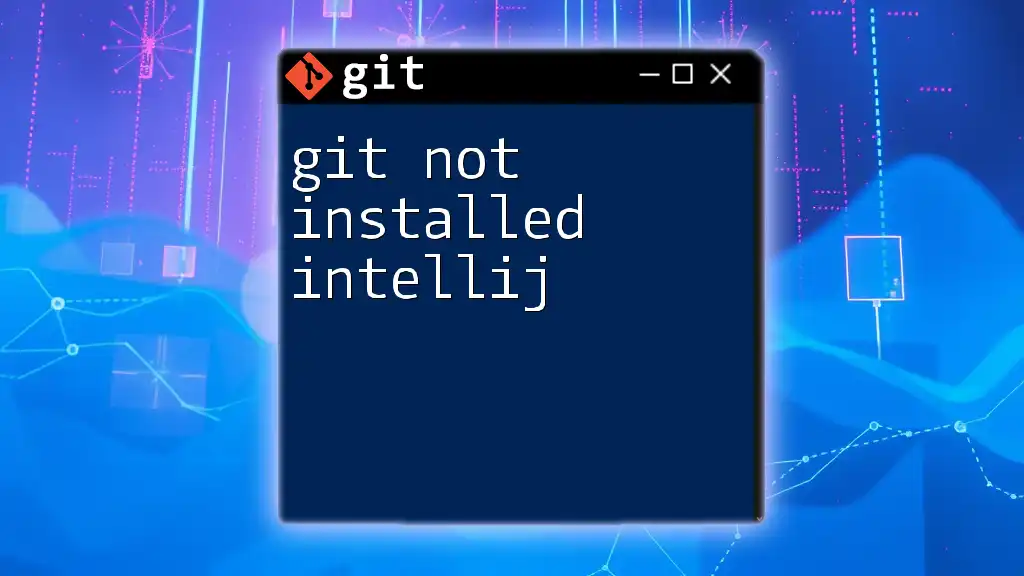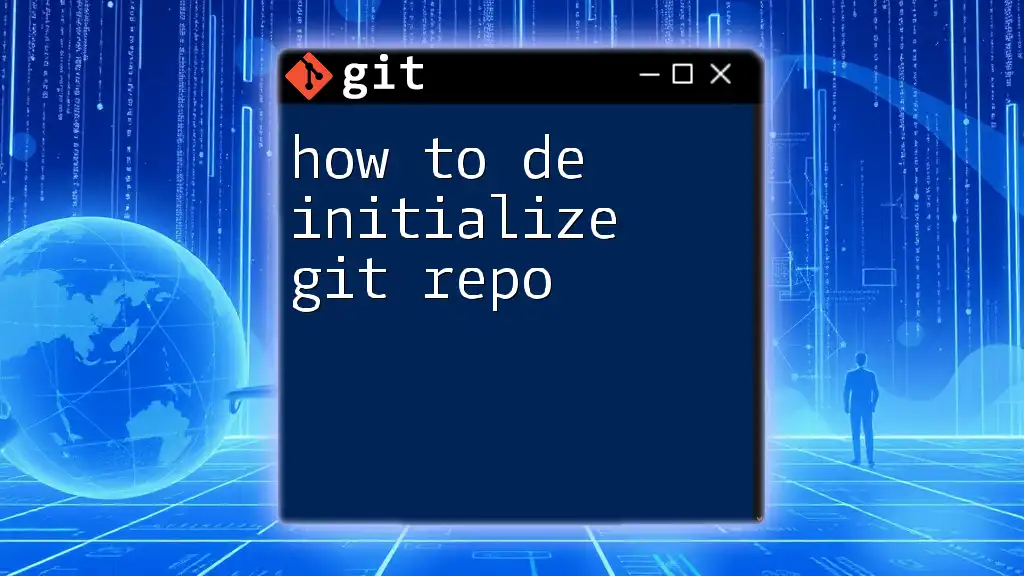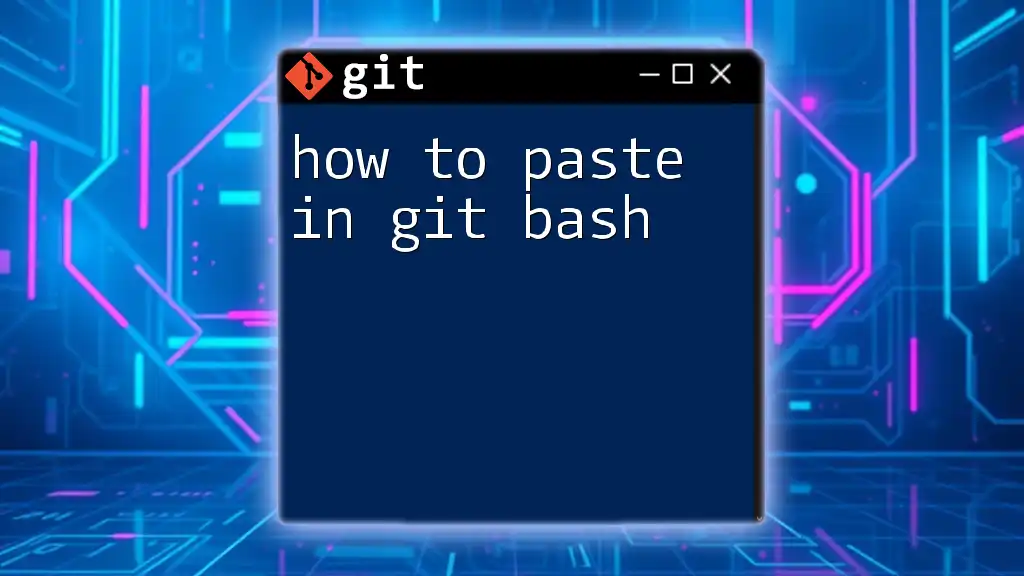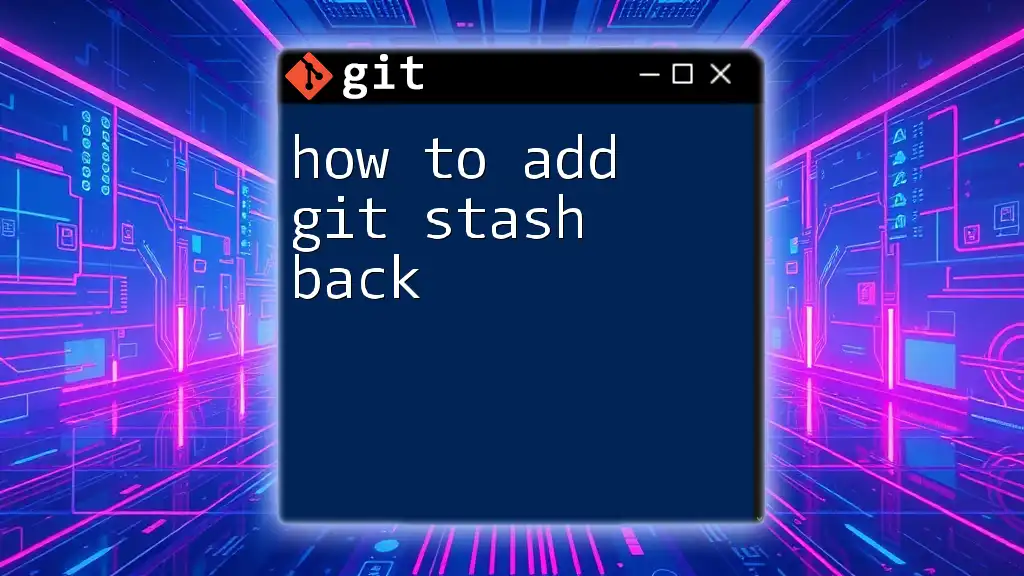To check if Git is installed on your system, you can open your terminal and run the following command:
git --version
Understanding Git Installation
Before delving into the specifics of how to check if Git is installed, it’s essential to understand what installation entails. Git is a version control system that allows developers to track and manage their code changes efficiently. It's a critical tool in modern software development, and ensuring you have it installed correctly sets the foundation for your coding projects.
Git can be installed on various operating systems, and the installation process may differ slightly depending on which one you are using.
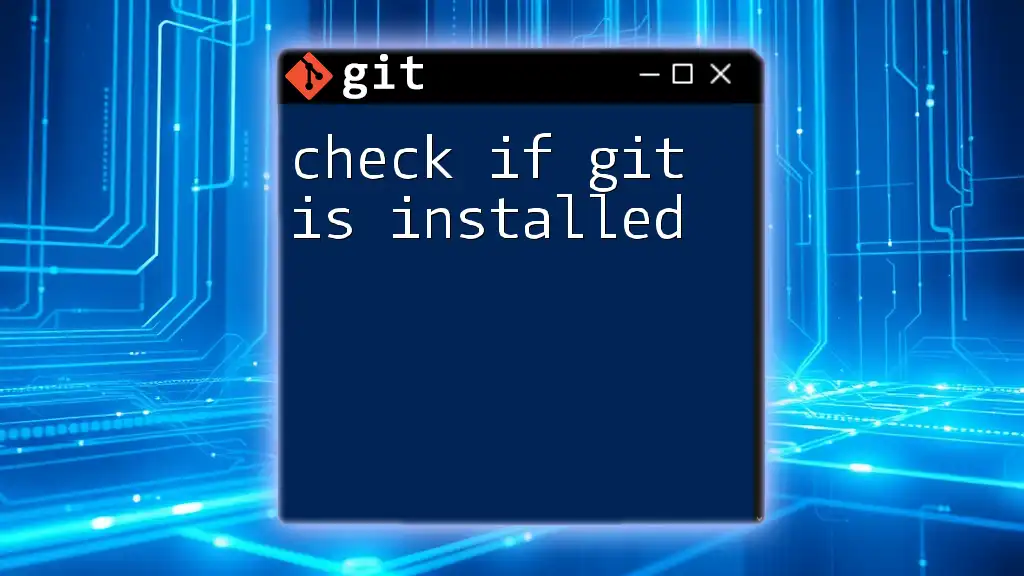
Checking Git Installation on Different Operating Systems
Checking on Windows
Using Command Prompt
- To begin, you need to open the Command Prompt. You can do this by typing "cmd" in the Start menu search bar.
- Once the Command Prompt is open, type the following command and press Enter:
git --version - If Git is installed, you will see output similar to:
This output confirms that Git is installed and also specifies the version number. If you see an error message indicating that the command is not recognized, it likely means that Git is not installed or not added to your system's PATH.git version 2.33.1.windows.2
Using PowerShell
- Another way to check Git installation is through PowerShell. Open PowerShell by searching for it in the Start menu.
- Type the same command as above:
git --version - Just like with Command Prompt, a successful output will confirm the installation. If not, you'll need to follow the steps to install Git.
Checking on macOS
Using Terminal
- On macOS, the checking process is done through the Terminal. You can open it by searching in Spotlight (press Command + Space and type "Terminal").
- Once you have the Terminal open, type:
git --version - If Git is installed, you’ll see something like:
Should you receive a message indicating Git is not installed, the Terminal may prompt you to install Xcode Command Line Tools, which includes Git.git version 2.34.0
Checking on Linux
Using Terminal
- Like macOS, Linux users can check their Git installation through Terminal. Open your preferred terminal emulator.
- Type in the command:
git --version - The output will indicate the Git version or might show an error if it's not installed. Each Linux distribution will have its method for installing Git, which you can easily find online.
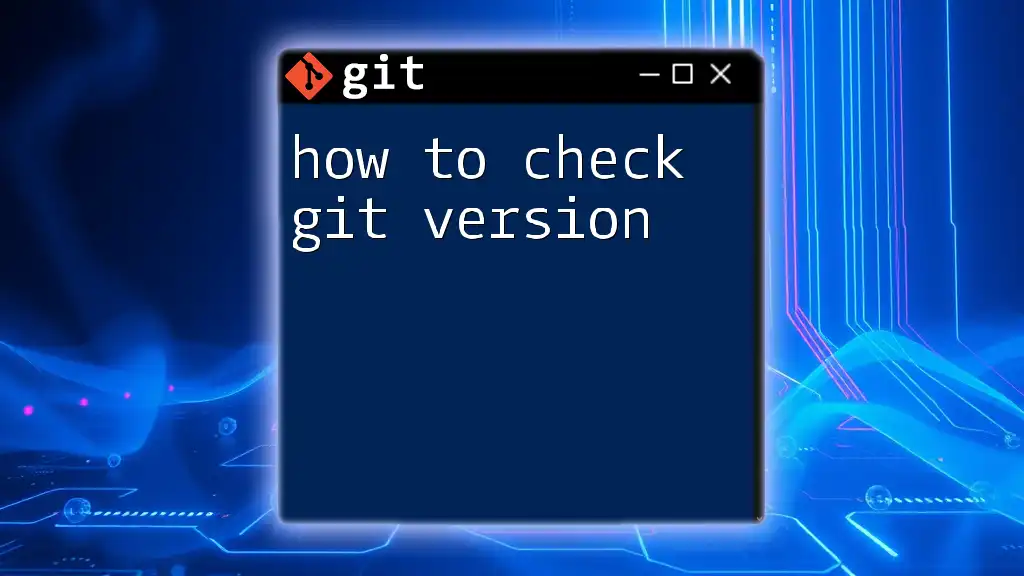
Verifying Git Installation Through IDE
Integrated Development Environments (IDEs)
Many developers use Integrated Development Environments (IDEs) that include built-in support for Git, making it easier to check if Git is correctly installed.
Example: Checking Git in VSCode
- Open Visual Studio Code.
- Access the integrated terminal by selecting View > Terminal from the top menu.
- In the terminal, enter:
git --version - Similar to other platforms, if Git is set up, you will see the installed version, confirming everything is working smoothly.
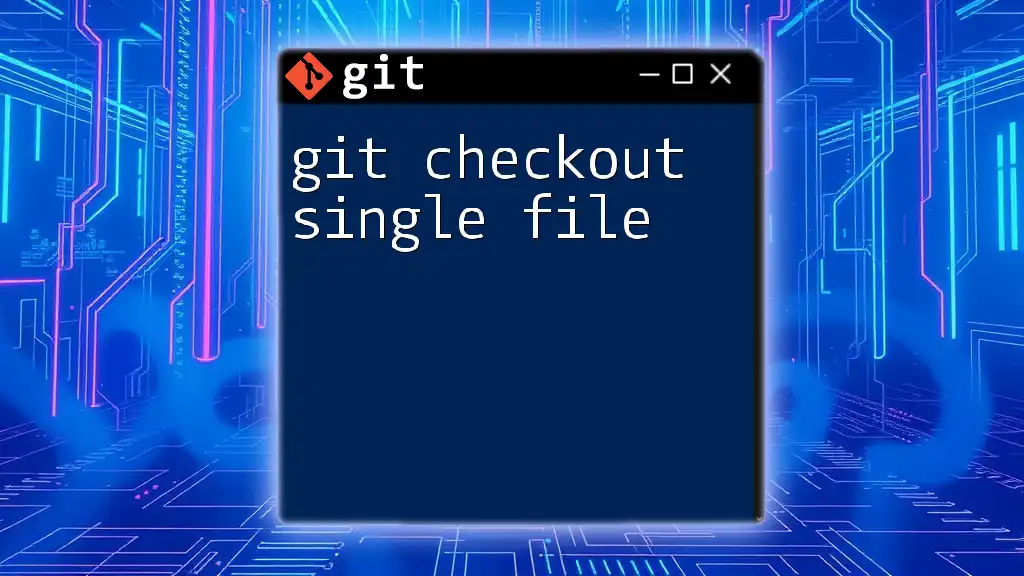
Troubleshooting Common Installation Issues
Git Command Not Found
Encountering a "command not found" error typically indicates that Git isn't installed on your system or that it has not been added to your system's PATH. To resolve this, you can check:
- If Git is correctly installed by re-running the installation commands for your operating system.
- If necessary, reinstall Git, ensuring to select the option to add it to your system PATH during installation.
Installing Git
Should you find that Git isn't installed, the installation process varies by operating system:
- Windows: Download the Git installer from the [official Git website](https://git-scm.com/download/win). Run the installer and follow the prompts.
- macOS: You can install Git using Homebrew with the command:
brew install git - Linux: For Debian-based systems (like Ubuntu), use:
For Fedora:sudo apt-get install gitsudo dnf install git
Resources for Installation
To ensure a smooth installation, refer to the official Git documentation for your operating system. They provide detailed steps and troubleshooting options.
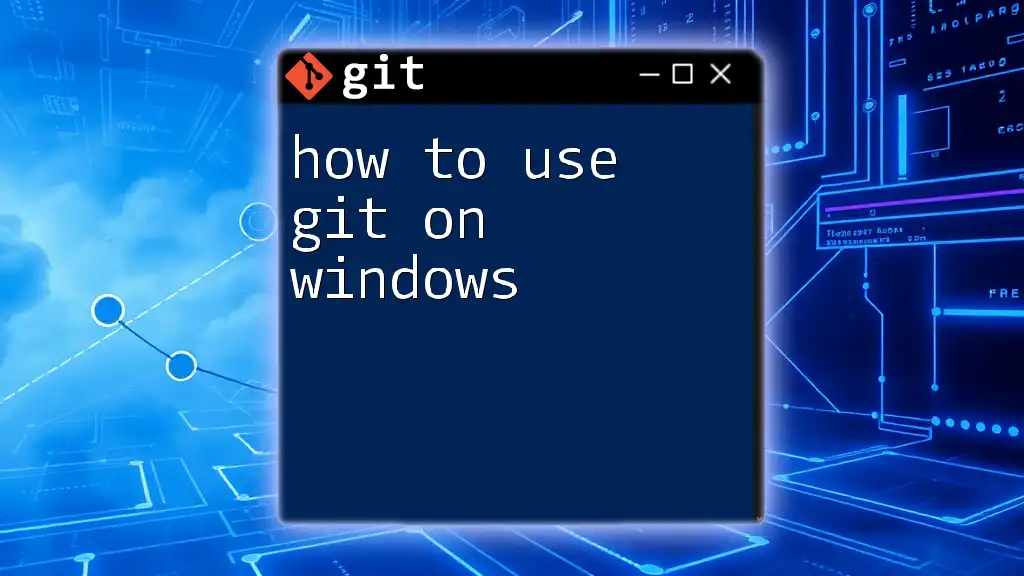
Conclusion
Confirming whether Git is installed is a crucial first step in your journey into version control. By following the steps outlined above for Windows, macOS, and Linux, you can quickly verify your Git setup. Remember, a solid understanding of Git commands and practices will be vital as you progress in your development journey. Consider signing up for further tutorials and tips on mastering Git commands for an even more streamlined experience!
![How to Disable Git in VSCode [Quick Guide]](/images/posts/h/how-to-disable-git-in-vscode.webp)
Additional Resources
For more information on Git basics, advanced commands, and best practices, refer to the official [Git Documentation](https://git-scm.com/doc) and other engaging guides available online.
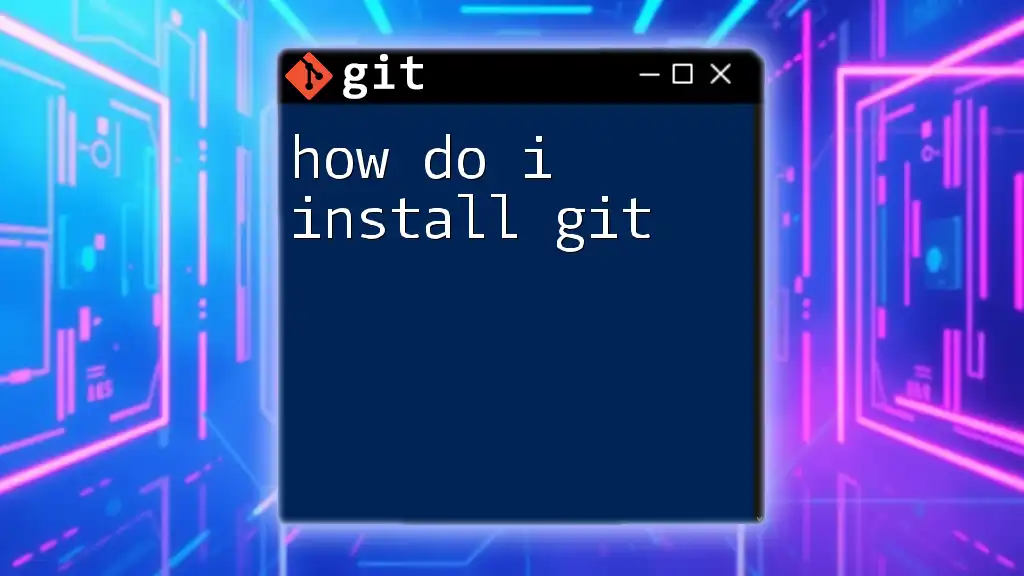
FAQ Section
What is Git?
Git is a distributed version control system that helps developers manage code changes over time.
Why do I need to check if Git is installed?
Checking if Git is installed ensures that you can start using version control, a vital practice for collaboration and code management.
Can I use Git without installing it?
No, Git must be installed on your machine to utilize its functionalities. Without it, you cannot track or manage your code effectively.