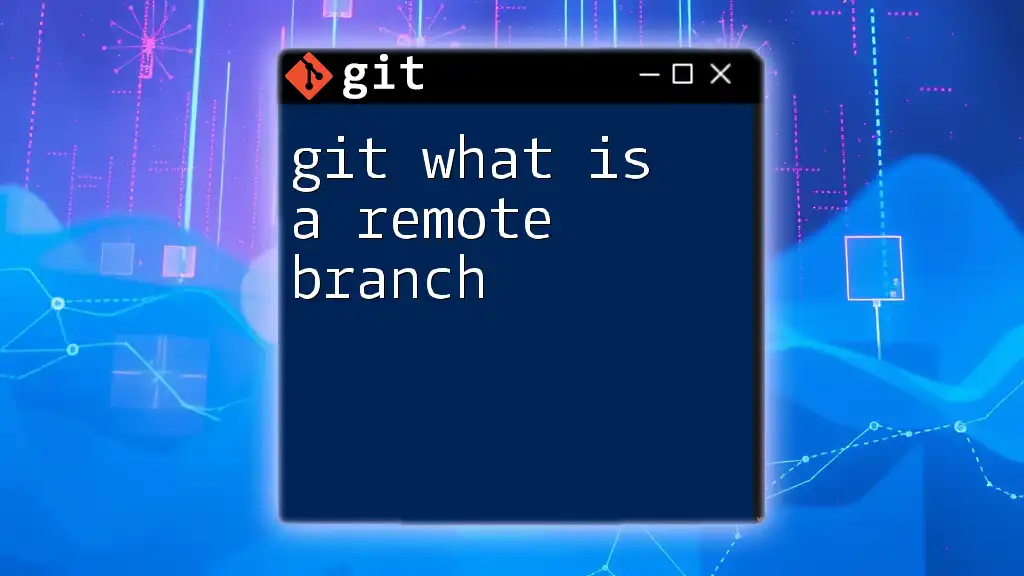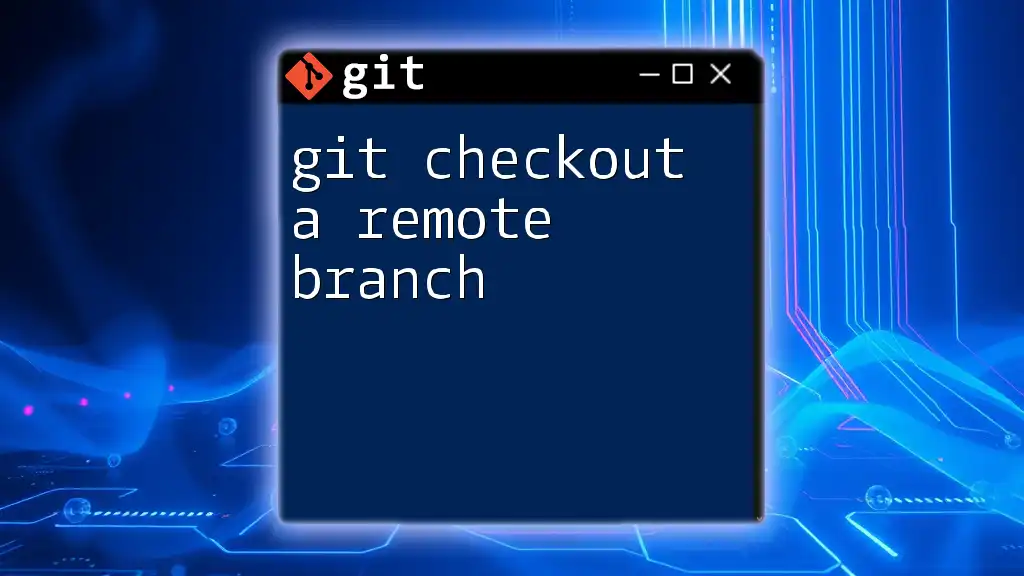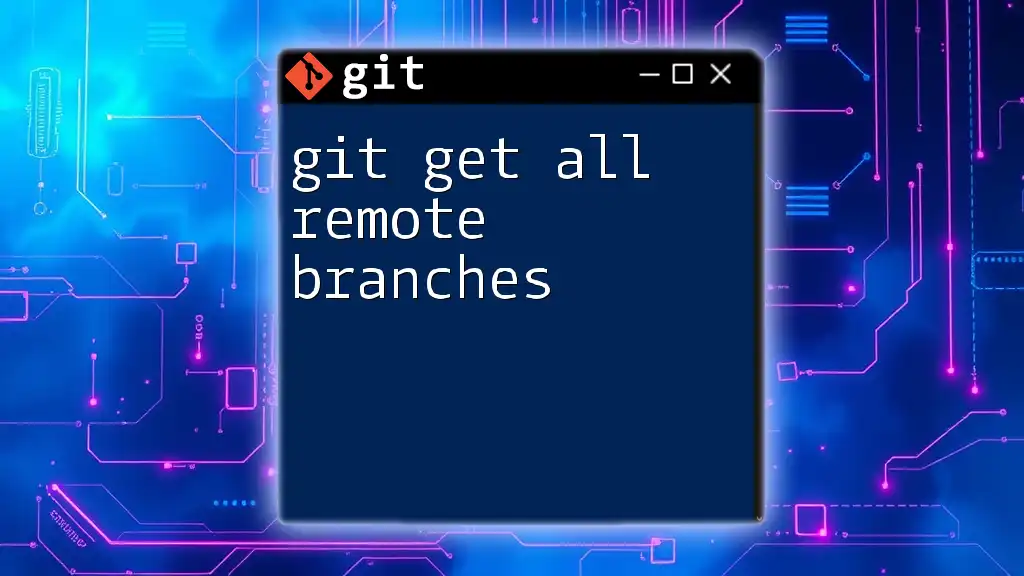A remote branch in Git is a branch that exists on a remote repository, allowing multiple collaborators to track changes independently while working in their local environments.
git branch -r
Understanding Branches in Git
What is a Branch?
In Git, a branch refers to an independent line of development within a project. Think of it as a separate workspace where you can experiment with new features or make changes without affecting the main codebase. This flexibility is one of the primary reasons why branches are essential in Git, allowing developers to work on multiple features or fixes concurrently.
Local vs. Remote Branches
Local branches exist on your machine, while remote branches are stored on a remote server, such as GitHub or GitLab. Local branches allow you to implement changes privately, but when it’s time to collaborate, remote branches come into play.
When you interact with remote branches, you’re often dealing with a remote repository’s version of the code, which might be quite different from your local version. This difference is crucial for understanding how to manage your work effectively.

What is a Remote Branch?
Definition of a Remote Branch
A remote branch is a branch that resides in a remote repository. It acts as a reference to the state of that branch on the server. A common naming convention for remote branches includes the prefix of the remote name (like `origin`), followed by the name of the branch. For example, `origin/main` refers to the main branch of the remote repository named ‘origin’. Understanding this naming convention is vital, as it helps you navigate and manage branches effectively between your local and remote copies.
How Remote Branches Work
Remote branches are designed to track the state of branches on a remote repository. Each branch in your local repository can have an associated remote branch, which reflects the changes made by others. This relationship is referred to as an upstream association.
When collaborating with others, it’s common to have multiple team members working on separate branches. Remote branches enable you to see the work that others have done without merging their changes into your own local environment.

Managing Remote Branches
Creating Remote Branches
To create a remote branch, you first need to create a local branch. You can do this using the following commands:
git checkout -b new-feature
git push origin new-feature
The first command creates a new local branch called `new-feature`, and the second command pushes this branch to the remote repository called `origin`. By doing so, you make your work accessible to all collaborators.
Fetching and Pulling Remote Branches
To keep your local repository up to date with remote changes, you can use the fetch command:
git fetch
The `fetch` command updates your local representation of the remote branches without altering your working directory. This means you can see what has changed on the remote without interfering with your local work.
If you want to incorporate remote changes into your local branch, use the pull command:
git pull origin main
This command fetches the latest changes from the `main` branch of the `origin` remote and merges them into your current local branch. This update is crucial for minimizing conflicts when you are collaborating with others.
Deleting Remote Branches
Keeping your repository clean and organized is essential, and that includes removing unused remote branches. To delete a remote branch, use the following command:
git push origin --delete old-feature
Here, `old-feature` refers to the name of the remote branch you wish to delete. Removing branches that are no longer needed helps to maintain clarity in your project’s development process.

Working with Remote Branches
Checking Out Remote Branches
When you want to work on a remote branch locally, you need to check it out. Here’s how to do it:
git checkout -b feature-xyz origin/feature-xyz
In this command, you are creating a new local branch named `feature-xyz` that tracks the `feature-xyz` branch from the remote repository `origin`. This way, you can start working on the remote branch seamlessly.
Merging Remote Branches
Once you have completed your work on a remote branch, you may want to merge those changes into your local branch. Use the merge command as follows:
git merge origin/feature-xyz
This command merges changes from the remote branch `feature-xyz` into your current local branch. If there are conflicting changes, Git will alert you, and you'll need to resolve those conflicts before the merge can be completed.

Best Practices for Remote Branch Management
Naming Conventions
Establishing clear naming conventions for remote branches can significantly improve your workflow and collaboration. Use descriptive names that reflect the purpose of the branch, such as `feature/user-authentication` or `bugfix/payment-bug`. Implementing a consistent format can help everyone on your team quickly understand the purpose of each branch, thereby enabling smoother collaboration.
Keeping Remote Branches Up to Date
Regularly syncing your local repository with the remote branches is key to successful collaboration. Communicate frequently with your team, set a routine for fetching and pulling changes, and encourage everyone to keep their branches updated. This practice can help reduce conflicts and ensure everyone is on the same page.

Troubleshooting Common Issues
Common Problems with Remote Branches
While working with remote branches, you may encounter connection issues with remote repositories. If you experience problems pushing or pulling changes, check your network connection, verify your remote repository URL, and ensure that you have the right permissions for the repository.
Conflicts During Pull or Merge
Conflicts are a common occurrence when merging or pulling changes from remote branches. If you face conflicts, Git will mark the conflicting sections in the files. To resolve these conflicts, you must manually edit the files to remove the conflict markers and decide how to integrate the changes. Once resolved, you can complete the merge by staging the changes and committing them.

Conclusion
Understanding git what is a remote branch is crucial for effective collaboration in any development project. Remote branches allow developers to contribute independently while keeping the codebase organized. Remember to create, manage, and sync your remote branches regularly, and practice using these techniques to enhance your Git workflow. Experiment with remote branches today to see how they can vastly improve your development process.

Additional Resources
For further learning and in-depth understanding, consider exploring the official Git documentation and various online courses that focus on Git's branching and merging features.