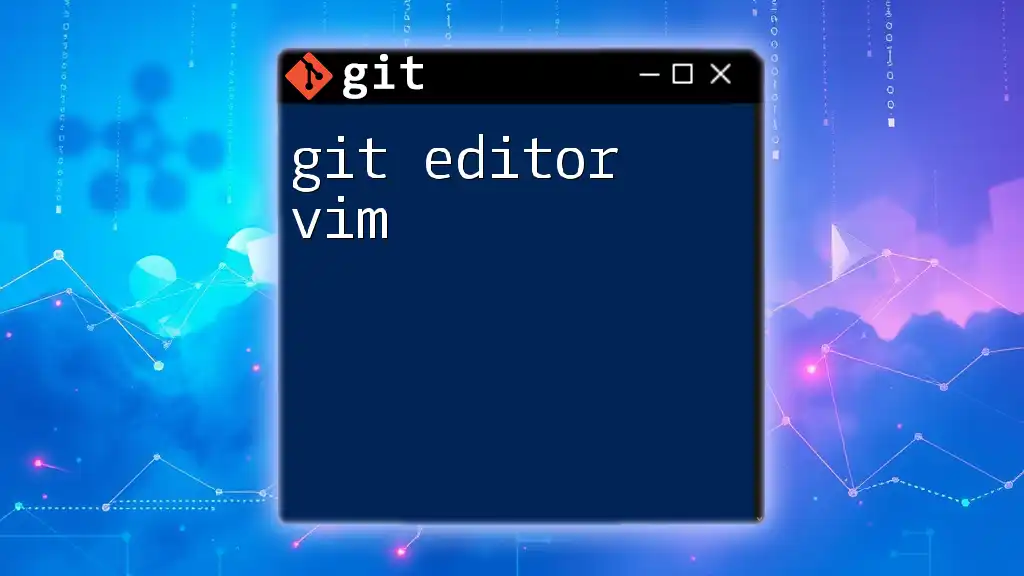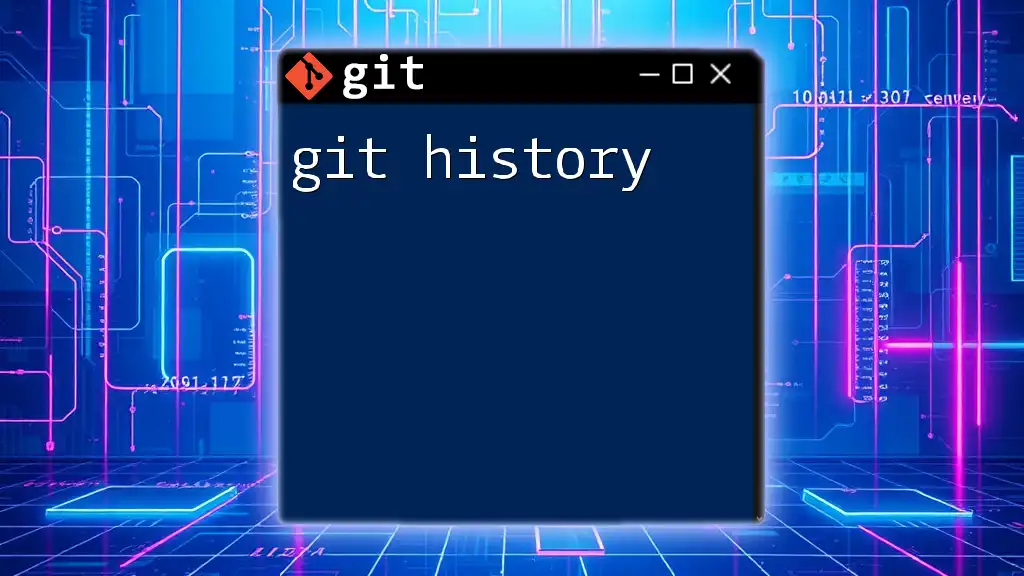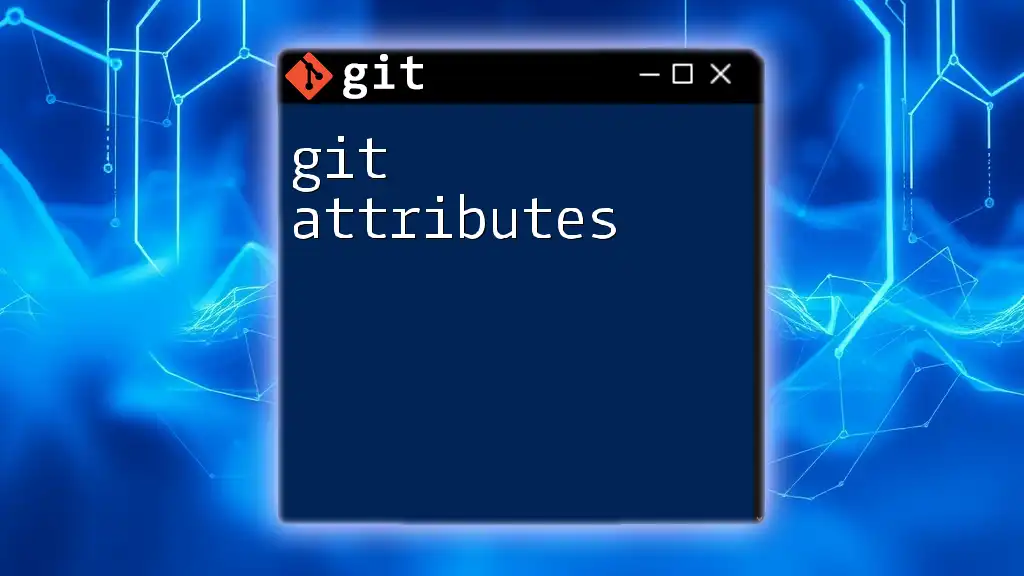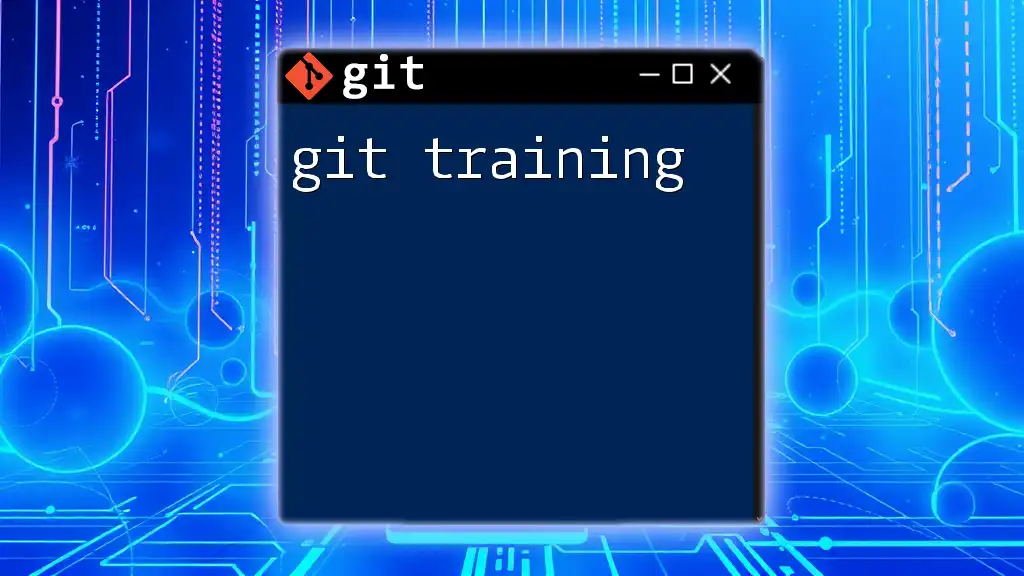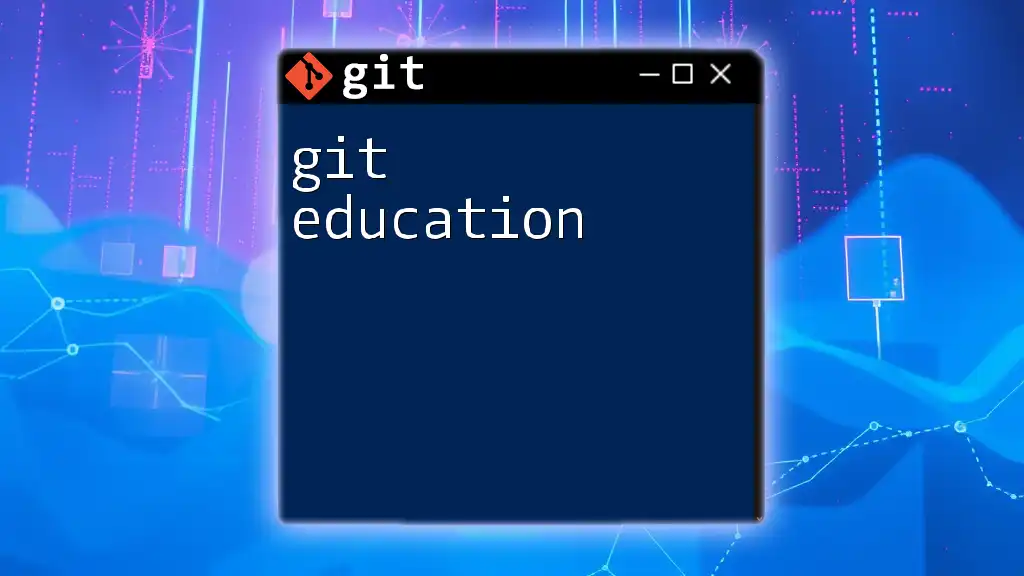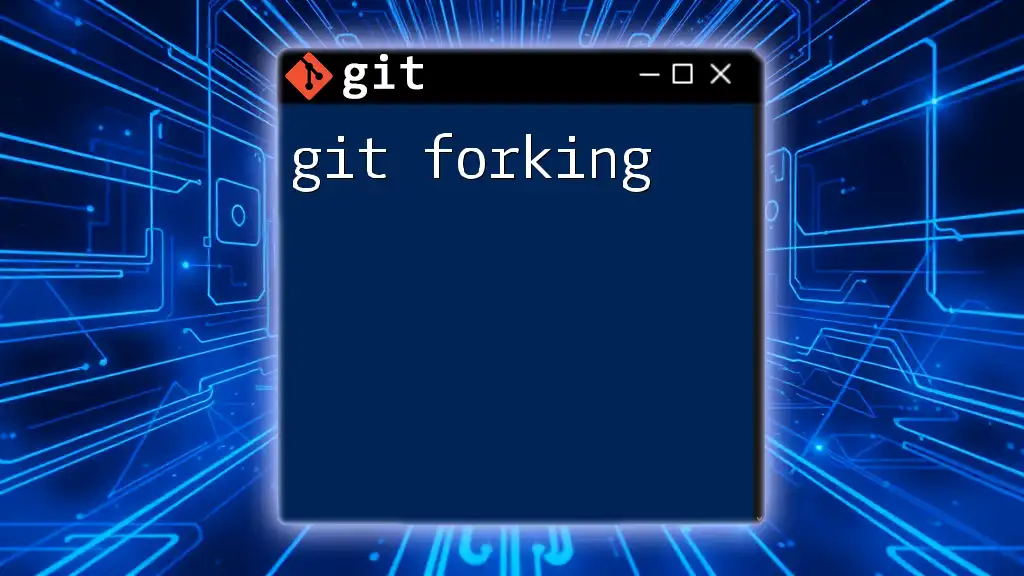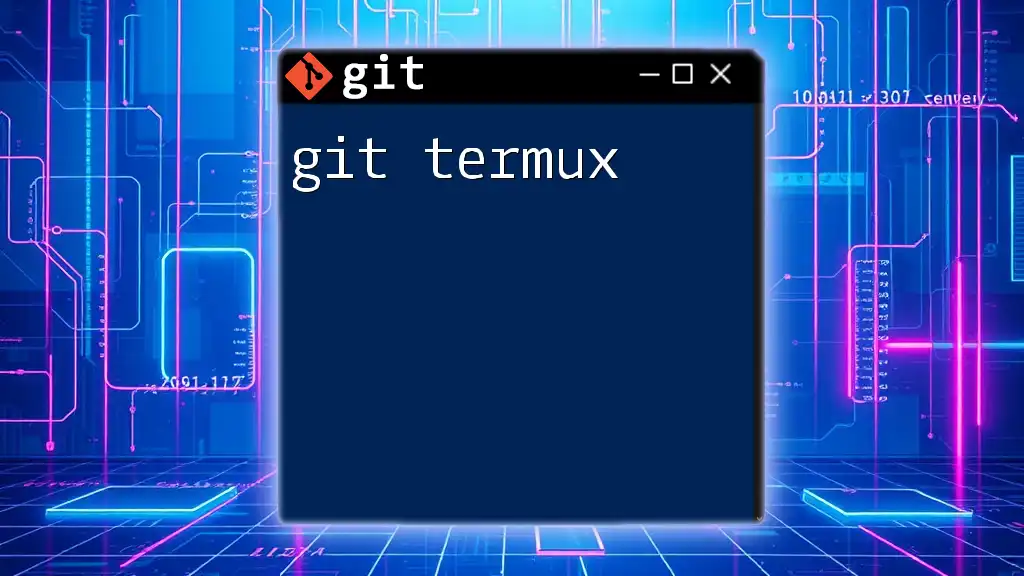The Git editor Vim allows users to efficiently edit commit messages and other text files directly from the command line using a powerful, modal text editor.
Here's a basic command to set Vim as your default Git editor:
git config --global core.editor "vim"
Getting Started with Vim
What is Vim?
Vim, short for "Vi IMproved," is a highly configurable and powerful text editor that has become a favorite among developers and programmers. Originally created in 1991, it offers a range of features that make text editing efficient. Vim's modal nature, where you can switch between different modes (such as normal and insert), allows users to perform complex editing tasks quickly.
Installing Vim
Installing Vim is a straightforward process, and it varies slightly depending on your operating system. Here are the simple steps for the most common environments:
-
Windows: You can download the latest version from the official Vim website or install it using a package manager like Chocolatey with the command:
choco install vim -
macOS: Use Homebrew to install Vim:
brew install vim -
Linux: On Ubuntu/Debian systems, you can install Vim via the terminal:
sudo apt install vim
Configuring Git to Use Vim
Once Vim is installed, you’ll want to set it as your default editor in Git. This integration allows you to seamlessly use Vim for your commit messages. To configure Git to use Vim, enter the following command in your terminal:
git config --global core.editor "vim"
By doing this, every time you run a Git commit command, it will open the Vim editor for you to write your messages.
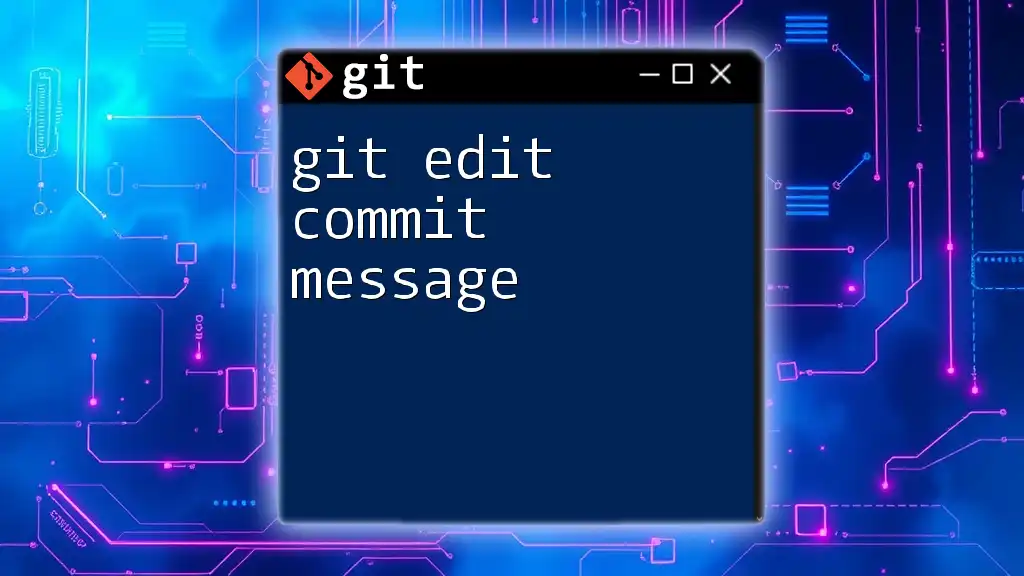
Understanding the Vim Interface
Basic Navigation in Vim
Understanding Vim's modes is crucial for effective use. Vim primarily operates in three modes: normal, insert, and command.
- Normal Mode: This is the default mode where you can navigate the text and perform commands.
- Insert Mode: Use this mode to write or edit text. You can enter this mode by pressing `i` (insert before the cursor) or `a` (insert after the cursor).
- Command Mode: This mode allows you to perform functions like saving, quitting, and additional commands. You enter this mode by pressing `:` from normal mode.
To move around in normal mode, use the following keys:
- `h`: move left
- `j`: move down
- `k`: move up
- `l`: move right
Mastering these keys will significantly enhance your editing speed.
Entering Insert Mode
To start editing, you need to switch to insert mode. Simply press `i`, and you can begin typing your commit message. When you want to return to normal mode, press the `Esc` key. Always remember that effective use of insert mode is key to writing concise commit messages.
Saving and Exiting Files
After you've entered your commit message, knowing how to save and exit is essential. Here are the commands you'll frequently use:
- Save your changes:
:w - Quit Vim:
:q - Save and then quit:
:wq - If you need to exit without saving changes, use:
:q!
These commands should become second nature as you integrate Vim into your Git workflow.

Working with Git Commit Messages in Vim
Creating a Commit Message
When you run a commit command, Vim will automatically open for you to write your message. You can initiate this by typing:
git commit
A good commit message typically follows a clean and informative structure:
- Subject line: A brief summary of the changes (ideally no more than 50 characters).
- Body (optional): Use this section for a more detailed explanation of the changes, why they were made, and any context necessary.
Try to be clear and meaningful in your descriptions, as this helps not only you in the future but also your teammates.
Editing Commit Messages
If you need to modify the last commit message, Vim can help with that using:
git commit --amend
This command opens Vim with the previous commit message loaded, allowing you to make any necessary changes. Again, make sure you follow the best practices for crafting concise and informative messages.

Advanced Vim Features for Git Users
Search and Replace
One of Vim's most powerful features is its ability to search and replace text efficiently. To search for a term, you can type:
/keyword
After pressing `Enter`, Vim will take you to the first instance of the search term.
To replace instances of a word throughout the whole document, you can utilize the command:
:%s/old/new/g
Here, replace `old` with the word you want to change and `new` with the new word. This feature is particularly handy when you realize a typo in a lengthy commit message.
Using Macros for Repetitive Tasks
Macros can make repetitive editing tasks simpler. To record a macro, put the following into action:
- Press `q` followed by a letter (e.g., `q`) to start recording.
- Execute the commands you want to record.
- Press `q` again to stop recording.
To play the recorded macro, type `@` followed by the letter you used to record. This functionality can save you time when editing multiple similar commit messages.
Customizing Vim for Git
Customizing your Vim environment is a game-changer for workflow efficiency. Create a `.vimrc` file in your home directory to define your preferences. Here are a couple of recommended configurations:
set number
syntax on
- `set number` will display line numbers, aiding in navigation.
- `syntax on` enables syntax highlighting, which makes your text more readable.
Personalizing Vim sets a strong foundation for efficient Git usage.
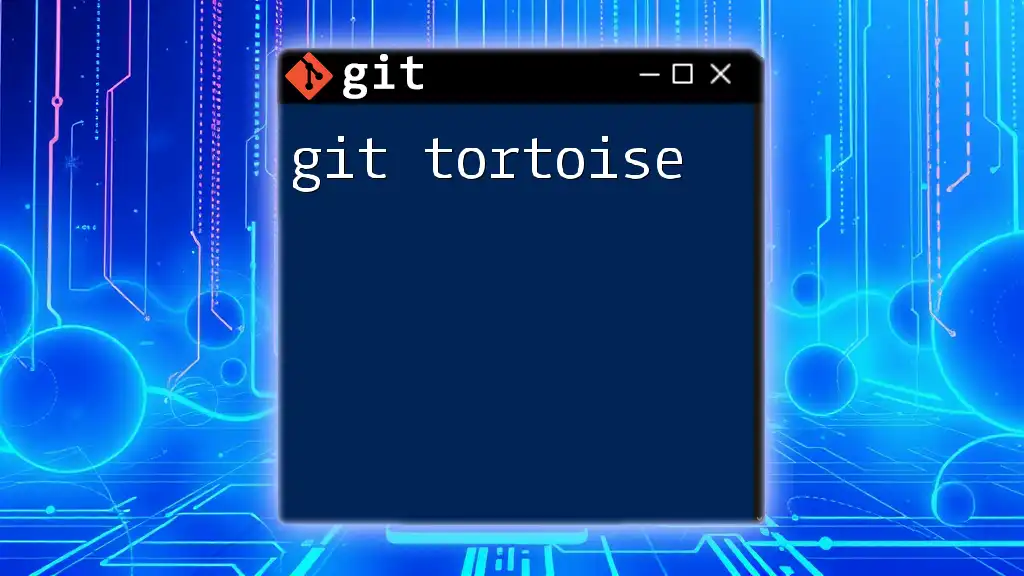
Troubleshooting Common Issues
Common Vim Shortcuts to Remember
As you continue with your Git editor Vim journey, keep these essential shortcuts in mind:
- `o`: Open a new line below the current line in insert mode.
- `O`: Open a new line above the current line in insert mode.
- `dd`: Delete the current line.
- `x`: Delete the character under the cursor.
These shortcuts will help solidify your editing skills.
Dealing with Merge Conflicts in Vim
Merge conflicts can be a reality in collaborative work, and knowing how to handle them in Vim will enhance your Git experience. When you encounter a conflict:
- Run the Git merge command.
- Vim will open with the conflicting sections marked. You'll see `<<<<<<<`, `=======`, and `>>>>>>>` indicators.
- Resolve the conflicts by editing the lines directly, then save and exit.
Remember, practice and familiarity with these tools will help you tackle conflicts with confidence.
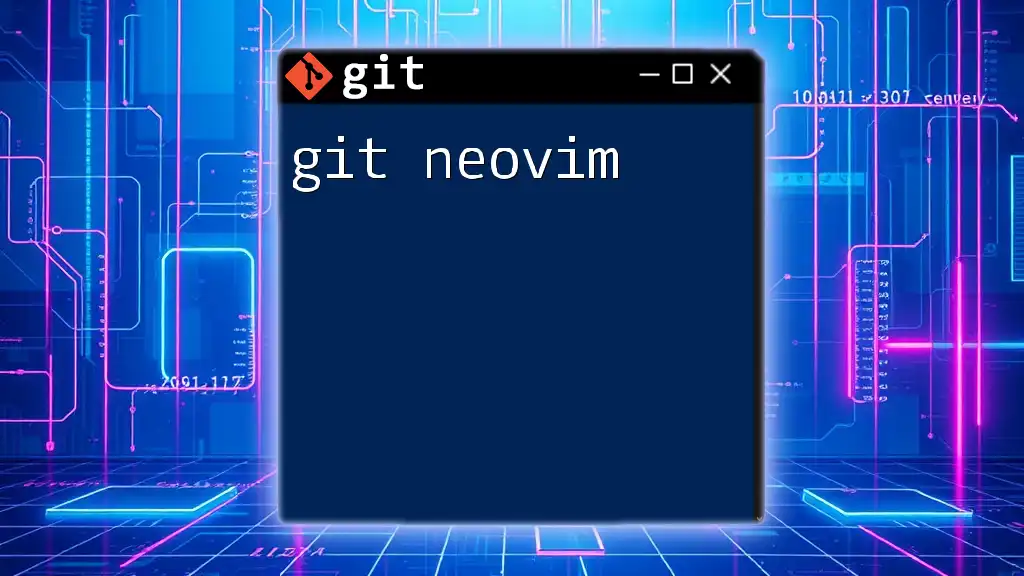
Conclusion
Utilizing Vim as your git editor can significantly improve your efficiency and workflow. Its robust features, along with your ability to write clear commit messages, foster better version control practices. So, spend time practicing the commands and navigating Vim, and you will reap the benefits in your development process.

Additional Resources
For further learning, consider reading official documentation on Vim and Git. Participate in community forums to share knowledge and ask questions as you deepen your understanding of using Vim as your git editor.