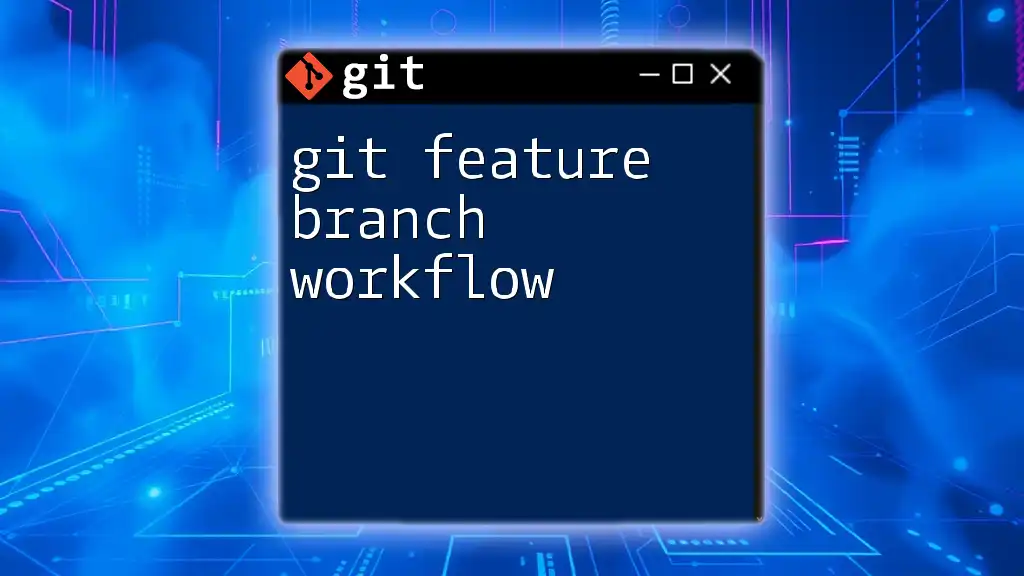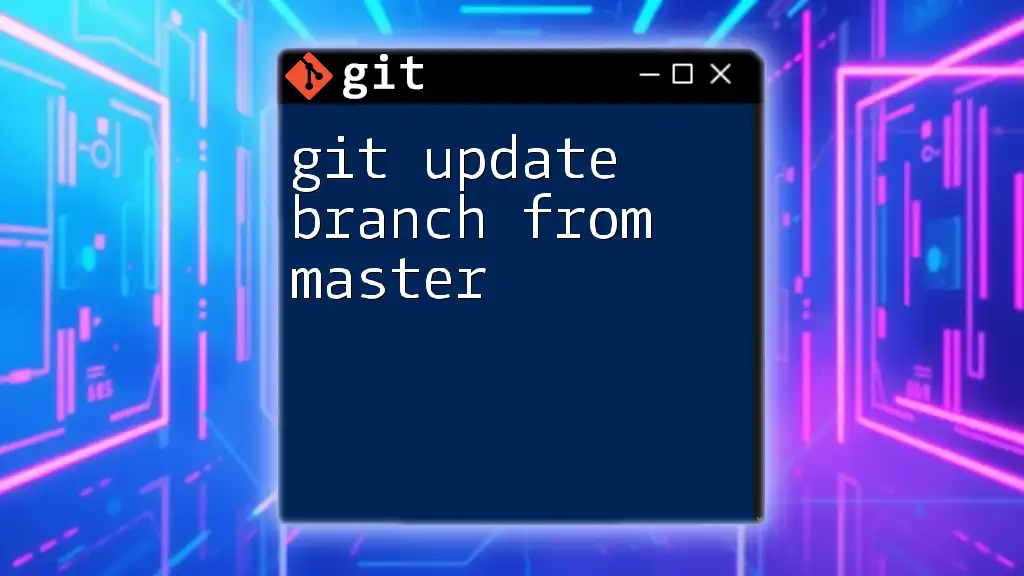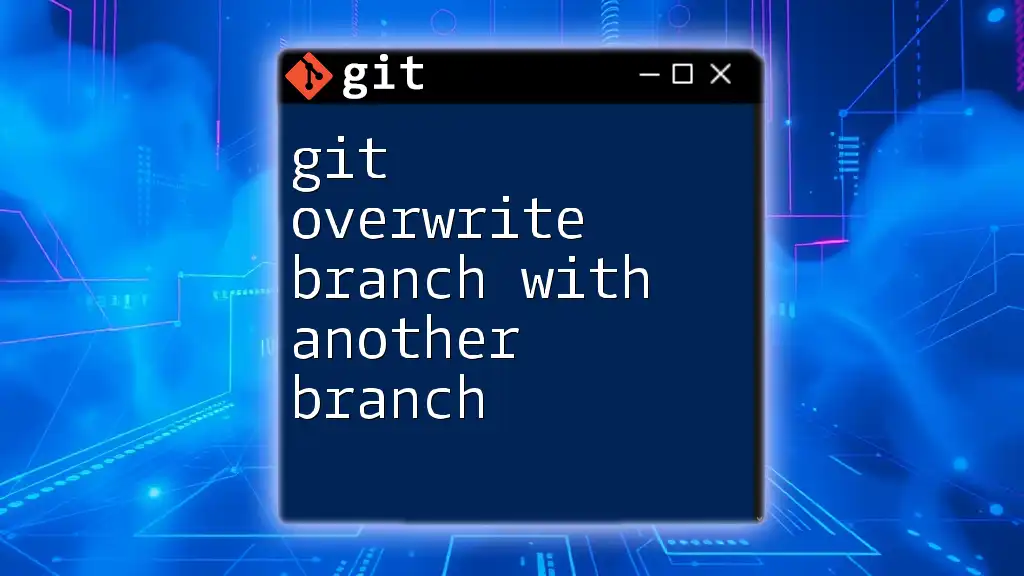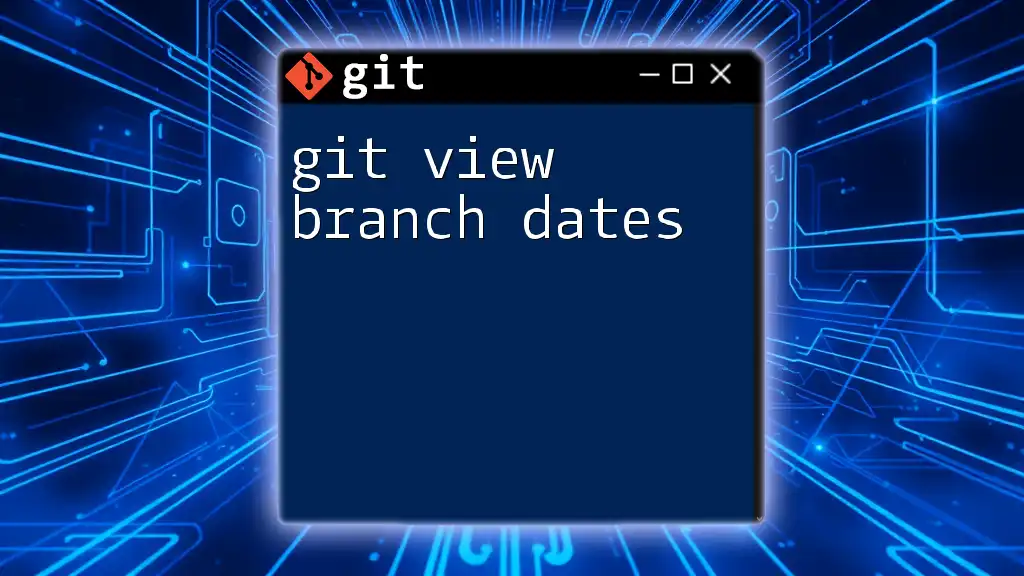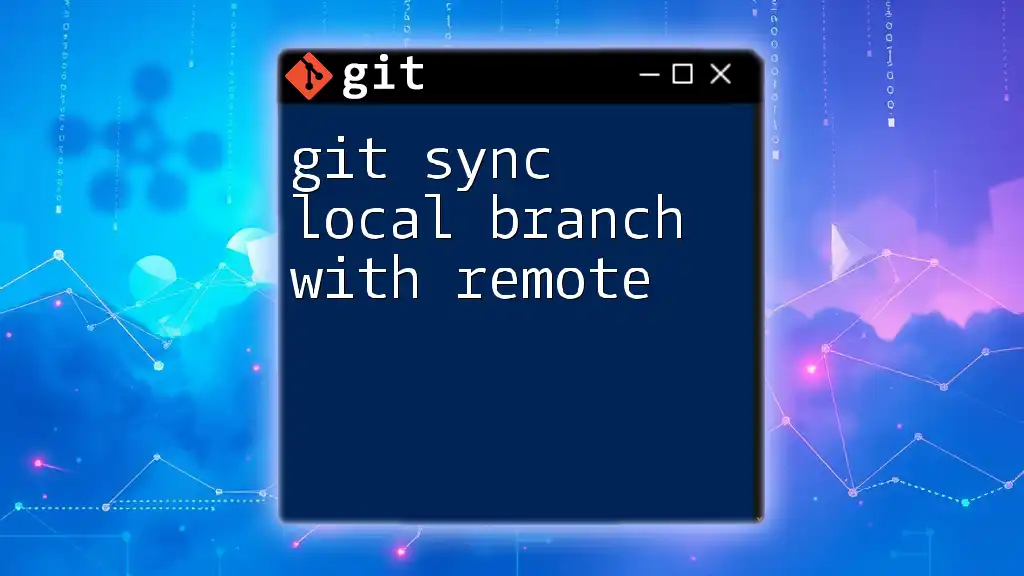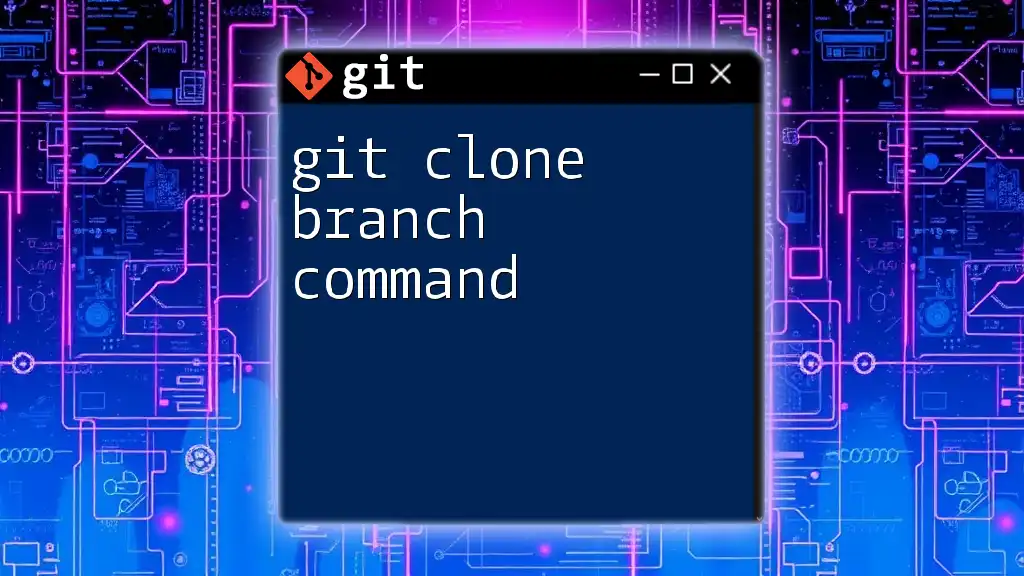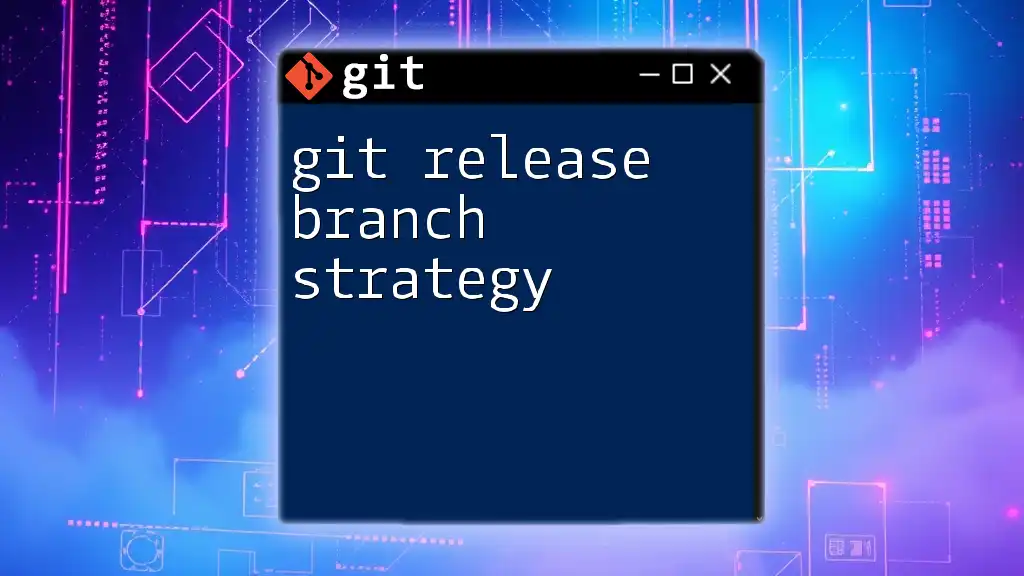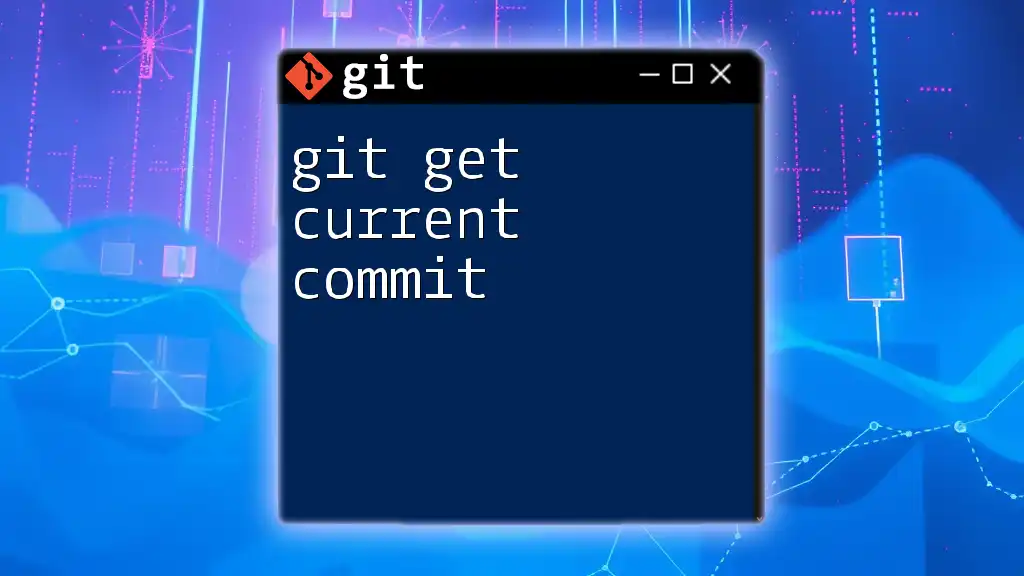To compare the differences between your current branch and the master branch in Git, you can use the following command:
git diff master
Understanding `git diff`
What is `git diff`?
`git diff` is a command used in Git to show the differences between various commits, branches, or file states. It allows developers to see what changes have been made in the codebase, highlighting both additions and deletions. This is particularly useful for assessing updates before committing them or during any collaboration process.
Why Compare with `master`?
The `master` branch is often considered the main branch or the stable version of your project. Comparing your current branch with `master` is vital for several reasons:
- Integration Readiness: Before merging your changes, it’s essential to ensure that your updates don’t conflict with the main codebase.
- Error Prevention: Identifying changes before they affect the master branch can significantly reduce bugs and inconsistencies.
- Collaboration: In team settings, comparing with `master` ensures everyone is aligned with the latest developments and helps to maintain code quality.
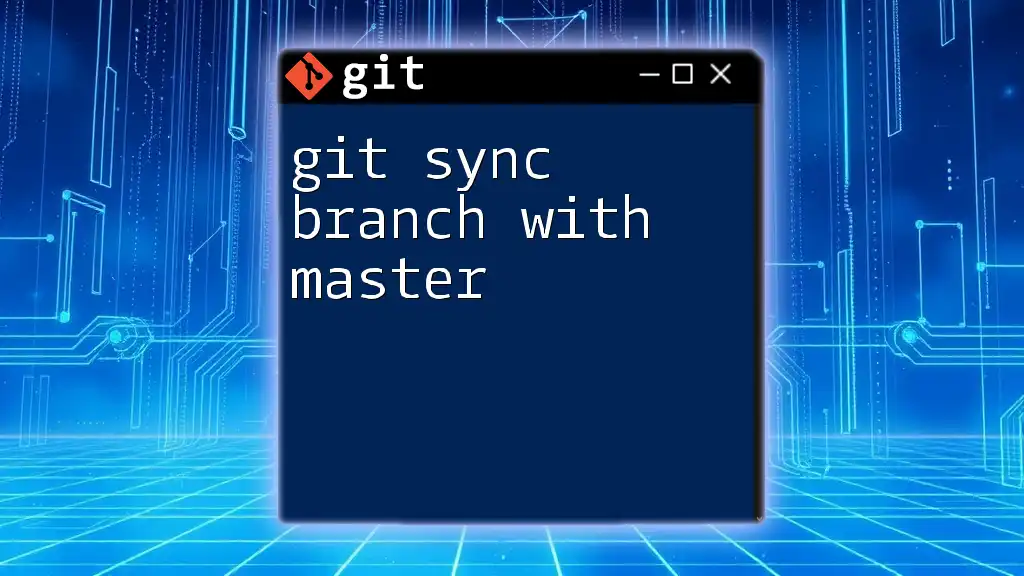
Setting Up Your Environment
Prerequisites
Before running `git diff`, you need to ensure that Git is installed and set up properly. If you haven’t done this yet:
- Install Git: Follow the instructions on the official [Git website](https://git-scm.com/).
- Set up a local repository: Run `git init` in your project directory if you haven't created a repo.
- Create and switch branches: You can easily create a new branch and switch to it using:
git checkout -b your-branch-name
Ensuring Up-to-Date Branches
Before comparing your current branch to the `master`, you need to ensure that both branches are up to date. Here’s how you can do that:
-
Check which branch you are currently on:
git branch -
Fetch the latest changes from your remote repository:
git fetch origin
This ensures that you have the most recent updates before running a diff.

Performing `git diff` with Master
Basic Syntax of the Command
The basic command to compare your current branch with the `master` branch is:
git diff master
This command is straightforward—it shows the changes in your current branch that differ from those in `master`.
Viewing Differences
A more precise way to see what's different is to specify both branches:
git diff master..your-current-branch
This command provides a clear view of the changes between the `master` branch and your current working branch. The output will be color-coded: additions are shown in green and deletions in red. Understanding this output is crucial for effective version control.
Viewing Differences for a Specific File
If you want to see changes in a particular file, you can specify it like this:
git diff master -- path/to/file.txt
This command targets the specified file, which can be especially useful if you are focusing on specific changes or need to debug a certain component of your code.
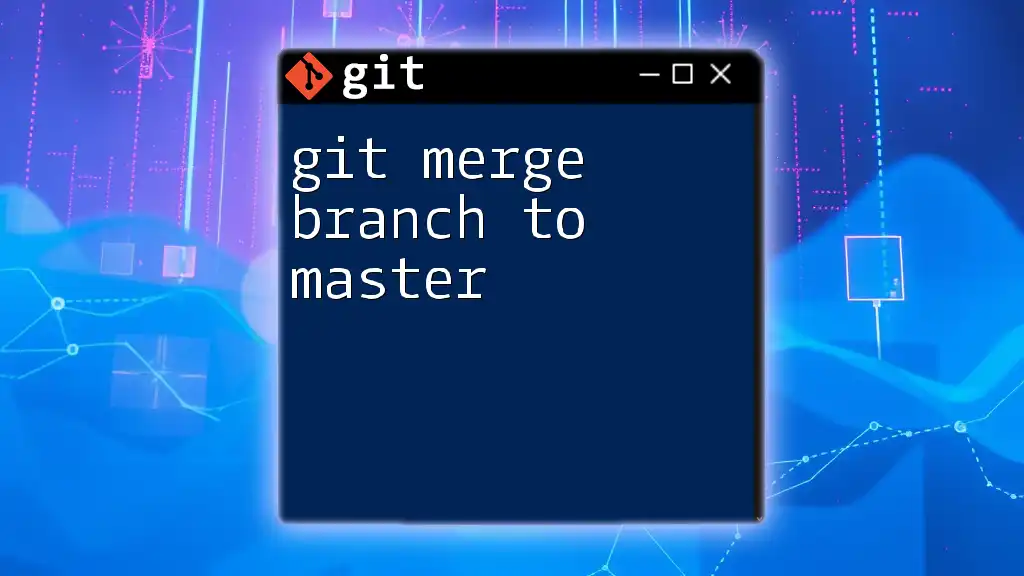
Advanced `git diff` Techniques
Using Additional Options
Git provides various options to enhance the `git diff` command:
-
Staged Changes: To view differences for changes that are staged (prepared for commit):
git diff --cached master -
Summary of Changes: For a concise summary of changes, use:
git diff --stat master
This summary will show you a quick overview of what’s different, including the number of lines added and removed.
Comparing Specific Commits
If you need to compare a specific commit from your branch against `master`, the command is as follows:
git diff master <commit_id>
Using `commit_id` allows for precise comparison, making it easier to analyze changes that were made for particular features or fixes.
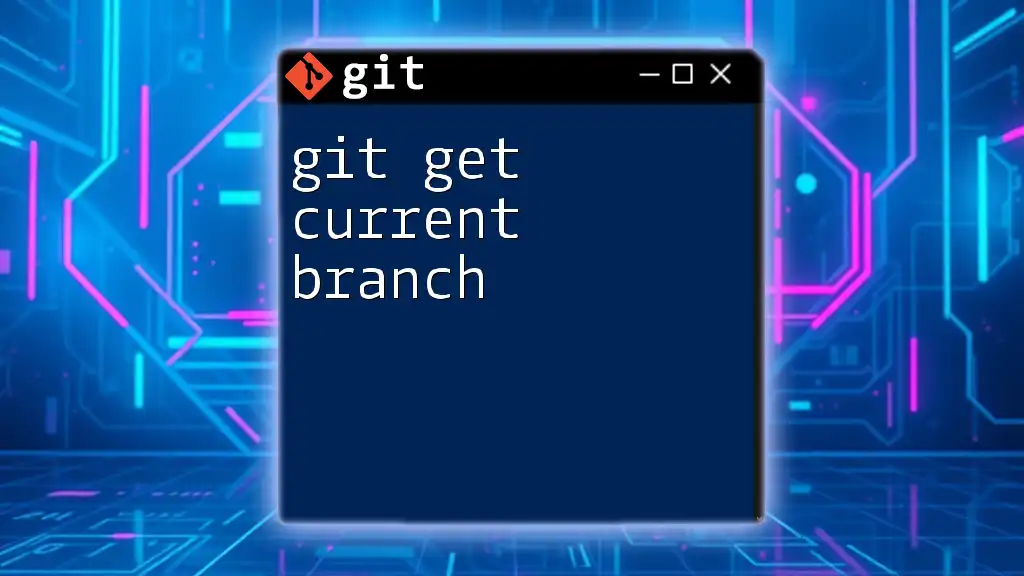
Best Practices when Using `git diff`
Interpreting Results Effectively
Understanding the output of `git diff` is crucial for leveraging it fully. The differences between code can sometimes be subtle, so pay careful attention to the specifics. Use color codes—additions in green and deletions in red—to quickly grasp the nature of changes.
Regularly Comparing Changes
It’s a good practice to run `git diff` frequently, especially before merging or committing changes. This habit ensures that you’re aware of any conflicts or issues that may arise, leading to a smoother development process and higher code quality.
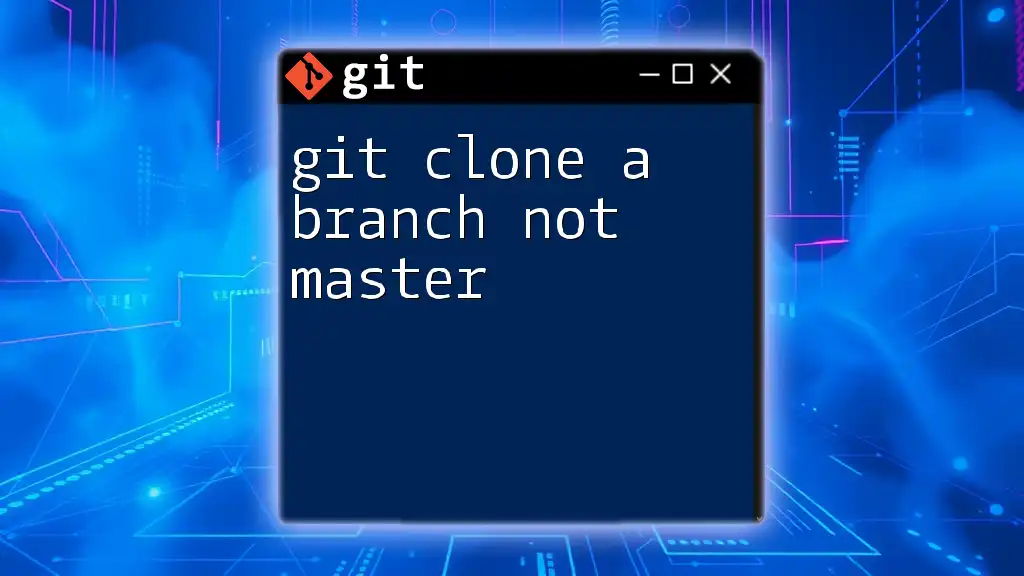
Common Errors and Troubleshooting
Resolving Merge Conflicts
It's common to encounter merge conflicts when trying to integrate your changes into `master`. If that happens, you’ll need to review the areas of conflict highlighted during a merge attempt. Align your code with `master` by editing the conflicting files, and ensure that all changes are cohesive before finalizing the merge.
Handling Detached HEAD State
Sometimes, you may find yourself in a detached HEAD state, which occurs when you check out a specific commit rather than a branch. To resolve this and get back on track when comparing branches, simply switch back to your desired branch:
git checkout your-branch-name
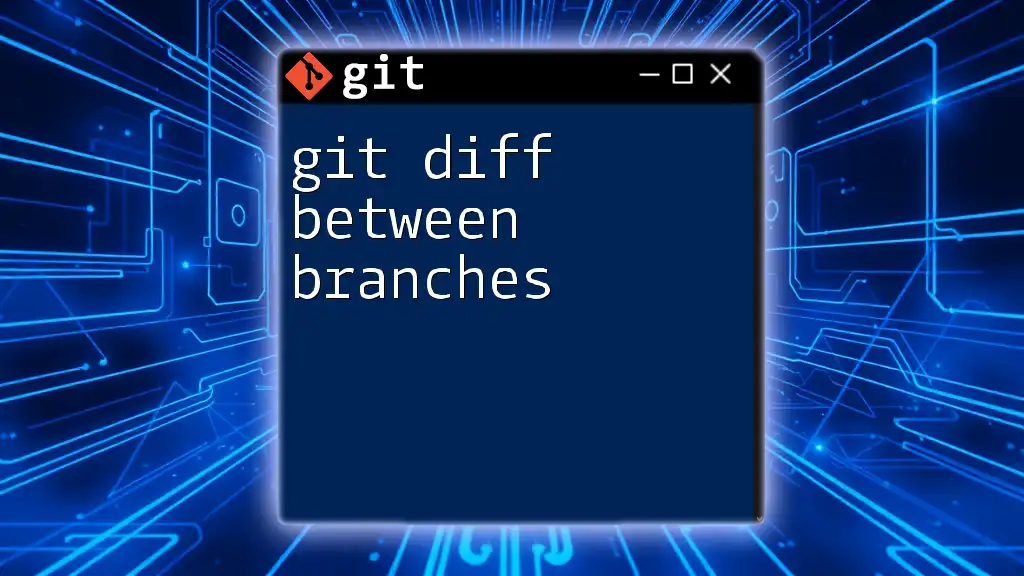
Conclusion
Using `git diff current branch with master` is an indispensable practice for maintaining code integrity and seamless collaboration in software development. Regularly comparing branches fosters a healthier codebase and promotes best practices among team members. By mastering the techniques and commands outlined in this guide, you will enhance your workflow and strengthen your Git proficiency.

Additional Resources
For those who wish to deepen their understanding of Git, consider exploring the official Git documentation or engaging with various online tutorials that provide further insights into Git commands and best practices.