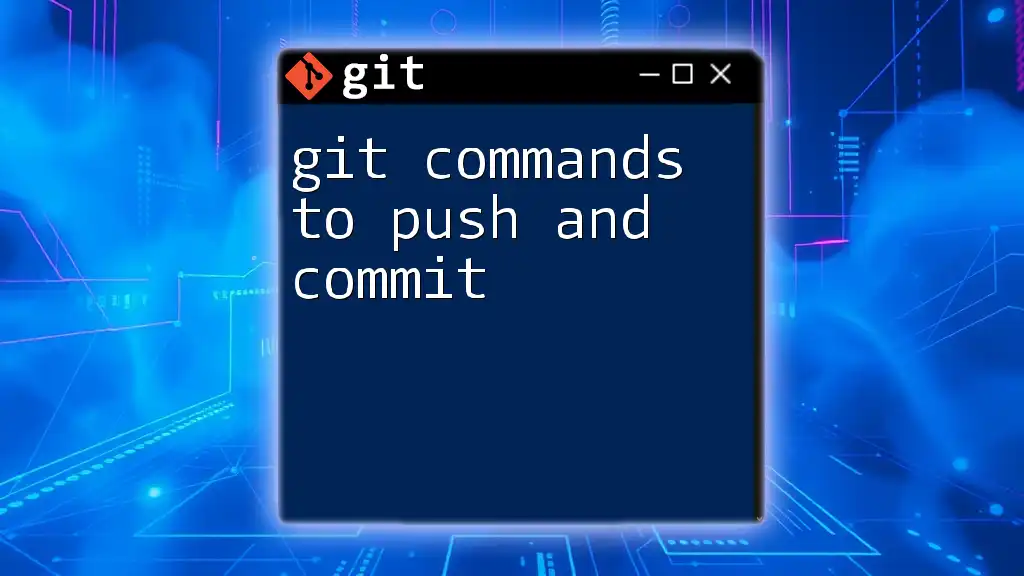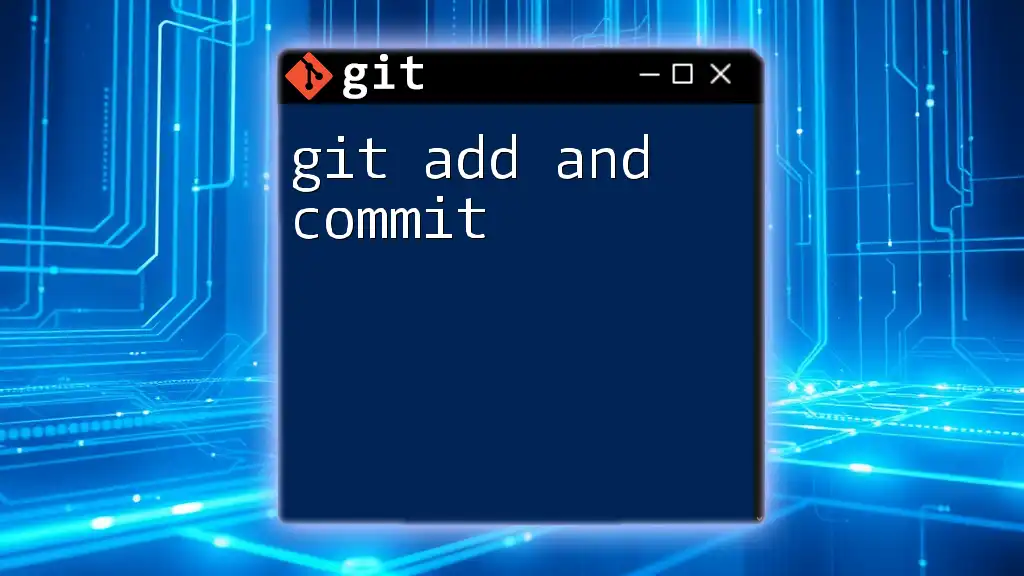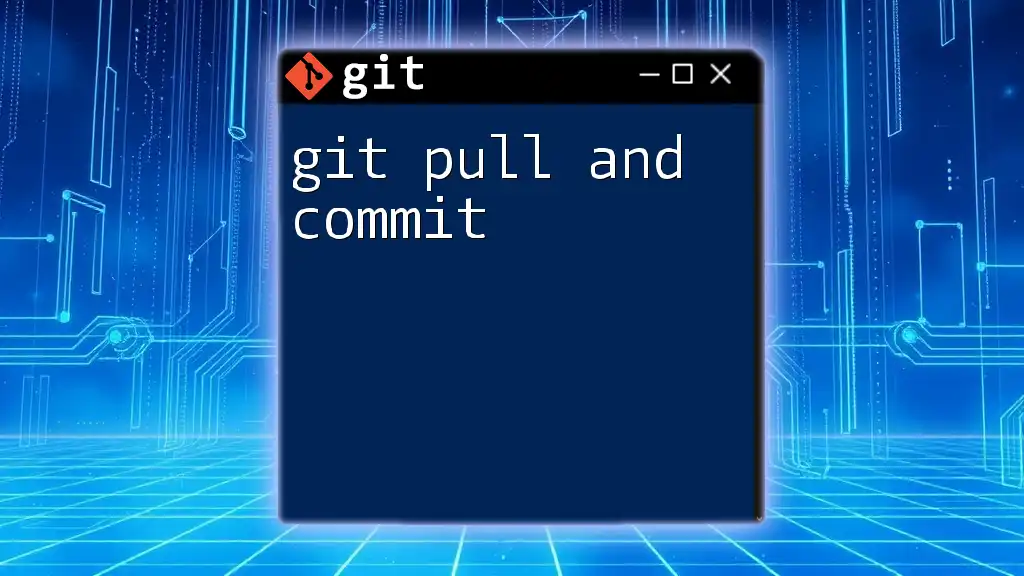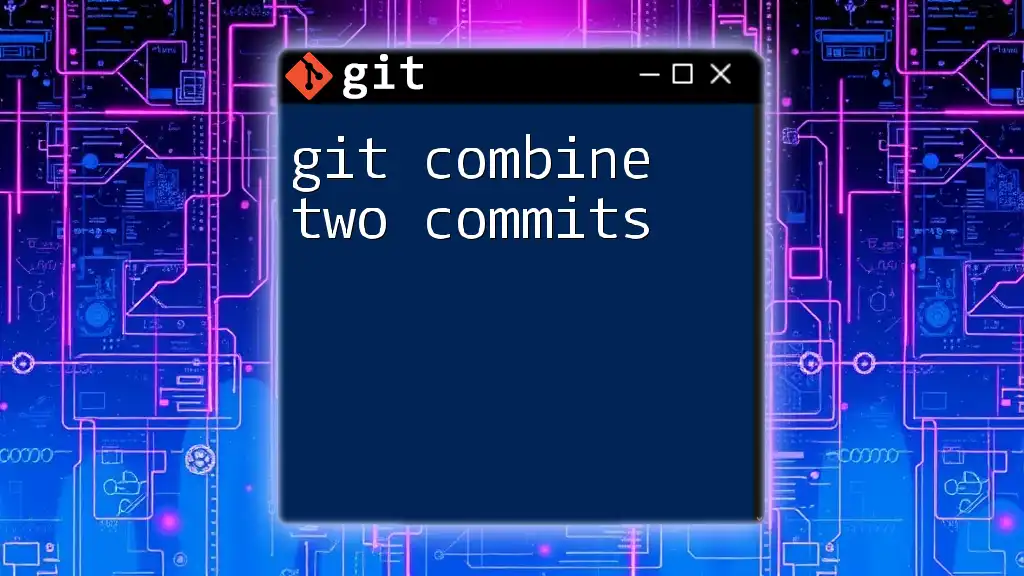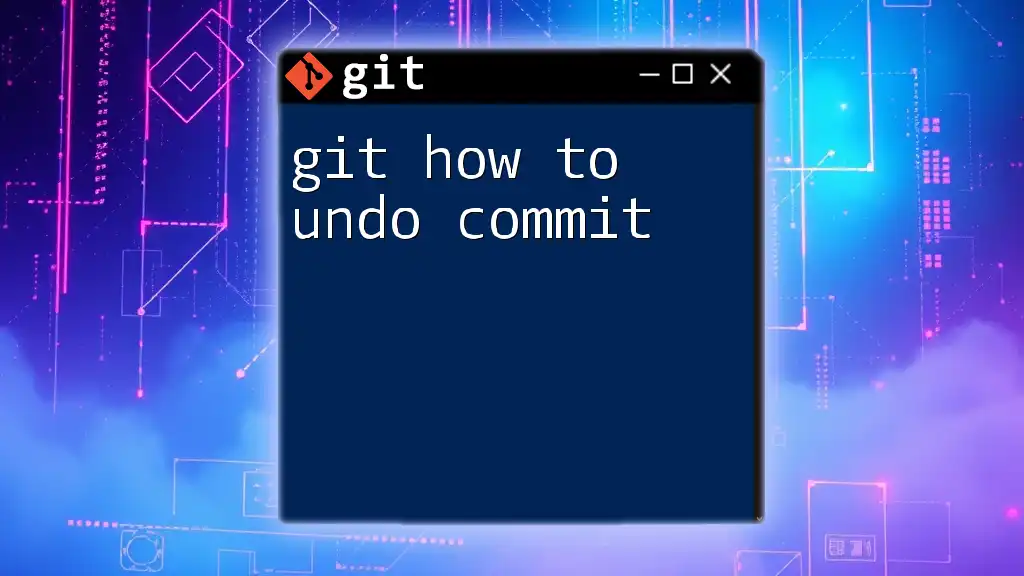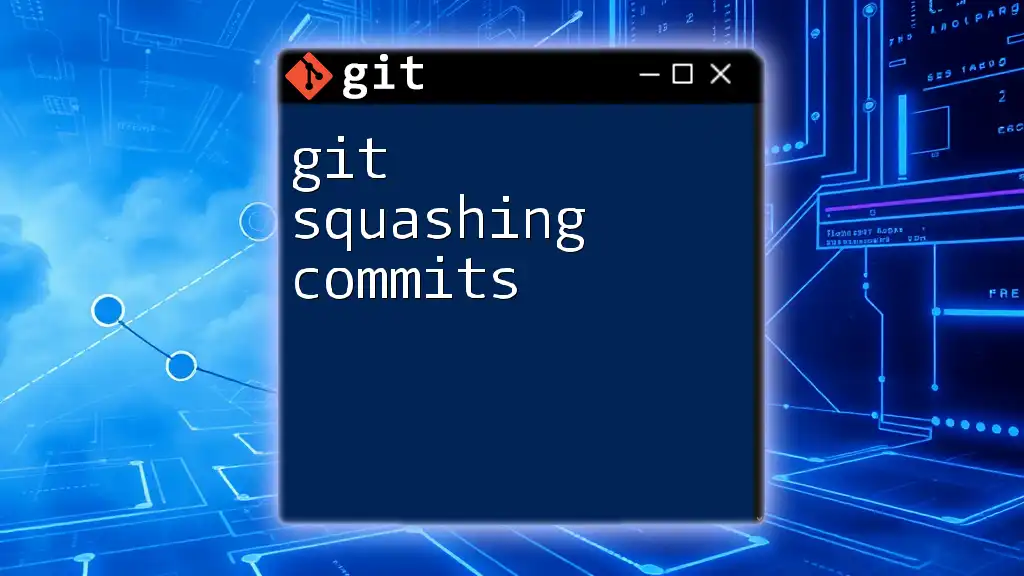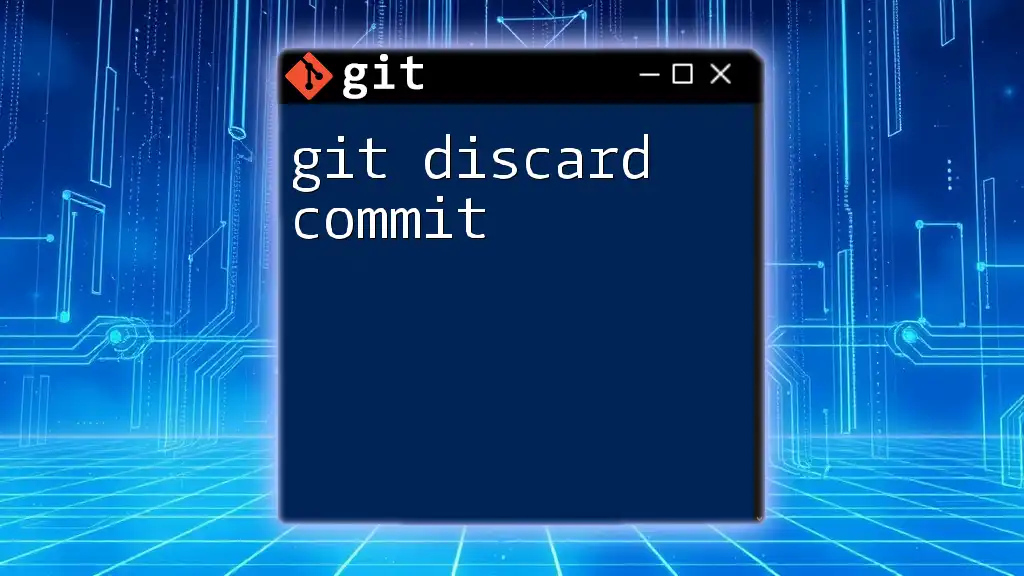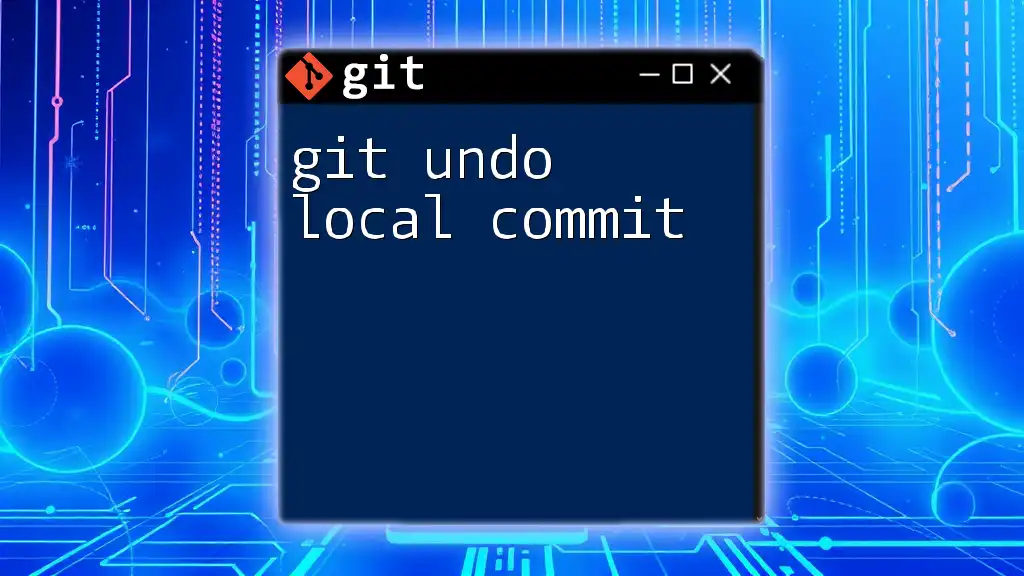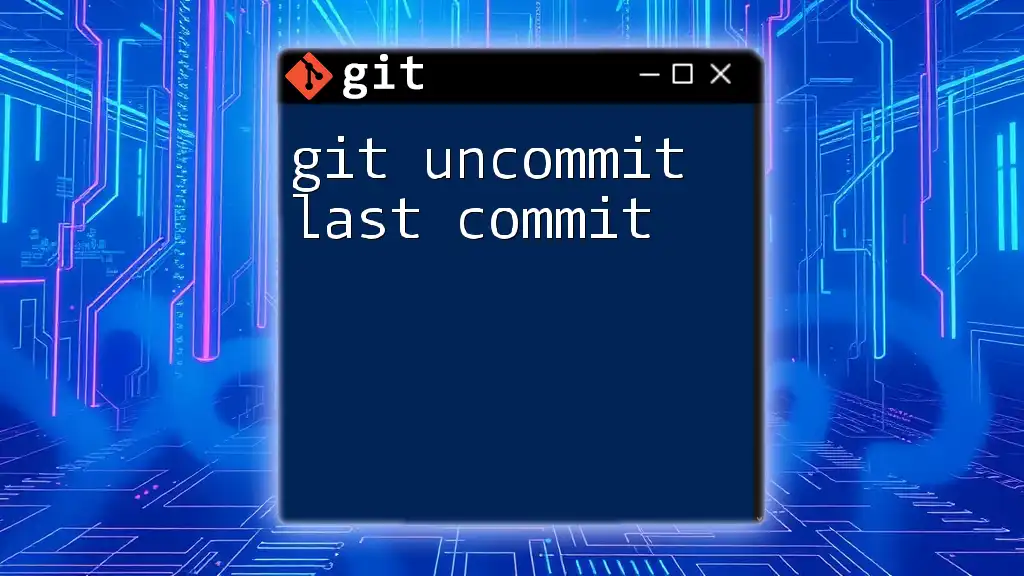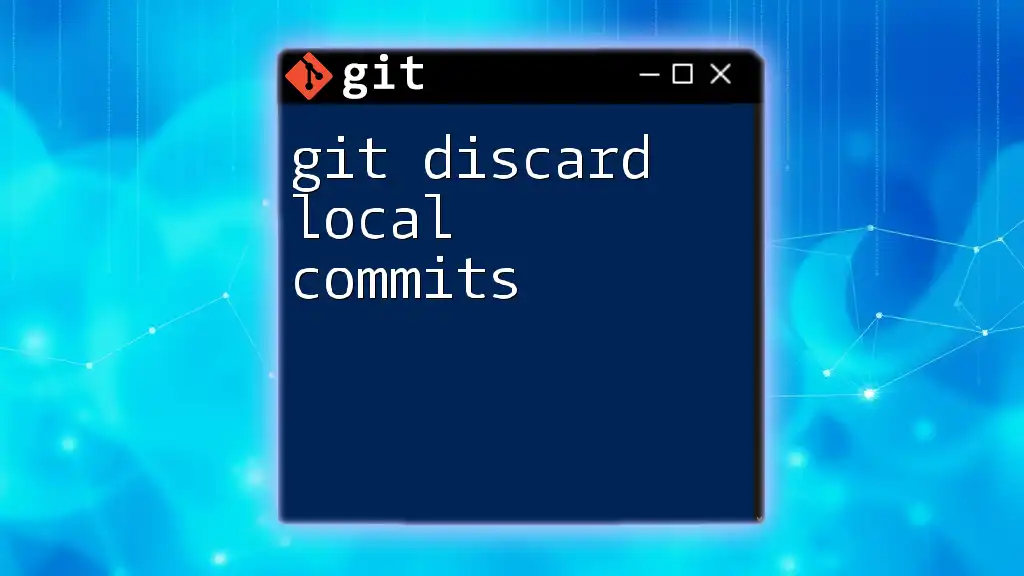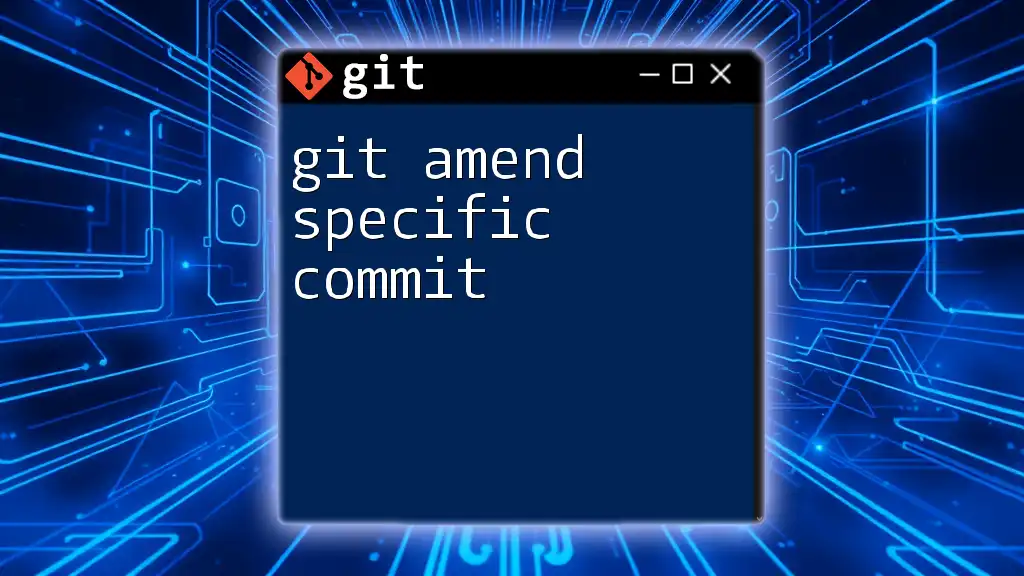To commit changes to your local Git repository and push them to a remote repository, you can use the following commands:
git add . # Stages all changes
git commit -m "Your commit message" # Commits the staged changes
git push origin main # Pushes the commit to the main branch of the remote repository
Understanding Commit and Push
What is a Commit?
A commit in Git represents a snapshot of your project at a specific point in time. It's a crucial part of the version control process, allowing you to keep a record of changes made to the code. Each commit is accompanied by a unique identifier and a message that describes the changes.
Importance of Commit Messages
Clear commit messages are essential for understanding the history of the project. A well-crafted message helps team members (and your future self) grasp the context of changes quickly. Here are some best practices for writing commit messages:
- Start with a concise summary (50 characters or less).
- Use the imperative mood ("Add feature X" instead of "Added feature X").
- Provide additional context in the body if necessary, preferably wrapping at 72 characters.
What is a Push?
The push command moves commits from your local repository to a remote repository. This is essential for collaborating with others and sharing your work. Unlike commits, which are local and private until pushed, a push updates the remote repository, making your changes available to others.
Key Differences Between Push and Pull
- Push uploads your local changes to a remote repository.
- Pull retrieves changes from a remote repository to update your local copy.
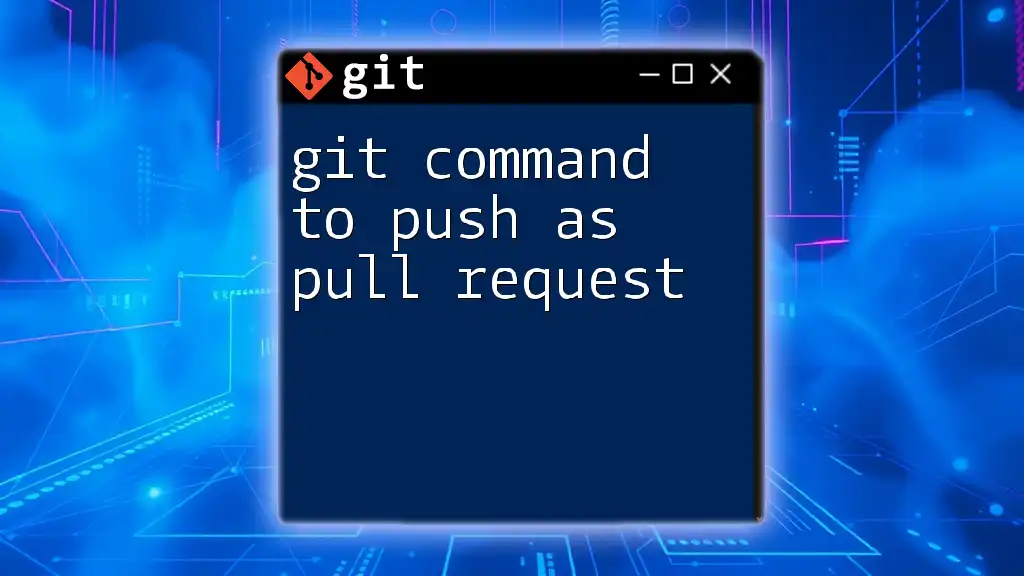
Setting Up Your Git Environment
Installing Git
Before you can start using Git commands to push and commit, you need to install Git on your machine. Here are instructions for different operating systems:
Windows
- Download the Git installer from the [official Git website](https://git-scm.com/downloads).
- Run the installer and follow the on-screen instructions.
macOS
You can install Git using Homebrew by running:
brew install git
If you don't have Homebrew, you can download the installer from the Git website.
Linux
Most Linux distributions come with Git available via package managers. For example, on Ubuntu, you can run:
sudo apt-get install git
Verification of Installation
To confirm that Git is installed correctly, run:
git --version
This command should display the version of Git installed.
Configuring Git
After installing Git, configure it to set your user name and email. These details appear in your commits and help track authorship.
To set your user name:
git config --global user.name "Your Name"
To set your email address:
git config --global user.email "you@example.com"
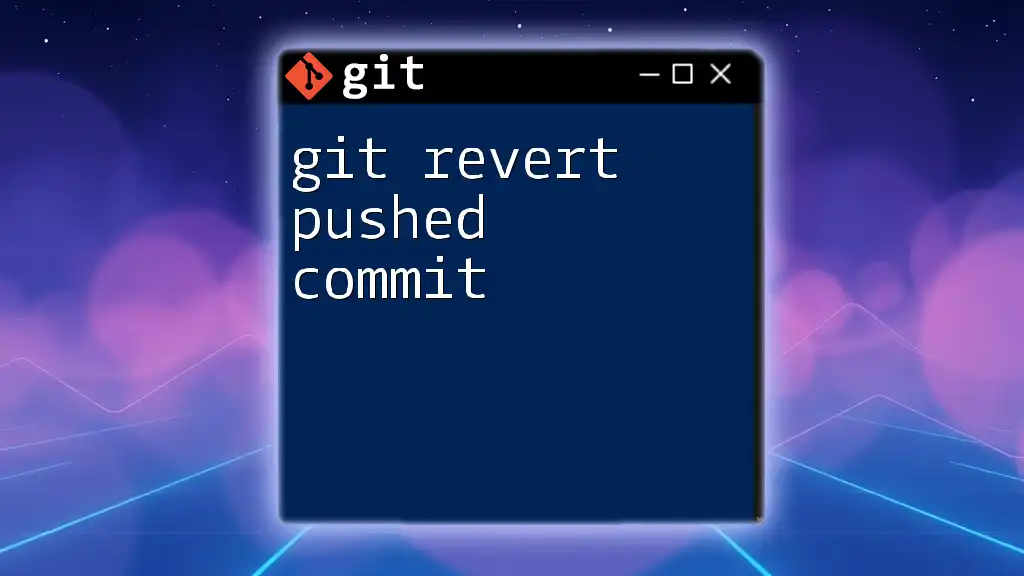
The Commit Process
Staging Changes
Before a file is committed, it needs to be added to the staging area. Think of it as preparing your files for the next snapshot. To stage a specific file, use:
git add <file_name>
If you want to stage all modified files at once, simply run:
git add .
Creating a Commit
Once your changes are staged, you can create a commit. The command is straightforward:
git commit -m "Your commit message here"
Always strive to write meaningful messages that convey what has been changed and why.
Viewing Commit History
To see your commit history, use:
git log
This command provides detailed information about each commit, including the commit hash, author, date, and message. For a more concise view, you can use:
git log --oneline
This shows each commit as a single line, making it easier to scan.
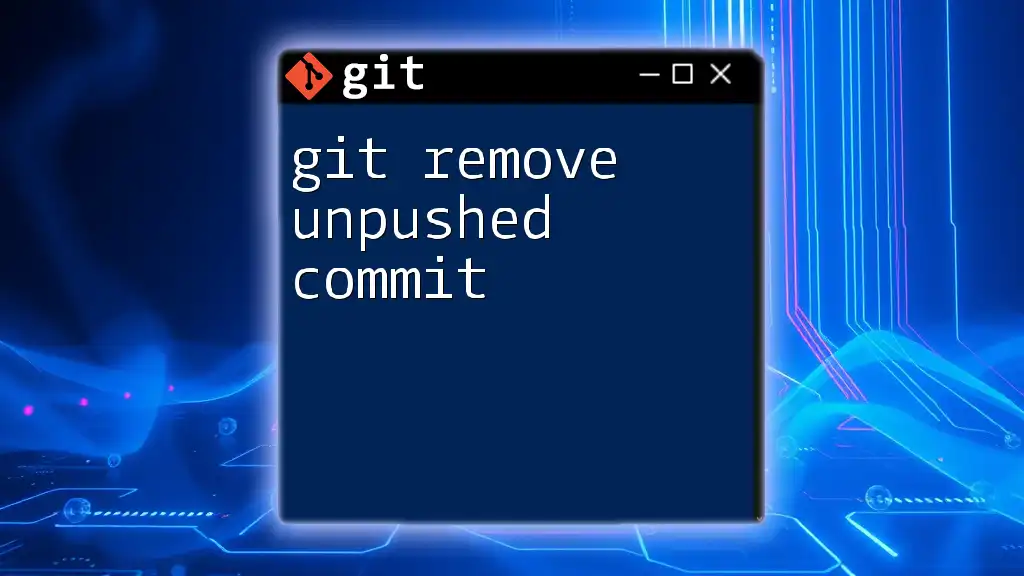
The Push Process
Understanding Remote Repositories
Remote repositories are versions of your project that are hosted online (e.g., on platforms like GitHub or GitLab). To check what remotes are currently set, use:
git remote -v
This command will display the associated URLs for each named remote.
Pushing Commits
To push your commits to a remote repository, use:
git push origin <branch_name>
Here, origin refers to the default name for your remote repository, and branch_name specifies the branch you want to update. If you are on the main branch and want to push changes, it would look like:
git push origin main
Handling Push Issues
Authentication Issues
If you encounter authentication issues when pushing, it’s often due to your method of connecting to the remote repository. Git can authenticate via HTTPS or SSH. Setting up SSH keys can simplify this process for GitHub. You can find detailed steps on how to generate and add SSH keys in the GitHub documentation.
Conflicts and Rejections
If your push is rejected, it's likely because the remote branch has changes that you do not have locally. To resolve this, pull the latest changes before you push:
git pull origin <branch_name>
This command fetches changes from the remote and merges them into your local branch.
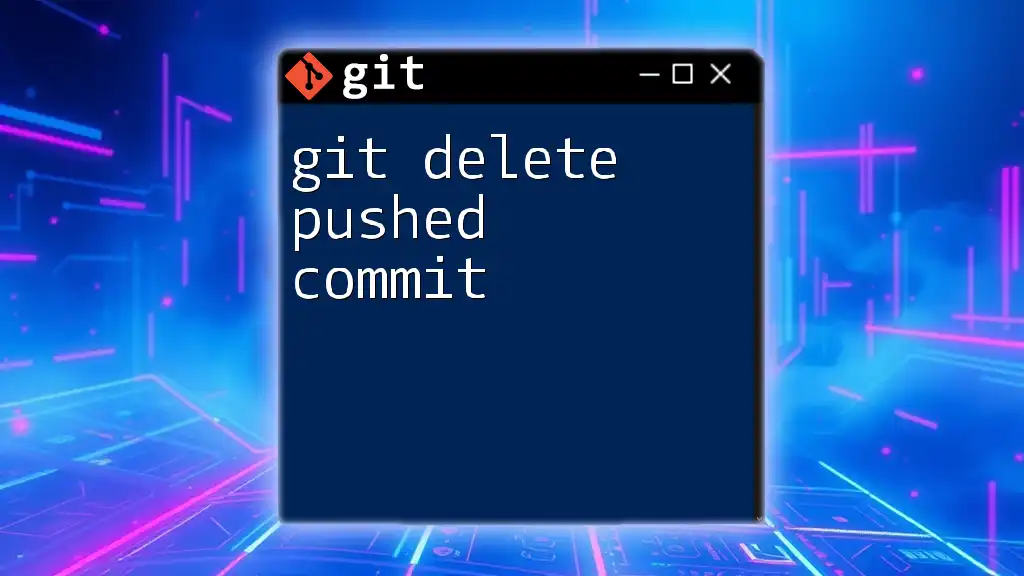
Advanced Push Techniques
Force Pushing
In some cases, you might need to overwrite changes on the remote—this is where force pushing comes in handy:
git push --force
However, use this command with caution! Force pushing can overwrite others’ work, leading to potential conflicts and loss of data.
Pushing to Different Branches
If you want to push your local commits to a new branch on the remote, use:
git push origin <new_branch_name>
This command creates the branch on the remote if it doesn't already exist.

Conclusion
By mastering these git commands to push and commit, you equip yourself with fundamental tools required for effective version control and collaboration. Commit regularly, write meaningful messages, and push changes frequently to maintain a healthy project workflow. Regular practice and using these commands in real projects will help solidify your understanding and proficiency in Git.
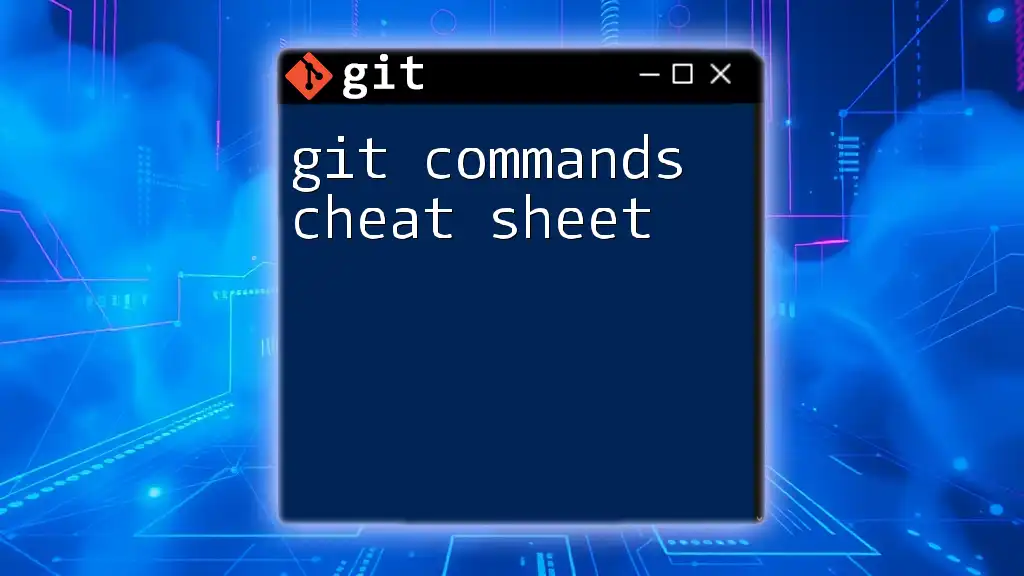
Additional Resources
For further information and advancement in your Git skills, consider exploring recommended graphical user interfaces for beginners, the official Git documentation, and various online courses tailored to Git and version control practices. Happy coding!