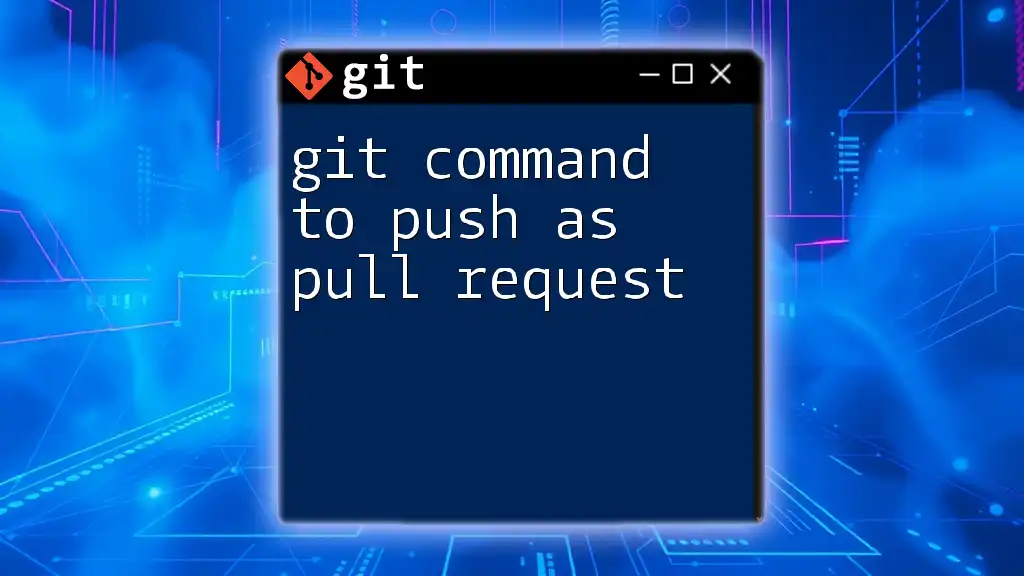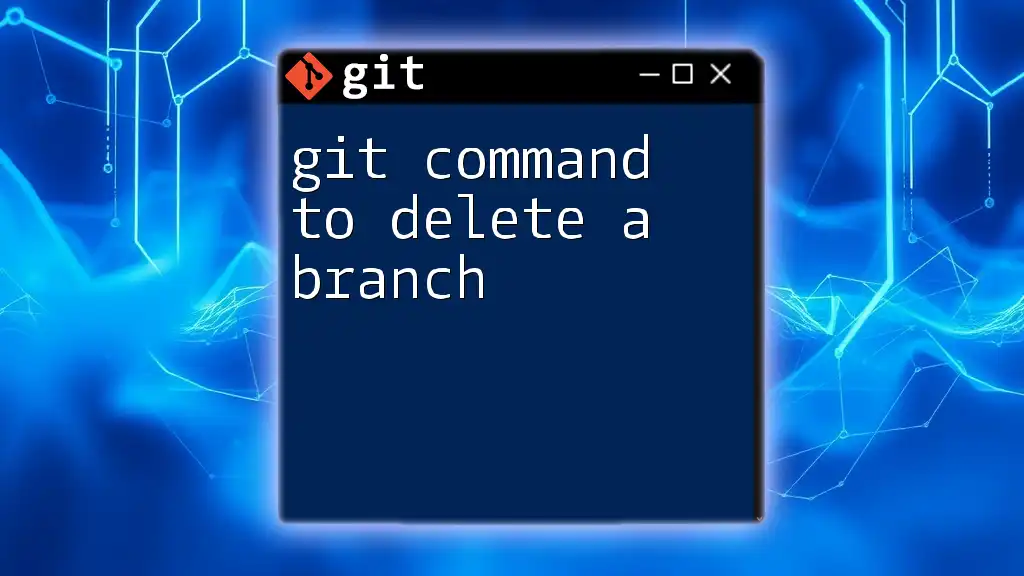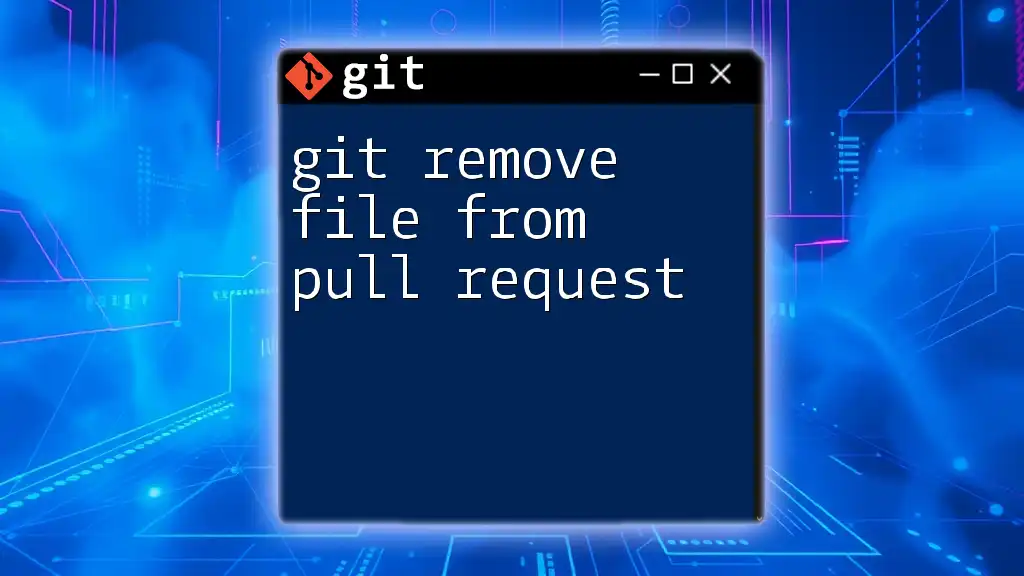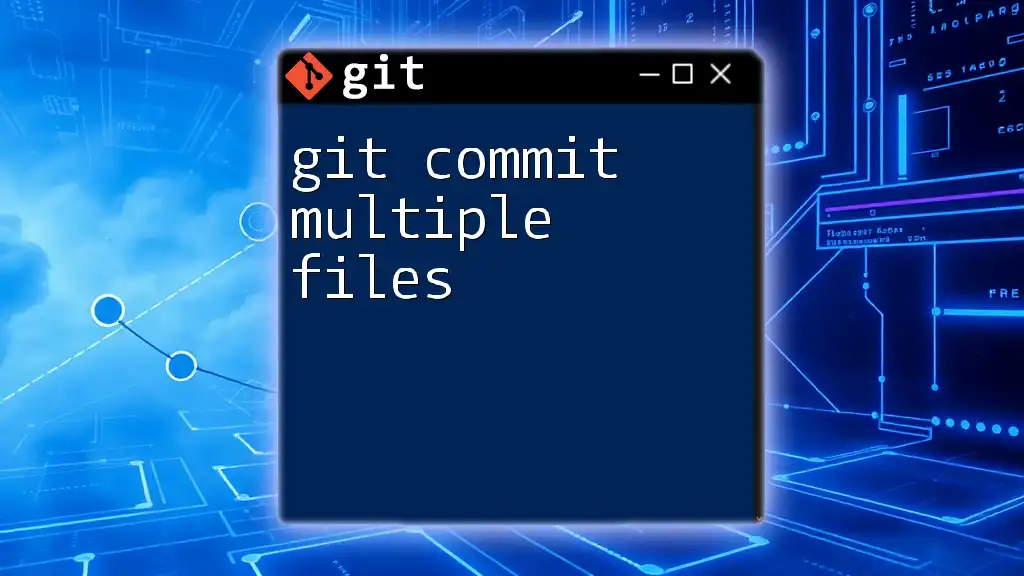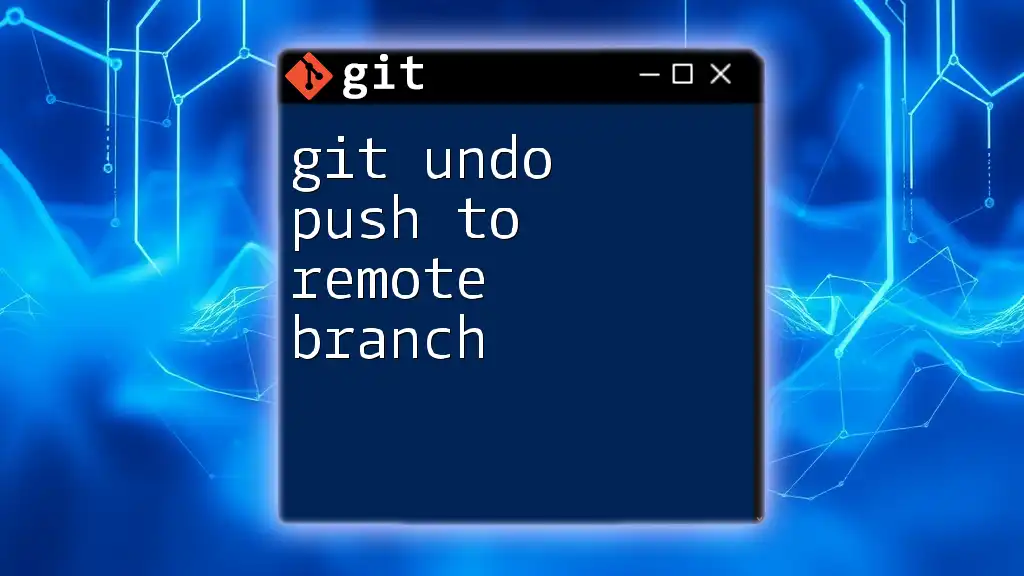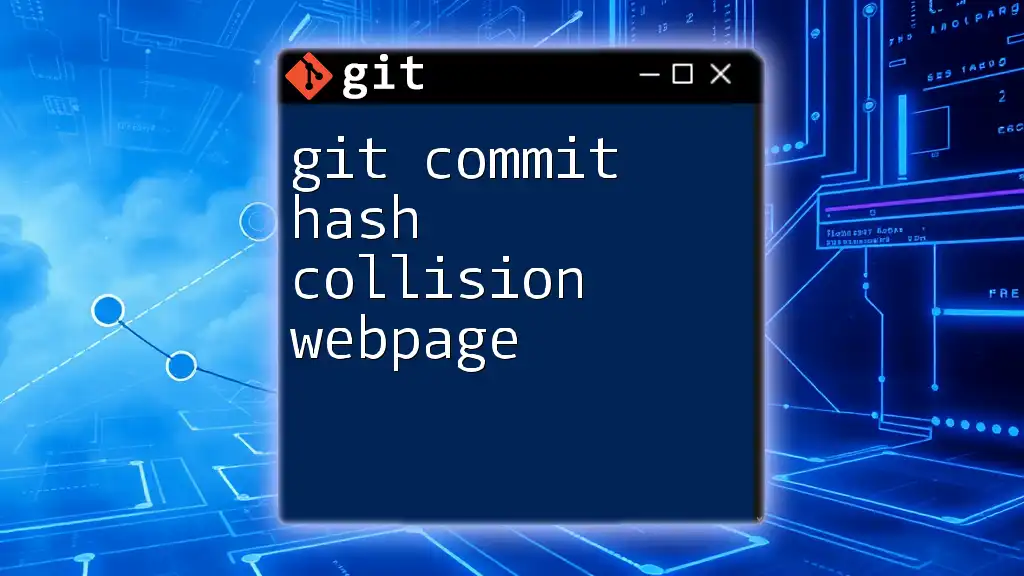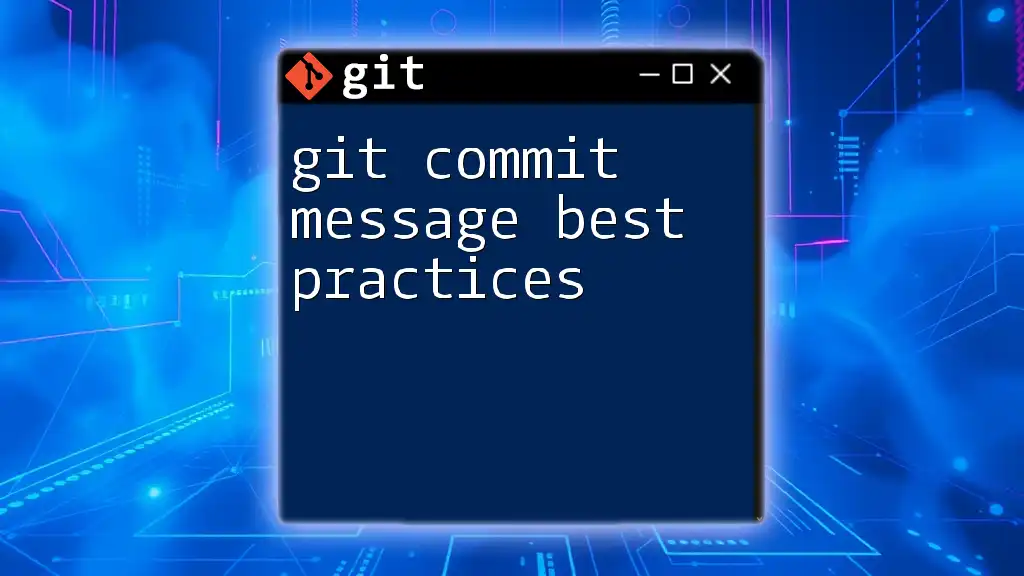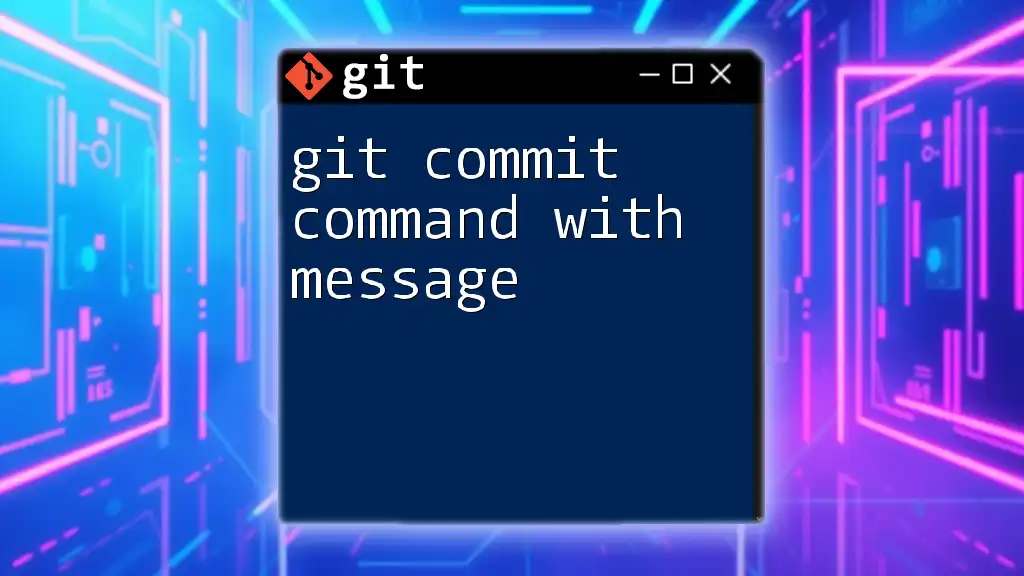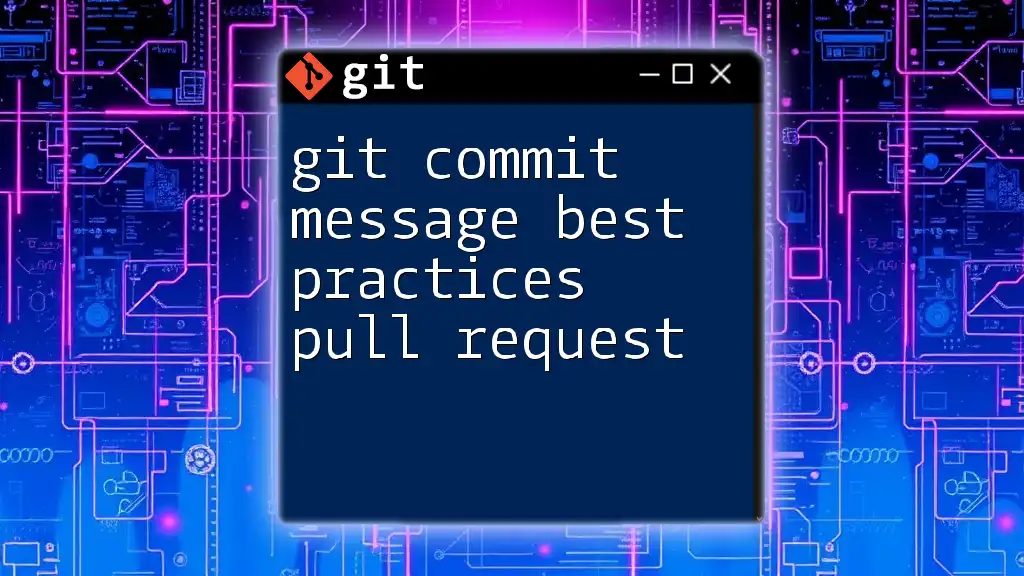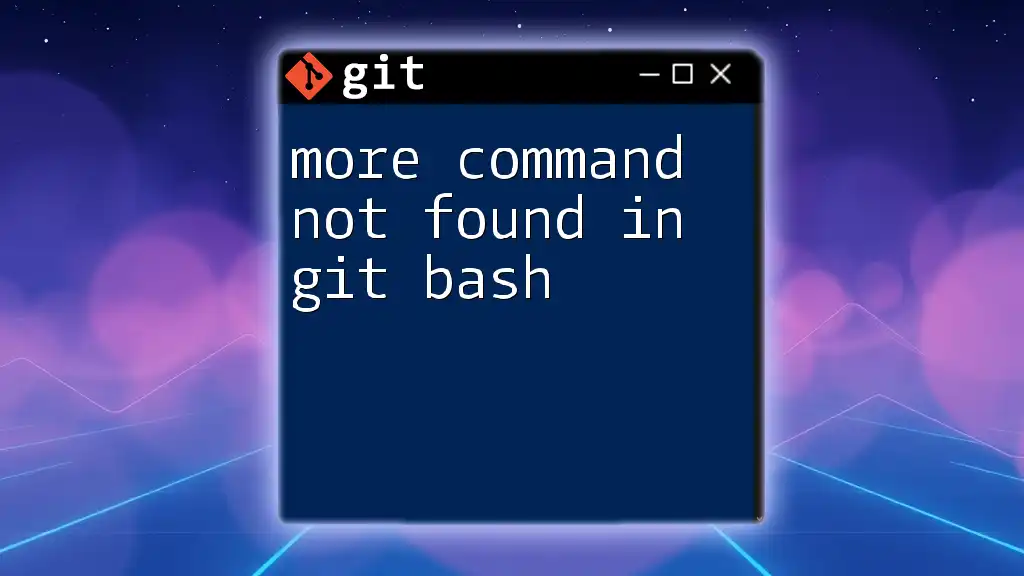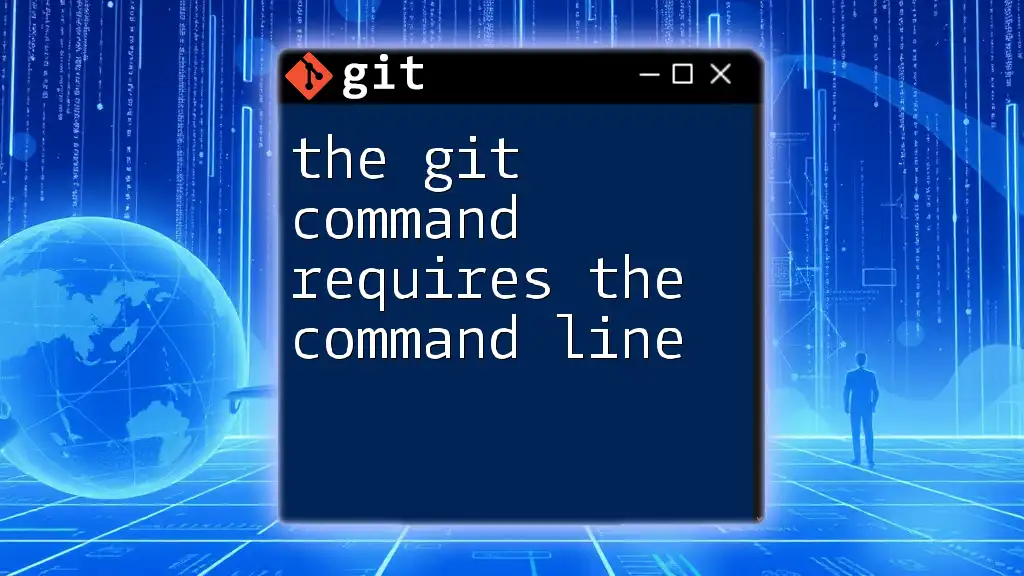To push your local commits as a pull request to a remote repository on GitHub, first push your branch and then initiate the pull request using the GitHub CLI or the web interface. Here's how you can push your changes:
git push origin your-branch-name
After pushing, follow up with creating a pull request on GitHub.
Understanding the Basics of Git
What is Git?
Git is a distributed version control system designed to handle everything from small to large projects with speed and efficiency. It allows multiple developers to work together on a project without interfering with each other's work. This mechanism for collaboration is vital in today’s software development landscape, where teamwork and version tracking are crucial.
What is a Pull Request?
A pull request (PR) is a mechanism for proposing changes to a codebase. It allows developers to notify team members of changes that may need their input, and serves as a discussion space for those changes before they become part of the main codebase. Using pull requests fosters collaboration, accountability, and ensures code quality through peer reviews.
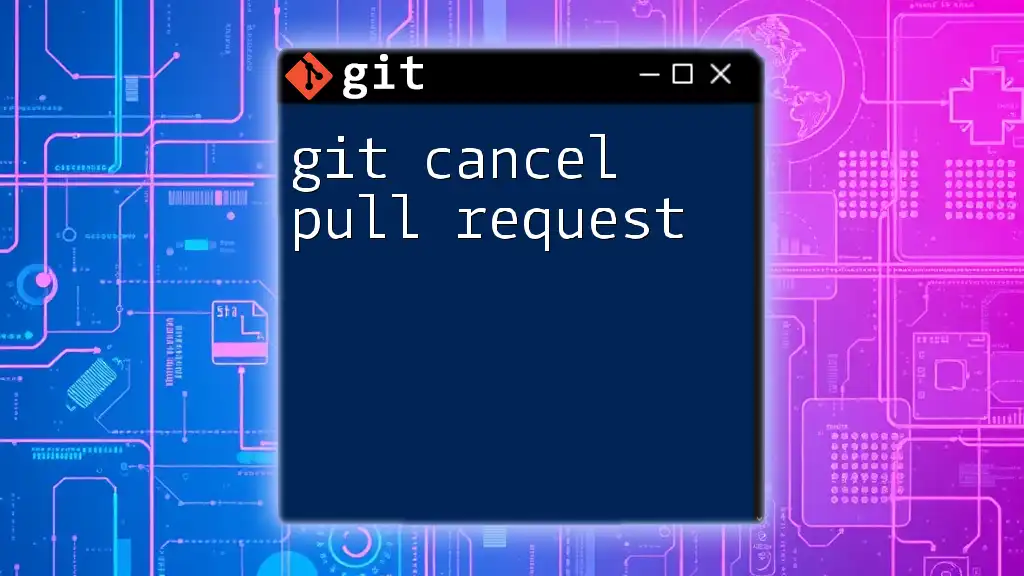
Setting Up Your Git Environment
Installing Git
To start using Git, you first need to install it. Depending on your operating system, the setup varies slightly:
- Windows: Download the latest version from the [Git official website](https://git-scm.com).
- macOS: Use Homebrew by running the command:
brew install git - Linux: Use your package manager, for example:
sudo apt-get install git
Configuring Git
Once Git is installed, you'll want to configure it with your identity. Use the following commands to set your name and email, as these will be associated with your commits:
git config --global user.name "Your Name"
git config --global user.email "your_email@example.com"
Creating a New Branch
Branching is an essential practice in Git workflows. It allows you to work on a feature, bug fix, or experiment without affecting the main codebase.
To create a new branch, you can use the following command:
git checkout -b feature/branch-name
This command does two things: it creates a new branch with the specified name and switches you to that branch. Feel free to give your branch a descriptive name that relates to the changes you'll make.
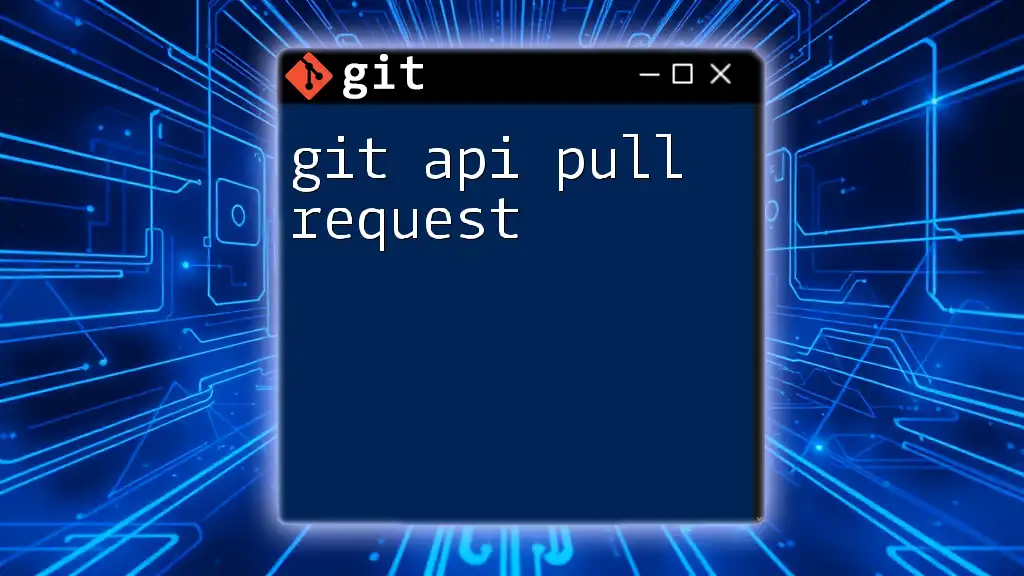
Making Changes and Committing Them
Editing Your Files
Once you've created your branch, you can start making changes to your files. It’s essential to regularly edit and test your code to maintain its quality.
Staging and Committing Changes
After making your changes, you’ll need to stage and commit them. First, stage your files using:
git add .
This command stages all the changes in your current directory. Next, you should commit your changes with a clear message about what was done:
git commit -m "Your commit message"
Commit messages are crucial for documenting your changes and should succinctly describe what you've accomplished.
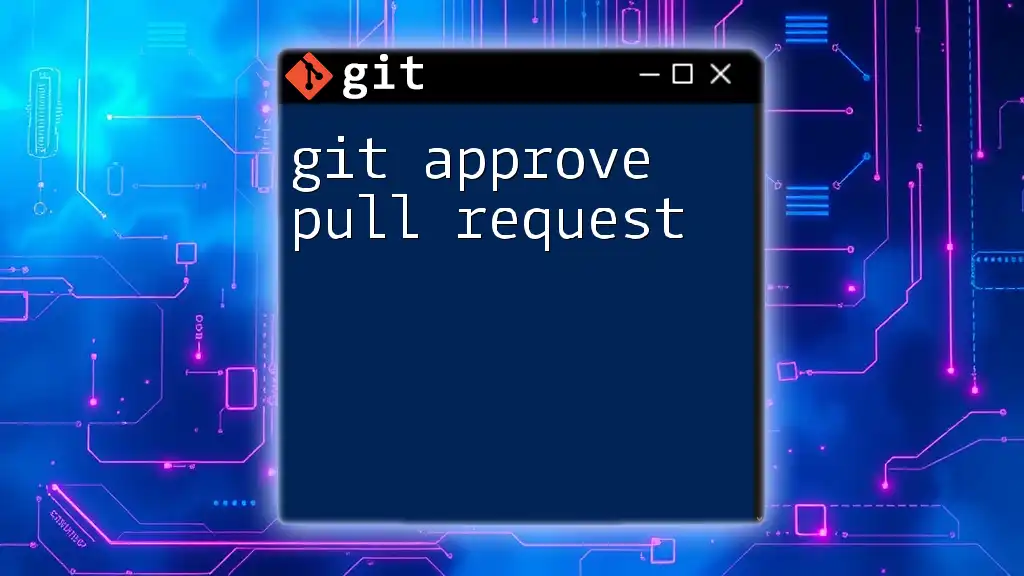
Pushing Changes to the Remote Repository
What Does 'Push' Mean?
The `push` command in Git is how you transfer your local repository changes to a remote repository, such as GitHub. This ensures your changes are integrated and can be accessed by other developers.
The Command to Push Your Branch
To push your newly created branch to the remote repository, use the following command:
git push origin feature/branch-name
This command tells Git to upload your branch along with any commits to the 'origin' remote repository. After you push, you can share your branch with others, and it becomes available for collaboration.
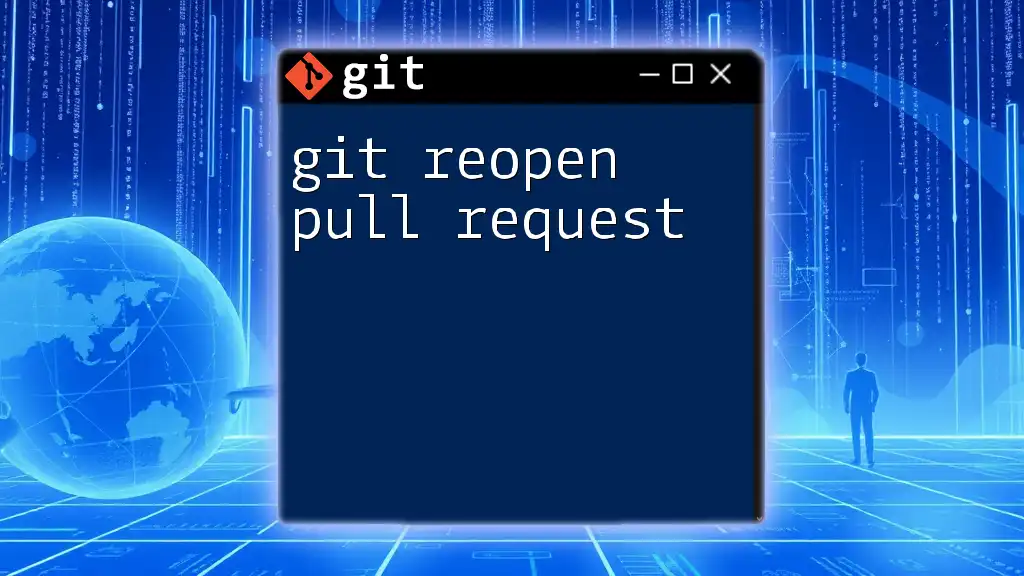
Creating a Pull Request on GitHub
Accessing the GitHub Repository
After pushing your branch to GitHub, navigate to your repository in a web browser. You should see an option to create a new pull request for your recently pushed branch.
Initiating a Pull Request
Click on the "Compare & pull request" button that appears after pushing your branch. This action leads you to a new page where you can provide details about the pull request.
Providing Context in Your Pull Request
When writing your pull request, it's beneficial to include:
- A descriptive title that summarizes the change.
- A detailed description explaining what changes were made, why they were made, and any required context for reviewers.
- Links to relevant issues or discussion threads for extra context.
This information helps team members understand the purpose of your changes and facilitates a smooth review process.
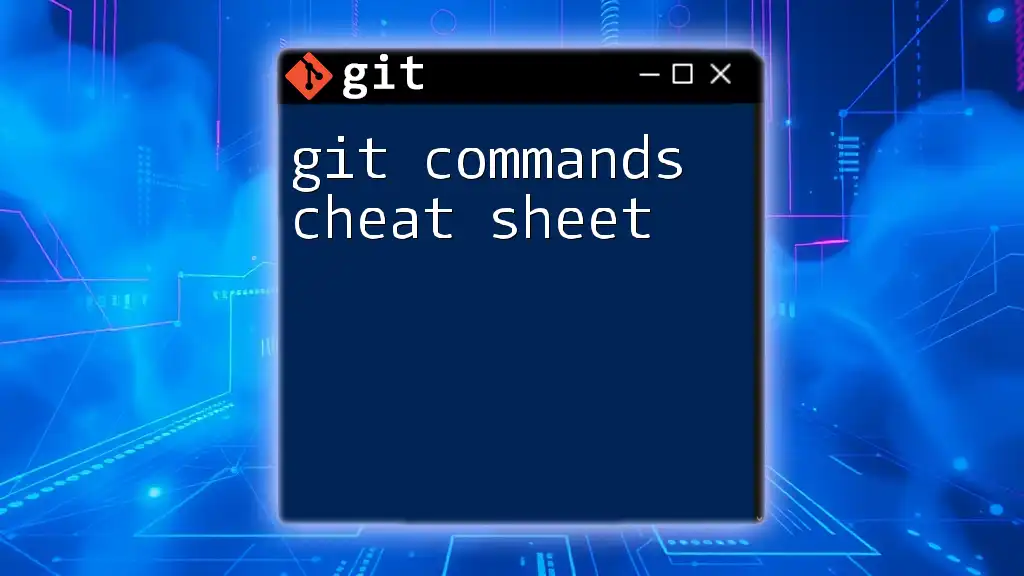
Conclusion
Mastering the git command to push as pull request is vital for efficient collaboration in software development. By following the steps laid out in this guide, you can navigate through the Git workflow with ease — from branching and committing changes to pushing those changes and creating pull requests. This structured approach not only streamlines your development process but also enhances the pool of knowledge and accountability within your team.
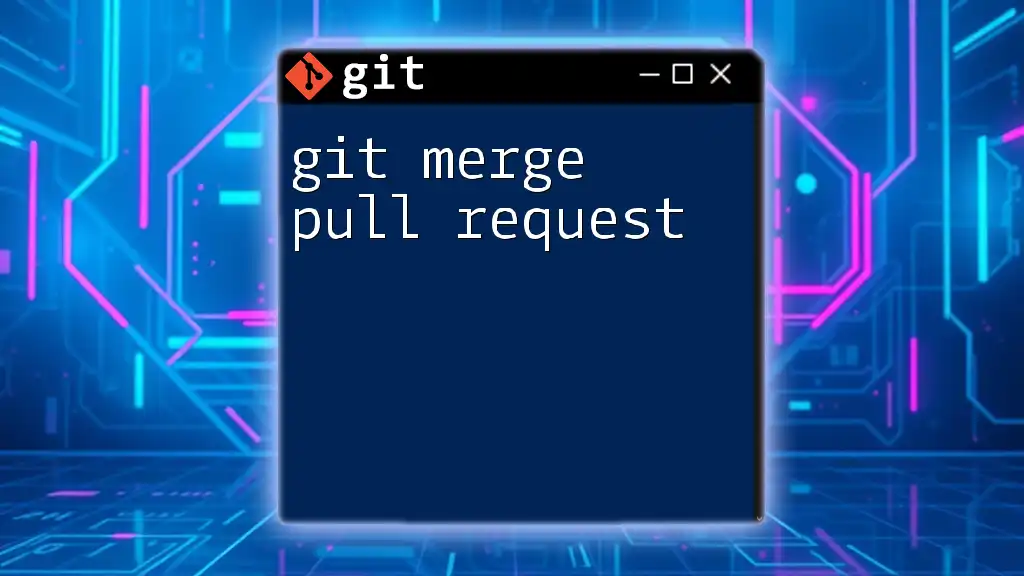
Additional Resources
Recommended Reading and Tools
To deepen your understanding of Git, consider exploring additional resources such as the official [Git documentation](https://git-scm.com/doc) or online platforms offering interactive Git tutorials.
FAQs
You may have questions about pushing changes or creating pull requests. If so, you’re not alone. Many developers encounter hurdles as they adapt to these practices. Always remember that Git’s robust community is there to help!
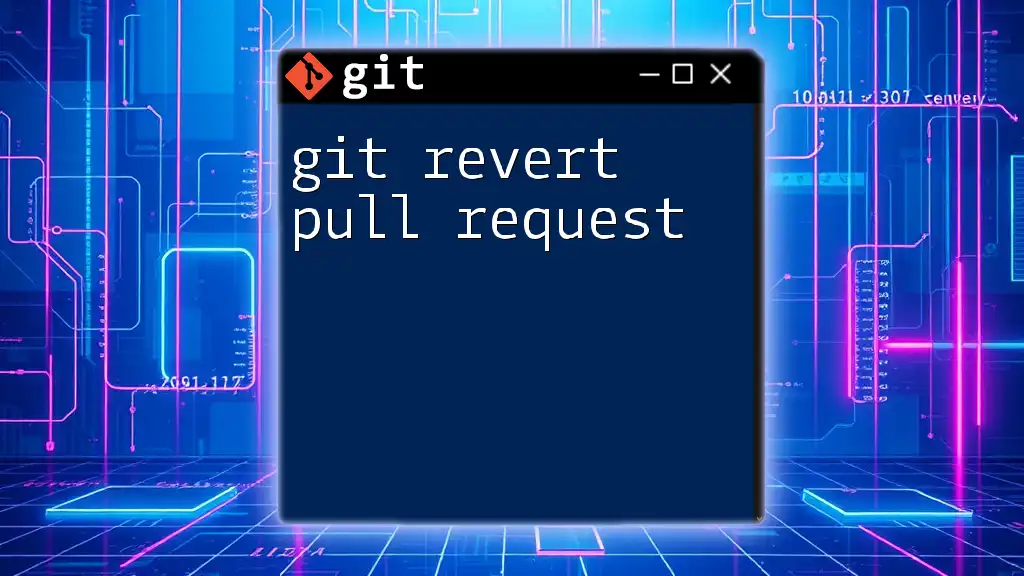
Call to Action
Continue your journey to Git mastery! Subscribe to updates or sign up for specialized courses to further enhance your skills and become a proficient Git user. Explore the world of version control with confidence!