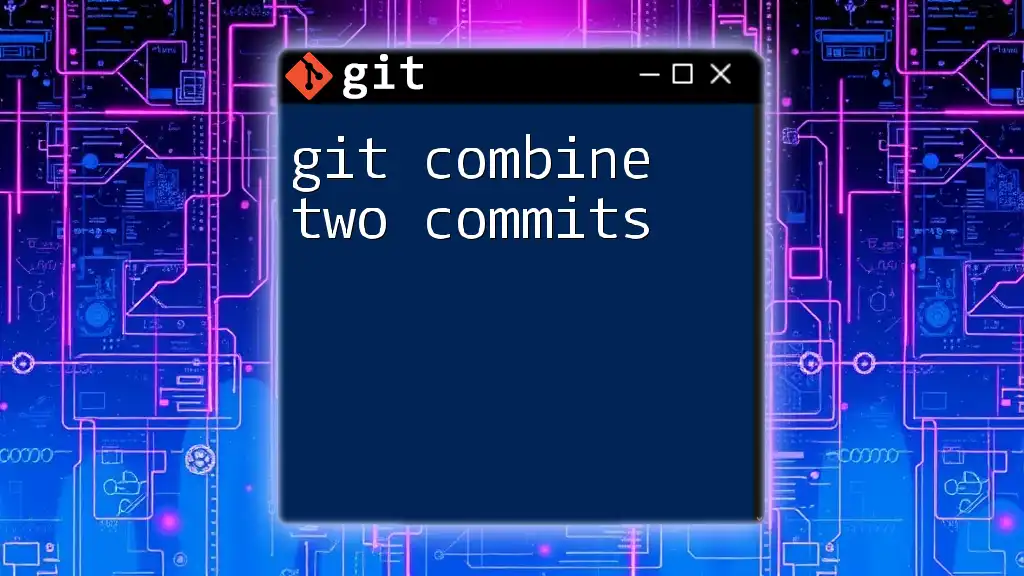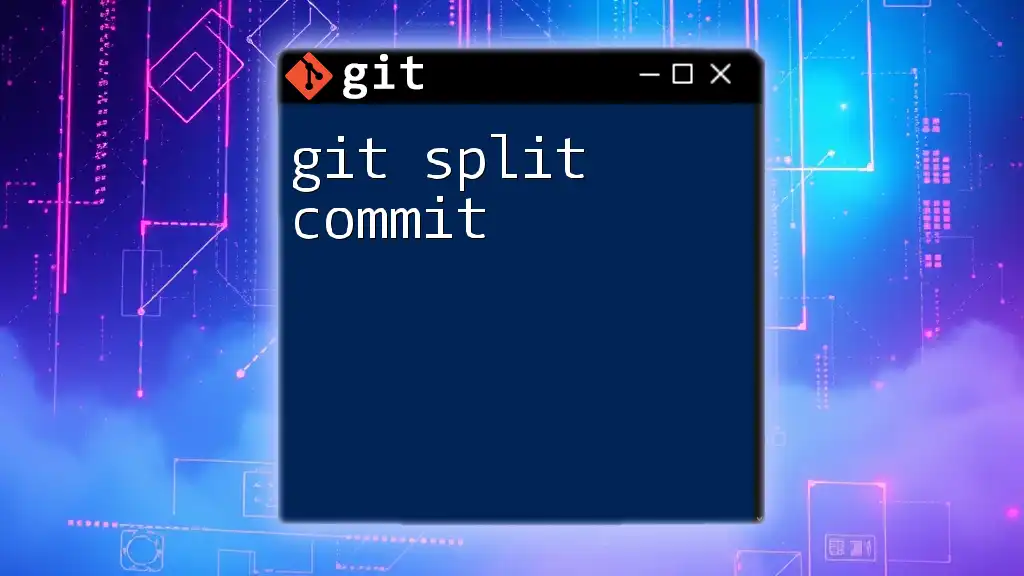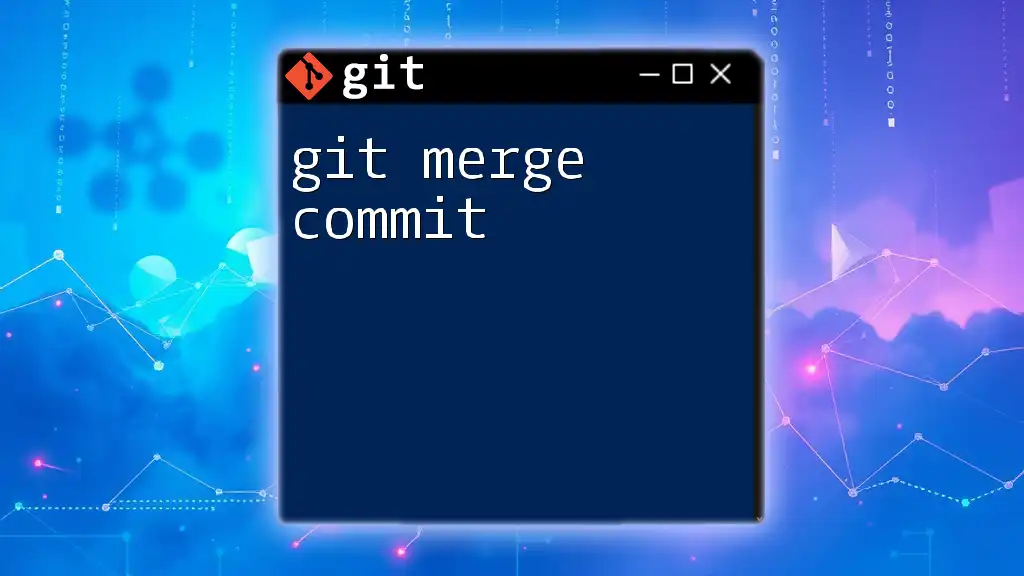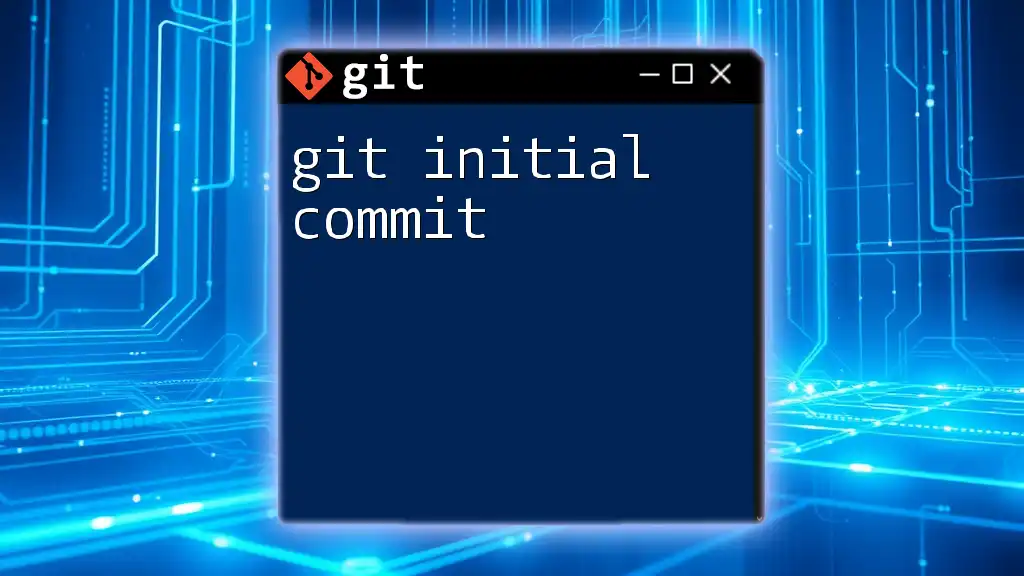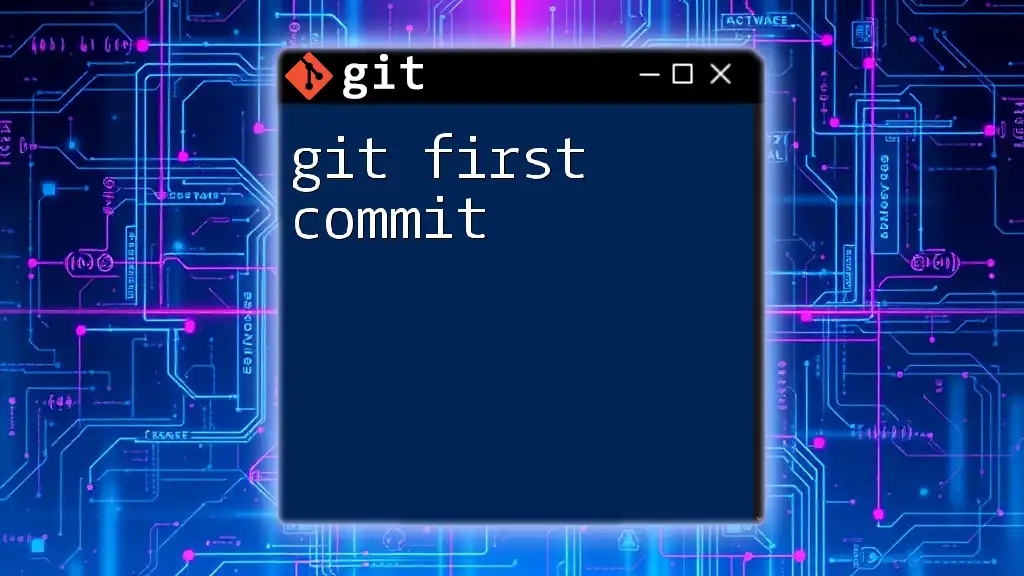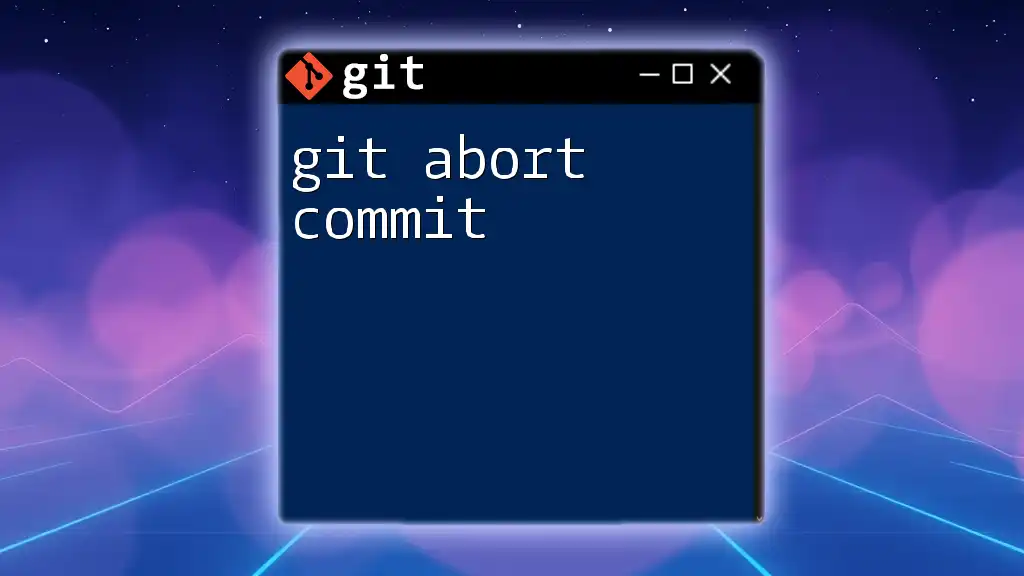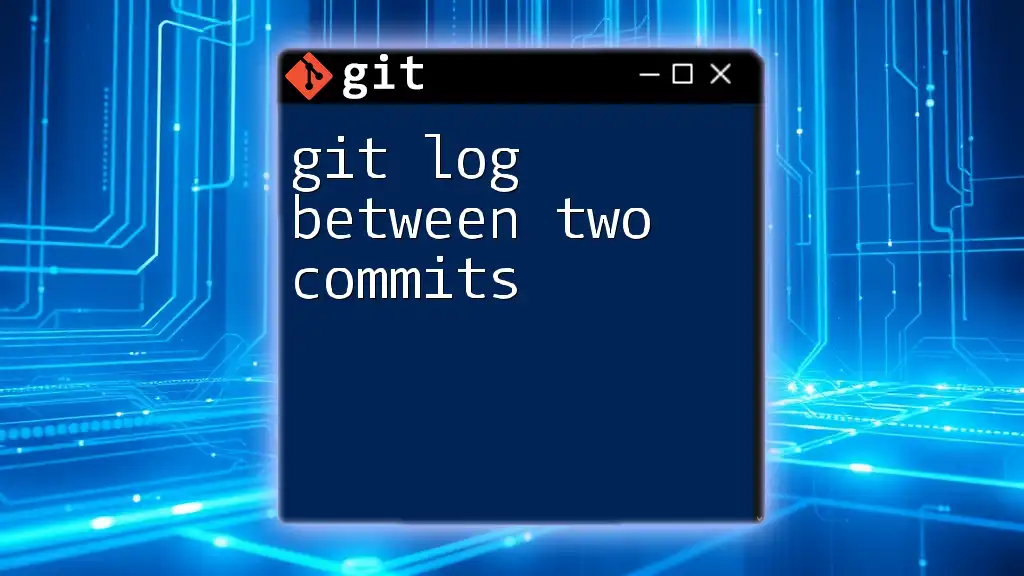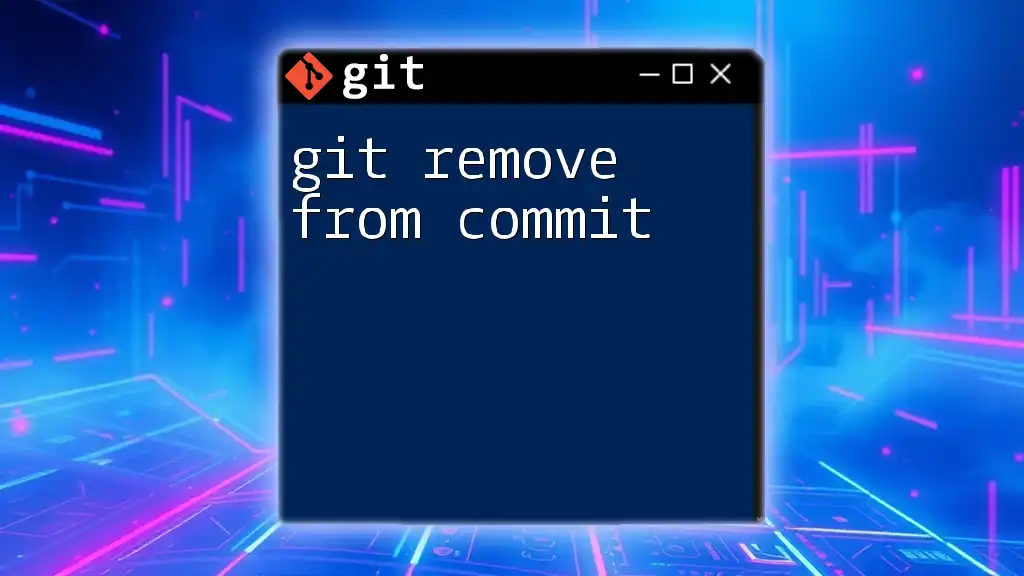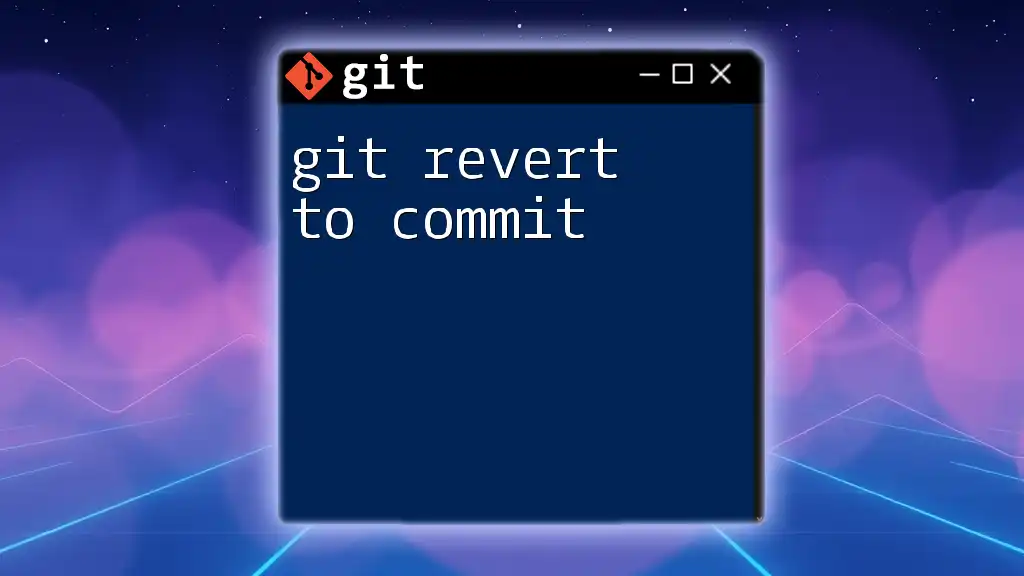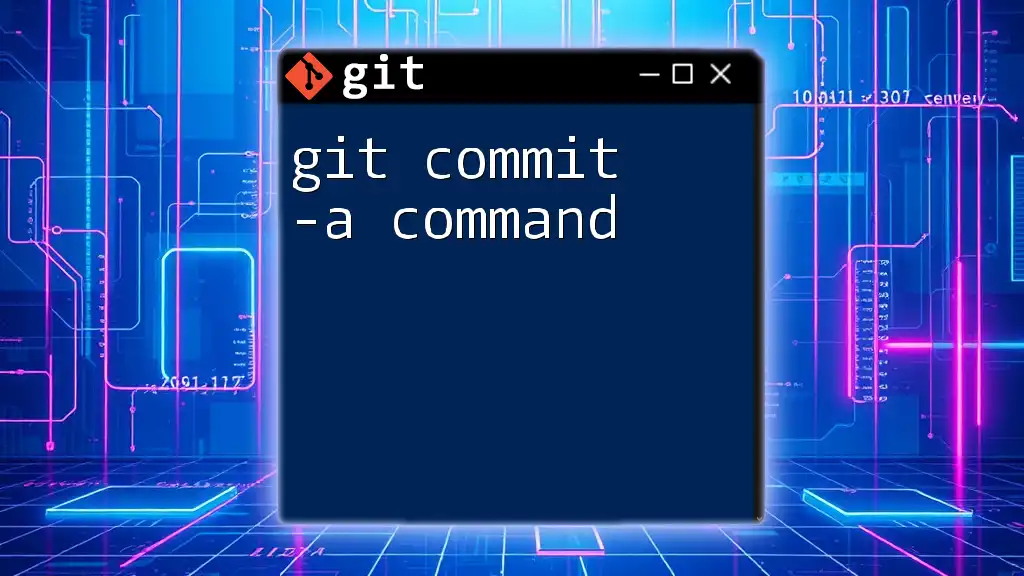To combine the last two commits into a single commit in Git, you can use the interactive rebase command followed by a squash action.
Here's how to do it:
git rebase -i HEAD~2
In the interactive rebase editor, change the word "pick" to "squash" or "s" for the second commit, then save and exit the editor to combine them.
Understanding Commits in Git
What is a Commit?
A commit in Git represents a snapshot of your project at a specific point in time. Each commit contains a unique identifier, the author’s information, a timestamp, and a commit message that describes the changes made. Commits serve as the fundamental building blocks of your project's history, allowing you to track revisions, identify who made which changes, and roll back to previous versions if needed.
Why Combine Commits?
There are several worthwhile reasons to combine commits:
-
Streamlining History: Over time, your project’s history can become cluttered with minor commits that do not add significant value. By combining two or more commits, you create a more concise and readable log, making it easier for everyone involved to navigate the project’s history.
-
Fixing Mistakes: Often, your earlier commits may have errors or lack clarity. Combining commits allows you to revise these mistakes and create a clearer, more accurate commit message, ultimately enhancing the quality of your project’s documentation.
-
Enhancing Clarity: A combined commit creates a space where related changes are encapsulated under a single message, which can significantly improve understanding for future development and maintenance.
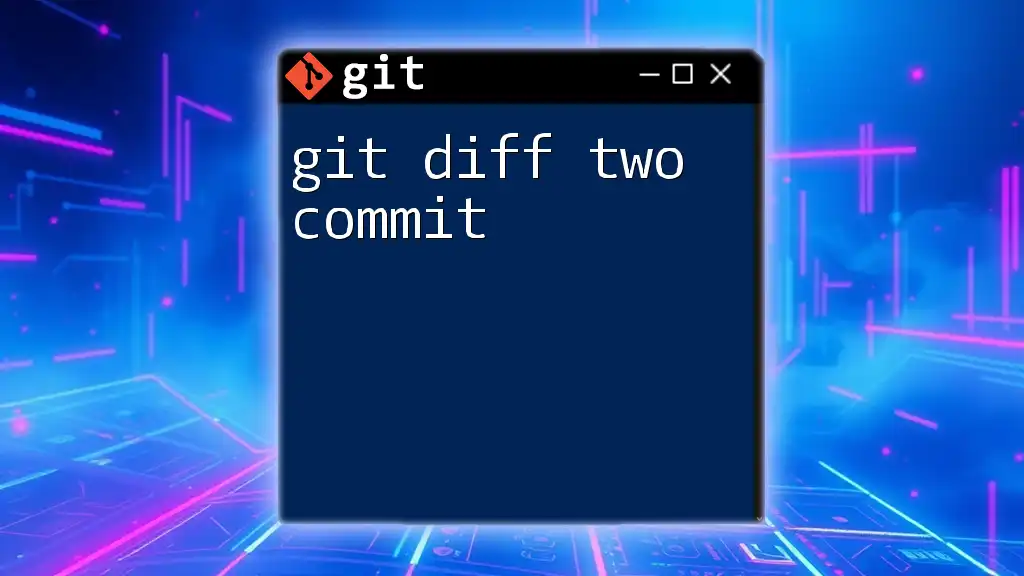
Preparing to Combine Commits
Check the Current Commit Log
Before making any changes, it's essential to review the current commit history. This can be done using the following command:
git log --oneline
This command displays a simplified version of the commit history where each commit is presented as a single line, including its unique identifier and message. Reviewing the history helps you identify which commits you wish to combine and ensures you understand the context of these changes.
Identify the Commits to Combine
It's crucial to pinpoint the exact commits you wish to merge. Identifying Parent Commits is the first step. Generally, you will be combining the most recent commits, so ensure you are on the correct branch before proceeding. Use:
git status
to confirm your branch and avoid any mistakes.
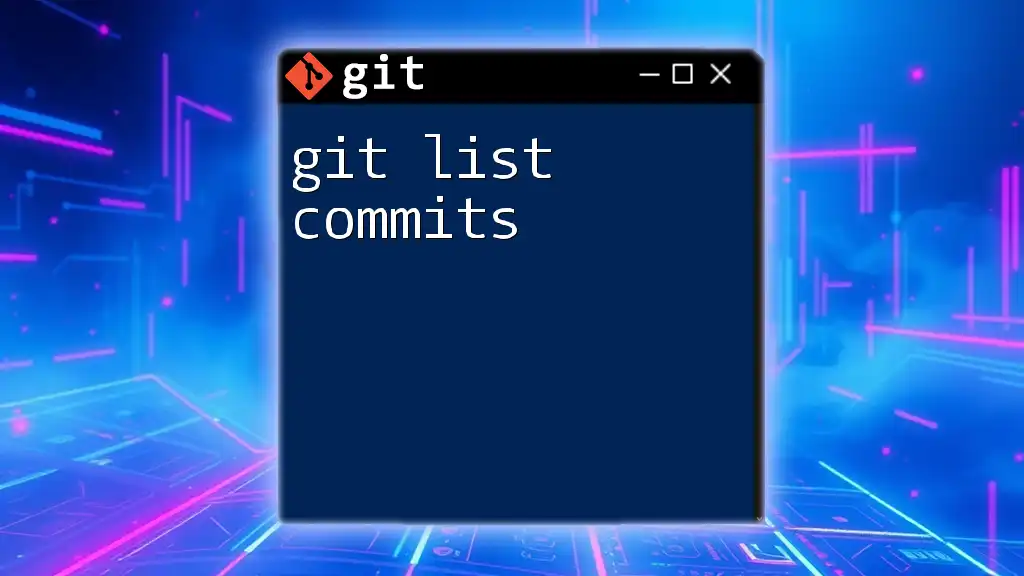
Techniques for Combining Commits
Using the Interactive Rebase Method
What is Interactive Rebase?
Interactive rebase is a powerful feature in Git that allows you to rewrite commit history by combining, editing, or removing commits. It gives you granular control over the commits, allowing for adjustments that lead to a cleaner project history.
Steps to Combine Two Commits
-
Start an Interactive Rebase: To initiate the interactive rebase, run the following command, specifying how many commits back you wish to go. For combining two commits, you would use:
git rebase -i HEAD~2This command opens an editor displaying the last two commits in your branch.
-
Choose the Commits to Combine: In the opened editor, you will see something like:
pick a1b2c3d Commit message #1 pick e4f5g6h Commit message #2Change the word `pick` in front of the second commit (the one you want to combine) to `squash`. It should look like:
pick a1b2c3d Commit message #1 squash e4f5g6h Commit message #2This indicates that the second commit should be squashed into the first one.
-
Save and Exit the Editor: Depending on your text editor, saving and exiting will vary. In Vim, you use `:wq`, while in Nano, you use `Ctrl + X`, then confirm with `Y` to save.
-
Edit the Combined Commit Message: After saving, you will be prompted to write a commit message for the newly combined commit. Craft a clear and descriptive message encapsulating the changes made in both commits. This step is crucial for maintaining clarity and documentation.
Using Git Reset and Commit
Alternative Method: Reset and Commit
Another way to combine commits is by utilizing a combination of `git reset` and a new commit.
-
Use Git Reset: Start by resetting your current branch to the commit right before the two you want to combine:
git reset --soft HEAD~2This command resets the HEAD to two commits earlier, placing all changes back into the staging area.
-
Create a New Commit: With the previous changes now staged, create a new combined commit with a message that describes all the changes:
git commit -m "New combined commit message"
This method effectively combines the changes from the two previous commits without needing to alter the commit history directly.

Verifying the Combined Commits
Checking the Commit Log Again
After combining the two commits, it’s essential to verify the outcome by reviewing the commit history again. Run:
git log --oneline
Check the output for the newly combined commit. You should see only one commit representing the changes of the two previous commits.
Handling Potential Conflicts
In some cases, conflicts might arise during the merging process. If you encounter any conflicts, Git will notify you. To resolve them, carefully review the conflicting files, make the necessary adjustments, and then mark the conflicts as resolved. Finally, continue the rebase process by issuing:
git rebase --continue
This command will finalize the rebase and apply your changes.
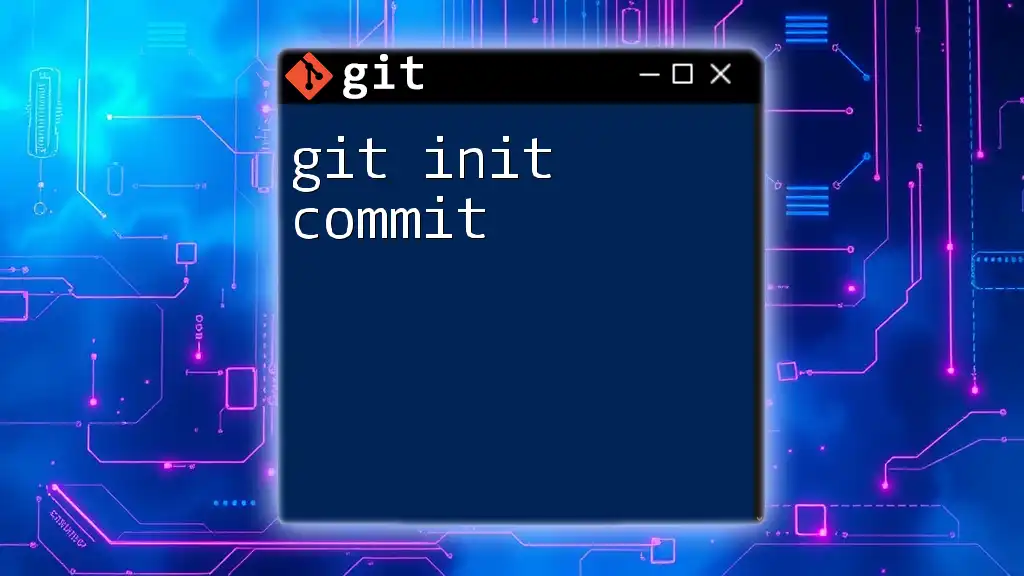
Best Practices
When to Combine Commits
Combining commits can be beneficial, especially when working with frequent and minor changes. It's best to combine commits that logically belong together and do not contribute to the project's overall narrative if maintained separately. Look for commits with related changes or those that fix mistakes in previous commits.
Maintaining a Clean Commit History
A tidy commit log simplifies the maintenance of your project. Maintain clarity by ensuring that each commit clearly explains what changes were made and why. This practice aids future developers who may look at your work and helps improve collaboration among team members.
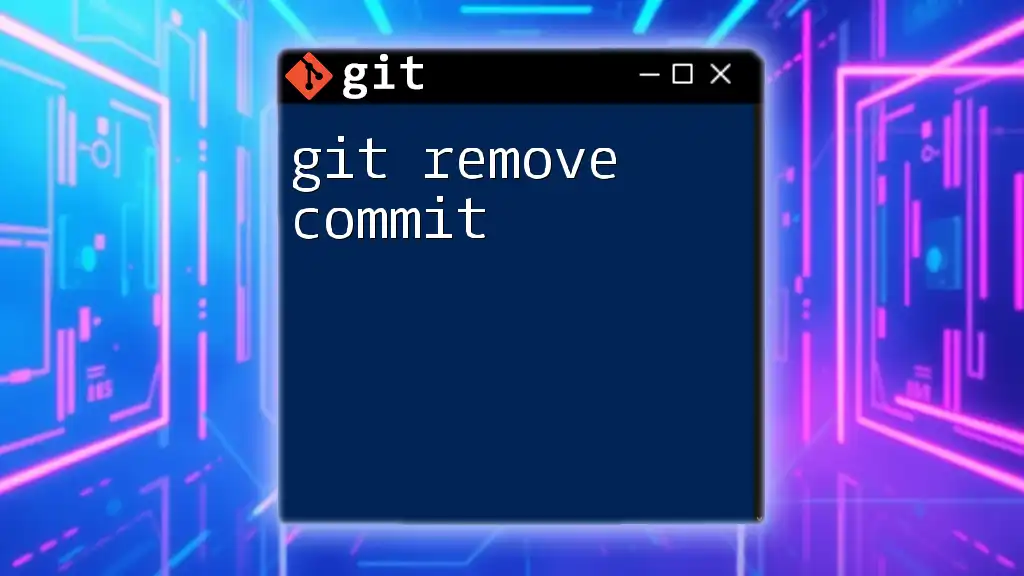
Conclusion
Combining two commits in Git isn't just about saving space in your commit log; it's about improving readability and providing clarity to your project's history. With the right techniques, such as interactive rebase or reset, you can enhance your version control practices, making your development process more efficient and manageable.
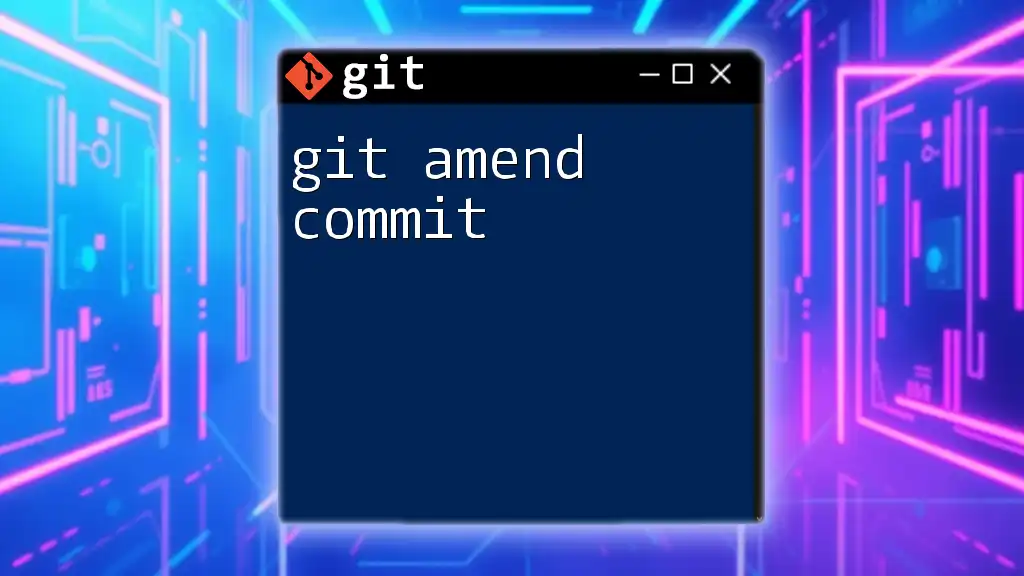
Additional Resources
For further understanding, consider reviewing the official [Git documentation](https://git-scm.com/doc) and additional tutorials that provide deeper insights into Git operations and best practices.