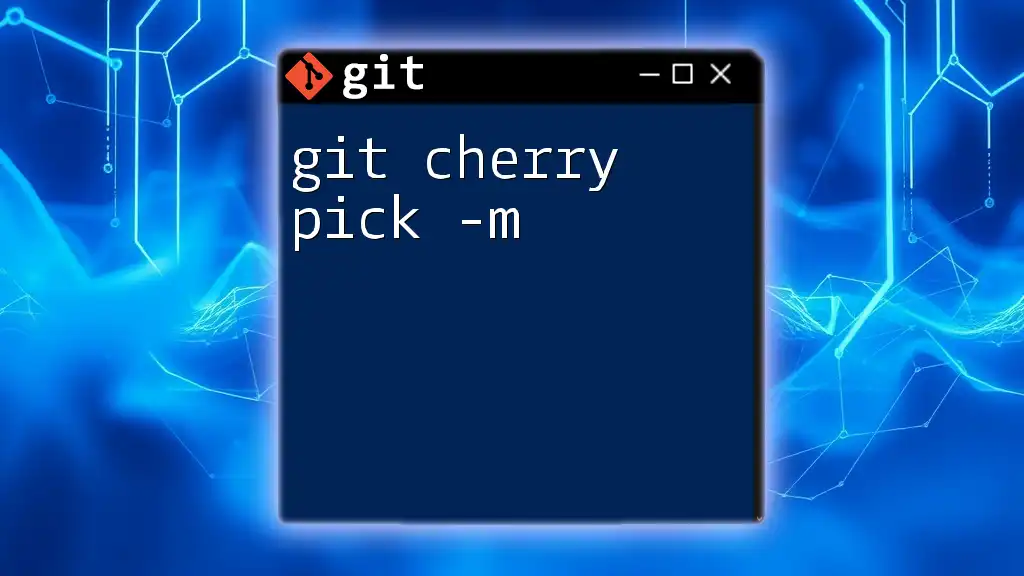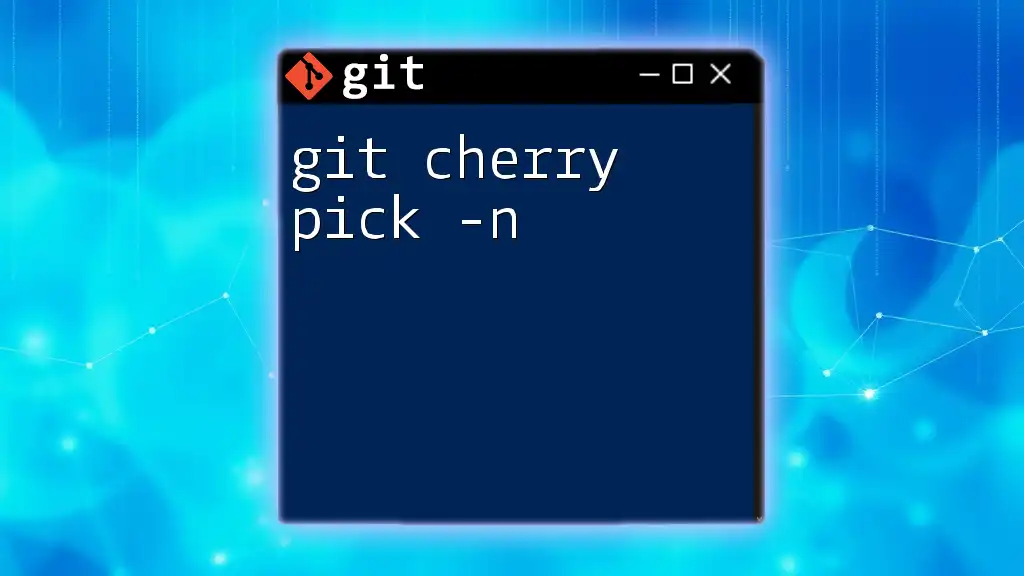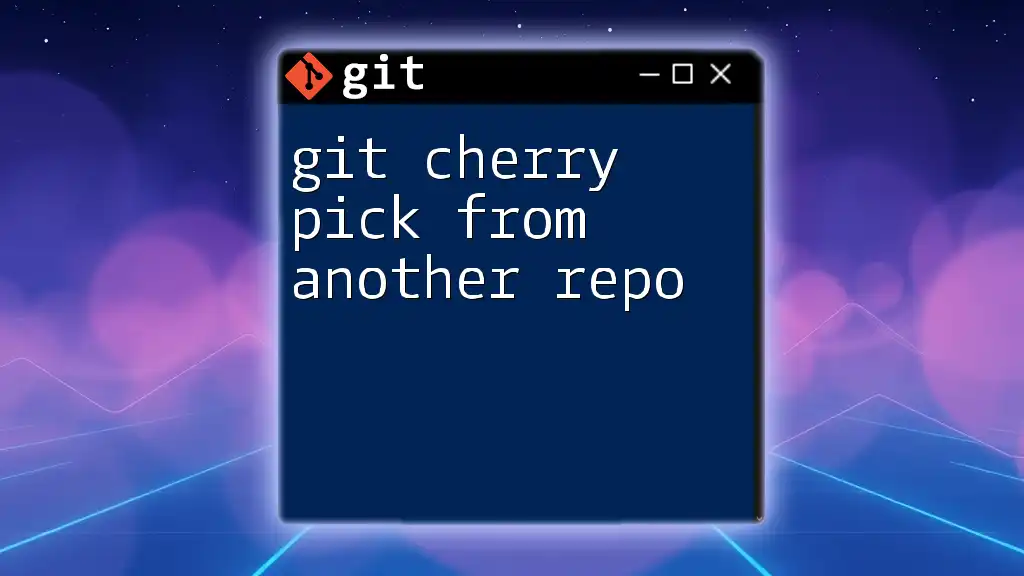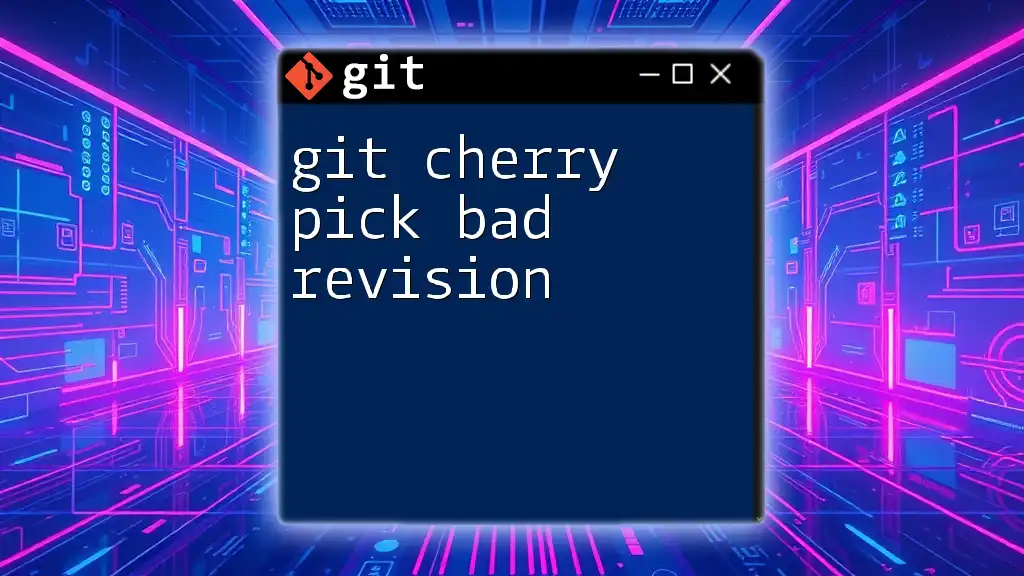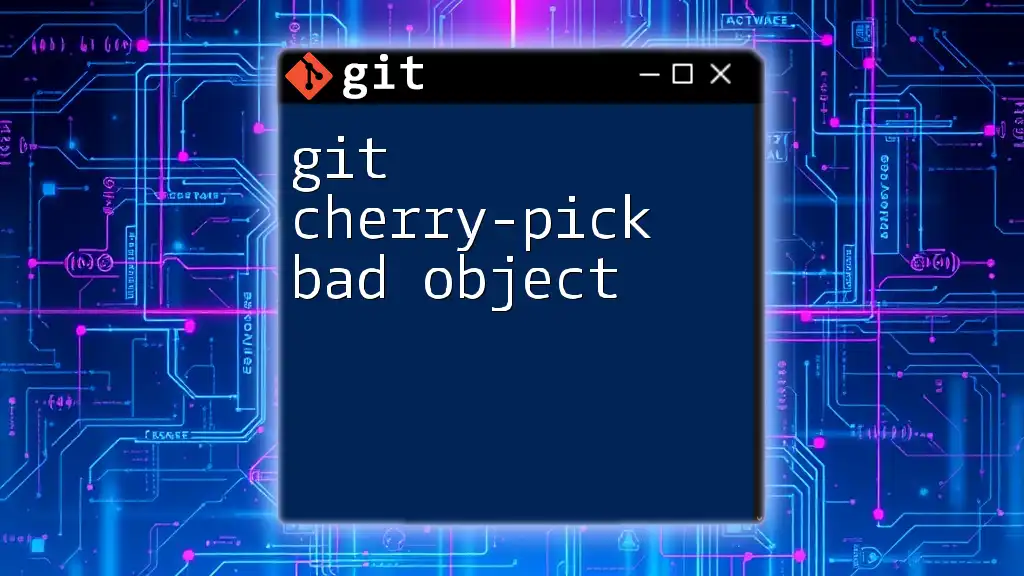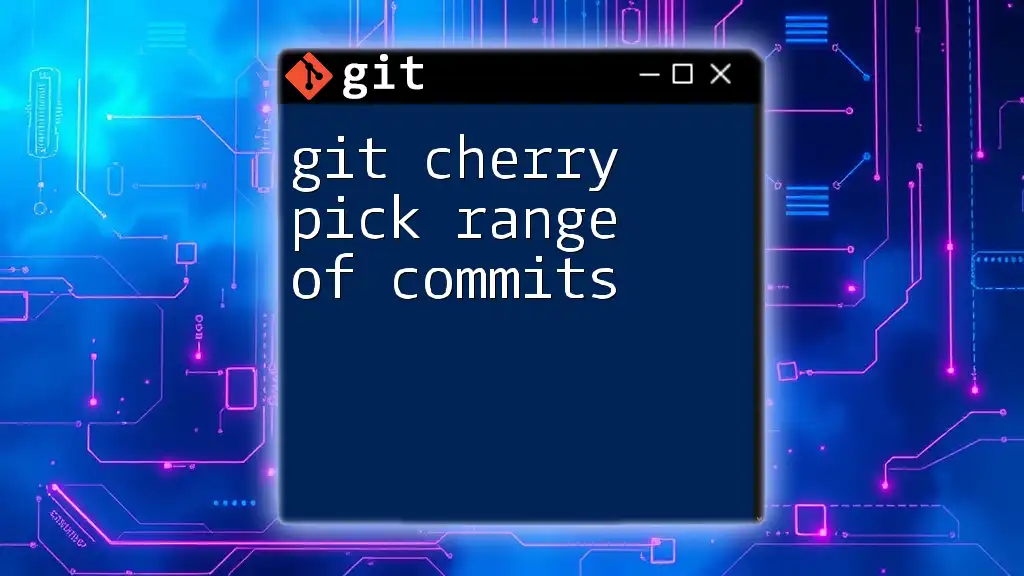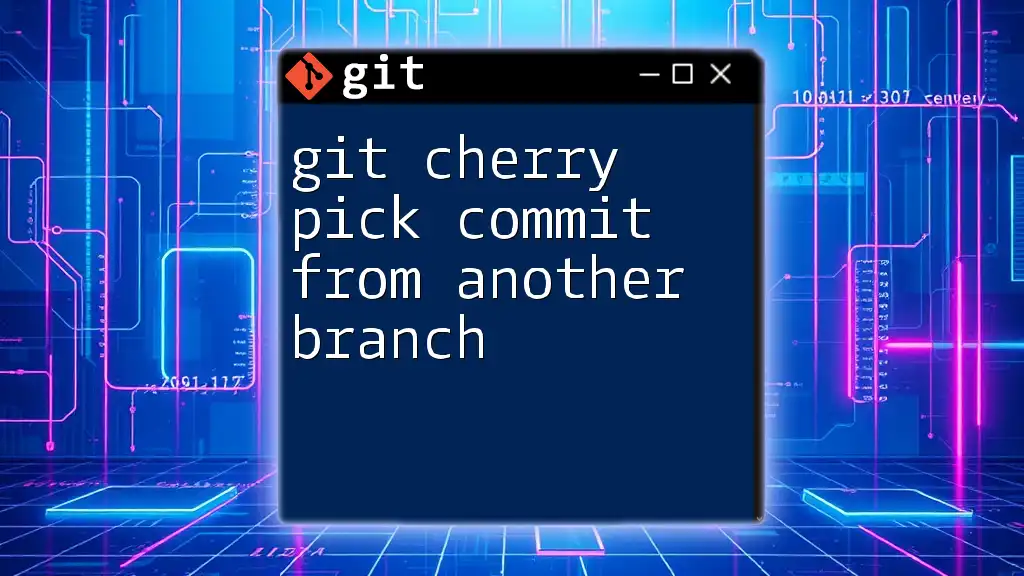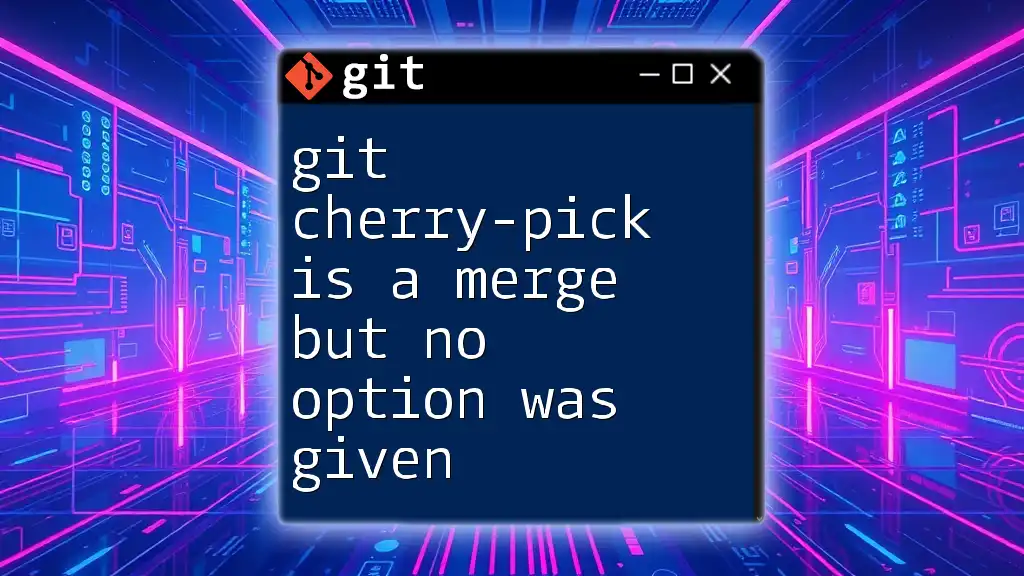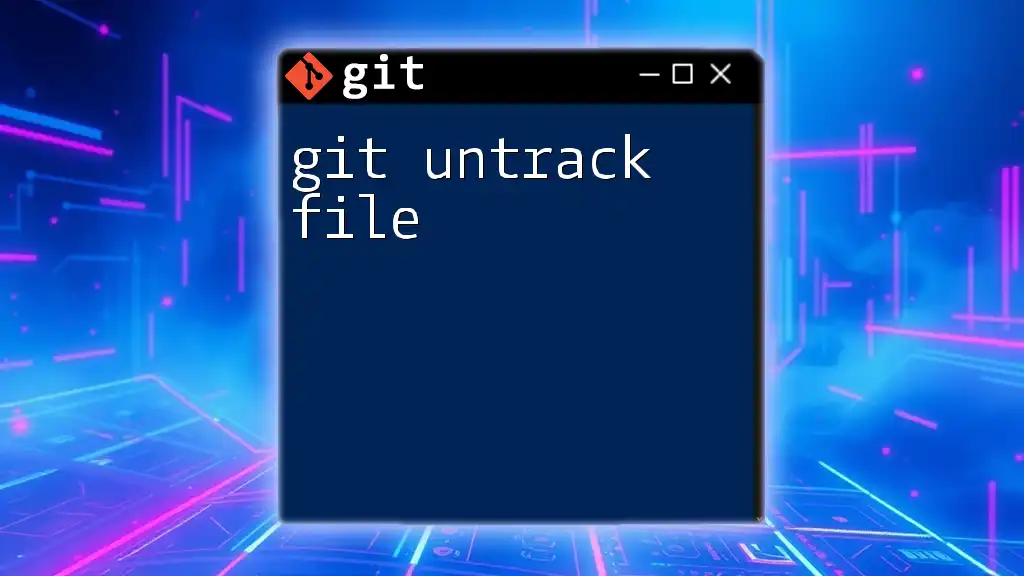Git cherry-pick allows you to apply changes from a specific commit to your current branch, enabling selective integration of updates.
git cherry-pick <commit-hash>
Understanding Git Cherry Pick
What is Cherry Picking?
Cherry-picking in Git refers to the process of selecting specific commits from one branch and applying them to another. This method is particularly useful when you want to apply certain changes without merging the entire branch. Unlike merging, which combines all changes from one branch to another, cherry-picking allows you to isolate and bring in just the changes you need.
When to Use Cherry Picking
There are various scenarios where cherry-picking becomes indispensable:
- Selecting specific commits: If you've made multiple commits but only want to apply particular changes, cherry-picking lets you do just that.
- Avoiding unintended changes: Sometimes, while merging a branch, you may introduce changes that you did not intend to. Cherry-picking can help you avoid these.
- Isolating features or bug fixes: If a bug fix was applied to a branch that you don't want to merge but you wish to apply the fix elsewhere, cherry-picking is the way to go.
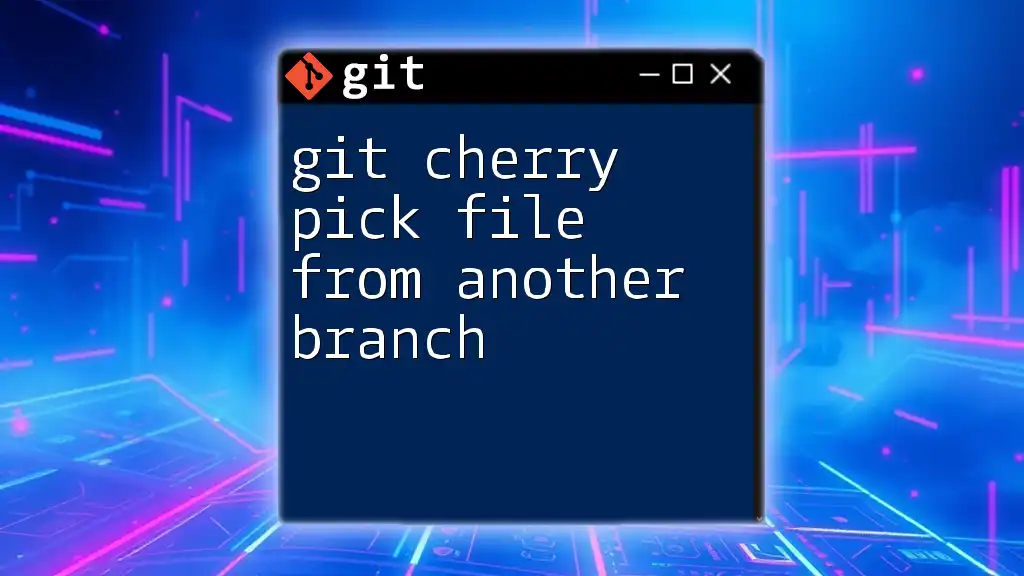
Basic Git Cherry Pick Commands
Setting Up Your Environment
Before you start cherry-picking, it's essential to ensure that you have a clean working directory. You can do this by checking the status of your repository.
To prepare for cherry-picking, use the following commands:
git status
git fetch
Executing `git status` allows you to see the current state of your branch and any uncommitted changes. Fetching ensures that you have the latest changes from the remote repository.
Syntax of the Cherry Pick Command
The basic syntax for the cherry-pick command is:
git cherry-pick <commit_hash>
To cherry-pick a specific commit, replace `<commit_hash>` with the hash of the commit you want to apply. For example, if the commit hash is `a1b2c3d`, you would run:
git cherry-pick a1b2c3d
This command will take the changes from that specific commit and apply them to your current branch.
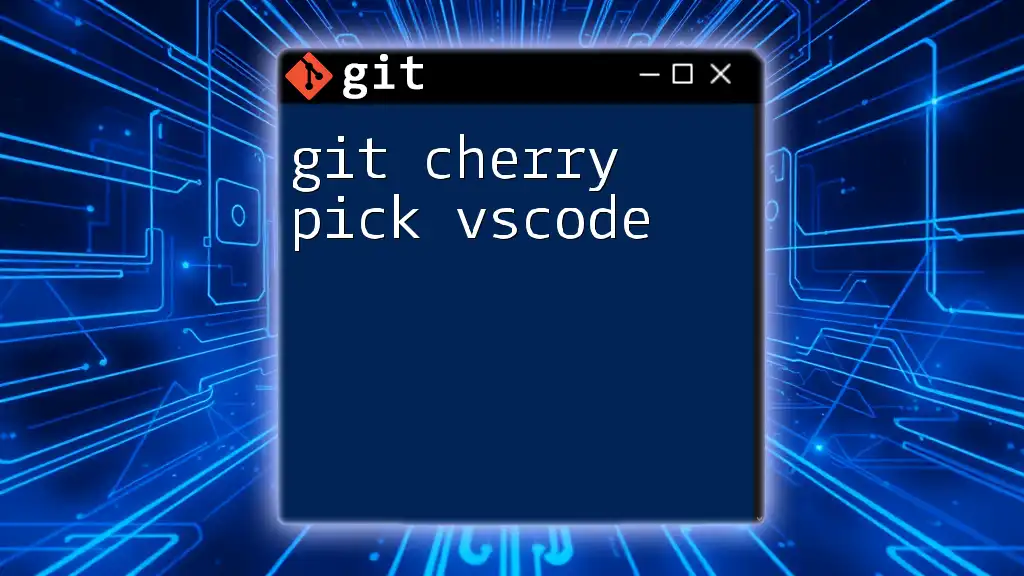
Advanced Cherry Picking Techniques
Cherry-Picking Multiple Commits
You might find that you want to cherry-pick several commits at once. Instead of picking them one by one, you can specify a range of commits. The syntax looks like this:
git cherry-pick A..B
In this case, `A` is the commit hash of the starting point (exclusive), and `B` is the commit hash of the ending point (inclusive). For example:
git cherry-pick a1b2c3..e4f5g6
This would cherry-pick all commits from `a1b2c3` to `e4f5g6`, making it a very efficient way to apply changes.
Cherry Picking with Conflicts
Understanding Conflicts
During a cherry-pick, conflicts may arise if the changes in the selected commit overlap with changes in the current branch. This can create ambiguity about which changes should be kept.
Resolving Cherry-Pick Conflicts
When a conflict occurs, Git will pause the cherry-pick process and mark the conflicting files. You can identify the conflict using:
git status
Once you have reviewed the conflicting files:
- Edit the conflicting files to manually resolve the issues.
- Once resolved, mark the conflicts as resolved using:
git add <file_with_conflict>
- Finally, continue the cherry-pick operation:
git cherry-pick --continue
This sequence will commit the changes after resolving the conflict.
Cherry Picking with Commit Messages
Sometimes, it’s essential to retain the original commit message when cherry-picking. You can do this by using the `-x` option, which appends a note to the original commit message indicating where it was cherry-picked from:
git cherry-pick -x <commit_hash>
This option is beneficial for tracking the history of changes as it maintains clarity about where the changes originated.
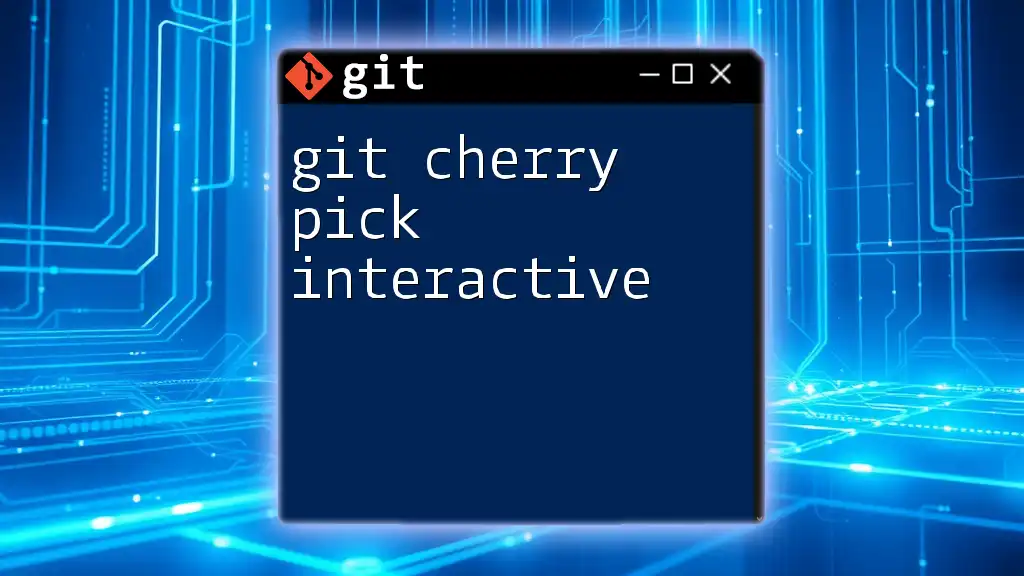
Best Practices for Cherry Picking
Minimizing Errors
To minimize potential errors when cherry-picking, it’s advisable to perform this action within a feature branch rather than directly in the main or master branch. This practice allows for more manageable commit history and easier conflict resolution.
Keeping Track of Cherry Picks
Maintaining a healthy commit history is crucial. Documenting cherry-picked commits via comments or tags can help improve visibility. You might consider creating a dedicated branch for cherry-picked features or fixes, making it easier to trace back later.
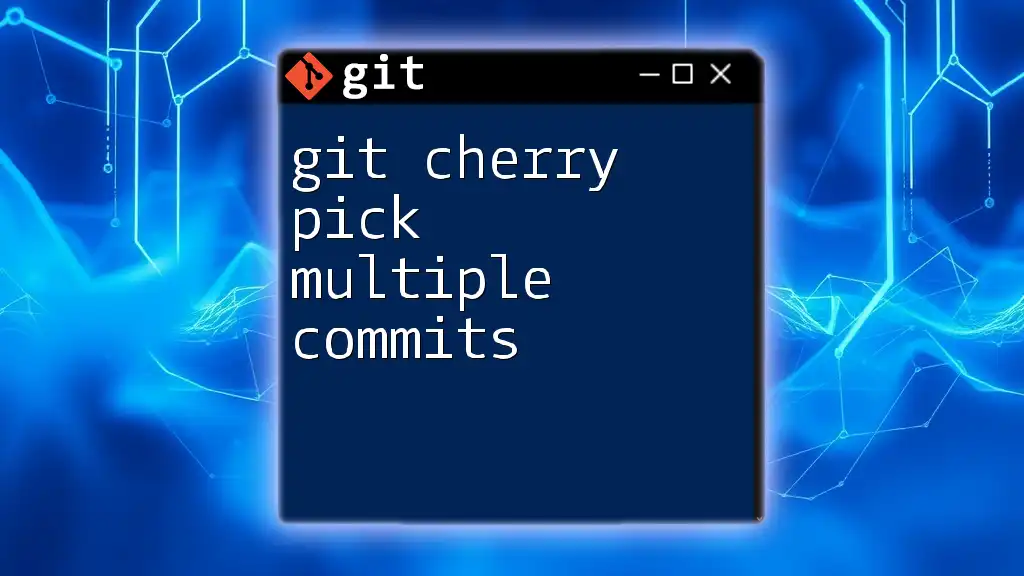
Common Issues and Troubleshooting
Cherry-Picking Errors
While cherry-picking can be a straightforward process, there are common pitfalls to beware of:
- Non-existent commits: This error occurs if you attempt to cherry-pick a commit that is not available in your branch.
- Conflicts not resolved: Failing to resolve merge conflicts will prevent the cherry-pick process from completing.
Solutions
If you encounter issues during the cherry-pick process, the following steps can help:
- To cancel a cherry-pick operation and return your branch to its original state, you can use:
git cherry-pick --abort
- Review logs to identify and understand errors:
git log
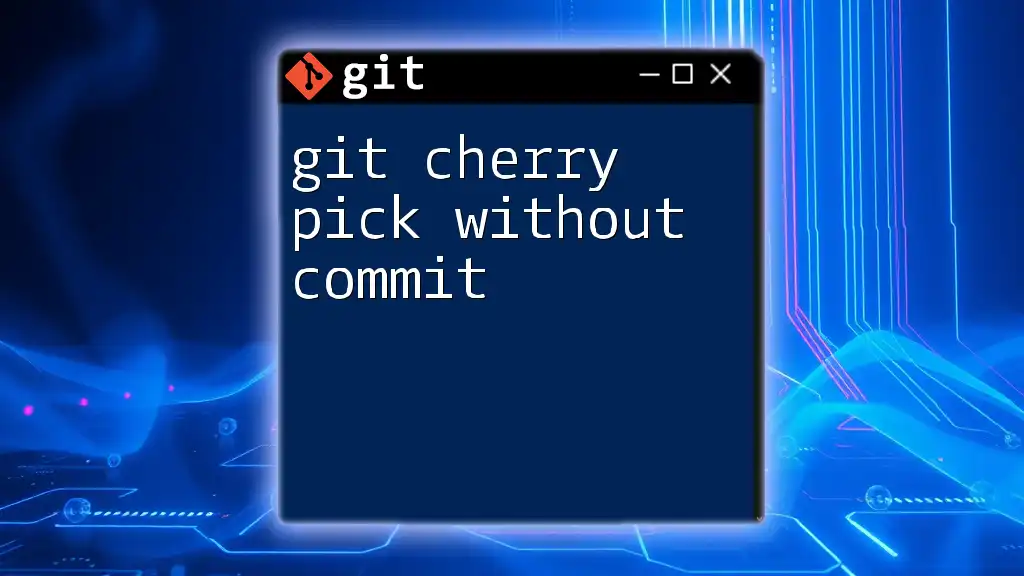
Real-World Use Cases
Case Study 1: Bug Fix Application
Consider a situation where a bug fix was created in a feature branch but needs to be urgently applied to the main branch. Using cherry-picking, the developer can quickly apply the necessary commit without merging all other feature developments.
Case Study 2: Feature Isolation
If a new feature was developed in a separate branch, but other changes in that branch aren't ready for production, cherry-picking allows the team to apply just the feature's commit to the next release branch. This way, they avoid affecting the ongoing development in the original branch.
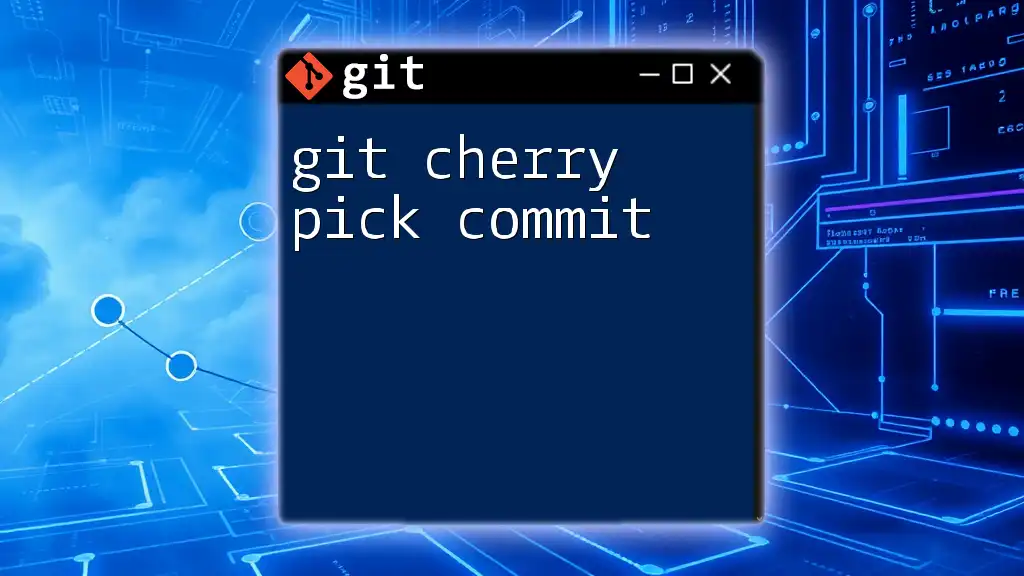
Conclusion
Understanding how to effectively use git cherry pick files is essential for maintaining a clean and efficient workflow in Git. By cherry-picking, you gain precise control over your commit history, enabling you to apply only the changes you desire while avoiding unintended modifications. We encourage you to practice cherry-picking in a controlled environment and enhance your skills in Git management.