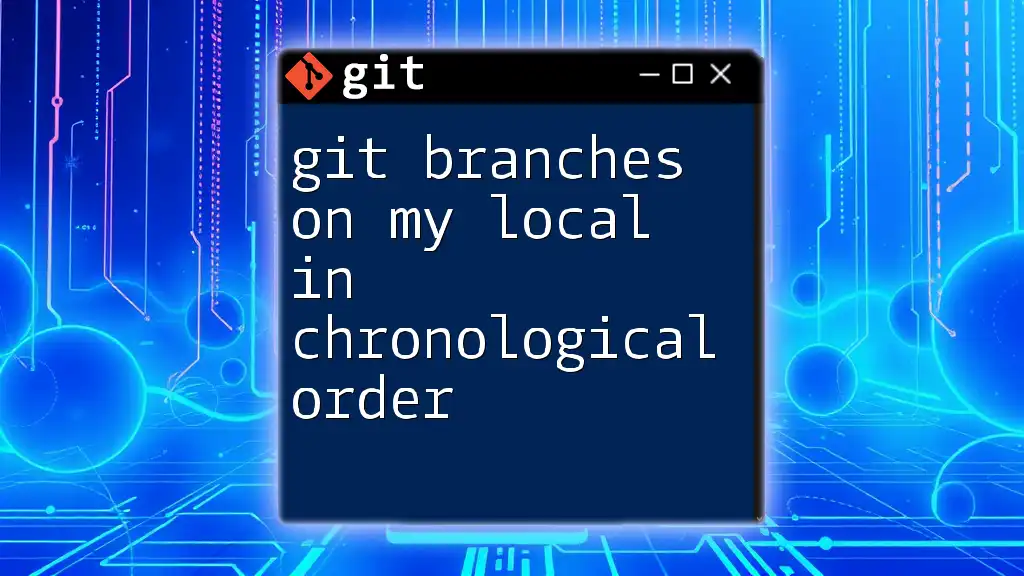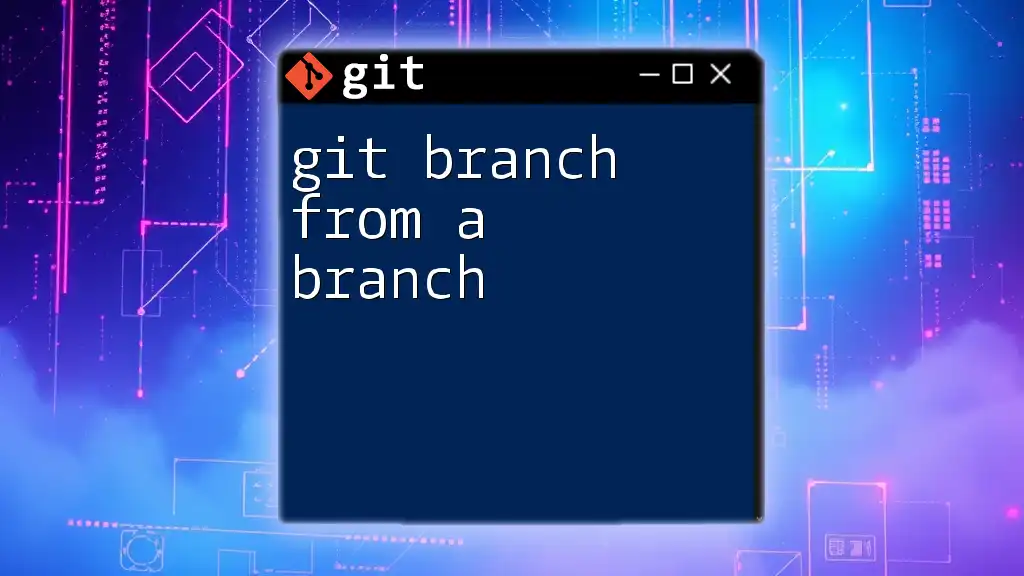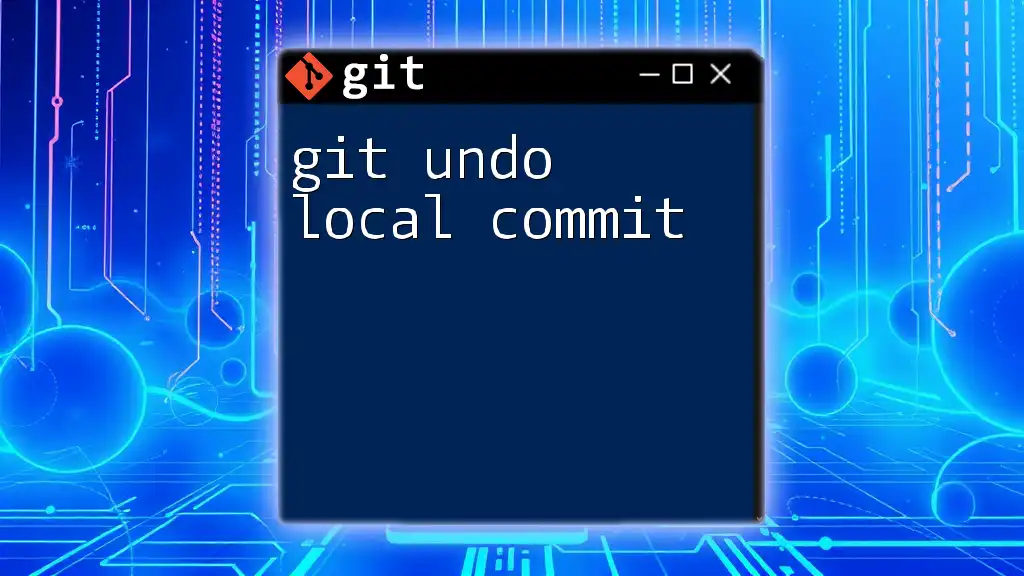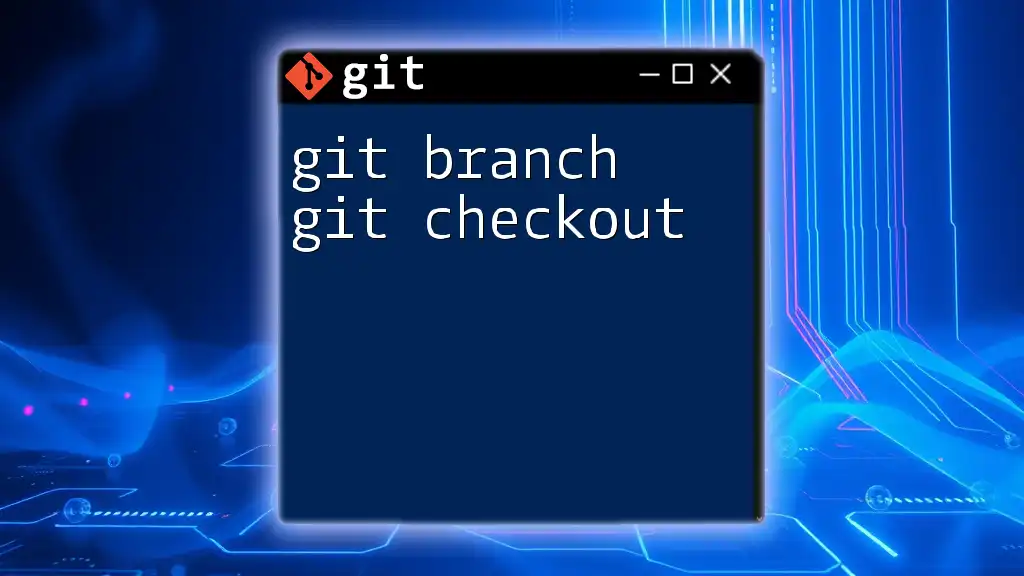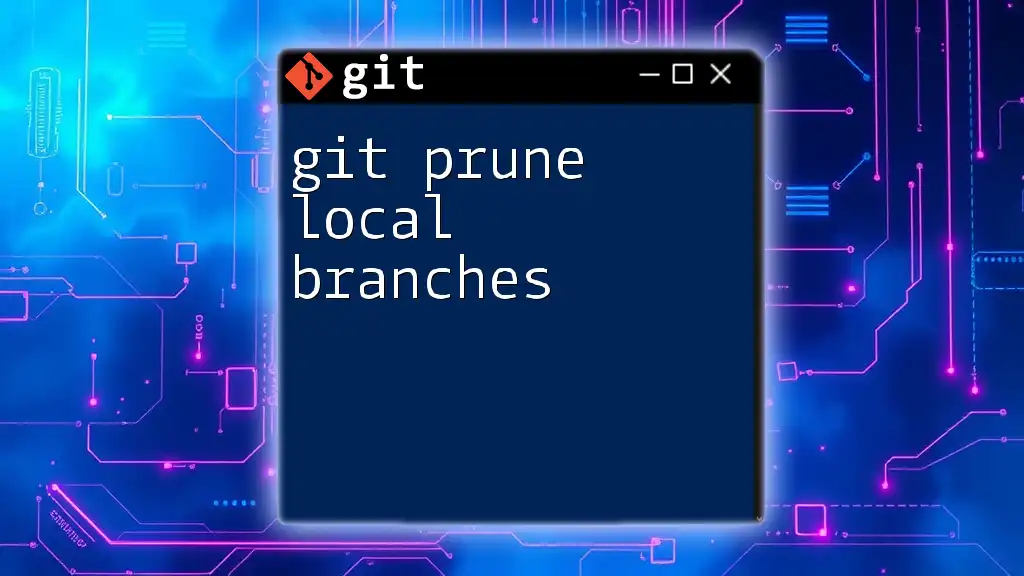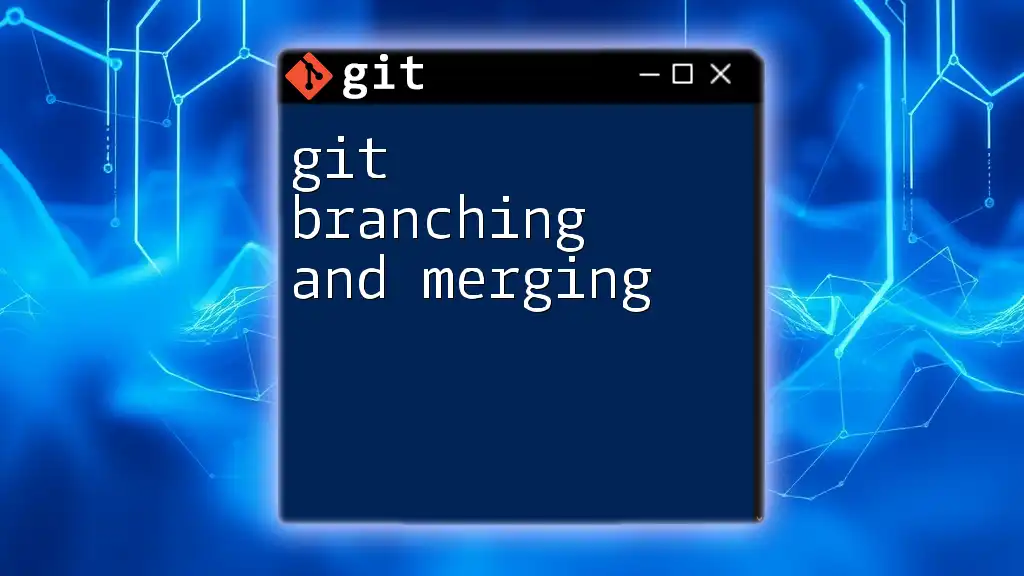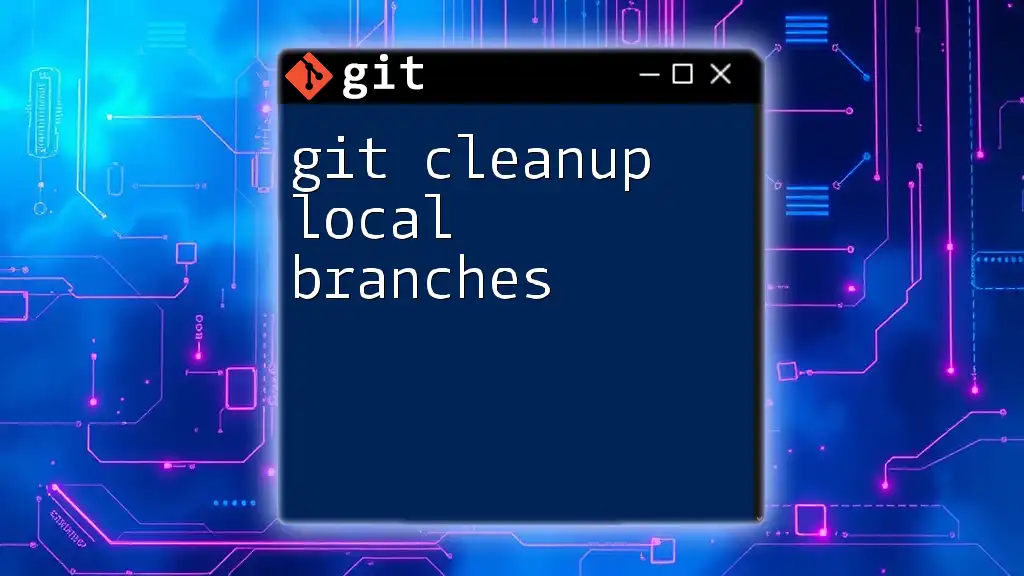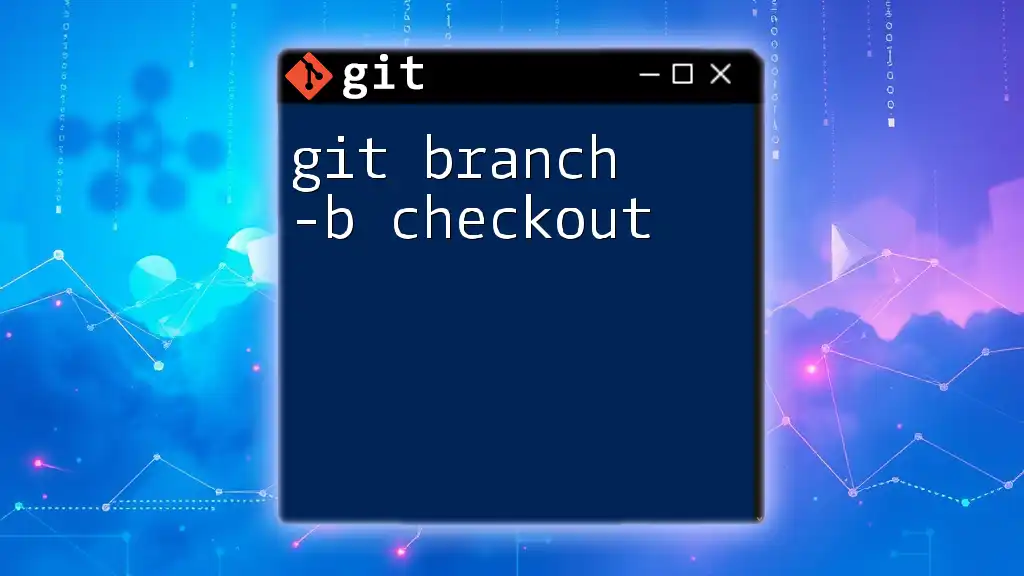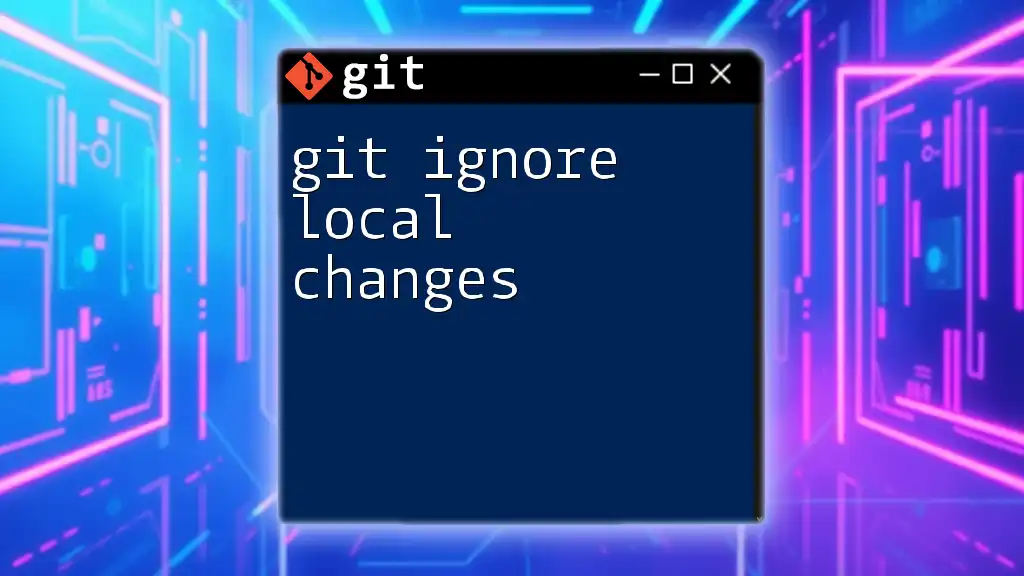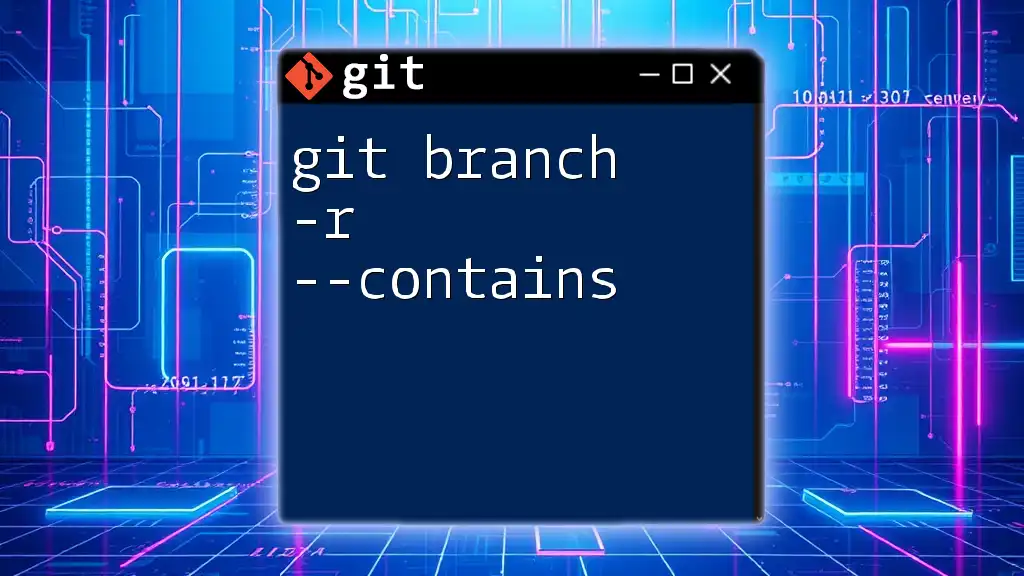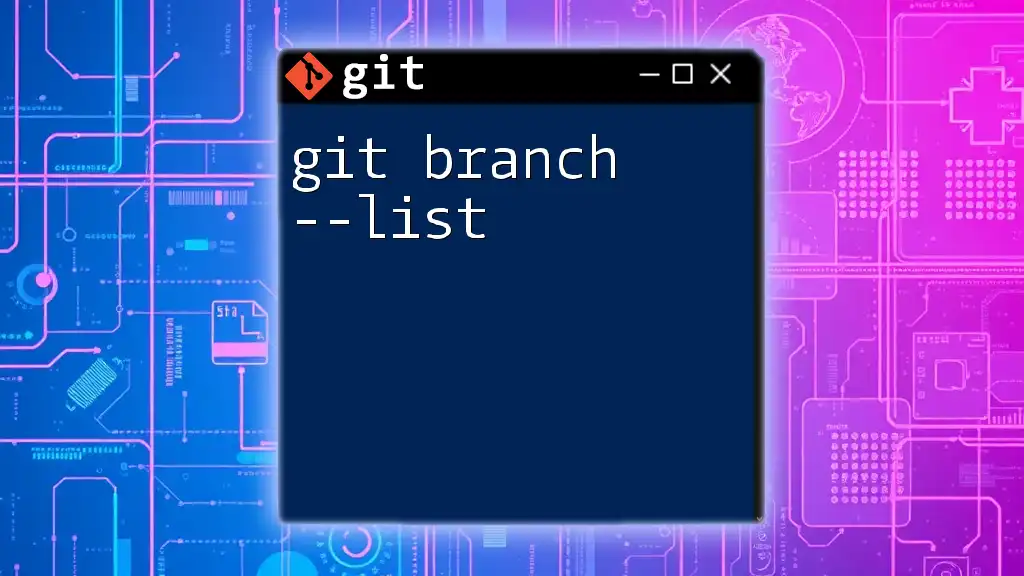To list all the Git branches on your local repository in chronological order based on their last commit date, you can use the following command:
git for-each-ref --sort=committerdate --format='%(creatordate:short) %(refname:short)' refs/heads/
What are Git Branches?
Definition of a Branch
In Git, a branch is essentially a pointer to a specific commit in your project’s history. Branches allow developers to work on different features or fixes in isolation. This means you can experiment or develop new features without affecting the main codebase.
Purpose of Branching
Branching is incredibly advantageous, especially in collaborative environments where multiple developers are contributing simultaneously. You can create a branch for each new feature or bug fix, allowing for more organized and manageable code changes. Additionally, branching strategies such as Git Flow or Feature Branching provide structured workflows that ensure stability in the main branch while still allowing for innovation.
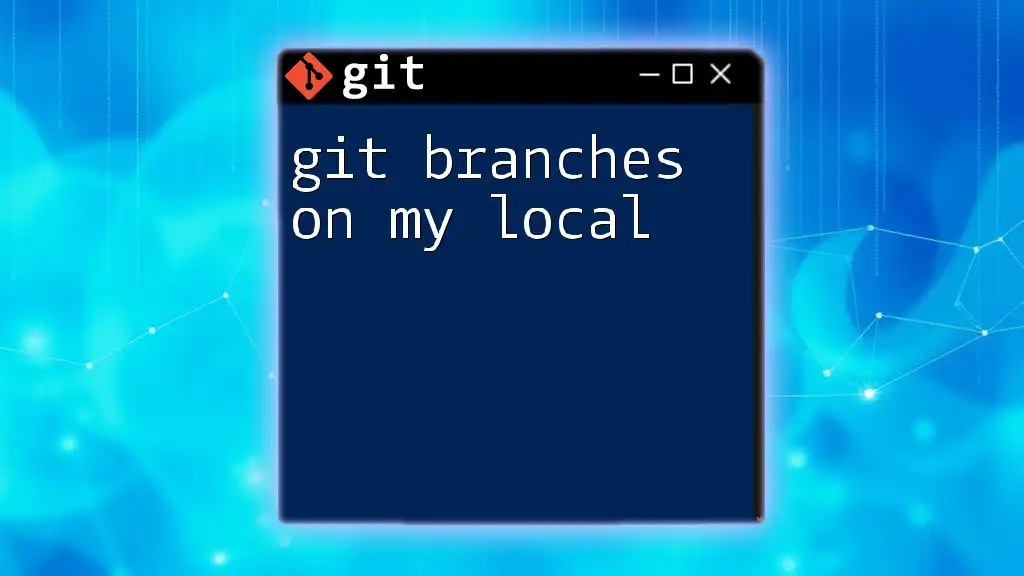
How to View Local Git Branches
Checking Out Current Branches
To see which branch you are currently on, you can use the command:
git branch
This command displays a list of all local branches with an asterisk (*) next to the active branch. Understanding which branch you are on is critical for ensuring that you are working in the correct context and not accidentally modifying the wrong code.
Viewing All Local Branches
If you want to view all your local branches at once, run:
git branch --list
This command gives you a complete overview of all branches in your local repository. You can determine if any branches are inactive or stale, allowing for better management of your repository.
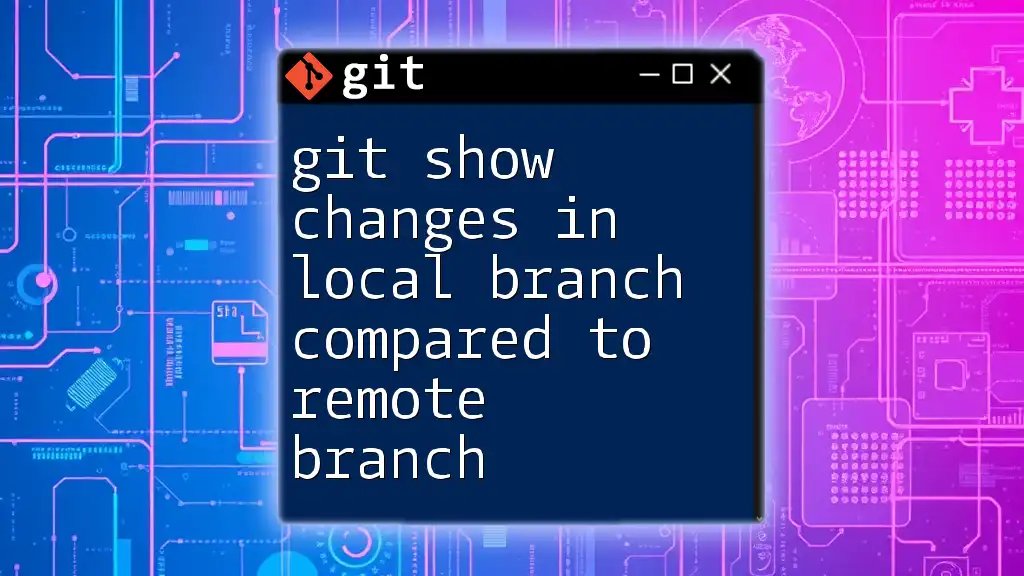
Understanding the Chronological Order of Branches
Definition of Chronological Order in Git
In the context of Git, understanding the chronological order of branches refers to organizing branches based on when they were created in relation to the project’s commit history. This perspective becomes particularly valuable when you need to trace the evolution of features or fixes over time.
Reasons to View Branches in Chronological Order
Viewing branches in chronological order simplifies your project history. It allows you to track the lifecycle of features and fixes, making it easier to understand how and when specific changes were introduced. This can be particularly useful before a merge, ensuring that you understand how recent developments might affect your integration process.
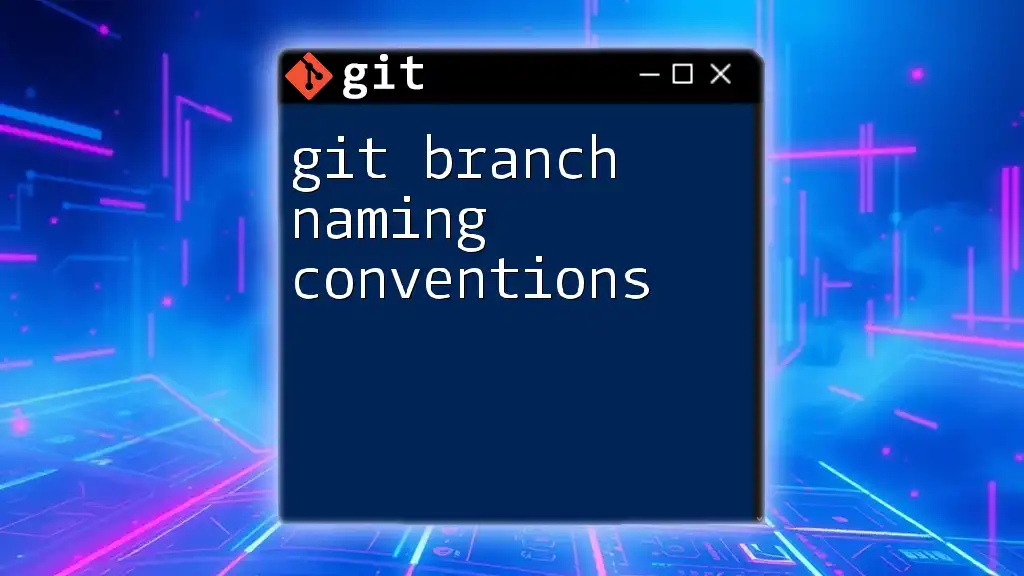
Displaying Local Branches in Chronological Order
Using Git Log
One of the most effective ways to view branches in chronological order is through the Git log. The following command displays a timeline that includes all branches:
git log --oneline --graph --decorate --all --simplify-by-decoration
Here’s what each option does:
- `--oneline`: Displays each commit on a single line for clarity.
- `--graph`: Provides a visual representation of the branch structure.
- `--decorate`: Shows branch and tag names.
- `--all`: Includes all branches in the output.
- `--simplify-by-decoration`: Filters the log to show only commits that have branch references.
Utilizing Additional Git Commands
Git Show-Branch
Another helpful command is `git show-branch`, which can provide a visual representation of how branches relate to one another. Use the command:
git show-branch --all
This gives you a succinct view of your branches and their commit histories, making it easier to understand their order and relationships visually.
Custom Sorting with Additional Tools
For more tailored outputs, you can use other commands to sort branches by their creation dates. For instance:
git for-each-ref --sort=creatordate --format='%(refname:short)' refs/heads/
This command sorts branches by the date they were created, presenting a clear view of the chronological order right in your terminal.
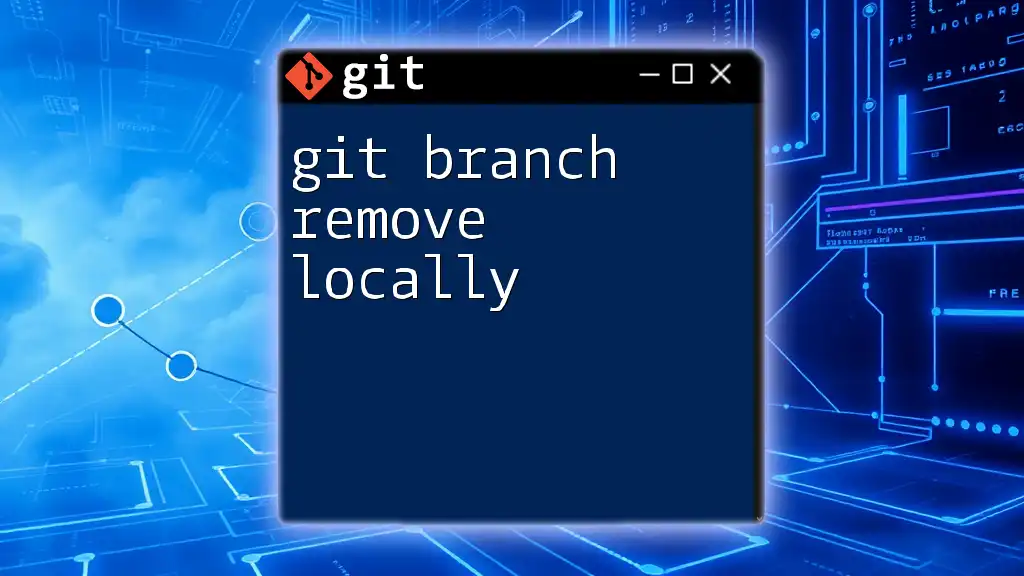
Examples of Chronological Branch Viewing
Example Repository Scenario
Imagine a fictional project where multiple developers are working on various features. You might have branches like `feature/login`, `feature/payment`, and `bugfix/header`.
Using the command to log branches chronologically, you would visualize a timeline showing which features were developed first, allowing you to deduce the order of merges or the introduction of changes.
Visualization of Branch History
Seeing this chronological order visually can greatly enhance your understanding of how your project has progressed. It provides clarity, especially when reviewing merges. You can quickly identify if any were intertwined or needed rework.
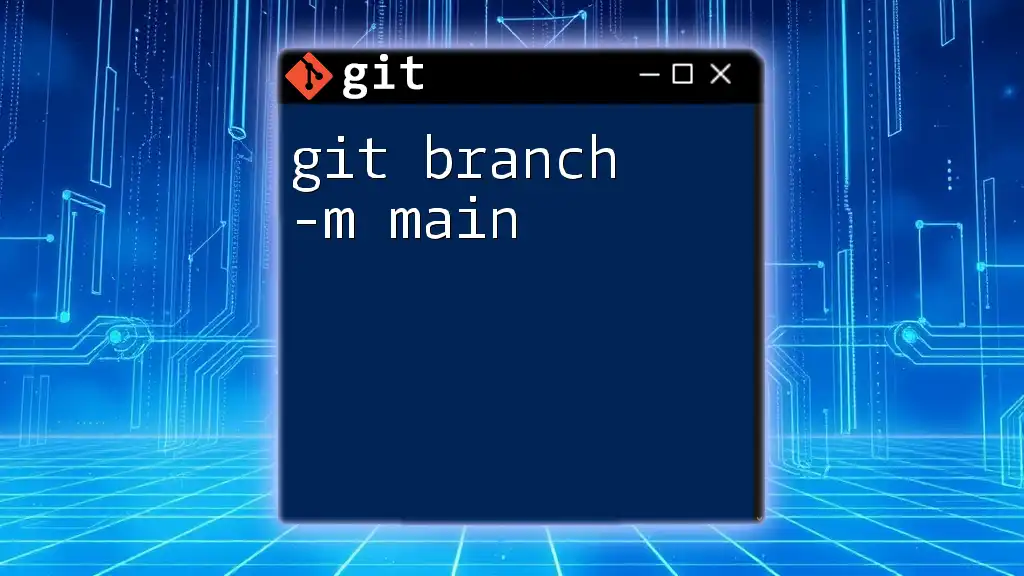
Managing Branches: Best Practices
Creating Branches
Creating a new branch is a straightforward process. Use the command:
git branch <branch-name>
When naming branches, it’s best to keep names __________ descriptive, using formats like `feature/<feature-name>` or `bugfix/<issue-number>` for clarity. This convention helps maintain organization within your project.
Deleting Old Branches
Eventually, there will be branches that are no longer needed. Use the following command to delete a branch that has been merged:
git branch -d <branch-name>
Cleaning up stale branches is vital to maintain an easily navigable and efficient repository, preventing confusion regarding which branches are active.
Merging Branches
Merging branches is where the collaborative power of Git is most evident. To merge a branch, check out the branch you want to merge into and then run:
git merge <branch-name>
This brings changes from the feature or bug-fix branch into the main codebase, keeping your project updated with the latest developments. Always ensure that any merges fit well into your project's chronology and general workflow.
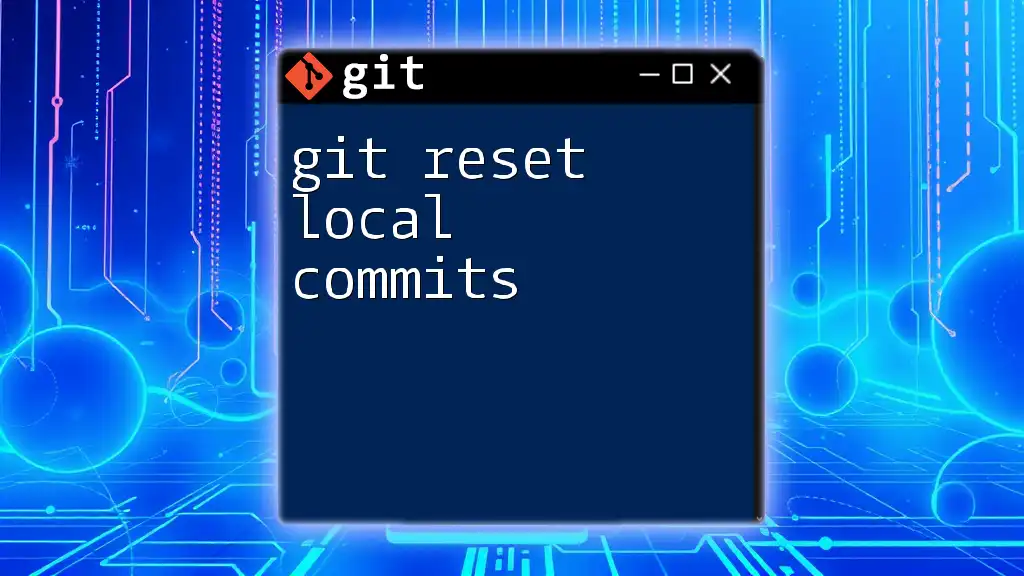
Conclusion
Understanding how to manage git branches on your local in chronological order is fundamental to maintaining an organized codebase. Not only does it streamline development workflows, but it also helps you navigate your project's history effortlessly. Experimenting with different commands and organizing branches can significantly improve your productivity.

Further Resources
To deepen your understanding of Git, refer to the [official Git documentation](https://git-scm.com/doc) for thorough explanations and additional commands. You may also want to explore tutorials that offer hands-on learning experiences for mastering Git.
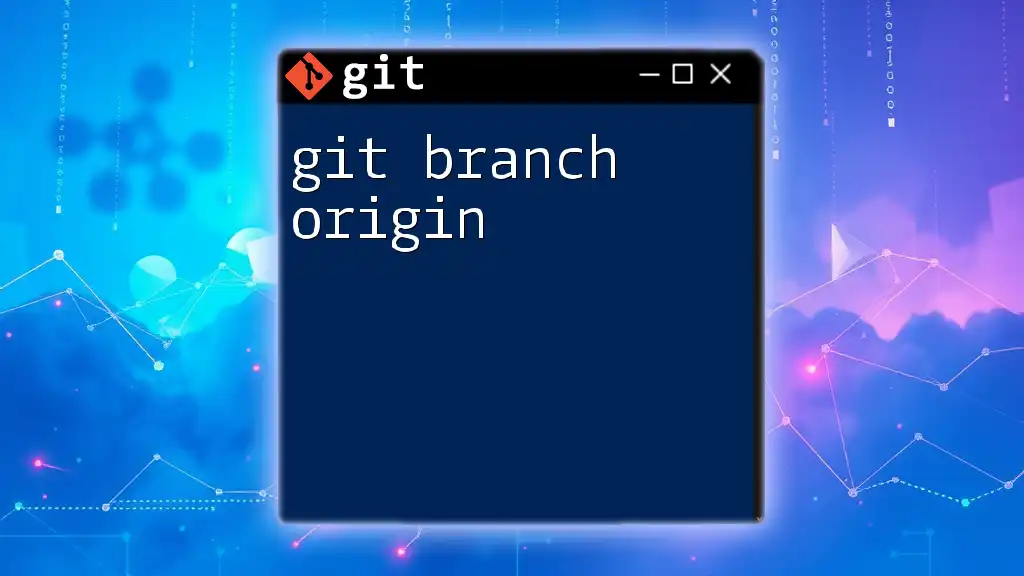
Final Thoughts
Engage with your peers and share your experiences with Git branches. This can create a collaborative learning environment that fosters better practices and encourages questions. Don’t forget to subscribe for more insightful posts on Git tips and tricks!