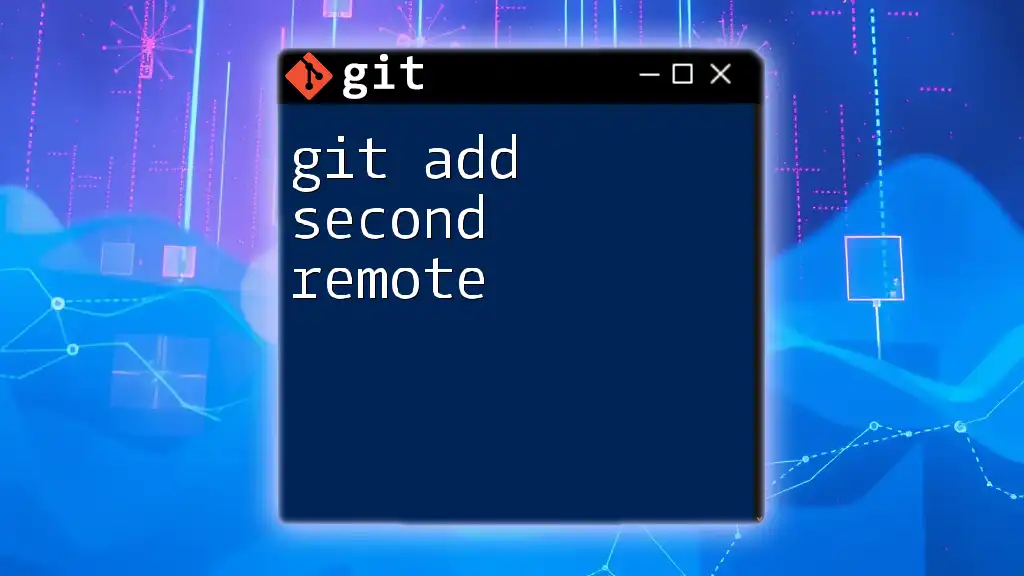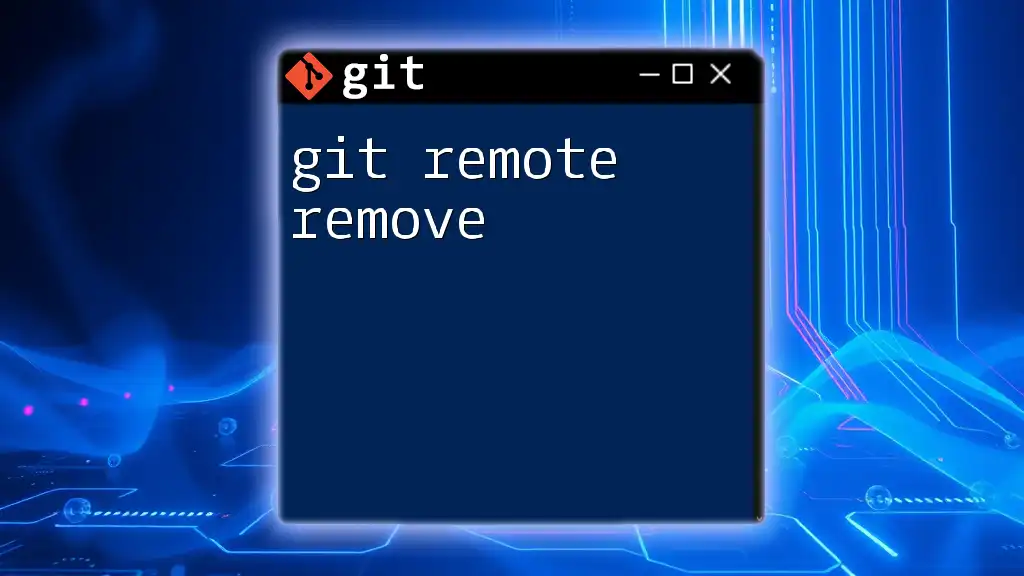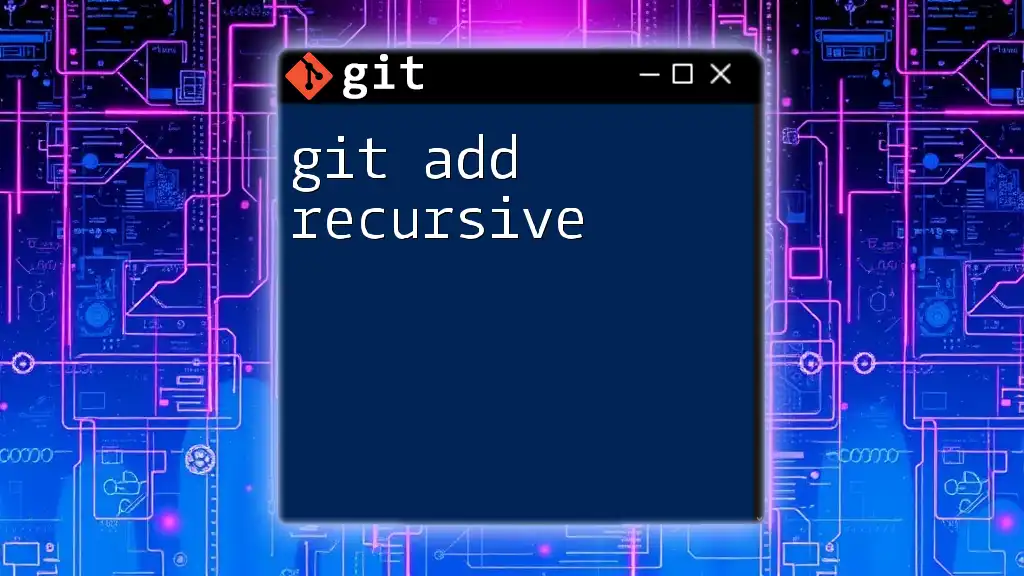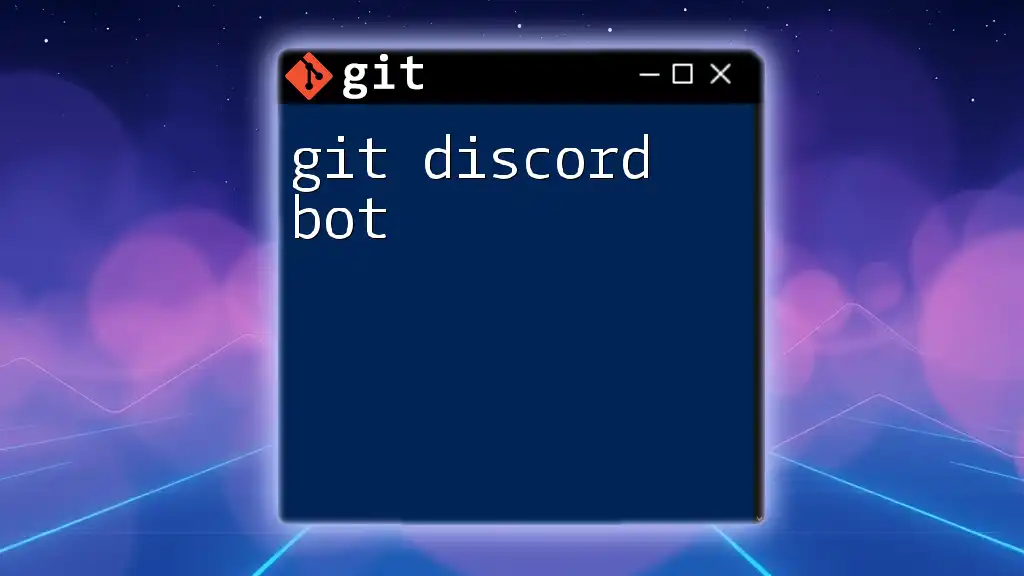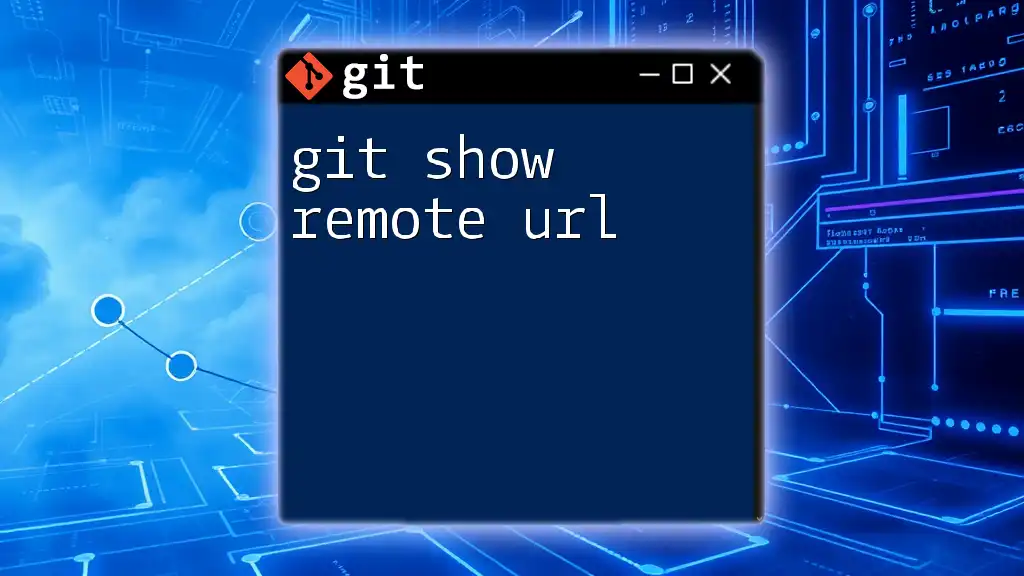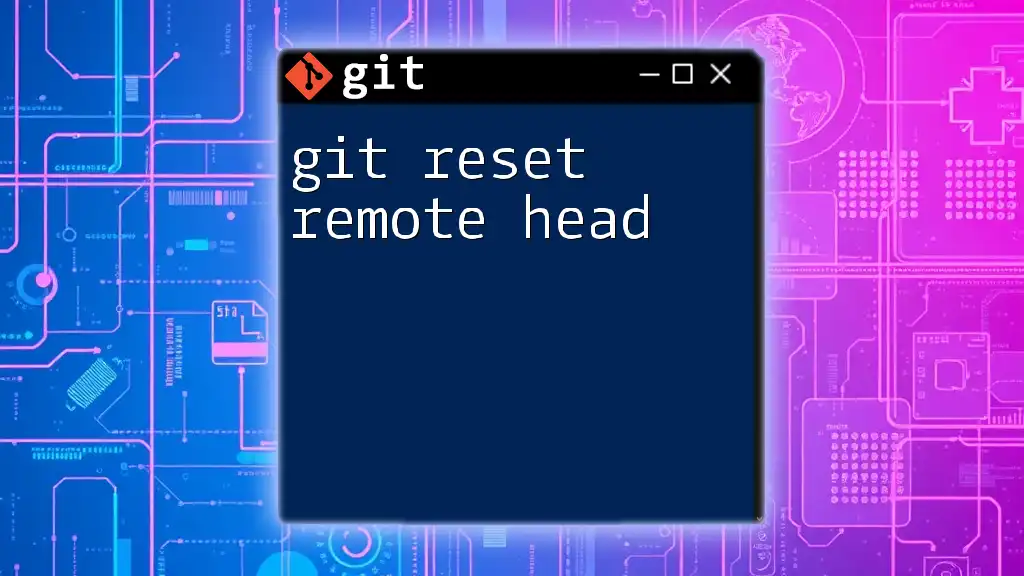To add a second remote repository in Git, use the following command to set up a new remote URL alongside your existing one.
git remote add <remote-name> <remote-url>
Replace `<remote-name>` with your desired name for the remote (e.g., `origin2`) and `<remote-url>` with the URL of the second repository.
Understanding Git Remotes
What is a Remote?
In Git, a remote is a version of your project that is hosted on the Internet or another network. It allows you to collaborate with others by pushing and pulling changes to a central repository rather than working entirely on your local machine. Understanding how to manage remotes is crucial for effective version control.
Types of Remotes
The most common remote in a Git project is the origin, which is the default name for your main repository. However, there are situations where you might want to work with additional remotes:
- Collaboration with Other Teams: If you're contributing to an open-source project, for instance, you might have your fork as `origin` and the original repository as `upstream`.
- Backup Purposes: Maintaining a backup of your repository on a different server or service can be a good way to ensure your work is safe.
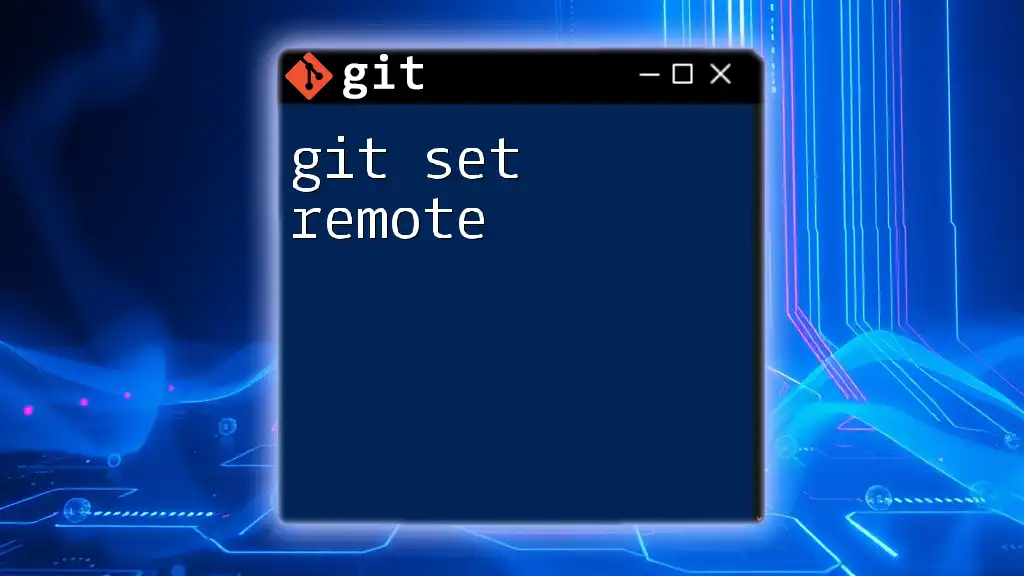
Setting Up a Second Remote
Prerequisites
Before you can add a second remote, you need to have a basic understanding of Git commands and an existing Git repository. Whether you're working on a local project or collaborating with others, you should be familiar with the command line interface.
Creating the Second Remote
Step-by-Step Instructions
- Open your terminal or command prompt.
- Navigate to your Git repository by using the command:
cd /path/to/your/repo
Command to Add a Second Remote
Adding a second remote is straightforward using the `git remote add` command. The syntax is as follows:
git remote add <remote-name> <remote-url>
For example, to add a second remote called `upstream`, you would use:
git remote add upstream https://github.com/otheruser/repo.git
In this command:
- `upstream` is a commonly used name for the second remote, especially in open-source projects.
- `https://github.com/otheruser/repo.git` represents the URL of the repository you want to add as a remote.
Verifying the Added Remote
To verify that you have successfully added the second remote, you can use the following command:
git remote -v
You should see output similar to this:
origin https://github.com/youruser/repo.git (fetch)
origin https://github.com/youruser/repo.git (push)
upstream https://github.com/otheruser/repo.git (fetch)
upstream https://github.com/otheruser/repo.git (push)
This output confirms that both remotes are properly configured, each with its respective fetch and push URLs.

Working with Multiple Remotes
Fetching Changes from the Second Remote
Once you've added your second remote, you can easily fetch updates from it using the following command:
git fetch upstream
This command retrieves any new changes from the `upstream` remote but does not integrate them into your local branch automatically. It allows you to review changes before deciding whether to merge them.
Pushing Changes to the Second Remote
You may also want to push changes you've made to the second remote. Use the command:
git push upstream <branch-name>
Replace `<branch-name>` with the name of the branch you want to update. It's crucial to ensure that you are on the correct branch before executing the command, as this will affect what changes are pushed.
Pulling Changes from the Second Remote
To integrate updates from the second remote, you can pull changes with:
git pull upstream <branch-name>
This command fetches changes and merges them into your current branch. Be cautious, as this action may lead to merge conflicts if changes on the remote conflict with your local changes.

Best Practices for Using Multiple Remotes
Choosing Appropriate Naming Conventions
When adding multiple remotes, choose names that clearly describe their purpose. For instance, use `upstream` for the original repository and `origin` for your personal fork. This approach minimizes confusion as you navigate between remotes.
Keeping Track of Changes
Regularly fetching updates from your remotes is advisable. Make it a habit to execute `git fetch upstream` before starting work on your local branches. This practice ensures you’re aware of any changes made by collaborators.
Avoiding Conflicts
To mitigate merge conflicts, maintain a consistent branching strategy. Regularly pull changes from your active branch and resolve any conflicts promptly. This proactive approach minimizes issues when working with multiple remotes.

Troubleshooting Common Issues
Remote Not Found Error
If you encounter a "remote not found" error when trying to fetch or push changes, it likely means that the remote name is misspelled. Double-check your command and ensure that the remote name matches exactly with what was set up.
Authentication Issues
Authentication problems can arise depending on whether you are using HTTPS or SSH. If you’re receiving errors related to permissions or credentials, check that you have the correct access rights for the repository and ensure proper authentication tokens or key files are stored securely.
Conflicts During Pull
If you run into conflicts after executing `git pull`, Git will notify you of the files that have conflicts. You will need to manually resolve these conflicts by editing the files and marking them as resolved using:
git add <resolved-file>
Once all conflicts have been resolved, you can complete the merge with:
git commit
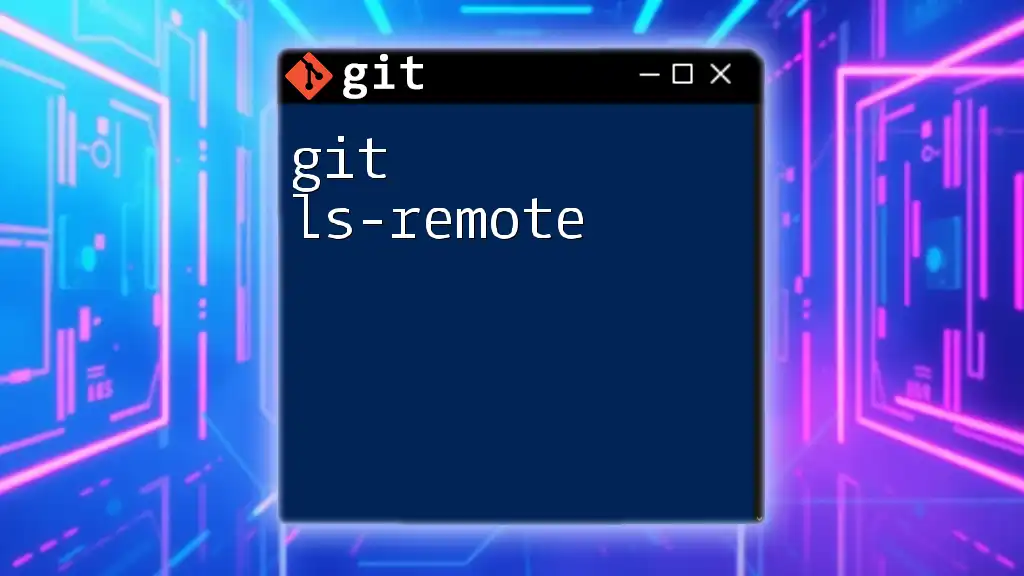
Conclusion
Adding a second remote in Git is a simple yet powerful capability that enhances collaboration and backup strategies. By familiarizing yourself with how to manage multiple remotes, you can streamline your workflow and avoid common pitfalls. Practice regularly, and you’ll soon find that maintaining remotes becomes second nature.
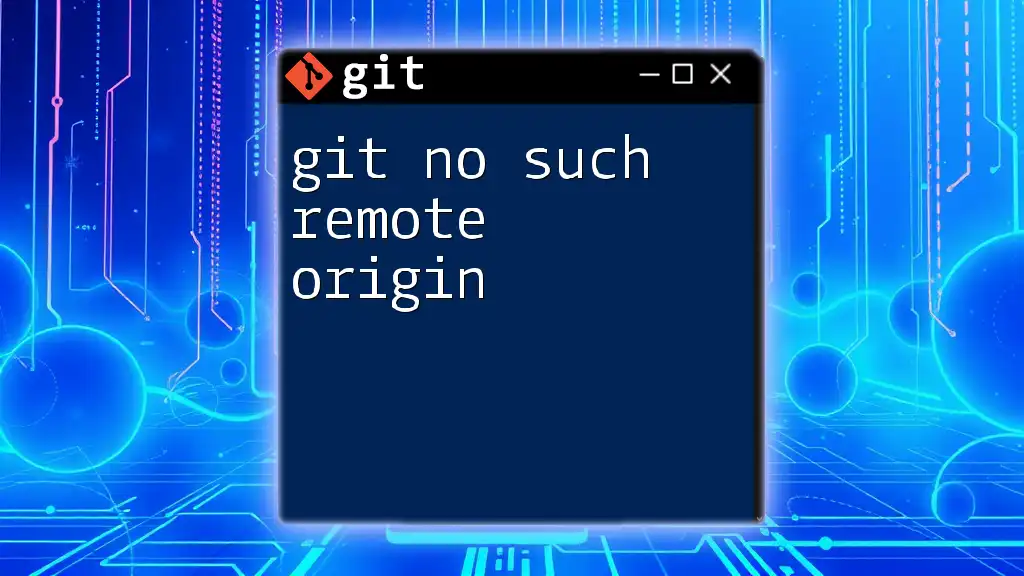
Further Resources
Official Documentation
For an in-depth understanding, consult the [official Git documentation](https://git-scm.com/doc).
Online Tutorials
Consider enrolling in online courses that cover more advanced Git topics to strengthen your skills.
Community Support
If you ever find yourself stuck, platforms like Stack Overflow and GitHub issues are excellent resources for asking questions and finding solutions from the community.