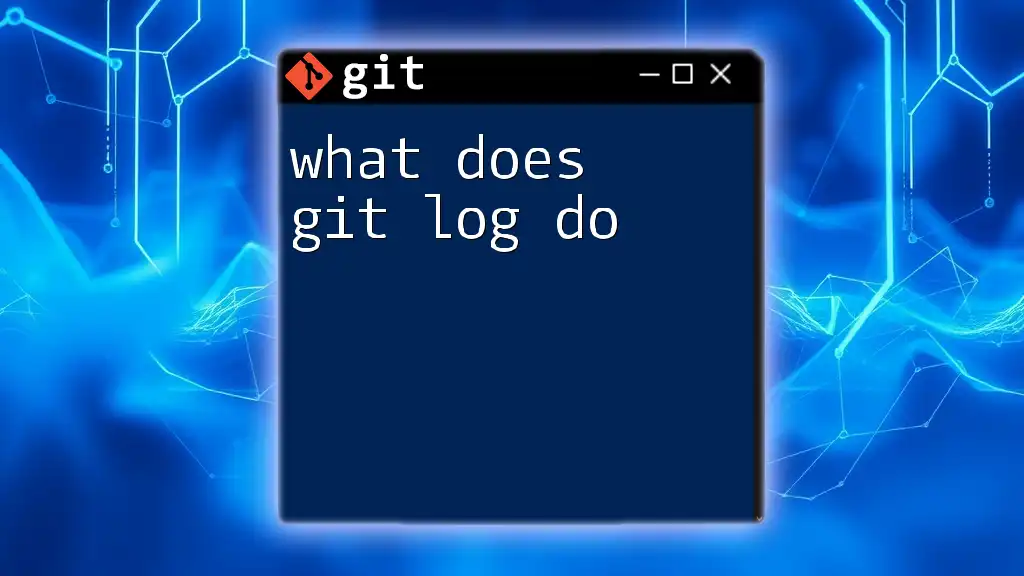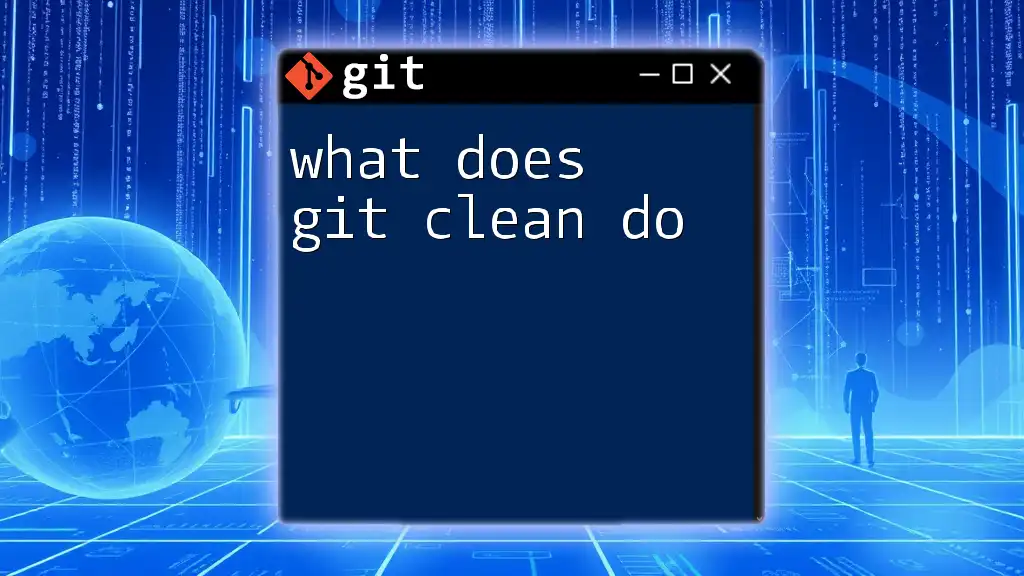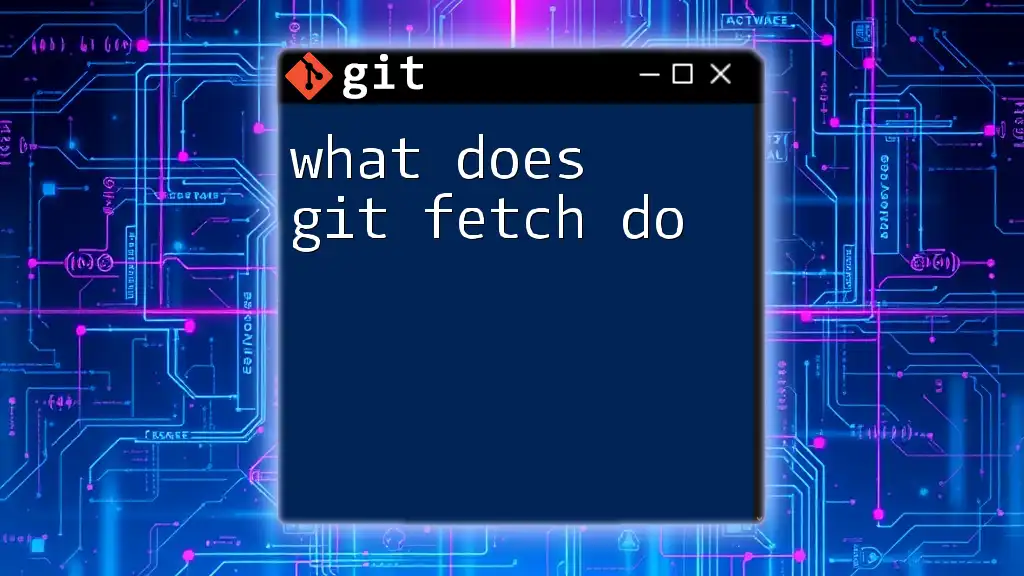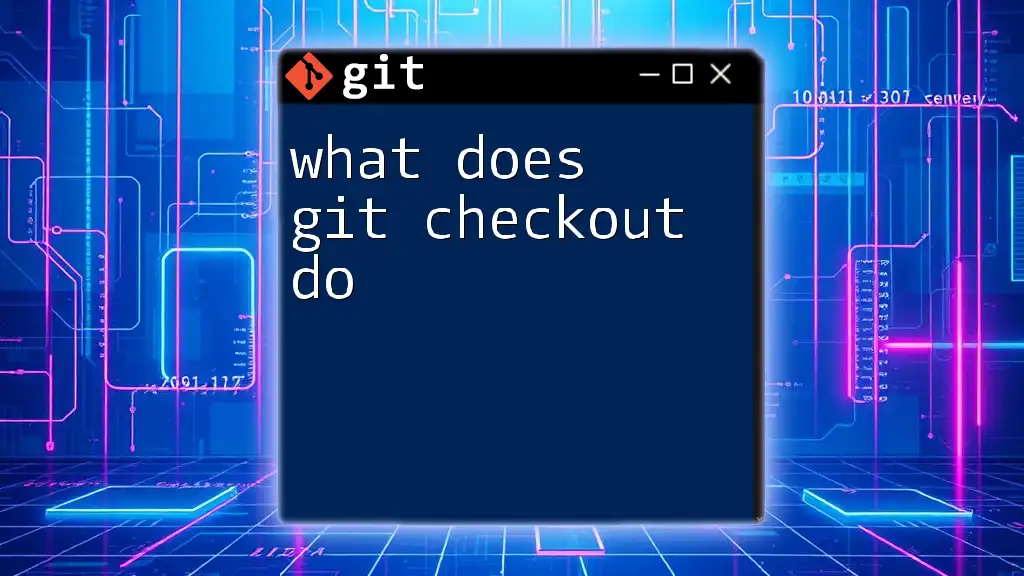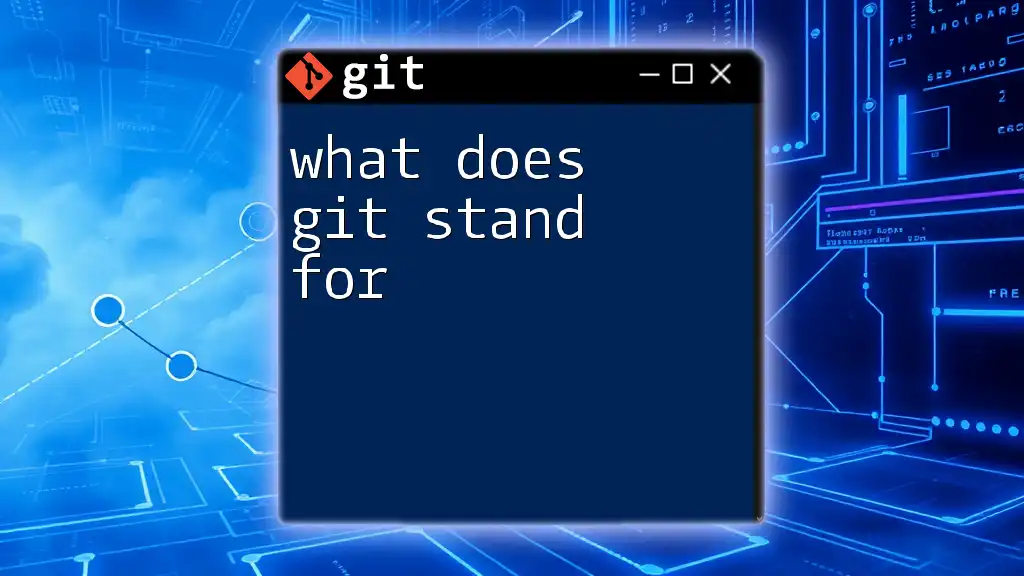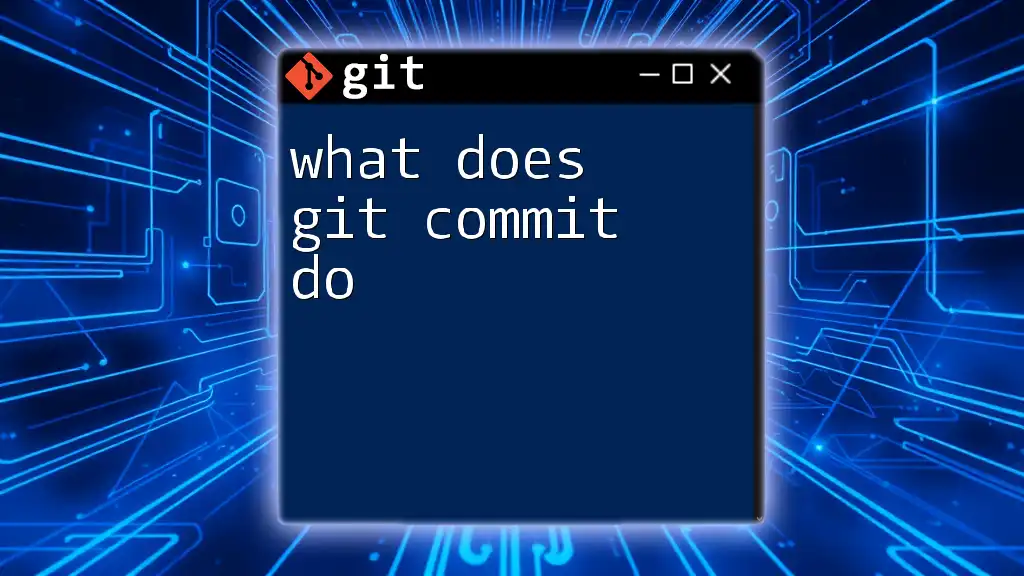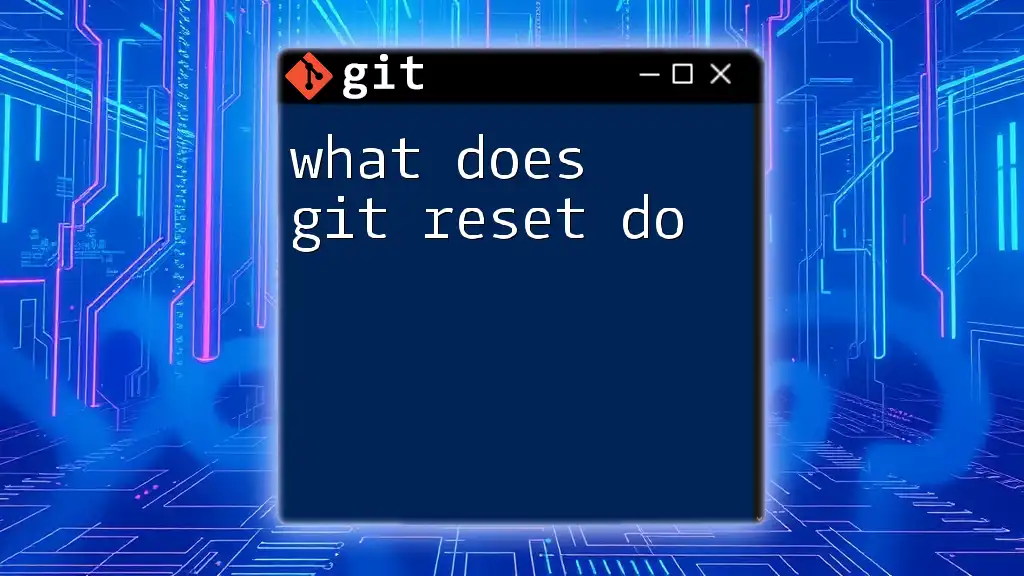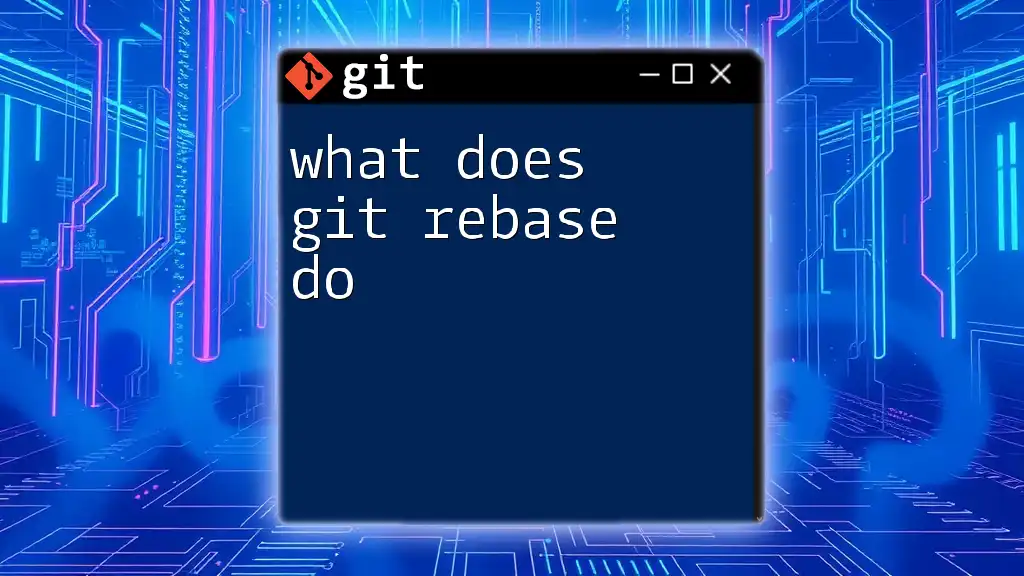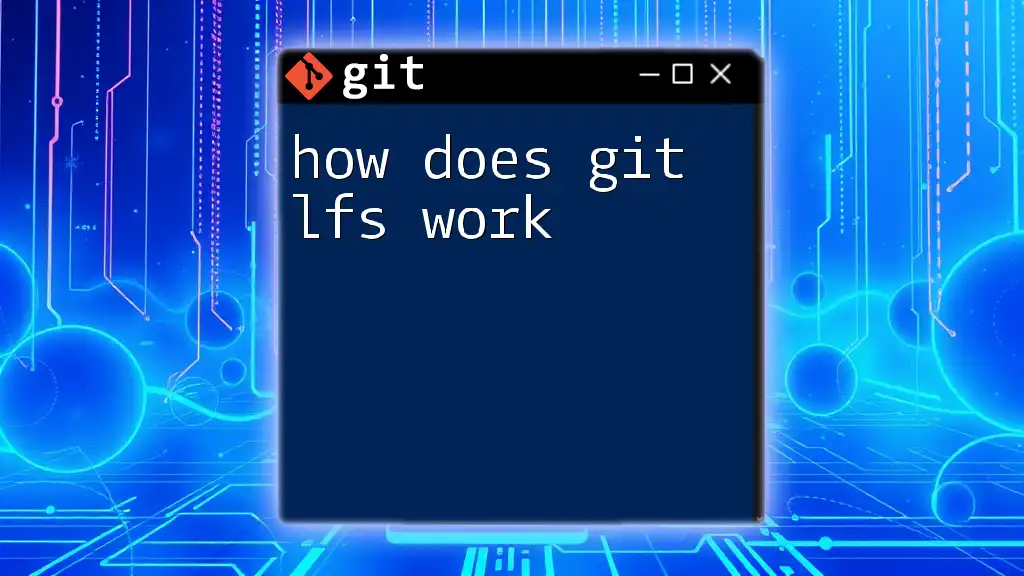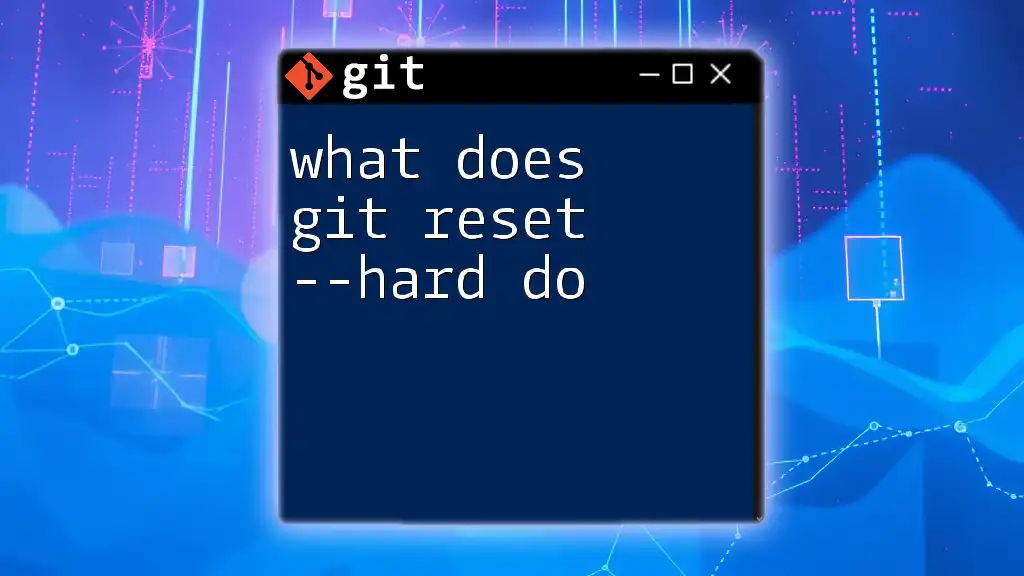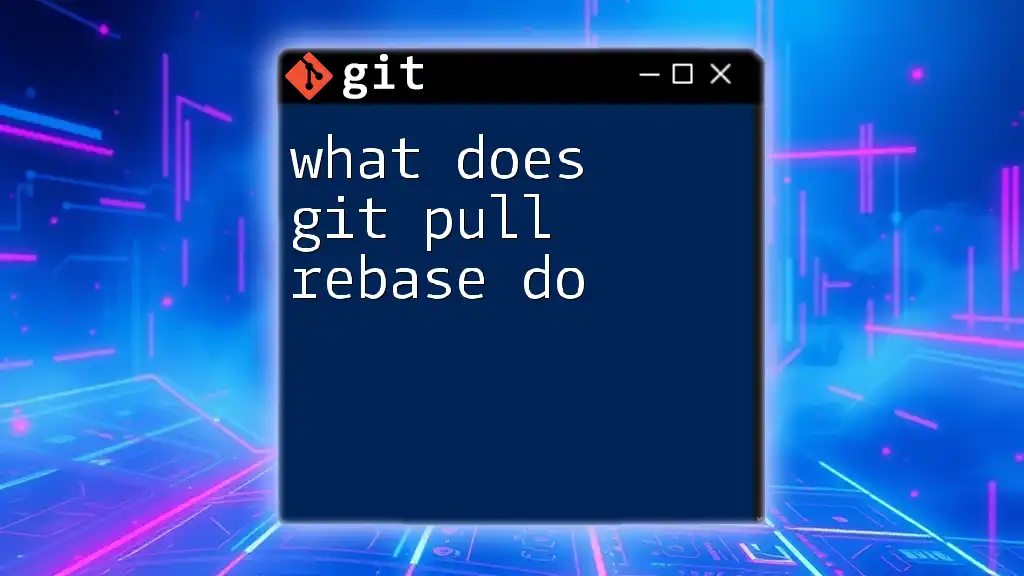The `git log` command displays a chronological list of all commits made in the repository, showing the commit hash, author, date, and commit message.
git log
What is Git Log?
The git log command is integral to any Git workflow, allowing users to access the entire history of commits in a repository. It provides an overview of how the project has evolved, who made changes, when those changes were made, and detailed descriptions of the changes through commit messages.
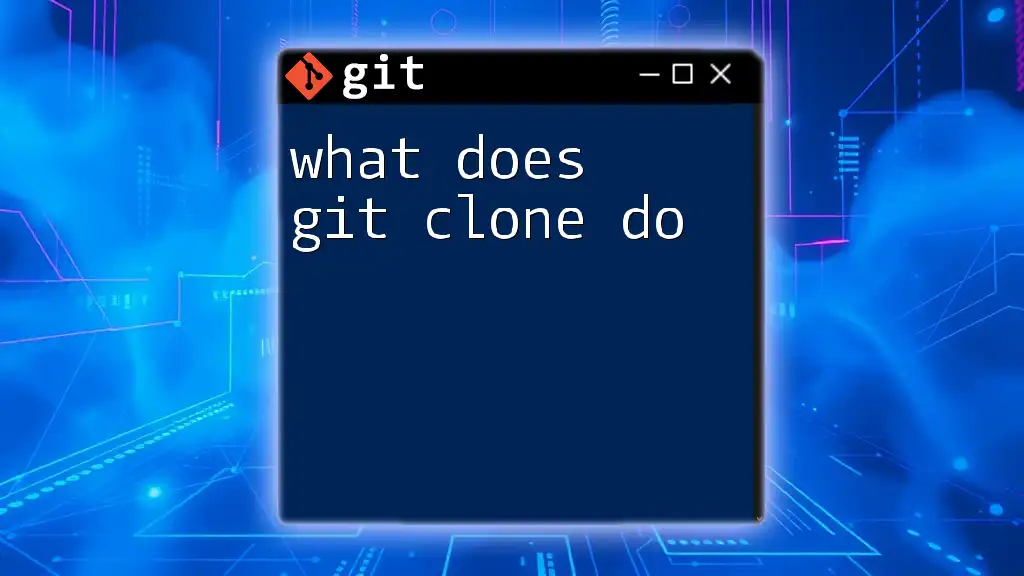
Basic Usage of Git Log
To use the git log command, simply enter:
git log
This command will return a list of recent commits, displaying essential information for each one, such as the commit hash, author, date, and commit message. A typical output might look like this:
commit 7a8e9c2c2b3d8e4a66c1c8f4d7b5f0f5d5a3e213
Author: Jane Doe <jane@example.com>
Date: Tue Sep 12 14:20:21 2023 -0400
Fixed a bug in the user authentication flow
Each commit is identified by a unique commit hash, and the details help in tracing back through the project’s history.
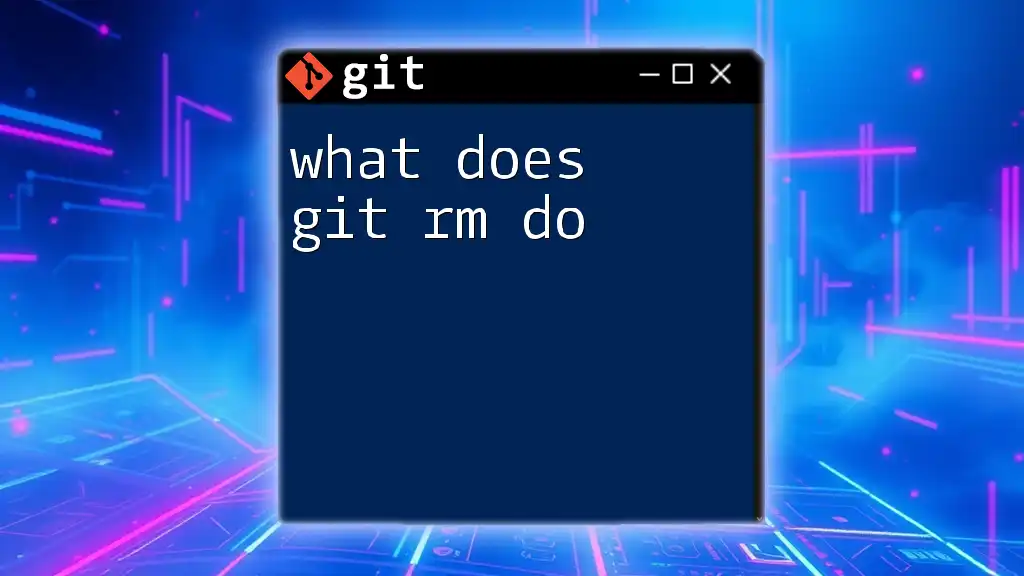
Understanding Log Output
The output from a git log command can be broken down as follows:
-
Commit Hash: A unique identifier for each commit. This hash allows you to reference specific commits when needed.
-
Author: This indicates which contributor made the changes. It is crucial for collaboration as it helps identify who worked on which part of the project.
-
Date: The date and time when the commit was made. This provides context on the timeline of project changes.
-
Commit Message: A brief description entered by the author upon committing. Well-written commit messages can significantly enhance project maintainability and provide insight into development decisions.
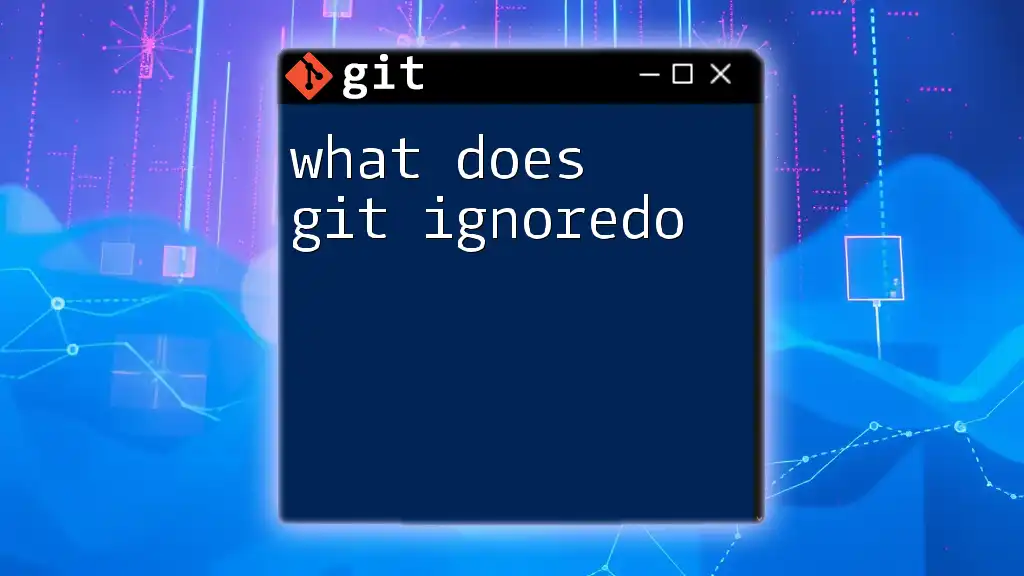
Common Options and Flags for Git Log
Customized Log Output
To customize what is displayed, you can use several options with git log.
Limiting the number of commits displayed can be useful when you only want the most recent changes. For instance, to see the last five commits, use:
git log -5
In addition, you can format the output for clarity. Using the `--pretty` option modifies how the information is presented. For instance, to display each commit's information on a single line, use:
git log --pretty=oneline
Filtering Log Output
You can further tailor the log output based on specific criteria.
Filtering by author can be done by including the `--author` flag. For example, to see commits made by a contributor named Jane Doe, use:
git log --author="Jane Doe"
Similarly, you can filter commits by date using `--since` or `--until`. For example, to view commits made within the last two weeks:
git log --since="2 weeks ago"
Graphical Representation
To visualize the commit history, the `--graph` option helps illustrate branches and merges. It is often used with the `--oneline` flag for a clearer view:
git log --graph --oneline
This command will present a graphical representation alongside each commit in a concise form, allowing you to quickly understand how the different branches and merges relate to one another.
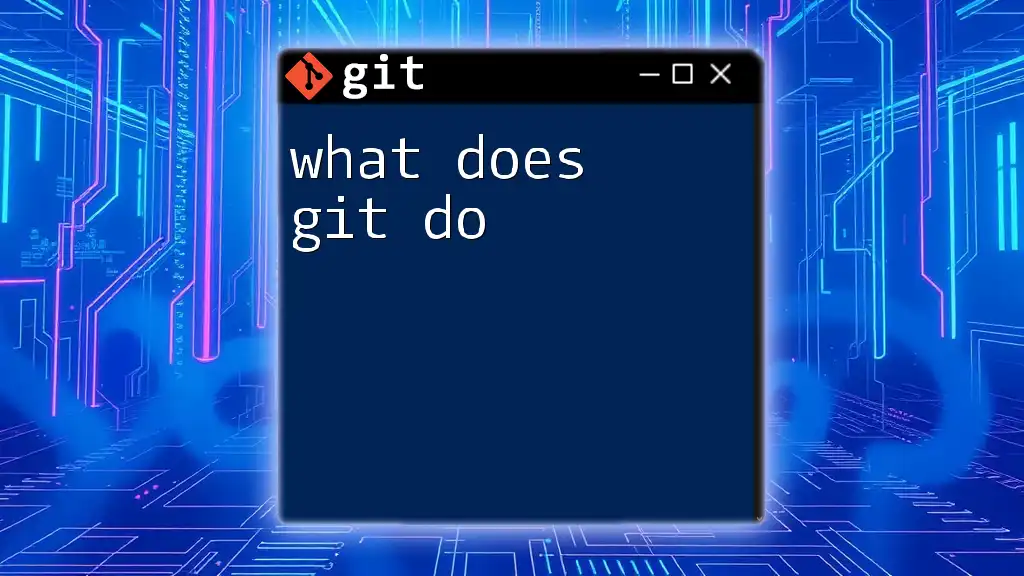
Advanced Git Log Features
Search Capabilities
The git log command also supports searching through commit messages, helping you find relevant changes easily. The `--grep` option enables you to filter commits based on keywords in their messages. For example, to find commits that mention "fix," execute:
git log --grep="fix"
This can save time when you're searching for specific changes that address issues or feature requests.
Output to File
If you want to keep a record of your commit history or share it with others, you can redirect the output to a file. This is useful for documentation or audit purposes. Simply run:
git log > commit_history.txt
This command will create a text file named `commit_history.txt` containing the entire commit log, which you can then review or share.
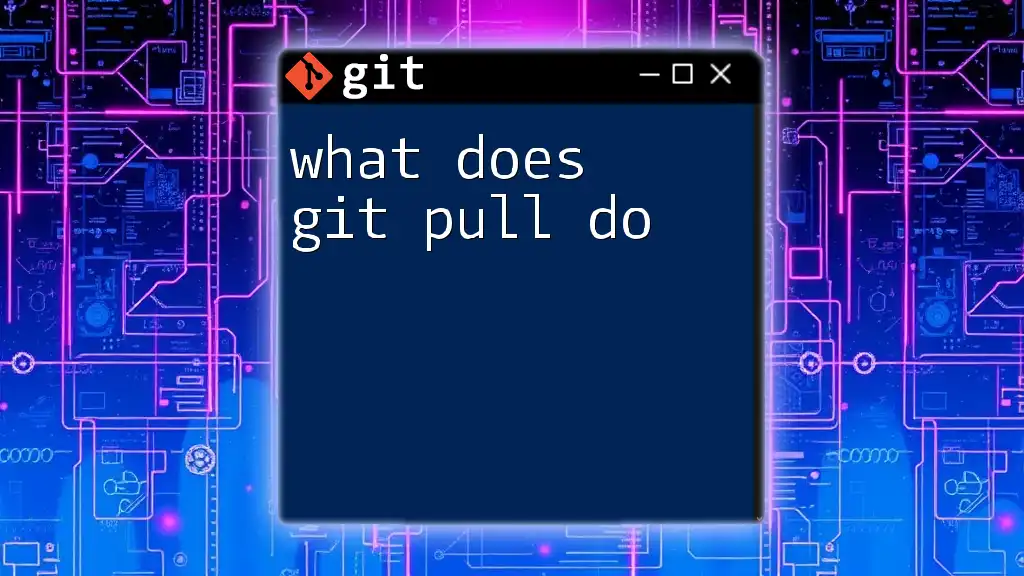
Best Practices for Using Git Log
To maximize the benefits of git log, here are some best practices:
-
Write Meaningful Commit Messages: Aim for clarity and detail in your commit messages. A good practice is to describe what changes were made and why, not just what was changed.
-
Regularly Review Commit History: Make it a habit to review your project history as part of your workflow. This can help you stay aware of changes and contributions, as well as provide context for the current state of your project.
-
Use Logs for Project Understanding: When new contributors join the project or when revisiting a project after a while, reviewing the commit history provides valuable insights into the evolution of the codebase.
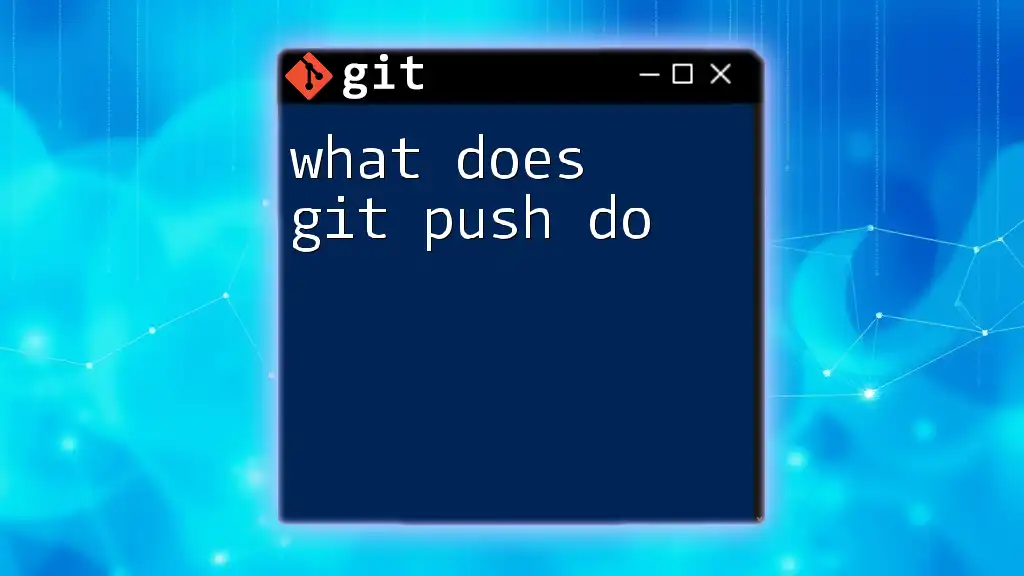
Conclusion
Understanding what does git log do is essential for effectively managing your codebase in Git. It offers a window into your project's history, helping you track changes, identify contributors, and understand the evolution of your work. By practicing with the command and exploring its various options, you can enhance your workflow and collaboration skills in software development.
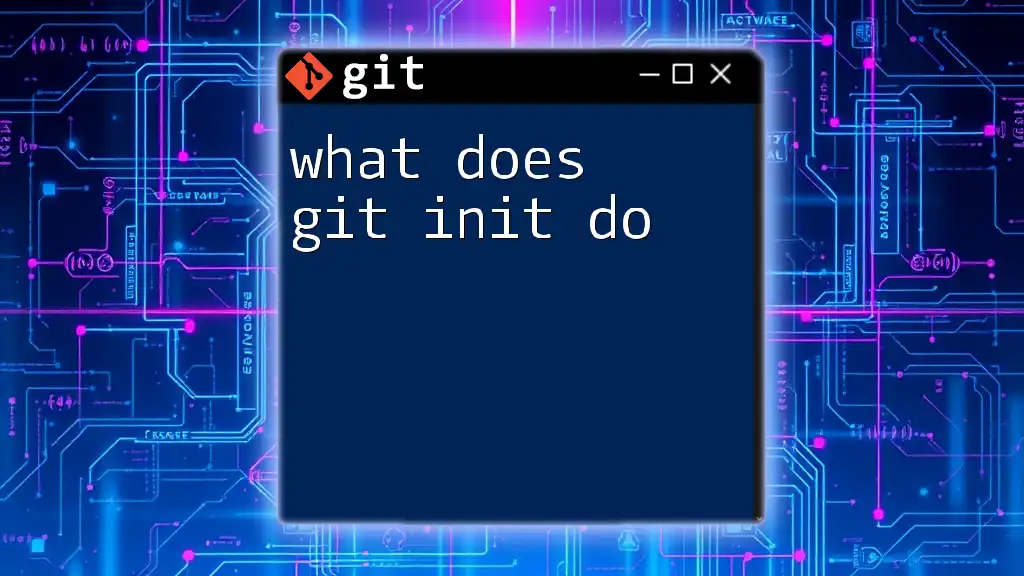
Additional Resources
For further exploration, be sure to check out the [official Git documentation](https://git-scm.com/doc), which provides thorough details on all Git commands. Additionally, consider reading books or enrolling in courses focused on Git to deepen your understanding. Joining Git community forums can also provide invaluable support and shared knowledge as you navigate your Git learning journey.