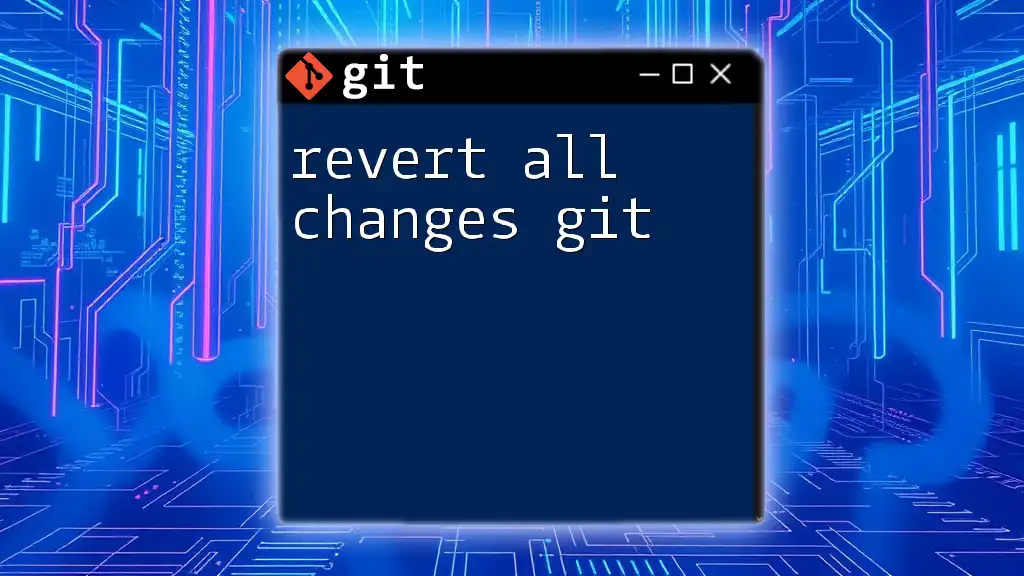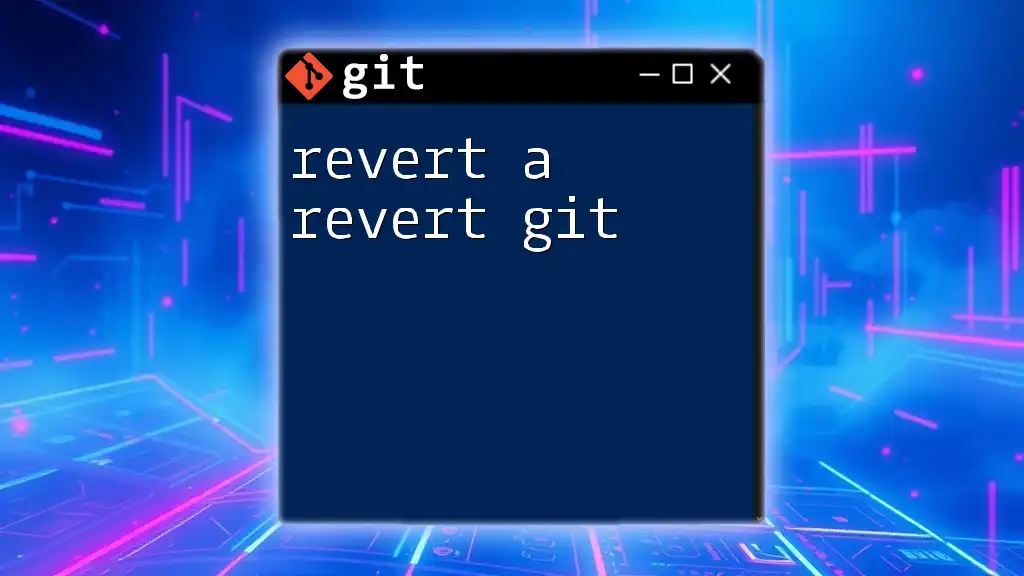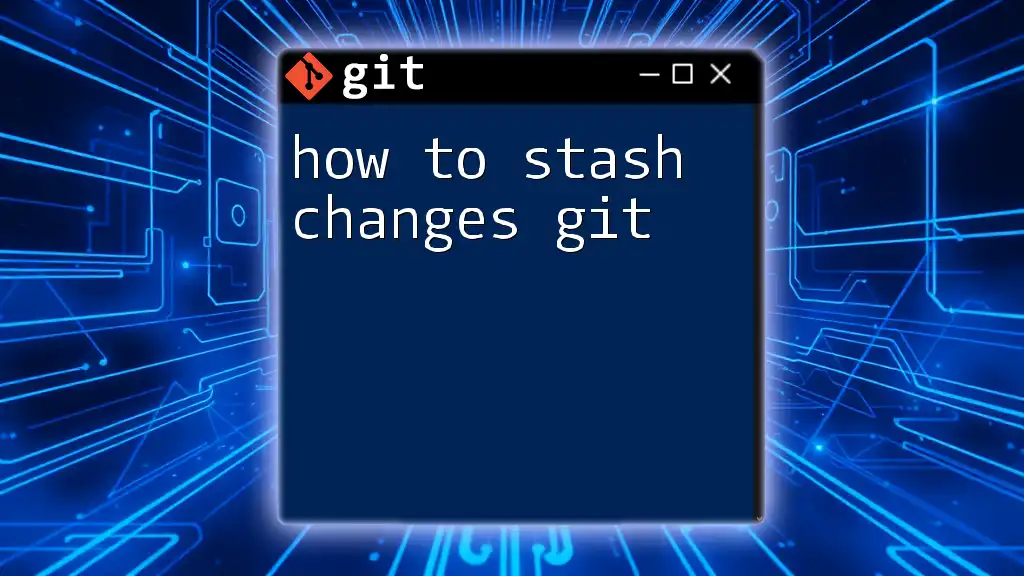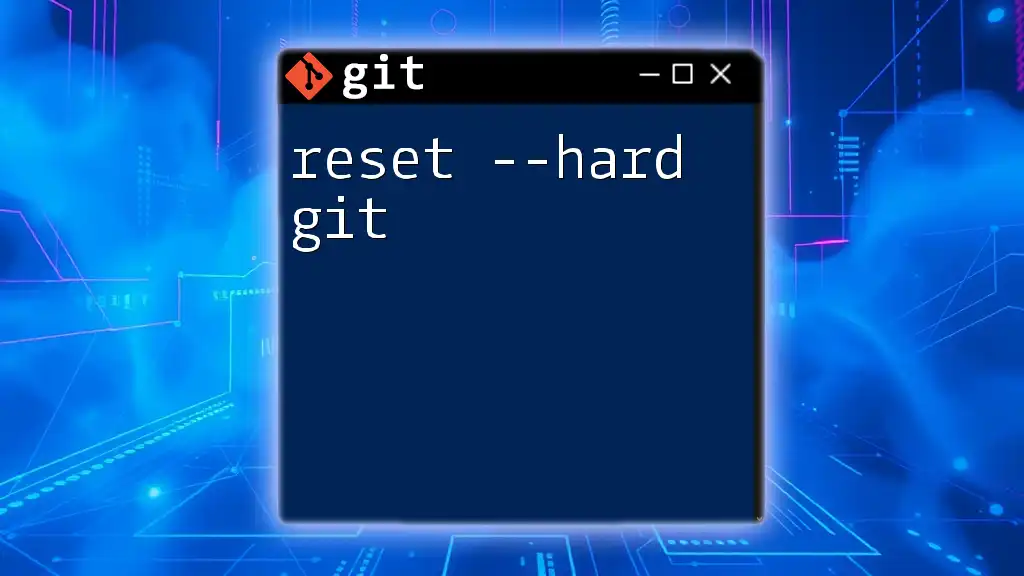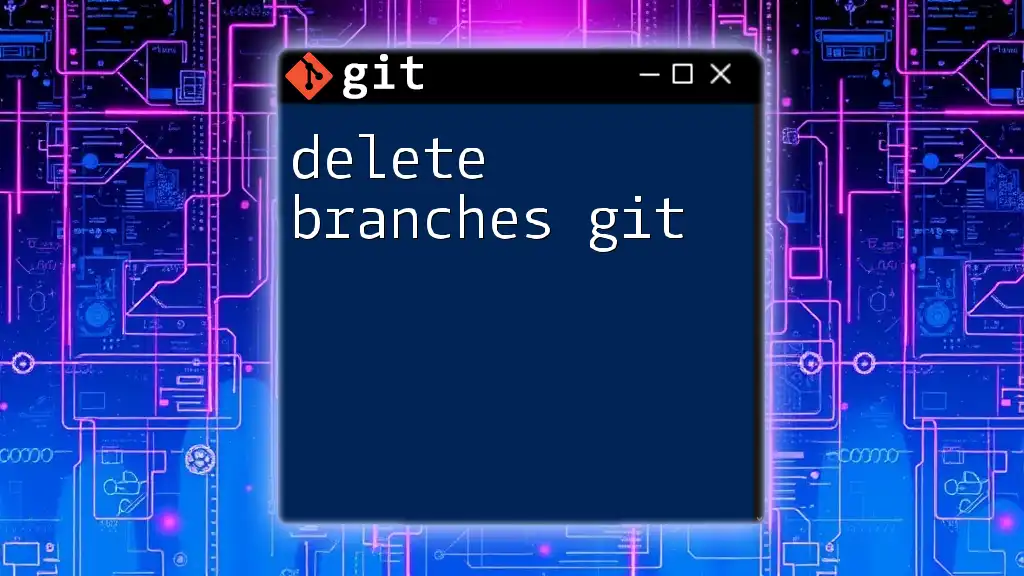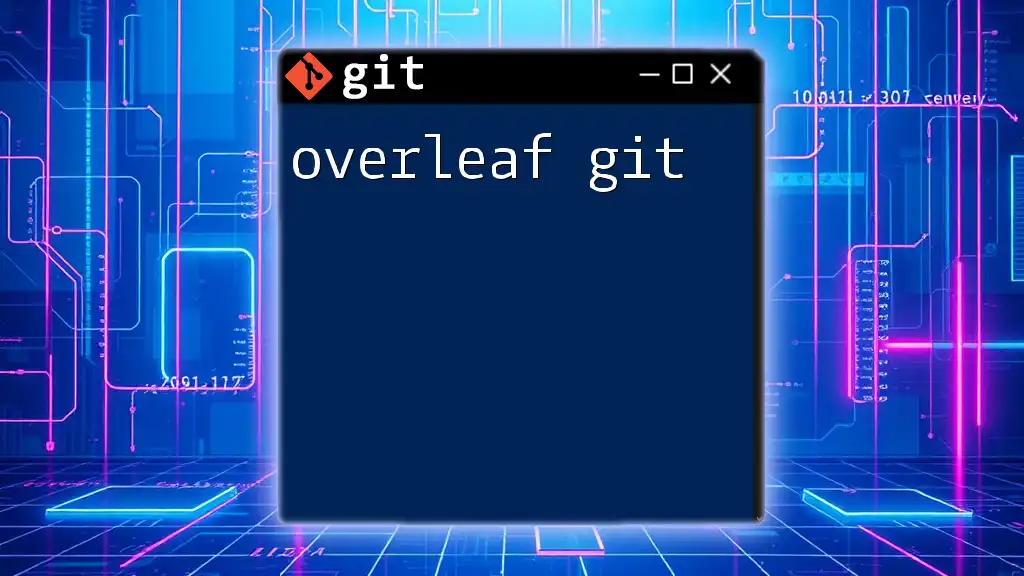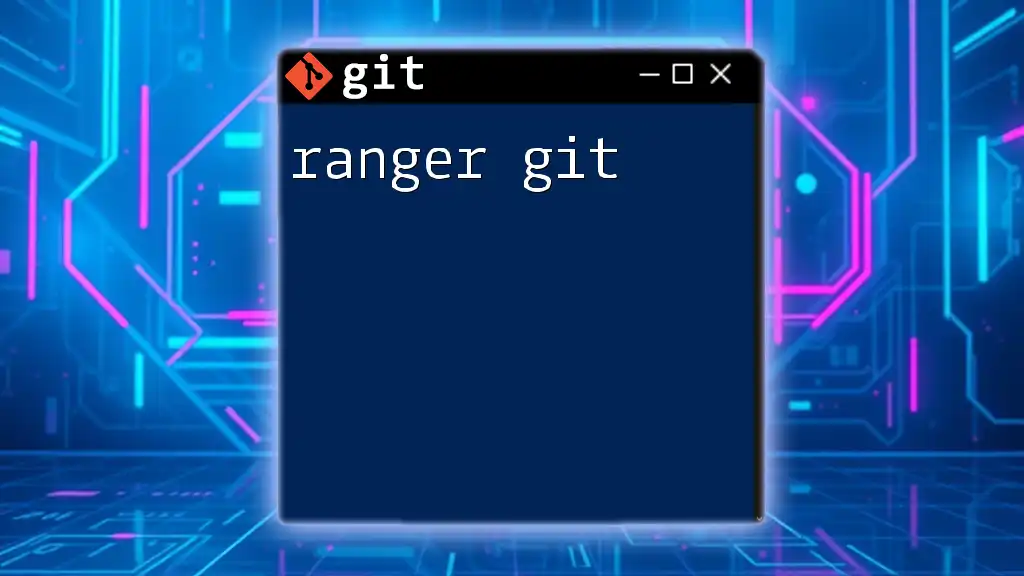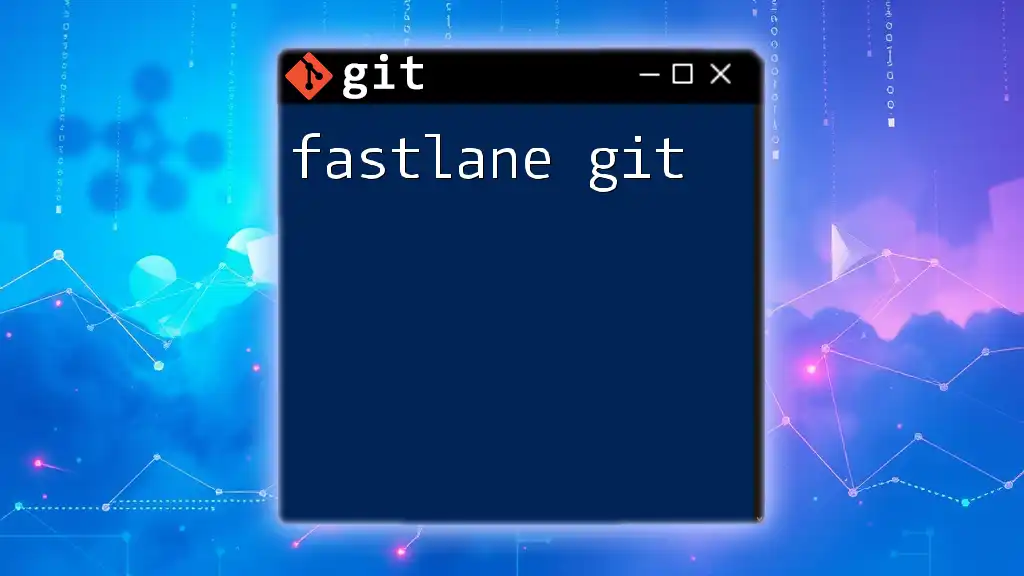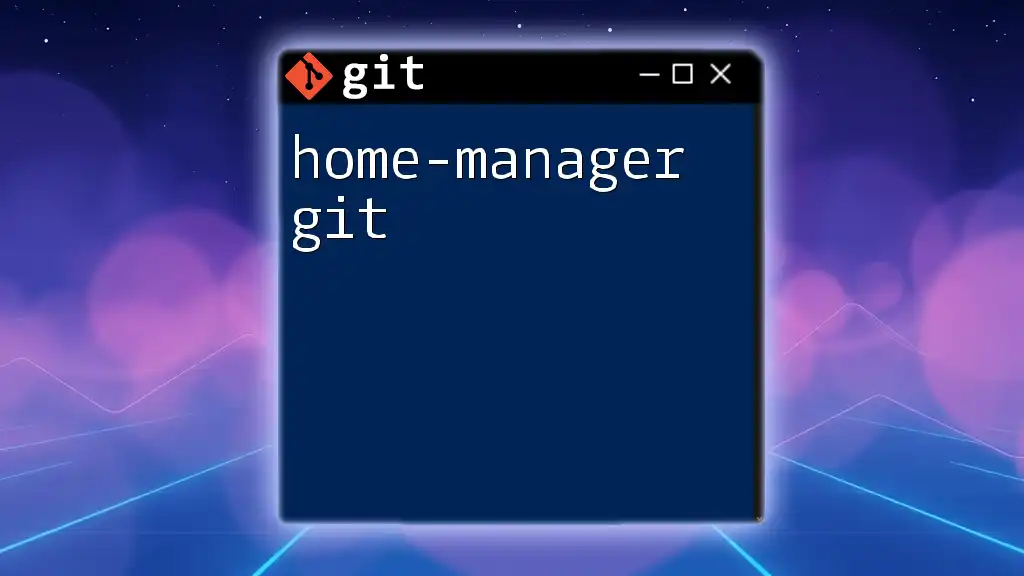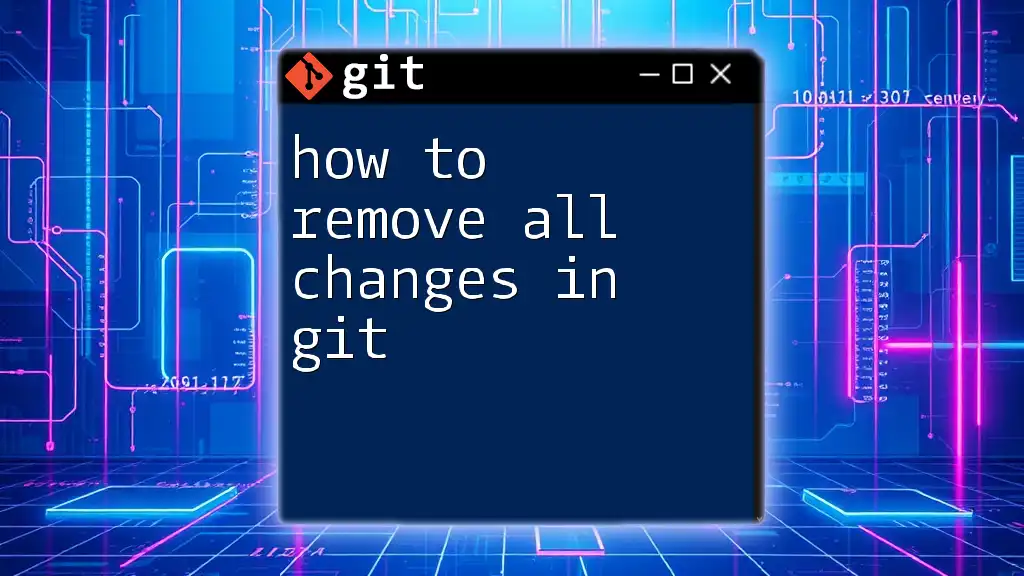To revert all changes in your Git repository to the last committed state, you can use the following command which will discard all uncommitted changes and reset the index and working directory.
git reset --hard HEAD
Understanding Changes in Git
Overview of Git States
Working Directory
The working directory is the local folder where your project files live. This is where you can edit files, create new ones, or delete existing files. Changes made here are not yet tracked by Git until you stage them.
Staging Area
The staging area, also known as the index, is where you prepare your changes before committing them to the repository. When you stage a change, you are telling Git, “I want to include this change in my next commit.”
Repository History
The repository history contains a record of all commits made to the project, allowing you to track changes over time. This history is crucial when you need to revert all changes git as it lets you reference specific points in your project’s timeline.
Types of Changes
Unstaged Changes
Unstaged changes are modifications in the working directory that haven’t been added to the staging area. For example, if you edit a file (e.g., `file.txt`) but haven’t performed a `git add` command on it, the changes are in an unstaged state.
Staged Changes
Once you run `git add <file>`, you move your modifications to the staging area. These changes are now ready to be included in the next commit.
Committed Changes
When you execute `git commit`, your staged changes become a part of the commit history. At this point, they are preserved and can be reverted if necessary.
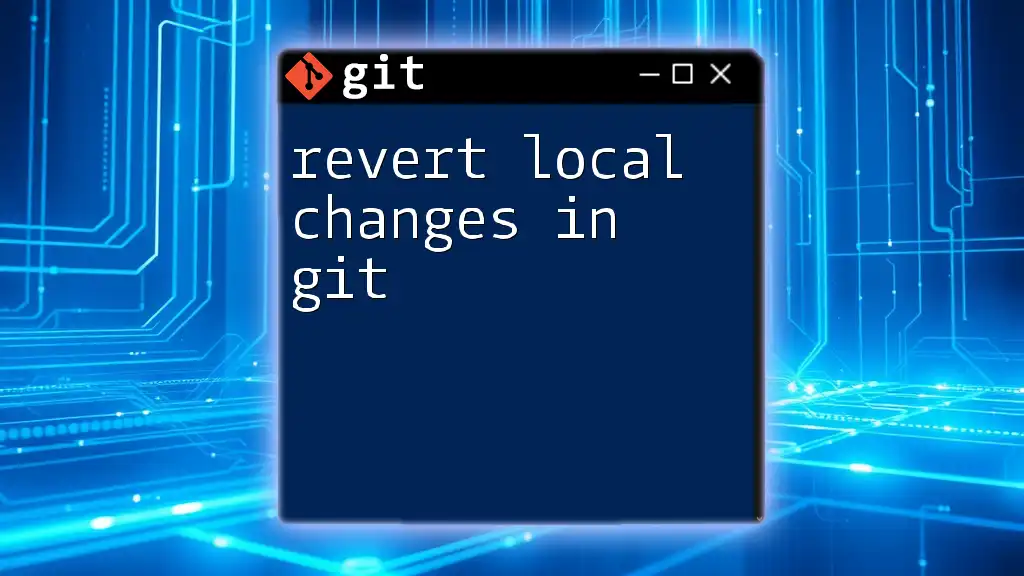
When to Revert Changes
Reasons for Reverting Changes
There are several scenarios where you might need to revert all changes git. Common reasons include:
- Mistakes in the Last Commit: If you realize you made an error in your most recent commit, you may want to revert it.
- Experimental Changes: Sometimes, you might try a new feature that didn’t pan out. Reverting allows you to discard these unnecessary changes.
- Cleaning Up Before a Significant Update: Before making major updates, ensure that your current changes are either saved properly or completely discarded.
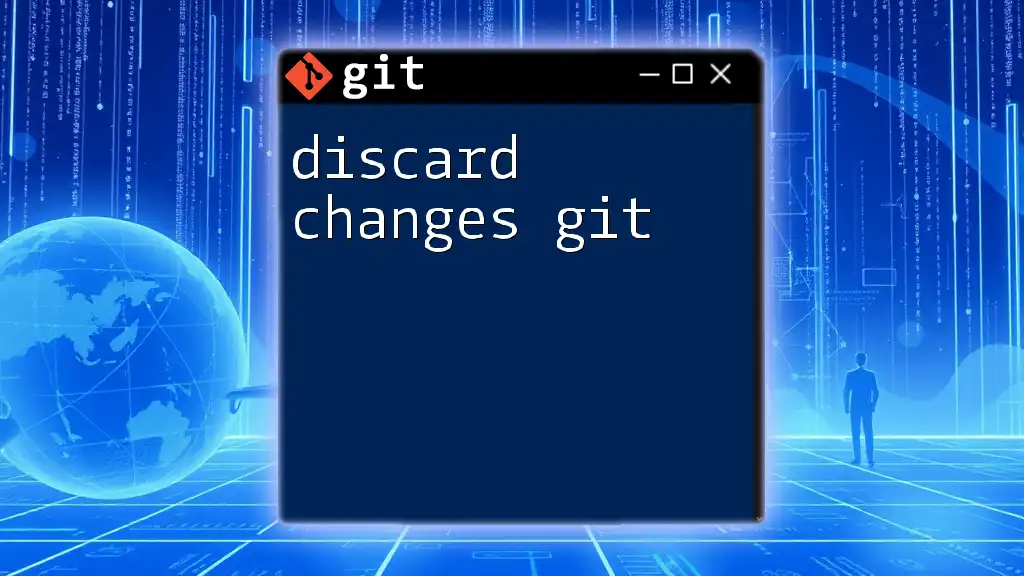
Reverting in Git
Reverting Unstaged Changes
Using `git checkout` to Discard Changes
If you want to revert unstaged changes made to a file, you can use the `git checkout` command as follows:
git checkout -- <file>
This command will revert the specified file to its last committed state, effectively discarding any changes made since the last commit. For example, if `file.txt` contains unwanted changes, running this command reverts it back.
Reverting Staged Changes
Using `git reset` to Unstage
If you’ve already staged changes and want to remove them from the staging area, you can utilize:
git reset <file>
This command unstages the specified file but keeps the changes in your working directory. This means you can still edit the file further or decide not to include it in the next commit.
Reverting Committed Changes
Undoing the Last Commit
Using `git reset` for Soft and Hard Resets
If you realize you need to undo your last commit, you can do so with the `git reset` command. Two important flags to understand are `--soft` and `--hard`.
- Soft Reset:
git reset --soft HEAD~1
This command will undo the last commit while keeping your changes staged. It’s useful when you want to edit your previous commit or add more changes.
- Hard Reset:
git reset --hard HEAD~1
Conversely, this command discards all changes related to the last commit, permanently removing them from both the staging area and the working directory. Use this with caution, as it cannot be undone.
Reverting an Earlier Commit
Using `git revert`
If you wish to revert an earlier commit without altering the commit history, the `git revert` command is the best choice:
git revert <commit-id>
When you use this command, Git creates a new commit that introduces changes that are the opposite of the specified commit. This is especially useful in collaborative environments, as it preserves the project's history.
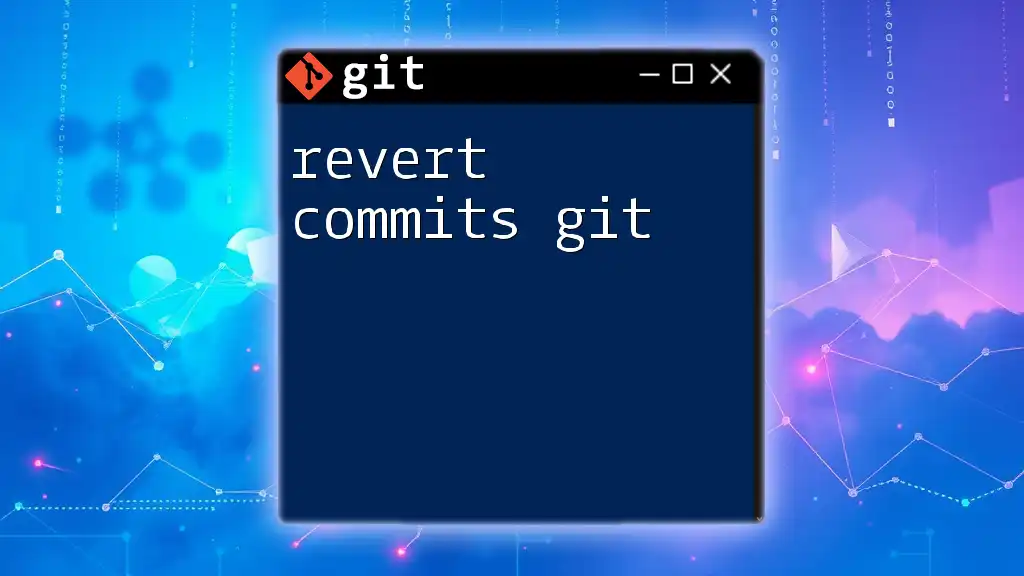
Best Practices for Reverting Changes
Understanding Risks Before Reverting
Before executing commands like `git reset --hard`, it's essential to understand the risk involved. This command permanently removes changes, and without a backup, you may lose your work. Always ensure that you are aware of the consequences of your actions.
Testing Changes Before Finalizing
To mitigate risks associated with reverting changes, consider testing on a separate branch. Creating a new branch allows you to experiment with reverts safely:
git checkout -b <new-branch-name>
This way, you can confirm that reverting works as expected without affecting the main branch.
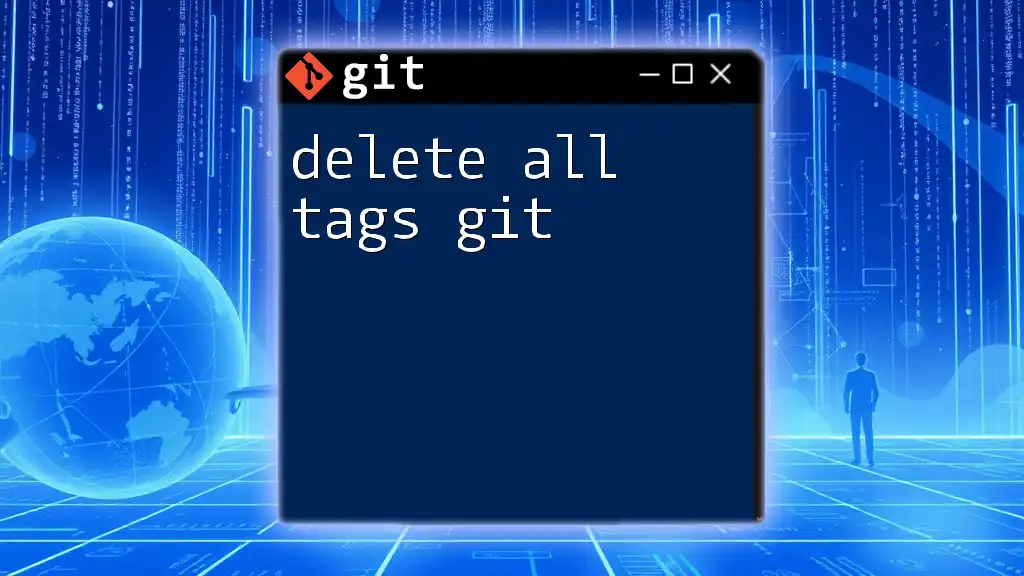
Conclusion
Reverting changes in Git can be straightforward once you understand the different types of changes and commands available. Whether you are discarding unstaged modifications, un-staging files, or reverting committed changes, being able to revert all changes git effectively is a vital skill for any developer. Practice these commands in a safe environment to become more comfortable with Git’s powerful capabilities, and stay tuned for more concise Git tutorials.
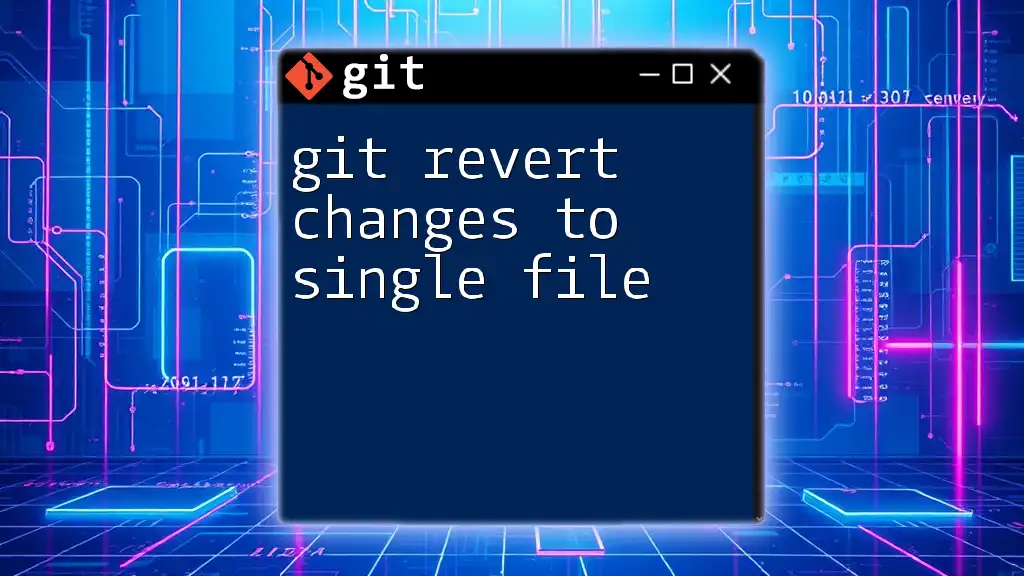
Additional Resources
For more information, check the [official Git documentation](https://git-scm.com/doc) or explore interactive Git learning platforms that offer hands-on practice.
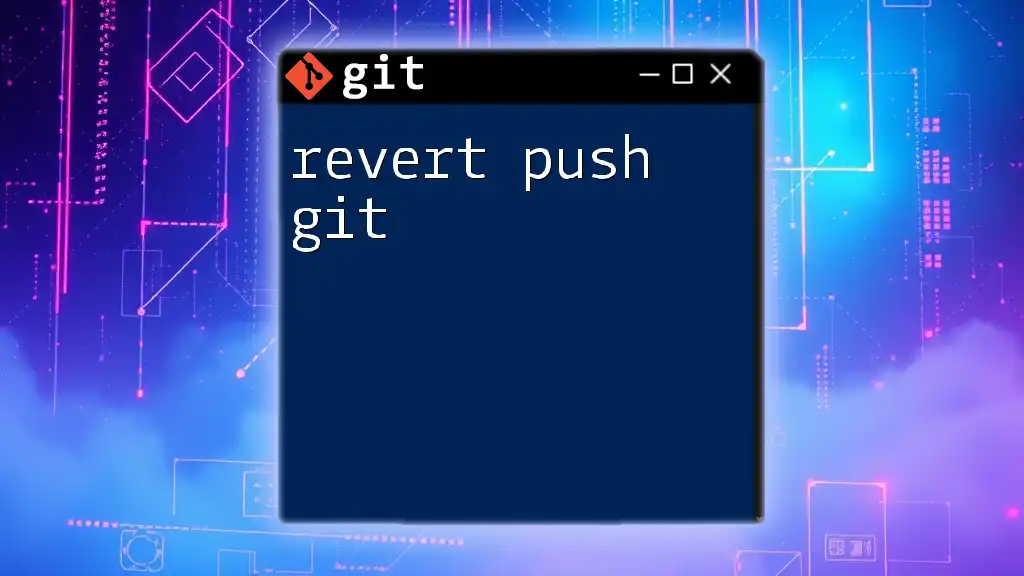
Frequently Asked Questions
Common Concerns
What happens to changes when I revert?
Reverting a commit creates a new commit that effectively undoes the changes made by the previous commit, meaning your history reflects that you have reverted the changes.
Can I recover changes after a hard reset?
Once a hard reset is executed, changes are typically unrecoverable via Git commands unless previously backed up or saved in another branch.
How do I revert multiple commits?
You can revert multiple commits in sequence by specifying each commit individually using `git revert <commit-id-1> <commit-id-2>` or revert the range using the `..` syntax. However, be cautious, as this can produce multiple revert commits and may complicate the history.