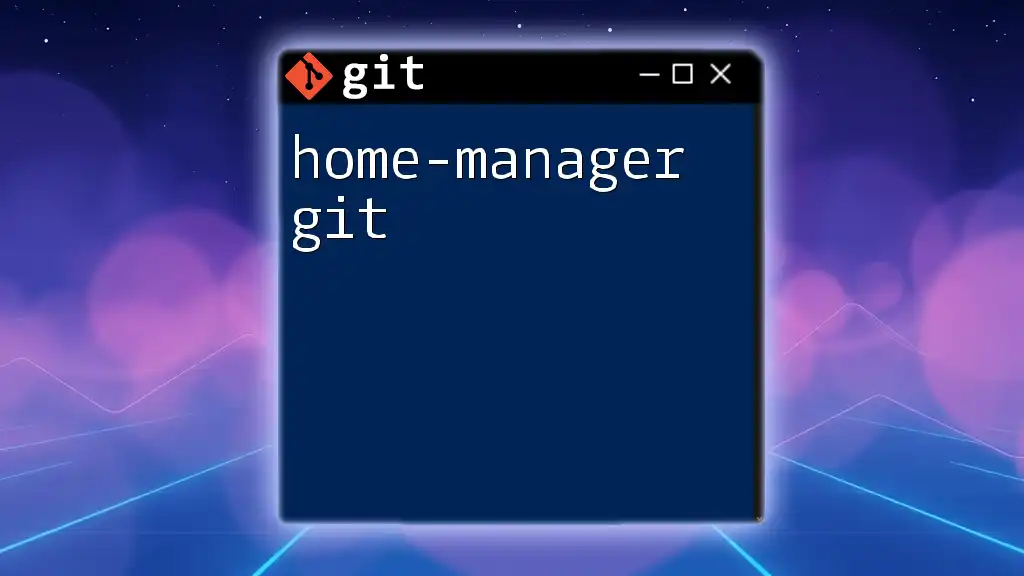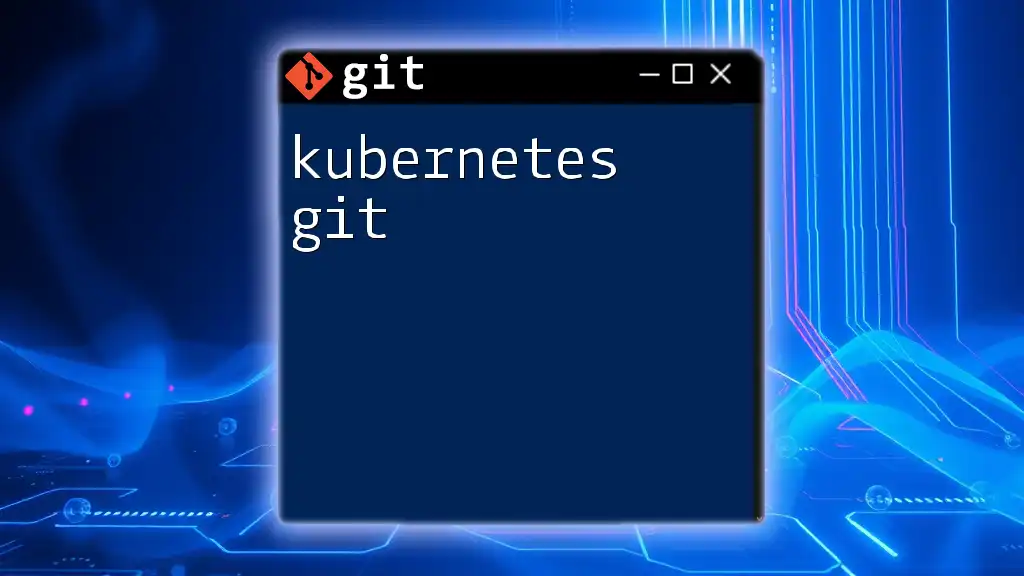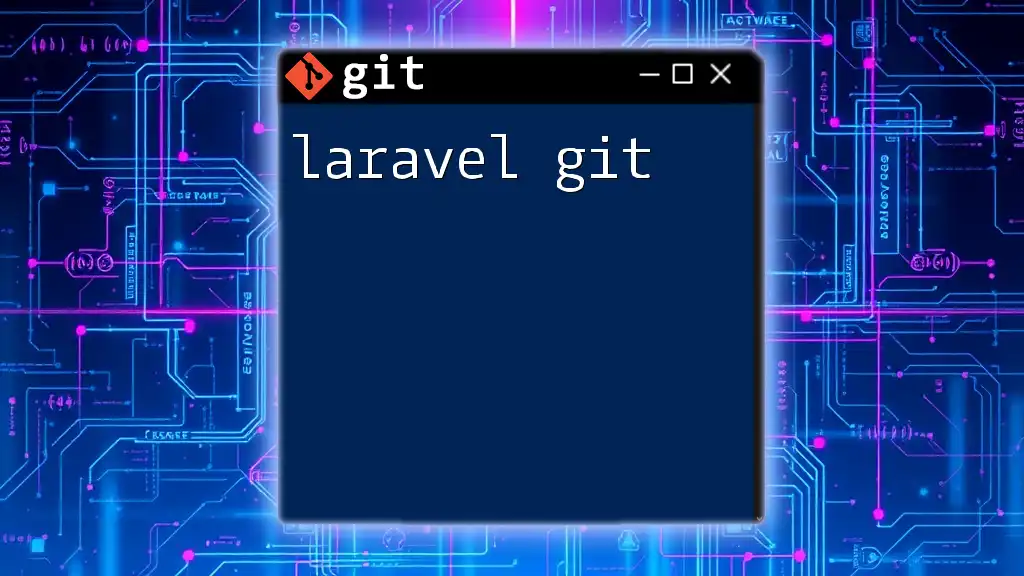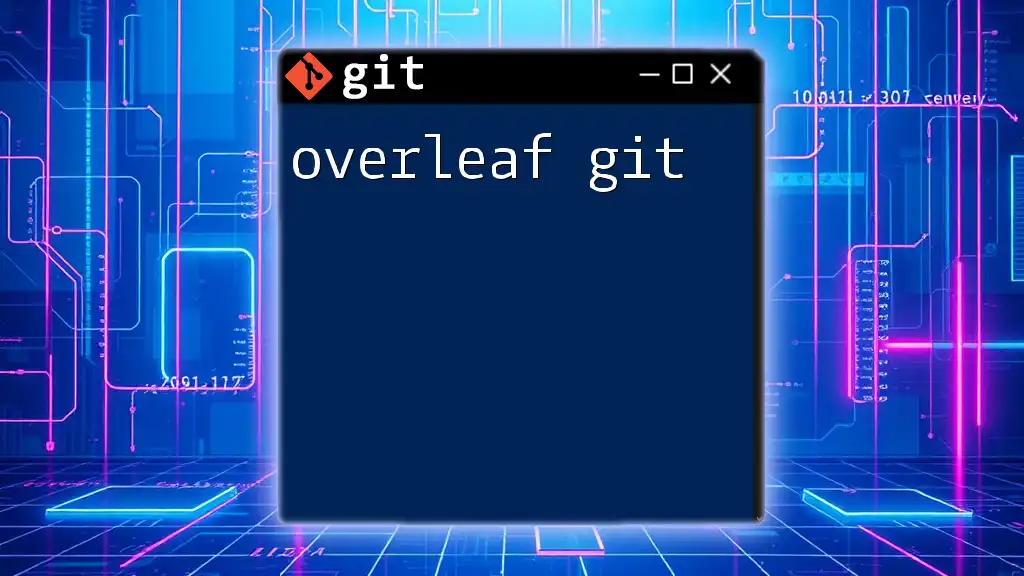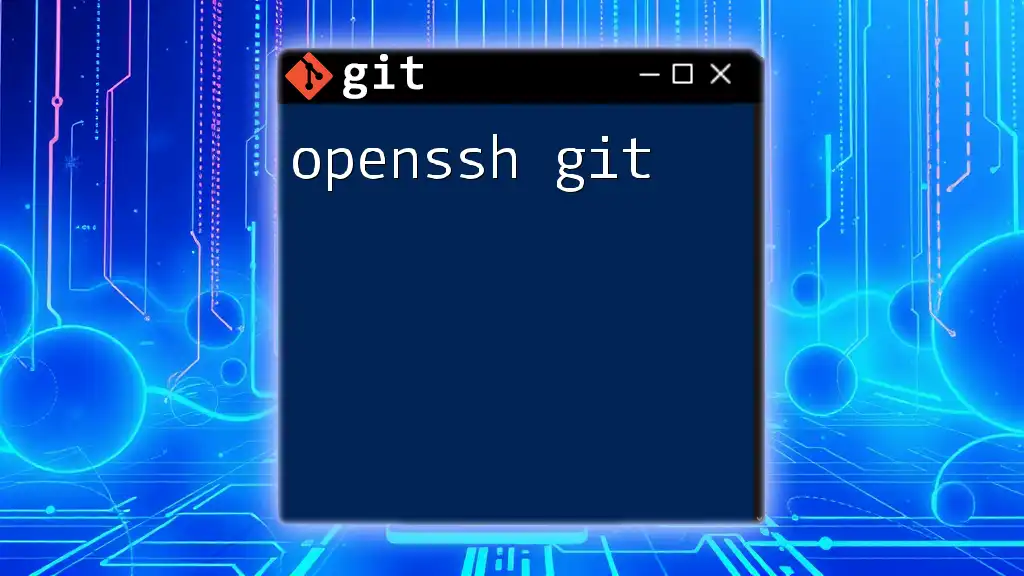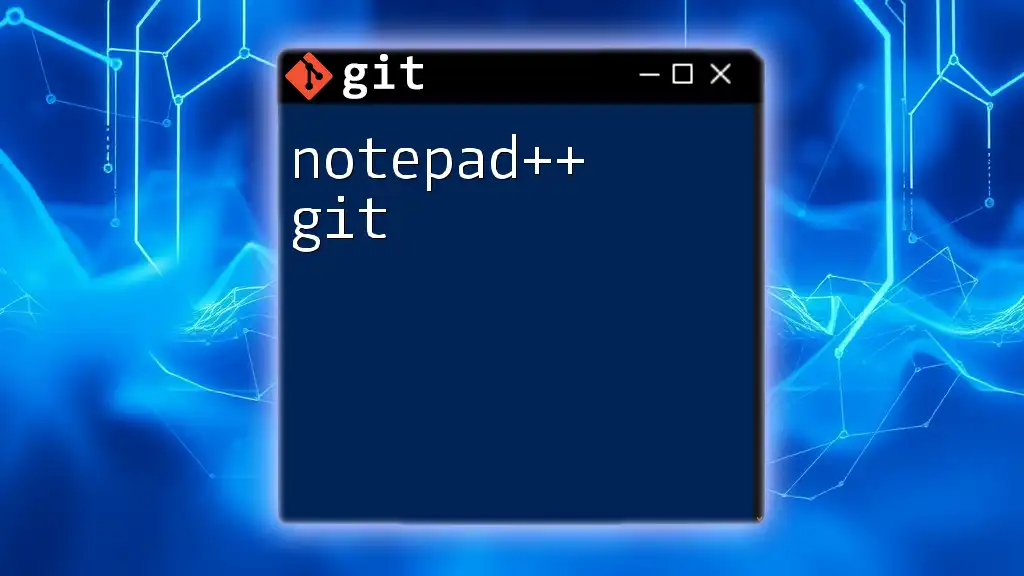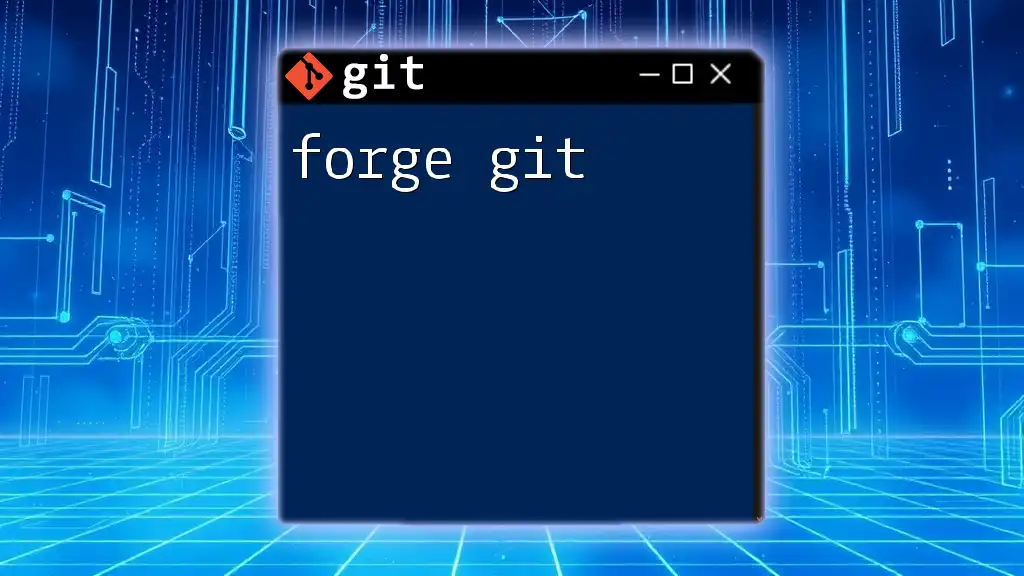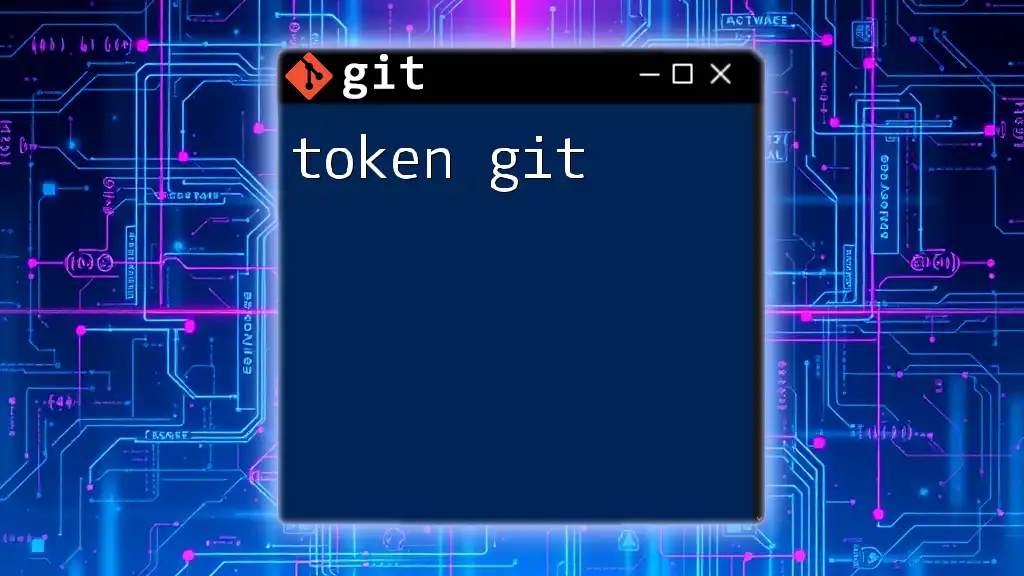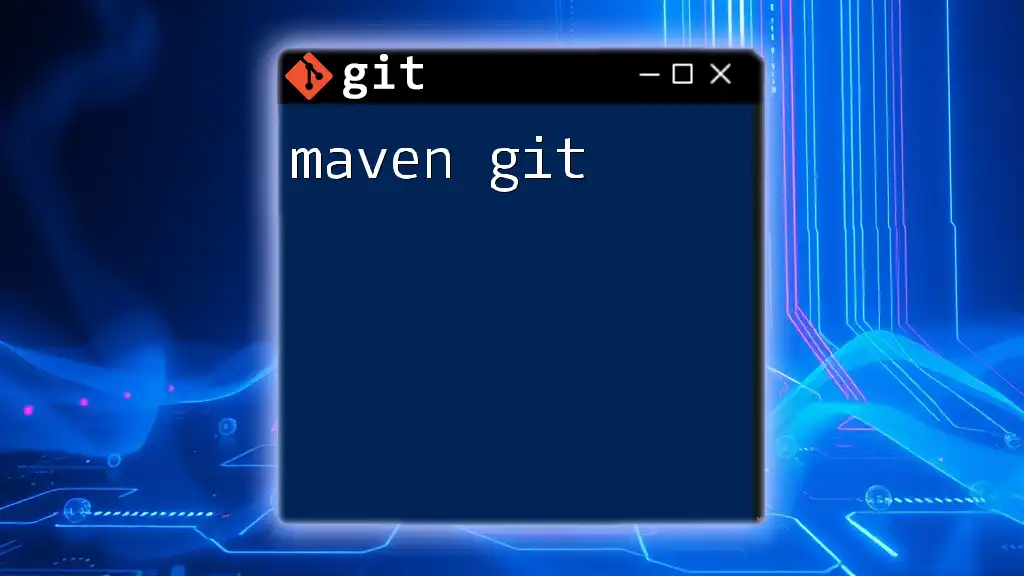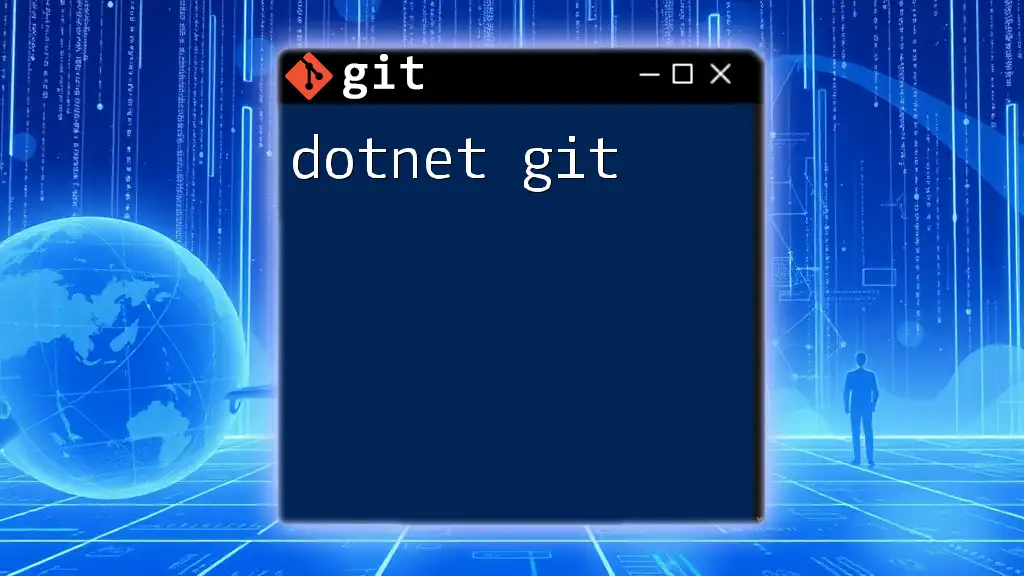"Home-manager git is a tool that allows you to manage your home configuration files using Git, enabling you to version control your dotfiles seamlessly."
git init ~/.config && git add ~/.config/* && git commit -m "Initial commit of configuration files"
Understanding Home-Manager
What is Home-Manager?
Home-Manager is a powerful tool that allows users to manage their personal configuration settings effortlessly. Built primarily as a Nix-based environment manager, it enables users to define their configurations as code, making it easy to reproduce environments across different machines. By utilizing Home-Manager, you can avoid cumbersome manual setups and instead focus on building and customizing your workspace.
Benefits of Using Home-Manager
The advantages of integrating Home-Manager into your workflow are substantial. One of the standout features is streamlined management. By maintaining your configuration files in a single place, it becomes simpler to maintain and update your setups. Additionally, because these configurations are treated as code, they can be version-controlled using Git. This leads to enhanced reproducibility, enabling you to recreate your setup simply by cloning your repository.
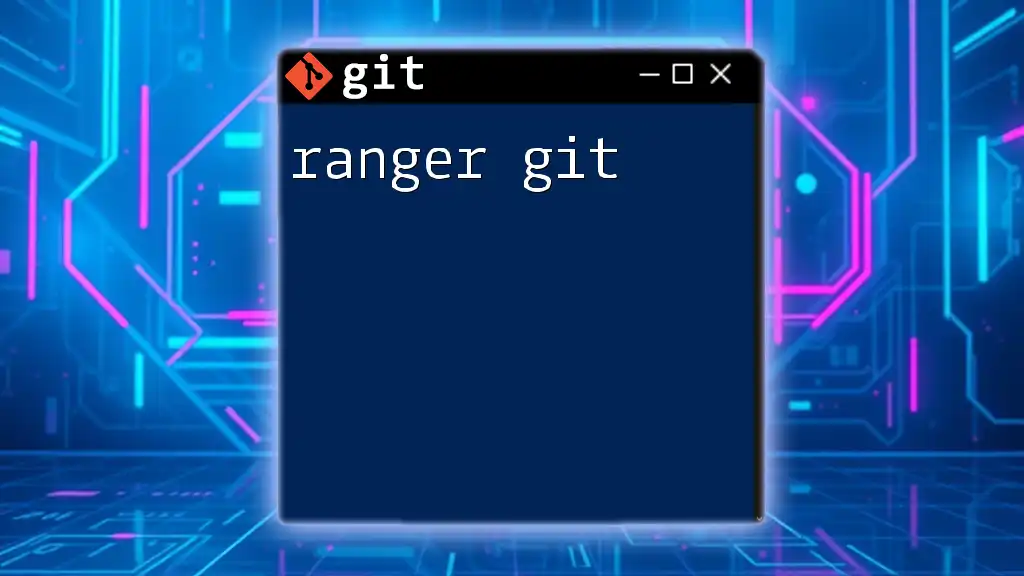
Setting Up Home-Manager with Git
Prerequisites
To get started with Home-Manager and Git, you'll need to have both installed on your machine. Ensure that Git is correctly set up by confirming your installation through CLI commands. For Home-Manager, follow the specified installation instructions based on your operating system. Basic command-line familiarity will aid you greatly throughout this process.
Initializing a Git Repository for Home-Manager
Before you can manage your Home-Manager configurations with Git, you'll need a dedicated directory. You can create one by executing:
mkdir ~/home-manager
cd ~/home-manager
Once in your new directory, initialize a Git repository:
git init
At this point, you may want to add your first configuration file. Create a sample file named `home.nix`:
touch home.nix
git add home.nix
Now commit your changes to start your version control history:
git commit -m "Initial commit with home.nix"
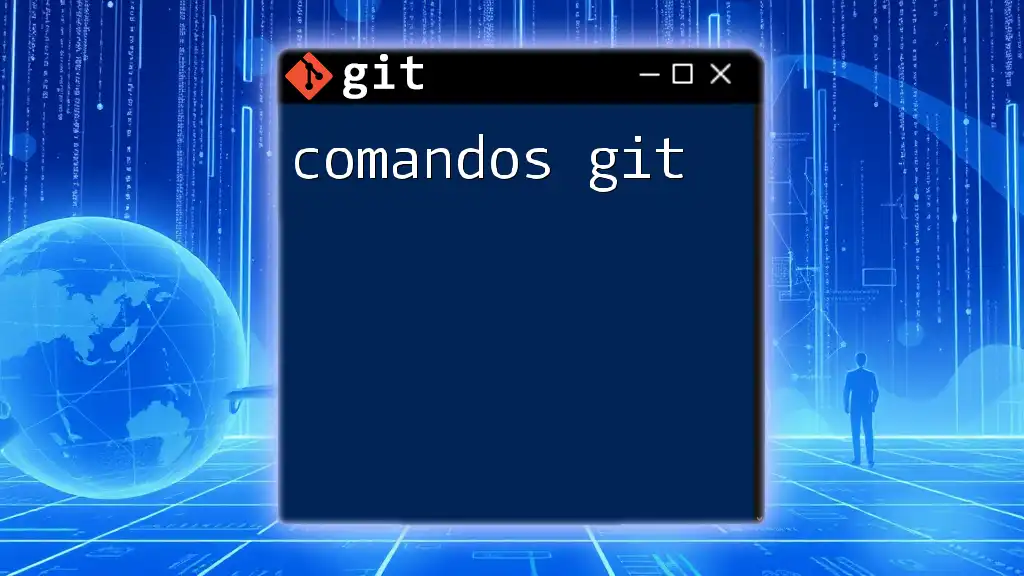
Using Git Commands with Home-Manager
Key Git Commands for Home-Manager Users
Familiarizing yourself with essential Git commands will significantly enhance your experience with Home-Manager.
Understanding the Basic Commands
-
git status: This command is vital for checking the status of your repository. Running this command will clearly show you which files are modified, staged, or untracked.
git status -
git add: This command is used to stage changes you wish to commit. For instance, if you've made modifications to a configuration file, you can stage it by running:
git add <filename/nix_file> -
git commit: After staging changes, you'll want to commit them to your repository to keep track of your configuration history.
git commit -m "Your commit message" -
git push: Use this command to send your local commits to a remote repository, such as a GitHub repository.
git push origin main -
git pull: When collaborating with others or using multiple machines, you'll want to pull the latest changes from your remote repository.
git pull origin main
Structuring Your Home-Manager Configurations
Being mindful of structuring your Home-Manager configurations is crucial. Implementing best practices can help you maintain clarity. One effective strategy is to keep configurations modular; create separate files for different applications and avoid placing everything in one large configuration file.
Don’t underestimate the importance of documentation. Use comments within your configuration files to explain why certain settings are implemented. This will be invaluable for future reference and collaboration.
Tracking Changes Using Git
With Git, tracking changes in your configurations becomes effortless. Use the `git diff` command to view changes made to your working directory compared to the last commit.
git diff
Additionally, `git log` provides you with a history of all commits, allowing you to review changes over time:
git log
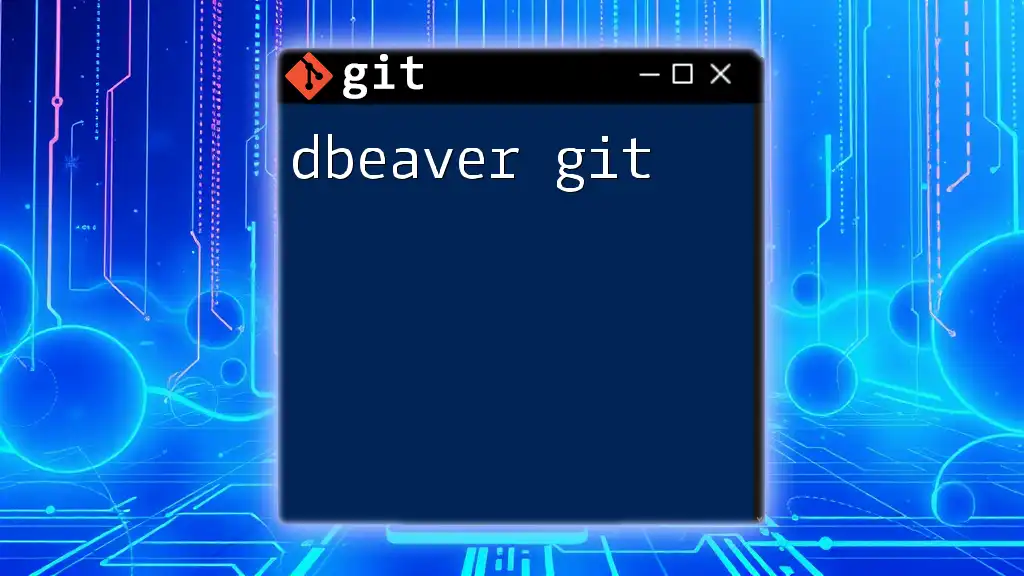
Managing Remote Repositories
Setting Up a Remote Repository
Creating a remote repository is a straightforward process. You can do this on platforms like GitHub, GitLab, or Bitbucket. After setting it up, link your local repository to the remote one using:
git remote add origin <remote-repo-url>
Collaborative Configuration Management
Whether working with colleagues or sharing your configurations with the community, collaboration is key. Ensure to invite collaborators and provide them with appropriate access to your remote repository. When multiple users are working on configurations, be prepared to handle merge conflicts. Using `git merge` is crucial for integrating changes from different branches or users, but always stay cautious and test the merged configurations.
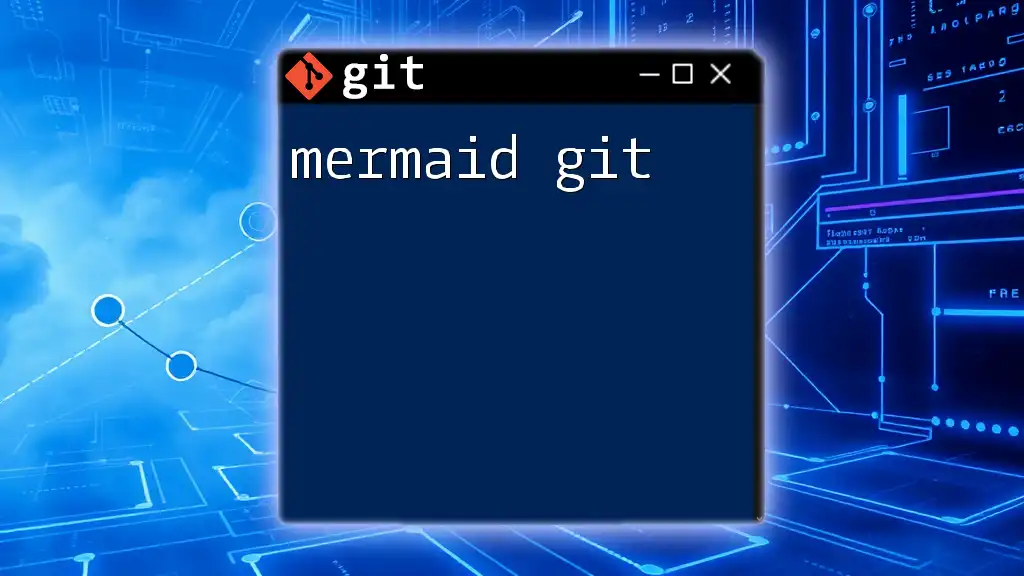
Advanced Techniques
Branching Strategies in Home-Manager
Branching allows you to create experimental changes without affecting your main configuration. To create a new branch, run:
git checkout -b <branch-name>
Once you've made changes in your branch and are satisfied, merge these back to the main branch. Always check for conflicts and resolve them carefully to maintain the integrity of your configurations.
Reverting Changes
Mistakes happen, and sometimes you may want to revert changes. The `git checkout` command can help you revert specific files to their last committed state:
git checkout <commit-id> -- <filename>
Be cautious, as reverting changes can lead to loss of your latest updates if done improperly.
Stashing Changes
In scenarios where you want to save your work temporarily without committing, you can use `git stash`. This command saves your modifications and reverts your working directory to the last commit:
git stash
Later, you can apply your stashed changes back to your working directory with:
git stash apply
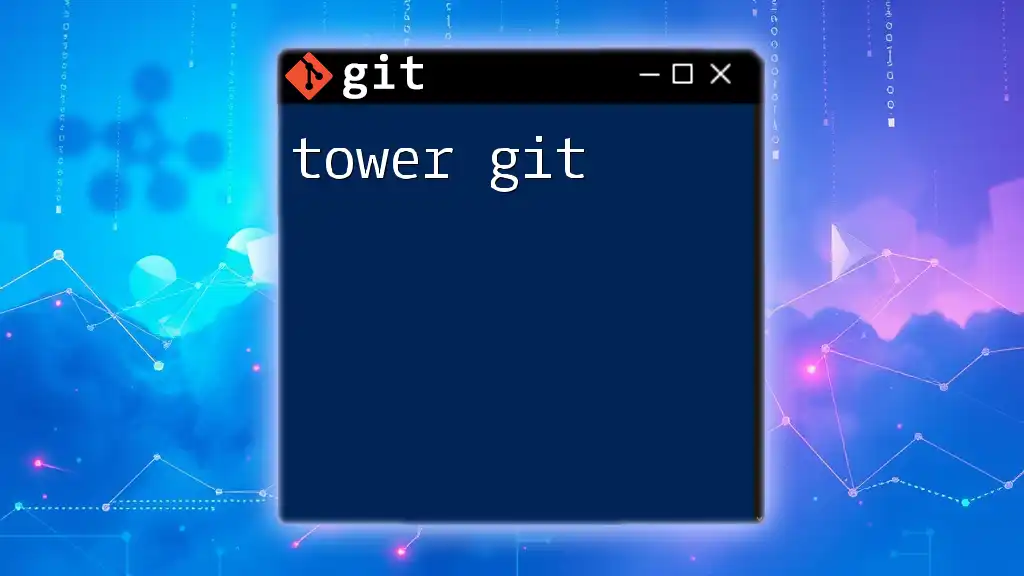
Conclusion
As you embark on your journey using home-manager git, remember to practice regularly. The combination of Home-Manager and Git creates a powerful toolset for users to manage their configurations efficiently. By keeping your settings in version control, you'll enjoy greater control, transparency, and collaboration over your personal environment setups.
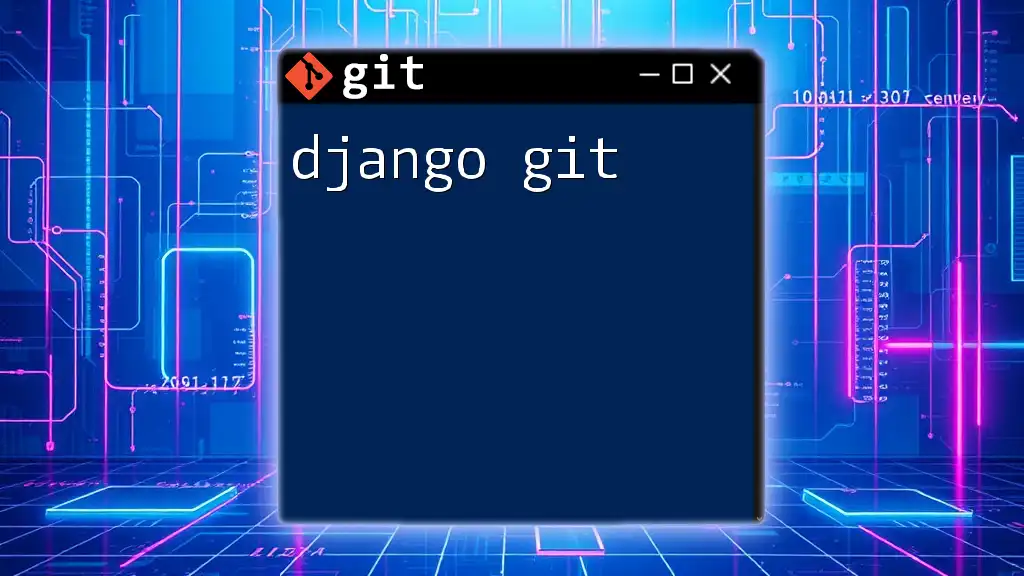
Additional Resources
For more detailed explorations, refer to the official Home-Manager documentation, and consider diving into Git educational resources. Participate in community forums and discussion groups to deepen your understanding and expand your network of fellow Home-Manager users. Together, you can cultivate a rich collaborative learning environment.
FAQs
- What happens if I mistakenly delete my configuration? Recovering mistakenly deleted files typically involves using `git checkout` from a prior commit. Regularly committing your changes can minimize your loss.
- Can I use Git without a remote repository? Absolutely! Local repositories alone are quite powerful, and you can manage configurations entirely on your local machine.
- How often should I commit changes? Regular commits are advisable, especially after significant modifications. This practice not only aids in tracking history but also ensures that you have a record of your configurations at various stages.