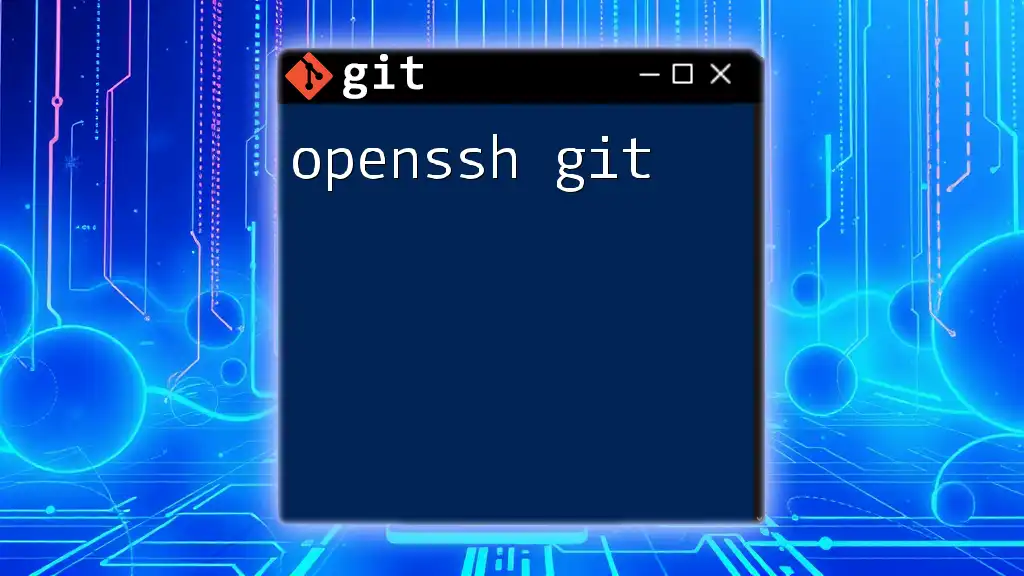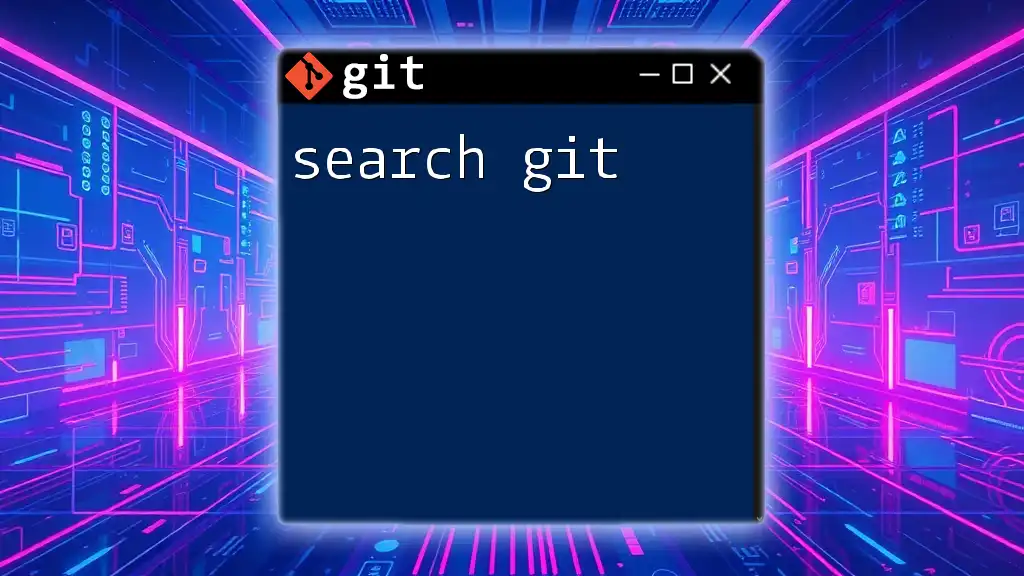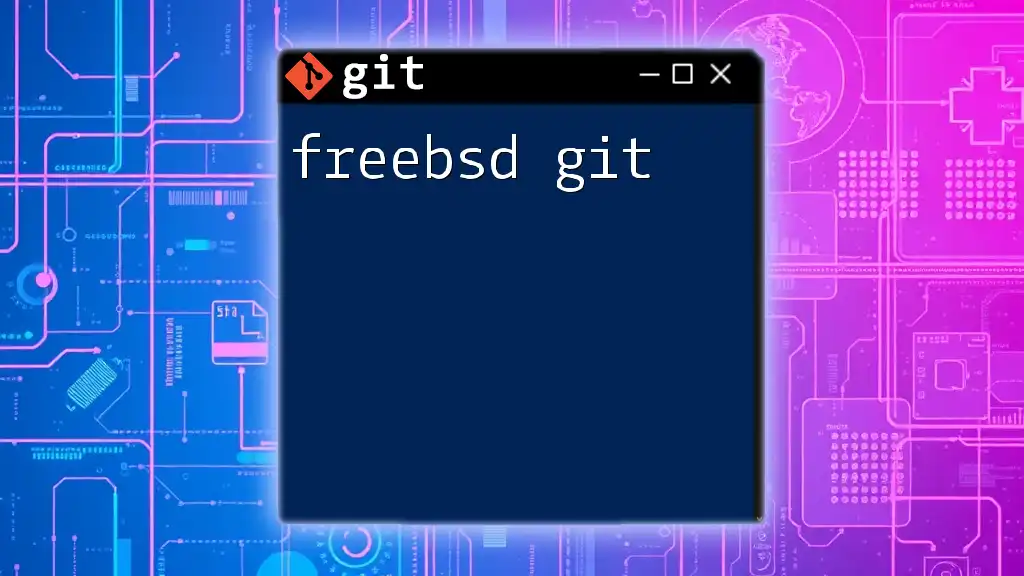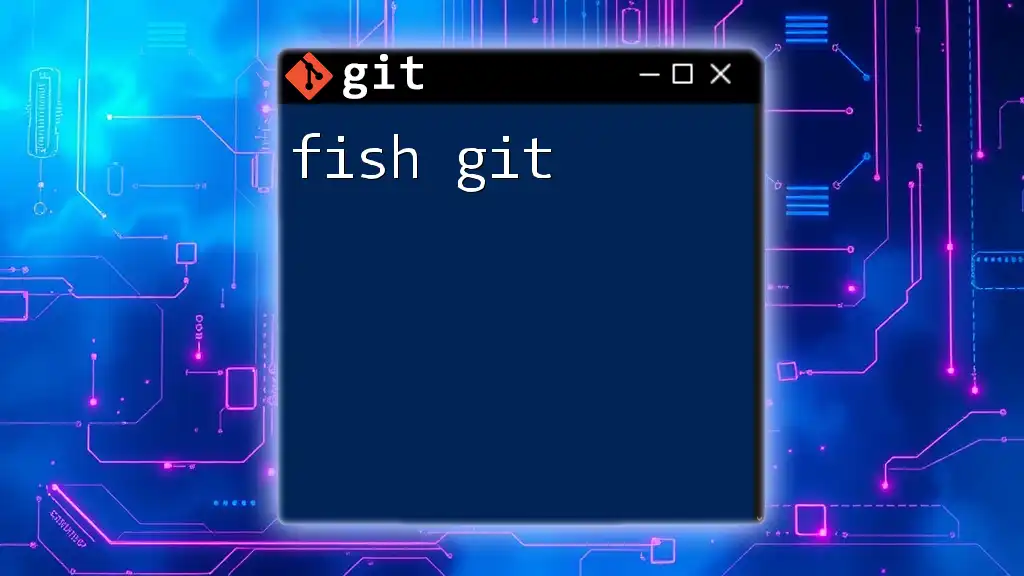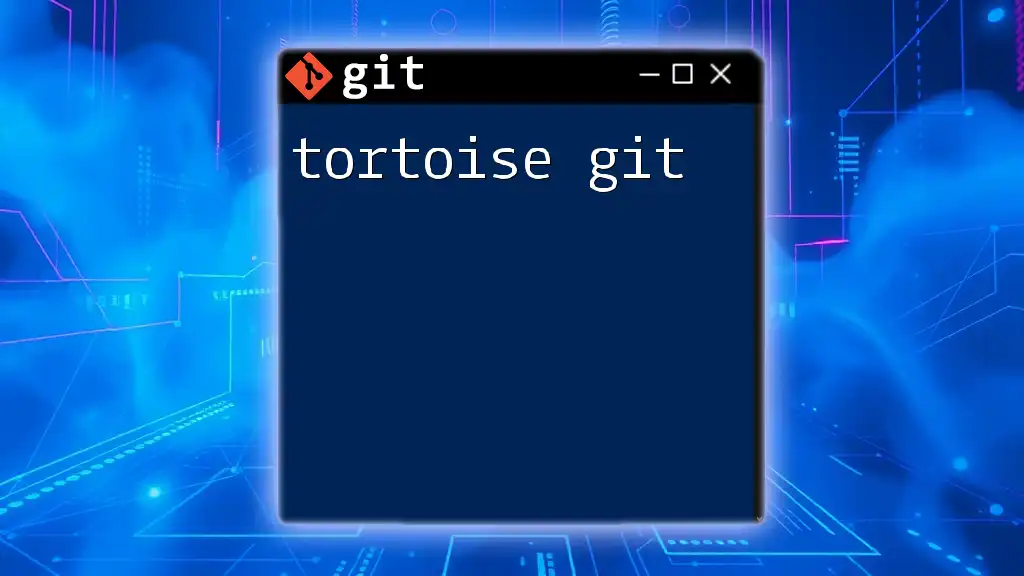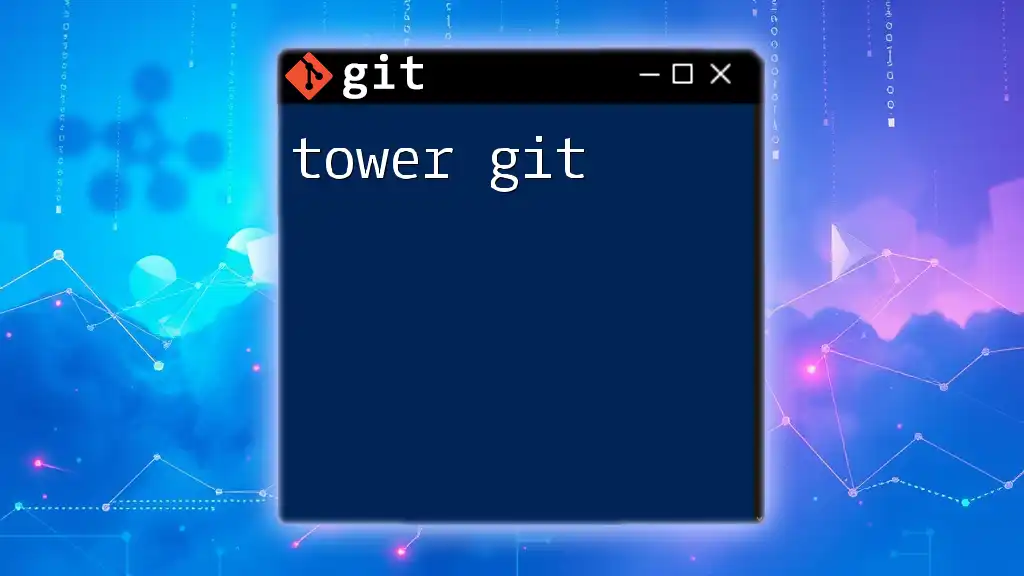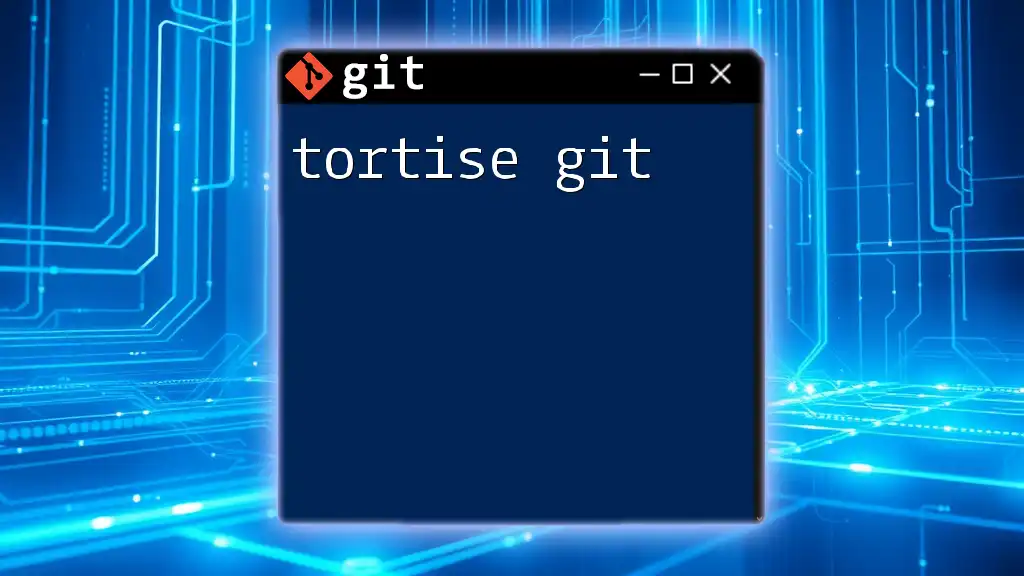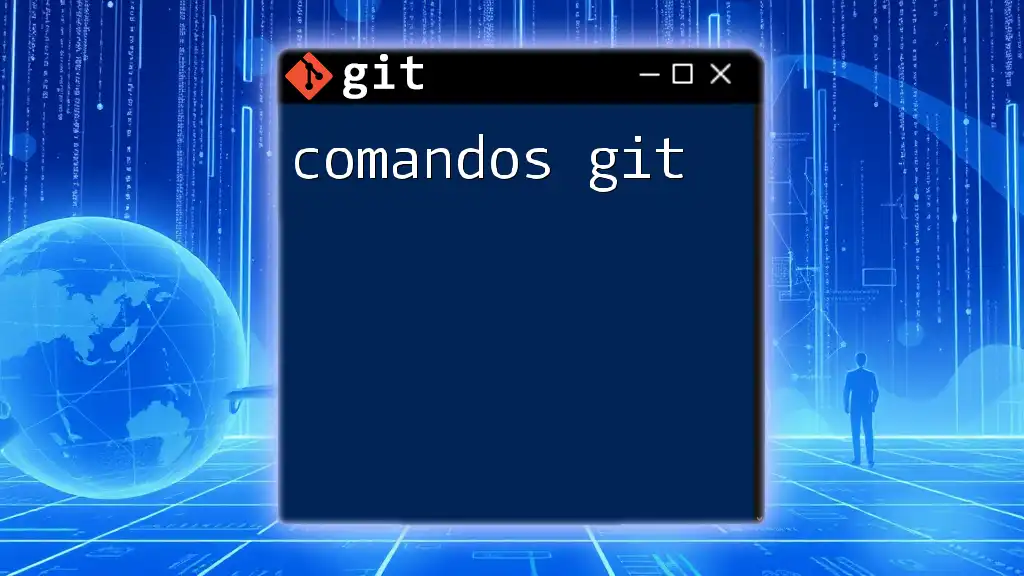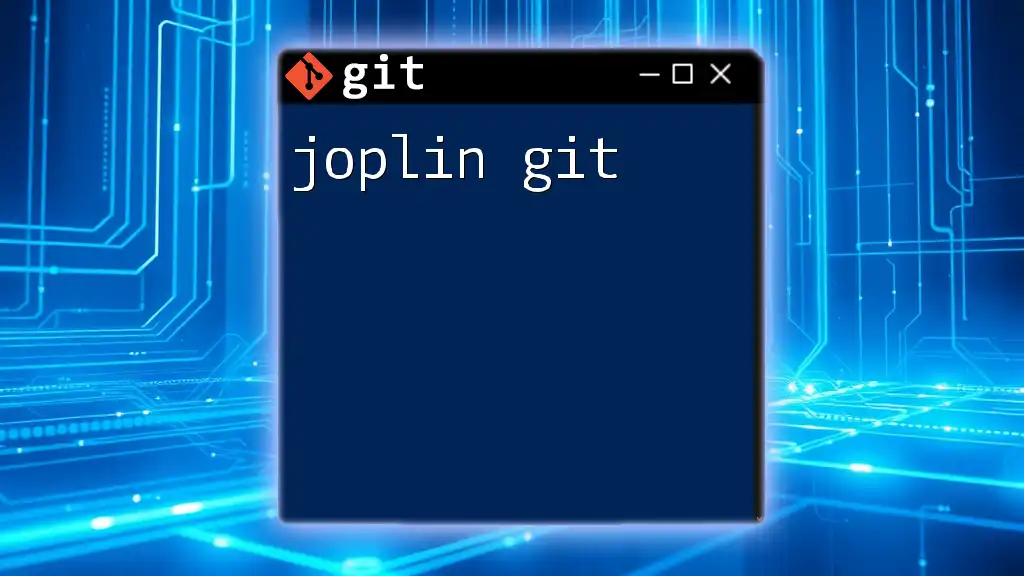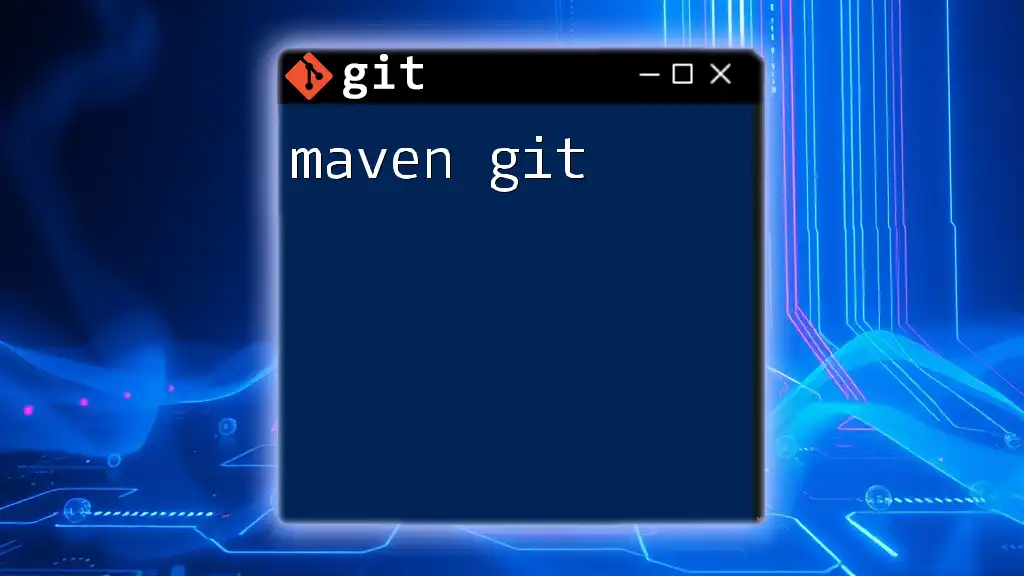OpenSSH Git allows you to securely connect and manage your Git repositories over SSH, enabling encrypted communication between your local machine and remote repositories.
git clone git@github.com:username/repository.git
Understanding OpenSSH
What is OpenSSH?
OpenSSH is a suite of secure networking utilities based on the Secure Shell (SSH) protocol. It provides a mechanism to securely access remote machines, facilitating encrypted communication over potentially insecure networks. The key features of OpenSSH include:
- Encryption: It uses strong encryption algorithms to protect data being transmitted, ensuring confidentiality and integrity.
- Authentication: Supports multiple authentication methods, including password and public key authentication.
- Port Forwarding: Allows you to tunnel other application protocols over SSH, enhancing security for various services.
- Ease of Use: Most operating systems, including Unix-like systems, have native support for OpenSSH, making it widely accessible to developers.
History of OpenSSH
OpenSSH originated from the original SSH protocol developed by Tatu Ylonen in 1995. Over the years, OpenSSH has evolved as an open-source project, adding features, enhancing security, and maintaining compliance with modern cryptographic standards. Its importance in software development cannot be overstated, as it has become the de facto standard for secure access and management of servers and repositories.
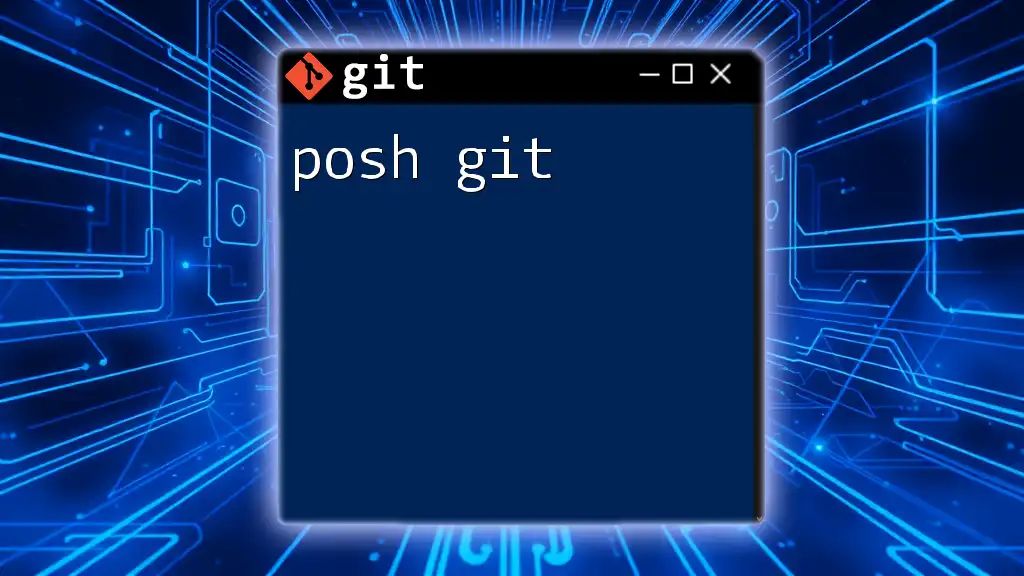
Integrating OpenSSH with Git
What is Git?
Git is a distributed version control system that allows multiple developers to work on a project concurrently. With its branching and merging capabilities, Git excels in managing changes to source code, offering:
- Collaboration: Enables teams to work on different features simultaneously without conflicting changes.
- History Tracking: Keeps a detailed history of code changes, allowing developers to revert to previous versions easily.
- Distributed Architecture: Each developer has a complete local copy of the repository, enhancing performance and availability.
Why Use OpenSSH with Git?
The integration of OpenSSH with Git provides a secure way to access remote repositories. Here’s how it compares to HTTPS, another common method for Git operations:
- Security: OpenSSH encrypts all traffic, protecting against eavesdropping and man-in-the-middle attacks.
- Convenience: Once set up, using SSH keys allows for password-less authentication, streamlining workflows.
- Access Control: SSH keys offer detailed control over permissions and access to repositories on platforms like GitHub, GitLab, and Bitbucket.
Setting Up OpenSSH for Git
Installing OpenSSH
The first step to integrating OpenSSH with Git involves installing it on your local machine. The installation process varies based on your operating system:
- Windows: OpenSSH is available through Windows Features or can be installed via third-party tools like Git Bash.
- macOS: OpenSSH comes pre-installed; you can verify by typing `ssh -V` in the Terminal.
- Linux: Most distributions have OpenSSH in their package repositories. You can install it using:
sudo apt-get install openssh-client
Generating SSH Keys
To establish a secure connection, you need to generate SSH key pairs, consisting of a public key that you share and a private key that you keep secret. Here’s how to generate them:
- Open your terminal or command prompt.
- Execute the following command:
ssh-keygen -t rsa -b 4096 -C "your_email@example.com" - Follow the prompts to choose a location (default is usually fine) and optionally set a passphrase for added security.
Adding SSH Keys to the SSH Agent
Before you can use your SSH key, you need to ensure it’s added to the SSH agent, which manages your keys. Here’s how to do that:
- Start the SSH agent in the background:
eval "$(ssh-agent -s)" - Add your private key to the SSH agent:
ssh-add ~/.ssh/id_rsa
Adding Your SSH Key to Git Hosting Services
GitHub
To connect securely with GitHub, you must add your SSH key to your GitHub account. Follow these steps:
- Copy your public SSH key to the clipboard:
cat ~/.ssh/id_rsa.pub - Log in to your GitHub account, head to Settings > SSH and GPG keys > New SSH Key.
- Paste your key and give it a descriptive title.
GitLab
Adding an SSH key to GitLab follows a similar process:
- Copy your public SSH key using the same command as above.
- Go to your GitLab account, navigate to Settings > SSH Keys.
- Paste the key and click Add key.
Bitbucket
For Bitbucket, the steps are consistent as well:
- Copy the public SSH key.
- Log into Bitbucket, go to Personal Settings > SSH Keys > Add Key.
- Paste your key and save.
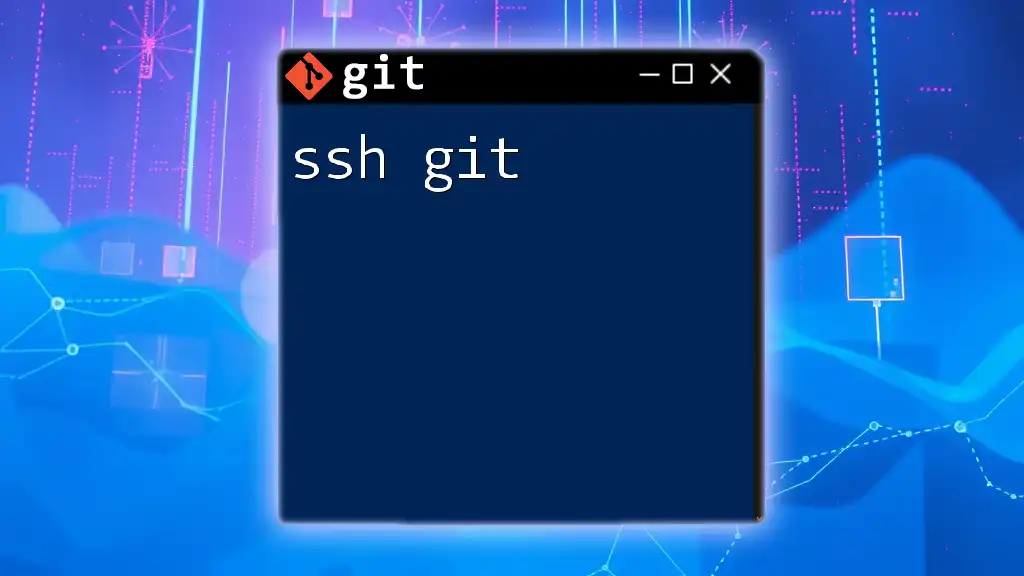
Using OpenSSH with Git Commands
Cloning a Repository
Once you’ve set up OpenSSH with your Git hosting service, you can easily clone repositories using SSH. This is done with the following command structure:
git clone git@github.com:username/repo.git
This command retrieves a copy of the specified repository from GitHub using your SSH configuration.
Pushing Changes
After making changes to your local repository, it’s time to push those updates back to the remote repository. Use the command:
git push origin main
This command will push your committed changes to the `main` branch of the `origin` remote (the remote repository you cloned from).
Pulling Updates
To stay updated with changes made by others, you’ll want to pull those changes into your local repository regularly. Use the following command:
git pull origin main
This pulls the latest changes from the `main` branch of the `origin` repository into your local branch.
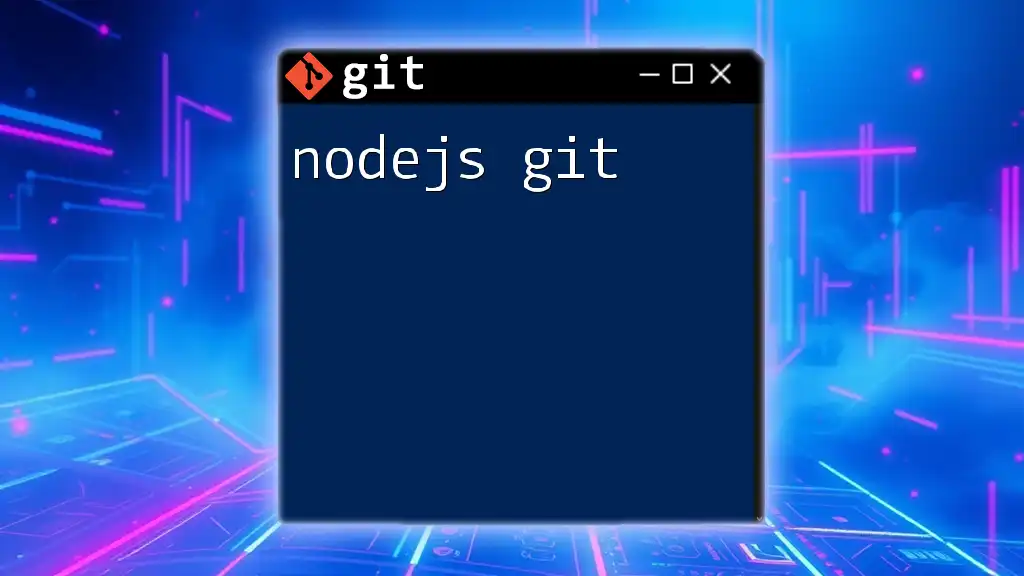
Troubleshooting Common Issues
Connection Issues
One of the most common errors you may encounter is Permission denied (publickey). This usually indicates that your SSH key isn’t added to your Git hosting account or the SSH agent. Verify that:
- Your key is correctly configured on the hosting platform.
- The SSH agent is running and your key is added.
Key Verification
When connecting to a remote server for the first time, you may encounter a message asking if you want to continue connecting, providing the server’s fingerprint. To trust the host, type yes. If you do not recognize the fingerprint, do not proceed.
SSH Configuration
To streamline your SSH connections and customize settings, you can create a configuration file in your `.ssh` directory (`~/.ssh/config`). Here’s an example:
Host github.com
HostName github.com
User git
IdentityFile ~/.ssh/id_rsa
This configuration can simplify commands by allowing you to use `ssh github.com` rather than typing the full SSH address each time.
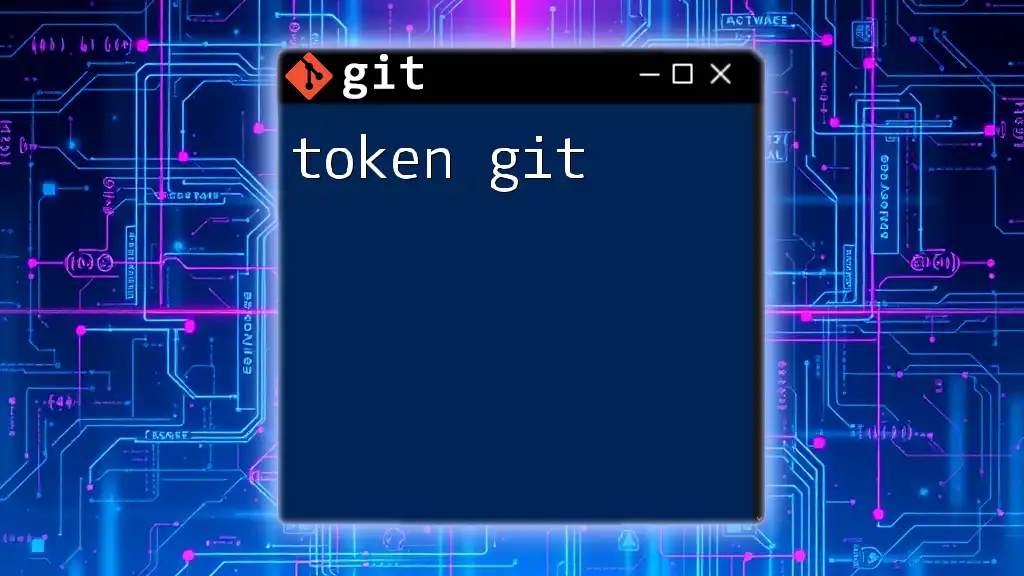
Best Practices for Using OpenSSH with Git
Regularly Update SSH Keys
To enhance security, it’s important to rotate your SSH keys regularly. This minimizes the risk associated with potential key exposure and ensures you are protected against outdated cryptographic practices.
Use Passphrase Protection
Adding a passphrase to your SSH key can bolster security significantly. Even if someone gains access to your private key, they would still require the passphrase to use it.
Limit Access with IP Restrictions
For improved security, restrict SSH access to specific IP addresses on your Git hosting platform. This adds an additional layer of protection, ensuring that only approved systems can connect via SSH.
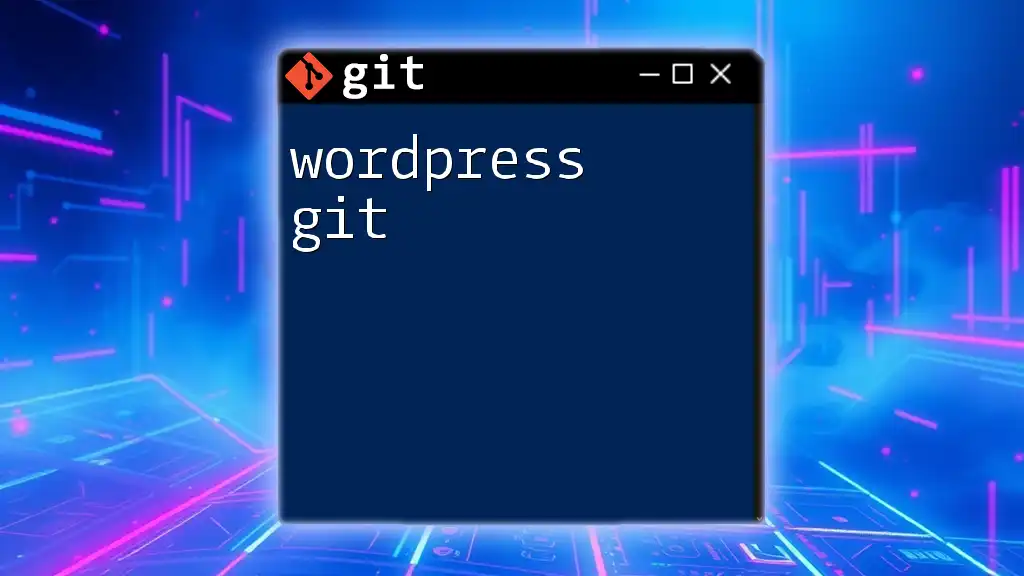
Conclusion
By integrating OpenSSH with Git, you secure your software development process while enhancing collaboration among team members. The steps outlined above provide a robust framework for establishing secure connections between your local machine and remote repositories, ensuring efficient version control without compromising security. With the skills gained from this guide, you are now equipped to manage your code and collaborations securely and effectively.
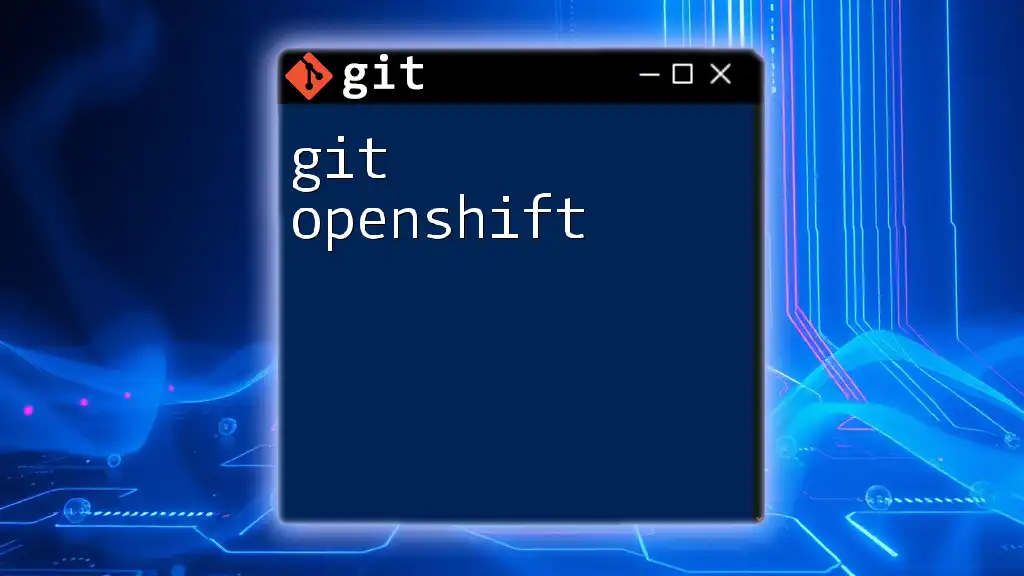
Additional Resources
For those looking to deepen their understanding, refer to the official documentation of Git and OpenSSH, and consider taking online courses focused on secure coding practices and version control management.