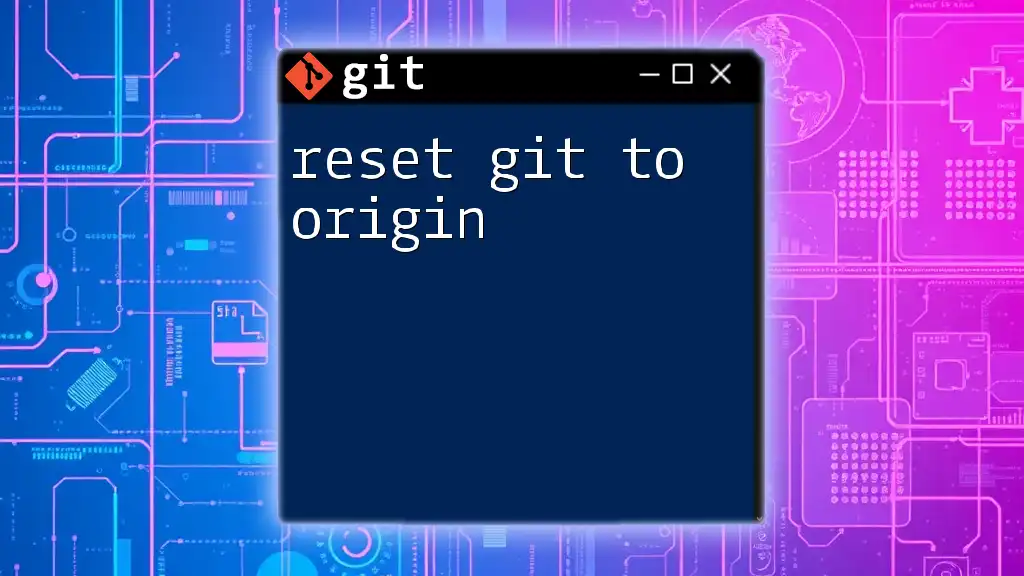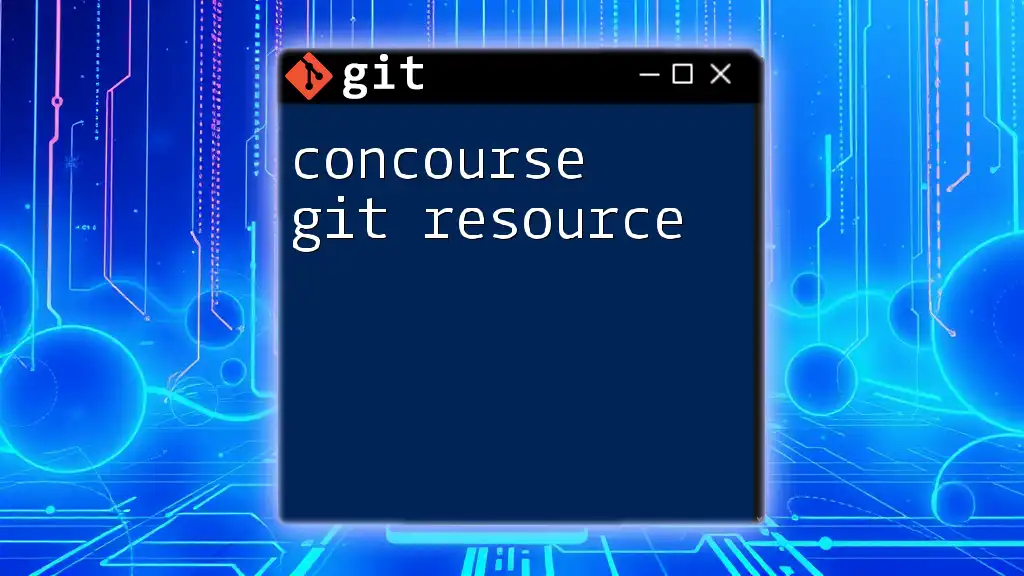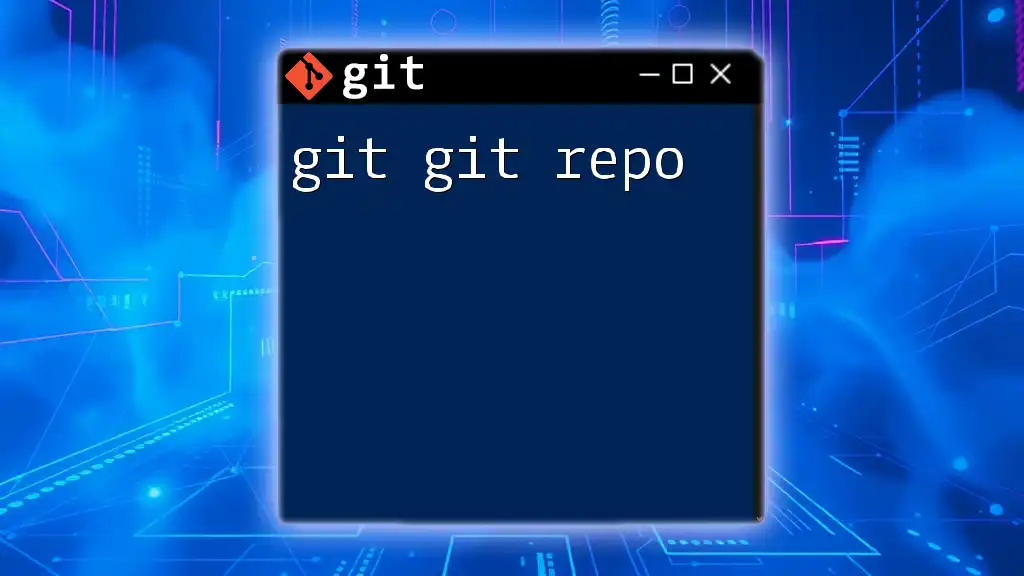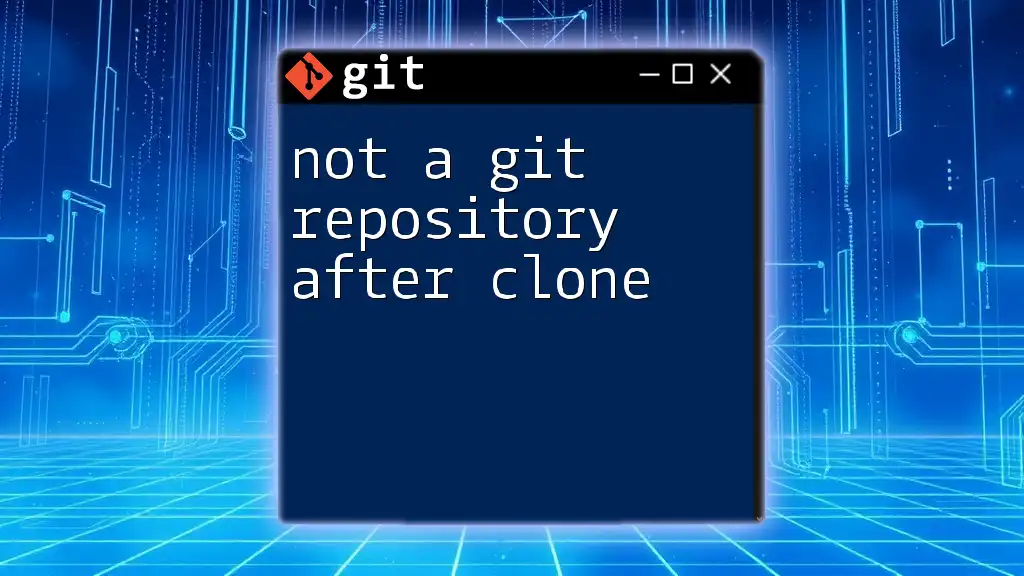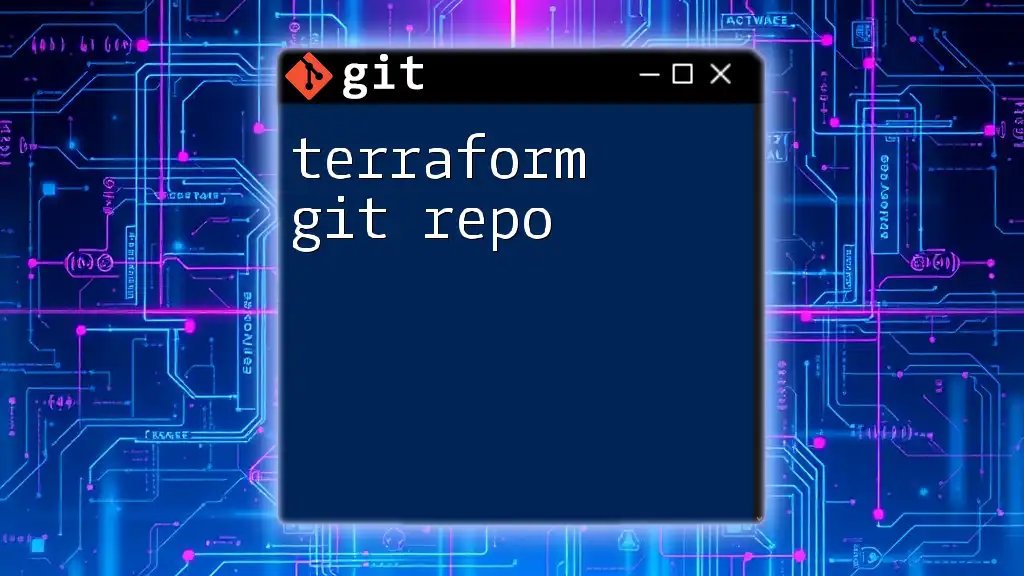To reset a Git repository to a specific commit, use the command `git reset --hard <commit_hash>`, which removes all changes made after the specified commit and updates the working directory accordingly. Here’s the code snippet:
git reset --hard <commit_hash>
Understanding Git Reset
What is Git Reset?
Git reset is a powerful command in Git that enables users to undo changes effectively. It allows developers to alter the staging area and the commit history. By using `git reset`, you can revert a branch back to a previous commit, whether to eliminate errors or simply clean up your repository.
The Importance of Git Reset
In the dynamic world of software development, errors are inevitable. Git reset provides a way to manage mistakes with ease. It ensures that your project history remains clean and that you can efficiently control the development flow. Here's how it plays a crucial role:
- It helps maintain a history of changes, allowing for better understanding and tracking of the evolution of the project.
- It allows for quick error corrections, ensuring smooth progress in the development process.

Types of Git Reset
Hard Reset
The hard reset is the most forceful type of reset. It completely resets the current branch to a specified commit, allowing you to discard both the changes in the staging area and the working directory.
Command Syntax
git reset --hard <commit>
Example Use Case
Imagine you have made multiple commits and now realize that the last few commits were unnecessary or caused issues in your project. You decide to revert to a previous stable commit. You would use the hard reset command as shown below:
git reset --hard abc1234
At this point, everything after the commit with the hash `abc1234` will be lost. Ensure you have a backup of any critical changes before using this reset.
Soft Reset
A soft reset is less destructive and resets the current branch to a specified commit while keeping the changes in your staging area. This allows for flexibility if you need to edit or adjust your changes.
Command Syntax
git reset --soft <commit>
Example Use Case
Suppose you have committed changes but realize they require further modifications before finalizing. By using a soft reset, you can keep your changes staged for the next commit:
git reset --soft abc1234
This command will keep your changes in the staging area, allowing you to amend the commit or create a new one after making necessary adjustments.
Mixed Reset
The mixed reset is a middle ground: it resets the current branch to a specified commit while keeping changes in your working directory but unstaging them.
Command Syntax
git reset --mixed <commit>
Example Use Case
Let’s say you've staged several changes, but upon review, you want to reset to a previous commit while preserving your working directory's changes. A mixed reset is the optimal choice:
git reset --mixed abc1234
The changes remain in your working directory but are no longer staged.

How to Reset a Git Repository
Step-by-Step Guide for each Reset Type
Performing a Hard Reset
- Identify the commit you want to reset to.
- Execute the command:
git reset --hard <commit_hash> - Caution: Be aware that any uncommitted changes or commits after the specified commit will be permanently lost. Always back up essential files before proceeding.
Performing a Soft Reset
- Select the target commit for the reset.
- Run the command:
git reset --soft <commit_hash> - After the soft reset, your changes will now be staged and ready for further updates or commits.
Performing a Mixed Reset
- Choose the appropriate commit.
- Use the command:
git reset --mixed <commit_hash> - Your files remain in the working directory, allowing you to review and re-stage files as needed.
Undoing a Reset
Recovering from a Git Reset
It's possible to recover from a reset by using Git’s reflog, which records all actions affecting the branches. If you want to restore your state before the reset, follow these steps:
- First, view the reflog to locate your previous state:
git reflog - Identify the commit you want to recover.
- Checkout the corresponding entry:
git checkout <reflog_entry>
This method is particularly useful if you mistakenly executed a hard reset and lost valuable commits.
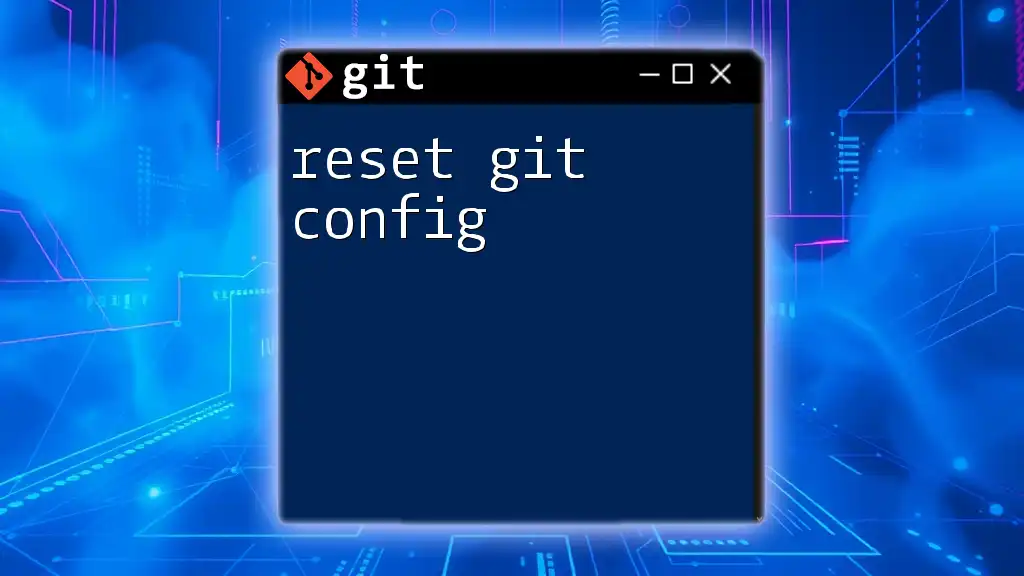
Best Practices for Git Reset
When to Use Each Type of Reset
Choosing the right reset type depends on your specific needs and the situation:
- Hard Reset: Use when you need a clean slate, eliminating all subsequent commits.
- Soft Reset: Ideal when you need to modify your commits while preserving all changes.
- Mixed Reset: Perfect when you want to unstage changes but keep your files modified.
Avoiding Common Pitfalls
While the `git reset` command is powerful, it can lead to serious issues if misused. Here are some common mistakes to avoid:
- Forgetting to back up changes before performing a hard reset, leading to data loss.
- Not verifying the commit you want to reset to, resulting in unintended changes.
For safer alternatives, consider using branches to isolate changes or `git checkout` to view different commits without modifying the history.
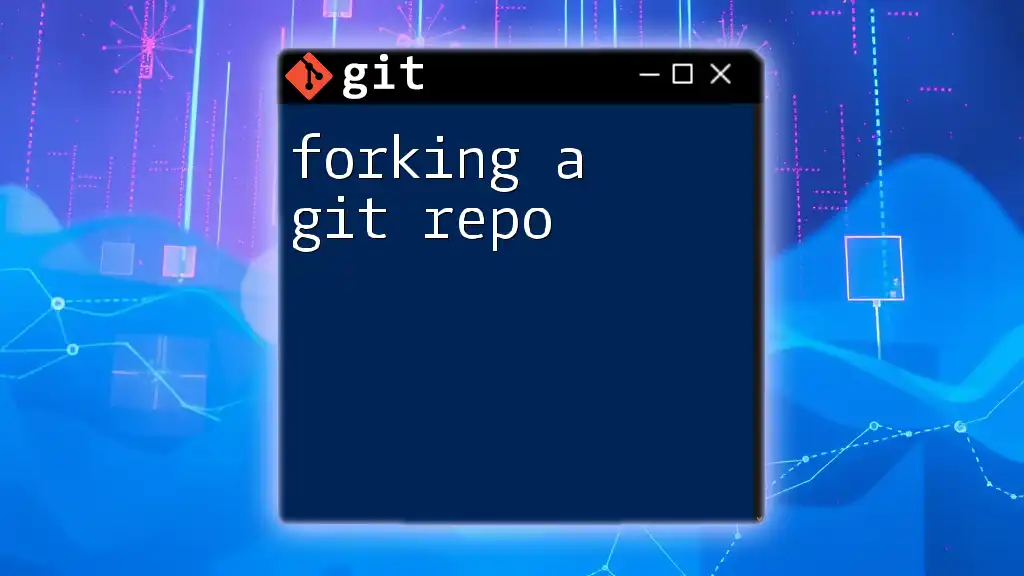
Conclusion
In conclusion, knowing how to reset a Git repo is crucial for effective version control management. The ability to manage various states of your project through hard, soft, and mixed resets can enhance your workflow significantly. Always be cautious with powerful commands like reset, ensuring you back up important changes as needed. Explore further Git commands to broaden your understanding and capabilities within your projects.