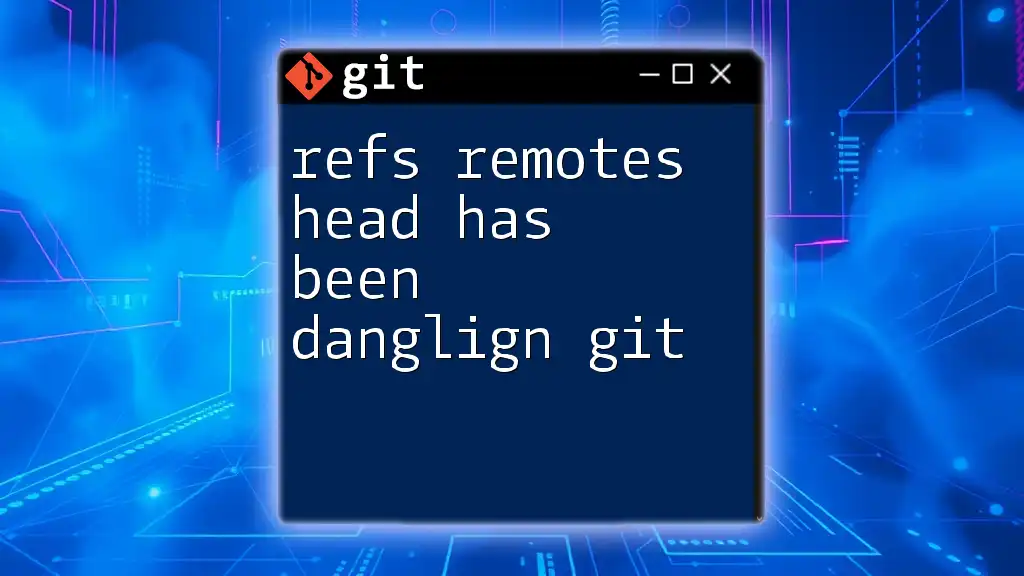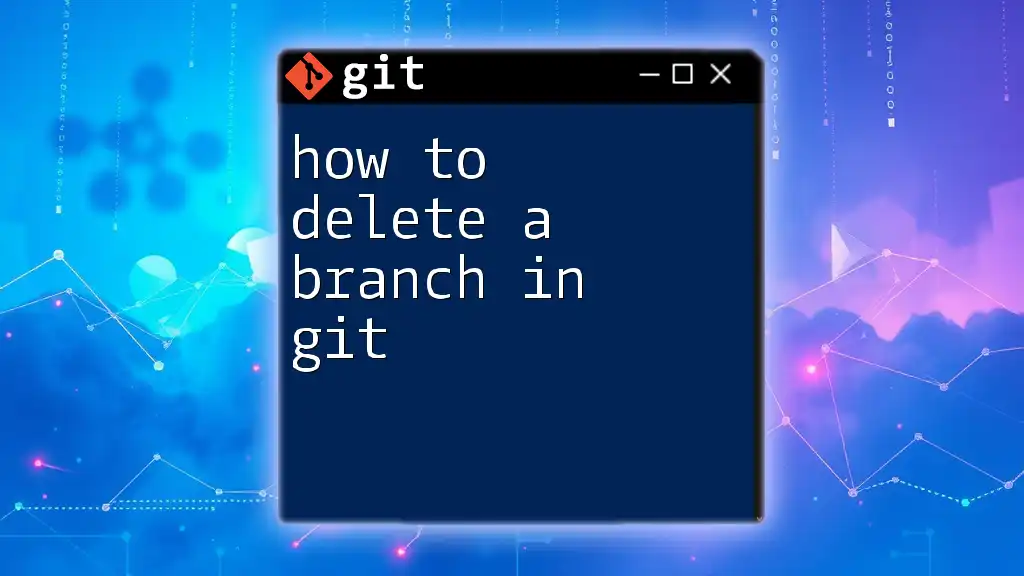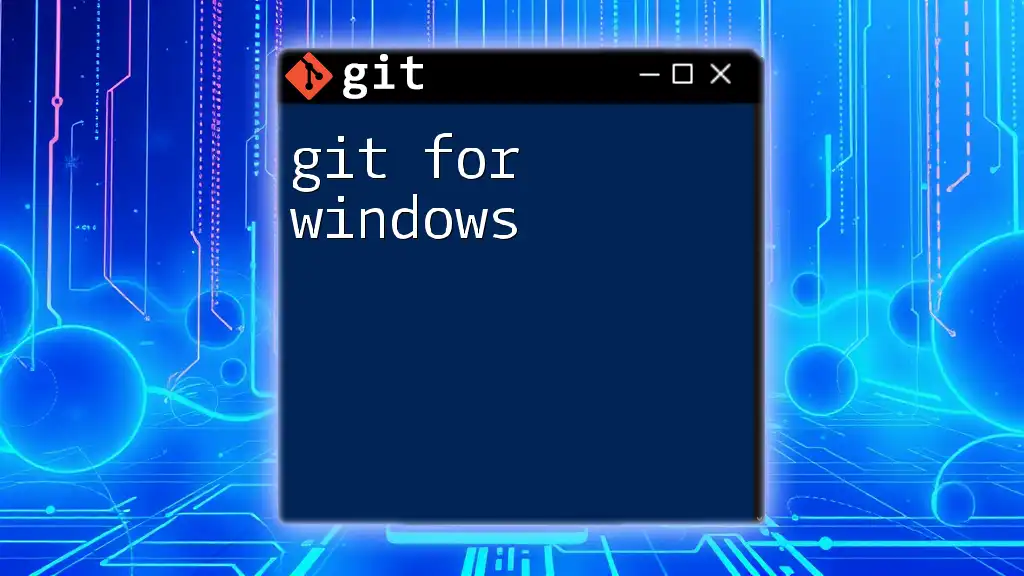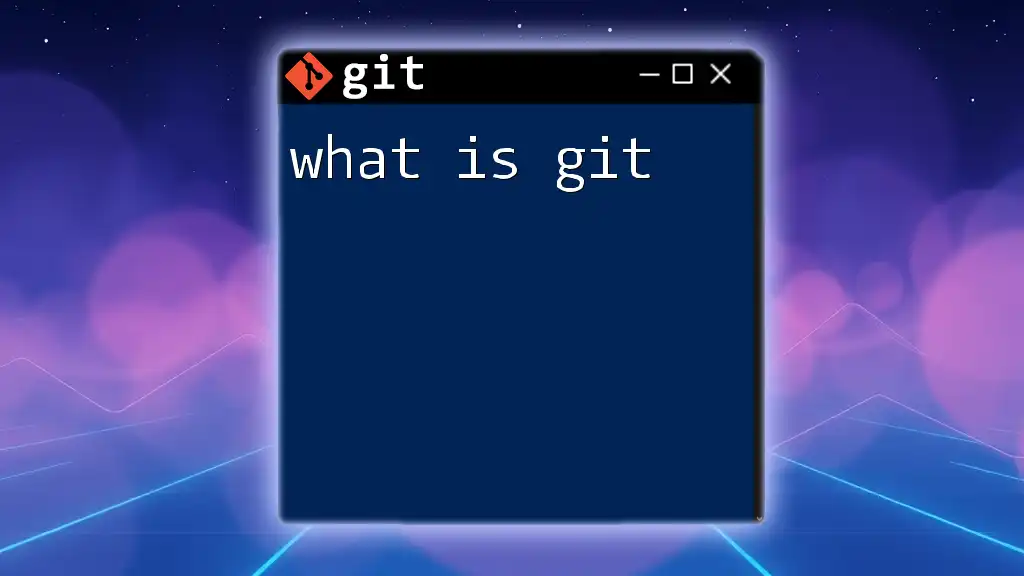The message "refs/remotes/HEAD is dangling" in Git indicates that there is no valid reference for the `HEAD` of remote tracking branches, often due to misconfigured remotes or branches that have been deleted.
git remote prune origin
Understanding Git Fundamentals
What is Git?
Git is a powerful and widely-used version control system designed to manage changes to files, particularly source code. It allows multiple developers to collaborate efficiently by tracking code modifications, enabling branching and merging, and providing a robust method of managing project history.
Benefits of using Git for version control include:
- Collaboration: Git makes it easier for multiple team members to work simultaneously on the same codebase.
- History: It maintains a complete history of all changes, making it easy to revert to previous versions if necessary.
- Branching and Merging: Git’s lightweight branching model enables developers to experiment in isolated environments without affecting the main codebase.
Key Concepts in Git
Refs in Git
Refs, short for references, are pointers to specific commits in the Git history. They play a crucial role in how Git organizes and navigates through commits.
There are several types of refs:
- Branches: These are individual lines of development. Each branch represents a series of commits and allows for concurrent work on features or fixes.
- Tags: Tags are used to mark specific points in the commit history, typically used for releases.
- HEAD: The HEAD is a special ref that points to the current commit. It is essentially your place in the repository at any given time.
Remotes in Git
A remote is a version of your project that is hosted on the internet or elsewhere in a network, allowing you to collaborate with others. Git provides several commands for interacting with remotes:
- `git remote`: Lists all the remotes associated with your repository.
- `git fetch`: Updates your local refs with the latest commits from the remote but does not merge them into your current branch.
The HEAD in Git
The HEAD ref is central to your Git workflow. It identifies your current working location in the repository.
-
Attached HEAD: This indicates you are on a branch. Any new commits will move the branch pointer forward.
-
Detached HEAD: This occurs when you check out a specific commit rather than a branch. In this state, new commits do not belong to any branch, leading to potential confusion.
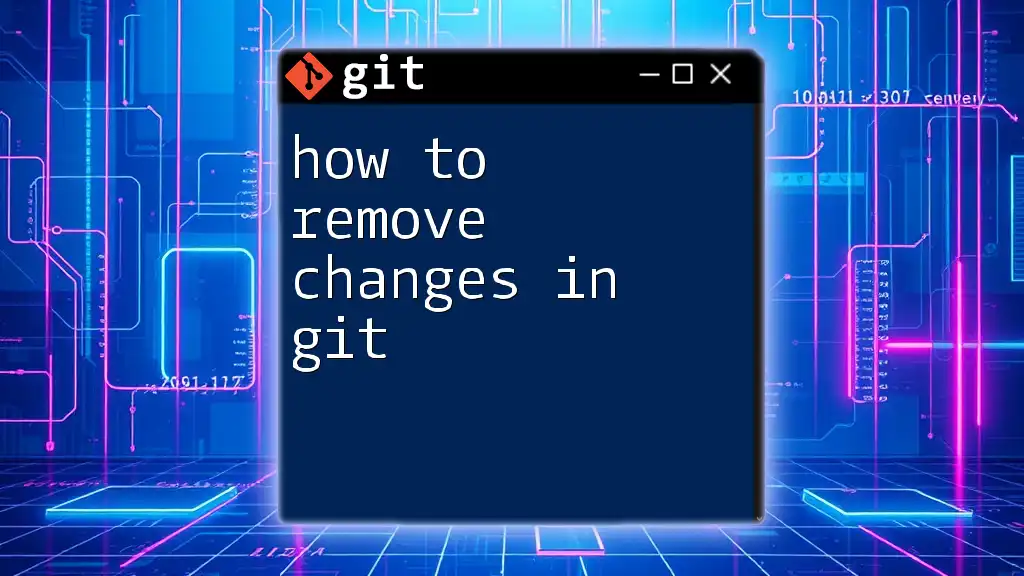
What Does "Dangling HEAD" Mean?
Definition of Dangling HEAD
A dangling HEAD is a state where the HEAD pointer does not point to any branch. This can happen when you checkout a commit directly, resulting in a detached HEAD. Essentially, when the HEAD is dangled, any new commits made will not be associated with a branch, and they can become unreachable once you switch away from that commit.
Examples of Dangling HEAD
An example of creating a dangling HEAD is when you use the following command to check out a specific commit:
git checkout --detach <commit-id>
In this case, the HEAD points directly to the specified commit rather than a branch. This situation can arise during debugging or when exploring a repository's history.
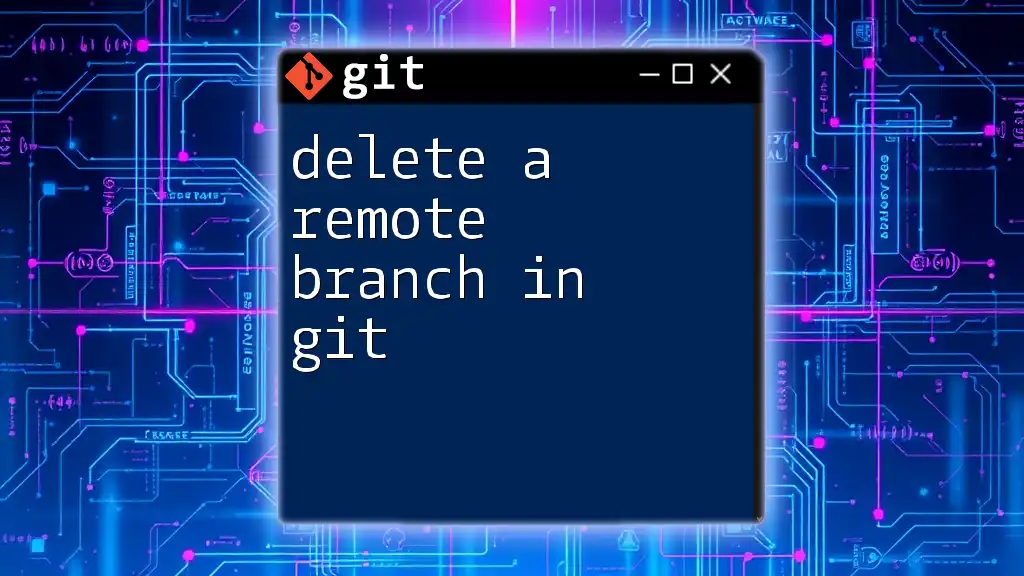
Identifying Dangling HEADs
Checking the Current HEAD Status
To see if HEAD is dangling, you can run:
git status
If HEAD is detached, the output will inform you that you are in "detached HEAD" state, letting you know that you are not currently on any branch.
Viewing the Commit Log
A more in-depth way to understand your repository's state is to check the commit history with:
git reflog
The reflog records updates to the refs and allows you to see all changes to your HEAD over time. This is particularly useful for identifying which commits you’ve detached from.
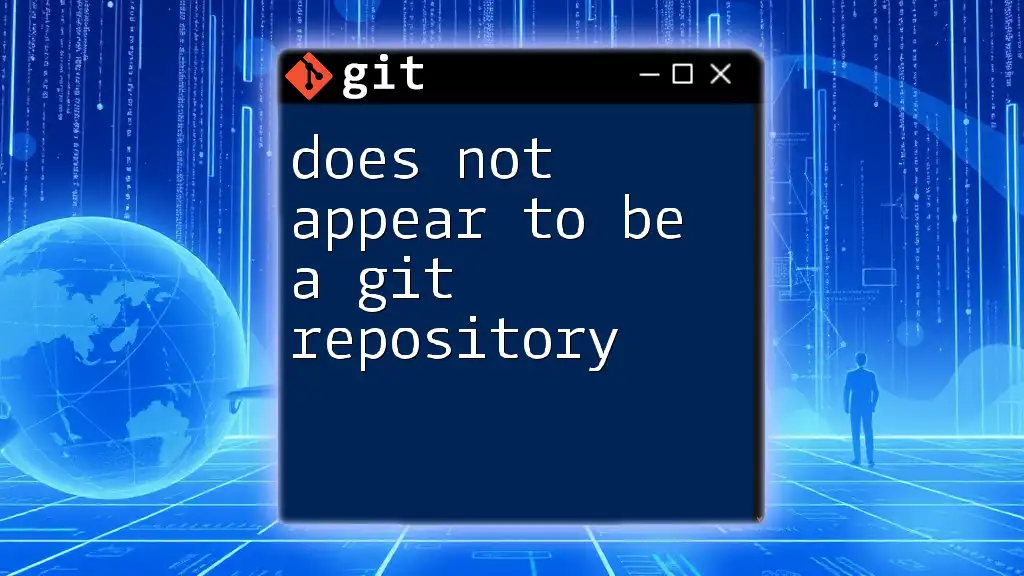
Resolving a Dangling HEAD
Reattaching the HEAD
Checkout a Branch
To reattach the HEAD to an existing branch, simply execute:
git checkout <branch-name>
This command takes you back to the specified branch, and hence, your HEAD will now be pointing at the latest commit in that branch.
Creating a New Branch from Dangling Commit
If you find that the commit you've detached from includes important changes you want to save, you can create a new branch based on that commit with:
git checkout -b <new-branch-name>
By doing this, you establish a new branch that records all the changes from the current dangling state, preserving your work.
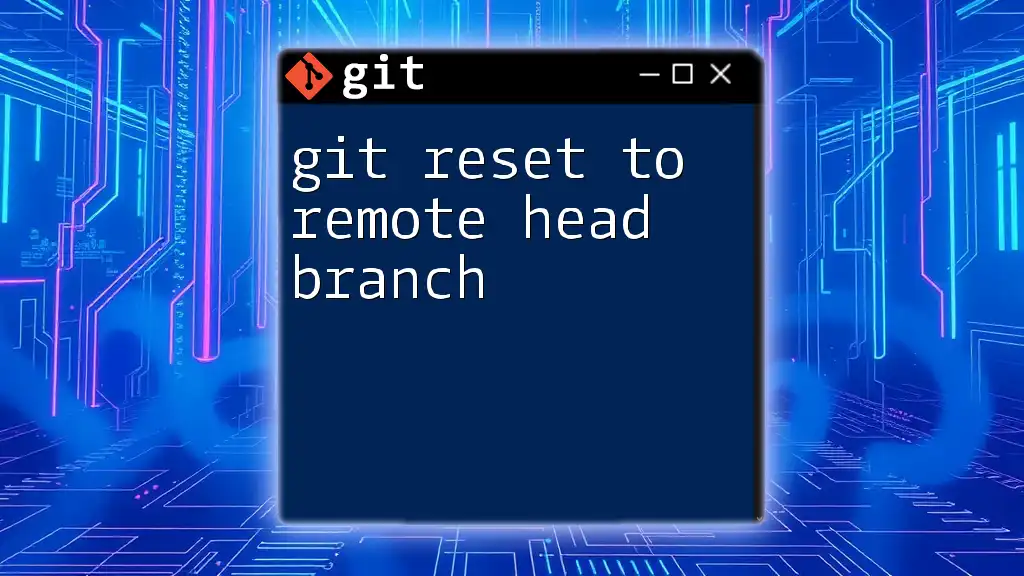
Best Practices to Avoid Dangling HEADs
Regularly Committing Changes
One effective way to prevent dangling HEAD states is by committing changes frequently. This keeps your work organized and reduces the chance of losing progress when navigating through commits or branches.
Using Branches Effectively
Managing your branches properly can help avoid the confusion associated with dangling HEADs. Always create a new branch for features or fixes utilizing:
git checkout -b <feature-branch-name>
This ensures that your HEAD remains attached to meaningful points in your project.
Visualizing Repository State
Employing graphical tools like Git GUI, SourceTree, or GitKraken can provide better visualization of your repository’s state. Such tools help identify where the HEAD is pointing, allowing you to manage branches and commits effectively without falling into dangling HEAD situations.
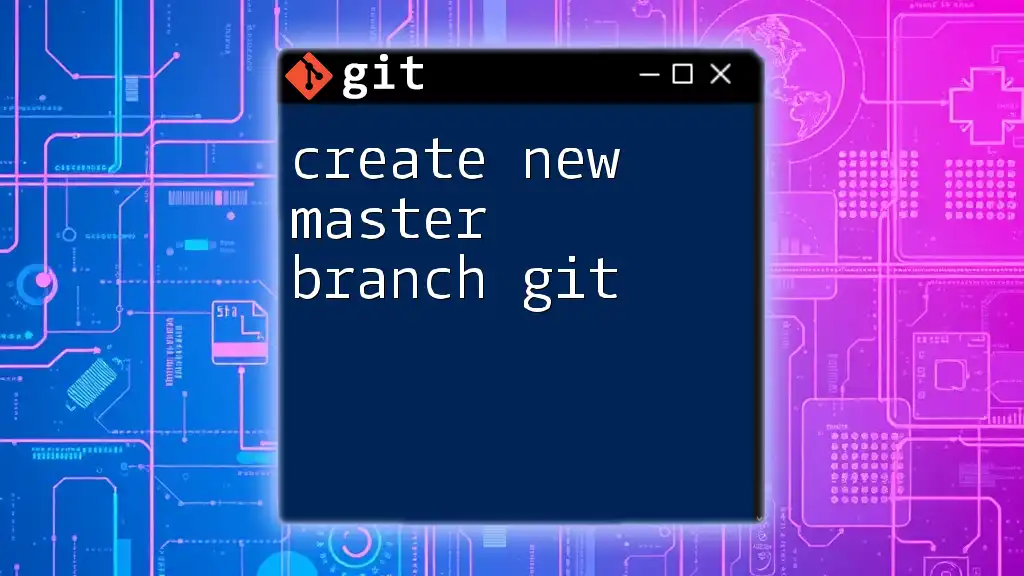
Conclusion
In conclusion, the concept of refs remotes head has been dangling git can seem daunting at first, yet it is an essential aspect of navigating Git. Understanding the implications of a dangling HEAD and knowing how to identify and resolve such scenarios will empower you to use Git confidently and effectively.
Take the time to familiarize yourself with the commands and concepts discussed in this article, and you will be well-equipped to maintain a clean and organized repository as you collaborate on your projects.
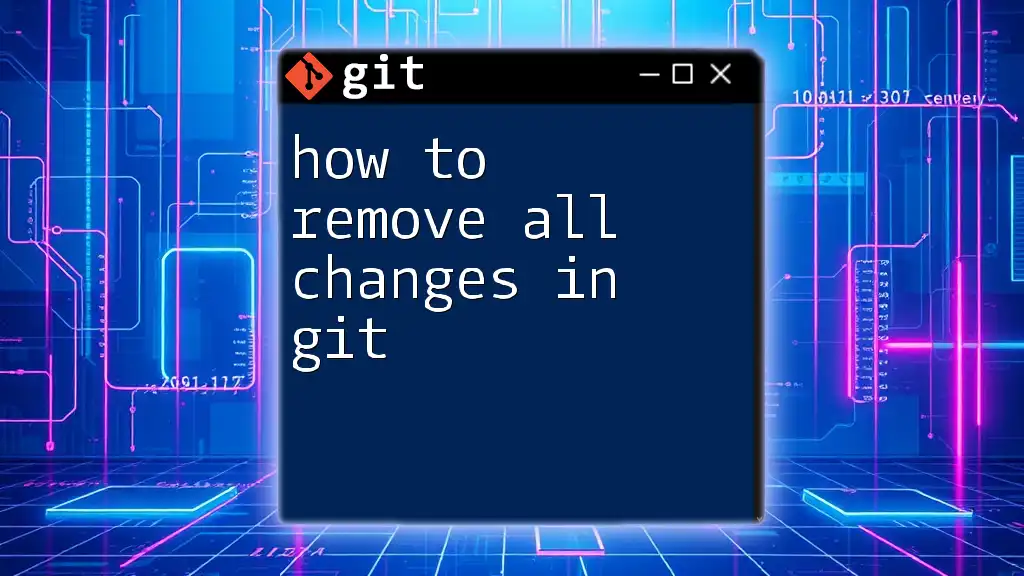
Additional Resources
Helpful Git Commands
For quick reference, here are some essential commands covered in this article:
- `git checkout --detach <commit-id>`
- `git status`
- `git reflog`
- `git checkout <branch-name>`
- `git checkout -b <new-branch-name>`
Suggested Reading
For those looking to deepen their understanding of Git, consider exploring additional resources available online, such as the official Git documentation and GitHub's educational material.
Invitation to Subscribe or Join a Course
If you found this guide helpful, consider subscribing for more tips and tutorials, or check out our Git courses to enhance your skills further!