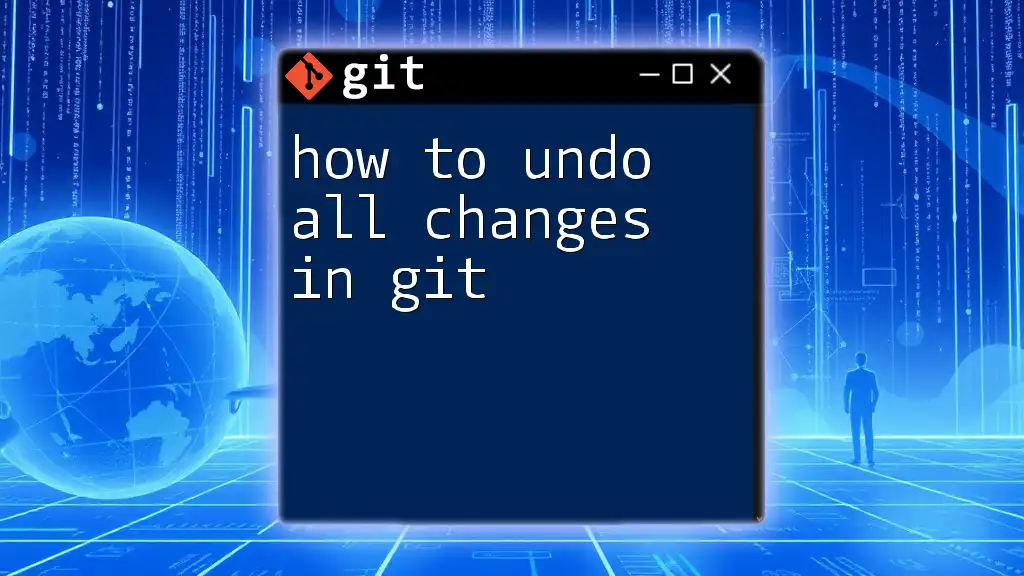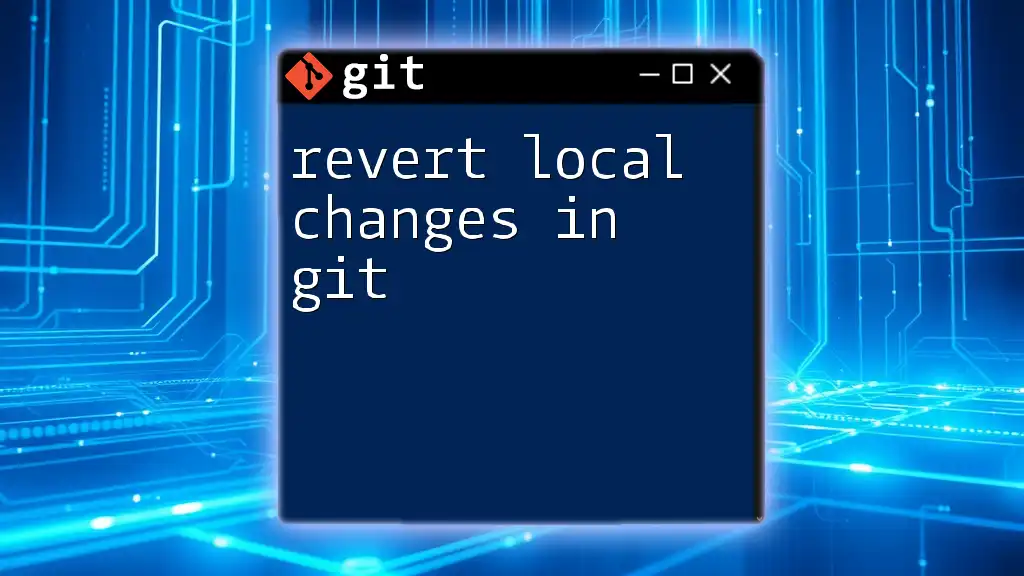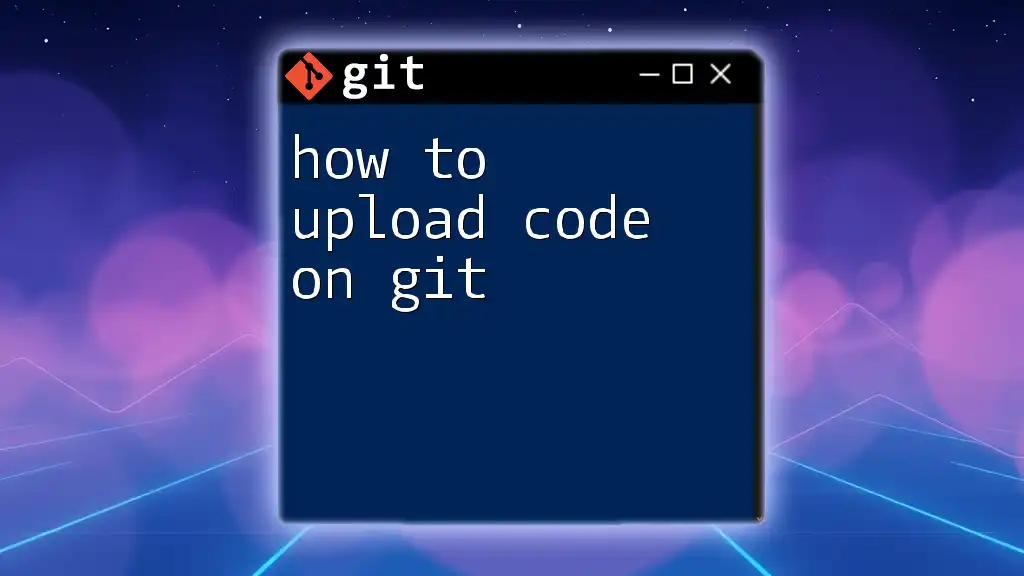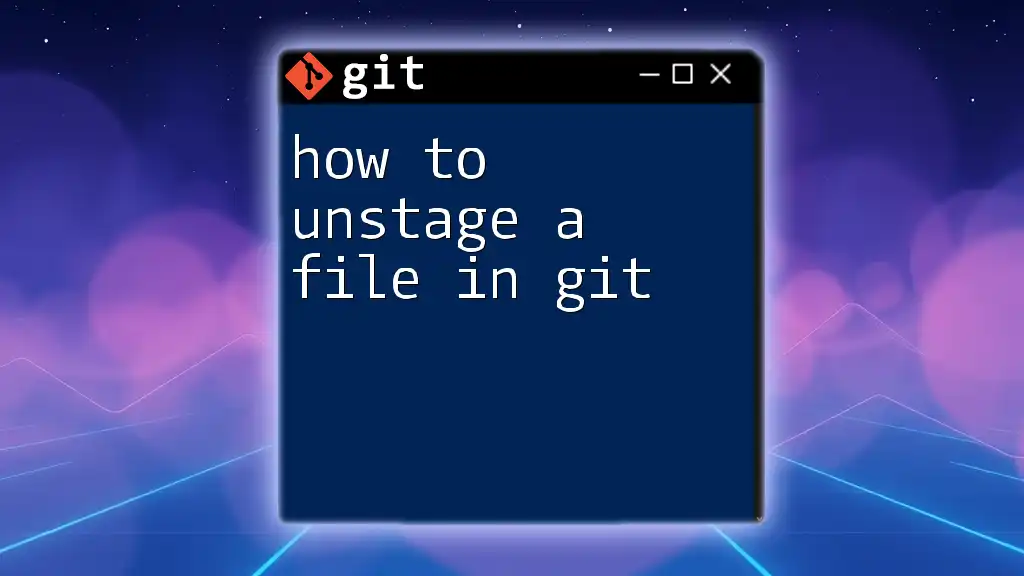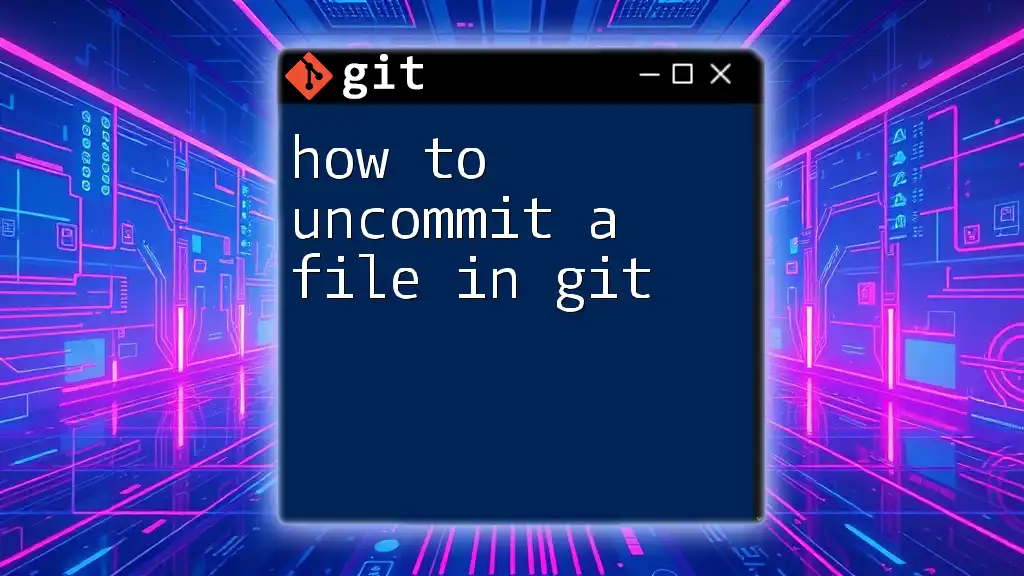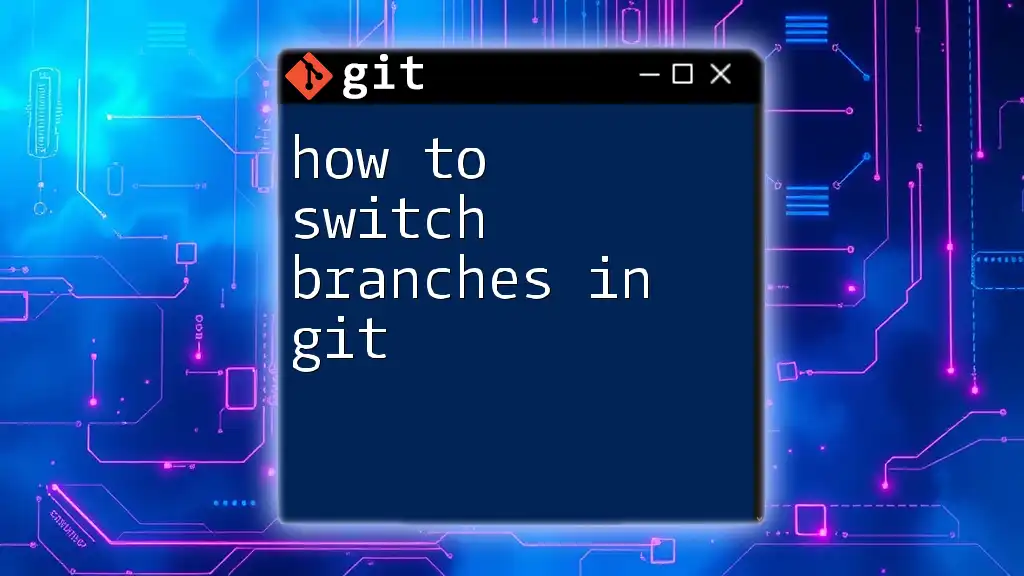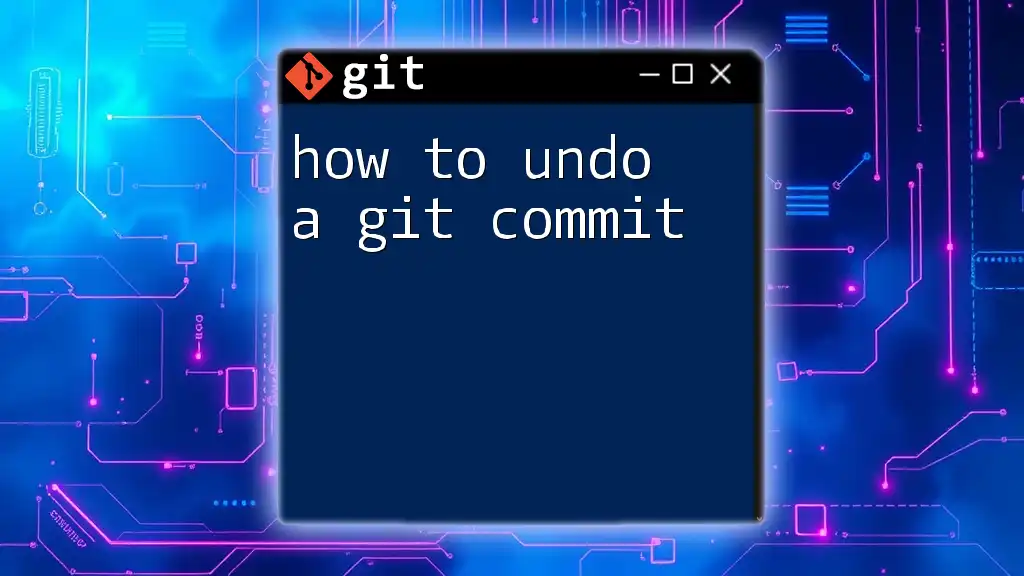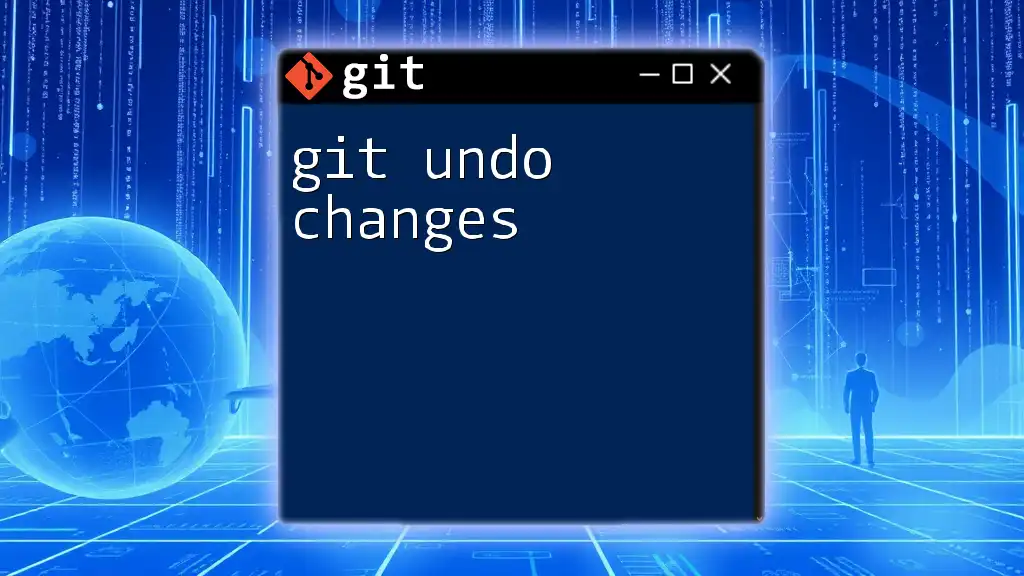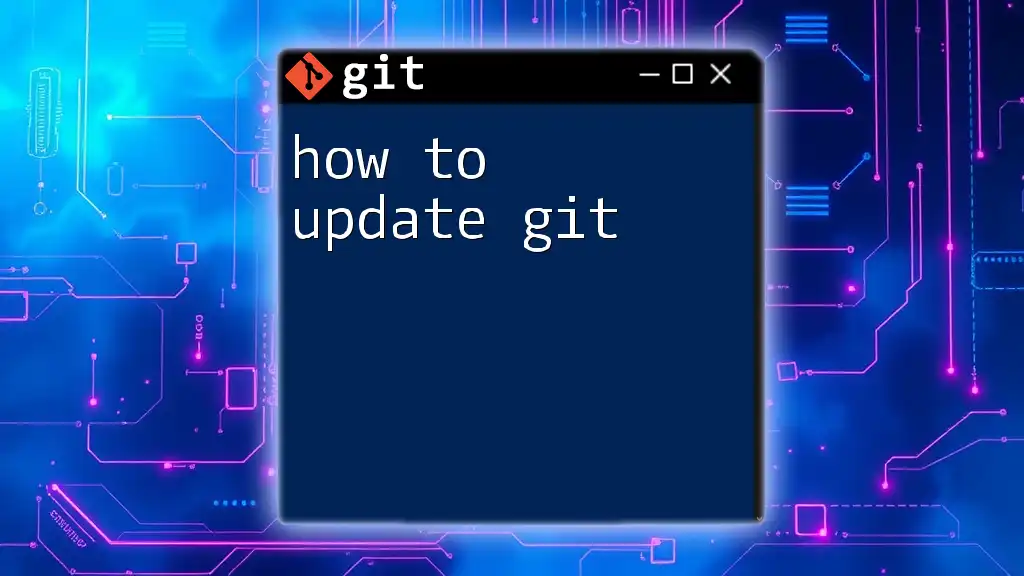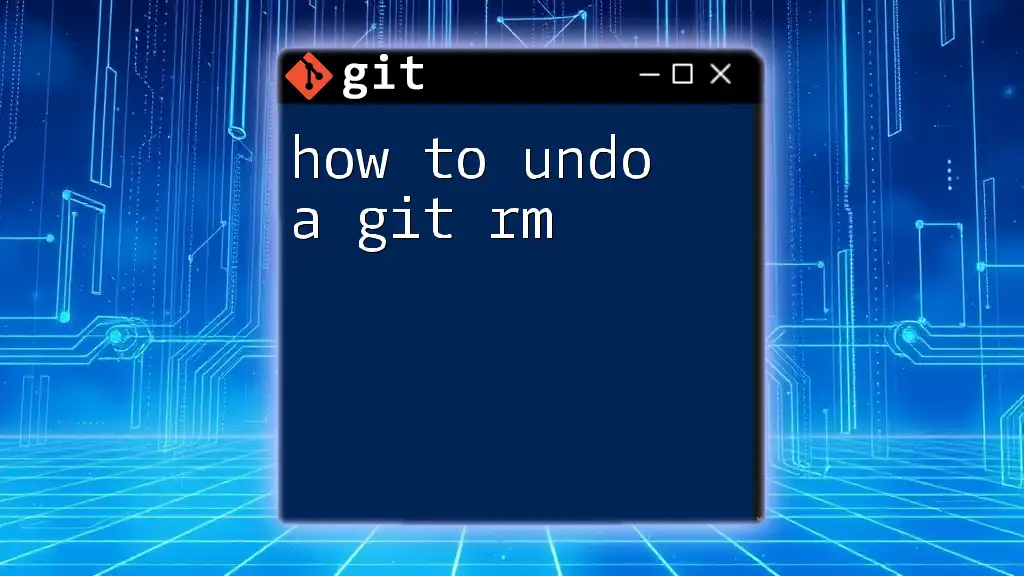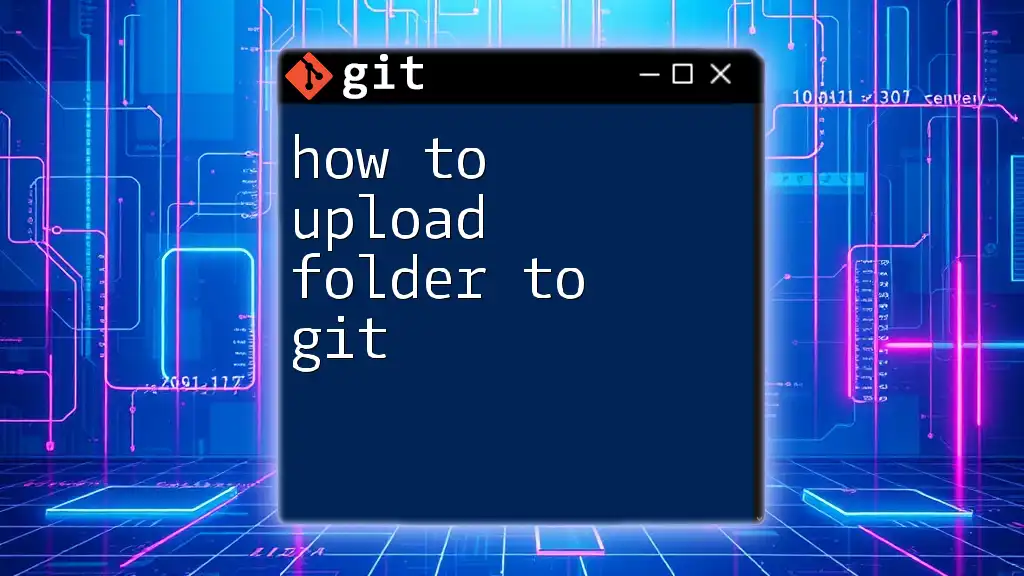To undo all changes in a Git repository and reset it to the last committed state, you can use the following command:
git reset --hard HEAD
Understanding the Git Workflow
What is a Commit?
In Git, a commit represents a snapshot of the project at a given point in time. Each commit records changes made to the files in your repository, allowing you to revert to previous versions or track the history of your project. Understanding commits is crucial for effectively managing changes, as they form the backbone of your version control system.
Working Directory vs Staging Area
The Git workflow involves two primary areas: the working directory and the staging area.
- The working directory is where you make changes to your files. Any updates or modifications occur here before being captured in a commit.
- The staging area acts as a buffer between the working directory and the repository. When you use the command `git add`, you move changes from the working directory to the staging area. Only the files in the staging area are included in the next commit.
The Types of Changes in Git
It's essential to recognize the different types of changes you can make in Git:
Unstaged Changes
These are modifications made to your files that have not yet been added to the staging area. Your project shows these changes as modified, but they are not ready to be committed.
Staged Changes
Staged changes are modifications that have been placed in the staging area with the `git add` command. They are ready to be committed. Understanding how to manage these changes is vital for efficient Git operations.
Committed Changes
Committed changes refer to those that have been recorded in the repository through a commit. Once a change is committed, it's stored in your project's history, making it easier to track revisions and revert changes if necessary.
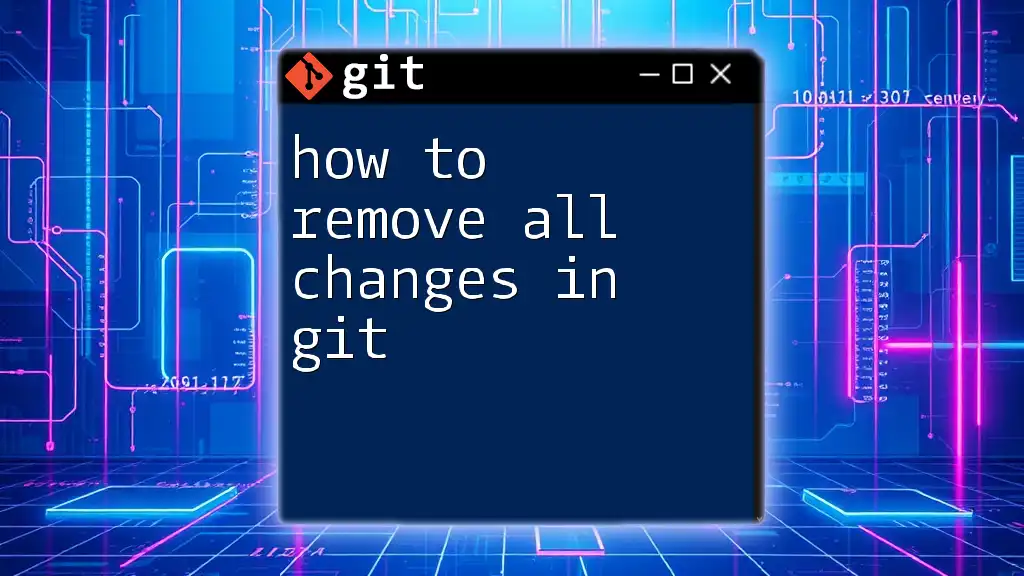
Methods to Undo Changes in Git
Undoing Unstaged Changes
Using `git checkout`
If you need to discard changes you haven't staged yet, you can use:
git checkout -- <file>
This command will revert the specified file back to its last committed state. It's a handy command when you realize that the modifications you're working on are unnecessary or detrimental.
Example:
git checkout -- myfile.txt
This command will discard any changes made to myfile.txt.
Using `git restore` (Git 2.23+)
With Git version 2.23 and later, the `git restore` command provides a more intuitive way to discard unstaged changes:
git restore <file>
It effectively achieves the same result as the previous command but with clearer intent.
Example:
git restore myfile.txt
This command will reset myfile.txt back to its last committed state without affecting the rest of your project.
Undoing Staged Changes
Using `git reset`
To unstage changes that you've already added to the staging area, you can execute the following command:
git reset <file>
This command removes the specified file from the staging area while keeping your modifications intact in the working directory.
Example:
git reset myfile.txt
With this example, myfile.txt will be unstaged, but any changes you made will still be present.
Using `git restore` for Staged Files
You can also utilize `git restore` to unstage changes:
git restore --staged <file>
This command will unstage your changes and restore the file to its last committed state in the working directory.
Example:
git restore --staged myfile.txt
In this case, myfile.txt remains unchanged in your working directory while being removed from the staging area.
Undoing Committed Changes
Using `git reset`
If you have committed changes that you regret, the `git reset` command can help you revert your project back to a previous state. Utilizing the `--hard` option will reset both the staging area and the working directory to match the last commit:
git reset --hard HEAD
Important Note: Using `--hard` will erase all changes, including untracked files and staged changes. This command should be used with caution!
Example:
git reset --hard HEAD
This will discard all your recent changes entirely, bringing your codebase back to its last committed state.
Using `git revert`
If you'd like to undo a specific commit while keeping the overall history intact, the `git revert` command is your best option. This command creates a new commit that effectively undoes the changes made by the target commit:
git revert <commit_hash>
This is a safer approach because it doesn't lose your project's history.
Example:
git revert a1b2c3d4
Here, you're reverting the changes from the commit identified by the hash a1b2c3d4.
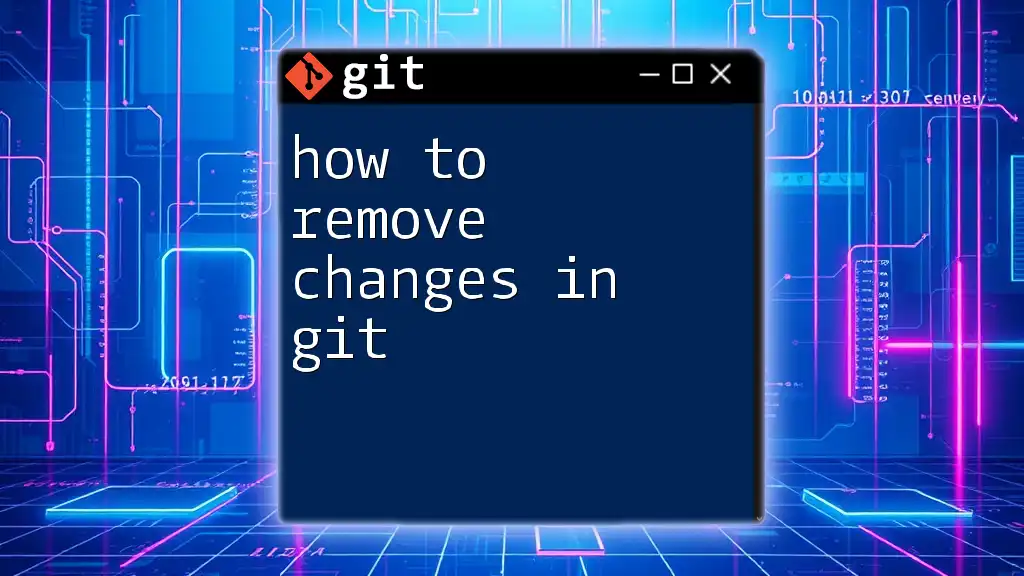
Additional Considerations
Safeguarding Changes
To avoid losing important work, consider committing frequently and utilizing branches to experiment with new features or fixes. Using branches can safeguard your main codebase against unintended changes while allowing you to test various approaches freely.
Using `git stash`: If you need to switch branches or pull updates from a remote repository but want to save your current working changes temporarily, the `git stash` command is invaluable. It lets you "stash" your changes away so you can retrieve them later without committing.
Recovering Lost Changes
If you’ve accidentally reset or lost a commit, you can often recover it using the `git reflog` command. This command provides a history of all your commits and actions, allowing you to find the lost commit and recover it with:
git cherry-pick <commit_hash>
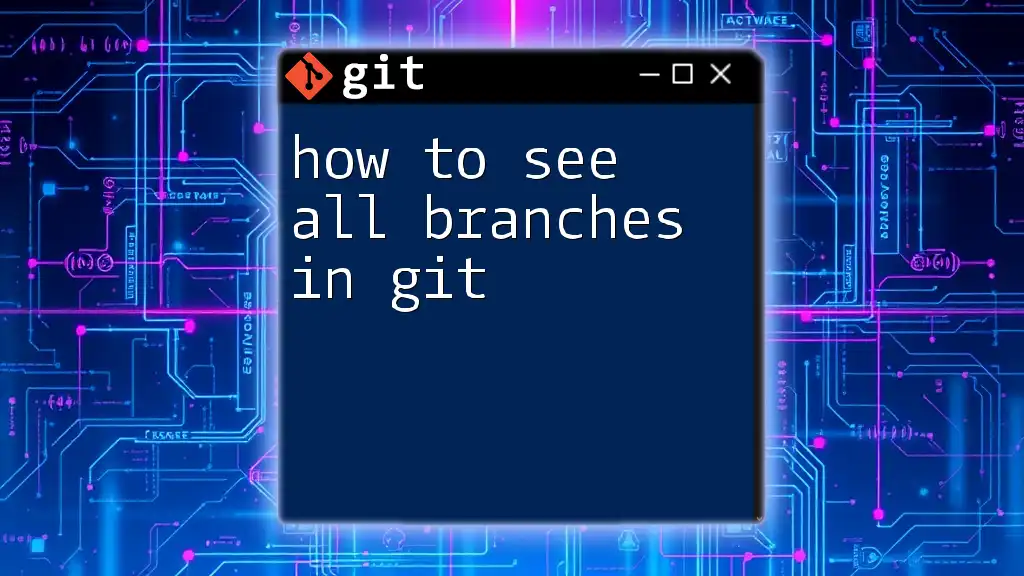
Best Practices for Managing Changes in Git
Commit Messages
Writing clear, concise, and descriptive commit messages is essential for understanding the history of your project. Good commit messages enhance collaboration and make it easier to track down changes and reasoning.
Regular Backups and Use of Branches
Regularly backing up your work and using branches for new features or experimental code can protect your main branch from unwanted disruptions. Using branches allows you to test changes without affecting your production codebase.
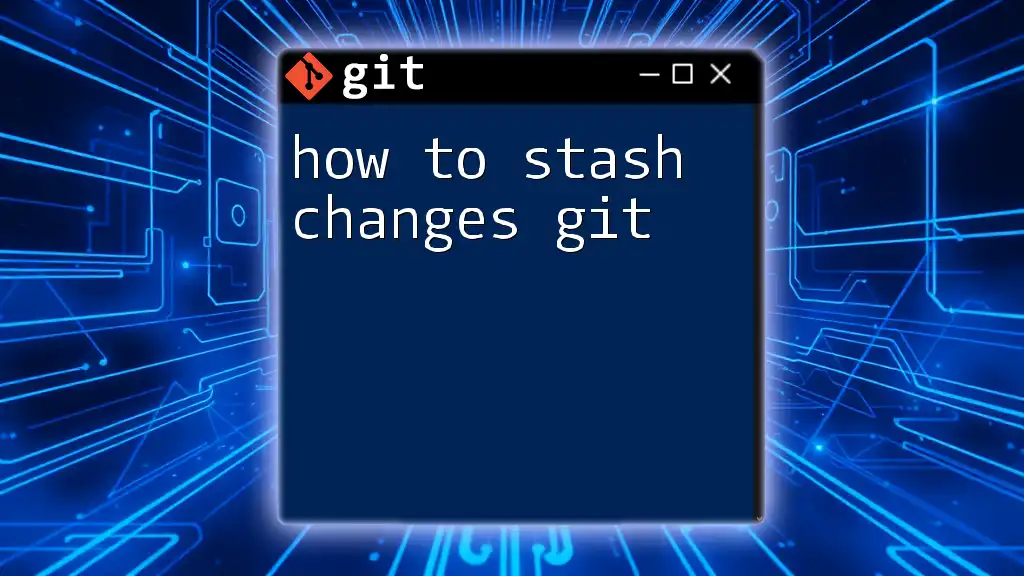
Conclusion
Understanding how to undo all changes in Git is crucial for an efficient workflow. By mastering commands like `git checkout`, `git restore`, `git reset`, and `git revert`, you'll be equipped to navigate through mistakes and uncertainties effortlessly. Practice these commands regularly to build your confidence and safeguard your work effectively.