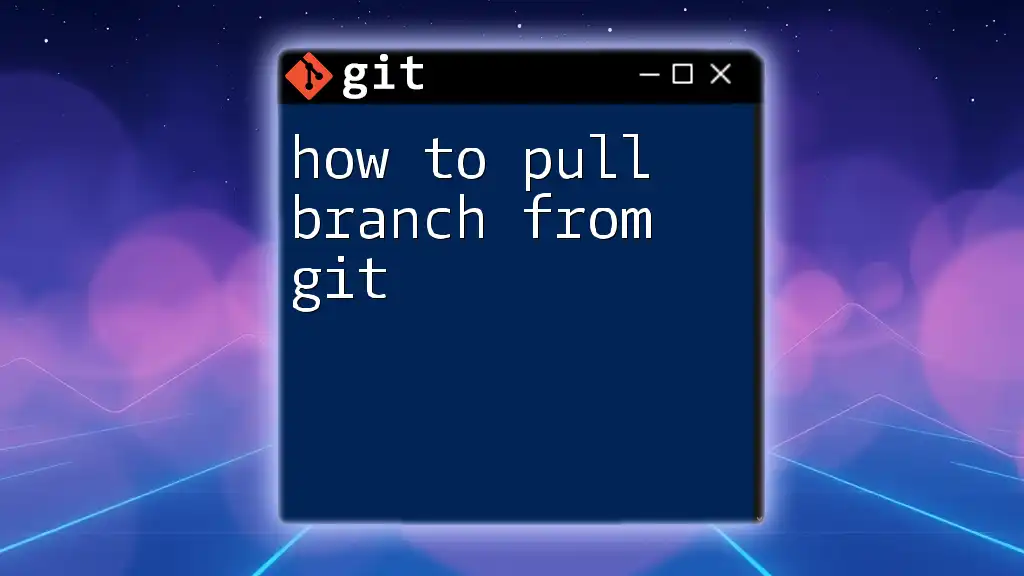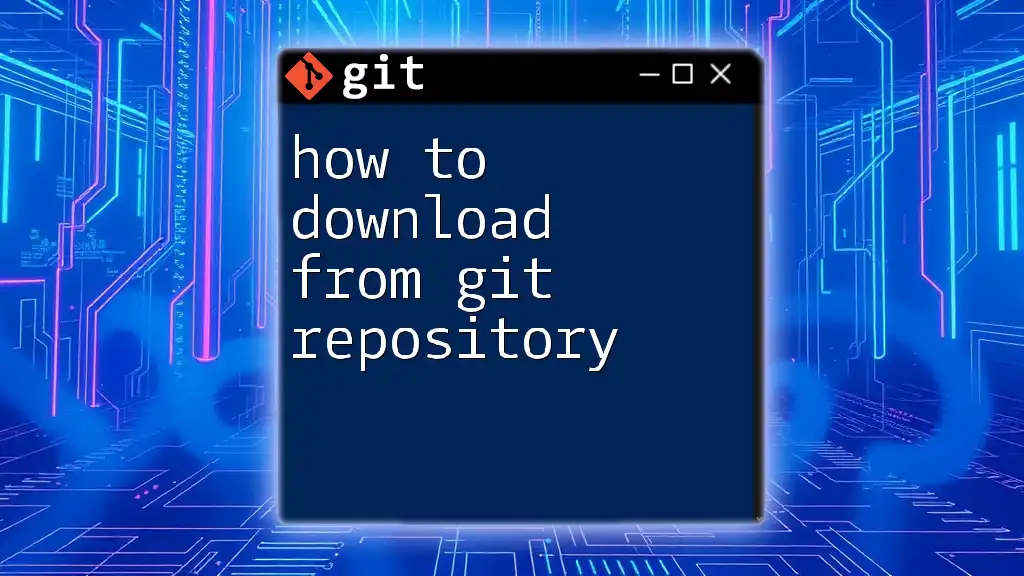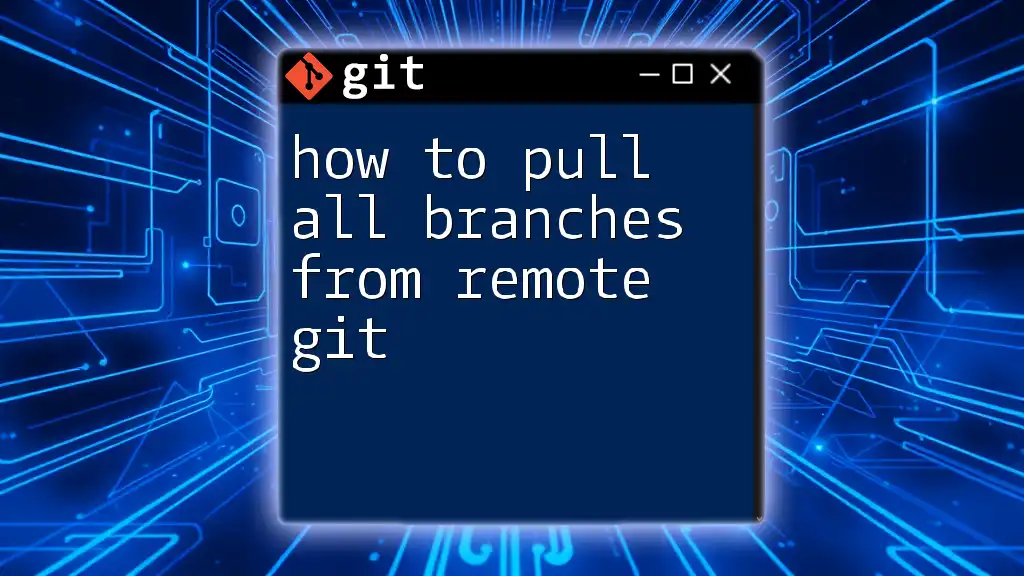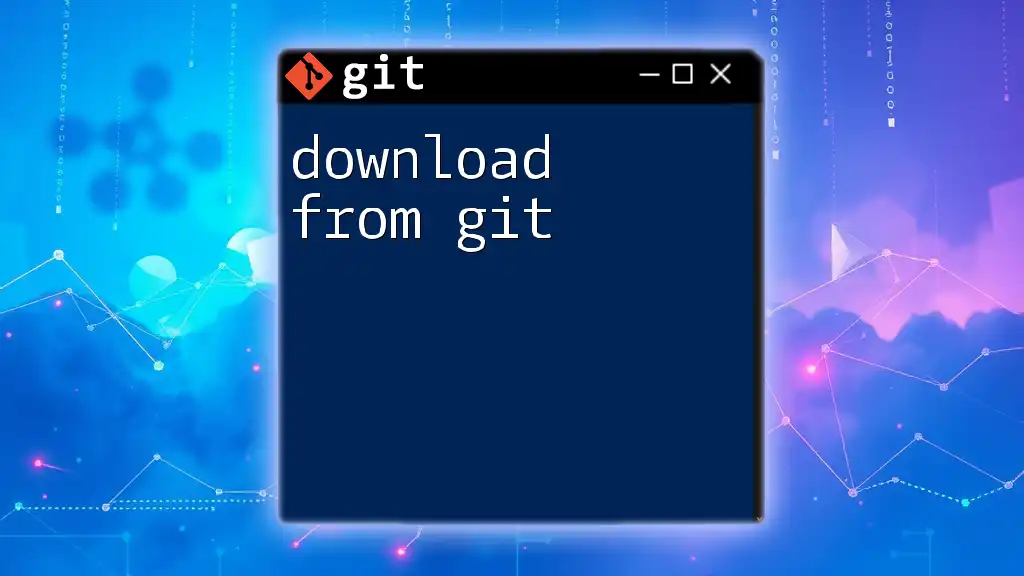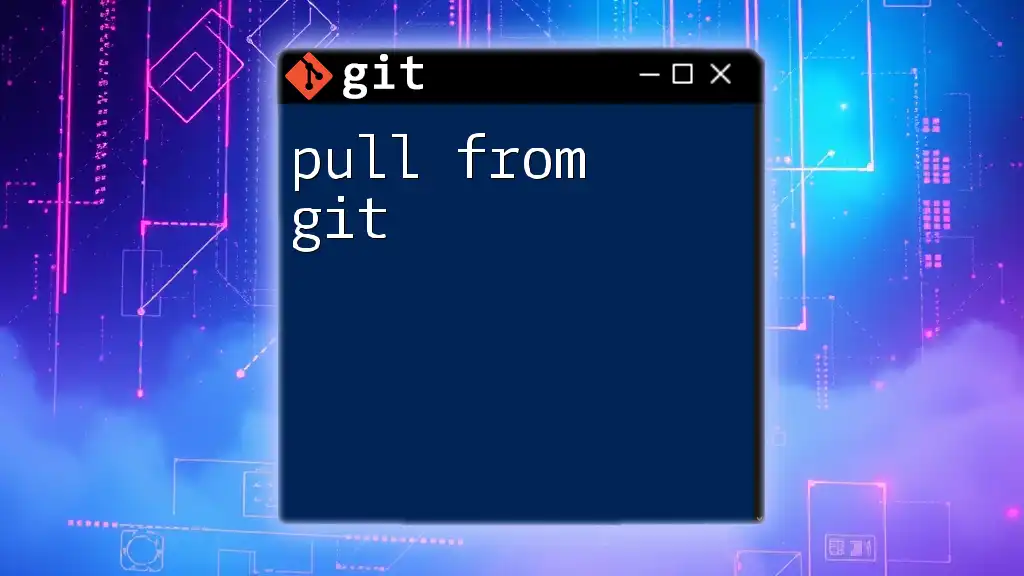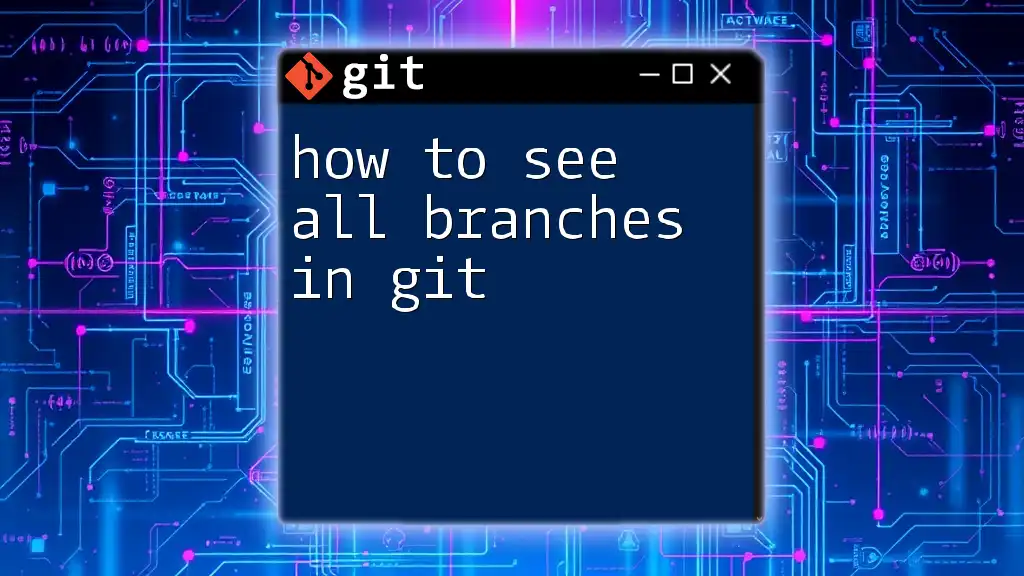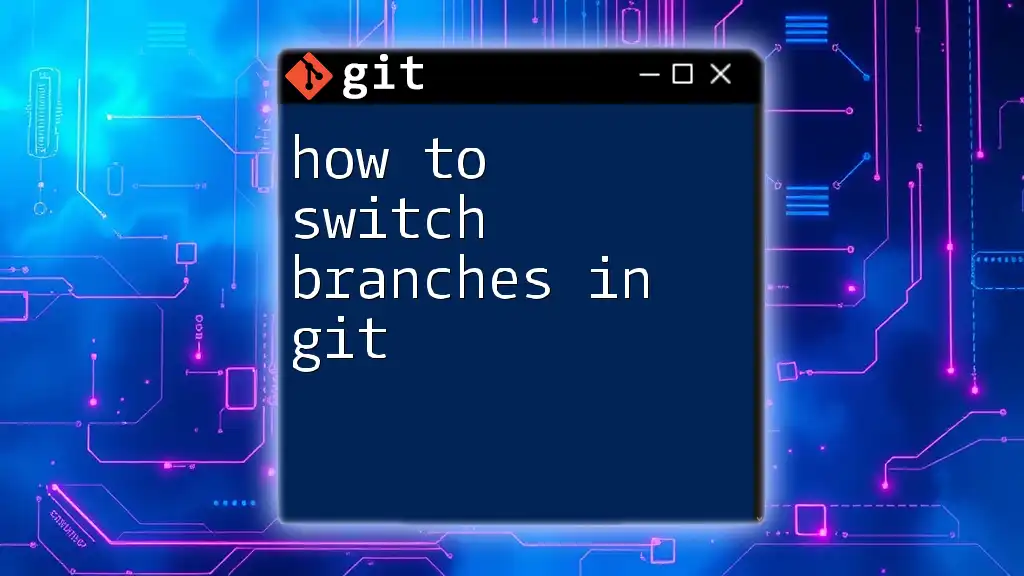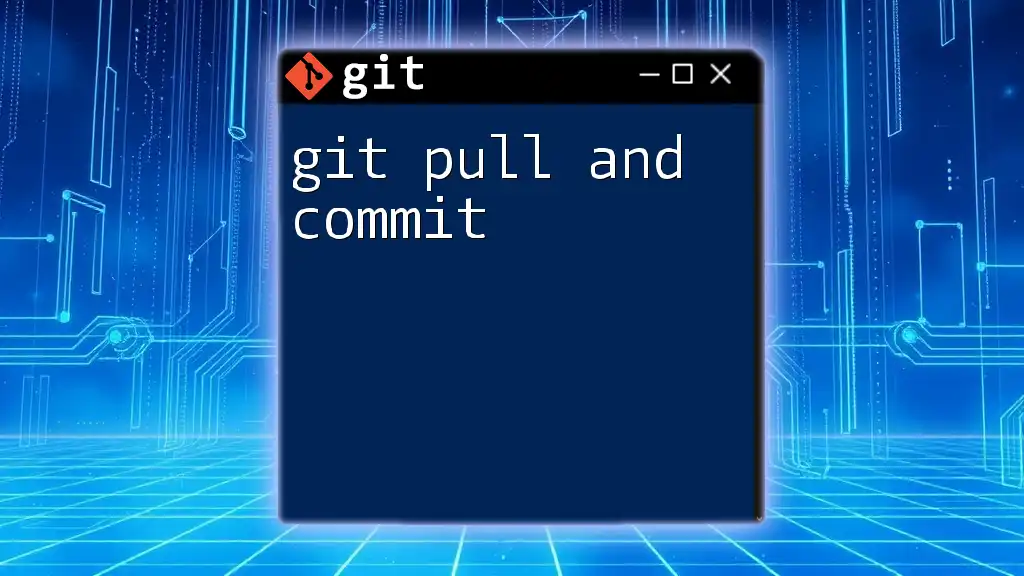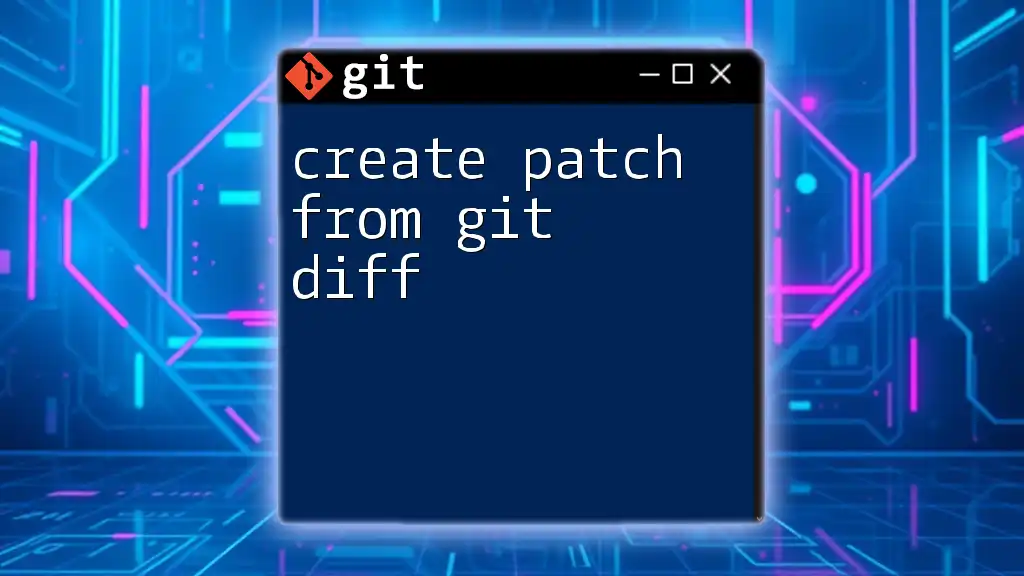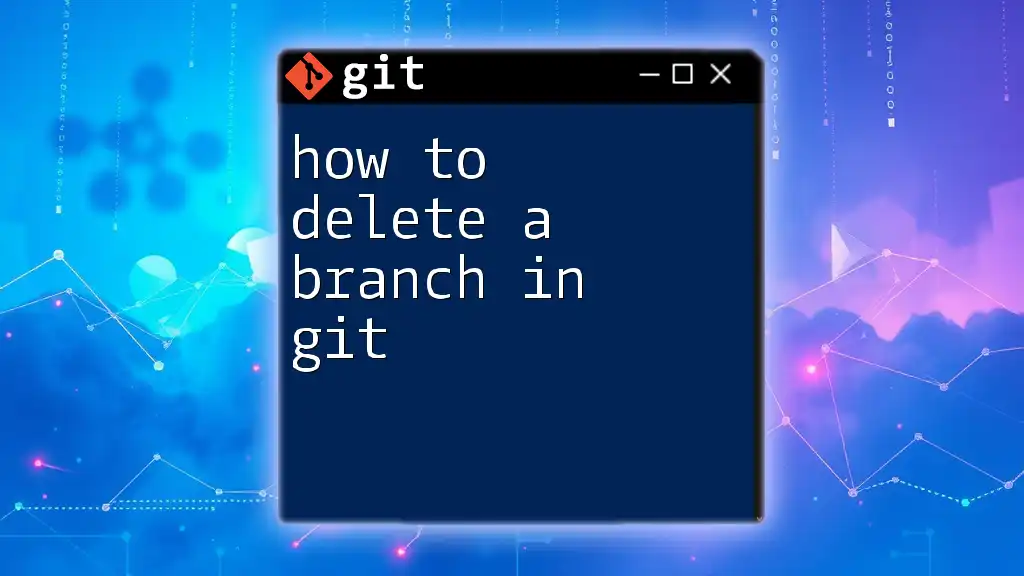To pull a branch from a remote repository in Git, use the following command to fetch the branch and switch to it:
git checkout -b <branch_name> origin/<branch_name>
Understanding Branches in Git
What is a Branch?
A branch in Git symbolizes an independent line of development. It allows you to diverge from the main codebase (often referred to as the "main" or "master" branch) to work on features, fixes, or experiments without affecting the stable version of your software. This makes branches an essential tool in version control systems, promoting collaboration and organized workflows.
Imagine your project as a tree: the trunk represents the main version, while the branches represent separate features or experiments that can later be merged back into the trunk.
Common Branching Strategies
There are several widely-adopted branching strategies that teams use to manage their workflows:
-
Feature Branching: Each new feature or bug fix is developed in a separate branch. This allows for easier management of features and prevents instability in the main branch.
-
Git Flow: A more structured approach that defines specific roles for branches (e.g., master, develop, feature, hotfix). This method is useful for larger teams with varying priorities.
Selecting the right strategy is crucial for your team's efficiency and collaboration.
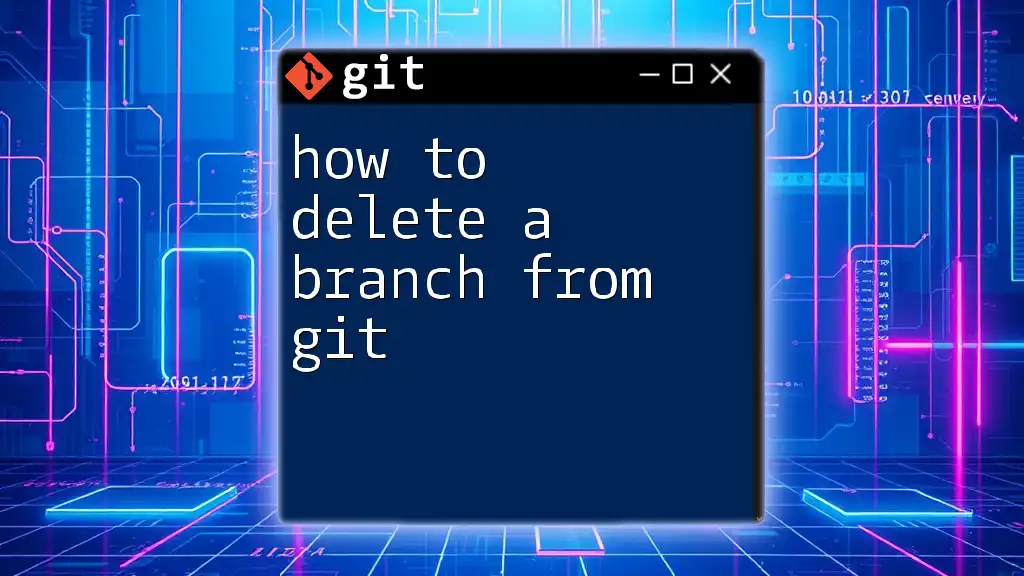
Getting Started with Git
Prerequisites
Before you can begin pulling branches, it's essential to have Git installed on your local machine and a remote repository set up. This involves:
-
Installing Git: Download and install Git from the official website [git-scm.com](https://git-scm.com/).
-
Setting Up Your Repository: Create a new repository on platforms like GitHub, GitLab, or Bitbucket.
-
Basic Configuration: Configure your user information to associate it with your commits:
git config --global user.name "Your Name" git config --global user.email "youremail@example.com"
Cloning a Repository
To begin working with a remote repository, you first need to clone it to your local machine. This copies the entire repository and its history onto your system.
Use the following command to clone a repository:
git clone <repository-url>
Cloning is crucial because it sets up your local environment with all the necessary files and branches.
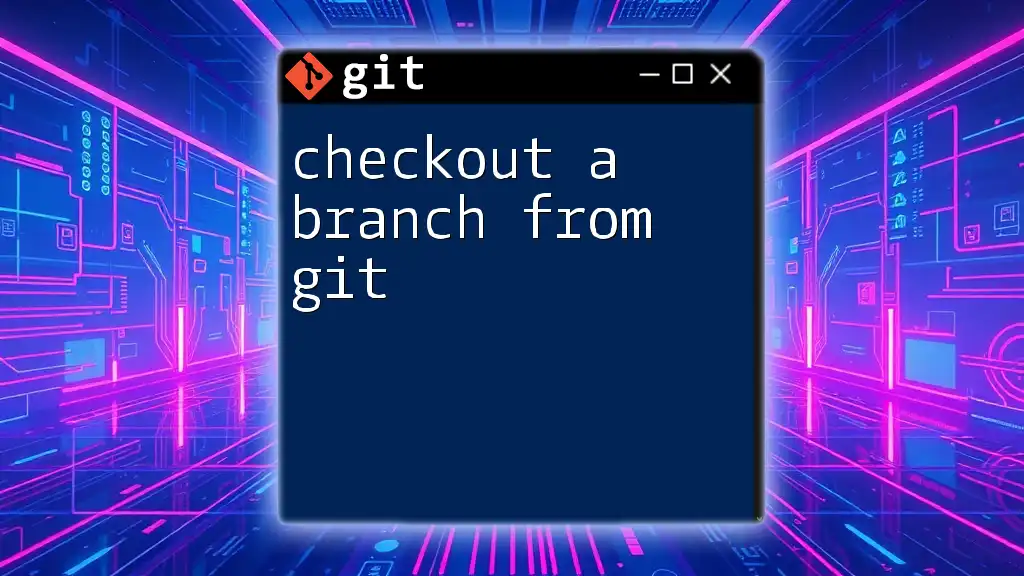
Pulling a Branch in Git
Basic Concept of Pulling
Understanding the concept of pulling is essential for effective collaboration. Pulling a branch involves downloading changes from a remote repository to your local copy. It combines two commands—`fetch` (which retrieves changes) and `merge` (which integrates them into your current branch).
The distinction between `pull` and `fetch` is important:
- Pull: Automatically fetches and merges changes.
- Fetch: Retrieves changes but does not merge, allowing you to review changes before integrating.
Step-by-Step Guide on Pulling a Branch
Switching to the Desired Branch
Before you can pull changes to a specific branch, ensure you are currently "checked out" to that branch. Use the following command:
git checkout <branch-name>
By switching to the desired branch, you prepare your environment to receive updates. If the local branch is outdated, pulling will help synchronize your work with the latest changes from your team.
Pulling from the Remote Repository
Once you are on the correct branch, you can pull the latest changes:
git pull origin <branch-name>
Here, `origin` refers to the default name given to the remote repository during cloning. This command fetches and merges updates from the specified branch in the remote repository, keeping your local branch up-to-date.
Handling Merge Conflicts
Merge conflicts can arise during pulling, especially if changes to the same lines of code were made both locally and remotely. Here’s how to deal with conflicts:
- Identify the Conflict: After pulling, you’ll see messages indicating conflicts.
- Open Conflicted Files: These files will contain conflict markers (e.g., `<<<<<<< HEAD`).
- Resolve the Conflict: Manually edit the file to resolve the discrepancies.
- Mark as Resolved: After resolving all conflicts, add the changes:
git add <file> - Commit the Resolution: Complete the process by committing:
git commit -m "Resolved merge conflict in <file>"
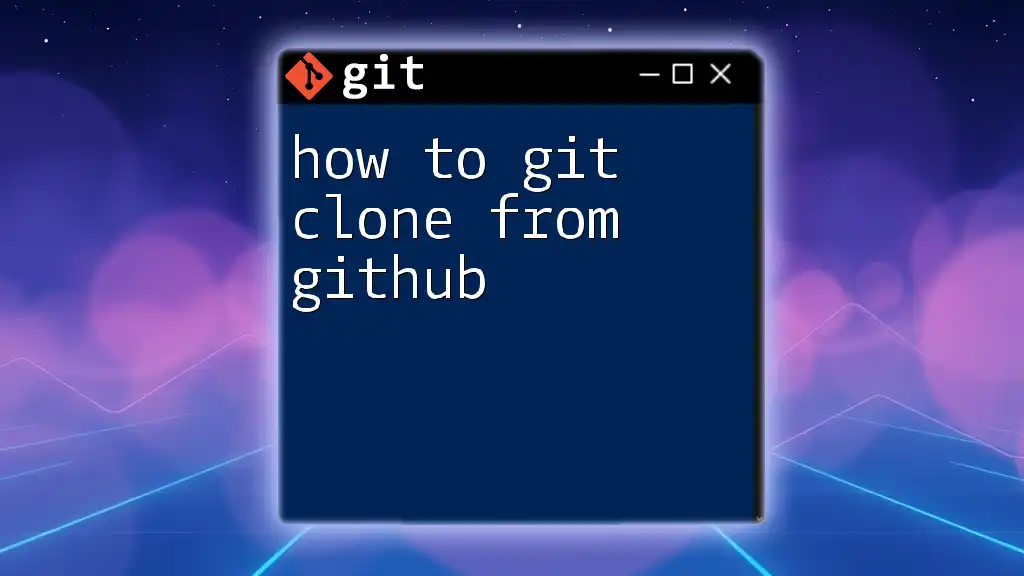
Best Practices for Pulling Branches
Regularly Update Your Local Branch
Keeping your local branches updated is crucial to avoid conflicts down the line. Establish a routine, such as pulling changes at the start of your daily work sessions, to minimize disruption and ensure you are working with the latest code.
Communication with Your Team
Clear communication within your team regarding branch usage can significantly enhance workflow efficiency. Utilize communication tools to inform team members about branches you are working on or major changes being made.
Using Pull Requests
Pull requests facilitate code review and collaboration. After you’ve pulled and made changes, creating a pull request to merge your branch into the main branch allows others to review your changes before they are officially incorporated. This practice enhances code quality and promotes team collaboration.
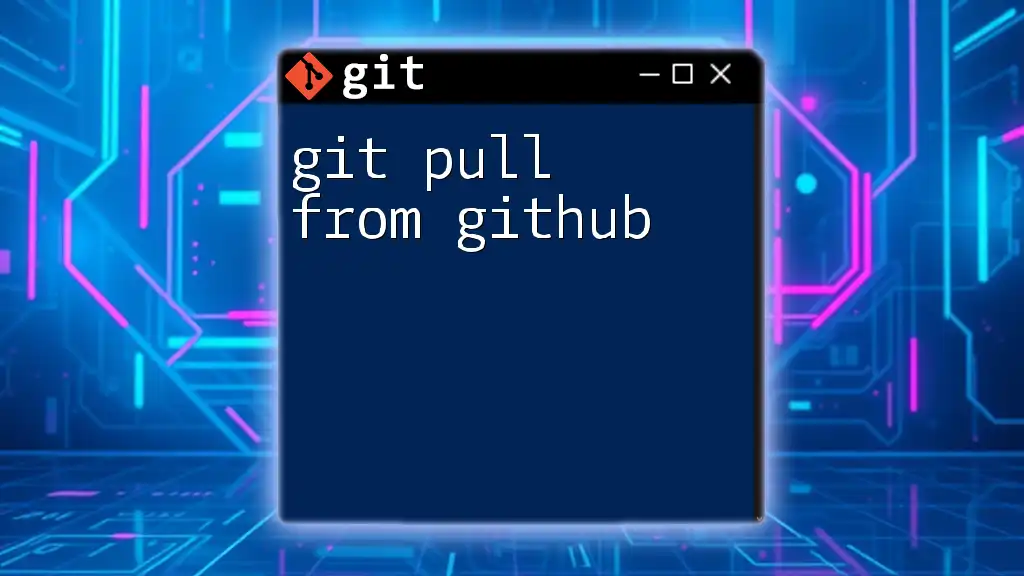
Troubleshooting Common Issues
Issues While Pulling a Branch
Common errors, such as `fatal: Couldn't find remote ref`, can occur when trying to pull a branch that doesn't exist on the remote. To resolve these issues:
- Check Branch Names: Ensure that you have the correct branch name.
- Verify Remote Repository: Use `git remote -v` to confirm that you’re pulling from the right repository.
Using Git Logs for Debugging
When issues arise, examining the commit history can provide insight. The `git log` command displays your commit history:
git log --oneline
You can utilize this information to troubleshoot or understand the changes made before your pulling action.
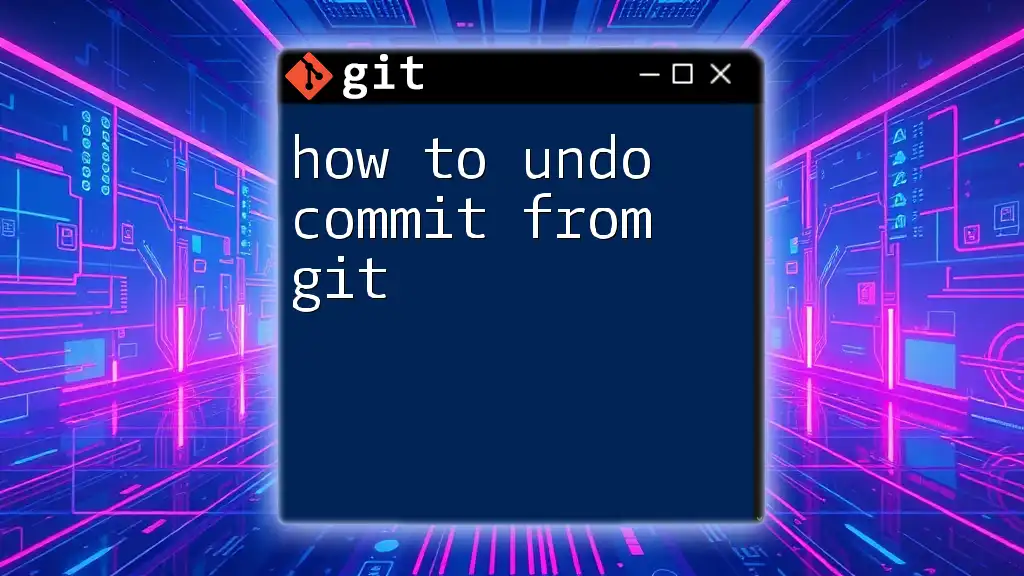
Conclusion
Understanding how to pull a branch from Git is a vital skill for anyone involved in collaborative software development. By following the outlined steps and best practices, you'll ensure that your local branches are always up to date, enabling smoother code integration and enhanced teamwork. Regular practice and communication with your team will develop your Git proficiency, ultimately improving your development workflow.
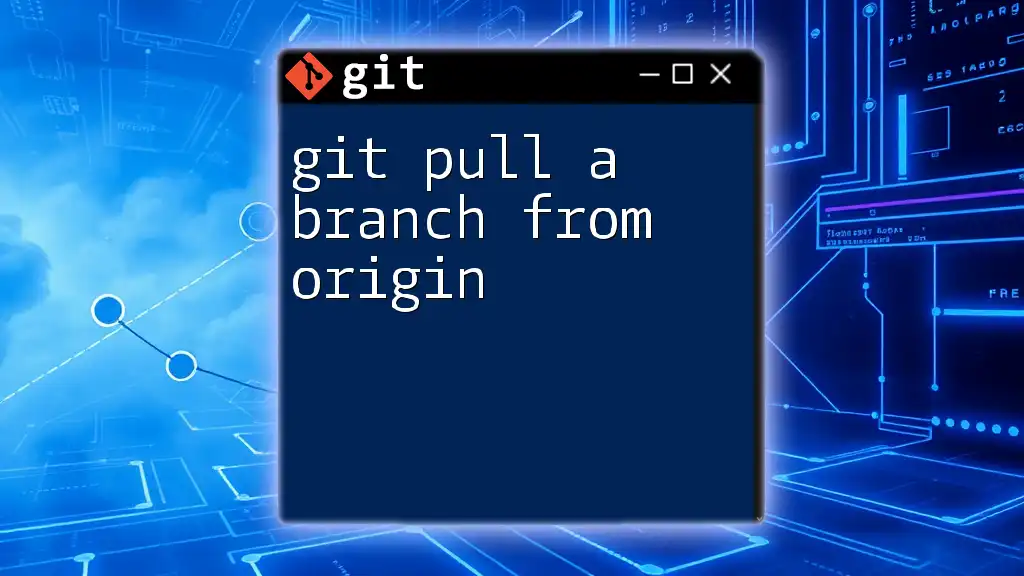
Additional Resources
For further exploration of Git, consider delving into the official Git documentation, online courses, or community forums where you can engage with experts and fellow learners. Embrace the journey of mastering Git commands and pave the way for your success in version control!