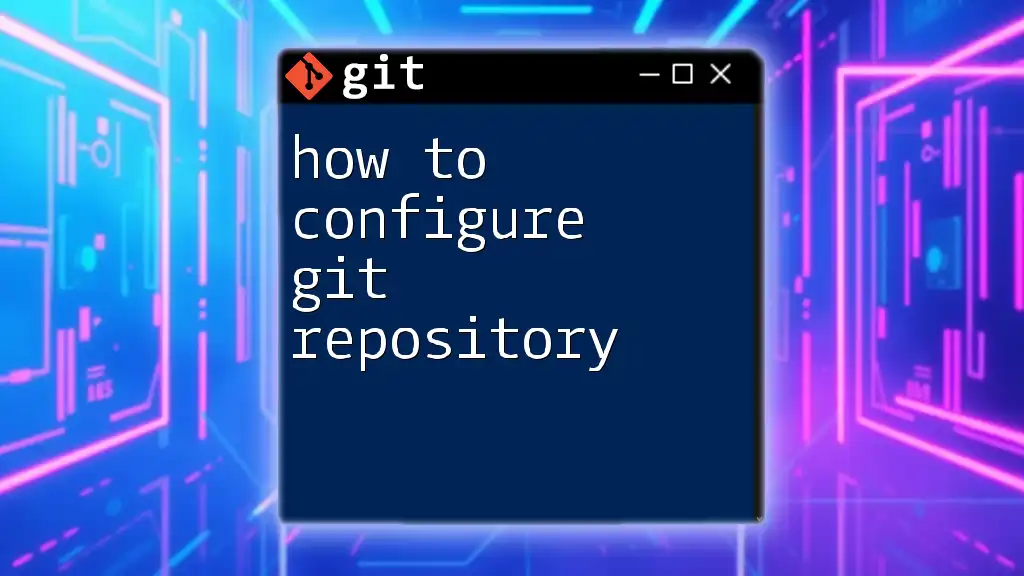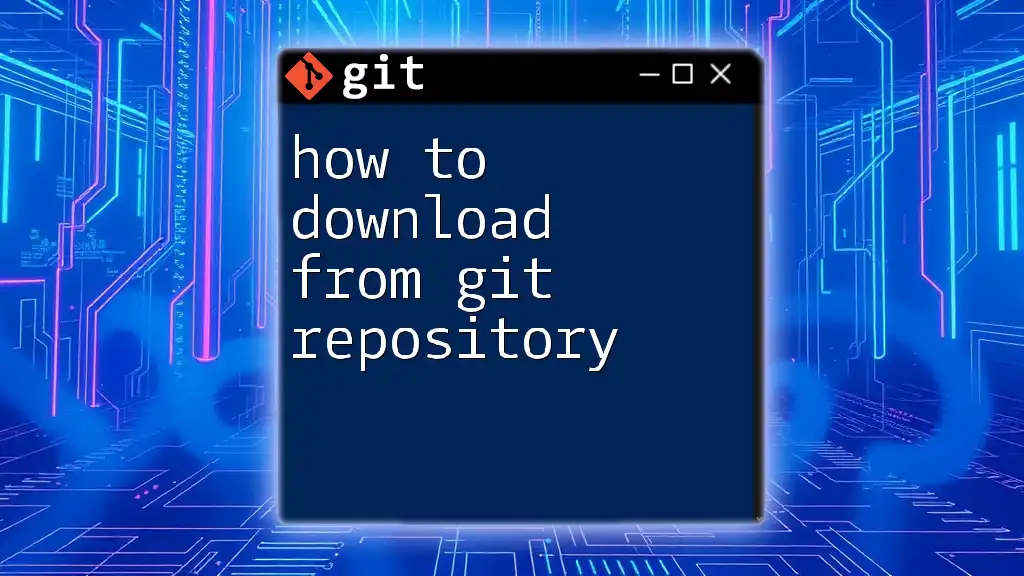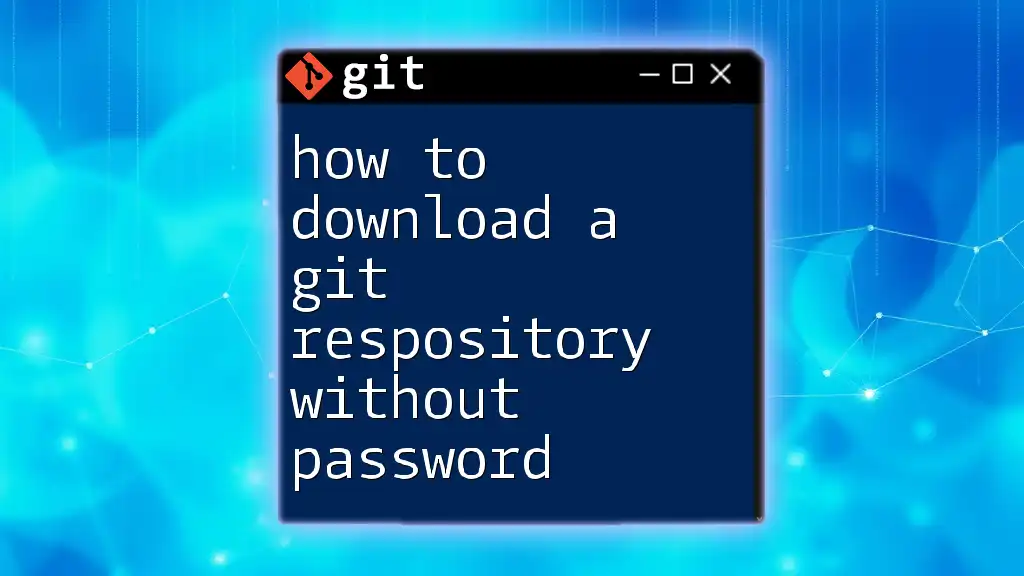To configure a Git repository, you need to initialize it using the `git init` command and set the user's details for commits with `git config`.
git init
git config --global user.name "Your Name"
git config --global user.email "your.email@example.com"
What is a Git Repository?
Definition of a Git Repository
A Git repository is a fundamental concept in Git version control system. It serves as a storing mechanism for your project, managing its history and changes over time. Repositories can be local (stored on your computer) or remote (hosted on platforms like GitHub, GitLab, or Bitbucket).
- Local Repository: This is your own personal copy of the project. You can manage and make changes locally without affecting the shared project.
- Remote Repository: This acts like a centralized location where multiple users can contribute, review, and retrieve project updates.
Use Cases
Understanding the nuances of configuring a Git repository is crucial, especially in the following scenarios:
- Team Projects: When collaborating with others, establishing clear repository configurations ensures everyone is working with the same standards and structures.
- Open-Source Contributions: Many open-source projects rely on contributors to follow specific guidelines, making repository configuration pivotal for smooth collaborations.
- Personal Projects: Even for individual endeavors, setting up your repository correctly can streamline your workflow and make tracking changes easier.

Prerequisites for Configuring a Git Repository
Installing Git
Before diving into repository configurations, you must have Git installed on your machine. Here are instructions for various operating systems:
For Windows, you can download the installer from the official website. For macOS, if you have Homebrew, install Git with:
brew install git
For Linux users, specifically on Ubuntu or Debian-based systems, run:
sudo apt-get install git
Basic Command Line Proficiency
A good foundation in command-line usage is beneficial for effectively using Git. Knowing how to navigate directories and run commands will make your Git journey smoother.

Creating a New Git Repository
Initializing a New Repository
To start a new local Git repository, you can use the `git init` command. This command creates a new .git directory in your project folder, where Git stores all the metadata and object database for your repository. Here's how you can do it:
mkdir my_project
cd my_project
git init
This will create a folder named `my_project` and initialize a Git repository within it, ready for you to begin tracking your files.
Cloning an Existing Repository
If you want to create a local copy of an already existing repository, you can use the `git clone` command. This is particularly useful if you are collaborating on a project and need to retrieve the existing work:
git clone https://github.com/user/repo.git
This retrieves the repository pointed to by the URL and sets up a local version with all of the project's history.
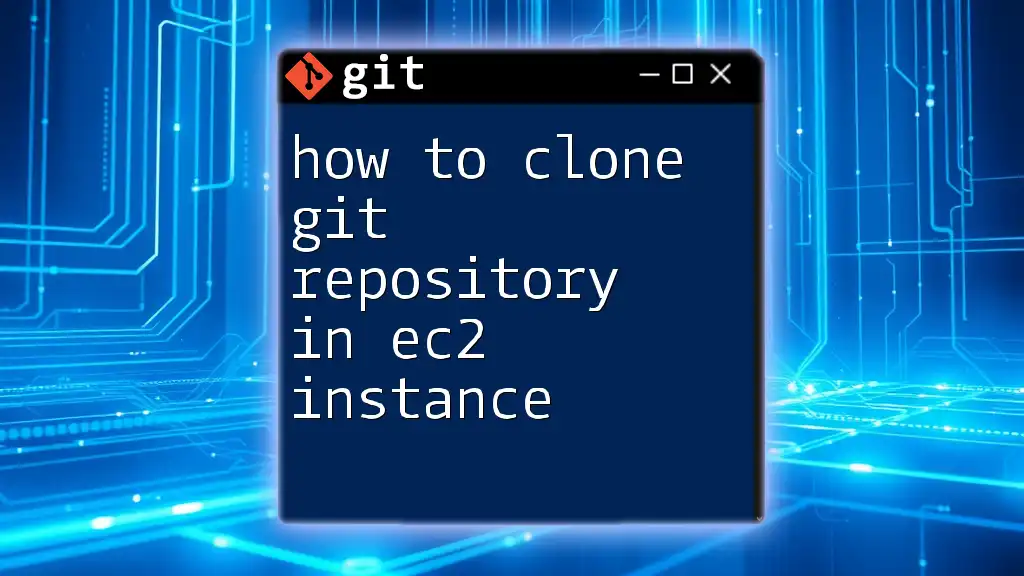
Configuring Repository Settings
Setting Up Git Configurations
To personalize your Git experience, set up your global configurations. This determines how Git identifies you. Use the following commands:
git config --global user.name "Your Name"
git config --global user.email "you@example.com"
By establishing these configurations, any commits you make will be linked to your identity, ensuring that your contributions are correctly attributed.
Repository-Specific Configurations
In addition to global settings, you can also configure options specific to a repository. For example, if you want to change the default branch name from `master` to `main`, you can do so with:
git config --local init.defaultBranch main
This customization is crucial as various teams or organizations might have specific naming conventions.

Managing Remote Repositories
Adding a Remote Repository
Linking your local repository to a remote server is an important step in collaboration. To do this, use the `git remote add` command to connect your local repository to the remote one. Here's how:
git remote add origin https://github.com/user/repo.git
This associates the `origin` name with the remote repository URL, enabling you to easily push and pull changes.
Fetching and Pushing Changes
Once your repository is connected to a remote, you can retrieve updates from it or send your contributions. To fetch the latest changes from the remote repository, use:
git fetch origin
After making and committing your changes, you can share your work by pushing your changes back to the remote with:
git push origin main
This command sends your local commits to the specified branch in the remote repository.
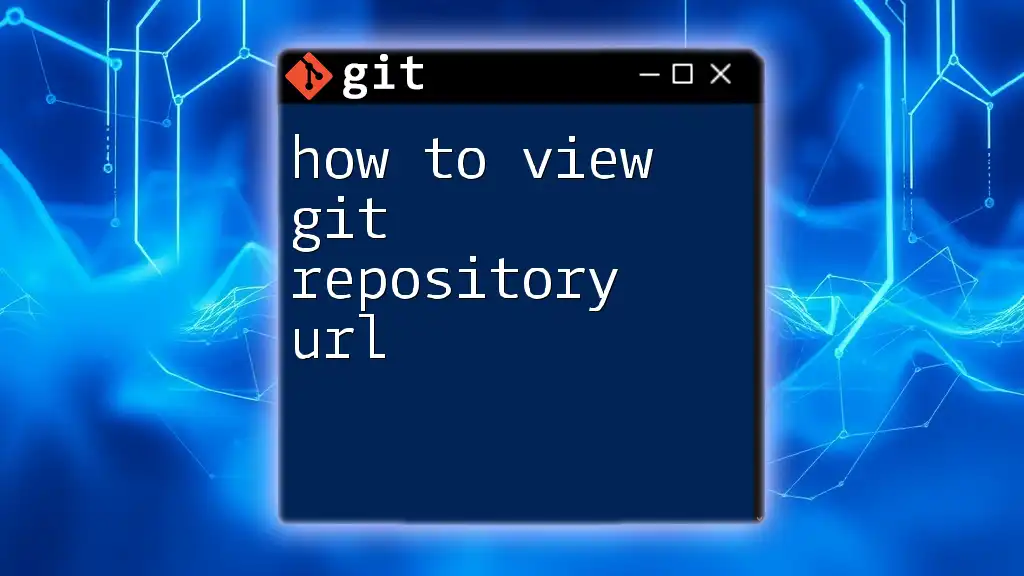
Practical Tips for Repository Configuration
.gitignore File
One crucial aspect of managing a Git repository is ensuring that unnecessary files are not tracked. This is where the `.gitignore` file comes into play. This file indicates to Git which files or directories it should ignore.
A typical `.gitignore` might look like:
# Ignore log files
*.log
# Ignore node_modules directory
node_modules/
Utilizing a `.gitignore` file helps maintain a clean project history by excluding temporary or sensitive files.
Branching Strategy
Branching is an essential feature of Git that promotes parallel development. It allows you to work on features, bug fixes, or experimental changes without messing with the main codebase. A well-defined branching strategy can lead to effective collaboration and smoother releases.
Popular branching strategies include:
- Git Flow: This strategy involves multiple branches for managing features, releases, and hotfixes.
- Feature Branching: Each new feature is developed in its own branch and merged into the main branch once completed.
Establishing a consistent branching strategy can greatly ease collaboration in team environments.
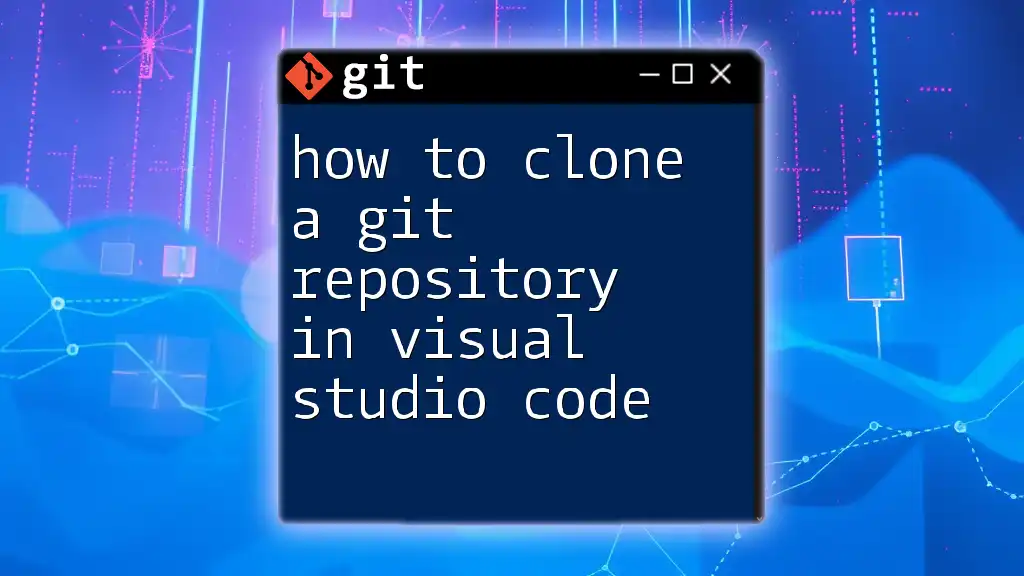
Conclusion
Configuring a Git repository is a fundamental skill for developers, facilitating better version control and collaboration. By understanding how to set up new repositories, manage remote connections, and customize configurations effectively, you can streamline your development workflow.
Always remember the importance of personalizing your settings, utilizing the `.gitignore` file, and establishing a consistent branching strategy to enhance your project's lifecycle. The next step in your Git journey is to practice configuring repositories and exploring advanced topics such as collaboration workflows and Git commands.
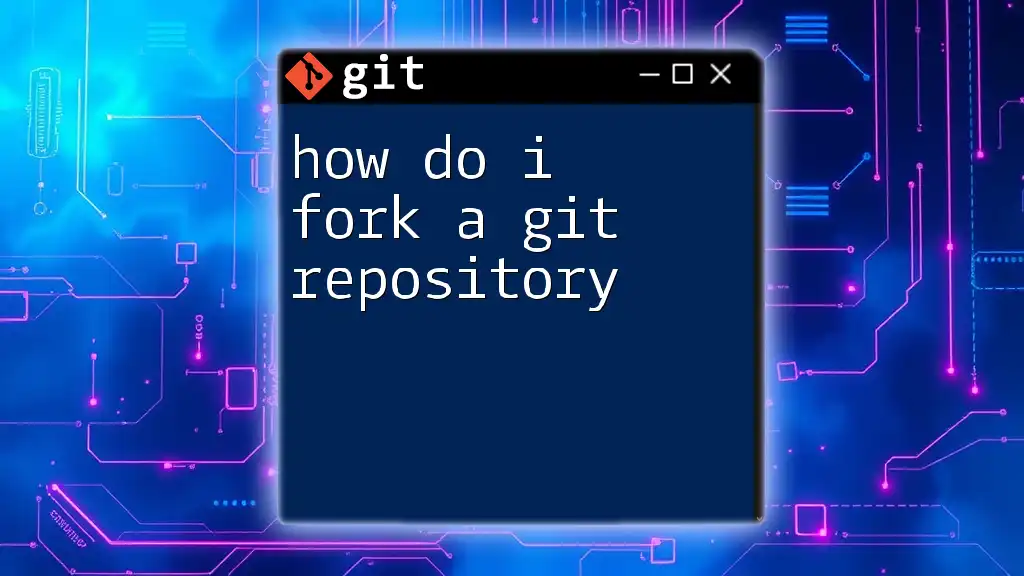
Additional Resources
For further exploration, consider referring to:
- The official Git documentation
- Online tutorials and courses on Git configurations
- Community forums for Git-related discussions and tips
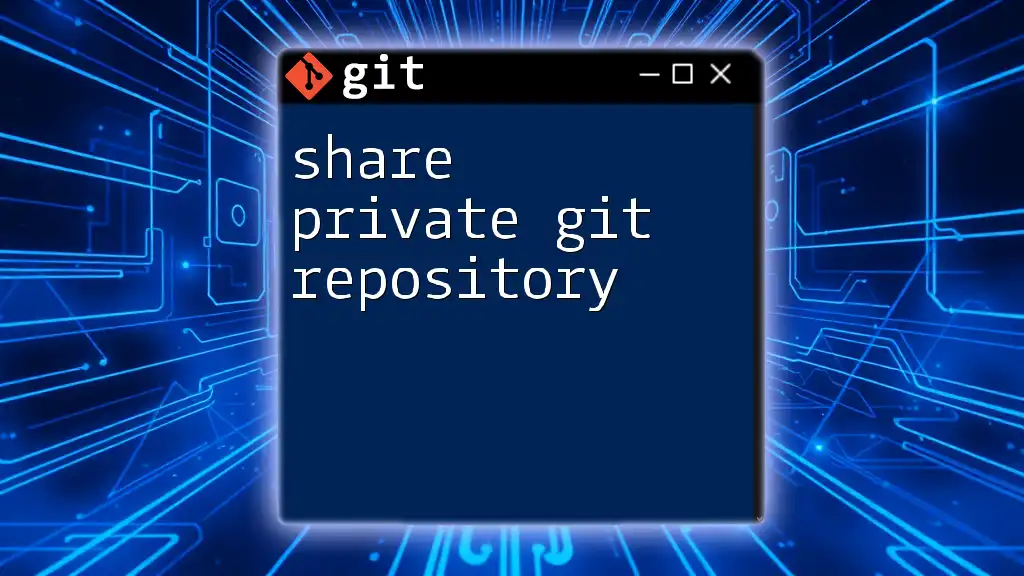
Call to Action
Have you configured a Git repository before? Share your experiences or thoughts in the comments! Also, let us know if there are any specific topics you're interested in for future articles.