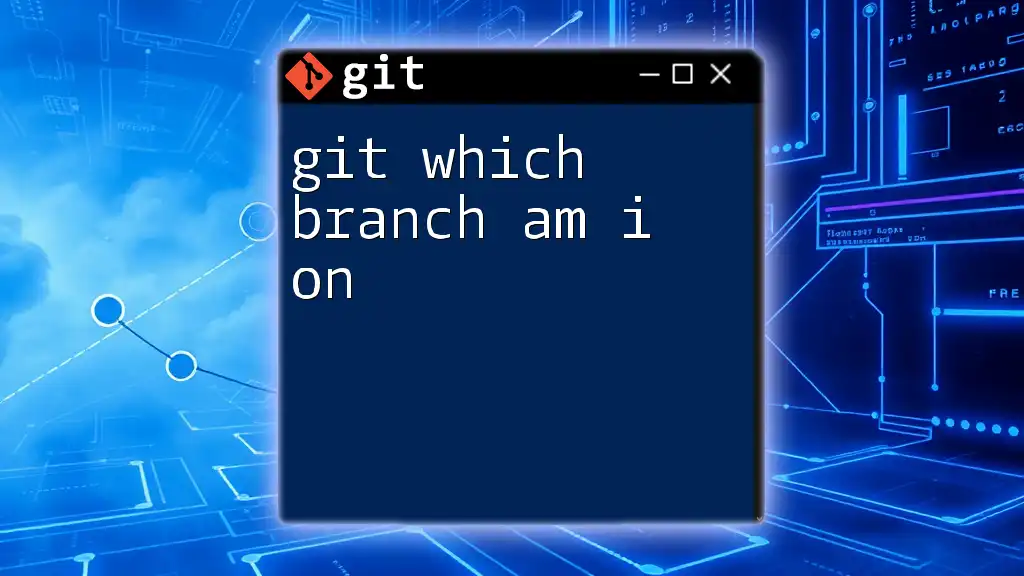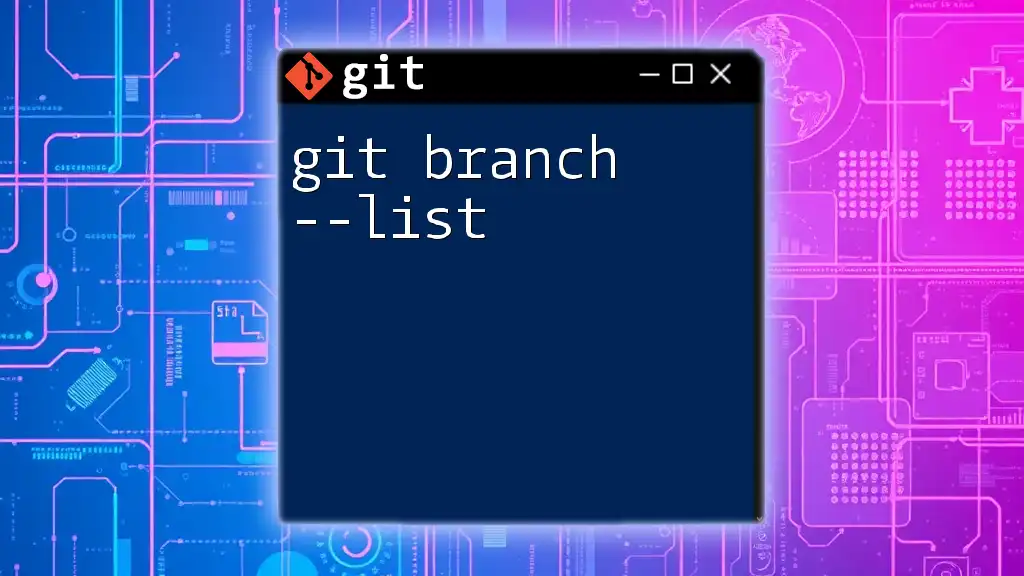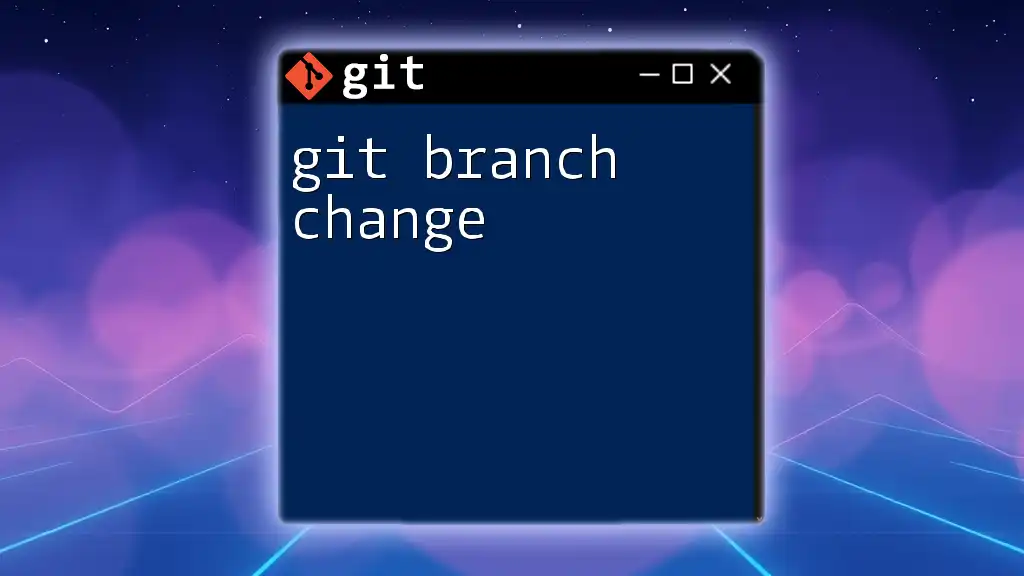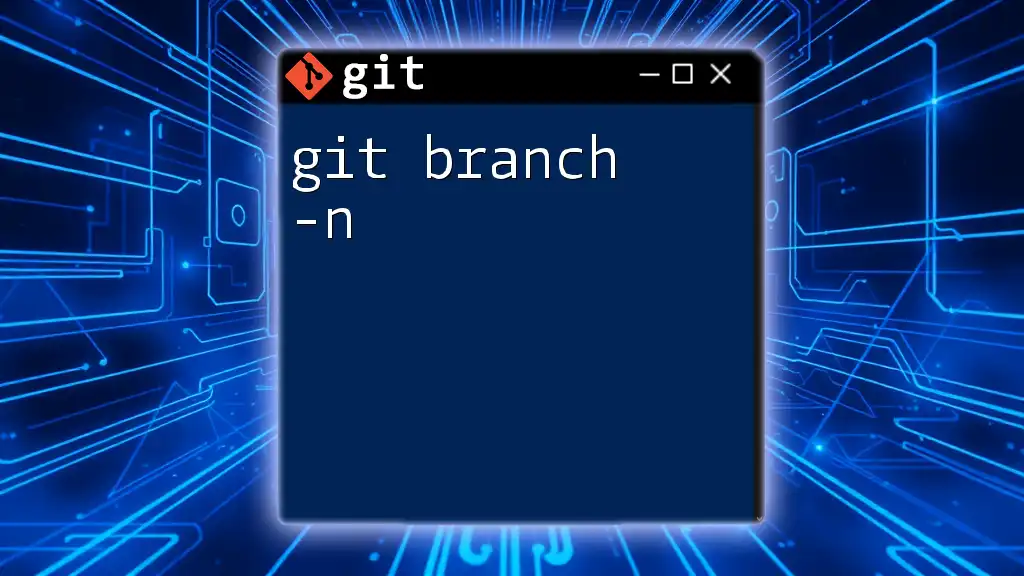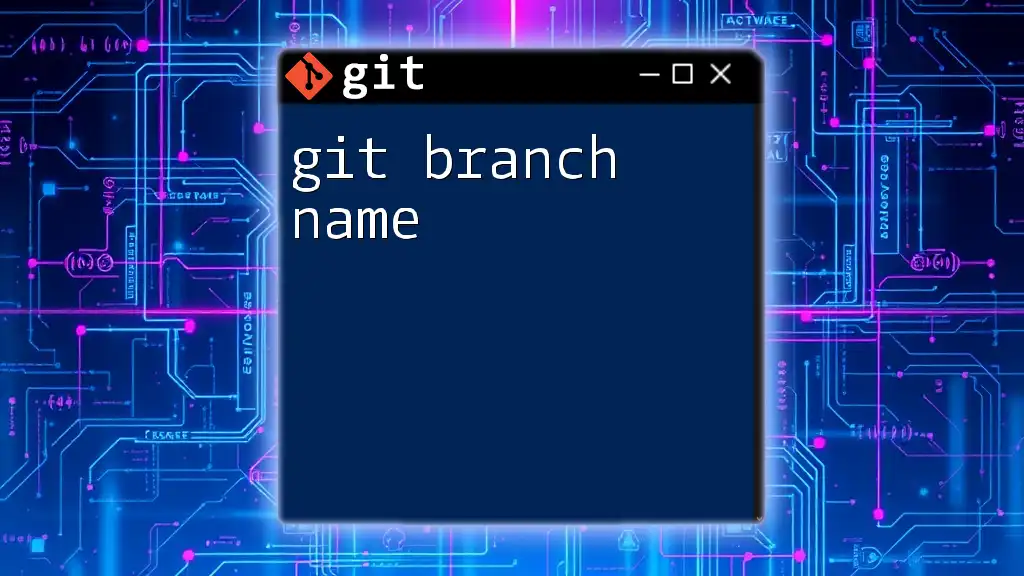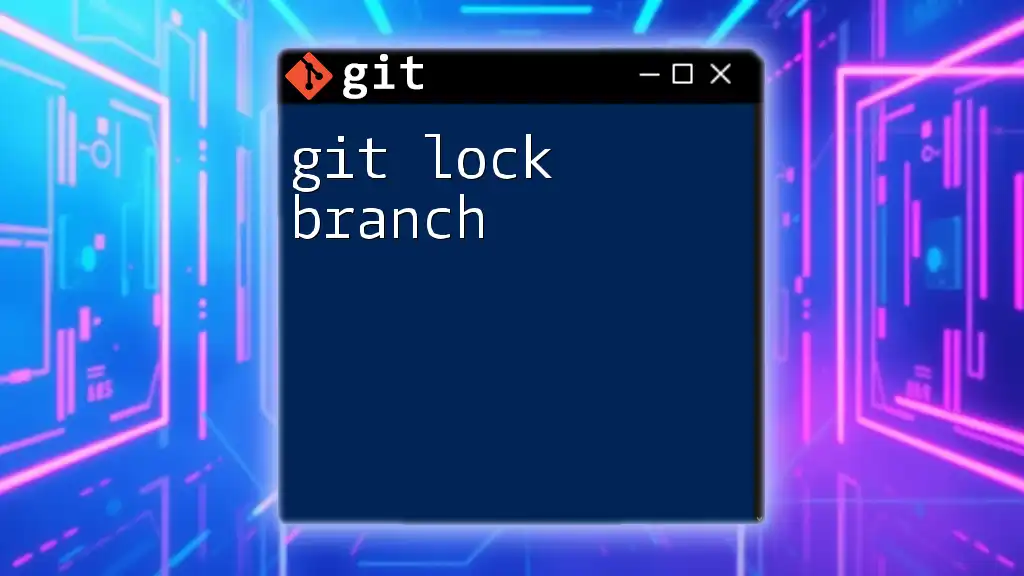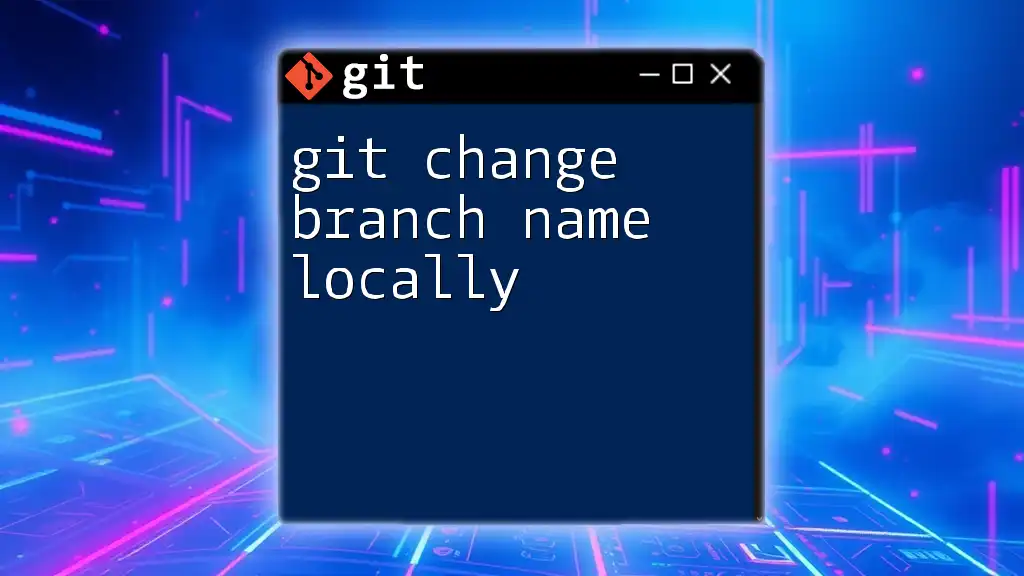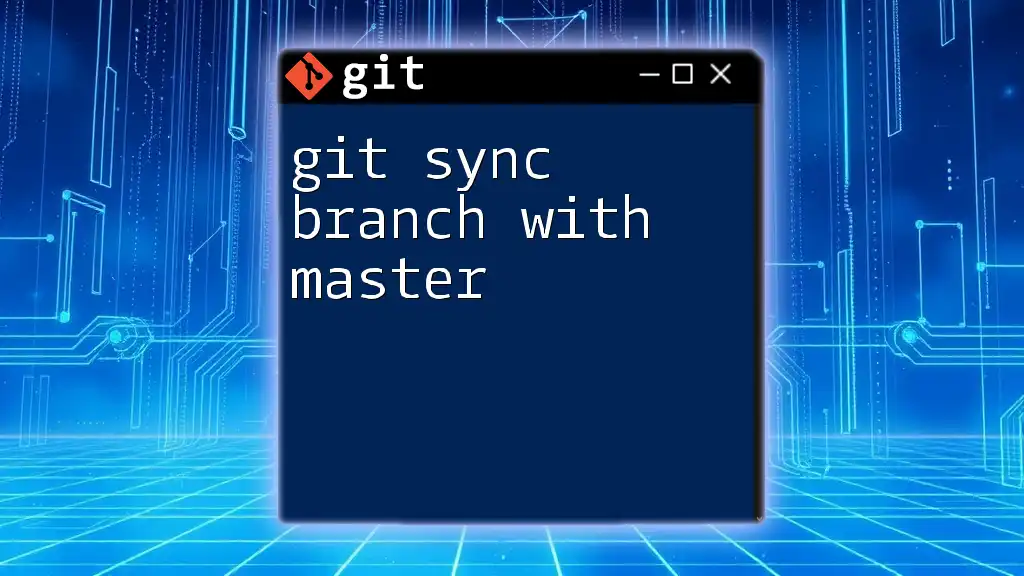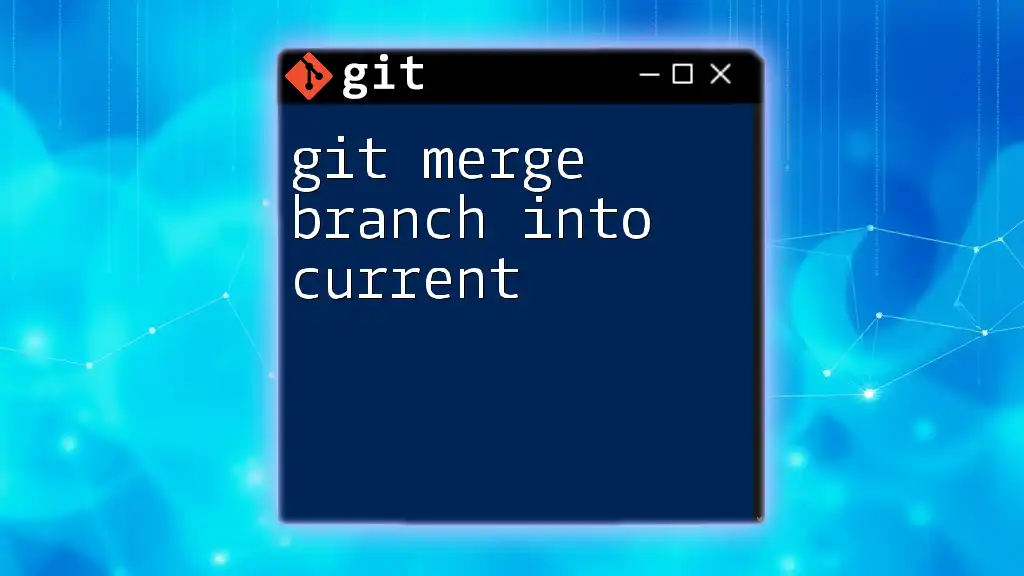To check which branch you are currently on in a Git repository, you can use the following command:
git branch --show-current
Understanding Git Branches
What is a Git Branch?
A branch in Git is essentially a pointer to a specific commit in your project’s history. Think of branches as parallel versions of your project that allow you to develop features or fixes independently from the main codebase. This isolation means you can experiment freely without disrupting the main project, which is typically found on the default branch.
Default Branches
In Git, the default branch is usually named master or main. This is the branch where the stable version of your project lives. Understanding which branch you are on is crucial because committing on the wrong branch can complicate the development process and lead to version control conflicts.
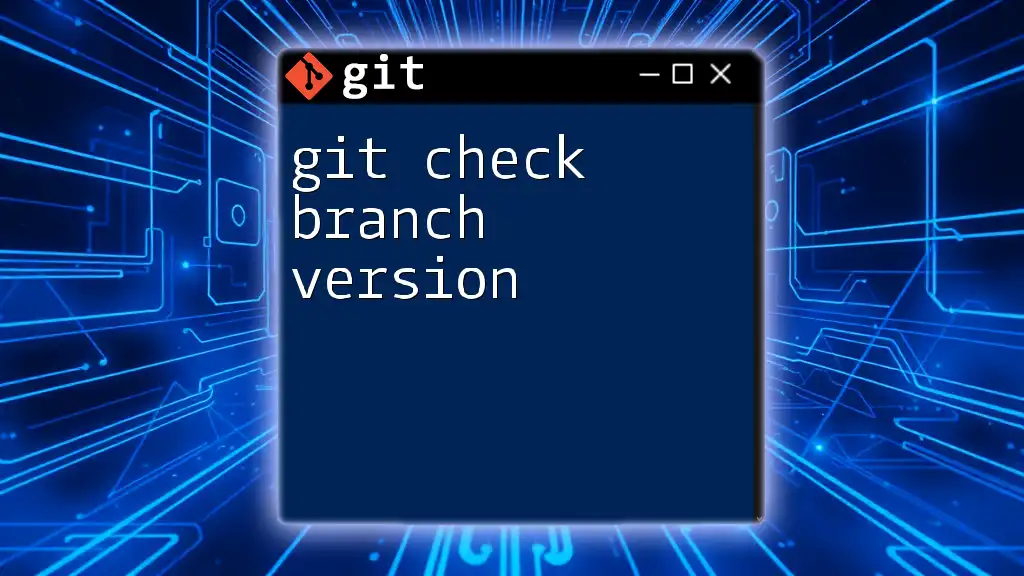
Checking Your Current Branch
Why Knowing Your Current Branch is Important
Being aware of your current branch is imperative in a collaborative development environment. If you make changes while on the wrong branch, you risk:
- Committing changes to an unintended branch.
- Mixing work on different features or fixes leading to confusion and potential bugs.
- Complicating merges and resulting in conflicts that could have been avoided.
Command to Check Your Current Branch
Using `git branch`
One of the simplest commands to find out which branch you're currently on is `git branch`. It displays a list of all local branches in your repository and highlights the active branch.
Example: To see your current branch, run the command:
git branch
In the output, the active branch will be prefixed with an asterisk (*).
Using `git status`
Another effective way to check your current branch is through the `git status` command. This command not only confirms your current branch but also provides information about modifications in your working directory.
Example: Execute the following command:
git status
You will see an output stating: On branch [branch_name], clearly indicating your active branch.
Using `git rev-parse`
For advanced users, the `git rev-parse` command can be a useful tool to find the current branch name succinctly.
Example: This command retrieves the name of the branch you are currently on:
git rev-parse --abbrev-ref HEAD
This command will output just the branch name, making it an efficient option for scripting and automation.

Navigating Between Branches
Changing Branches with Git
Knowing how to check your current branch is just the beginning; you often need to switch between branches smoothly as you work.
Using `git checkout`
One of the traditional commands to switch branches is `git checkout`. This command allows you to navigate to any branch that exists in your Git repository.
Example: To switch to a different branch named feature-branch, you would run:
git checkout feature-branch
However, be mindful: if you have uncommitted changes, Git may refuse to switch unless those changes are either committed or stashed.
Introduction to `git switch`
To make branch navigation more intuitive, Git introduced the `git switch` command. This command is purpose-built for switching branches and simplifies the process.
Example: You can switch to another branch like this:
git switch feature-branch
The `git switch` command is particularly useful because it provides clearer error messages, making it an excellent choice for beginners and experienced users alike.
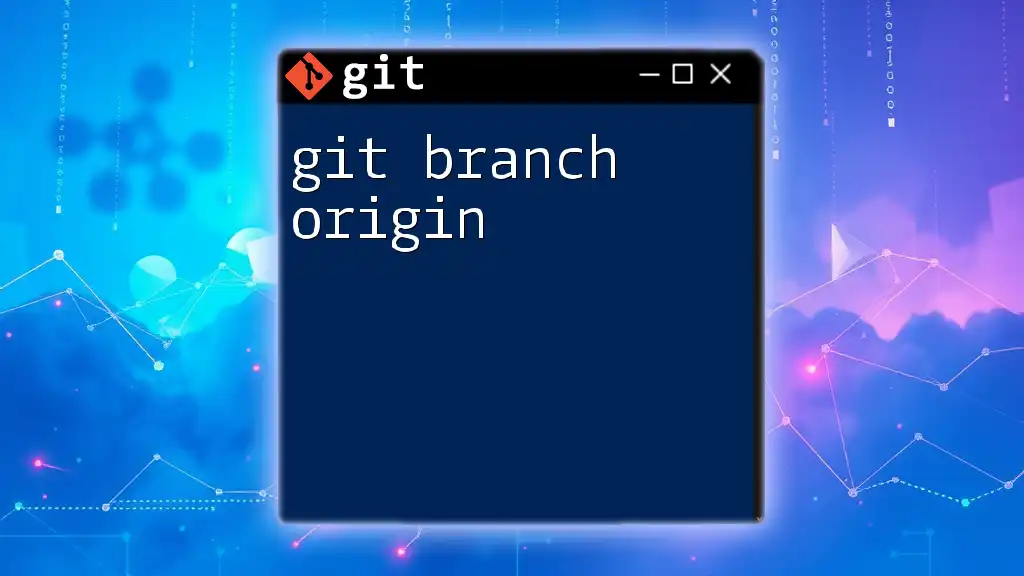
Tips for Managing Branches Effectively
Keeping Track of Branches
Managing numerous branches can become overwhelming. Here are some crucial strategies:
- Use descriptive branch names: This makes it easier to identify the purpose of each branch at a glance.
- Regularly clean up merged branches: Keeping your branch list tidy prevents confusion and clutter.
Best Practices for Branch Management
To ensure effective branch management:
- Frequently check your current branch: Before making any changes, verifying your current branch helps avoid unintentional commits.
- Avoid uncommitted changes before switching branches: It’s always a good idea to commit or stash changes to keep your working directory clean.
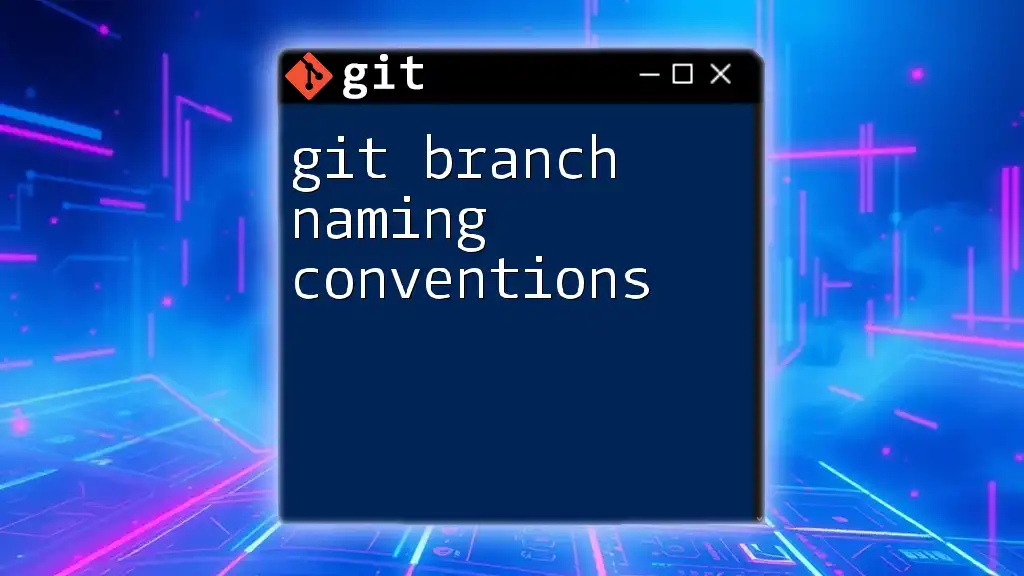
Conclusion
Understanding how to check which branch you are currently using in Git is a fundamental skill for version control and collaboration. Regular practice of using commands like `git branch`, `git status`, and `git rev-parse` will help you gain confidence and keep your workflow streamlined.
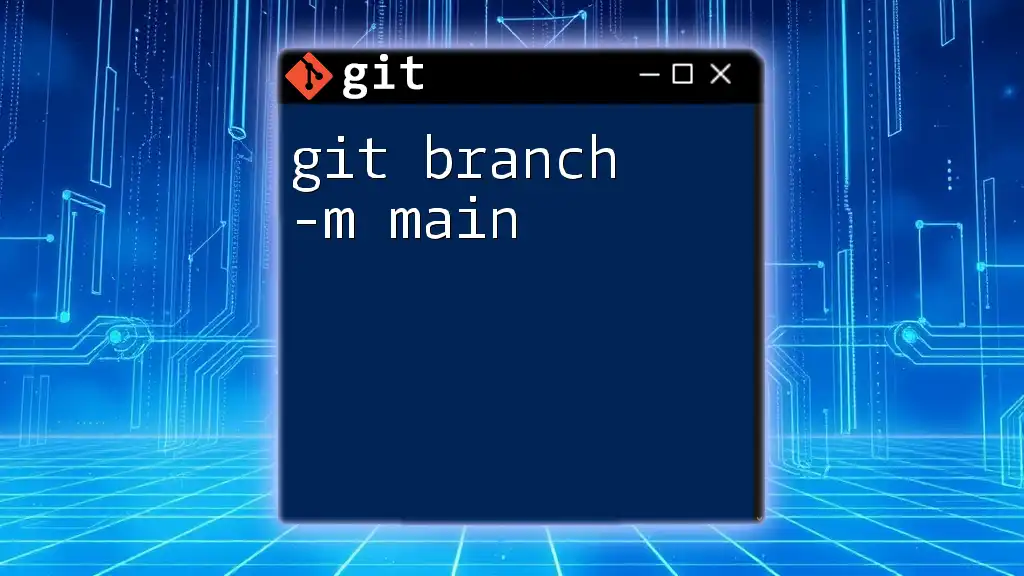
Additional Resources
For those seeking to deepen their knowledge, the official Git documentation and various online tutorials are excellent resources. They offer insights that can transform a novice user into a Git expert.
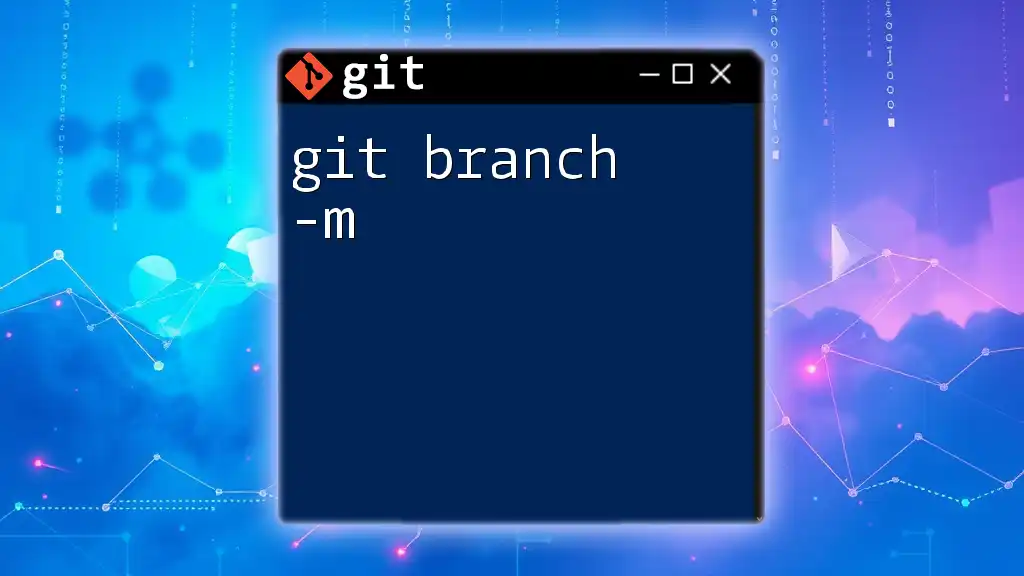
Call to Action
Do you have experiences or unique strategies you use while managing branches in Git? Share your thoughts or tips in the comments below! Feel free to sign up for more concise tutorials to enhance your Git command capabilities.